VLE GSA - How to use the Grade Centre
•Download as PPTX, PDF•
0 likes•479 views
The Grade Centre in the VLE allows instructors to view records of all students, enter grades and feedback for assignments, and customize grade display settings. Instructors can create and edit Grade Centre columns, preview student assignment submissions, enter grades, and leave feedback for students to access. The Grade Centre provides an overview of student performance and a way to provide assessment results and comments.
Report
Share
Report
Share
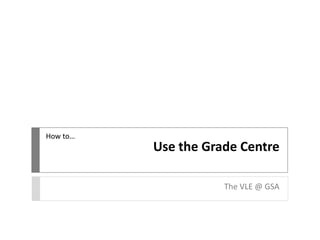
Recommended
More Related Content
What's hot
What's hot (17)
Rdg lit ts faculty instructional guide_revised 10.18.13

Rdg lit ts faculty instructional guide_revised 10.18.13
R08 | Intermediate Reporting - Email Schedule and Reporting (MCUI)

R08 | Intermediate Reporting - Email Schedule and Reporting (MCUI)
SA02 | User and Password Management Techniques (MCUI)

SA02 | User and Password Management Techniques (MCUI)
Sec ed science ts faculty instructional guide_revised 10.18.13

Sec ed science ts faculty instructional guide_revised 10.18.13
A03 | Managing Assets Using Classifications (MCUI)

A03 | Managing Assets Using Classifications (MCUI)
Sec ed math ts faculty instructional guide_revised 10.18.13

Sec ed math ts faculty instructional guide_revised 10.18.13
Ex05 | System Administration for MC Express (MCUI)

Ex05 | System Administration for MC Express (MCUI)
Sec ed english ts faculty instructional guide_revised 10.18.13

Sec ed english ts faculty instructional guide_revised 10.18.13
R05 - Intermediate Reporting Report Configuration (MCU)

R05 - Intermediate Reporting Report Configuration (MCU)
Sec ed social studies ts faculty instructional guide_revised 10.18.13

Sec ed social studies ts faculty instructional guide_revised 10.18.13
Viewers also liked
Viewers also liked (14)
VLE GSA - How to interpret a Turnitin Originality Report

VLE GSA - How to interpret a Turnitin Originality Report
Similar to VLE GSA - How to use the Grade Centre
Similar to VLE GSA - How to use the Grade Centre (20)
How to create a poll for live classroom meeting times

How to create a poll for live classroom meeting times
Using ExamSoft Rubrics to Assess Student Medical Research 

Using ExamSoft Rubrics to Assess Student Medical Research
More from vlegsa
More from vlegsa (17)
VLE GSA - Uploading an assessment through Turnitin

VLE GSA - Uploading an assessment through Turnitin
VLE GSA - How to upload an assessement through Turnitin

VLE GSA - How to upload an assessement through Turnitin
VLE GSA - How to interpret a Turnitin Originality Report

VLE GSA - How to interpret a Turnitin Originality Report
Recently uploaded
Recently uploaded (20)
REPRODUCTIVE TOXICITY STUDIE OF MALE AND FEMALEpptx

REPRODUCTIVE TOXICITY STUDIE OF MALE AND FEMALEpptx
Removal Strategy _ FEFO _ Working with Perishable Products in Odoo 17

Removal Strategy _ FEFO _ Working with Perishable Products in Odoo 17
How to Manage Closest Location in Odoo 17 Inventory

How to Manage Closest Location in Odoo 17 Inventory
Basic Civil Engineering notes on Transportation Engineering, Modes of Transpo...

Basic Civil Engineering notes on Transportation Engineering, Modes of Transpo...
Financial Accounting IFRS, 3rd Edition-dikompresi.pdf

Financial Accounting IFRS, 3rd Edition-dikompresi.pdf
Features of Video Calls in the Discuss Module in Odoo 17

Features of Video Calls in the Discuss Module in Odoo 17
MSc Ag Genetics & Plant Breeding: Insights from Previous Year JNKVV Entrance ...

MSc Ag Genetics & Plant Breeding: Insights from Previous Year JNKVV Entrance ...
The Ball Poem- John Berryman_20240518_001617_0000.pptx

The Ball Poem- John Berryman_20240518_001617_0000.pptx
Navigating the Misinformation Minefield: The Role of Higher Education in the ...

Navigating the Misinformation Minefield: The Role of Higher Education in the ...
VLE GSA - How to use the Grade Centre
- 1. How to… Use the Grade Centre The VLE @ GSA
- 2. You can use the Grade Centre in the VLE to give students marks and feedback. It is accessible in any course form the Control Panel > Grade Centre.
- 3. Click on the Full Grade Centre for an overview of activities and assignments. Scroll along to see records for all students in Grade Centre Columns.
- 4. Grade Centre Columns can be created in the Grade Centre. A Grade Centre Column is also automatically created when you create an Assignment in a content area. (See How To guide on Adding Assignments).
- 5. Edit Grade Centre Column information by clicking on the arrow to the right of the title and choosing Edit column information.
- 6. Here you can include additional information and customise the settings, such as how the grade will be displayed (number, text for alphanumeric, etc).
- 7. It is also advisable to hide the column from students until you are ready for the marks to be available.
- 8. An icon will be displayed when a students has submitted a file. You can preview the file by choosing View Grade Details to the right of the icon.
- 9. Click View Attempts to view file. You can also Allow Additional Attempts here.
- 10. On the next page you can preview the uploaded document, add a grade and switch between attempts (if multiple allowed). You can also download a copy of the assessment.
- 11. Back in the main Grade Centre, you can also individually enter a grade straight into the column. If this is in the incorrect format, a message will show.
- 12. You will also be asked to confirm that you wish to submit the grade.
- 13. With the grade added, you can now also leave feedback. Click on the arrow to the right of the grade you have entered and choose Quick Comment from the menu.
- 14. Leave feedback in the Feedback to User pane and notes for yourself and other staff in Grading Notes.
- 15. Students are now able to access their grades and feedback via the Global Navigation Menu.
- 16. Students can view their grade and any feedback here.