VLE GSA - How to use the Grade Centre
•Download as PPTX, PDF•
0 likes•479 views
The Grade Centre in the VLE allows instructors to view records of all students, enter grades and feedback for assignments, and customize grade display settings. Instructors can create and edit Grade Centre columns, preview student assignment submissions, enter grades, and leave feedback for students to access. The Grade Centre provides an overview of student performance and a way to provide assessment results and comments.
Report
Share
Report
Share
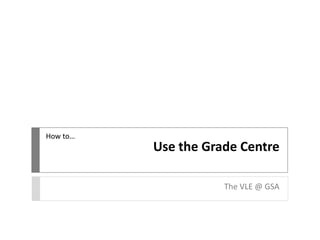
Recommended
Recommended
R08 | Intermediate Reporting - Email Schedule and Reporting (MCUI)

Intermediate Reporting - Email Schedule and Reporting (MCUI)
R05 - Intermediate Reporting Report Configuration (MCU)

This intermediate reporting session will discuss best practices for configuring reports including data relationships and report criteria.
UoS Approval Process

A presentation of the process for proposals to alter or introduce units of study in the Faculty of Arts and Social Sciences in 2019
More Related Content
What's hot
R08 | Intermediate Reporting - Email Schedule and Reporting (MCUI)

Intermediate Reporting - Email Schedule and Reporting (MCUI)
R05 - Intermediate Reporting Report Configuration (MCU)

This intermediate reporting session will discuss best practices for configuring reports including data relationships and report criteria.
UoS Approval Process

A presentation of the process for proposals to alter or introduce units of study in the Faculty of Arts and Social Sciences in 2019
What's hot (17)
Rdg lit ts faculty instructional guide_revised 10.18.13

Rdg lit ts faculty instructional guide_revised 10.18.13
R08 | Intermediate Reporting - Email Schedule and Reporting (MCUI)

R08 | Intermediate Reporting - Email Schedule and Reporting (MCUI)
SA02 | User and Password Management Techniques (MCUI)

SA02 | User and Password Management Techniques (MCUI)
Sec ed science ts faculty instructional guide_revised 10.18.13

Sec ed science ts faculty instructional guide_revised 10.18.13
A03 | Managing Assets Using Classifications (MCUI)

A03 | Managing Assets Using Classifications (MCUI)
Sec ed math ts faculty instructional guide_revised 10.18.13

Sec ed math ts faculty instructional guide_revised 10.18.13
Ex05 | System Administration for MC Express (MCUI)

Ex05 | System Administration for MC Express (MCUI)
Sec ed english ts faculty instructional guide_revised 10.18.13

Sec ed english ts faculty instructional guide_revised 10.18.13
R05 - Intermediate Reporting Report Configuration (MCU)

R05 - Intermediate Reporting Report Configuration (MCU)
Sec ed social studies ts faculty instructional guide_revised 10.18.13

Sec ed social studies ts faculty instructional guide_revised 10.18.13
Viewers also liked
Viewers also liked (14)
VLE GSA - How to interpret a Turnitin Originality Report

VLE GSA - How to interpret a Turnitin Originality Report
Similar to VLE GSA - How to use the Grade Centre
Gradebook working copy2

This is how to do your powerschool. As the presenter said, read it and do it... verbatim.
Adding An Assignment In Blackboard

This tutorial will walk you through the steps of adding an assignment to your Blackboard site, and will provide instructions on how to view student submissions and submit grades.
How to create a poll for live classroom meeting times

How to create a poll for live classroom meeting times
Using ExamSoft Rubrics to Assess Student Medical Research 

Presented by Shaheen Miller, Administrative Coordinator, UCF College of Medicine
At the UCF College of Medicine, we use ExamSoft Rubrics to assess first and second year medical students for our unique research program called FIRE (Focused Inquiry Research Experience). All students are required to complete a 2-year research project on a topic of their choice in the field of Medicine/Health. We use the ExamSoft Rubrics platform to assess students' papers in the first year and posters in the second year. Students receive formative (not graded) and summative (graded) feedback from peers, faculty, statistician, and librarian. This webinar will explore how to create and administer these assessments of student learning.
UIC Blackboard Learn Quick Start Guide

Guide for instructors that use Blackboard Learn to design courses.
Similar to VLE GSA - How to use the Grade Centre (20)
How to create a poll for live classroom meeting times

How to create a poll for live classroom meeting times
Using ExamSoft Rubrics to Assess Student Medical Research 

Using ExamSoft Rubrics to Assess Student Medical Research
More from vlegsa
More from vlegsa (17)
VLE GSA - Uploading an assessment through Turnitin

VLE GSA - Uploading an assessment through Turnitin
VLE GSA - How to upload an assessement through Turnitin

VLE GSA - How to upload an assessement through Turnitin
VLE GSA - How to interpret a Turnitin Originality Report

VLE GSA - How to interpret a Turnitin Originality Report
Recently uploaded
How to Build a Module in Odoo 17 Using the Scaffold Method

Odoo provides an option for creating a module by using a single line command. By using this command the user can make a whole structure of a module. It is very easy for a beginner to make a module. There is no need to make each file manually. This slide will show how to create a module using the scaffold method.
2024.06.01 Introducing a competency framework for languag learning materials ...

http://sandymillin.wordpress.com/iateflwebinar2024
Published classroom materials form the basis of syllabuses, drive teacher professional development, and have a potentially huge influence on learners, teachers and education systems. All teachers also create their own materials, whether a few sentences on a blackboard, a highly-structured fully-realised online course, or anything in between. Despite this, the knowledge and skills needed to create effective language learning materials are rarely part of teacher training, and are mostly learnt by trial and error.
Knowledge and skills frameworks, generally called competency frameworks, for ELT teachers, trainers and managers have existed for a few years now. However, until I created one for my MA dissertation, there wasn’t one drawing together what we need to know and do to be able to effectively produce language learning materials.
This webinar will introduce you to my framework, highlighting the key competencies I identified from my research. It will also show how anybody involved in language teaching (any language, not just English!), teacher training, managing schools or developing language learning materials can benefit from using the framework.
Chapter 4 - Islamic Financial Institutions in Malaysia.pptx

Chapter 4 - Islamic Financial Institutions in Malaysia.pptxMohd Adib Abd Muin, Senior Lecturer at Universiti Utara Malaysia
This slide is special for master students (MIBS & MIFB) in UUM. Also useful for readers who are interested in the topic of contemporary Islamic banking.
BÀI TẬP BỔ TRỢ TIẾNG ANH GLOBAL SUCCESS LỚP 3 - CẢ NĂM (CÓ FILE NGHE VÀ ĐÁP Á...

BÀI TẬP BỔ TRỢ TIẾNG ANH GLOBAL SUCCESS LỚP 3 - CẢ NĂM (CÓ FILE NGHE VÀ ĐÁP Á...Nguyen Thanh Tu Collection
https://app.box.com/s/hqnndn05v4q5a4k4jd597rkdbda0fniiMule 4.6 & Java 17 Upgrade | MuleSoft Mysore Meetup #46

Mule 4.6 & Java 17 Upgrade | MuleSoft Mysore Meetup #46
Event Link:-
https://meetups.mulesoft.com/events/details/mulesoft-mysore-presents-exploring-gemini-ai-and-integration-with-mulesoft/
Agenda
● Java 17 Upgrade Overview
● Why and by when do customers need to upgrade to Java 17?
● Is there any immediate impact to upgrading to Mule Runtime 4.6 and beyond?
● Which MuleSoft products are in scope?
For Upcoming Meetups Join Mysore Meetup Group - https://meetups.mulesoft.com/mysore/
YouTube:- youtube.com/@mulesoftmysore
Mysore WhatsApp group:- https://chat.whatsapp.com/EhqtHtCC75vCAX7gaO842N
Speaker:-
Shubham Chaurasia - https://www.linkedin.com/in/shubhamchaurasia1/
Priya Shaw - https://www.linkedin.com/in/priya-shaw
Organizers:-
Shubham Chaurasia - https://www.linkedin.com/in/shubhamchaurasia1/
Giridhar Meka - https://www.linkedin.com/in/giridharmeka
Priya Shaw - https://www.linkedin.com/in/priya-shaw
Shyam Raj Prasad-
https://www.linkedin.com/in/shyam-raj-prasad/
MATATAG CURRICULUM: ASSESSING THE READINESS OF ELEM. PUBLIC SCHOOL TEACHERS I...

In this research, it concludes that while the readiness of teachers in Caloocan City to implement the MATATAG Curriculum is generally positive, targeted efforts in professional development, resource distribution, support networks, and comprehensive preparation can address the existing gaps and ensure successful curriculum implementation.
How to Add Chatter in the odoo 17 ERP Module

In Odoo, the chatter is like a chat tool that helps you work together on records. You can leave notes and track things, making it easier to talk with your team and partners. Inside chatter, all communication history, activity, and changes will be displayed.
Delivering Micro-Credentials in Technical and Vocational Education and Training

Explore how micro-credentials are transforming Technical and Vocational Education and Training (TVET) with this comprehensive slide deck. Discover what micro-credentials are, their importance in TVET, the advantages they offer, and the insights from industry experts. Additionally, learn about the top software applications available for creating and managing micro-credentials. This presentation also includes valuable resources and a discussion on the future of these specialised certifications.
For more detailed information on delivering micro-credentials in TVET, visit this https://tvettrainer.com/delivering-micro-credentials-in-tvet/
Introduction to AI for Nonprofits with Tapp Network

Dive into the world of AI! Experts Jon Hill and Tareq Monaur will guide you through AI's role in enhancing nonprofit websites and basic marketing strategies, making it easy to understand and apply.
The simplified electron and muon model, Oscillating Spacetime: The Foundation...

Discover the Simplified Electron and Muon Model: A New Wave-Based Approach to Understanding Particles delves into a groundbreaking theory that presents electrons and muons as rotating soliton waves within oscillating spacetime. Geared towards students, researchers, and science buffs, this book breaks down complex ideas into simple explanations. It covers topics such as electron waves, temporal dynamics, and the implications of this model on particle physics. With clear illustrations and easy-to-follow explanations, readers will gain a new outlook on the universe's fundamental nature.
DRUGS AND ITS classification slide share

Any substance (other than food) that is used to prevent, diagnose, treat, or relieve symptoms of a
disease or abnormal condition
MASS MEDIA STUDIES-835-CLASS XI Resource Material.pdf

mass media studies
CBSE
Full Book
for class 11th
Unit 8 - Information and Communication Technology (Paper I).pdf

This slides describes the basic concepts of ICT, basics of Email, Emerging Technology and Digital Initiatives in Education. This presentations aligns with the UGC Paper I syllabus.
A Strategic Approach: GenAI in Education

Artificial Intelligence (AI) technologies such as Generative AI, Image Generators and Large Language Models have had a dramatic impact on teaching, learning and assessment over the past 18 months. The most immediate threat AI posed was to Academic Integrity with Higher Education Institutes (HEIs) focusing their efforts on combating the use of GenAI in assessment. Guidelines were developed for staff and students, policies put in place too. Innovative educators have forged paths in the use of Generative AI for teaching, learning and assessments leading to pockets of transformation springing up across HEIs, often with little or no top-down guidance, support or direction.
This Gasta posits a strategic approach to integrating AI into HEIs to prepare staff, students and the curriculum for an evolving world and workplace. We will highlight the advantages of working with these technologies beyond the realm of teaching, learning and assessment by considering prompt engineering skills, industry impact, curriculum changes, and the need for staff upskilling. In contrast, not engaging strategically with Generative AI poses risks, including falling behind peers, missed opportunities and failing to ensure our graduates remain employable. The rapid evolution of AI technologies necessitates a proactive and strategic approach if we are to remain relevant.
Digital Artifact 2 - Investigating Pavilion Designs

Digital Artifact 2 - Pavilions
NGV Architecture Commission Competition
MPavilion Commission Competition
Other Pavilion Designs
CACJapan - GROUP Presentation 1- Wk 4.pdf

Macroeconomics- Movie Location
This will be used as part of your Personal Professional Portfolio once graded.
Objective:
Prepare a presentation or a paper using research, basic comparative analysis, data organization and application of economic information. You will make an informed assessment of an economic climate outside of the United States to accomplish an entertainment industry objective.
Recently uploaded (20)
How to Build a Module in Odoo 17 Using the Scaffold Method

How to Build a Module in Odoo 17 Using the Scaffold Method
2024.06.01 Introducing a competency framework for languag learning materials ...

2024.06.01 Introducing a competency framework for languag learning materials ...
Chapter 4 - Islamic Financial Institutions in Malaysia.pptx

Chapter 4 - Islamic Financial Institutions in Malaysia.pptx
BÀI TẬP BỔ TRỢ TIẾNG ANH GLOBAL SUCCESS LỚP 3 - CẢ NĂM (CÓ FILE NGHE VÀ ĐÁP Á...

BÀI TẬP BỔ TRỢ TIẾNG ANH GLOBAL SUCCESS LỚP 3 - CẢ NĂM (CÓ FILE NGHE VÀ ĐÁP Á...
Mule 4.6 & Java 17 Upgrade | MuleSoft Mysore Meetup #46

Mule 4.6 & Java 17 Upgrade | MuleSoft Mysore Meetup #46
MATATAG CURRICULUM: ASSESSING THE READINESS OF ELEM. PUBLIC SCHOOL TEACHERS I...

MATATAG CURRICULUM: ASSESSING THE READINESS OF ELEM. PUBLIC SCHOOL TEACHERS I...
Delivering Micro-Credentials in Technical and Vocational Education and Training

Delivering Micro-Credentials in Technical and Vocational Education and Training
Pride Month Slides 2024 David Douglas School District

Pride Month Slides 2024 David Douglas School District
Introduction to AI for Nonprofits with Tapp Network

Introduction to AI for Nonprofits with Tapp Network
The simplified electron and muon model, Oscillating Spacetime: The Foundation...

The simplified electron and muon model, Oscillating Spacetime: The Foundation...
MASS MEDIA STUDIES-835-CLASS XI Resource Material.pdf

MASS MEDIA STUDIES-835-CLASS XI Resource Material.pdf
Unit 8 - Information and Communication Technology (Paper I).pdf

Unit 8 - Information and Communication Technology (Paper I).pdf
Digital Artefact 1 - Tiny Home Environmental Design

Digital Artefact 1 - Tiny Home Environmental Design
Digital Artifact 2 - Investigating Pavilion Designs

Digital Artifact 2 - Investigating Pavilion Designs
VLE GSA - How to use the Grade Centre
- 1. How to… Use the Grade Centre The VLE @ GSA
- 2. You can use the Grade Centre in the VLE to give students marks and feedback. It is accessible in any course form the Control Panel > Grade Centre.
- 3. Click on the Full Grade Centre for an overview of activities and assignments. Scroll along to see records for all students in Grade Centre Columns.
- 4. Grade Centre Columns can be created in the Grade Centre. A Grade Centre Column is also automatically created when you create an Assignment in a content area. (See How To guide on Adding Assignments).
- 5. Edit Grade Centre Column information by clicking on the arrow to the right of the title and choosing Edit column information.
- 6. Here you can include additional information and customise the settings, such as how the grade will be displayed (number, text for alphanumeric, etc).
- 7. It is also advisable to hide the column from students until you are ready for the marks to be available.
- 8. An icon will be displayed when a students has submitted a file. You can preview the file by choosing View Grade Details to the right of the icon.
- 9. Click View Attempts to view file. You can also Allow Additional Attempts here.
- 10. On the next page you can preview the uploaded document, add a grade and switch between attempts (if multiple allowed). You can also download a copy of the assessment.
- 11. Back in the main Grade Centre, you can also individually enter a grade straight into the column. If this is in the incorrect format, a message will show.
- 12. You will also be asked to confirm that you wish to submit the grade.
- 13. With the grade added, you can now also leave feedback. Click on the arrow to the right of the grade you have entered and choose Quick Comment from the menu.
- 14. Leave feedback in the Feedback to User pane and notes for yourself and other staff in Grading Notes.
- 15. Students are now able to access their grades and feedback via the Global Navigation Menu.
- 16. Students can view their grade and any feedback here.