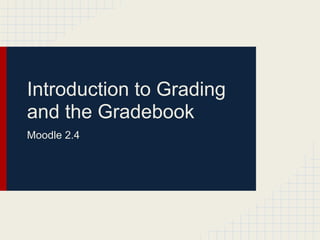
Moodle 2.4 introducing grading and the gradebook
- 1. Introduction to Grading and the Gradebook Moodle 2.4
- 2. Greg Egan E-Learning consultant, Brisbane, Australia www.learnict.com.au
- 3. Tracking Student Progress Introducing teachers to different ways they can keep track of student progress through grading and the gradebook. ● The Grader Report ● Grade Categories ● Scales ● Aggregation of Grades ● Letter Grades ● Advanced Grading with Rubrics
- 4. The Grader Report The grader report is the main 'gradebook'. Under Course Administration... Grades, it shows all gradeable items for all enrolled students.
- 5. Grader report continued Click on a blank area in the cell containing a student name, and it will highlight that row. Do the same in a cell containing the name of an assessment item, and that column is highlighted. The grader report can be sorted by any column, eg alphabetically by surname, or first to last in the results of a, quiz or overall results.
- 6. Grade Categories You can create grade categories to keep track of student grades for particular parts of the course (eg topic 1, topic 2), or perhaps for different assessment methods (eg quizzes, assignments etc). Add a category by going to the Gradebook and then: Click Categories and Items (Simple View) At the bottom of the screen click Add category
- 7. Move items into categories Once you have created your categories, you can move items into the categories by clicking the check box in the Select column, then at the bottom of the screen use the "Move Selected Items to" control. Then Save your changes. Go back to View (Grader Report) and see your changes.
- 8. Custom Scales You may want to grade your student using custom scales rather than the default numeric grades. For example A-E, Satisfactory/Unsatisfactory, Competent/Not Yet Competent,High Distinction - Gross Fail, etc. You can create these custom scales as a teacher within your course, or if the same scales are required site-wide, an administrator can add them as standard scales. To add a custom scalesas a teacher, go to the Gradebook, then: Click Scales (View), then at the bottom of the page, click Add the details of the scale, separating with commas. Important - put the lowest item on the scale first, and move up the the highest - this affects aggregation. Save changes.
- 9. Using Custom Scales Your custom scales will now be available when you add a new gradeable item, eg an assignment:
- 10. Grade Aggregation Grade Aggregation means how grades are totalled eg how are the Course Totals worked out. It is very flexible and can be quite complex. For this introductory presentation we'll be examining the more simple level - the common aggregation methods.
- 11. Simple Weighted Mean Simple weighted mean is the default method. It assigns weights to each gradeable item based on the scale being used eg an assignment out of 100 marks gets a weighting of 100 and a quiz out of 10 gets a weighting of 10. An assignment on an E to A scale gets a weighting of 5, but an E- to A+ scale gets a weighting of 15. I would suggest being very careful in when using this method eg if a student gets 100% on a quiz which is out of 100, but an E for their major assignment (on an E to A scale), then their course total could be 96%! This may not be what the teacher intended.
- 12. Mean of grades The Mean of Grades method simply adds up all of the grades and divides by the number of gradeable items. There are no weightings attached. Eg Pam Appleton has 100% on a quiz out of 100, and an E on an assignment on an E to A scale. First the grades are normalised to a number between 0 and 1. So the quiz become 1 and the assignment grade (E) becomes 0. These would be added together and divided by two. Result: 1+0=1, 1 divided by 2 = . 5 or 50%.
- 13. Weighted Mean of Grades Using the Weighted Mean of Grades we can assign a weighting to our gradeable items. By default, a weighting of 1 is assigned to each gradeable item. This weighting is the same as the Mean of Grades method. However we can now adjust the weightings to reflect the importance of particular items, eg if we leave our Quiz weighting as 1, and change our assignment to 3, the Quiz result will make up one quarter of the grade, and the assignment will account for the other three quarters. Now we can see how this affects Pam's grade with the E for the assignment:
- 14. Letter Grades Grades can be displayed as letters by going into Categories and Items click to Edit the particular item, and change its Grade Display Type to Letter. You can change them all at once by going to Settings, and changing the Grade Display Type.
- 15. Editing the Letter Grades We have seen how to change the grade display to letters, but how do we control which letters come up for which grades (ie the cutoffs?). In the Gradebook, go to Letters...Edit. Tick Override Site Defaults. Now you can set you cutoffs as you want them. (note that a Site Administrator can set the site defaults for letter grades) At the bottom you will see some spaces for grade letters that are not required. Set these to Unused.
- 16. Advanced Grading with Rubrics One of Moodle’s newer features is the ability to use a rubric (ie an online criteria sheet) to grade an assignment. Many teachers find this feature much more useful than just being able to give a single mark, or an achievement level defined by a scale (eg A+ to E-). To create an assignment with a rubric: 1. Create the assignment in the usual way. 2. Under Grading Method, choose Rubric. 3. At the bottom of the screen, click Save and Display. 4. Click Define New Grading Form from Scratch. 5. Complete the Name and Description.
- 17. Rubrics Continued Edit the rubric as required – see example below Check the options at the bottom, save your rubric. Once your students have submitted their assignment, you will be able to use the rubric for grading.
- 18. Grading with the Rubric 1. Go to your assignment, and click View/grade all submissions. 2. Go to the student that you want to grade, and click the ‘Grade’ button (in the Grade column). 3. Scroll down to your rubric, and click the descriptors that you want to choose for each criteria as shown below: 4. You may enter feedback for each criteria (if you selected that option when you set it up). 5. Add any overall feedback, then click Save (or Save and show next to show the next student). You may now go to Settings…Course Administration…Grades to view the Grader report (and the User Report) to see how the grades are recorded and displayed. You will find that it will normally be scaled to a percentage (eg if the student is awarded 2,2 and 2 for the three criteria, they get 6 out of a possible 12 points which is 50%). This can also be displayed as a letter – see the previous instruction titled “Making a Quiz show Letter Grades in the Gradebook” – the same procedure applies
- 19. References You can work out a lot of this by experimenting and playing with Moodle - set yourself up a sandpit course and add some 'dummy' students. Apart from that, here are some good starting points: Moodle 2.4 Docs - Gradebook - lots of other great references on Moodle docs but this is a good place to start. Moodle Gradebook by Rebecca Barrington - I have found this to be an excellent, thorough and well written reference on the gradebook.