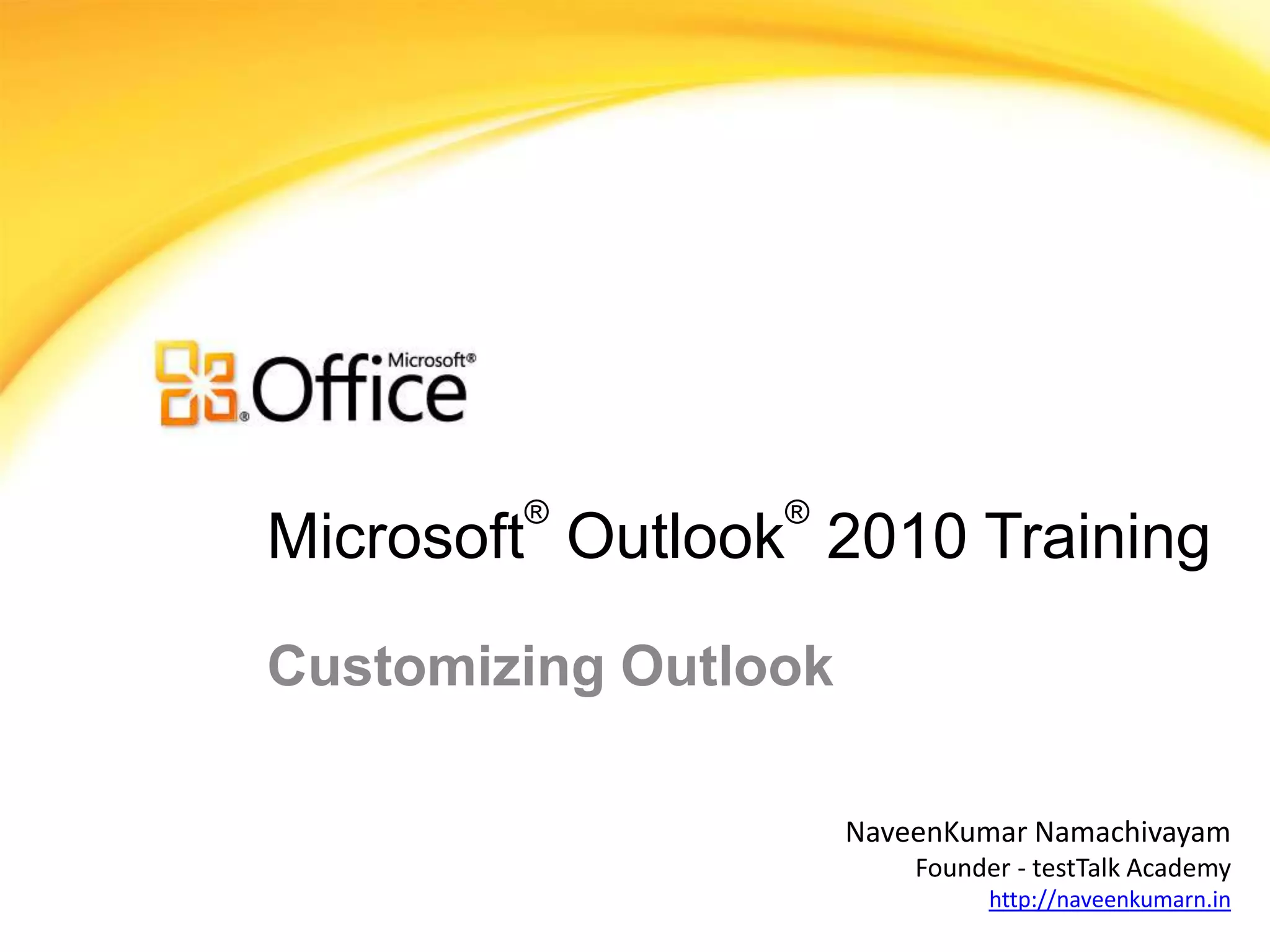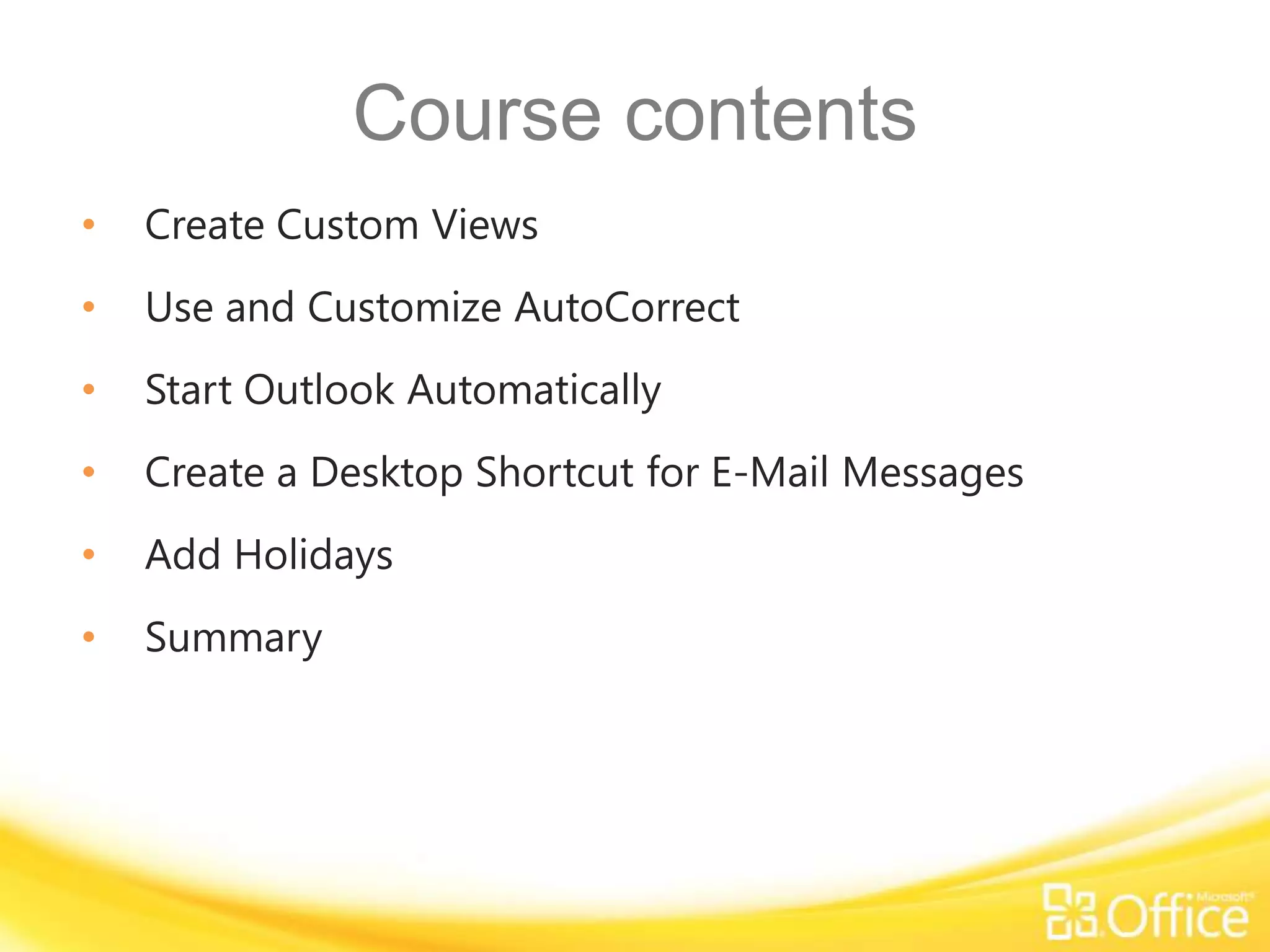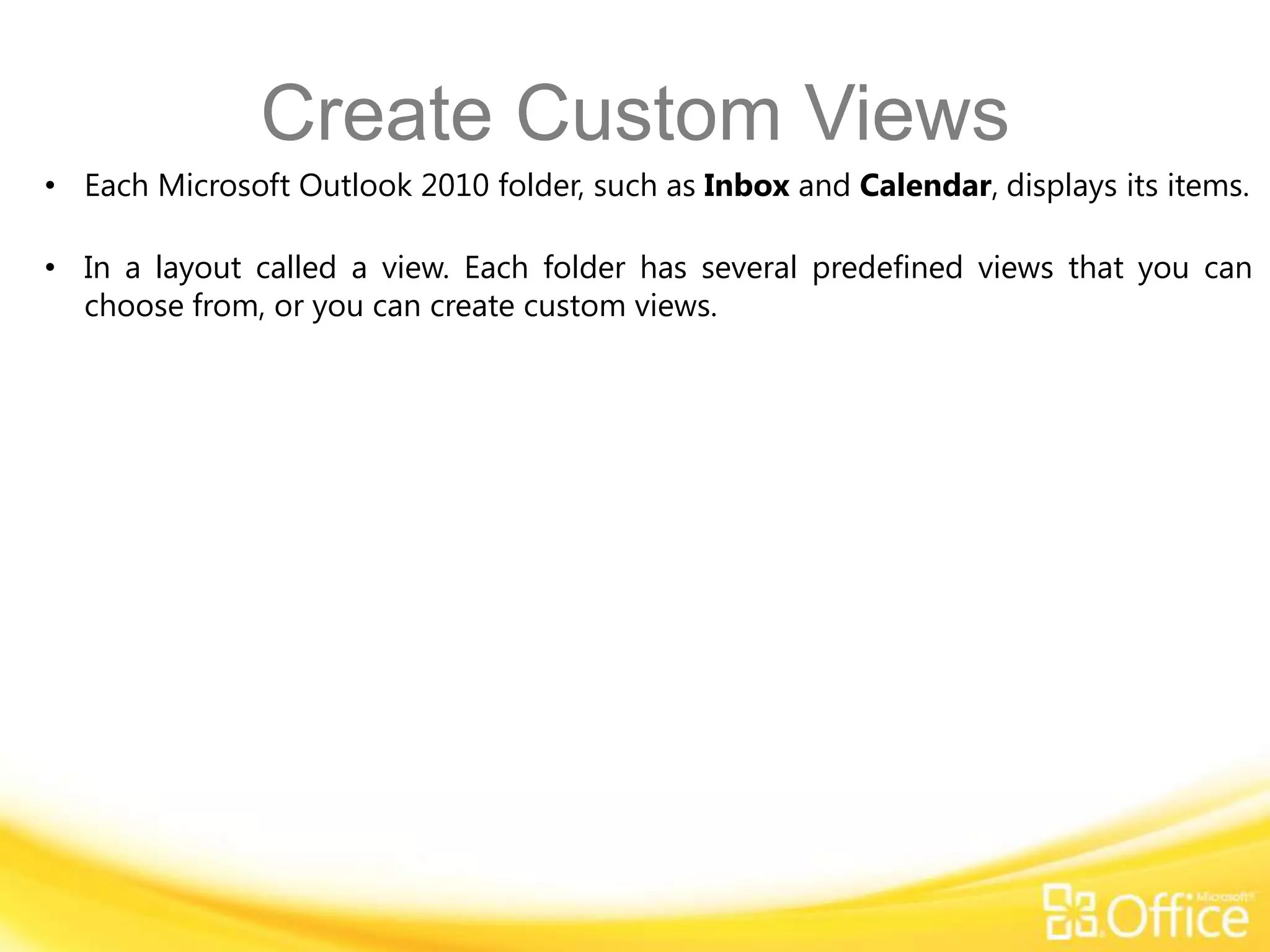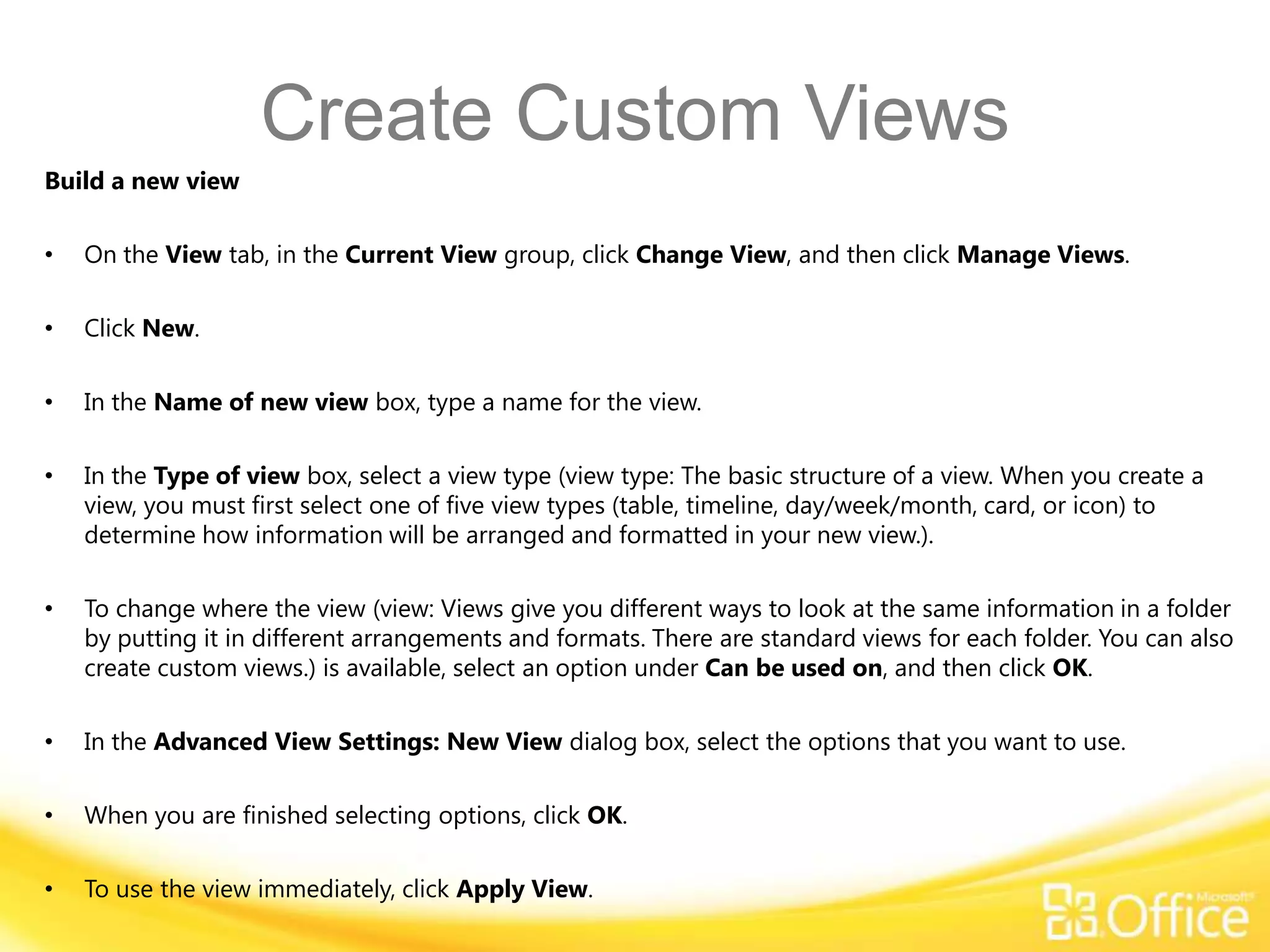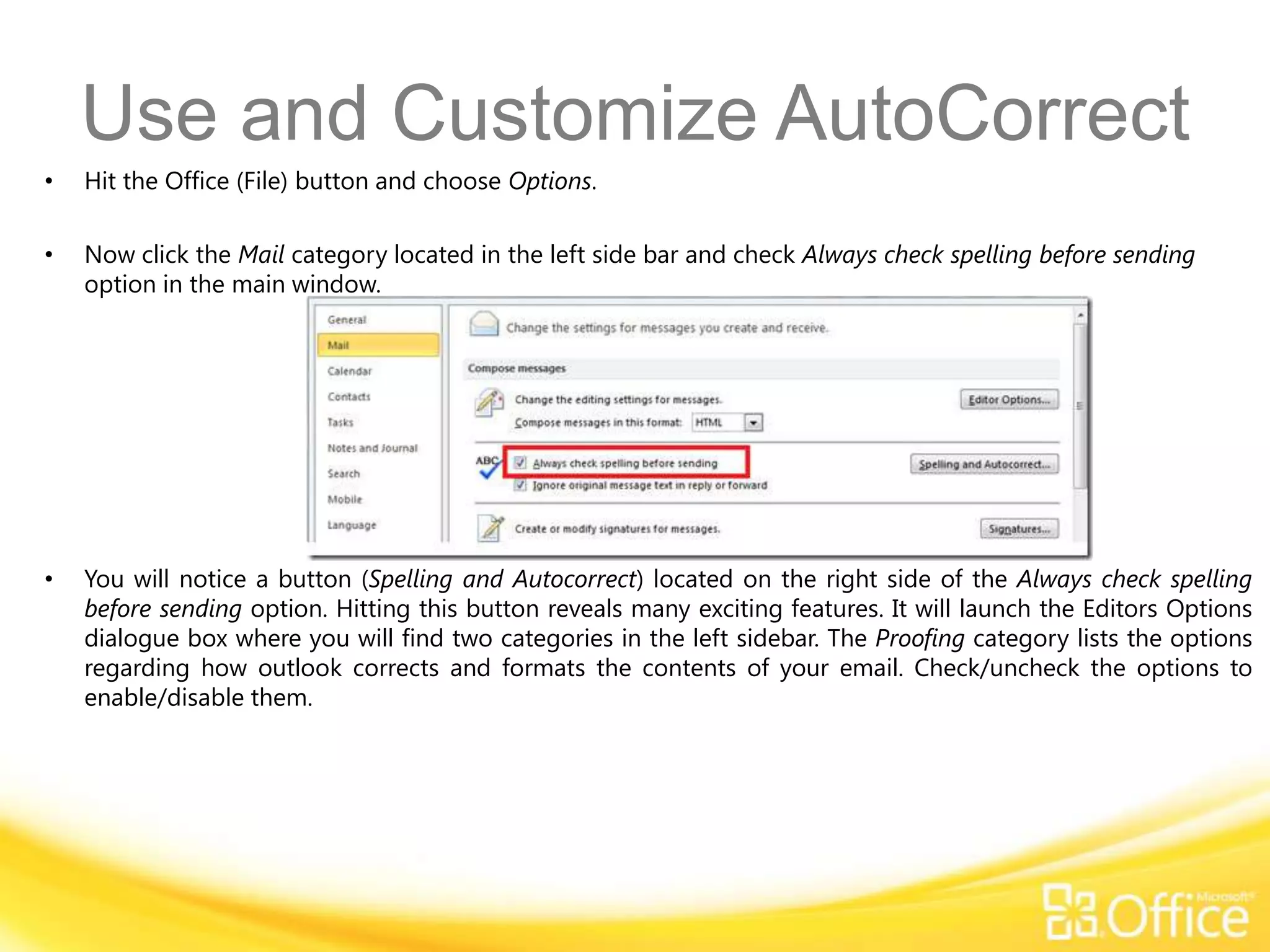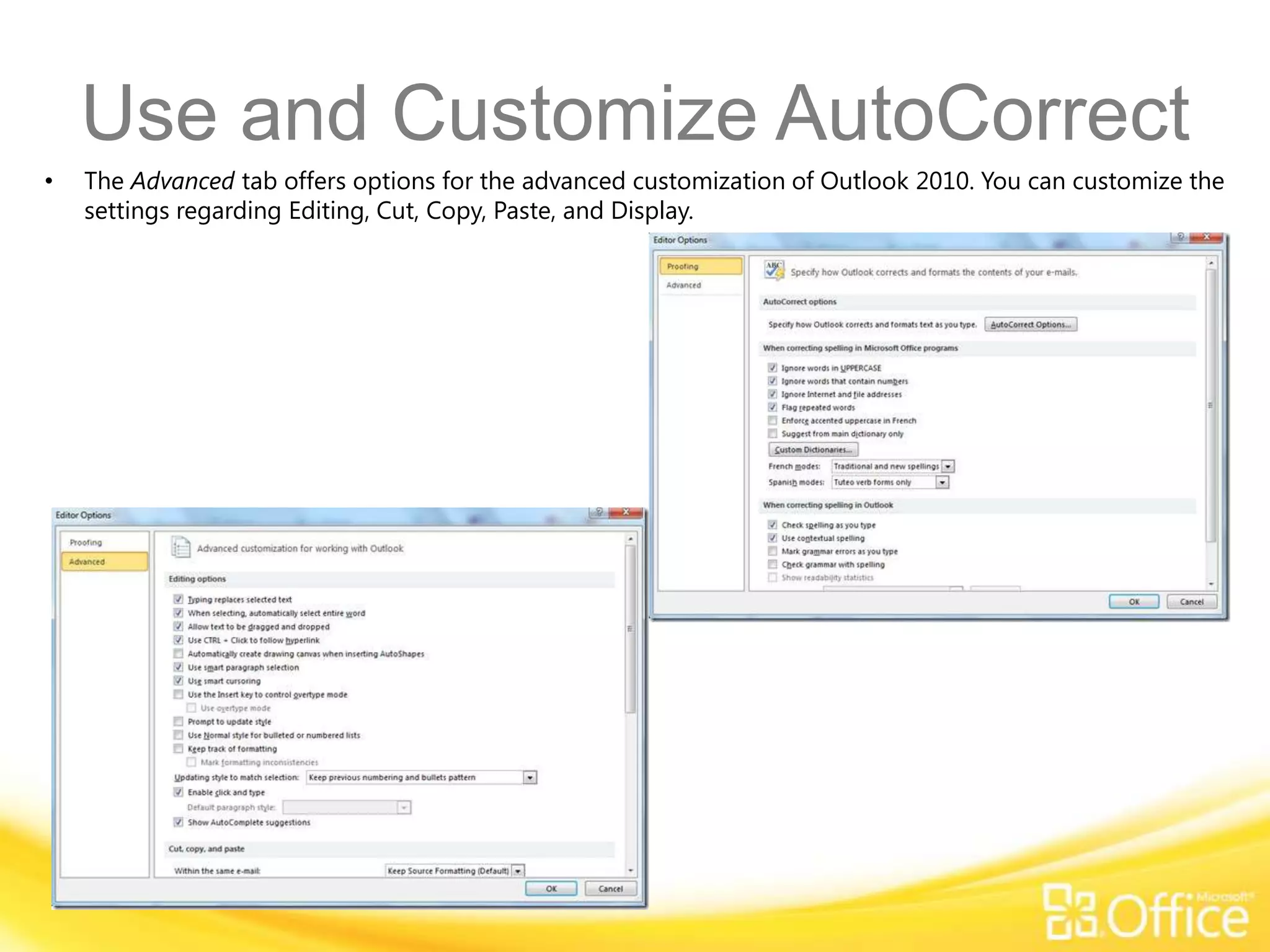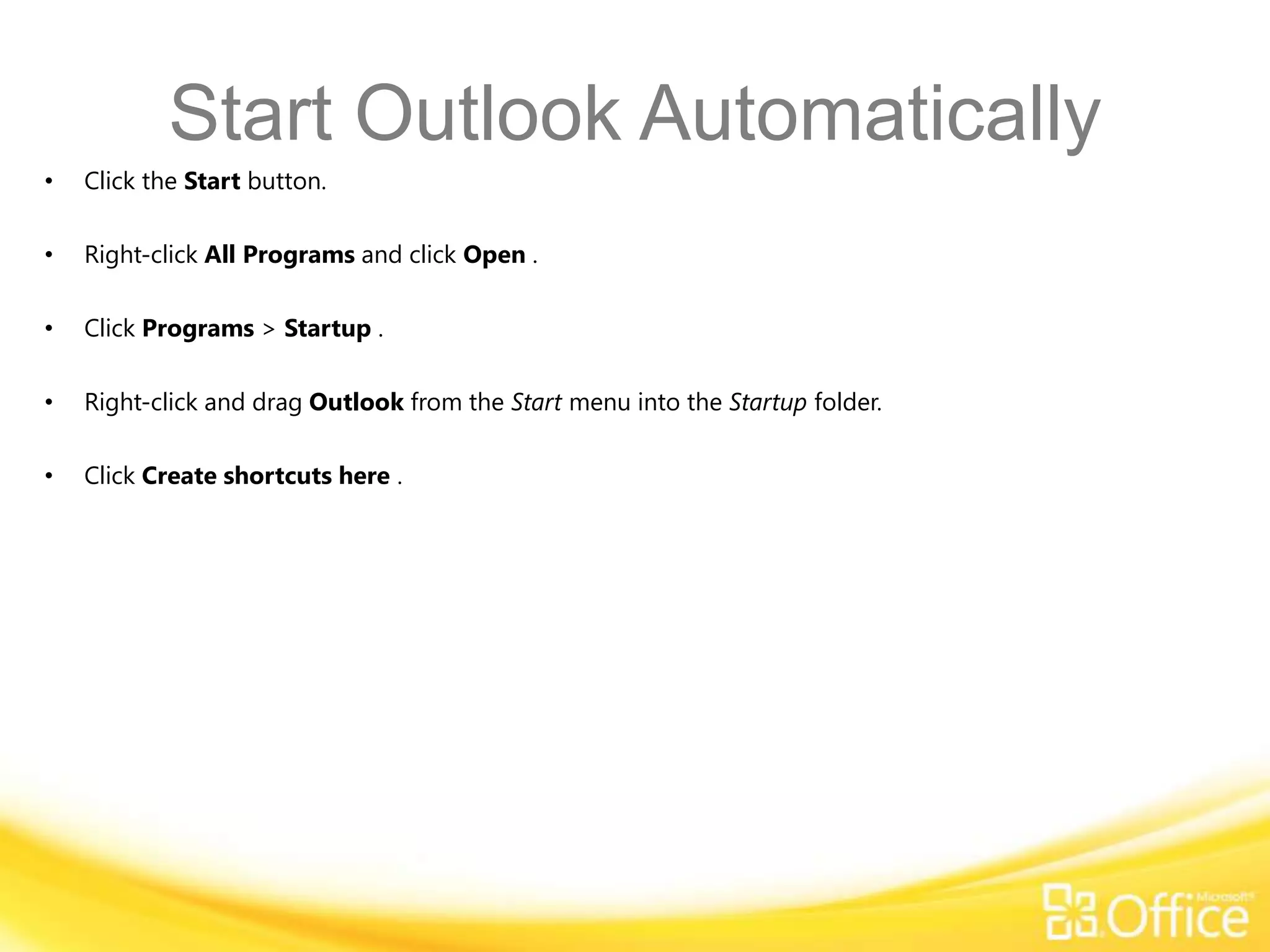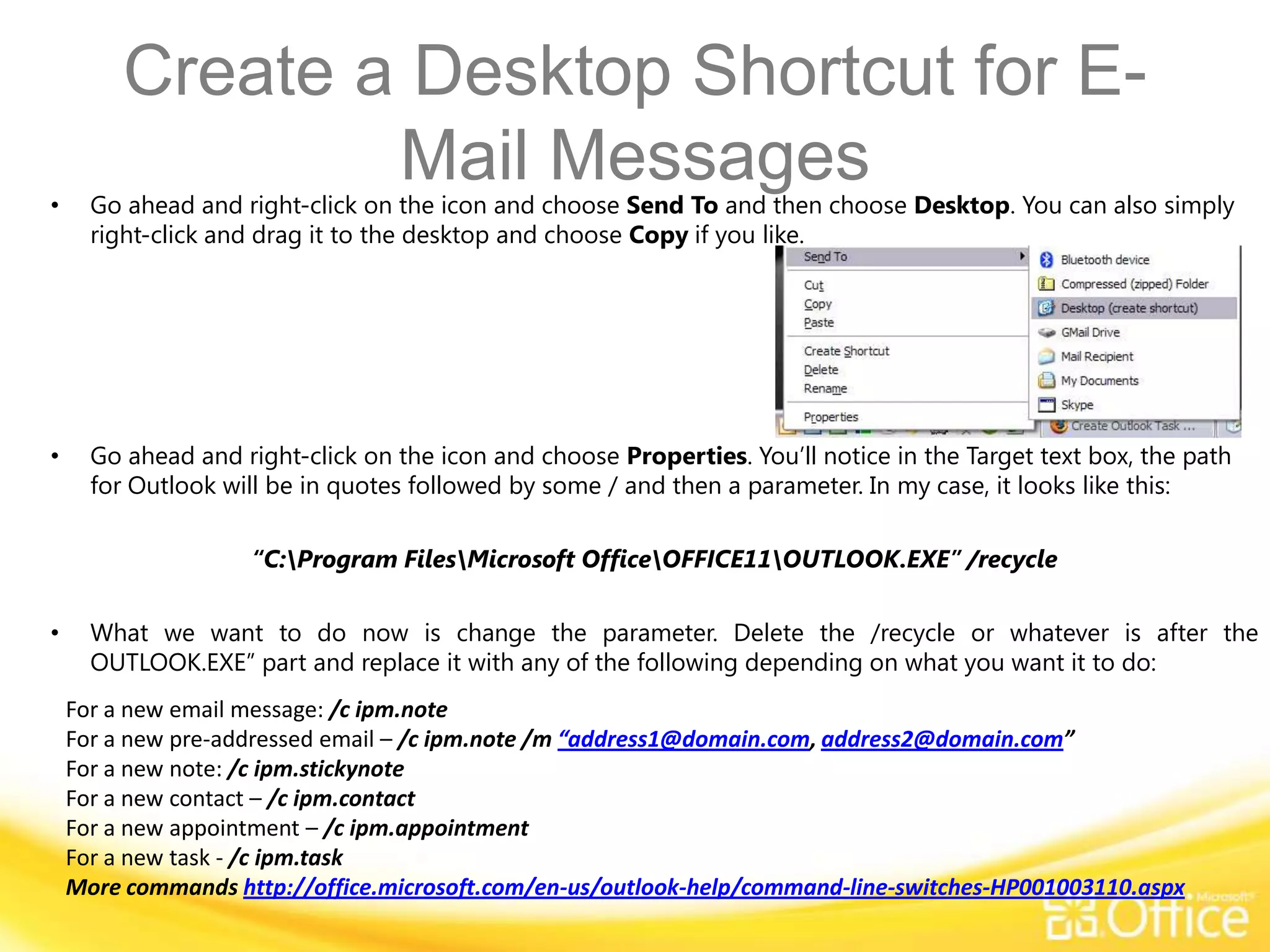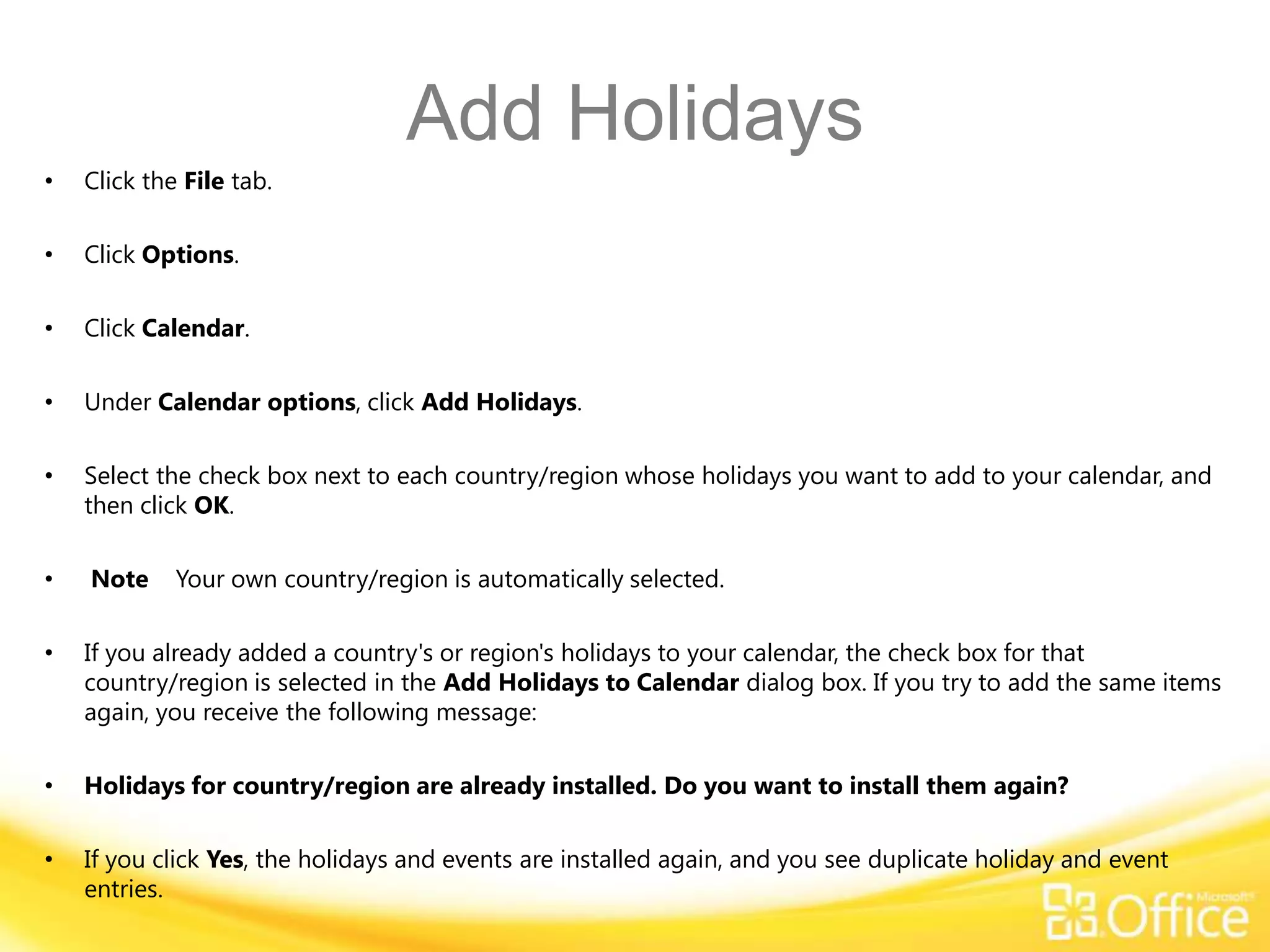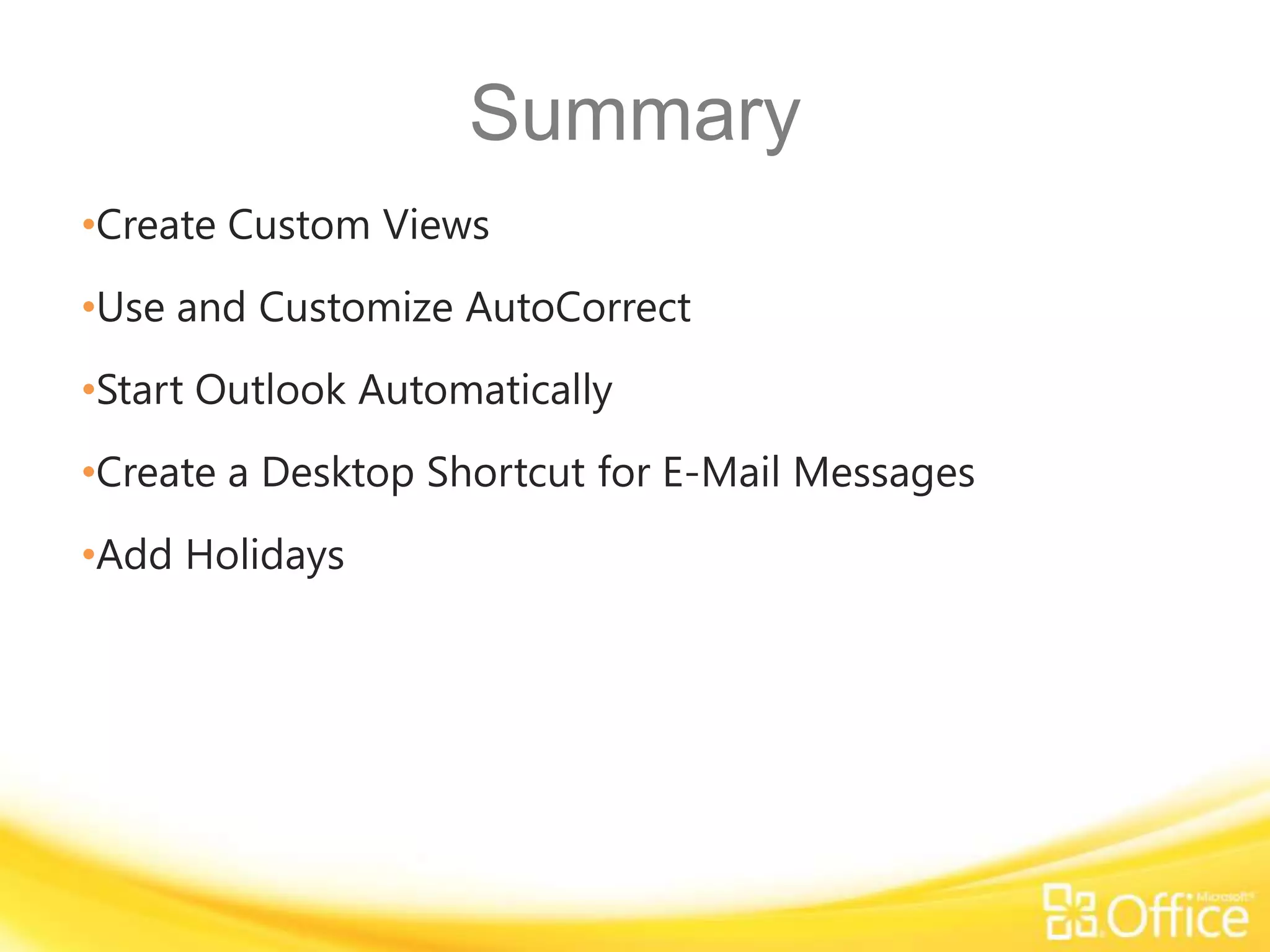This document provides instructions for customizing Microsoft Outlook 2010, including how to create custom views, use and customize AutoCorrect, start Outlook automatically, create a desktop shortcut for email messages, and add holidays. Key steps include building new views, accessing AutoCorrect options, adding Outlook to the Startup folder, modifying desktop shortcut properties, and selecting countries' holidays to import into the calendar. The document contains detailed steps for customizing various Outlook features and functions.