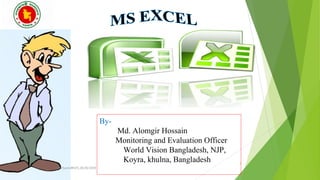
Ms excel basic about Data, graph and pivot table
- 1. By- Md. Alomgir Hossain Monitoring and Evaluation Officer World Vision Bangladesh, NJP, Koyra, khulna, Bangladesh MS Excel,RPATC,05/02/2018 1
- 2. Microsoft EXCEL is excellent for storage Data on your computer! This presentation will cover the basic steps for the- DATA CHART PIOVAT TABLE MS Excel,RPATC,05/02/2018 2
- 3. Excel is an electronic spreadsheet program that can be used for storing, organizing and manipulating data. It has a number of built in features and tools, such as functions, formulas, charts, and data analysis INTRODUCTIONINTRODUCTION MS Excel,RPATC,05/02/2018 3
- 4. INTRODUCTION (Cont.…)INTRODUCTION (Cont.…) Microsoft excel consists of workbooks. Within each workbook, there is an infinite number of worksheets. Each worksheet contains Columns (256-XFD) and Rows (10,48,576). Where a column and a row intersect is called a cell. For e.g. cell D5 is located where column D and row 5 meet. The tabs at the bottom of the screen represent different worksheets within a workbook. You can use the scrolling buttons on the left to bring other worksheets into view.MS Excel,RPATC,05/02/2018 4
- 5. Features of ExcelFeatures of Excel It allows organization, tabulation, search, and exploration of data of large sizes. It allows the design of professionally looking charts 3-D effects, shadowing , transparency. Data can be filtered and sorted. Based on the values entered in different cells in the spreadsheet, formulas can be defined, which automatically perform calculation. Formatting of spreadsheet allows changing the font color, and font style. MS Excel,RPATC,05/02/2018 5
- 6. Application of ExcelApplication of Excel To mange name list of data records. To perform mathematical calculation easily in daily business. Inventory management Create forms and consolidate results Analytical tools Corporate budgetingMS Excel,RPATC,05/02/2018 6
- 7. STARTING EXCELSTARTING EXCEL MS Excel,RPATC,05/02/2018 7
- 8. OFFICE BUTTON CONTAINS.. NEW-TO OPEN NEW WORKBOOK. )CTRL+N( OPEN-TO OPEN EXISTING DOCUMENT )CTRL+O( SAVE-TO SAVE A DOCUMENT. (CTRL+S) SAVE AS-TO SAVE COPY DOCUMENT. (F12) PRINT-TO PRINT A DOCUMENT. )(CTRL+P PREPARE-TO PREPARE DOCUMENT FOR DISTRIBUTION. SEND-TO SEND A COPY OF DOCUMENT TO OTHER PEOPLE. PUBLISH-TO DISTRIBUTE DOCUMENT TO OTHER PEOPLE. CLOSE-TO CLOSE A DOCUMENT (CTRL+W). MS Excel,RPATC,05/02/2018 8
- 9. TABS :THERE ARE SEVEN TABS ACROSS THE TOP OFTHE EXCEL WINDOW. GROUPS : GROUPS ARE SETS OF RELATEDCOMMANDS,DISPLAYED ON TABS . 1 2 THE THREE PARTS OF THE RIBBON ARE R I B B O N S TABS GROUPS COMMANDS 3 COMMANDS A BOX WHERE YOU ENTER INFORMATION: A COMMAND IS A BUTTON,A MENU MS Excel,RPATC,05/02/2018 9
- 10. Resize worksheet rows and columns There are a number of methods for altering row height and column width using the mouse or menus: Click the dividing line on the column or row, and drag the dividing line to change the width of the column or height of the row Double-click the border of a column heading, and the column will increase in width to match the length of the longest entry in the column MS Excel,RPATC,05/02/2018 10
- 11. “Cell” option in the Format Menu General Formatting. To highlight a series of cells click and drag the mouse over the desired area. To move a highlighted area, click on the border of the box and drag the box to the desired location. CELL FORMATCELL FORMAT MS Excel,RPATC,05/02/2018 11
- 12. Change The Font Size Add a Boarder FONT FORMATFONT FORMAT Change The Font Color MS Excel,RPATC,05/02/2018 12
- 13. 1. The new row always appears above the selected row. 2. The new column always appears to the left of the selected column. TO INSERT ROWS: Select the row below where you want the new row to appear. Click the Insert command in the Cells group on the Home tab. The row will appear. To Insert Columns: Select the column to the right of where you want the column to appear. Click the Insert command in the Cells group on the Home tab. The column will appear. INSERT/DELETE ROW/COLUMN:INSERT/DELETE ROW/COLUMN: Note MS Excel,RPATC,05/02/2018 13
- 14. You can change the view of your work so that it is page by page. You can insert Headers and Footers to your work. You can add a comments about specific cell for future reference. To change the order of worksheets, click and drag the worksheet tab to the desired order CELL FORMAT (CONT….)CELL FORMAT (CONT….) MS Excel,RPATC,05/02/2018 14
- 15. Entering Data into a Worksheet To enter data, first make the cell in which you want to enter the data active by clicking it. Enter the data (text, formulas, dates, etc.) into the active cell. Use the Alt+Enter key combination to enter text on multiple lines within the same cell. Use TAB key, arrow keys, or ENTER key to navigate among the cells. MS Excel,RPATC,05/02/2018 15
- 16. IN THE LOWER RIGHT HAND CORNER OF THE ACTIVE CELL IS EXCEL’S “FILL HANDLE”.WHEN YOU HOLD YOUR MOUSE OVER THE TOP OF IT, YOUR CURSOR WILL TURN TO A CROSSHAIR IF YOU HAVE JUST ONE CELL SELECTED, IF YOU CLICK AND DRAG TO FILL DOWN A COLUMN OR ACROSS A ROW, IT WILL COPY THAT NUMBER OR TEXT TO EACH OF THE OTHER CELLS IF YOU HAVE TWO CELLS SELECTED, EXCEL WILL FILL IN A SERIES. IT WILL COMPLETE THE PATTERN.FOR EXAMPLE,IF YOU PUT 4 AND 8 IN TWO CELLS SELECT THEM,CLICK AND DRAG THE FILL HANDLE ,EXCEL WILL CONTINUE THE PATTERN WITH 12,16,20.ETC. EXCEL CAN ALSO AUTO- FILL SERIES OF DATES, TIMES, DAYS OF THE WEEK, MONTHS EDDITING FILLEDDITING FILL MS Excel,RPATC,05/02/2018 16
- 17. Selecting a Group of Cells A group of selected cells is called a range. The range is identified by its range reference, for example, A3:C5 In an adjacent range, all cells touch each other and form a rectangle. To select an adjacent range, click the cell in a corner of the range, drag the pointer to the cell in the opposite corner of the range, and release the mouse button. A non adjacent range includes two or more adjacent ranges and selected cells. To select a nonadjacent range, select the first adjacent range or cell, press the Ctrl key as you select the other cells or ranges you want to include, and then release the Ctrl key and the mouse button Range Two Types: Adjacent & Non-Adjacent MS Excel,RPATC,05/02/2018 17
- 18. Selecting a Group of Cells MS Excel,RPATC,05/02/2018 18
- 19. Select the cell or cells you wish to copy/cut. Click the Copy command in the Clipboard group on the Home tab. Select the cell or cells where you want to paste the information. Click the Paste command. The copied/cut information will now appear in the new cells TO COPY/CUT AND PASTE CONTENTS:TO COPY/CUT AND PASTE CONTENTS: MS Excel,RPATC,05/02/2018 19
- 20. TO SORT IN ALPHABETICAL ORDER: Select a cell in the column you want to sort (In this example, we choose a cell in column Q). Click the Sort & Filter command in the Editing group on the Home tab. Select Sort A to Z. Now the information in the Category column is organized in alphabetical order. TO SORT FROM SMALLEST TO LARGEST: Select a cell in the column you want to sort (In this example, we choose a cell in column Q). Click the Sort & Filter command in the Editing group on the Home tab. Select From Smallest to Largest. Now the information is organized from the smallest to largest amount. SORTING & FILTERINGSORTING & FILTERING MS Excel,RPATC,05/02/2018 20
- 21. Freezing pane If you need the information in one column to freeze, while still being able to scroll through the rest of the data follow these instructions: Step 1: Highlight a specific column. Step 2: Go to the Window Menu and click “Freeze Panes.” Step 3: The cells to the left of the highlighted column should be frozen while you are still able to scroll about the rest of the worksheet (Notice that column A remains while column H is next to it).MS Excel,RPATC,05/02/2018 21
- 22. ● To update your worksheets, you can use the find and replace action (under the Edit Menu). FIND AND REPLACE:FIND AND REPLACE: MS Excel,RPATC,05/02/2018 22
- 23. TO APPLY CONDITIONAL FORMATTING: Select the cells you would like to format. Select the Home tab. Locate the Styles group. Click the Conditional Formattingcommand. A menu will appear with your formatting options. TO REMOVE CONDITIONAL FORMATTING: Click the Conditional Formattingcommand. Select Clear Rules. Choose to clear rules from the entire worksheet or the selected cells . CONDITIONAL FORMATING:CONDITIONAL FORMATING: MS Excel,RPATC,05/02/2018 23
- 24. TO APPLY NEW FORMATTING: Click the Conditional Formatting command. Select New Rules from the menu. There are different rules, you can apply these rules to differentiate particular cell. TO MANAGE CONDITIONAL FORMATTING: Click the Conditional Formatting command. Select Manage Rules from the menu. The Conditional Formatting Rules Manager dialog box will appear. From here you can edit a rule, delete a rule, or change the order of rules. CONDITIONAL FORMATING:CONDITIONAL FORMATING: MS Excel,RPATC,05/02/2018 24
- 25. When entering numerical data, you can command Excel to do any mathematical function. Start each formula with an equal sign (=). To enter the same formulas for a range of cells, use the colon sign “:” ADDITION FORMULAS To add cells together use the “+” sign. SUBTRACTION FORMULAS To subtract cells, use the “-” sign. DIVISION FORMULAS To divide cells, use the “/” sign MULTIPLICATION FORMULAS To multiply cells, use the “*” sign ENTERING FORMULA MS Excel,RPATC,05/02/2018 25
- 26. A RELATIVE CELL REFERENCE AS (A1) IS BASED ON THE RELATIVE POSITION OF THE CELL. IF THE POSITION OF THE CELL THAT CONTAINS THE REFERENCE CHANGES, THE REFERENCE ITSELF IS CHANGED. IN CELL (C1) SUM FUNCTION IS USED. THEN FUNCTION FROM CELL (C1) IS COPY TO CELL (D3). WHEN THE POSITION OF THE CELL IS CHANGED FROM C1) TO (D3),THEN THE REFERENCE IS ALSO CHANGED( FROM (A1,B1) TO (B3,C3). CELL REFERENCINGCELL REFERENCING MS Excel,RPATC,05/02/2018 26
- 27. AN ABSOLUTE CELL REFERENCE AS ($A$1) ALWAYS REFERS TO A CELL IN A SPECIFIC LOCATION. IF THE POSITION OF THE CELL THAT CONTAINS THE FORMULA CHANGES, THE ABSOLUTE REFERENCE REMAINS THE SAME. IN CELL (C1) SUM FUNCTION IS USED. THEN FUNCTION FROM CELL (C1) IS COPY TO CELL (D3). WHEN THE POSITION OF THE CELL IS CHANGED FROM (C1) TO (D3),THEN THE ABSOLUTE REFERENCE REMAINS THE SAME(A1,B1). $ IS USED FOR CONSTANT ROW OR COLUMN . CELL REFERENCINGCELL REFERENCING MS Excel,RPATC,05/02/2018 27
- 28. IN CELL (C1) SUM FUNCTION IS USED. THEN FUNCTION FROM CELL (C1) IS COPY TO CELL (D3). WHEN THE POSITION OF THE CELL IS CHANGED FROM (C1) TO (D3),THEN ROW REFERENCE IS CHANGED(FROM 1 TO 3) BUT COLUMN REFERENCE REMAINS SAME(A,B). A MIXED REFERENCE HAS EITHER AN ABSOLUTE COLUMN AND RELATIVE ROW OR ABSOLUTE ROW AND RELATIVE COLUMN. AN ABSOLUTE COLUMN REFERENCE TAKES THE FORM $A1, $B1.AN ABSOLUTE ROW REFERENCE TAKES THE FORM A$1, B$1. CELL REFERENCINGCELL REFERENCING MS Excel,RPATC,05/02/2018 28
- 29. = = = = = = SYNTAX OF DATEDIF =DATEDIF(START_DATE,END_DATE,”INTERVAL”) START DATE- Date from which u want to calculate difference. END DATE- Date up to which u want to calculate difference. INTERVAL- Form in which u want to calculate difference. This says that I am 19 years 6 months & 18 days old “D” - DAYS “M” - MONTHS “Y” - YEARS “YM” - MONTHS OVER YEAR “MD” - DAYS OVER MONTH FUNCTIONFUNCTION MS Excel,RPATC,05/02/2018 29
- 30. SYNTAX OF SUMIF =SUMIF(RANGE,CRITERIA,SUM_RANGE) FUNCTION (CONT….)FUNCTION (CONT….) WITHOUT SUM_RANGE = = RANGE- Range of cells on which conditions are applied. CRITERIA- Condition that defines which cell or cells will be added. SUM RANGE- Actual cells to sum. NOTE:- If sum range is not used then range is used for sum. MS Excel,RPATC,05/02/2018 30
- 31. SYNTAX OF IF IF(LOGICAL TEXT, VALUE IF TRUE, VALUE IF FALSE= ) LOGICAL TEXT- Any value or expression that can be evaluated to TRUE or FALSE. VALUE IF TRUE- Value that is returned if logical text is TRUE. VALUE IF FALSE- Value that is returned if logical text is FALSE. IN COLUMN B DIFFERENT CONDITIONS ARE USED AND BASED ON THIS, IN COLUMN C DIFFERENT RESULTS ARE SHOWN. = = = = = = = FUNCTIONFUNCTION MS Excel,RPATC,05/02/2018 31
- 32. TEXT FUNCTIONS SYNTAX OF FUNCTIONS LOWER FUNCTION=LOWER(TEXT) UPPER FUNCTION=UPPER(TEXT) PROPER FUNCTION=PROPER(TEXT) FUNCTIONFUNCTION MS Excel,RPATC,05/02/2018 32
- 33. MS Excel,RPATC,05/02/2018 33 FUNCTIONFUNCTION How to Make Connection How to Consolidate Data Link/Hyperlink Track Change Protect sheet LOOKUP formula Advance Filtering Macro
- 34. = = NOW RETURNS CURRENT DATE AND TIME. TODAY RETURNS CURRENT DATE ONLY. MOD RETURNS THE REMAINDER AFTER A NO. IS DIVIDED BY A DIVISOR. LEN RETURNS THE NO. OF CHARACTERS IN A TEXT STRING. SUM ADD ALL THE NUMBERS. USES OF FUNCTIONS = = = OTHER FUNCTIONSOTHER FUNCTIONS MS Excel,RPATC,05/02/2018 34
- 36. CREATING CHART OR GRAPH Charts, or graphs, provide visual representations of the workbook data. A chart may be embedded in an existing worksheet, or can be created on a separate chart sheet, with its own tab in the workbook. You can use Excel’s Chart Wizard to quickly and easily create charts. The Chart Wizard is a series of dialog boxes that prompt you for information about the chart you want to generate MS Excel,RPATC,05/02/2018 36
- 37. Create a chart using the Chart Wizard With the Excel program you can create charts with the “Chart Wizard.” Step 1: Choose a chart type. Step 2: Highlight the data that you wish to be included in the chart. Step 3: Change chart options. Here you can name the chart and the axes, change the legend, label the data points, and many other options. Step 4: Choose a location for the chart. MS Excel,RPATC,05/02/2018 37
- 38. Choose a chart type and view examples of that type in dialog box 1. Choose which type of chart you want in this pane. Select a sub-type of that chart in this pane. Click and hold this button down to see a preview of your chart. STEP-1 MS Excel,RPATC,05/02/2018 38
- 39. • You can alter the data source during step 2 of the Chart Wizard and also choose whether to organize the data source by rows or by columns. • The data source is organized into a collection of data series. – A data series consists of data values, which are plotted on the chart's vertical, or Y-axis – The data series’ category values, or X values, are on the horizontal axis, called the X-axis • A chart can have several data series all plotted against a common set of category values. Step-2:Choosing a data series MS Excel,RPATC,05/02/2018 39
- 40. During the second step of the Chart Wizard, you specify the data to be displayed in the chart, which is also known as the chart's data source. Specify the cell range and whether the data series is in rows or columns. Step-2:Choosing a data series MS Excel,RPATC,05/02/2018 40
- 41. Step-3:Change Chart Type Option MS Excel,RPATC,05/02/2018 41
- 62. To Print a worksheet, you can use: A menu The Print button on the standard toolbar The Ctrl-P keystroke to initiate a printout of the worksheet Excel uses the same basic methods for printing as other Windows and Microsoft Office applications. PRINT A WOORKBOOK MS Excel,RPATC,05/02/2018 62