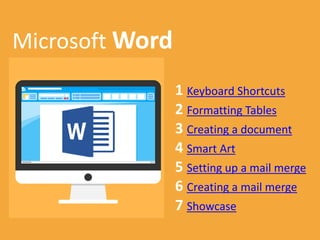
Microsoft word - teaching slides
- 1. Mi Microsoft Word 1 Keyboard Shortcuts 2 Formatting Tables 3 Creating a document 4 Smart Art 5 Setting up a mail merge 6 Creating a mail merge 7 Showcase
- 3. Learning Objectives Must understand the importance of understanding and using MS Word Should be able to use keyboard shortcuts to format a document Could be able to explore all of the main shortcuts when navigating a document Key Words: Navigate, Format and Shortcuts
- 4. Course Introduction – MS Word
- 5. VLE
- 6. VLE – Lesson Request Are there any skills you want to learn? Post a message on the wall and request a lesson!
- 7. What professional level are you?
- 8. One Drive Throughout the year you will be expected to use One Drive. One Drive is an online storage site created by Microsoft (it is very similar to Google Drive). We use One Drive in school because: • One Drive automatically saves a back up copy of your files • You can access your files from anywhere • You can work on any device with the internet • You can share files with whomever you want • You have free access to Office online
- 9. Microsoft Shortcuts Log on to the VLE and download the Keyboard Shortcuts table and explain the shortcut. For example, press Ctrl + O then explain what happens.
- 10. How did we do? Must know the main editing keyboard shortcuts including copy, paste and cut Should be able to use keyboard shortcuts to format a document Could be able to explore all of the main shortcuts when navigating a document Key Words: Navigate, Format and Shortcuts
- 12. Learning Objectives Must be able to format a table including merging rows Should be able to edit the style of text on a document Could be able to format the style of a table including splitting the table Key Words: Format, Style and Modify
- 13. What is a table? A table is a grid of cells arranged in rows and columns. Tables can be used to organise any type of content, whether you're working with text or numerical data. In Word, you can quickly insert a blank table or convert existing text to a table. You can also customize your table using different styles and layouts. Create a table and add information about your classmates!
- 14. Your task 1. Add a title to the document 2. Delete the "Keyboard shortcut" row 3. Merge the empty rows Format the document to make it look more professional by changing the type of text Modify the text style of: 1. Normal 2. Heading 1 3. Heading 2 4. Heading 3 1. Modify the table style 2. Draw a border and increase the size of the lines on the table 3. Separate the table into sections (Ctr + ENTER) 4. Remove empty rows Download the shortcuts table from the VLE and complete the tasks.
- 15. How did we do? Must be able to format a table including merging rows Should be able to edit the style of text on a document Could be able to format the style of a table including splitting the table Key Words: Format, Style and Modify
- 16. Mi 3 Creating a document
- 17. Learning Objectives Must be able to create a professional looking cover page Should be able to add a header and footer Could be able to add and update a table of contents Key Words: Appropriate, professional and suitable
- 18. Creating a document When creating a document on Microsoft word it is important to make it look professional. In todays lesson we are going to look at setting up a document and creating a cover page and a table of contents. You are going to create a document based around a celebrity!
- 19. Your task 1. Add a cover page 2. Edit the cover page 3. Add an appropriate image to the cover page 1. Add a table of contents 2. Create a fact file about your chosen topic 3. Format the fact file using the style section 4. Add a table and format 1. Add an image to your fact file 2. Update your table of contents 3. Add page numbers to the document 4. Add your name to the footer 5. Add a header You are going to create a document on a person of your choice! Make sure you choose someone you don't mind creating a document about as you will be working on this for the next two lessons! Log onto the VLE and follow the video tutorials!
- 20. How did we do? Must be able to create a professional looking cover page Should be able to add a header and footer Could be able to add and update a table of contents Key Words: Appropriate, professional and suitable
- 21. Mi 4 Smart Art
- 22. Learning Objectives Must be able to create and edit smart art Should be able to create a user guide to explain the home and insert tab Could be able to create a user guide to explain the page layout and reference tab Key Words: User guide, Annotate and explanation
- 23. Your task 1. Insert smart art 2. Add text to smart art 3. Format smart art Create a user guide to explain the home and insert tab Create a user guide to explain the page layout and reference tab Log onto the VLE and follow the video tutorials!
- 24. How did we do? Must be able to create and edit smart art Should be able to create a user guide to explain the home and insert tab Could be able to create a user guide to explain the page layout and reference tab Key Words: User guide, Annotate and explanation
- 25. Mi 5 Setting up a mail merge
- 26. Learning Objectives Must be able to create your own party invitation Should be able to create a list on Microsoft Excel Could be able to add extra fields to Microsoft Excel Key Words: Suitable, Audience and Appropriate
- 27. What is a Mail Merge? Imagine if you had to write 1000 birthday invites You would have to write each invite 1000 times You would have to insert everyone's name and address individually
- 28. What are the benefits of Mail Merge? Make changes quickly to lots of letters Produce thousands of letters very quickly Much easier to check letters for errors etc. Send letter to only certain people You can save letters as a template and reuse Letters can be personalised Same databases of people can be reused
- 29. Your task Create your invitation on Microsoft Word Create your invite list on Microsoft Excel Format your table on Excel e.g. add a border Log onto the VLE and follow the video tutorials!
- 30. How did we do? Must be able to create your own party invitation Should be able to create a list on Microsoft Excel Could be able to add extra fields to Microsoft Excel Key Words: Suitable, Audience and Appropriate
- 31. Mi 6 Creating a mail merge
- 32. Learning Objectives Must be able to create a mail merge invitation Should be able to create a detention letter and spreadsheet to hold detention data Could be able to Mail merge the detention letter without using a video tutorial Key Words: Merge, Combine and Spreadsheet
- 33. Your task Mail Merge your invites (Use video tutorial to help) 1. Write a detention letter on Microsoft Word 2. Create a table on Microsoft Excel to hold information such as student name, address, detention date, reason for detention etc. Mail merge the detention letter Log onto the VLE and follow the video tutorials!
- 34. How did we do? Must be able to create a mail merge invitation Should be able to create a detention letter and spreadsheet to hold detention data Could be able to Mail merge the detention letter without using a video tutorial Key Words: Merge, Combine and Spreadsheet
- 35. Mi 7 Showcase
- 36. Learning Objectives Must update your tracker sheet to see what skill level you are Should be able to showcase the skills you have learnt in this unit Could be able to increase your skill level by completing new tasks Key Words: Update, Showcase and professional
- 37. Showcase Todays lesson is about showcasing your skills and updating your tracker sheet! Take a look at the skills you have not ticked. Can you create a word document to show you can complete this tasks? The word document can be about anything but it must look professional!
- 38. How did we do?
Editor's Notes
- https://www.youtube.com/watch?v=nqM1LUnsa_E
- https://youtu.be/PfEk2n_xt8E