Working with shapes and objects
•Download as PPTX, PDF•
1 like•1,090 views
This document provides instructions for working with shapes and objects in Publisher. It describes how to insert, resize, rotate, change properties of, and arrange shapes. It also covers inserting and modifying building blocks. Key steps include selecting a shape from the insert menu, dragging to desired size, using sizing handles to resize, and using alignment, grouping and ordering tools to arrange multiple objects on the page.
Report
Share
Report
Share
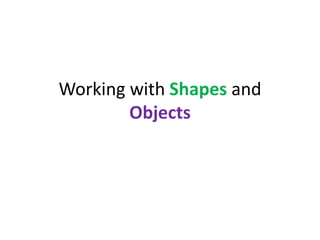
Recommended
Basic Computer keyboarding Skills

This document provides information on basic keyboarding skills. It covers topics like proper typing posture, positioning of hands and fingers on the keyboard. It emphasizes maintaining accuracy and speed. Exercises are included to practice typing without looking at the keyboard using only home row fingers to build muscle memory. References for further practice are also listed.
Basic Parts of a Desktop

This document discusses the parts of a desktop computer. It identifies five main parts: 1) program files/icons which launch programs and open files, 2) the start button which displays the start menu listing programs, 3) the taskbar at the bottom of the screen displaying open windows, 4) the time box showing the current time, and 5) the desktop which is the main working environment. The document provides examples and screenshots to illustrate these parts and their functions. Students are instructed to locate the parts using the mouse pointer and complete a short assignment identifying additional desktop parts and their functions.
Computer hardware ( system unit)

The document discusses the components of a computer system unit. It identifies the main components as the input/output ports, power button, reset button, motherboard, power supply, DVD-ROM drive, CD-ROM drive, DVD/CD-RW drive, zip drive, floppy drive, and hard disk drive. It explains that the input/output ports allow connection of peripheral devices, the power and reset buttons control power, and the drives and motherboard work together to read/write data and power the computer.
Keyboarding Technique PowerPoint

The document provides instructions on proper keyboarding technique. It discusses maintaining proper posture, finger positioning, and using correct fingering based on the home row keys. It also covers ergonomic tips to prevent injuries like carpal tunnel syndrome that can result from improper keyboarding.
Microsoft Publisher 2013 Quickstart

The document provides instructions for using various features in Microsoft Publisher 2013, including adding commands to the quick access toolbar, inserting pictures from files or online sources, managing files, switching accounts if working in the cloud, navigating with the ribbon and navigation pane, zooming pages, and accessing help guides. It describes how to insert pictures, swap pictures, add picture and text effects, use photos for printing or as page backgrounds, and find common tools on the ribbon.
Parts of keyboard and proper handling

The document discusses the layout and parts of a standard keyboard. It describes the main components including the main keypad with alphanumeric keys, function keys, modifier keys, navigation keys, and numeric keypad. It provides details on the purpose and function of specific keys such as tab, caps lock, enter, backspace, function keys, shift, control, and arrow keys. Additionally, it covers proper finger placement and ergonomics for typing on a keyboard.
Common Computer Faults and Problems

The document discusses several common computer faults and problems including computers running slowly due to low RAM, viruses, spyware, background programs running slowly, corrupted registries, issues with booting up such as no display or beeps, and printer problems. It provides tips on checking connections and settings to troubleshoot these issues.
Productivity Programs - Word 2010

This document lists common productivity programs and their uses. Microsoft Word is used for text documents, Excel for spreadsheets and calculations, PowerPoint for presentations, and Access for organizing data. It also describes the basic interface elements common to Microsoft Office programs, including the title bar, ribbon, tabs, file button, rulers, insertion point, status bar, and zoom slider.
Recommended
Basic Computer keyboarding Skills

This document provides information on basic keyboarding skills. It covers topics like proper typing posture, positioning of hands and fingers on the keyboard. It emphasizes maintaining accuracy and speed. Exercises are included to practice typing without looking at the keyboard using only home row fingers to build muscle memory. References for further practice are also listed.
Basic Parts of a Desktop

This document discusses the parts of a desktop computer. It identifies five main parts: 1) program files/icons which launch programs and open files, 2) the start button which displays the start menu listing programs, 3) the taskbar at the bottom of the screen displaying open windows, 4) the time box showing the current time, and 5) the desktop which is the main working environment. The document provides examples and screenshots to illustrate these parts and their functions. Students are instructed to locate the parts using the mouse pointer and complete a short assignment identifying additional desktop parts and their functions.
Computer hardware ( system unit)

The document discusses the components of a computer system unit. It identifies the main components as the input/output ports, power button, reset button, motherboard, power supply, DVD-ROM drive, CD-ROM drive, DVD/CD-RW drive, zip drive, floppy drive, and hard disk drive. It explains that the input/output ports allow connection of peripheral devices, the power and reset buttons control power, and the drives and motherboard work together to read/write data and power the computer.
Keyboarding Technique PowerPoint

The document provides instructions on proper keyboarding technique. It discusses maintaining proper posture, finger positioning, and using correct fingering based on the home row keys. It also covers ergonomic tips to prevent injuries like carpal tunnel syndrome that can result from improper keyboarding.
Microsoft Publisher 2013 Quickstart

The document provides instructions for using various features in Microsoft Publisher 2013, including adding commands to the quick access toolbar, inserting pictures from files or online sources, managing files, switching accounts if working in the cloud, navigating with the ribbon and navigation pane, zooming pages, and accessing help guides. It describes how to insert pictures, swap pictures, add picture and text effects, use photos for printing or as page backgrounds, and find common tools on the ribbon.
Parts of keyboard and proper handling

The document discusses the layout and parts of a standard keyboard. It describes the main components including the main keypad with alphanumeric keys, function keys, modifier keys, navigation keys, and numeric keypad. It provides details on the purpose and function of specific keys such as tab, caps lock, enter, backspace, function keys, shift, control, and arrow keys. Additionally, it covers proper finger placement and ergonomics for typing on a keyboard.
Common Computer Faults and Problems

The document discusses several common computer faults and problems including computers running slowly due to low RAM, viruses, spyware, background programs running slowly, corrupted registries, issues with booting up such as no display or beeps, and printer problems. It provides tips on checking connections and settings to troubleshoot these issues.
Productivity Programs - Word 2010

This document lists common productivity programs and their uses. Microsoft Word is used for text documents, Excel for spreadsheets and calculations, PowerPoint for presentations, and Access for organizing data. It also describes the basic interface elements common to Microsoft Office programs, including the title bar, ribbon, tabs, file button, rulers, insertion point, status bar, and zoom slider.
Module 1-parts of computer and its functions

Charles Babbage invented the first mechanical computer called the Analytical Engine in the 1830s-1850s. A computer is an electronic device that can accept, store, and process information to produce required results. The main parts of a computer are the CPU (central processing unit), memory, input and output devices. The CPU contains the control unit and arithmetic logic unit and is responsible for processing data. Memory is used to store programs and data. Common input devices include keyboards and mice, while output devices include monitors and printers.
Using Computer Keyboard

I. The 8 main parts of a typical computer keyboard are:
1. Main Keypad
2. Function Keys
3. Modifier Keys
4. Legacy Keys
5. Navigation Keys
6. Numeric Keypad
7. Indicator Lights
8. Windows and Menu Key
II. The groups for the given keys are:
1. Main Keypad
2. Legacy Keys
3. Modifier Keys
4. Function Keys
5. Main Keypad
6. Main Keypad
7. Navigation Keys
8. Numeric Keypad
9. Main Keypad
10. Navigation Keys
ICT: Computer Hardware Services - Lesson 2 perform mesuration and calculation

The document discusses digital representation in computers. It explains that the basic unit of digital information is a bit, which can have one of two values: 0 or 1. Groups of eight bits are called bytes, which can represent letters, numbers, and other characters using binary codes. The ASCII code is commonly used to assign binary representations to different characters. Representing information digitally with bits allows computers to process and store vast amounts of data.
Computer Keyboard

Keyboard is an input device. It has various keys with specific functions. Keys like Alphabet keys, Number keys, Enter keys, delete key, space bar key, caps lock key, Num lock key, Function key, Shift key, etc. This slide will take you through different keys and its functions. For better understanding, I have included pictures of different types of keys.
Computer keyboard

The document describes the various keys found on a computer keyboard. It discusses the typical typewriter keys like character keys, shift key, caps lock key, tab key, enter key, space bar, control and alt keys, and backspace key. It also covers the function keys, numeric keypad, arrow keys, and other computer-specific keys like print screen, scroll lock, insert, delete, home, end, page up, page down, pause, and escape keys. The keyboard allows users to type letters, numbers, and symbols similarly to a typewriter but also enables additional computer functions through specialized keys.
Basic computer maintenance

The document provides tips for basic computer maintenance including cleaning monitors, wires, CPUs, and other components. It recommends using surge protectors, opening and closing disk drives carefully, and cleaning keyboards, mice, and other inputs gently. The document also gives advice on installing software, protecting against viruses by avoiding suspicious emails and disks, using antivirus software and firewalls, and backing up data. General troubleshooting tips include checking power sources and restarting if the computer freezes or crashes.
Binary Digital representation

This document discusses how computers use binary digits or "bits" represented as 1s and 0s to store and interpret all digital data, including text, numbers, images, and more. It explains that a bit can have one of two values (1 or 0) and how binary codes assign numeric values to different characters. The document also provides an example of converting a decimal number to its binary equivalent through repeated division and collecting the remainders.
CSS LO6 - PREPARING AND INSTALLING OPERATING SYSTEM

CSS LO6 - PREPARING AND INSTALLING OPERATING SYSTEM
LEARNING OUTCOME:
AT THE END OF THIS LESSON THE LEARNERS WILL BE ABLE TO . . .
1.Understand the function of Operating System
2. Learn the Minimum requirement for Windows 7 operating system.
3. Learn the procedure in creating and preparing the OS.
3. Learn and experience to install Window 7 operating system.
4. Discover and prepare the basic applications needed to be installed.
Desktop icons

The desktop is the main screen area where programs and files can be opened and arranged. Icons represent files, folders, and programs, and help the user navigate the computer. The Recycle Bin holds deleted files until emptied, allowing file recovery. Files can be added to the desktop by creating shortcuts of items in Windows Explorer or dragging files from folders. Common desktop icons like Computer and Recycle Bin can be added or removed.
Introduction publisher

This document provides an introduction to Microsoft Publisher and outlines the learning objectives of a Publisher class. The class will teach students how to perform basic Publisher tasks like creating new publications, working with templates and frames, adding text and images, and printing and saving files. Specifically, students will learn how to create a calendar and greeting card using Publisher's templates and features for customization. The document also provides instructions for accessing Publisher's help menus.
Introduction to Keyboarding | Alex Noudelman

(c) Alex Noudelman
This is a presentation that I created as a teacher librarian working with all grades to improve their keyboarding skills. It goes well with www.typingclub.com.
Please like this presentation if you found it useful. Your support is appreciated.
Desktop publishing intro

Desktop publishing involves using page layout skills on a personal computer to design publications. It allows users to combine text, graphics, and other elements into a standardized format for printed output or digital distribution. Key benefits of desktop publishing include making documents visually appealing and streamlining the process of disseminating information to others. While graphic design focuses more on conceptual creativity, desktop publishing is a more production-oriented process of implementing design ideas. Popular desktop publishing software gives users tools for formatting pages, inserting images and arranging objects on a page in layers for high-quality output comparable to traditional printing. Factors like intended audience, delivery method, and page limitations must be considered during the desktop publishing process.
01 microsoft office word 2007 (introduction and parts)

This document provides an overview of Microsoft Word 2007 and lessons on its basic functions. It discusses the parts of the Word screen like the ribbon, tabs, groups, and toolbars. It covers how to start a new blank document and set up pages by adjusting margins, orientation, and paper size. The document also reviews how to add and edit text, and how to control the cursor location using keyboard shortcuts.
KEYBOARD

A computer keyboard is used to type letters, numbers, and symbols into a computer system. It contains letter keys arranged in rows, as well as number keys that can type digits or symbols depending on whether shift is held. Other keys carry out functions like capitalizing letters, advancing the cursor, canceling operations, or running programs tied to function keys. The keyboard allows for basic text input and interaction with computers.
Parts and Function of Computer

The document discusses the parts and functions of a computer system. It describes how a computer consists of input and output devices, a central processing unit (CPU), primary and secondary storage devices, and other peripheral devices. It provides details on various input devices like keyboards, mice, touch screens, and scanners. It also describes the functions of the CPU's main components - the control unit, arithmetic logic unit, and primary storage unit. Finally, it discusses different types of output devices that convert electronic information into human-intelligible forms, including video display units, audio response units, and printers.
Parts Of M S Word

This document provides an overview of a lesson plan to teach Microsoft Word to 2nd grade students. The objectives are to familiarize students with the parts of the Word environment and their uses. The lesson will use a PowerPoint presentation, flashcards, and handouts to show and discuss the various tools. These include the title bar, menu bar, toolbars, ruler, task pane, insertion point, view buttons, scroll bars, status bar, and window control buttons. Students will have hands-on practice and be assessed with a 10 question multiple choice quiz the following meeting.
Computer Hardware Servicing Learning Module v.2.0

This document provides an introduction to the hardware components of a computer system. It identifies and describes the major internal and external hardware components, including the system unit, motherboard, CPU, memory, expansion bus, power supply, hard drive, optical drives, input devices like keyboards and mice, and other adapters. The objectives are to familiarize students with the important computer hardware, their functions, and basic servicing skills. Hands-on activities and exercises are provided to help students develop skills in assembling, installing, and servicing computer hardware.
Beginning computer basics 

This document provides an introduction to basic computer concepts. It begins by outlining the goals of learning common computer terms, hardware, software and the desktop. It then defines a computer as a device that accepts input, processes data, stores and retrieves information, and provides output. Hardware is described as the physical components like the console, monitor, mouse, keyboard and printers. Software is defined as the set of instructions that directs the hardware. The desktop, icons, taskbar, start button and system tray are introduced as core elements of the graphical user interface. Basic mouse and keyboard functions are also reviewed.
Welcome to word 2016

Learning target:
- Identify Microsoft Office 2016.
- Recognize the functions and parts of Word 2016.
- Create a new document.
- How to open an existing document.
- How to save your document.
2.5 the effects of a force edit

1. Balanced and unbalanced forces affect the motion of objects differently. Balanced forces produce no change in motion, while unbalanced forces cause acceleration or changes in speed or direction.
2. Newton's second law relates force, mass, and acceleration quantitatively as F=ma. Greater force or less mass cause greater acceleration.
3. Examples are given of balanced forces keeping objects at rest or moving at constant velocity, and unbalanced forces changing the motion of objects through collisions, starts, stops, or changes in direction.
Describing motion

This document discusses describing motion and position. It explains that motion can be slow or fast, and provides examples. The document then states that this module will teach how to describe an object's motion in terms of position, distance traveled, and speed using charts, diagrams and graphs. It discusses that describing position requires knowing how far an object is from a reference point and its direction relative to that point. An activity is described where students hide an object and provide written instructions for others to find it, revising the instructions to improve clarity based on feedback.
More Related Content
What's hot
Module 1-parts of computer and its functions

Charles Babbage invented the first mechanical computer called the Analytical Engine in the 1830s-1850s. A computer is an electronic device that can accept, store, and process information to produce required results. The main parts of a computer are the CPU (central processing unit), memory, input and output devices. The CPU contains the control unit and arithmetic logic unit and is responsible for processing data. Memory is used to store programs and data. Common input devices include keyboards and mice, while output devices include monitors and printers.
Using Computer Keyboard

I. The 8 main parts of a typical computer keyboard are:
1. Main Keypad
2. Function Keys
3. Modifier Keys
4. Legacy Keys
5. Navigation Keys
6. Numeric Keypad
7. Indicator Lights
8. Windows and Menu Key
II. The groups for the given keys are:
1. Main Keypad
2. Legacy Keys
3. Modifier Keys
4. Function Keys
5. Main Keypad
6. Main Keypad
7. Navigation Keys
8. Numeric Keypad
9. Main Keypad
10. Navigation Keys
ICT: Computer Hardware Services - Lesson 2 perform mesuration and calculation

The document discusses digital representation in computers. It explains that the basic unit of digital information is a bit, which can have one of two values: 0 or 1. Groups of eight bits are called bytes, which can represent letters, numbers, and other characters using binary codes. The ASCII code is commonly used to assign binary representations to different characters. Representing information digitally with bits allows computers to process and store vast amounts of data.
Computer Keyboard

Keyboard is an input device. It has various keys with specific functions. Keys like Alphabet keys, Number keys, Enter keys, delete key, space bar key, caps lock key, Num lock key, Function key, Shift key, etc. This slide will take you through different keys and its functions. For better understanding, I have included pictures of different types of keys.
Computer keyboard

The document describes the various keys found on a computer keyboard. It discusses the typical typewriter keys like character keys, shift key, caps lock key, tab key, enter key, space bar, control and alt keys, and backspace key. It also covers the function keys, numeric keypad, arrow keys, and other computer-specific keys like print screen, scroll lock, insert, delete, home, end, page up, page down, pause, and escape keys. The keyboard allows users to type letters, numbers, and symbols similarly to a typewriter but also enables additional computer functions through specialized keys.
Basic computer maintenance

The document provides tips for basic computer maintenance including cleaning monitors, wires, CPUs, and other components. It recommends using surge protectors, opening and closing disk drives carefully, and cleaning keyboards, mice, and other inputs gently. The document also gives advice on installing software, protecting against viruses by avoiding suspicious emails and disks, using antivirus software and firewalls, and backing up data. General troubleshooting tips include checking power sources and restarting if the computer freezes or crashes.
Binary Digital representation

This document discusses how computers use binary digits or "bits" represented as 1s and 0s to store and interpret all digital data, including text, numbers, images, and more. It explains that a bit can have one of two values (1 or 0) and how binary codes assign numeric values to different characters. The document also provides an example of converting a decimal number to its binary equivalent through repeated division and collecting the remainders.
CSS LO6 - PREPARING AND INSTALLING OPERATING SYSTEM

CSS LO6 - PREPARING AND INSTALLING OPERATING SYSTEM
LEARNING OUTCOME:
AT THE END OF THIS LESSON THE LEARNERS WILL BE ABLE TO . . .
1.Understand the function of Operating System
2. Learn the Minimum requirement for Windows 7 operating system.
3. Learn the procedure in creating and preparing the OS.
3. Learn and experience to install Window 7 operating system.
4. Discover and prepare the basic applications needed to be installed.
Desktop icons

The desktop is the main screen area where programs and files can be opened and arranged. Icons represent files, folders, and programs, and help the user navigate the computer. The Recycle Bin holds deleted files until emptied, allowing file recovery. Files can be added to the desktop by creating shortcuts of items in Windows Explorer or dragging files from folders. Common desktop icons like Computer and Recycle Bin can be added or removed.
Introduction publisher

This document provides an introduction to Microsoft Publisher and outlines the learning objectives of a Publisher class. The class will teach students how to perform basic Publisher tasks like creating new publications, working with templates and frames, adding text and images, and printing and saving files. Specifically, students will learn how to create a calendar and greeting card using Publisher's templates and features for customization. The document also provides instructions for accessing Publisher's help menus.
Introduction to Keyboarding | Alex Noudelman

(c) Alex Noudelman
This is a presentation that I created as a teacher librarian working with all grades to improve their keyboarding skills. It goes well with www.typingclub.com.
Please like this presentation if you found it useful. Your support is appreciated.
Desktop publishing intro

Desktop publishing involves using page layout skills on a personal computer to design publications. It allows users to combine text, graphics, and other elements into a standardized format for printed output or digital distribution. Key benefits of desktop publishing include making documents visually appealing and streamlining the process of disseminating information to others. While graphic design focuses more on conceptual creativity, desktop publishing is a more production-oriented process of implementing design ideas. Popular desktop publishing software gives users tools for formatting pages, inserting images and arranging objects on a page in layers for high-quality output comparable to traditional printing. Factors like intended audience, delivery method, and page limitations must be considered during the desktop publishing process.
01 microsoft office word 2007 (introduction and parts)

This document provides an overview of Microsoft Word 2007 and lessons on its basic functions. It discusses the parts of the Word screen like the ribbon, tabs, groups, and toolbars. It covers how to start a new blank document and set up pages by adjusting margins, orientation, and paper size. The document also reviews how to add and edit text, and how to control the cursor location using keyboard shortcuts.
KEYBOARD

A computer keyboard is used to type letters, numbers, and symbols into a computer system. It contains letter keys arranged in rows, as well as number keys that can type digits or symbols depending on whether shift is held. Other keys carry out functions like capitalizing letters, advancing the cursor, canceling operations, or running programs tied to function keys. The keyboard allows for basic text input and interaction with computers.
Parts and Function of Computer

The document discusses the parts and functions of a computer system. It describes how a computer consists of input and output devices, a central processing unit (CPU), primary and secondary storage devices, and other peripheral devices. It provides details on various input devices like keyboards, mice, touch screens, and scanners. It also describes the functions of the CPU's main components - the control unit, arithmetic logic unit, and primary storage unit. Finally, it discusses different types of output devices that convert electronic information into human-intelligible forms, including video display units, audio response units, and printers.
Parts Of M S Word

This document provides an overview of a lesson plan to teach Microsoft Word to 2nd grade students. The objectives are to familiarize students with the parts of the Word environment and their uses. The lesson will use a PowerPoint presentation, flashcards, and handouts to show and discuss the various tools. These include the title bar, menu bar, toolbars, ruler, task pane, insertion point, view buttons, scroll bars, status bar, and window control buttons. Students will have hands-on practice and be assessed with a 10 question multiple choice quiz the following meeting.
Computer Hardware Servicing Learning Module v.2.0

This document provides an introduction to the hardware components of a computer system. It identifies and describes the major internal and external hardware components, including the system unit, motherboard, CPU, memory, expansion bus, power supply, hard drive, optical drives, input devices like keyboards and mice, and other adapters. The objectives are to familiarize students with the important computer hardware, their functions, and basic servicing skills. Hands-on activities and exercises are provided to help students develop skills in assembling, installing, and servicing computer hardware.
Beginning computer basics 

This document provides an introduction to basic computer concepts. It begins by outlining the goals of learning common computer terms, hardware, software and the desktop. It then defines a computer as a device that accepts input, processes data, stores and retrieves information, and provides output. Hardware is described as the physical components like the console, monitor, mouse, keyboard and printers. Software is defined as the set of instructions that directs the hardware. The desktop, icons, taskbar, start button and system tray are introduced as core elements of the graphical user interface. Basic mouse and keyboard functions are also reviewed.
Welcome to word 2016

Learning target:
- Identify Microsoft Office 2016.
- Recognize the functions and parts of Word 2016.
- Create a new document.
- How to open an existing document.
- How to save your document.
What's hot (20)
ICT: Computer Hardware Services - Lesson 2 perform mesuration and calculation

ICT: Computer Hardware Services - Lesson 2 perform mesuration and calculation
CSS LO6 - PREPARING AND INSTALLING OPERATING SYSTEM

CSS LO6 - PREPARING AND INSTALLING OPERATING SYSTEM
01 microsoft office word 2007 (introduction and parts)

01 microsoft office word 2007 (introduction and parts)
Viewers also liked
2.5 the effects of a force edit

1. Balanced and unbalanced forces affect the motion of objects differently. Balanced forces produce no change in motion, while unbalanced forces cause acceleration or changes in speed or direction.
2. Newton's second law relates force, mass, and acceleration quantitatively as F=ma. Greater force or less mass cause greater acceleration.
3. Examples are given of balanced forces keeping objects at rest or moving at constant velocity, and unbalanced forces changing the motion of objects through collisions, starts, stops, or changes in direction.
Describing motion

This document discusses describing motion and position. It explains that motion can be slow or fast, and provides examples. The document then states that this module will teach how to describe an object's motion in terms of position, distance traveled, and speed using charts, diagrams and graphs. It discusses that describing position requires knowing how far an object is from a reference point and its direction relative to that point. An activity is described where students hide an object and provide written instructions for others to find it, revising the instructions to improve clarity based on feedback.
Css positioning

This document discusses CSS positioning and floating techniques. It covers the position property values of static, relative, absolute, and fixed and how they position elements on a page. It also covers floating elements and how the float, clear, and width properties can be used to make elements line up and flow around each other.
Rest and motion ppt

The document discusses different types of motion including rest, translational motion, rotational motion, and vibratory motion. It defines rest as not changing position relative to surroundings and motion as changing position relative to surroundings. It explains that rest and motion are relative terms depending on the observer. There are three types of translational motion: linear, circular, and random. Rotational motion involves spinning around an axis. Vibratory motion involves moving back and forth in a pattern.
PPT Position And Motion

Motion refers to an object changing its position over time. Distance is how far an object has moved, while displacement includes both distance and direction of motion. Speed is the distance traveled over a period of time. Velocity differs from speed in that it considers both distance and direction of motion. While an object's speed may remain constant, its velocity changes if its direction of motion changes.
Force And Pressure

The document discusses the concepts of force, pressure, and friction. It defines force as a push or pull and describes several examples. It also explains how forces can change the speed, direction, or shape of an object. The document addresses some common misconceptions people have about these concepts and provides explanations to clarify them. It concludes by discussing the relationship between force and pressure and giving some examples of friction.
Forces and their effects pps

Forces can make objects move, change speed or direction, or deform shape. A force is measured in Newtons and can be exerted through contact or non-contact. Contact forces include tension, strain, and impact forces. Non-contact forces include magnetic, electrostatic, and gravitational forces. Magnetic forces involve attraction or repulsion between poles, while gravitational forces act between all masses and decrease with distance.
Force and Pressure

The document discusses pressure in liquids and gases. It defines pressure as force per unit area and describes how pressure increases with depth in liquids. Pressure in liquids depends on depth, density and is independent of container shape. Atmospheric pressure varies with height and acts in all directions. Gas pressure is caused by molecular collisions with container walls. Instruments like barometers are used to measure atmospheric and gas pressures.
Forces and motion

A lightning tour, qualitatively, of the physics of forces and motion. Intended as a backgrounder for middle years teachers.
Motion speed velocity_ ppt.

The document defines and explains key concepts related to motion including distance, displacement, speed, velocity, and acceleration. It provides equations and examples to calculate speed, velocity, and acceleration. Speed is the distance traveled per unit of time. Velocity includes both speed and direction of motion. Acceleration is the rate of change of velocity with respect to time. The document uses graphs and calculations to illustrate these concepts.
Force and Motion Review ppt

This document provides an overview of key concepts related to force and motion, including definitions and formulas. It defines a force as a push or pull and notes they have both size and direction. It explains net forces result from combining multiple forces and discusses balanced and unbalanced forces. Key terms like motion, speed, velocity, acceleration, inertia, and Newton's Three Laws of Motion are defined. Formulas for speed, acceleration, weight, and examples of applications of the three laws are also presented.
Force & Motion

This document discusses key concepts around motion and forces including:
1) It defines speed, velocity, and the difference between the two.
2) It explains that unbalanced forces cause changes in an object's velocity or acceleration, while balanced forces do not cause changes.
3) It describes different types of friction including static, sliding, rolling, and fluid friction and factors that affect friction.
Viewers also liked (12)
Similar to Working with shapes and objects
Publisher lec 5

This document provides instructions for working with objects such as shapes and Building Blocks in Microsoft Publisher. It describes how to insert, modify, arrange and order objects. Key steps include selecting a shape or Building Block from the Insert tab, dragging to size and position it, and using the Format tab to change properties like fill color, outline, style and effects. Objects can be aligned together or to the page, grouped together and ordered on top of one another. The instructions provide a tutorial for learning fundamental object features in Publisher.
Insert a shape

This document provides instructions for inserting, resizing, reordering, and modifying shapes in a document. Key steps include selecting the Insert tab to add a shape, clicking and dragging sizing handles to resize, right-clicking and using ordering options to reorder, and using the Format tab to change a shape's style, color, effects, and appearance. 3D effects like rotation and bevel can also be applied.
Advanced Microsoft Word.ppt

This document provides an overview of advanced features in Microsoft Word, including keyboard shortcuts, customizing toolbars and menus, auto format and correct, inserting tabs, pictures and objects, mail merges, envelopes, templates, forms, drawing, and macros. It describes how to perform tasks like setting tabs, inserting and formatting images, creating mail merge documents, making templates and forms, using drawing tools, and recording macros.
Ip lesson3 notes -master

This document discusses how to work with visual elements in PowerPoint, including organization charts, charts, tables, shapes, and text boxes. It describes how to build and modify organization charts and charts, create and modify tables, draw and manipulate shapes and objects, apply formatting to objects, and create text boxes. Key steps covered are adding visual elements using slide layouts, opening the Chart or Table dialog boxes to modify elements, selecting objects using handles or selection boxes, and manipulating objects by rotating, scaling, filling, or moving them.
Slide Design

This document provides instructions for formatting presentation slides in PowerPoint. It discusses how to change slide layouts, add images, tables, borders and move or resize objects. It also covers PowerPoint views for editing slides, and how to insert, delete and rearrange slides. The key points are:
- You can change slide layouts to add elements like text boxes or images and adjust content as needed for the new layout.
- Images and tables can be added to slides and formatted with borders. Objects can be moved or resized on slides.
- PowerPoint has different views for editing slides, including Normal, Slide Sorter and Slide Show views.
- New slides can be inserted, slides and
Microsoft PowerPoint Advance Features

This document provides instructions for inserting various advanced elements into PowerPoint presentations, including pictures, WordArt, shapes, animations, audio, video, tables, and charts. It explains how to insert each element and modify properties like size, color, effects. Animations can be applied and customized using options like entrance, exit, emphasis effects. Multiple animations can be added to single objects. [END SUMMARY]
Microsoft word 2010

This three-day training provides an overview of the features and functions of Microsoft Word 2010 for novice users. It covers topics such as working with documents, editing and proofreading text, formatting text and paragraphs, organizing information in columns and tables, adding graphics, and preparing documents for print or distribution. The training consists of 6 modules that progress from exploring the Word interface to more advanced topics.
customizing shapes and other objects

The document describes how to customize and format AutoShapes in Microsoft Word. It explains how to resize shapes by dragging sizing handles, move shapes by dragging between sizing handles, and delete shapes by clicking the delete key while sizing handles are visible. It also outlines how to apply WordArt styles and text effects to AutoShapes by selecting the shape and using options in the Format tab.
d_ltr_print

The document provides instructions for creating a letterhead in CorelDRAW 10. It includes importing a logo, drawing rectangles to create stripes on the bottom, coloring the objects, creating and manipulating spirals, adding text contact information, and saving the completed letterhead. Key steps include using the eyedropper tool to copy colors, grouping objects, and applying artistic media effects.
d_ltr_print

This tutorial teaches how to create a letterhead in CorelDRAW 10. Key steps include importing a logo, drawing rectangles to create stripes on the bottom of the page, applying colors copied from the logo, creating and manipulating spirals, positioning the spirals below the stripes, grouping the spirals, and applying an artistic media effect to the spirals. The completed letterhead includes the logo, colored stripes, and styled spirals.
Libre Office Writer Lesson 4: Working with tables and templates

This document discusses working with tables and templates in LibreOffice. It provides information on creating and formatting tables, including adding borders, backgrounds, headers and footers. Templates are described as models used to create other documents. The document outlines how to create, edit, import, export and organize templates using the template management dialog box. Templates can be saved, installed from other sources, and deleted.
Working with Tables.pptx

This document provides instructions for performing various tasks related to working with tables in Microsoft Word, including inserting, formatting, and modifying tables. It explains how to insert blank tables or convert existing text to a table. It also describes how to add or delete rows and columns, apply table styles and formatting options, and add borders. The document concludes by noting that the Layout tab can be used to make additional modifications to tables.
Working with tables

This document provides instructions for working with tables in Microsoft Publisher. It covers how to insert, modify, and format tables. The key points covered include:
- How to insert tables and modify their layout by adding or deleting rows and columns
- How to merge and split cells
- How to align text and modify cell margins and borders
- How to apply table styles and formatting like borders, fill colors, and text alignment
Ppt exercise

Increase your power point experience by solving this exercise this exercise will increase your understanding about powerpoint
Grade 4 computer module 4th quarter even no. pages

The document provides instructions for opening and navigating Microsoft Publisher and describes the basic interface elements. It explains how to start a new publication from a template, insert text and pictures, format text, and print a publication. Sections include how to open Publisher, parts of the Publisher window like the ribbon and workspace, and how to create a new publication, add text and images, and format elements.
Grade 4 computer module 4th quarter even no. pages

The document provides instructions for opening and using Microsoft Publisher. It describes how to start Publisher, open existing publications or templates, and create new publications from templates. It also outlines the different parts of the Publisher window including the title bar, ribbon, page pane, and workspace. Finally, it provides steps for basic Publisher tasks like inserting text, pictures, and formatting publications.
MODULE 9 EXELLE.pptx

This document provides an introduction and overview of key concepts for using Microsoft Excel 2007:
- It describes the basic components of an Excel workbook including worksheets, cells, rows, and columns.
- It explains how to perform common tasks like entering and formatting data, inserting and deleting rows/columns, copying and moving data, and using basic formulas.
- It also covers more advanced functions like SUM, AVERAGE, IF statements and creating charts to visualize spreadsheet data. The document is a user guide for getting started with the basic and some intermediate features of Excel.
W4_MSWORD-Part-2.pdf

This document provides instructions for inserting and formatting tables, pictures, and page numbers in Microsoft Word. It discusses how to create a table, insert and resize pictures, add page numbers, and perform a mail merge. The mail merge section outlines the steps to create a recipient list, insert merge fields into a document, and complete the mail merge process. Formatting topics covered include text alignment in tables, resizing rows and columns, merging and splitting table cells, and wrapping text around pictures.
Creating a web page

The document provides instructions for creating a basic website using Microsoft Publisher. It describes how to choose a template, edit pages by inserting images, tables, hyperlinks, and additional pages. It also covers how to insert navigation links, delete pages, and save the completed website. The template selects layout and formatting, pages are edited by adding/replacing content, and the site is saved as a folder of files with the home page named "index".
Microsoft Office PowerPoint 2007 - Lesson 5

This document provides an overview and instructions for editing shapes, SmartArt graphics, charts, and slide transitions in Microsoft PowerPoint 2007. It includes steps for changing shape outlines, fills, and weights. For SmartArt, it describes how to change the style and color scheme. Chart editing involves selecting different styles and layouts. Slide transition editing allows customizing the sound, speed, and timing of transitions between slides. The document concludes with exercises guiding the reader through practical applications of these editing techniques.
Similar to Working with shapes and objects (20)
Libre Office Writer Lesson 4: Working with tables and templates

Libre Office Writer Lesson 4: Working with tables and templates
Grade 4 computer module 4th quarter even no. pages

Grade 4 computer module 4th quarter even no. pages
Grade 4 computer module 4th quarter even no. pages

Grade 4 computer module 4th quarter even no. pages
More from Wan Nurhidayati Wan Johari
Cosmos work designer

This document appears to be a training manual for using COSMOSWorks finite element analysis (FEA) software. It discusses various FEA topics like building FEA models, applying loads and restraints, meshing, and analyzing results. It presents several example modeling lessons, including static analysis of a plate, an L-bracket, and a differential assembly. Other lessons cover contact analysis, shell elements, connectors, and special modeling techniques like shrink fitting and symmetry conditions. The lessons are intended to teach users how to set up and solve different types of FEA simulations in COSMOSWorks.
Cosmos work motion essential

This document provides an overview of a COSMOSMotion Essentials Training course. The course covers topics like basic mechanism types, joints, forces, springs, dampers and contacts. It includes 8 lessons on simulating mechanisms like a governor, crankslider, piston mechanism and more. Advanced topics covered are attaching parts, modifying material properties, applying action-only and impact forces, and advanced plotting techniques in COSMOSMotion. The document outlines the topics, concepts and results covered in each lesson.
science project 1

Alternator adalah generator yang mengubah tenaga mekanik dari poros rotor yang diputarkan oleh enjin kenderaan menjadi tenaga listrik. Ia terdiri daripada rotor bergerak di dalam stator statis yang menghasilkan medan elektromagnet untuk menghasilkan arus bolak-balik melalui induksi elektromagnetik. Alternator menyediakan tenaga listrik untuk bateri dan sistem kenderaan.
High impact presentation tru powerpoint

This document provides guidance on creating effective PowerPoint presentations. It discusses preparing by creating a storyboard or flowchart before developing slides. Good slide structure involves using point form, limiting words, and showing one point at a time. Font size and type, color contrasts, consistent backgrounds, and limiting animations are reviewed. Graphs and charts can visualize data but should not overcomplicate slides. The document aims to enhance presentation skills and create engaging slides that improve audience impact.
Integrative learning

This document provides information about a 5-day workshop on Integrative Learning from May 27-31 and September 2-7, 2013. The workshop will be led by four trainers: Datuk Atikah Adom, Dr. Asma Abdullah, Puan Masitah Babjan, and Encik Aziz Kassim.
It includes biographies of each trainer outlining their qualifications and experience in training, consulting, and facilitating workshops. The workshop aims to help technical trainers at CIAST enhance their effectiveness by gaining confidence in delivering training, improving subject knowledge, enhancing competencies in planning training, and being more creative in engaging students. The agenda outlines the daily sessions and assignments. The methodology will take an
Coaching n mentoring

This document provides an introduction to coaching and mentoring. It defines coaching and mentoring, outlines some key coaching models and processes, and discusses the roles of coaches and coachees/mentees. Specifically:
- It defines coaching as a partnering process that facilitates unleashing a person's potential to reach desired objectives. Mentoring is defined as a relationship where someone with greater experience guides another's personal and professional development.
- Some common coaching models are discussed, including the GROW model which involves Goal setting, Reality checking, Options generation, and Will/commitment.
- The coaching process typically involves assessment, planning, intervention, and evaluation. It utilizes skills like questioning, listening, observing and
Clean & prepare rooms for incoming guests

This document provides information on the role and responsibilities of a room attendant. It discusses the key tasks involved in cleaning and preparing rooms for incoming guests. The document is divided into sections on identifying the role of room attendants, preparing for cleaning duties, making beds, cleaning bathrooms and rooms, providing additional services, and preparing for the next shift. It describes the daily activities, characteristics, grooming standards, policies and procedures, and importance of communication for room attendants. The document is intended as a training guide for room attendants.
Topik 4 pengurusan kselamatan & kesihatan pkerjaan

Dokumen tersebut membahasakan prosedur dan langkah-langkah untuk mengelola keselamatan dan kesehatan kerja, termasuk mengenali bahaya, menyusun rencana tanggapan darurat, melakukan audit keselamatan, dan menyelidiki kecelakaan.
Topik 3 punca kmalangan&pcegahan

Dokumen ini membincangkan pengendalian bahan dan keselamatan di tapak pembinaan. Ia menjelaskan faktor-faktor yang menyumbang kepada kemalangan seperti kelemahan pihak pengurusan dan pekerja, serta keadaan tapak yang tidak selamat. Dokumen ini juga menerangkan langkah-langkah pencegahan kebakaran dan kaedah pengendalian bahan yang selamat bagi mengurangkan kemalangan di tapak pembinaan.
Topik 2 hazard dan risiko

Dokumen tersebut membincangkan tentang hazard dan risiko di tempat kerja, termasuk definisi hazard dan risiko, jenis-jenis hazard seperti fizikal, kimia, biologi dan ergonomik, serta punca utama hazard seperti keadaan tempat kerja dan perlakuan pekerja. Dokumen ini juga menjelaskan kepentingan penggunaan pakaian perlindungan diri.
Topik 1 konsep kselamtan & ksihatan

Dokumen tersebut membahasikan program studi Keselamatan dan Kesihatan Pekerjaan yang memberikan pengetahuan tentang aspek keselamatan di tempat kerja dan industri pembinaan serta menekankan pentingnya mematuhi undang-undang berkaitan untuk mencegah kemalangan.
Effective presentation

The document discusses how to deliver an effective presentation. It outlines that at the end of the session, participants should be able to elaborate presentation items, design a presentation template, and evaluate presentation dos and don'ts. It provides tips on using appropriate backgrounds, text, colors, animations, illustrations and preparing for the presentation. The document emphasizes keeping presentations simple with minimal text and images while explaining complex topics. It stresses practicing and preparing a full script along with notes for the presentation.
Introduction

Microsoft Publisher 2010 is a program for creating publications like brochures and flyers that can be printed. It offers more control over layout than Word but has fewer features than Word or PowerPoint. To use Publisher, basic knowledge of Word or PowerPoint is helpful. The ribbon interface contains commands, and viewing tools allow controlling layout on screen for editing. Rulers, guides, and other tools aid in object placement. The Backstage view houses save/print options in a full page interface. An activity demonstrates use of the ribbon, tools, and guides.
ukur kejuruteraan

Unit ini membincangkan tentang pembukuan dan pemprosesan data tekimetri. Data-data yang diperoleh di lapangan akan dibukukan dan dihitung untuk mendapatkan nilai-nilai sebenar. Plotan akan dibuat untuk mewakili butiran di kawasan ukur sama ada secara manual menggunakan alat lukisan atau bantuan perisian komputer. Perkembangan terkini alat tekimetri pula menggunakan sistem elektronik sepenuhnya
More from Wan Nurhidayati Wan Johari (20)
Topik 4 pengurusan kselamatan & kesihatan pkerjaan

Topik 4 pengurusan kselamatan & kesihatan pkerjaan
Recently uploaded
BÀI TẬP BỔ TRỢ TIẾNG ANH 8 CẢ NĂM - GLOBAL SUCCESS - NĂM HỌC 2023-2024 (CÓ FI...

BÀI TẬP BỔ TRỢ TIẾNG ANH 8 CẢ NĂM - GLOBAL SUCCESS - NĂM HỌC 2023-2024 (CÓ FI...Nguyen Thanh Tu Collection
https://app.box.com/s/y977uz6bpd3af4qsebv7r9b7s21935vdThe Diamonds of 2023-2024 in the IGRA collection

A review of the growth of the Israel Genealogy Research Association Database Collection for the last 12 months. Our collection is now passed the 3 million mark and still growing. See which archives have contributed the most. See the different types of records we have, and which years have had records added. You can also see what we have for the future.
BBR 2024 Summer Sessions Interview Training

Qualitative research interview training by Professor Katrina Pritchard and Dr Helen Williams
RHEOLOGY Physical pharmaceutics-II notes for B.pharm 4th sem students

Physical pharmaceutics notes for B.pharm students
Chapter 4 - Islamic Financial Institutions in Malaysia.pptx

Chapter 4 - Islamic Financial Institutions in Malaysia.pptxMohd Adib Abd Muin, Senior Lecturer at Universiti Utara Malaysia
This slide is special for master students (MIBS & MIFB) in UUM. Also useful for readers who are interested in the topic of contemporary Islamic banking.
বাংলাদেশ অর্থনৈতিক সমীক্ষা (Economic Review) ২০২৪ UJS App.pdf

বাংলাদেশের অর্থনৈতিক সমীক্ষা ২০২৪ [Bangladesh Economic Review 2024 Bangla.pdf] কম্পিউটার , ট্যাব ও স্মার্ট ফোন ভার্সন সহ সম্পূর্ণ বাংলা ই-বুক বা pdf বই " সুচিপত্র ...বুকমার্ক মেনু 🔖 ও হাইপার লিংক মেনু 📝👆 যুক্ত ..
আমাদের সবার জন্য খুব খুব গুরুত্বপূর্ণ একটি বই ..বিসিএস, ব্যাংক, ইউনিভার্সিটি ভর্তি ও যে কোন প্রতিযোগিতা মূলক পরীক্ষার জন্য এর খুব ইম্পরট্যান্ট একটি বিষয় ...তাছাড়া বাংলাদেশের সাম্প্রতিক যে কোন ডাটা বা তথ্য এই বইতে পাবেন ...
তাই একজন নাগরিক হিসাবে এই তথ্য গুলো আপনার জানা প্রয়োজন ...।
বিসিএস ও ব্যাংক এর লিখিত পরীক্ষা ...+এছাড়া মাধ্যমিক ও উচ্চমাধ্যমিকের স্টুডেন্টদের জন্য অনেক কাজে আসবে ...
Leveraging Generative AI to Drive Nonprofit Innovation

In this webinar, participants learned how to utilize Generative AI to streamline operations and elevate member engagement. Amazon Web Service experts provided a customer specific use cases and dived into low/no-code tools that are quick and easy to deploy through Amazon Web Service (AWS.)
Advanced Java[Extra Concepts, Not Difficult].docx![Advanced Java[Extra Concepts, Not Difficult].docx](data:image/gif;base64,R0lGODlhAQABAIAAAAAAAP///yH5BAEAAAAALAAAAAABAAEAAAIBRAA7)
![Advanced Java[Extra Concepts, Not Difficult].docx](data:image/gif;base64,R0lGODlhAQABAIAAAAAAAP///yH5BAEAAAAALAAAAAABAAEAAAIBRAA7)
This is part 2 of my Java Learning Journey. This contains Hashing, ArrayList, LinkedList, Date and Time Classes, Calendar Class and more.
How to deliver Powerpoint Presentations.pptx

"How to make and deliver dynamic presentations by making it more interactive to captivate your audience attention"
How to Setup Warehouse & Location in Odoo 17 Inventory

In this slide, we'll explore how to set up warehouses and locations in Odoo 17 Inventory. This will help us manage our stock effectively, track inventory levels, and streamline warehouse operations.
BÀI TẬP DẠY THÊM TIẾNG ANH LỚP 7 CẢ NĂM FRIENDS PLUS SÁCH CHÂN TRỜI SÁNG TẠO ...

BÀI TẬP DẠY THÊM TIẾNG ANH LỚP 7 CẢ NĂM FRIENDS PLUS SÁCH CHÂN TRỜI SÁNG TẠO ...Nguyen Thanh Tu Collection
https://app.box.com/s/qhtvq32h4ybf9t49ku85x0n3xl4jhr15How to Manage Your Lost Opportunities in Odoo 17 CRM

Odoo 17 CRM allows us to track why we lose sales opportunities with "Lost Reasons." This helps analyze our sales process and identify areas for improvement. Here's how to configure lost reasons in Odoo 17 CRM
Beyond Degrees - Empowering the Workforce in the Context of Skills-First.pptx

Iván Bornacelly, Policy Analyst at the OECD Centre for Skills, OECD, presents at the webinar 'Tackling job market gaps with a skills-first approach' on 12 June 2024
Chapter wise All Notes of First year Basic Civil Engineering.pptx

Chapter wise All Notes of First year Basic Civil Engineering
Syllabus
Chapter-1
Introduction to objective, scope and outcome the subject
Chapter 2
Introduction: Scope and Specialization of Civil Engineering, Role of civil Engineer in Society, Impact of infrastructural development on economy of country.
Chapter 3
Surveying: Object Principles & Types of Surveying; Site Plans, Plans & Maps; Scales & Unit of different Measurements.
Linear Measurements: Instruments used. Linear Measurement by Tape, Ranging out Survey Lines and overcoming Obstructions; Measurements on sloping ground; Tape corrections, conventional symbols. Angular Measurements: Instruments used; Introduction to Compass Surveying, Bearings and Longitude & Latitude of a Line, Introduction to total station.
Levelling: Instrument used Object of levelling, Methods of levelling in brief, and Contour maps.
Chapter 4
Buildings: Selection of site for Buildings, Layout of Building Plan, Types of buildings, Plinth area, carpet area, floor space index, Introduction to building byelaws, concept of sun light & ventilation. Components of Buildings & their functions, Basic concept of R.C.C., Introduction to types of foundation
Chapter 5
Transportation: Introduction to Transportation Engineering; Traffic and Road Safety: Types and Characteristics of Various Modes of Transportation; Various Road Traffic Signs, Causes of Accidents and Road Safety Measures.
Chapter 6
Environmental Engineering: Environmental Pollution, Environmental Acts and Regulations, Functional Concepts of Ecology, Basics of Species, Biodiversity, Ecosystem, Hydrological Cycle; Chemical Cycles: Carbon, Nitrogen & Phosphorus; Energy Flow in Ecosystems.
Water Pollution: Water Quality standards, Introduction to Treatment & Disposal of Waste Water. Reuse and Saving of Water, Rain Water Harvesting. Solid Waste Management: Classification of Solid Waste, Collection, Transportation and Disposal of Solid. Recycling of Solid Waste: Energy Recovery, Sanitary Landfill, On-Site Sanitation. Air & Noise Pollution: Primary and Secondary air pollutants, Harmful effects of Air Pollution, Control of Air Pollution. . Noise Pollution Harmful Effects of noise pollution, control of noise pollution, Global warming & Climate Change, Ozone depletion, Greenhouse effect
Text Books:
1. Palancharmy, Basic Civil Engineering, McGraw Hill publishers.
2. Satheesh Gopi, Basic Civil Engineering, Pearson Publishers.
3. Ketki Rangwala Dalal, Essentials of Civil Engineering, Charotar Publishing House.
4. BCP, Surveying volume 1
Walmart Business+ and Spark Good for Nonprofits.pdf

"Learn about all the ways Walmart supports nonprofit organizations.
You will hear from Liz Willett, the Head of Nonprofits, and hear about what Walmart is doing to help nonprofits, including Walmart Business and Spark Good. Walmart Business+ is a new offer for nonprofits that offers discounts and also streamlines nonprofits order and expense tracking, saving time and money.
The webinar may also give some examples on how nonprofits can best leverage Walmart Business+.
The event will cover the following::
Walmart Business + (https://business.walmart.com/plus) is a new shopping experience for nonprofits, schools, and local business customers that connects an exclusive online shopping experience to stores. Benefits include free delivery and shipping, a 'Spend Analytics” feature, special discounts, deals and tax-exempt shopping.
Special TechSoup offer for a free 180 days membership, and up to $150 in discounts on eligible orders.
Spark Good (walmart.com/sparkgood) is a charitable platform that enables nonprofits to receive donations directly from customers and associates.
Answers about how you can do more with Walmart!"
The History of Stoke Newington Street Names

Presented at the Stoke Newington Literary Festival on 9th June 2024
www.StokeNewingtonHistory.com
Your Skill Boost Masterclass: Strategies for Effective Upskilling

Your Skill Boost Masterclass: Strategies for Effective UpskillingExcellence Foundation for South Sudan
Strategies for Effective Upskilling is a presentation by Chinwendu Peace in a Your Skill Boost Masterclass organisation by the Excellence Foundation for South Sudan on 08th and 09th June 2024 from 1 PM to 3 PM on each day.Recently uploaded (20)
BÀI TẬP BỔ TRỢ TIẾNG ANH 8 CẢ NĂM - GLOBAL SUCCESS - NĂM HỌC 2023-2024 (CÓ FI...

BÀI TẬP BỔ TRỢ TIẾNG ANH 8 CẢ NĂM - GLOBAL SUCCESS - NĂM HỌC 2023-2024 (CÓ FI...
RHEOLOGY Physical pharmaceutics-II notes for B.pharm 4th sem students

RHEOLOGY Physical pharmaceutics-II notes for B.pharm 4th sem students
Chapter 4 - Islamic Financial Institutions in Malaysia.pptx

Chapter 4 - Islamic Financial Institutions in Malaysia.pptx
বাংলাদেশ অর্থনৈতিক সমীক্ষা (Economic Review) ২০২৪ UJS App.pdf

বাংলাদেশ অর্থনৈতিক সমীক্ষা (Economic Review) ২০২৪ UJS App.pdf
Leveraging Generative AI to Drive Nonprofit Innovation

Leveraging Generative AI to Drive Nonprofit Innovation
How to Setup Warehouse & Location in Odoo 17 Inventory

How to Setup Warehouse & Location in Odoo 17 Inventory
BÀI TẬP DẠY THÊM TIẾNG ANH LỚP 7 CẢ NĂM FRIENDS PLUS SÁCH CHÂN TRỜI SÁNG TẠO ...

BÀI TẬP DẠY THÊM TIẾNG ANH LỚP 7 CẢ NĂM FRIENDS PLUS SÁCH CHÂN TRỜI SÁNG TẠO ...
How to Manage Your Lost Opportunities in Odoo 17 CRM

How to Manage Your Lost Opportunities in Odoo 17 CRM
Beyond Degrees - Empowering the Workforce in the Context of Skills-First.pptx

Beyond Degrees - Empowering the Workforce in the Context of Skills-First.pptx
Chapter wise All Notes of First year Basic Civil Engineering.pptx

Chapter wise All Notes of First year Basic Civil Engineering.pptx
Walmart Business+ and Spark Good for Nonprofits.pdf

Walmart Business+ and Spark Good for Nonprofits.pdf
Your Skill Boost Masterclass: Strategies for Effective Upskilling

Your Skill Boost Masterclass: Strategies for Effective Upskilling
Working with shapes and objects
- 1. Working with Shapes and Objects
- 2. Introduction • In Publisher, the components of any publication are called objects. You've already worked with text boxes, which are one type of object. Publisher offers decorative objects as well, including shapes and Building Blocks. • In this lesson, you'll learn how to create and modify shapes and Building Blocks. You'll also learn how to align, group, and arrange objects of all types.
- 3. Working with Shapes • Using shapes and objects is an easy way add graphic design elements to your publication. While you may not need shapes in every publication you create, they can add visual appeal.
- 4. To Insert a Shape 1. Select the Insert tab and locate the Illustrations group. 2. Click the Shapes drop-down command.
- 5. To Insert a Shape 3. Select a shape from the drop-down menu.
- 6. To Insert a Shape 4. Click and drag the mouse until the shape is the desired size and release the mouse button. The shape will be added to your publication.
- 7. To Resize a Shape 1. Select the shape. 2. Click and drag one of the sizing handles on the corners and sides of the text box until it is the desired size. You can: - Drag the top or bottom sizing handles to modify shape height. - Drag the side handles to modify shape width. - Drag the corner handles to modify height and width at the same time.
- 8. To Resize a Shape
- 9. To Resize a Shape 3. To rotate the shape, click and drag the green handle.
- 10. To Resize a Shape 4. Some shapes also have one or more yellow handles that can be used to modify the shape.
- 11. To Resize a Shape • If you hold down the shift key while resizing a shape, the shape will keep its proportions instead of getting stretched out. For instance, if you hold down the shift key while you resize a square, the final shape will remain a perfect square with four equal sides.
- 12. To Change to a Different Shape • 1. Select the shape, then click the Format tab and locate the Shape Styles group. • 2. Click the Change Shape drop-down command.
- 13. To Change to a Different Shape 3. A drop-down list will appear. Select the desired shape. 4. The shape will be changed.
- 14. To Change Shape Style 1. Select the shape, then click the Format tab and locate the Shape Styles group. 2. Click the More Shape Styles drop-down arrow.
- 15. To Change Shape Style • 3. A drop-down list of styles will appear. Move your cursor over the styles to see a live preview of the style in your publication, then select the desired style. • 4. The style will be applied to the shape.
- 16. To Change the Shape Fill Color 1. Select the shape, then click the Format tab and locate the Shape Styles group. 2. Click the Shape Fill drop-down command.
- 17. To Change the Shape Fill Color 3. A drop-down list of colors will appear. Select the desired fill color from the list. You can also choose No Fill to remove the fill from your shape or More Fill Colors to select a custom color. 4. The new fill color will be applied.
- 18. To Change the Shape Fill Color To Change the Shape Outline: 1. Select the shape, then click the Format tab and locate the Shape Styles group. 2. Click the Shape Outline drop-down command.
- 19. To Change the Shape Fill Color 3. A drop-down list of options will appear. Select the desired outline color from the list. You can also choose No Outline to remove the outline from your shape or More Outline Colors to select a custom color.
- 20. To Change the Shape Fill Color • 4. If desired, further modify your shape outline by changing the outline's weight (thickness) and whether or not it is a dashed line.
- 21. To Add a Shadow 1. Select the shape, then click the Format tab and locate the Shadow Effects group. 2. Click the Shadow Effects drop-down command.
- 22. To Add a Shadow 3. A drop-down menu with a list of shadow choices will appear. Move your mouse over a shadow effect to see a live preview of it in your publication. 4. Click the desired shadow effect to apply it to your shape.
- 23. To Add a Shadow • You can select Shadow Options from the drop-down menu and click the Color button to select a different shadow color for your shape.
- 24. Working with Building Blocks • Building Blocks are another type of object in Publisher. They usually contain some combination of text, • shapes, and images, and are meant to enhance the appearance of your publication. Once you insert a Building • Block, you can modify it to suit your needs.
- 25. Working with Building Blocks There are four types of Building Blocks: • Page parts, which are stylized placeholders for your images and text.
- 26. Working with Building Blocks • Calendars
- 27. Working with Building Blocks • Borders & Accents
- 28. Working with Building Blocks • Advertisements
- 29. To Insert a Building Block 1. Select the Insert tab and locate the Building Blocks group. 2. Click one of the four Building Block dropdown commands.
- 30. To Insert a Building Block 3. A drop-down menu will appear with Building Block styles and options. Select the desired Building Block. 4. The Building Block will be inserted. 5. If desired, modify the Building Block's text and formatting until you are satisfied with its appearance.
- 31. Arranging Objects Aligning • You can click and drag objects to align them manually, but this can be difficult and timeconsuming. Publisher • includes several commands that allow you to align your objects quickly and precisely. Objects can be aligned to • each other or to the page.
- 32. To Align Two or More Objects 1. Click and drag your mouse to form a selection box around the objects you want to align. All of the objects will now have sizing handles to show that they are selected. 2. Click the Format tab and locate the Arrange group. 3. Click the Align drop-down command.
- 34. To Align Two or More Objects 4. Select one of the six alignment options. 5. The objects will align to each other based on the option that you have selected.
- 35. To Align Objects to the Page • 1. Select the object or objects you want to align. • 2. Click the Format tab and locate the Arrange group. • 3. Click the Align drop-down command. • 4. From the drop-down list that appears, select Relative to Margin Guides.
- 36. To Align Objects to the Page
- 37. To Align Objects to the Page 5. Select one of the six alignment options. 6. The objects will align to the page based on the option that you have selected.
- 38. To Group Objects 1. Select the objects you wish to group. 2. Click the Format tab and locate the Arrange group. 3. Click the Group command.
- 39. To Group Objects 4. The selected objects will now be grouped. There will be a single box with sizing handles around the entire group to show that they are one object. You can ungroup grouped objects at any time. Simply select the group, then click the Ungroup command.
- 40. To Change the Ordering by One Level To Change the Ordering by One Level: 1. Select the object you wish to move. 2. Click the Format tab and locate the Arrange group. 3. Click the Bring Forward or Send Backward command to change the object's ordering by one level. If the object overlaps with more than one other object, you may need to click the command several times to achieve the desired ordering. 4. The objects will reorder themselves.
- 42. Activity 4 1. Open a publication. 2. Insert a shape, then rotate it. If you're using the example, rotate an existing shape. 3. Insert another shape, then change the fill and outline color of the shape. 4. Change the order of the two shapes you inserted. 5. Align two shapes. If you're using the example, select the green circle and the brackets Building Block on the back of the card and align them to middle. 6. Group the shapes you just aligned, then align the group to the center of the page.
