How to create a power point presentation
•Download as PPTX, PDF•
4 likes•5,032 views
This document provides step-by-step instructions for creating a PowerPoint presentation on evacuation procedures for a building at Mott Community College. It covers how to start PowerPoint, select templates, change themes, add and format text, insert and size images, add animations and transitions between slides, and present the slides in a slide show. The presentation demonstrates these features through an example evacuation procedure for the RTC Building at Mott Community College, including floor plans with labeled emergency exits.
Report
Share
Report
Share
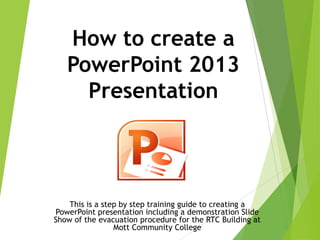
Recommended
Microsoft Power Point

Microsoft PowerPoint is a presentation program developed by Microsoft as part of its Microsoft Office suite. It allows users to create slideshow presentations consisting of text, images, videos, and other objects that can be displayed on-screen or printed. PowerPoint has tools for inserting tables, charts, graphics, and other media and formatting slide layouts, as well as tools for animating and transitioning between slides during a live presentation. The main components of the PowerPoint interface include the ribbon, which contains tabs for commonly used tools, and the Microsoft Office button for creating new presentations or accessing recently opened ones.
PowerPoint basics

The document provides instructions on how to create a presentation using PowerPoint. It covers inserting themes, pictures, text boxes, headers and footers, tables, and deleting slides. It also discusses presentation tools used to project visual aids and overhead projectors. The objectives are to produce an effective presentation, manipulate colors and images, and present information to an audience. Evaluation questions ask about presentation tools and their importance.
Learn MS Powerpoint basics

Microsoft PowerPoint is a Microsoft Office product that allows users to design multimedia slide presentations. It incorporates various media types like images, sounds, videos, text, and charts. PowerPoint interacts with other Office applications and is included in most Microsoft Office software packages. The software provides tools for formatting, adding and removing slides, changing slide layouts and views, modifying backgrounds and fonts, and inserting elements like clipart, word art, animations, and smart art.
Microsoft Powerpoint

This document provides an overview of Microsoft PowerPoint, including its uses, interface, slide layouts, adding and modifying content like text, images, and multimedia. It describes how to change designs, duplicate/move/delete slides, and insert slide transitions and animations. Formatting tools are explained for pictures, grouping objects, and including hyperlinks in a presentation. The goal of PowerPoint is to create digital slide shows and presentations that can be published online or printed.
Basics of Microsoft Word

This document provides an overview of basic Microsoft Word functions for creating documents, including how to open Word, set font size and style, double space text, check margins, add headers and footers, include lists and numbers, and use spell check. It explains how to access Word through the Start menu, set the most common font and formatting options, ensure one inch margins around the page, and add information like page numbers to headers and footers that appear on every page.
Ms powerpoint

Microsoft PowerPoint is a presentation program that allows users to design multimedia slides for display on computers or projectors. It incorporates various media types like images, video, charts and sounds to create interactive presentations. PowerPoint provides templates, themes and quick styles to help structure and style slide layouts and content.
Powepoint

This document provides instructions for learning basic skills in Microsoft PowerPoint. It outlines several lessons that teach how to open PowerPoint, identify its main tools and parts, insert text and media, apply themes and formatting, add animations and transitions between slides. The goals are to understand PowerPoint's basic functions and how to effectively present information to an audience. Quizzes are included to test comprehension.
Learning power point 2016

The document provides an overview of the key features and capabilities of Microsoft PowerPoint 2016. It discusses navigating the PowerPoint interface and ribbon. It also covers how to work with presentations by creating, editing, and formatting slides, as well as adding various multimedia elements like pictures, videos, shapes, charts, and animations. The document concludes by discussing how to prepare and share presentations by rehearsing, printing, saving as a video, and sharing with others.
Recommended
Microsoft Power Point

Microsoft PowerPoint is a presentation program developed by Microsoft as part of its Microsoft Office suite. It allows users to create slideshow presentations consisting of text, images, videos, and other objects that can be displayed on-screen or printed. PowerPoint has tools for inserting tables, charts, graphics, and other media and formatting slide layouts, as well as tools for animating and transitioning between slides during a live presentation. The main components of the PowerPoint interface include the ribbon, which contains tabs for commonly used tools, and the Microsoft Office button for creating new presentations or accessing recently opened ones.
PowerPoint basics

The document provides instructions on how to create a presentation using PowerPoint. It covers inserting themes, pictures, text boxes, headers and footers, tables, and deleting slides. It also discusses presentation tools used to project visual aids and overhead projectors. The objectives are to produce an effective presentation, manipulate colors and images, and present information to an audience. Evaluation questions ask about presentation tools and their importance.
Learn MS Powerpoint basics

Microsoft PowerPoint is a Microsoft Office product that allows users to design multimedia slide presentations. It incorporates various media types like images, sounds, videos, text, and charts. PowerPoint interacts with other Office applications and is included in most Microsoft Office software packages. The software provides tools for formatting, adding and removing slides, changing slide layouts and views, modifying backgrounds and fonts, and inserting elements like clipart, word art, animations, and smart art.
Microsoft Powerpoint

This document provides an overview of Microsoft PowerPoint, including its uses, interface, slide layouts, adding and modifying content like text, images, and multimedia. It describes how to change designs, duplicate/move/delete slides, and insert slide transitions and animations. Formatting tools are explained for pictures, grouping objects, and including hyperlinks in a presentation. The goal of PowerPoint is to create digital slide shows and presentations that can be published online or printed.
Basics of Microsoft Word

This document provides an overview of basic Microsoft Word functions for creating documents, including how to open Word, set font size and style, double space text, check margins, add headers and footers, include lists and numbers, and use spell check. It explains how to access Word through the Start menu, set the most common font and formatting options, ensure one inch margins around the page, and add information like page numbers to headers and footers that appear on every page.
Ms powerpoint

Microsoft PowerPoint is a presentation program that allows users to design multimedia slides for display on computers or projectors. It incorporates various media types like images, video, charts and sounds to create interactive presentations. PowerPoint provides templates, themes and quick styles to help structure and style slide layouts and content.
Powepoint

This document provides instructions for learning basic skills in Microsoft PowerPoint. It outlines several lessons that teach how to open PowerPoint, identify its main tools and parts, insert text and media, apply themes and formatting, add animations and transitions between slides. The goals are to understand PowerPoint's basic functions and how to effectively present information to an audience. Quizzes are included to test comprehension.
Learning power point 2016

The document provides an overview of the key features and capabilities of Microsoft PowerPoint 2016. It discusses navigating the PowerPoint interface and ribbon. It also covers how to work with presentations by creating, editing, and formatting slides, as well as adding various multimedia elements like pictures, videos, shapes, charts, and animations. The document concludes by discussing how to prepare and share presentations by rehearsing, printing, saving as a video, and sharing with others.
Basics of microsoft powerpoint

This document provides step-by-step instructions for creating a PowerPoint presentation on evacuation procedures using Microsoft PowerPoint. It describes how to add a title and subtitle, create new slides, insert text content and pictures of floor maps, and conclude the presentation. The presentation is demonstrated using an evacuation procedure for the RTC building at Mott Community College as an example.
Microsoft Power Point 2007 (Basics)

Hope it will help you to understands the basics of Microsoft Power Point 2007.
If it will help you then let me know through like and comment :)
Microsoft Power Point 2010

PowerPoint is a program used to create professional presentations that can include text, graphics, tables, charts, audio, video and other media. It allows users to easily enter and edit information, incorporate content from other sources, and present information in various ways. Effective presentations require planning, including determining the message, audience and delivery method. PowerPoint provides various views and tools to organize, design and deliver presentations.
Step By Step Microsoft Power Point 2010

This document provides instructions on how to use various features in Microsoft PowerPoint 2010, including:
- Creating a new presentation from scratch, a template, or an existing presentation
- Inserting and formatting text using styles, colors, fonts, and other formatting options
- Adding visual elements like tables, charts, pictures, and videos
- Printing and previewing presentation slides in various layouts
The document is intended as a guide for students in an introductory computer course to learn the basic functions and formatting tools in PowerPoint 2010.
Ms powerpoint

PowerPoint is a presentation program developed by Microsoft as part of the Microsoft Office suite. It runs on Windows and Mac operating systems. The current versions are PowerPoint 2007 and 2010 for Windows, and PowerPoint 2011 for Mac. PowerPoint was initially called "Presenter" before being renamed in 1987. It provides tools for creating slides with text, images, and multimedia content and arranging them in a presentation. Users can customize slide layouts, themes, animations and slide transitions.
Microsoft Office PowerPoint 2007 - Lesson 1

This document provides an overview and introduction to using Microsoft PowerPoint 2007 for beginners. It defines key terms like presentations, slides, notes, and handouts. It describes the basic interface elements of PowerPoint like the ribbon, slide pane, and view buttons. It explains how to perform basic tasks like creating a new presentation, inserting slides, selecting layouts, and changing the view. It also defines the different view types like Normal, Slide Sorter, Notes Page, and Slide Show views.
MICROSOFT POWERPOINT 2013 " SLIDE LAYOUT "

Slide layouts in PowerPoint contain placeholders for text, images, charts and other objects. Each theme includes a slide master and set of layouts. In Normal view, you can select a layout to suit your slide content from the Home tab. In Slide Master view, you can customize existing layouts or create new layouts.
Microsoft Word

The document provides an overview of the key features and functions of Microsoft Word, including:
1) It describes the various views (Normal, Outline, Page Layout, and Online Layout) and interface elements like menus, toolbars, and scrollbars.
2) It explains how to perform common text editing and formatting tasks like selecting text, changing fonts, inserting page breaks, and adding bullets and numbering.
3) It provides shortcuts for commands like cut, copy, paste, find and replace, and discusses options for formatting documents like setting margins and page size.
Microsoft word

Microsoft Word is word processing software that allows users to create a variety of documents. It has features like tables, illustrations, fonts, and formatting tools. Documents can be opened, saved, printed, and shared. The ribbon interface contains tabs for common tasks like inserting objects, formatting text, and manipulating paragraphs. Users can also search and replace text, add page borders, and insert watermarks.
Introduction to powerpoint

PowerPoint is a Microsoft presentation program that allows users to create slide shows with notes to display and navigate through during presentations. Slide shows consist of individual pages or "slides" that can be printed, displayed live, or navigated through by the presenter. PowerPoint provides three types of movements between elements on slides (custom animations) and between slides (transitions). It has versions for Windows and Mac operating systems.
Ms powerpoint 2013

This document provides an overview of features and functions in Microsoft PowerPoint 2013, including:
- Creating and editing presentations, slides, text, and visual elements like tables, charts, photos, and videos.
- Formatting presentations with themes, slide layouts, animations, and multimedia enhancements.
- Organizing slides into sections, rearranging slides, and outlining the presentation.
- Customizing elements like the ribbon, slide masters, and saving as templates.
- Sharing and delivering presentations through different formats, password protection, comments, and collaboration.
MS PowerPoint Training

This document provides an overview of MS PowerPoint and covers topics like understanding the ribbon interface, adding and formatting slide content, choosing slide layouts, inserting images and other objects, applying themes, and adding speaker notes. The main goals are to familiarize users with the PowerPoint interface and teach basic skills for creating and formatting presentation slides.
Microsoft power point 2010 publish

Ribbon Toolbar & Formatting
Inserting and Adding Objects
Creating Theme Color
Creating a Hyperlink
Slide Transitions
Slide Animation
Starting a Slide Show
Printing Slide
Microsoft Office Templates
Microsoft power point 2007

PowerPoint is presentation software used to create slide shows. It has several views including Normal view which displays slides, outlines, and notes. The Ribbon contains tabs for commands. Animations control how objects move on slides, while transitions control movement between slides. Users can add, modify, and preview animations using the Custom Animation pane to control effects, timing, and properties.
MS Excel 2013

Excel 2013 is a spreadsheet program that allows users to store, organize, and analyze data. It features tools like formulas, functions, charts and pivot tables. In Excel, data is organized into cells within a worksheet. Cells can contain text, numbers, formulas or other content. Worksheets can be viewed and formatted in different layout views. Formatting options and functions allow for analysis of data through calculations and visualization. Pivot tables and charts provide interactive summaries and visual representations of worksheet data. Macros allow repetitive tasks to be automated. Advanced features include comments, filtering, sorting, tables and other analysis tools.
Applying Transition and Animation in Powerpoint 

This document discusses transitions and animations in PowerPoint presentations. It defines transitions as effects that occur when moving between slides, while animations control how objects move within slides. It provides steps for applying entrance, emphasis, exit, and motion path animations to objects. The key difference between transitions and animations is that transitions control movement between entire slides using one effect, while animations can apply multiple effects to individual objects on a slide. The document recommends using transitions and animations judiciously to enhance presentations without distraction.
Ms word 2013

This document provides instructions and screenshots for various functions in Microsoft Word 2013, including opening documents, saving documents, formatting text, inserting pictures and tables of contents, tracking changes, and converting PDFs to editable Word documents. It demonstrates the Word user interface and how to access formatting tools via the ribbon tabs and menus.
Introduction to PowerPoint 2007

This is a guide to PowerPoint 2007 that I created for staff INSET. It covers lots of things from the very basics to the more complex features of the developer tab. I spent a while on this so I thought I would share in case anyone else would find this use
Getting started with paint

Paint is a program included in Windows that allows users to create and edit pictures. It includes various drawing tools located in the ribbon, such as pencils, brushes, shapes, and text tools. The document provides step-by-step instructions for how to use these tools to draw lines, shapes, add text, erase parts of pictures, crop images, and save work. It also describes how to customize colors and shortcuts to work more efficiently in Paint.
Libre Office Impress Lesson 3: Adding and Formatting pictures

Pictures are often used in presentations as they can convey a large amount of information more quickly than the written word. You can also give a more professional look to your presentation by adding a company logo. Also, you may want to use Impress to create a presentation consisting only of pictures, such as a slideshow of holiday snapshots to share with friends.
Inserting Pictures.
Creating lines and shapes.
Working with 3D objects.
Formatting objects and lines.
Working with graphics styles.
How to create a power point presentation

The document provides instructions for using various features in Microsoft PowerPoint, including how to access PowerPoint, customize presentation themes, add and format text on slides, insert images and clip art, add slide transitions and animations, and set up a slide show. Steps are outlined to click through the start menu, programs menu, PowerPoint menu, and specific tabs within PowerPoint for formatting, content insertion, and slide configuration. Users are guided to tools within the Design, Transitions, Animations, and Slide Show tabs to customize their PowerPoint presentation.
How to create a basic power point presentation

This document provides instructions for creating a basic PowerPoint presentation in 9 steps:
1) Open PowerPoint and save your project, saving often to prevent data loss.
2) Create a title slide with the presentation title and subtitle.
3) Choose a slide design template.
4) Add new slides and edit the slide layout.
5) Add text to slides by adjusting font settings.
6) Add pictures to slides by inserting images from your computer.
7) Create multiple slides by following steps 4-6.
8) Add slide transitions by selecting different transition styles and settings.
9) Repeat step 8 to add transitions to other slides and preview the completed presentation.
More Related Content
What's hot
Basics of microsoft powerpoint

This document provides step-by-step instructions for creating a PowerPoint presentation on evacuation procedures using Microsoft PowerPoint. It describes how to add a title and subtitle, create new slides, insert text content and pictures of floor maps, and conclude the presentation. The presentation is demonstrated using an evacuation procedure for the RTC building at Mott Community College as an example.
Microsoft Power Point 2007 (Basics)

Hope it will help you to understands the basics of Microsoft Power Point 2007.
If it will help you then let me know through like and comment :)
Microsoft Power Point 2010

PowerPoint is a program used to create professional presentations that can include text, graphics, tables, charts, audio, video and other media. It allows users to easily enter and edit information, incorporate content from other sources, and present information in various ways. Effective presentations require planning, including determining the message, audience and delivery method. PowerPoint provides various views and tools to organize, design and deliver presentations.
Step By Step Microsoft Power Point 2010

This document provides instructions on how to use various features in Microsoft PowerPoint 2010, including:
- Creating a new presentation from scratch, a template, or an existing presentation
- Inserting and formatting text using styles, colors, fonts, and other formatting options
- Adding visual elements like tables, charts, pictures, and videos
- Printing and previewing presentation slides in various layouts
The document is intended as a guide for students in an introductory computer course to learn the basic functions and formatting tools in PowerPoint 2010.
Ms powerpoint

PowerPoint is a presentation program developed by Microsoft as part of the Microsoft Office suite. It runs on Windows and Mac operating systems. The current versions are PowerPoint 2007 and 2010 for Windows, and PowerPoint 2011 for Mac. PowerPoint was initially called "Presenter" before being renamed in 1987. It provides tools for creating slides with text, images, and multimedia content and arranging them in a presentation. Users can customize slide layouts, themes, animations and slide transitions.
Microsoft Office PowerPoint 2007 - Lesson 1

This document provides an overview and introduction to using Microsoft PowerPoint 2007 for beginners. It defines key terms like presentations, slides, notes, and handouts. It describes the basic interface elements of PowerPoint like the ribbon, slide pane, and view buttons. It explains how to perform basic tasks like creating a new presentation, inserting slides, selecting layouts, and changing the view. It also defines the different view types like Normal, Slide Sorter, Notes Page, and Slide Show views.
MICROSOFT POWERPOINT 2013 " SLIDE LAYOUT "

Slide layouts in PowerPoint contain placeholders for text, images, charts and other objects. Each theme includes a slide master and set of layouts. In Normal view, you can select a layout to suit your slide content from the Home tab. In Slide Master view, you can customize existing layouts or create new layouts.
Microsoft Word

The document provides an overview of the key features and functions of Microsoft Word, including:
1) It describes the various views (Normal, Outline, Page Layout, and Online Layout) and interface elements like menus, toolbars, and scrollbars.
2) It explains how to perform common text editing and formatting tasks like selecting text, changing fonts, inserting page breaks, and adding bullets and numbering.
3) It provides shortcuts for commands like cut, copy, paste, find and replace, and discusses options for formatting documents like setting margins and page size.
Microsoft word

Microsoft Word is word processing software that allows users to create a variety of documents. It has features like tables, illustrations, fonts, and formatting tools. Documents can be opened, saved, printed, and shared. The ribbon interface contains tabs for common tasks like inserting objects, formatting text, and manipulating paragraphs. Users can also search and replace text, add page borders, and insert watermarks.
Introduction to powerpoint

PowerPoint is a Microsoft presentation program that allows users to create slide shows with notes to display and navigate through during presentations. Slide shows consist of individual pages or "slides" that can be printed, displayed live, or navigated through by the presenter. PowerPoint provides three types of movements between elements on slides (custom animations) and between slides (transitions). It has versions for Windows and Mac operating systems.
Ms powerpoint 2013

This document provides an overview of features and functions in Microsoft PowerPoint 2013, including:
- Creating and editing presentations, slides, text, and visual elements like tables, charts, photos, and videos.
- Formatting presentations with themes, slide layouts, animations, and multimedia enhancements.
- Organizing slides into sections, rearranging slides, and outlining the presentation.
- Customizing elements like the ribbon, slide masters, and saving as templates.
- Sharing and delivering presentations through different formats, password protection, comments, and collaboration.
MS PowerPoint Training

This document provides an overview of MS PowerPoint and covers topics like understanding the ribbon interface, adding and formatting slide content, choosing slide layouts, inserting images and other objects, applying themes, and adding speaker notes. The main goals are to familiarize users with the PowerPoint interface and teach basic skills for creating and formatting presentation slides.
Microsoft power point 2010 publish

Ribbon Toolbar & Formatting
Inserting and Adding Objects
Creating Theme Color
Creating a Hyperlink
Slide Transitions
Slide Animation
Starting a Slide Show
Printing Slide
Microsoft Office Templates
Microsoft power point 2007

PowerPoint is presentation software used to create slide shows. It has several views including Normal view which displays slides, outlines, and notes. The Ribbon contains tabs for commands. Animations control how objects move on slides, while transitions control movement between slides. Users can add, modify, and preview animations using the Custom Animation pane to control effects, timing, and properties.
MS Excel 2013

Excel 2013 is a spreadsheet program that allows users to store, organize, and analyze data. It features tools like formulas, functions, charts and pivot tables. In Excel, data is organized into cells within a worksheet. Cells can contain text, numbers, formulas or other content. Worksheets can be viewed and formatted in different layout views. Formatting options and functions allow for analysis of data through calculations and visualization. Pivot tables and charts provide interactive summaries and visual representations of worksheet data. Macros allow repetitive tasks to be automated. Advanced features include comments, filtering, sorting, tables and other analysis tools.
Applying Transition and Animation in Powerpoint 

This document discusses transitions and animations in PowerPoint presentations. It defines transitions as effects that occur when moving between slides, while animations control how objects move within slides. It provides steps for applying entrance, emphasis, exit, and motion path animations to objects. The key difference between transitions and animations is that transitions control movement between entire slides using one effect, while animations can apply multiple effects to individual objects on a slide. The document recommends using transitions and animations judiciously to enhance presentations without distraction.
Ms word 2013

This document provides instructions and screenshots for various functions in Microsoft Word 2013, including opening documents, saving documents, formatting text, inserting pictures and tables of contents, tracking changes, and converting PDFs to editable Word documents. It demonstrates the Word user interface and how to access formatting tools via the ribbon tabs and menus.
Introduction to PowerPoint 2007

This is a guide to PowerPoint 2007 that I created for staff INSET. It covers lots of things from the very basics to the more complex features of the developer tab. I spent a while on this so I thought I would share in case anyone else would find this use
Getting started with paint

Paint is a program included in Windows that allows users to create and edit pictures. It includes various drawing tools located in the ribbon, such as pencils, brushes, shapes, and text tools. The document provides step-by-step instructions for how to use these tools to draw lines, shapes, add text, erase parts of pictures, crop images, and save work. It also describes how to customize colors and shortcuts to work more efficiently in Paint.
Libre Office Impress Lesson 3: Adding and Formatting pictures

Pictures are often used in presentations as they can convey a large amount of information more quickly than the written word. You can also give a more professional look to your presentation by adding a company logo. Also, you may want to use Impress to create a presentation consisting only of pictures, such as a slideshow of holiday snapshots to share with friends.
Inserting Pictures.
Creating lines and shapes.
Working with 3D objects.
Formatting objects and lines.
Working with graphics styles.
What's hot (20)
Libre Office Impress Lesson 3: Adding and Formatting pictures

Libre Office Impress Lesson 3: Adding and Formatting pictures
Viewers also liked
How to create a power point presentation

The document provides instructions for using various features in Microsoft PowerPoint, including how to access PowerPoint, customize presentation themes, add and format text on slides, insert images and clip art, add slide transitions and animations, and set up a slide show. Steps are outlined to click through the start menu, programs menu, PowerPoint menu, and specific tabs within PowerPoint for formatting, content insertion, and slide configuration. Users are guided to tools within the Design, Transitions, Animations, and Slide Show tabs to customize their PowerPoint presentation.
How to create a basic power point presentation

This document provides instructions for creating a basic PowerPoint presentation in 9 steps:
1) Open PowerPoint and save your project, saving often to prevent data loss.
2) Create a title slide with the presentation title and subtitle.
3) Choose a slide design template.
4) Add new slides and edit the slide layout.
5) Add text to slides by adjusting font settings.
6) Add pictures to slides by inserting images from your computer.
7) Create multiple slides by following steps 4-6.
8) Add slide transitions by selecting different transition styles and settings.
9) Repeat step 8 to add transitions to other slides and preview the completed presentation.
Ansiya

Rutherford conducted an experiment where he fired alpha particles at a thin gold foil. Most particles passed through, but some were deflected at small angles, indicating the positive charge of the atom is concentrated in a small nucleus at the center. The results led Rutherford to conclude that atoms have a tiny, dense nucleus containing their mass and positive charge, surrounded by electrons.
Work shop 1

The document provides guidance on conducting effective workshops. It discusses workshop objectives, planning, activities, facilitation tips, and evaluation. Workshops are intended to actively engage participants in learning new information or skills through reflection, discussion, practice and planning for real-world application. Effective workshops involve clearly defining objectives, considering participant needs, facilitating interaction, and gathering feedback to improve future sessions.
How to create a power point presentation by (shujaat ali qasmi)

This document provides instructions for creating a basic PowerPoint presentation. It explains how to start PowerPoint, type text on the first slide, add additional slides, and format text size and fonts. The document recommends using a consistent background style across slides and choosing large, readable font sizes for titles and content.
How To Create A Power Point Presentation

This document provides guidance for teaching a homeschool student how to create a PowerPoint presentation. It outlines the learning setting, the student's kinesthetic learning style, and an assessment of passing or failing the final project. The educator has a visual and kinesthetic style and tailors their teaching to each child's needs. The learning event will walk the student through how to use PowerPoint, cite references, choose research websites, and create a sample presentation to demonstrate their knowledge.
Power point 2016

This document provides a quick start guide for PowerPoint 2016 that summarizes key features and functions. It explains how to navigate and organize slides, present a slideshow, view the ribbon, change views, use the quick access toolbar, add notes and comments, find files and help, create and share presentations, apply transitions and effects between slides, and get additional training resources.
The Creation Of The Power Point Presentation

The document provides instructions for creating a PowerPoint presentation, including choosing a layout and theme, inputting headings and text, inserting clip art or other graphics, adding animation effects, modifying transitions between slides, saving the project, and providing sample slides for an emergency evacuation plan presentation with headings and floor maps.
How to create a PowerPoint presentation

This document provides instructions for creating a PowerPoint presentation including starting a new blank presentation, using themes, working with slide layouts, inserting and formatting clip art, cropping pictures, and citing sources. Key steps include clicking File then New to start a blank presentation, selecting a theme from the Design tab, choosing a layout from the Home tab, inserting clip art from the Insert tab, and selecting the crop tool to trim unwanted areas of an image.
PowerPoint Training

This presentation shows the skills that are taught by the PowerPoint 2007 online training courses and demos. It was a project for an Educational Pyschology class at Adams State College.
Power point 2016 module 1 ppt presentation

This document provides an overview of creating and formatting presentations in PowerPoint 2016. It covers defining presentation software, planning an effective presentation, examining the PowerPoint window, entering and formatting slide text, adding new slides, applying design themes, comparing presentation views, and printing a PowerPoint presentation. The document consists of 27 slides with instructions and screenshots to illustrate PowerPoint functions.
4 great public speaking tips effective presentation skills training

4 great public speaking tips effective presentation skills training
http://www.CommunicationSkillsTips.com
business presentation skills training, presentation skills in business, business presentation training, learn public speaking skills, presentation speaking skills, improve your public speaking skills, skills for public speaking, effective presentation training, effective powerpoint presentations, effective presentations, executive presentation skills, oral presentation skills, public speaking tips, training on presentation skills, executive presentation skills training, communication skills training, advanced presentation skills training, coaching public speaking, presentation skills coach, business powerpoint presentation
Akash Karia is a professional speaker who has trained thousands of people worldwide, from bankers in Hong Kong to yoga teachers in Thailand to senior executives in Dubai. He is an award-winning trainer who has been ranked as one of the Top 10 Speakers in Asia-Pacific. He is currently the Chief Commercial Officer of a multi-million dollar company in Tanzania, in which capacity he heads the sales, relations and marketing departments of the organization.
Akash writes books on public speaking and success, sharing proven tools and techniques for the price of a cup of coffee. What separates him from other authors is that his books are based on hundreds of hours of intensive scientific research. All these tools are delivered in a simple, easy-to-read, step-by-step format that you can implement immediately.
http://www.CommunicationSkillsTips.com
ould you benefit from having a world-class public speaking and presentation skills coach in your corner?
How would your career improve if you could learn how to speak powerfully and persuasively?
What would it be worth to you if you could learn the techniques to win key decision makers over to your way of thinking?
Akash Karia is a professional speaker who has taught presentation skills to thousands of people worldwide, from bankers in Hong Kong to yoga teachers in Thailand to senior executives in Dubai. He is an award-winner trainer, author of “Speak Like a Winner” and been ranked as one of the Top 10 Speakers in Asia-Pacific.
If you have an important presentation or speech coming up, or if you want to dramatically transform your presentation skills and become a powerfully persuasive speaker, then this is an investment that will pay off big dividends.
Fees start at $47 per hour
If you would like to have a professional coach help you become a powerfully persuasive speaker, the first step is to contact Akash via akash@AkashKaria.com with the Subject Line: Skype Coaching. Feel free to add him on Skype (Akash.Speaker).
http://www.CommunicationSkillsTips.com
training & development ppt

Role of Training & Development, identifying training needs, process, Reasons to conduct training, Factors influencing Training & Development
The Minimum Loveable Product

From Laurence McCahill's talk at UX Café, March 2014. You can watch the talk here https://www.youtube.com/watch?v=Wfm5iN0qGlM
How I got 2.5 Million views on Slideshare (by @nickdemey - Board of Innovation)

This document provides tips for creating engaging slide decks on SlideShare that garner many views. It recommends focusing on quality over quantity when creating each slide, using compelling images and headlines, and including calls to action throughout. It also suggests experimenting with sharing techniques and doing so in waves to build momentum. The goal is to create decks that are optimized for sharing and spread across multiple channels over time.
The Seven Deadly Social Media Sins

An impactful approach to the Seven Deadly Sins you and your Brand should avoid on Social Media! From a humoristic approach to a modern-life analogy for Social Media and including everything in between, this deck is a compelling resource that will provide you with more than a few take-aways for your Brand!
Five Killer Ways to Design The Same Slide

The document discusses the benefits of exercise for mental health. Regular physical activity can help reduce anxiety and depression and improve mood and cognitive functioning. Exercise causes chemical changes in the brain that may help protect against mental illness and improve symptoms for those who already suffer from conditions like depression and anxiety.
How People Really Hold and Touch (their Phones)

The document discusses design guidelines for touchscreen interfaces based on research into how people actually hold and interact with mobile devices. It provides data on finger sizes, common grips, touch targets, and notes that touch interaction is not just about finger size and pinpoint accuracy. The guidelines include making targets visible and tappable, designing for different screen sizes, leaving space for scrolling, and testing interfaces at scale.
Upworthy: 10 Ways To Win The Internets

You are dumb at the internet. You don't know what will go viral. We don't either. But we are slighter less dumber. So here's a bunch of stuff we learned that will help you be less dumb too.
Viewers also liked (20)
How to create a power point presentation by (shujaat ali qasmi)

How to create a power point presentation by (shujaat ali qasmi)
4 great public speaking tips effective presentation skills training

4 great public speaking tips effective presentation skills training
How I got 2.5 Million views on Slideshare (by @nickdemey - Board of Innovation)

How I got 2.5 Million views on Slideshare (by @nickdemey - Board of Innovation)
Similar to How to create a power point presentation
How to Make a powerpoint

This document provides instructions for making a basic PowerPoint presentation. It explains what PowerPoint is, how to start PowerPoint, how to add slides and type text on slides. It also describes how to insert pictures onto slides, resize and move pictures, change slide designs, and add animations. The document recommends using keywords instead of sentences on slides, keeping designs simple, and adding a credits slide to cite sources.
lecture 3 

This document provides information about presentation software packages and how to use Microsoft PowerPoint. It discusses key features of presentation software including editors to insert and format text, tools to insert graphics, and slideshow systems. Microsoft PowerPoint is presented as a popular example that allows users to create stylized slideshows. The document then outlines the basic steps to start PowerPoint and describes the interface. It provides details on how to perform common tasks in PowerPoint like creating, editing, and presenting slides through options on the various ribbons.
How to present ppt presentation

This document provides instructions for creating a PowerPoint presentation. It discusses starting PowerPoint, adding slides, typing text on slides, inserting pictures from clipart or files, changing slide design and colors, adding animation effects to objects, and some tips for designing effective presentations. The steps include opening PowerPoint, clicking to add title and subtitle text on the first slide, inserting new slides, searching for and inserting clipart images, resizing and moving pictures on slides, changing the slide design template, separating text into boxes for animation, adding animation effects using the custom animation tool, and reordering or modifying effects.
Introduction to-power point-2016

PowerPoint allows users to view presentations in different views like Normal view, Slide Sorter view, and Slide Show view. Users can create new presentations and add text, formatting, slides, transitions, and content like tables, charts, graphics, and videos. Presentations can be printed with options to print all slides, a selection, the current slide, or a custom range. Additional print layouts include notes pages, outlines, and handouts with multiple slides per page.
How To Use OpenOffice Impress

This is a tutorial that shows you the basics of how to use OpenOffice Impress. OpenOffice Impress is a free multmedia presentation equivalent to Microsoft PowerPoint.
Cristina/Shea Microsoft 2010

This document provides instructions for various features in Microsoft PowerPoint 2010, including adding video editing features, grouping slides into sections, customizing the ribbon, converting presentations to video, capturing screenshots, removing image backgrounds, choosing animation styles, adding WordArt effects, inserting mathematical equations, and selecting slide transitions.
Powerpoint tips-microlessons

This document provides instructions for several PowerPoint features for creating microLESSONS:
1. Editing the slide and title masters to apply global formatting changes.
2. Setting up the presentation in kiosk mode so slides advance only when clicking instead of using enter.
3. Adding timed animations and setting the timing for elements to appear sequentially.
4. Embedding files like Word documents or Excel sheets into the PowerPoint so they can be opened from within the presentation.
Training End Users - Daniel Allison - COMI 16901

Training End Users
You have been assigned the task of training end users on how to create a Power Point presentation. End users work different shifts in different parts of the United States. Therefore, the training must be in an asynchronous mode posted to the Internet.
Objectives for training include:
Creating a new Power Point presentation
Changing the theme of a presentation
Adding text to slides
Adding slides to a presentation
Adding images to a presentation
Animating the transition between slides
Creating a slide show for presentation (.pps)
The topic for your demonstration slide show will be evacuation procedures for the RTC building. You can find maps and images at http://www.mcc.edu. The demonstration slide show is what you will create as part of your training packet for end users.
CAB-Unit 3-Lesson-5.pptxgjimt2023.......

Microsoft PowerPoint is a presentation creation software developed by Microsoft as part of the Microsoft Office suite. It allows users to create slides containing text, images, charts and other media to display and share presentations. Some key features of PowerPoint include access to various design templates, slide layouts, animation effects and the ability to save presentations. PowerPoint was originally created by Forethought in 1984 and later acquired by Microsoft in 1987. It has since become one of the most widely used presentation software worldwide as part of the Microsoft Office bundle.
Robina Final Isp

The document provides instructions for making an effective PowerPoint presentation. It covers how to set up slide shows, insert pictures, transitions, sound files, movies, and hyperlinks. Specific steps are outlined for each task, such as choosing a template, layout, and font when setting up the initial slide show. The document also recommends saving the file often as a PowerPoint presentation and provides sample quiz questions to test the reader's understanding of the content.
Power Point Basics

A slide show students can work through on their own to learn or refresh their memories on how to quickly make a PowerPoint presentation
Presentation software powerpoint 2013

PowerPoint allows users to create dynamic slide presentations with animation, narration, images and videos. Users can create presentations from scratch or templates, add various types of content, customize designs with themes and transitions, and animate text and objects. Hyperlinks and action buttons can also be added to navigate or interact with content.
Essential training on microsoft office power point 2007

This document provides instructions for creating and formatting presentations in PowerPoint 2007. It covers how to create new presentations from templates, existing presentations, or outlines. It also describes how to add and format slides, insert media like pictures and video clips, add transitions and animations, and provides tips for effective presentations.
Presentationsead 090726004112-phpapp01

This document provides instructions for creating a basic PowerPoint presentation. It describes applying a theme; changing the slide format to 16:9; inserting title, content, and image slides; applying slide transitions and animations; and saving the presentation. Key steps include choosing a theme on the Design tab, setting the slide size to On-Screen Show on the Page Setup menu, adding new slides, inserting images from Clip Art or Pictures, selecting transitions and timings on the Animations tab, and custom animating bulleted lists. The presentation should be saved frequently under different file names as it is being created.
powerpoint Presentation and development.pptx

This document provides instructions for creating and formatting a PowerPoint presentation. It discusses choosing a template, adding and formatting slides and text, importing images and data, developing an outline view, using design tools like themes and transitions, and reviewing the final presentation. The key steps are to choose a template, import any images or data, develop an outline, use design tools to style the presentation, and finally review the presentation before presenting.
2 presentation management

This document discusses various methods for creating and customizing presentations in Microsoft PowerPoint. The three methods for creating a new presentation are the AutoContent Wizard, Design Templates, and a Blank Presentation. Additional topics covered include saving presentations, adding and deleting slides, entering and formatting text, inserting images and shapes, adding slide transitions and animations, and printing presentations. Tips provided for designing effective presentations emphasize consistency, simplicity, and readability.
Microsoft PowerPoint features

Microsoft PowerPoint is a presentation software that allows users to create slideshows with text, images, audio, and video. It was first developed in 1984 under the name Presenter and was officially launched by Microsoft in 1990. PowerPoint gives users a variety of tools to design professional presentations, including different themes, backgrounds, fonts, colors, and the ability to add pictures, charts, tables, and more. Users can also include slide transitions, animations, hyperlinks, and print their finished presentations.
Power point tutorial

This document provides a step-by-step tutorial on how to use PowerPoint. It covers topics such as slide layouts, adding text, charts and pictures, changing slide backgrounds, using design themes, adding slide transitions and animations. The tutorial demonstrates how to insert music and sound files, and how to animate text. The overall purpose is to teach someone how to create and enhance a PowerPoint presentation.
What’s new to power point

The document summarizes new features in PowerPoint, including the ability to work with multiple presentations simultaneously, merge and compare presentations, edit presentations from a phone, trim audio clips, apply artistic effects to images, remove image backgrounds, copy and paste animation effects, use the mouse as a laser pointer during presentations, and export presentations as videos.
What’s new to power point

The document summarizes new features in PowerPoint, including the ability to work with multiple presentations simultaneously, merge and compare presentations, edit presentations from a phone, trim audio clips, apply artistic effects to images, remove image backgrounds, copy and paste animation effects between objects, use the mouse as a laser pointer during presentations, and export presentations as videos.
Similar to How to create a power point presentation (20)
Essential training on microsoft office power point 2007

Essential training on microsoft office power point 2007
Recently uploaded
Your Skill Boost Masterclass: Strategies for Effective Upskilling

Your Skill Boost Masterclass: Strategies for Effective UpskillingExcellence Foundation for South Sudan
Strategies for Effective Upskilling is a presentation by Chinwendu Peace in a Your Skill Boost Masterclass organisation by the Excellence Foundation for South Sudan on 08th and 09th June 2024 from 1 PM to 3 PM on each day.Digital Artifact 1 - 10VCD Environments Unit

Digital Artifact 1 - 10VCD Environments Unit - NGV Pavilion Concept Design
Hindi varnamala | hindi alphabet PPT.pdf

हिंदी वर्णमाला पीपीटी, hindi alphabet PPT presentation, hindi varnamala PPT, Hindi Varnamala pdf, हिंदी स्वर, हिंदी व्यंजन, sikhiye hindi varnmala, dr. mulla adam ali, hindi language and literature, hindi alphabet with drawing, hindi alphabet pdf, hindi varnamala for childrens, hindi language, hindi varnamala practice for kids, https://www.drmullaadamali.com
South African Journal of Science: Writing with integrity workshop (2024)

South African Journal of Science: Writing with integrity workshop (2024)Academy of Science of South Africa
A workshop hosted by the South African Journal of Science aimed at postgraduate students and early career researchers with little or no experience in writing and publishing journal articles.The History of Stoke Newington Street Names

Presented at the Stoke Newington Literary Festival on 9th June 2024
www.StokeNewingtonHistory.com
The simplified electron and muon model, Oscillating Spacetime: The Foundation...

Discover the Simplified Electron and Muon Model: A New Wave-Based Approach to Understanding Particles delves into a groundbreaking theory that presents electrons and muons as rotating soliton waves within oscillating spacetime. Geared towards students, researchers, and science buffs, this book breaks down complex ideas into simple explanations. It covers topics such as electron waves, temporal dynamics, and the implications of this model on particle physics. With clear illustrations and easy-to-follow explanations, readers will gain a new outlook on the universe's fundamental nature.
বাংলাদেশ অর্থনৈতিক সমীক্ষা (Economic Review) ২০২৪ UJS App.pdf

বাংলাদেশের অর্থনৈতিক সমীক্ষা ২০২৪ [Bangladesh Economic Review 2024 Bangla.pdf] কম্পিউটার , ট্যাব ও স্মার্ট ফোন ভার্সন সহ সম্পূর্ণ বাংলা ই-বুক বা pdf বই " সুচিপত্র ...বুকমার্ক মেনু 🔖 ও হাইপার লিংক মেনু 📝👆 যুক্ত ..
আমাদের সবার জন্য খুব খুব গুরুত্বপূর্ণ একটি বই ..বিসিএস, ব্যাংক, ইউনিভার্সিটি ভর্তি ও যে কোন প্রতিযোগিতা মূলক পরীক্ষার জন্য এর খুব ইম্পরট্যান্ট একটি বিষয় ...তাছাড়া বাংলাদেশের সাম্প্রতিক যে কোন ডাটা বা তথ্য এই বইতে পাবেন ...
তাই একজন নাগরিক হিসাবে এই তথ্য গুলো আপনার জানা প্রয়োজন ...।
বিসিএস ও ব্যাংক এর লিখিত পরীক্ষা ...+এছাড়া মাধ্যমিক ও উচ্চমাধ্যমিকের স্টুডেন্টদের জন্য অনেক কাজে আসবে ...
The Diamonds of 2023-2024 in the IGRA collection

A review of the growth of the Israel Genealogy Research Association Database Collection for the last 12 months. Our collection is now passed the 3 million mark and still growing. See which archives have contributed the most. See the different types of records we have, and which years have had records added. You can also see what we have for the future.
A Strategic Approach: GenAI in Education

Artificial Intelligence (AI) technologies such as Generative AI, Image Generators and Large Language Models have had a dramatic impact on teaching, learning and assessment over the past 18 months. The most immediate threat AI posed was to Academic Integrity with Higher Education Institutes (HEIs) focusing their efforts on combating the use of GenAI in assessment. Guidelines were developed for staff and students, policies put in place too. Innovative educators have forged paths in the use of Generative AI for teaching, learning and assessments leading to pockets of transformation springing up across HEIs, often with little or no top-down guidance, support or direction.
This Gasta posits a strategic approach to integrating AI into HEIs to prepare staff, students and the curriculum for an evolving world and workplace. We will highlight the advantages of working with these technologies beyond the realm of teaching, learning and assessment by considering prompt engineering skills, industry impact, curriculum changes, and the need for staff upskilling. In contrast, not engaging strategically with Generative AI poses risks, including falling behind peers, missed opportunities and failing to ensure our graduates remain employable. The rapid evolution of AI technologies necessitates a proactive and strategic approach if we are to remain relevant.
Azure Interview Questions and Answers PDF By ScholarHat

Azure Interview Questions and Answers PDF By ScholarHat
How to Manage Your Lost Opportunities in Odoo 17 CRM

Odoo 17 CRM allows us to track why we lose sales opportunities with "Lost Reasons." This helps analyze our sales process and identify areas for improvement. Here's how to configure lost reasons in Odoo 17 CRM
ISO/IEC 27001, ISO/IEC 42001, and GDPR: Best Practices for Implementation and...

Denis is a dynamic and results-driven Chief Information Officer (CIO) with a distinguished career spanning information systems analysis and technical project management. With a proven track record of spearheading the design and delivery of cutting-edge Information Management solutions, he has consistently elevated business operations, streamlined reporting functions, and maximized process efficiency.
Certified as an ISO/IEC 27001: Information Security Management Systems (ISMS) Lead Implementer, Data Protection Officer, and Cyber Risks Analyst, Denis brings a heightened focus on data security, privacy, and cyber resilience to every endeavor.
His expertise extends across a diverse spectrum of reporting, database, and web development applications, underpinned by an exceptional grasp of data storage and virtualization technologies. His proficiency in application testing, database administration, and data cleansing ensures seamless execution of complex projects.
What sets Denis apart is his comprehensive understanding of Business and Systems Analysis technologies, honed through involvement in all phases of the Software Development Lifecycle (SDLC). From meticulous requirements gathering to precise analysis, innovative design, rigorous development, thorough testing, and successful implementation, he has consistently delivered exceptional results.
Throughout his career, he has taken on multifaceted roles, from leading technical project management teams to owning solutions that drive operational excellence. His conscientious and proactive approach is unwavering, whether he is working independently or collaboratively within a team. His ability to connect with colleagues on a personal level underscores his commitment to fostering a harmonious and productive workplace environment.
Date: May 29, 2024
Tags: Information Security, ISO/IEC 27001, ISO/IEC 42001, Artificial Intelligence, GDPR
-------------------------------------------------------------------------------
Find out more about ISO training and certification services
Training: ISO/IEC 27001 Information Security Management System - EN | PECB
ISO/IEC 42001 Artificial Intelligence Management System - EN | PECB
General Data Protection Regulation (GDPR) - Training Courses - EN | PECB
Webinars: https://pecb.com/webinars
Article: https://pecb.com/article
-------------------------------------------------------------------------------
For more information about PECB:
Website: https://pecb.com/
LinkedIn: https://www.linkedin.com/company/pecb/
Facebook: https://www.facebook.com/PECBInternational/
Slideshare: http://www.slideshare.net/PECBCERTIFICATION
Introduction to AI for Nonprofits with Tapp Network

Dive into the world of AI! Experts Jon Hill and Tareq Monaur will guide you through AI's role in enhancing nonprofit websites and basic marketing strategies, making it easy to understand and apply.
Recently uploaded (20)
Your Skill Boost Masterclass: Strategies for Effective Upskilling

Your Skill Boost Masterclass: Strategies for Effective Upskilling
Pride Month Slides 2024 David Douglas School District

Pride Month Slides 2024 David Douglas School District
South African Journal of Science: Writing with integrity workshop (2024)

South African Journal of Science: Writing with integrity workshop (2024)
Digital Artefact 1 - Tiny Home Environmental Design

Digital Artefact 1 - Tiny Home Environmental Design
Film vocab for eal 3 students: Australia the movie

Film vocab for eal 3 students: Australia the movie
The simplified electron and muon model, Oscillating Spacetime: The Foundation...

The simplified electron and muon model, Oscillating Spacetime: The Foundation...
বাংলাদেশ অর্থনৈতিক সমীক্ষা (Economic Review) ২০২৪ UJS App.pdf

বাংলাদেশ অর্থনৈতিক সমীক্ষা (Economic Review) ২০২৪ UJS App.pdf
Azure Interview Questions and Answers PDF By ScholarHat

Azure Interview Questions and Answers PDF By ScholarHat
How to Manage Your Lost Opportunities in Odoo 17 CRM

How to Manage Your Lost Opportunities in Odoo 17 CRM
ISO/IEC 27001, ISO/IEC 42001, and GDPR: Best Practices for Implementation and...

ISO/IEC 27001, ISO/IEC 42001, and GDPR: Best Practices for Implementation and...
Introduction to AI for Nonprofits with Tapp Network

Introduction to AI for Nonprofits with Tapp Network
How to create a power point presentation
- 1. How to create a PowerPoint 2013 Presentation This is a step by step training guide to creating a PowerPoint presentation including a demonstration Slide Show of the evacuation procedure for the RTC Building at Mott Community College
- 2. Features Covered Creating a PowerPoint Presentation Changing Themes Adding Text Adding Slides Adding Images Adding Animation Adding Transitions Creating a Slide Show Presentation
- 3. Starting a PowerPoint 1) Click on the Start icon 2) Go to All Programs 3) Click on Microsoft Office 4) Go to Microsoft PowerPoint 4 3 2 1
- 4. Select desired template for your slides. For demonstration purposes, select the blank presentation. Click on Blank Presentation
- 5. PowerPoint will look like this when it opens. This is called the Title Slide
- 6. How to Change Slide Theme Changing the background and color of your slides 1) Select the “Design” tab on the toolbar to open the slide Design Ribbon 2) Roll mouse over the different themes 3) Click the design you like and it will become the theme on all slides
- 7. 1) To add a title, click inside of the “click to add title” or “click to add subtitle” box and start typing OR 2) Click the “Insert” tab and select the “Text Box” icon. Click anywhere on the screen and a box will appear to type in. 3) You can adjust the size and position of the text box by clicking and dragging the box or its sides. Example title for Evacuation Procedure Adding Text to Slides
- 8. 1) To add a new slide, select the “Home” tab of the toolbar at the top of the screen 2) In the slides box, select “New Slide” 3) To change the layout, select “Layout” in the slides box and select the desired layout Adding a New Slide
- 9. 1) To add an image to a slide, select the “Insert” tab of the toolbar at the top of the screen 2) In the images box select the “Pictures” icon 3) You can then select the destination of the saved image Adding Images to Slides Adding a picture that is stored on your computer
- 10. Search Box 1) Minimize your current screen by clicking on the minus sign in the upper right hand corner of the screen. 2) Open up an internet browser (Internet Explorer, Mozilla Firefox, Google Chrome) from one of the lower left icons or by selecting from the “Start” menu 3) Any search engine such as Google can be used. You can click on the “Images” tab so that only image results will populate. You can then type in the search box the name of the desired image you want and click search. Copying and pasting images from the internet. Adding Images to Slides
- 11. 4) Select the image you want and it will take you to the web site hosting it. Once you see the desired image on the hosting site, right click that image to display the menu option box and select “Copy” by left clicking it. 5) Select the PowerPoint icon in the task bar at the bottom left of the screen to restore your current presentation. Select the slide you wish to insert the image and right click in any part of the slide to display the menu option box. Left click “Paste” to insert the image in the desired slide. 6) The size and position of the image can be adjusted by clicking and dragging the image or its sides. Example copied and pasted picture of the floor plan of the 2nd floor of RTC Building from Mott’s website Copying and pasting images from the internet. Adding Images to Slides
- 12. 1) Select the “Animations” tab in the top toolbar OR 2) Click “Add Animation” 3) Click the text box that you want to be animated 4) Select any of the animations in the tool bar to preview and add effects to the selected slide 5) The “Timing” box allows you to change the time duration of your selected animation Change time duration here Adding Animation to Slides
- 13. Adding a Transition Between Slides 1) Select the “Transitions” tab in the top tool bar 2) The slide transition tool bar will open 3) Click on any transition style to preview and automatically animate your slides
- 14. Creating a Presentation Slide Show Ways to make your PowerPoint presentation a side show 1) Pressing the F5 key (Located at the top, middle of your keyboard) is the easiest way to view the presentation as a slide show OR 2) Select the “Side Show” tab in the top toolbar 3) Select “From Beginning” to begin the slide show from the beginning of the presentation. 4) Click on “Setup Slide Show” to make custom options
- 15. When finished, you will end up with a slide show like this
- 16. Evacuation Procedures for the RTC Building at Mott Community College BY: Jessica Chadwell
- 17. Evacuation Steps Calmly exit the building using the nearest emergency exit, always use the stairs Once out safely wait for instructions from emergency personnel
- 18. 1st Floor Layout Emergency Exits Labeled With Arrows
- 19. Emergency Exits Labeled With Arrows 2nd Floor Layout
- 20. 3rd Floor Layout Emergency Exits Labeled With Arrows