What’s new to power point
•Download as PPTX, PDF•
0 likes•243 views
The document summarizes new features in PowerPoint, including the ability to work with multiple presentations simultaneously, merge and compare presentations, edit presentations from a phone, trim audio clips, apply artistic effects to images, remove image backgrounds, copy and paste animation effects between objects, use the mouse as a laser pointer during presentations, and export presentations as videos.
Report
Share
Report
Share
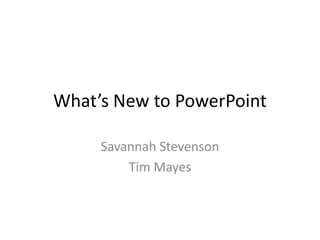
Recommended
What’s new to power point

This document outlines 10 new features in PowerPoint including the ability to work with multiple presentations simultaneously, merge and compare presentations, edit from a phone, trim audio/video clips, apply artistic effects to images, remove image backgrounds, copy animation effects between objects, make presentations portable for sharing, use the mouse as a laser pointer during slideshows, and convert presentations into videos. Step-by-step instructions are provided for using the laser pointer, applying artistic effects, removing backgrounds, trimming audio, and converting to video. Resources with more information are listed at the end.
Powerpoint class 2

The document discusses capabilities in Microsoft PowerPoint including adding graphics and animating text and images. It provides step-by-step instructions on how to insert clipart, pictures, and animate text using different entrance, emphasis, and motion path effects. The document also describes how to remove animations and exit PowerPoint.
Ppt+digitalstory

This document provides step-by-step instructions for creating a digital story in PowerPoint. It outlines 4 phases: 1) writing the story and creating a storyboard, 2) gathering images and audio files, 3) adding narration and slide transitions, and 4) adding a soundtrack. The instructions provide detailed guidance for tasks like formatting slides, inserting pictures and audio, recording narration, setting transition timing and stopping soundtrack playback. Followers these steps allows one to develop a digital story with synchronized visuals, narration and music.
How to present ppt presentation

This document provides instructions for creating a PowerPoint presentation. It discusses starting PowerPoint, adding slides, typing text on slides, inserting pictures from clipart or files, changing slide design and colors, adding animation effects to objects, and some tips for designing effective presentations. The steps include opening PowerPoint, clicking to add title and subtitle text on the first slide, inserting new slides, searching for and inserting clipart images, resizing and moving pictures on slides, changing the slide design template, separating text into boxes for animation, adding animation effects using the custom animation tool, and reordering or modifying effects.
Sound Slide Tutorial

The document provides instructions for creating a slideshow using SoundSlides software in 3 main steps:
1) Import photos and audio files into the program. Photos can be reordered as thumbnails and extra photos removed.
2) Edit the photos down to 10 or less, clean up captions, and customize slideshow colors, fonts, transitions and timing.
3) Export the finished slideshow for use on a website by saving it to the "Publish to Web" folder.
waagen-ecard

This document provides a 31-step tutorial for creating an animated e-card in Adobe Photoshop CS3. It instructs the user how to add layers for images of the moon, a bat, and a ghost. It then guides the creation of separate layers for the bat's wings to enable animation. Further steps describe using the animation palette to create frames for the wing flapping and ghost movement, and adjusting the timing. The tutorial concludes by explaining how to save the animation as a GIF file and attach it to an email.
Powerpoint class 3

This document provides instructions for various features in Microsoft PowerPoint, including adding sound, changing the master slide, creating multiple slides, using different views, and manipulating backgrounds. It describes how to start PowerPoint, use the master slide to apply consistent formatting to all slides, add sound clips, create and reorder slides, view slides individually or in sorter view, and change backgrounds using colors, patterns, textures, or pictures. The instructions are broken into sections with numbered steps and include screenshots to illustrate the steps.
lecture 3 

This document provides information about presentation software packages and how to use Microsoft PowerPoint. It discusses key features of presentation software including editors to insert and format text, tools to insert graphics, and slideshow systems. Microsoft PowerPoint is presented as a popular example that allows users to create stylized slideshows. The document then outlines the basic steps to start PowerPoint and describes the interface. It provides details on how to perform common tasks in PowerPoint like creating, editing, and presenting slides through options on the various ribbons.
Recommended
What’s new to power point

This document outlines 10 new features in PowerPoint including the ability to work with multiple presentations simultaneously, merge and compare presentations, edit from a phone, trim audio/video clips, apply artistic effects to images, remove image backgrounds, copy animation effects between objects, make presentations portable for sharing, use the mouse as a laser pointer during slideshows, and convert presentations into videos. Step-by-step instructions are provided for using the laser pointer, applying artistic effects, removing backgrounds, trimming audio, and converting to video. Resources with more information are listed at the end.
Powerpoint class 2

The document discusses capabilities in Microsoft PowerPoint including adding graphics and animating text and images. It provides step-by-step instructions on how to insert clipart, pictures, and animate text using different entrance, emphasis, and motion path effects. The document also describes how to remove animations and exit PowerPoint.
Ppt+digitalstory

This document provides step-by-step instructions for creating a digital story in PowerPoint. It outlines 4 phases: 1) writing the story and creating a storyboard, 2) gathering images and audio files, 3) adding narration and slide transitions, and 4) adding a soundtrack. The instructions provide detailed guidance for tasks like formatting slides, inserting pictures and audio, recording narration, setting transition timing and stopping soundtrack playback. Followers these steps allows one to develop a digital story with synchronized visuals, narration and music.
How to present ppt presentation

This document provides instructions for creating a PowerPoint presentation. It discusses starting PowerPoint, adding slides, typing text on slides, inserting pictures from clipart or files, changing slide design and colors, adding animation effects to objects, and some tips for designing effective presentations. The steps include opening PowerPoint, clicking to add title and subtitle text on the first slide, inserting new slides, searching for and inserting clipart images, resizing and moving pictures on slides, changing the slide design template, separating text into boxes for animation, adding animation effects using the custom animation tool, and reordering or modifying effects.
Sound Slide Tutorial

The document provides instructions for creating a slideshow using SoundSlides software in 3 main steps:
1) Import photos and audio files into the program. Photos can be reordered as thumbnails and extra photos removed.
2) Edit the photos down to 10 or less, clean up captions, and customize slideshow colors, fonts, transitions and timing.
3) Export the finished slideshow for use on a website by saving it to the "Publish to Web" folder.
waagen-ecard

This document provides a 31-step tutorial for creating an animated e-card in Adobe Photoshop CS3. It instructs the user how to add layers for images of the moon, a bat, and a ghost. It then guides the creation of separate layers for the bat's wings to enable animation. Further steps describe using the animation palette to create frames for the wing flapping and ghost movement, and adjusting the timing. The tutorial concludes by explaining how to save the animation as a GIF file and attach it to an email.
Powerpoint class 3

This document provides instructions for various features in Microsoft PowerPoint, including adding sound, changing the master slide, creating multiple slides, using different views, and manipulating backgrounds. It describes how to start PowerPoint, use the master slide to apply consistent formatting to all slides, add sound clips, create and reorder slides, view slides individually or in sorter view, and change backgrounds using colors, patterns, textures, or pictures. The instructions are broken into sections with numbered steps and include screenshots to illustrate the steps.
lecture 3 

This document provides information about presentation software packages and how to use Microsoft PowerPoint. It discusses key features of presentation software including editors to insert and format text, tools to insert graphics, and slideshow systems. Microsoft PowerPoint is presented as a popular example that allows users to create stylized slideshows. The document then outlines the basic steps to start PowerPoint and describes the interface. It provides details on how to perform common tasks in PowerPoint like creating, editing, and presenting slides through options on the various ribbons.
[Made Easy] How to use Jing - Tutorial![[Made Easy] How to use Jing - Tutorial](data:image/gif;base64,R0lGODlhAQABAIAAAAAAAP///yH5BAEAAAAALAAAAAABAAEAAAIBRAA7)
![[Made Easy] How to use Jing - Tutorial](data:image/gif;base64,R0lGODlhAQABAIAAAAAAAP///yH5BAEAAAAALAAAAAABAAEAAAIBRAA7)
Jing: is a screen-capturing tool that allows you to capture images and short videos from your computer screen.
Powerpoint class 4

This document provides instructions for using various features in Microsoft PowerPoint, including Word Art, templates, and saving and printing presentations. It discusses how to create Word Art and customize text styles. It also explains how to use templates to format slides and how the AutoContent Wizard guides users in choosing presentation templates. Finally, it outlines how to save, find, and print PowerPoint presentations.
Lesson One Fourth Quarter First Year High School Running A Presentation

This document provides instructions for adding slide transitions, animation effects, notes, and running slideshows in Microsoft PowerPoint 2010. It describes how to:
1. Choose a slide and add a transition by selecting an effect from the Transition menu in the Ribbon. Additional transition settings can be selected from Effect Options.
2. Add animation effects to slide elements like text boxes and pictures by selecting an effect from the Animation menu. Multiple effects can be applied in the order selected.
3. Create notes for each slide that appear on the Notes Page which can be used as a presentation guide. The notes can be formatted and viewed in different zoom levels.
4. Run the slideshow by selecting the first slide
Image editing basics using PIXLR Editor

This is a revised session hand out that introduces the basics of image editing to educators. PIXLR Editor is used because, it is Free, intuitive and online.
Managing a Presentation - R.D.Sivakumar

This document provides instructions for managing presentations in Impress, including slide settings, inserting, deleting and renaming slides, inserting pictures, sound, video and other objects. It discusses applying slide transitions, effects and animations, changing slide backgrounds, applying slide designs to master slides, and using presentation styles. The key points covered are:
1) How to start a presentation, adjust settings, and run custom slide shows.
2) Methods for inserting, deleting and renaming slides, as well as changing slide order.
3) Instructions for inserting pictures, movies, sounds, formulas, OLE objects and other media.
4) Options for applying slide transitions, effects, animations and changing backgrounds.
Easy -how-to-power-point

1. The document provides a step-by-step guide to creating a PowerPoint presentation, including choosing a template, adding slides, inserting text, images, audio, and video.
2. It describes how to record and insert audio, capture and insert video from the internet, and edit media files.
3. Additional tips are provided for formatting text, shapes, backgrounds, and slide elements as well as changing the color scheme and slide properties.
Customizing a Presentation - R.D.Sivakumar

This document provides instructions for customizing presentations in StarOffice Impress, including:
1. Creating a custom slide show by selecting existing slides and setting the slide order.
2. Starting a custom slide show by selecting it from the list of custom shows.
3. Setting the presentation to always start on the current slide under general settings.
It also describes how to hide and show slides, rehearse slide timings so the presentation automatically advances slides on the recorded schedule, and set the entire presentation to auto-repeat.
Presentation Basics - R.D.Sivakumar

This document provides instructions for creating presentations in StarOffice/OpenOffice Impress. It discusses multiple ways to create a new presentation, including using the Presentation Wizard or templates. The Presentation Wizard guides the user through selecting an empty presentation or template, choosing a background and output medium, and setting slide transitions and timing. The document also reviews opening the Impress interface and describes the main interface elements like the menu bar, toolbars, slide pane, and task pane. It concludes with instructions for saving a completed presentation.
Animation in powerpoint part 1

This document discusses how to add animations and audio to PowerPoint presentations. There are two types of animations: transitions between slides, and animations within slides. Transitions include effects like fading and moving between slides, while animations make objects enter, exit, or emphasize parts of a slide. The document also explains how to add audio files, record narration, set playback options, and delete audio from slides.
ISD8WT_GoogleSlides

This document provides instructions for creating and sharing presentations using Google Slides. It outlines how to create a Gmail account to access Google Slides, how to navigate to the Slides app, and how to create and customize a presentation. Key features covered include inserting images, videos, tables and animations, real-time collaboration through commenting and editing, and automatic saving of presentation files. The goal is to teach users how to leverage the collaboration and customization tools in Google Slides.
Create with google slides

Google Slides allows users to create and edit presentations. The basics section explains how to create a new blank presentation or choose from theme and layout templates. Additional sections cover how to edit themes and layouts, insert slides, duplicate slides, add and organize slides, format text and objects, change slide size, view presentations, make copies of presentations, rename files, and arrange objects. All changes are automatically saved in Google Slides.
Power pointlabs quick tutorial

PowerPointLabs (http://www.comp.nus.edu.sg/~pptlabs/) is an add-in for PowerPoint to help less-experience user to make professional-look presentation slides. This presentation is a brief tutorial about the PowerPointLabs.
Mrs. feilbach's google slides on google skills

This document provides instructions for performing various tasks in Google Slides, such as adding titles and text, changing fonts and colors, inserting images, adding shapes and animations, checking spelling, and including transitions between slides. The steps are broken down into sections for each task, such as how to open a new presentation, add slides, crop or copy images, group objects, and apply transitions.
Microsoft power point

This document provides instructions for opening PowerPoint and performing basic tasks like inserting text, themes, backgrounds, transitions, animations, sounds, headers/footers, and notes. It explains that to open PowerPoint, the user can click Start then All Programs > Microsoft Office > PowerPoint, or click Start then Run and type "PowerPoint". It then provides step-by-step instructions for various common PowerPoint functions like inserting slides, text boxes, themes, backgrounds, transitions, animations, sounds, headers/footers and notes.
Edtech PP.

The document provides instructions for customizing animations and transitions in PowerPoint presentations. It describes how to:
1. Add delays between animations on a slide or change the animation start time relative to other animations.
2. Modify animation timing and speed properties like duration and repetition for text or objects.
3. Set up animations to play automatically or on click and preview animation effects.
4. Add transitions between slides and set up slideshows to display on single or dual monitors.
Lesson 2 presentation basics

This document provides an overview of basic slide presentation concepts in PowerPoint, including:
- Slides contain placeholders that hold text, images, charts and more. Placeholders are arranged in different layouts.
- To insert a new slide, select a layout from the Home tab. Existing slide layouts can also be modified.
- Slides can be copied, moved, and deleted by selecting them and using commands on the Home tab.
- The PowerPoint window has different views for editing, sorting, and presenting slides.
- Presentations are saved using the Save or Save As commands under the File tab.
Power point tutorial

This document provides a step-by-step tutorial on how to use PowerPoint. It covers topics such as slide layouts, adding text, charts and pictures, changing slide backgrounds, using design themes, adding slide transitions and animations. The tutorial demonstrates how to insert music and sound files, and how to animate text. The overall purpose is to teach someone how to create and enhance a PowerPoint presentation.
Chapt 4 scene parameters

Scenes are where the gameplay takes place in a game. Scenes control the story flow and usually include a prologue, title screen, menu screen, levels, and credits. Scenes contain tiles, layers, coordinates, and boundaries. Tiles make up the terrain, layers determine drawing order, coordinates specify position, and boundaries restrict the game area. The camera follows and zooms onto the player. Text is drawn using fonts and the heads-up display draws information like health permanently on the screen. Timers can be created to track elapsed time by incrementing a variable each second in a draw event.
GreenTRIP Platinum Certification Launch Presentation in San Jose January 28, ...

The document announces the GreenTRIP Platinum Launch event on January 28, 2015 in San Jose. It discusses the GreenTRIP project which has certified 18 projects, provided over 3,875 free transit passes and over 1,930 free carshare memberships. The GreenTRIP households with free transit passes are estimated to save $70 million over 40 years. It also highlights projects that have utilized strategies like underground parking, traffic reduction packages, and zero parking. The document promotes applying for GreenTRIP platinum certification by April 4, 2015 for a chance to receive free or discounted certification.
More Related Content
What's hot
[Made Easy] How to use Jing - Tutorial![[Made Easy] How to use Jing - Tutorial](data:image/gif;base64,R0lGODlhAQABAIAAAAAAAP///yH5BAEAAAAALAAAAAABAAEAAAIBRAA7)
![[Made Easy] How to use Jing - Tutorial](data:image/gif;base64,R0lGODlhAQABAIAAAAAAAP///yH5BAEAAAAALAAAAAABAAEAAAIBRAA7)
Jing: is a screen-capturing tool that allows you to capture images and short videos from your computer screen.
Powerpoint class 4

This document provides instructions for using various features in Microsoft PowerPoint, including Word Art, templates, and saving and printing presentations. It discusses how to create Word Art and customize text styles. It also explains how to use templates to format slides and how the AutoContent Wizard guides users in choosing presentation templates. Finally, it outlines how to save, find, and print PowerPoint presentations.
Lesson One Fourth Quarter First Year High School Running A Presentation

This document provides instructions for adding slide transitions, animation effects, notes, and running slideshows in Microsoft PowerPoint 2010. It describes how to:
1. Choose a slide and add a transition by selecting an effect from the Transition menu in the Ribbon. Additional transition settings can be selected from Effect Options.
2. Add animation effects to slide elements like text boxes and pictures by selecting an effect from the Animation menu. Multiple effects can be applied in the order selected.
3. Create notes for each slide that appear on the Notes Page which can be used as a presentation guide. The notes can be formatted and viewed in different zoom levels.
4. Run the slideshow by selecting the first slide
Image editing basics using PIXLR Editor

This is a revised session hand out that introduces the basics of image editing to educators. PIXLR Editor is used because, it is Free, intuitive and online.
Managing a Presentation - R.D.Sivakumar

This document provides instructions for managing presentations in Impress, including slide settings, inserting, deleting and renaming slides, inserting pictures, sound, video and other objects. It discusses applying slide transitions, effects and animations, changing slide backgrounds, applying slide designs to master slides, and using presentation styles. The key points covered are:
1) How to start a presentation, adjust settings, and run custom slide shows.
2) Methods for inserting, deleting and renaming slides, as well as changing slide order.
3) Instructions for inserting pictures, movies, sounds, formulas, OLE objects and other media.
4) Options for applying slide transitions, effects, animations and changing backgrounds.
Easy -how-to-power-point

1. The document provides a step-by-step guide to creating a PowerPoint presentation, including choosing a template, adding slides, inserting text, images, audio, and video.
2. It describes how to record and insert audio, capture and insert video from the internet, and edit media files.
3. Additional tips are provided for formatting text, shapes, backgrounds, and slide elements as well as changing the color scheme and slide properties.
Customizing a Presentation - R.D.Sivakumar

This document provides instructions for customizing presentations in StarOffice Impress, including:
1. Creating a custom slide show by selecting existing slides and setting the slide order.
2. Starting a custom slide show by selecting it from the list of custom shows.
3. Setting the presentation to always start on the current slide under general settings.
It also describes how to hide and show slides, rehearse slide timings so the presentation automatically advances slides on the recorded schedule, and set the entire presentation to auto-repeat.
Presentation Basics - R.D.Sivakumar

This document provides instructions for creating presentations in StarOffice/OpenOffice Impress. It discusses multiple ways to create a new presentation, including using the Presentation Wizard or templates. The Presentation Wizard guides the user through selecting an empty presentation or template, choosing a background and output medium, and setting slide transitions and timing. The document also reviews opening the Impress interface and describes the main interface elements like the menu bar, toolbars, slide pane, and task pane. It concludes with instructions for saving a completed presentation.
Animation in powerpoint part 1

This document discusses how to add animations and audio to PowerPoint presentations. There are two types of animations: transitions between slides, and animations within slides. Transitions include effects like fading and moving between slides, while animations make objects enter, exit, or emphasize parts of a slide. The document also explains how to add audio files, record narration, set playback options, and delete audio from slides.
ISD8WT_GoogleSlides

This document provides instructions for creating and sharing presentations using Google Slides. It outlines how to create a Gmail account to access Google Slides, how to navigate to the Slides app, and how to create and customize a presentation. Key features covered include inserting images, videos, tables and animations, real-time collaboration through commenting and editing, and automatic saving of presentation files. The goal is to teach users how to leverage the collaboration and customization tools in Google Slides.
Create with google slides

Google Slides allows users to create and edit presentations. The basics section explains how to create a new blank presentation or choose from theme and layout templates. Additional sections cover how to edit themes and layouts, insert slides, duplicate slides, add and organize slides, format text and objects, change slide size, view presentations, make copies of presentations, rename files, and arrange objects. All changes are automatically saved in Google Slides.
Power pointlabs quick tutorial

PowerPointLabs (http://www.comp.nus.edu.sg/~pptlabs/) is an add-in for PowerPoint to help less-experience user to make professional-look presentation slides. This presentation is a brief tutorial about the PowerPointLabs.
Mrs. feilbach's google slides on google skills

This document provides instructions for performing various tasks in Google Slides, such as adding titles and text, changing fonts and colors, inserting images, adding shapes and animations, checking spelling, and including transitions between slides. The steps are broken down into sections for each task, such as how to open a new presentation, add slides, crop or copy images, group objects, and apply transitions.
Microsoft power point

This document provides instructions for opening PowerPoint and performing basic tasks like inserting text, themes, backgrounds, transitions, animations, sounds, headers/footers, and notes. It explains that to open PowerPoint, the user can click Start then All Programs > Microsoft Office > PowerPoint, or click Start then Run and type "PowerPoint". It then provides step-by-step instructions for various common PowerPoint functions like inserting slides, text boxes, themes, backgrounds, transitions, animations, sounds, headers/footers and notes.
Edtech PP.

The document provides instructions for customizing animations and transitions in PowerPoint presentations. It describes how to:
1. Add delays between animations on a slide or change the animation start time relative to other animations.
2. Modify animation timing and speed properties like duration and repetition for text or objects.
3. Set up animations to play automatically or on click and preview animation effects.
4. Add transitions between slides and set up slideshows to display on single or dual monitors.
Lesson 2 presentation basics

This document provides an overview of basic slide presentation concepts in PowerPoint, including:
- Slides contain placeholders that hold text, images, charts and more. Placeholders are arranged in different layouts.
- To insert a new slide, select a layout from the Home tab. Existing slide layouts can also be modified.
- Slides can be copied, moved, and deleted by selecting them and using commands on the Home tab.
- The PowerPoint window has different views for editing, sorting, and presenting slides.
- Presentations are saved using the Save or Save As commands under the File tab.
Power point tutorial

This document provides a step-by-step tutorial on how to use PowerPoint. It covers topics such as slide layouts, adding text, charts and pictures, changing slide backgrounds, using design themes, adding slide transitions and animations. The tutorial demonstrates how to insert music and sound files, and how to animate text. The overall purpose is to teach someone how to create and enhance a PowerPoint presentation.
Chapt 4 scene parameters

Scenes are where the gameplay takes place in a game. Scenes control the story flow and usually include a prologue, title screen, menu screen, levels, and credits. Scenes contain tiles, layers, coordinates, and boundaries. Tiles make up the terrain, layers determine drawing order, coordinates specify position, and boundaries restrict the game area. The camera follows and zooms onto the player. Text is drawn using fonts and the heads-up display draws information like health permanently on the screen. Timers can be created to track elapsed time by incrementing a variable each second in a draw event.
What's hot (18)
Lesson One Fourth Quarter First Year High School Running A Presentation

Lesson One Fourth Quarter First Year High School Running A Presentation
Viewers also liked
GreenTRIP Platinum Certification Launch Presentation in San Jose January 28, ...

The document announces the GreenTRIP Platinum Launch event on January 28, 2015 in San Jose. It discusses the GreenTRIP project which has certified 18 projects, provided over 3,875 free transit passes and over 1,930 free carshare memberships. The GreenTRIP households with free transit passes are estimated to save $70 million over 40 years. It also highlights projects that have utilized strategies like underground parking, traffic reduction packages, and zero parking. The document promotes applying for GreenTRIP platinum certification by April 4, 2015 for a chance to receive free or discounted certification.
Mobile Computing

The document discusses Multimedia Messaging Service (MMS), including:
- An overview of MMS, how it allows sending multimedia such as pictures, video and audio between phones/computers.
- The architecture of MMS messaging, including elements like the MMS terminal, proxy relay, server and how messages are routed between them.
- Specifications for MMS set by 3GPP and WAP. Formats for MMS messages including headers and use of SMIL for multimedia presentation.
- Issues like how MMS interacts with legacy systems like SMS, email, differences compared to SMS, and views that MMS may become more popular as prices decrease.
3 G Tutorial

The document is a 3G tutorial that provides an overview of:
- The history and evolution of mobile radio technology from 1G to 3G.
- Evolving network architectures based on GSM-MAP and IS-41 and the 3GPP and 3GPP2 evolution paths.
- Evolving services including messaging, location, and multimedia.
- Applications and business models for 3G.
The tutorial contains slides on the history of cellular standards, the development of 2G technologies like GSM and CDMA, an overview of 3G standards like W-CDMA and CDMA2000, and the migration paths from 2G to 3G networks and services.
Viewers also liked (6)
GreenTRIP Platinum Certification Launch Presentation in San Jose January 28, ...

GreenTRIP Platinum Certification Launch Presentation in San Jose January 28, ...
Similar to What’s new to power point
Power point by Gulshan K Maheshwari(QAU)

This document provides instructions for using various features in Microsoft PowerPoint. It discusses how PowerPoint can be used to create presentations consisting of slides. It explains how to create and format slide content, organize slides, add animations and transitions, record speaker notes, and customize slide layouts and designs. The document covers topics such as selecting layouts, applying design themes and color schemes, changing fonts and backgrounds, hiding graphics, and inserting media like pictures and clip art onto slides.
PowerPoint.pdf

A digital presentation uses text, audio, video and graphics to provide information to an audience. It consists of slides that each display content separately. When creating a presentation, it is important to use an elegant font, contrasting text and background colors, and animations sparingly. PowerPoint allows creating presentations through features like slides, slide layouts, notes, and different views. A slide show can be run from the start or a specific slide and custom slide shows can also be created.
How to use power point 

These slides are specially designed for the computer learner both beginner and professional , very comprehensive for Academic environment . Covers all most all skills required for professional power point slides designer.
MICROSOFT POWERPOINT PRESENTATION BASICS

MS PowerPoint is a presentation software developed by Microsoft that is part of the Microsoft Office suite. It allows users to create multimedia-rich presentations using slides. The document provides steps for changing design templates, adding slide transitions, animating objects, and viewing slide shows in PowerPoint. Tips are also provided for creating effective presentations.
Cristina/Shea Microsoft 2010

This document provides instructions for various features in Microsoft PowerPoint 2010, including adding video editing features, grouping slides into sections, customizing the ribbon, converting presentations to video, capturing screenshots, removing image backgrounds, choosing animation styles, adding WordArt effects, inserting mathematical equations, and selecting slide transitions.
GROUP 1.pptx

The document discusses productivity tools and advanced application techniques. It defines productivity tools as those used to organize, manipulate, shape and present ideas efficiently. Key productivity tools identified are Microsoft Word, Excel and PowerPoint. Advanced techniques covered include mail merge and label generation in Word, custom animations and timing in PowerPoint, hyperlinking across documents, integrating images and external material into documents, and embedding files and data. Examples and step-by-step instructions are provided for how to implement many of these techniques using Microsoft Office applications.
Producer

This document provides an overview and instructions for using Microsoft Producer 2003. It discusses:
- What Producer 2003 is and how it can be used to integrate audio, video, and text into PowerPoint presentations.
- How to import, capture, and synchronize different media files using the application interface and various wizards.
- Methods for editing video files, including splitting clips automatically or manually setting in and out points.
- Additional features like adding video effects, transitions, customizing with templates, and publishing the final presentation.
Features Of PowerPoint

Description about the working of various features of PowerPoint and how to add those features for beginners..
Microsoft power point 2007

PowerPoint is presentation software used to create slide shows. It has several views including Normal view which displays slides, outlines, and notes. The Ribbon contains tabs for commands. Animations control how objects move on slides, while transitions control movement between slides. Users can add, modify, and preview animations using the Custom Animation pane to control effects, timing, and properties.
Ms power point book

This document provides instructions for using various features in Microsoft PowerPoint, including:
- Creating a new presentation and selecting slide layouts.
- Entering text and other content like pictures, clipart, movies and sound clips onto slides.
- Formatting text boxes, fonts and other slide elements.
- Viewing slideshows, printing slides, and changing slide layouts.
- Adding narration, slide transitions, and other customizations.
The document covers many of the basic and some advanced functions in PowerPoint over 27 sections to guide users on how to build and enhance presentations.
Libre Office Impress Lesson 5: Slide shows and animations

1) The document provides instructions for putting together and presenting a slide show in LibreOffice Impress, including how to set up slide transitions and animations, customize a slide show, and use the Presenter Console.
2) Basic settings for a slide show include the starting slide, slide advancement, presentation type, and pointer options. Slides can also be hidden or arranged in a custom order.
3) Animation effects are applied to individual elements on slides and can be customized for effects, timing, and properties. The Presenter Console provides extra controls for slide shows.
Training presentation create visually compelling documents in word 2010

This document is a training course for creating visually compelling documents in Microsoft Word 2010. It includes lessons on using text effects, editing images, inserting screenshots, and adding SmartArt graphics. The course contains instructional videos and suggested practice tasks. It concludes with a test to assess understanding with multiple choice questions on these topics.
Creating Power Point Presentations | www.sampleassignment.com

This document provides instructions for creating and formatting effective PowerPoint presentations. It discusses:
- Using key phrases and limiting content to 3 bullet points per slide for clarity.
- Placing the title at the top and arranging content from top to bottom for readability.
- Choosing simple fonts like Arial or Times New Roman that are large enough to be read from the back of the room.
- Adding photos, charts and graphs to keep the audience interested while avoiding excessive animations and transitions.
- Formatting slides with themes, adding speaker notes, and inserting graphics, shapes and pictures to enhance the presentation.
Introduction to-power point-2016

PowerPoint allows users to view presentations in different views like Normal view, Slide Sorter view, and Slide Show view. Users can create new presentations and add text, formatting, slides, transitions, and content like tables, charts, graphics, and videos. Presentations can be printed with options to print all slides, a selection, the current slide, or a custom range. Additional print layouts include notes pages, outlines, and handouts with multiple slides per page.
Pks ms powerpointl unit 3_bcomcs

PowerPoint is presentation software that allows users to easily create slide shows. The PowerPoint window contains several key areas including the ribbon, which contains commands; slides where content is added; and placeholders that hold objects on slides. Users can customize their presentations with themes, backgrounds, animations, and transitions between slides. Presentations are created by adding text and objects to slides laid out using various layouts, and then run as a slide show.
Training presentation create visually compelling documents in word 2010

This document is a training course for creating visually compelling documents in Microsoft Word 2010. It includes lessons on using text effects, editing images, inserting screenshots, and working with SmartArt graphics. The course contains instructional videos and suggested practice tasks. It concludes with a test to assess understanding with multiple choice questions on the lessons.
Adobe Captivate: The Swiss Army Knife of Visual Help Authoring

Presented by Neil Perlin at Documentation and Training West, May 6-9, 2008 in Vancouver, BC.
For years, software training was largely text-based… add screen shots in a document, add some text with descriptions and instructions, and voila! The result worked, but how much more effective might it be if someone actually walked you through the steps on the screen? That’s where Adobe Captivate comes in, letting you create that someone.
The primary use of Captivate is to help capture what’s on the screens as you perform a software-based task, such as using a feature in Word. That series of screen shots is effectively a set of frames that users can play back as a movie that shows how to perform the task. To make the movie more useful, you can add explanations and instructions in text or audio form, special effects, even interactivity features that let simulate real software operations. With these features, Captivate lets you create demonstrations, sales training simulations, marketing presentations, tutorials, even fairly sophisticated e-learning. With a few tweaks, you can even use Captivate as an ad hoc usability test recorder.
Captivate movies are Flash-based, but you dont have to know Flash or touch any code. Better still, Captivate is quick and easy to learn compared to traditional CBT authoring tools—two days to get up and running, and cheap —US$700.
This workshop presents a quick overview of Captivates basic features in order to provide an overview of the tool as a whole.
Adobe Premiere CC Handbook

Basic Video Editing with Adobe Premiere CC
This handbook was developed and designed for use in the 18-hour Basic Video Editing w/ Adobe Premiere certification course at Manhattan Neighborhood Network. Elements of this book refer to equipment and system settings that are specific only to Manhattan Neighborhood Network’s edit workstations and cannot be applied to other situations.
PP for slide presentations

The document provides instructions for creating slide presentations using Microsoft PowerPoint. It discusses PowerPoint concepts and design principles, how to create and format slides, add content like text, images and graphics, apply themes and backgrounds, and use features like notes and handouts. Tips are provided for practicing presentations and getting support if needed.
Powerful Presentations

This is a presentation I delivered at SIDLIT one year on creating engaging and supportive visuals for presentations.It might not make a lot of sense unless you read the slide notes. Also ---- slideshare has a tendency to truncate my presentations for some reason... I am not sure why....
Similar to What’s new to power point (20)
Libre Office Impress Lesson 5: Slide shows and animations

Libre Office Impress Lesson 5: Slide shows and animations
Training presentation create visually compelling documents in word 2010

Training presentation create visually compelling documents in word 2010
Creating Power Point Presentations | www.sampleassignment.com

Creating Power Point Presentations | www.sampleassignment.com
Training presentation create visually compelling documents in word 2010

Training presentation create visually compelling documents in word 2010
Adobe Captivate: The Swiss Army Knife of Visual Help Authoring

Adobe Captivate: The Swiss Army Knife of Visual Help Authoring
Recently uploaded
National Security Agency - NSA mobile device best practices

Threats to mobile devices are more prevalent and increasing in scope and complexity. Users of mobile devices desire to take full advantage of the features
available on those devices, but many of the features provide convenience and capability but sacrifice security. This best practices guide outlines steps the users can take to better protect personal devices and information.
Pushing the limits of ePRTC: 100ns holdover for 100 days

At WSTS 2024, Alon Stern explored the topic of parametric holdover and explained how recent research findings can be implemented in real-world PNT networks to achieve 100 nanoseconds of accuracy for up to 100 days.
Large Language Model (LLM) and it’s Geospatial Applications

Large Language Model (LLM) and it’s Geospatial Applications.
UiPath Test Automation using UiPath Test Suite series, part 5

Welcome to UiPath Test Automation using UiPath Test Suite series part 5. In this session, we will cover CI/CD with devops.
Topics covered:
CI/CD with in UiPath
End-to-end overview of CI/CD pipeline with Azure devops
Speaker:
Lyndsey Byblow, Test Suite Sales Engineer @ UiPath, Inc.
20240609 QFM020 Irresponsible AI Reading List May 2024

Everything I found interesting about the irresponsible use of machine intelligence in May 2024
Mind map of terminologies used in context of Generative AI

Mind map of common terms used in context of Generative AI.
TrustArc Webinar - 2024 Global Privacy Survey

How does your privacy program stack up against your peers? What challenges are privacy teams tackling and prioritizing in 2024?
In the fifth annual Global Privacy Benchmarks Survey, we asked over 1,800 global privacy professionals and business executives to share their perspectives on the current state of privacy inside and outside of their organizations. This year’s report focused on emerging areas of importance for privacy and compliance professionals, including considerations and implications of Artificial Intelligence (AI) technologies, building brand trust, and different approaches for achieving higher privacy competence scores.
See how organizational priorities and strategic approaches to data security and privacy are evolving around the globe.
This webinar will review:
- The top 10 privacy insights from the fifth annual Global Privacy Benchmarks Survey
- The top challenges for privacy leaders, practitioners, and organizations in 2024
- Key themes to consider in developing and maintaining your privacy program
Generative AI Deep Dive: Advancing from Proof of Concept to Production

Join Maher Hanafi, VP of Engineering at Betterworks, in this new session where he'll share a practical framework to transform Gen AI prototypes into impactful products! He'll delve into the complexities of data collection and management, model selection and optimization, and ensuring security, scalability, and responsible use.
UiPath Test Automation using UiPath Test Suite series, part 6

Welcome to UiPath Test Automation using UiPath Test Suite series part 6. In this session, we will cover Test Automation with generative AI and Open AI.
UiPath Test Automation with generative AI and Open AI webinar offers an in-depth exploration of leveraging cutting-edge technologies for test automation within the UiPath platform. Attendees will delve into the integration of generative AI, a test automation solution, with Open AI advanced natural language processing capabilities.
Throughout the session, participants will discover how this synergy empowers testers to automate repetitive tasks, enhance testing accuracy, and expedite the software testing life cycle. Topics covered include the seamless integration process, practical use cases, and the benefits of harnessing AI-driven automation for UiPath testing initiatives. By attending this webinar, testers, and automation professionals can gain valuable insights into harnessing the power of AI to optimize their test automation workflows within the UiPath ecosystem, ultimately driving efficiency and quality in software development processes.
What will you get from this session?
1. Insights into integrating generative AI.
2. Understanding how this integration enhances test automation within the UiPath platform
3. Practical demonstrations
4. Exploration of real-world use cases illustrating the benefits of AI-driven test automation for UiPath
Topics covered:
What is generative AI
Test Automation with generative AI and Open AI.
UiPath integration with generative AI
Speaker:
Deepak Rai, Automation Practice Lead, Boundaryless Group and UiPath MVP
Microsoft - Power Platform_G.Aspiotis.pdf

Revolutionizing Application Development
with AI-powered low-code, presentation by George Aspiotis, Sr. Partner Development Manager, Microsoft
GraphSummit Singapore | The Art of the Possible with Graph - Q2 2024

Neha Bajwa, Vice President of Product Marketing, Neo4j
Join us as we explore breakthrough innovations enabled by interconnected data and AI. Discover firsthand how organizations use relationships in data to uncover contextual insights and solve our most pressing challenges – from optimizing supply chains, detecting fraud, and improving customer experiences to accelerating drug discoveries.
How to Get CNIC Information System with Paksim Ga.pptx

Pakdata Cf is a groundbreaking system designed to streamline and facilitate access to CNIC information. This innovative platform leverages advanced technology to provide users with efficient and secure access to their CNIC details.
Why You Should Replace Windows 11 with Nitrux Linux 3.5.0 for enhanced perfor...

The choice of an operating system plays a pivotal role in shaping our computing experience. For decades, Microsoft's Windows has dominated the market, offering a familiar and widely adopted platform for personal and professional use. However, as technological advancements continue to push the boundaries of innovation, alternative operating systems have emerged, challenging the status quo and offering users a fresh perspective on computing.
One such alternative that has garnered significant attention and acclaim is Nitrux Linux 3.5.0, a sleek, powerful, and user-friendly Linux distribution that promises to redefine the way we interact with our devices. With its focus on performance, security, and customization, Nitrux Linux presents a compelling case for those seeking to break free from the constraints of proprietary software and embrace the freedom and flexibility of open-source computing.
Communications Mining Series - Zero to Hero - Session 1

This session provides introduction to UiPath Communication Mining, importance and platform overview. You will acquire a good understand of the phases in Communication Mining as we go over the platform with you. Topics covered:
• Communication Mining Overview
• Why is it important?
• How can it help today’s business and the benefits
• Phases in Communication Mining
• Demo on Platform overview
• Q/A
GraphSummit Singapore | Neo4j Product Vision & Roadmap - Q2 2024

Maruthi Prithivirajan, Head of ASEAN & IN Solution Architecture, Neo4j
Get an inside look at the latest Neo4j innovations that enable relationship-driven intelligence at scale. Learn more about the newest cloud integrations and product enhancements that make Neo4j an essential choice for developers building apps with interconnected data and generative AI.
Cosa hanno in comune un mattoncino Lego e la backdoor XZ?

ABSTRACT: A prima vista, un mattoncino Lego e la backdoor XZ potrebbero avere in comune il fatto di essere entrambi blocchi di costruzione, o dipendenze di progetti creativi e software. La realtà è che un mattoncino Lego e il caso della backdoor XZ hanno molto di più di tutto ciò in comune.
Partecipate alla presentazione per immergervi in una storia di interoperabilità, standard e formati aperti, per poi discutere del ruolo importante che i contributori hanno in una comunità open source sostenibile.
BIO: Sostenitrice del software libero e dei formati standard e aperti. È stata un membro attivo dei progetti Fedora e openSUSE e ha co-fondato l'Associazione LibreItalia dove è stata coinvolta in diversi eventi, migrazioni e formazione relativi a LibreOffice. In precedenza ha lavorato a migrazioni e corsi di formazione su LibreOffice per diverse amministrazioni pubbliche e privati. Da gennaio 2020 lavora in SUSE come Software Release Engineer per Uyuni e SUSE Manager e quando non segue la sua passione per i computer e per Geeko coltiva la sua curiosità per l'astronomia (da cui deriva il suo nickname deneb_alpha).
Essentials of Automations: The Art of Triggers and Actions in FME

In this second installment of our Essentials of Automations webinar series, we’ll explore the landscape of triggers and actions, guiding you through the nuances of authoring and adapting workspaces for seamless automations. Gain an understanding of the full spectrum of triggers and actions available in FME, empowering you to enhance your workspaces for efficient automation.
We’ll kick things off by showcasing the most commonly used event-based triggers, introducing you to various automation workflows like manual triggers, schedules, directory watchers, and more. Plus, see how these elements play out in real scenarios.
Whether you’re tweaking your current setup or building from the ground up, this session will arm you with the tools and insights needed to transform your FME usage into a powerhouse of productivity. Join us to discover effective strategies that simplify complex processes, enhancing your productivity and transforming your data management practices with FME. Let’s turn complexity into clarity and make your workspaces work wonders!
Recently uploaded (20)
National Security Agency - NSA mobile device best practices

National Security Agency - NSA mobile device best practices
Pushing the limits of ePRTC: 100ns holdover for 100 days

Pushing the limits of ePRTC: 100ns holdover for 100 days
Large Language Model (LLM) and it’s Geospatial Applications

Large Language Model (LLM) and it’s Geospatial Applications
UiPath Test Automation using UiPath Test Suite series, part 5

UiPath Test Automation using UiPath Test Suite series, part 5
20240609 QFM020 Irresponsible AI Reading List May 2024

20240609 QFM020 Irresponsible AI Reading List May 2024
Mind map of terminologies used in context of Generative AI

Mind map of terminologies used in context of Generative AI
Generative AI Deep Dive: Advancing from Proof of Concept to Production

Generative AI Deep Dive: Advancing from Proof of Concept to Production
UiPath Test Automation using UiPath Test Suite series, part 6

UiPath Test Automation using UiPath Test Suite series, part 6
GraphSummit Singapore | The Art of the Possible with Graph - Q2 2024

GraphSummit Singapore | The Art of the Possible with Graph - Q2 2024
How to Get CNIC Information System with Paksim Ga.pptx

How to Get CNIC Information System with Paksim Ga.pptx
Why You Should Replace Windows 11 with Nitrux Linux 3.5.0 for enhanced perfor...

Why You Should Replace Windows 11 with Nitrux Linux 3.5.0 for enhanced perfor...
Communications Mining Series - Zero to Hero - Session 1

Communications Mining Series - Zero to Hero - Session 1
GraphSummit Singapore | Neo4j Product Vision & Roadmap - Q2 2024

GraphSummit Singapore | Neo4j Product Vision & Roadmap - Q2 2024
Cosa hanno in comune un mattoncino Lego e la backdoor XZ?

Cosa hanno in comune un mattoncino Lego e la backdoor XZ?
Essentials of Automations: The Art of Triggers and Actions in FME

Essentials of Automations: The Art of Triggers and Actions in FME
What’s new to power point
- 1. What’s New to PowerPoint Savannah Stevenson Tim Mayes
- 2. New Editions The ability to… 1. Work with separate PowerPoint presentation files in different windows 2. Merge and compare presentations 3. Edit and view from your phone 4. Trim an audio or video clip 5. Apply artistic textures and effects to your pictures 6. Remove the background and other unwanted portions of a picture 7. Copy and paste animated effects from one object to another 8. Make your presentations portable for sharing 9. Turn your mouse into a laser pointer 10. Turn your presentation into a video
- 3. Number 9…Laser Pointer 1) Go to the Slideshow tab and click on one of the Start Slide Show icons. 2) Start the slideshow by selecting one of these icons 3) Press and hold ctrl and click the left mouse button.
- 4. To change the color of the laser pointer… 1) Click Set Up Slideshow in the Setup group on the Slideshow tab 2) Select the color that you want from the Laser Pointer list in the Set Up Show dialog box, under Show Options and click OK.
- 5. Number 5…Artistic Effects 1) Click the picture that you want to apply an artistic effect to. 2) Under Picture Tools, on the Format tab, in the Adjust group, click Artistic Effects. 3) Click the artistic effect that you want to apply
- 6. Number 6…Remove the Background 1. Click the picture that you want to remove the background from. 2. Under Picture Tools, on the Format tab, in the Adjust group, click Background Removal.
- 7. Number 4…Trim an Audio Clip 1) Select the audio clip, then The end of the clip, click the press Play. end point and drag the arrow 2) Under Audio Tools, on the to the desired ending position Playback tab, in the Editing for the audio clip. group, click Trim Audio. 3) To trim… The beginning of the clip, click the start point and drag the arrow to the desired starting position for the audio clip.
- 8. Number 10…Turning Your Presentation Into a Video 1. Create your presentation in PowerPoint and save it. 2. Click Save and Send on the File menu. 3. Under Save and Send, click Create a Video.
- 9. Number 10…Turning Your Presentation Into a Video
- 10. Number 1…Work With Separate Presentations You can run multiple presentations on a single monitor, side-by-side. Your presentations are not bound by a main or parent window any longer, so you now have a great way to reference one presentation while working on another. Also, you can use the new Reading view to show two presentations in a slide show in separately managed windows simultaneously, with full animation effects and full media support.
- 11. Number 2…Merge and Compare 1) In PowerPoint 2010, open the presentation that is stored on the server. 2) On the View tab, in the Presentation Views group, click Normal to view your presentation in Normal view.
- 12. Number 2…Merge and Compare 3) In the left pane that contains the Outline and Slides tabs, on the Slides tab, a small icon appears on the lower-right corner of the slide thumbnail that indicates that a co-author is making changes to that slide. Click the icon to see the name of the co-author
- 13. Number 3…Edit from Phone • If you have a windows phone you can download the PowerPoint app and make changes to your presentation.
- 14. Number 7…Copy and Paste 1) Select the object with want to copy the the animations that you animations. want to copy. 2) On the Animations tab, in the Advanced Animation group, click Animation Painter. 3) On the slide, click the object to which you
- 15. Resources • What’s new to PowerPoint 2010? http://office.microsoft.com/en-us/powerpoint-help/what-s-new-in-powerpoint-2010- HA010336563.aspx http://office.microsoft.com/en-us/powerpoint-help/turn-your-mouse-into-a-laser- pointer-HA101794344.aspx?CTT=5&origin=HA010336563 http://office.microsoft.com/en-us/powerpoint-help/apply-an-artistic-effect-to-a- picture-HA010355163.aspx?CTT=5&origin=HA010336563 http://office.microsoft.com/en-us/powerpoint-help/remove-the-background-of-a- picture-HA010355182.aspx?CTT=5&origin=HA010336563 http://office.microsoft.com/en-us/powerpoint-help/trim-an-audio-clip- HA010382291.aspx?CTT=5&origin=HA010336563 http://office.microsoft.com/en-us/powerpoint-help/turn-your-presentation-into-a- video-HA010336763.aspx?CTT=5&origin=HA010336563