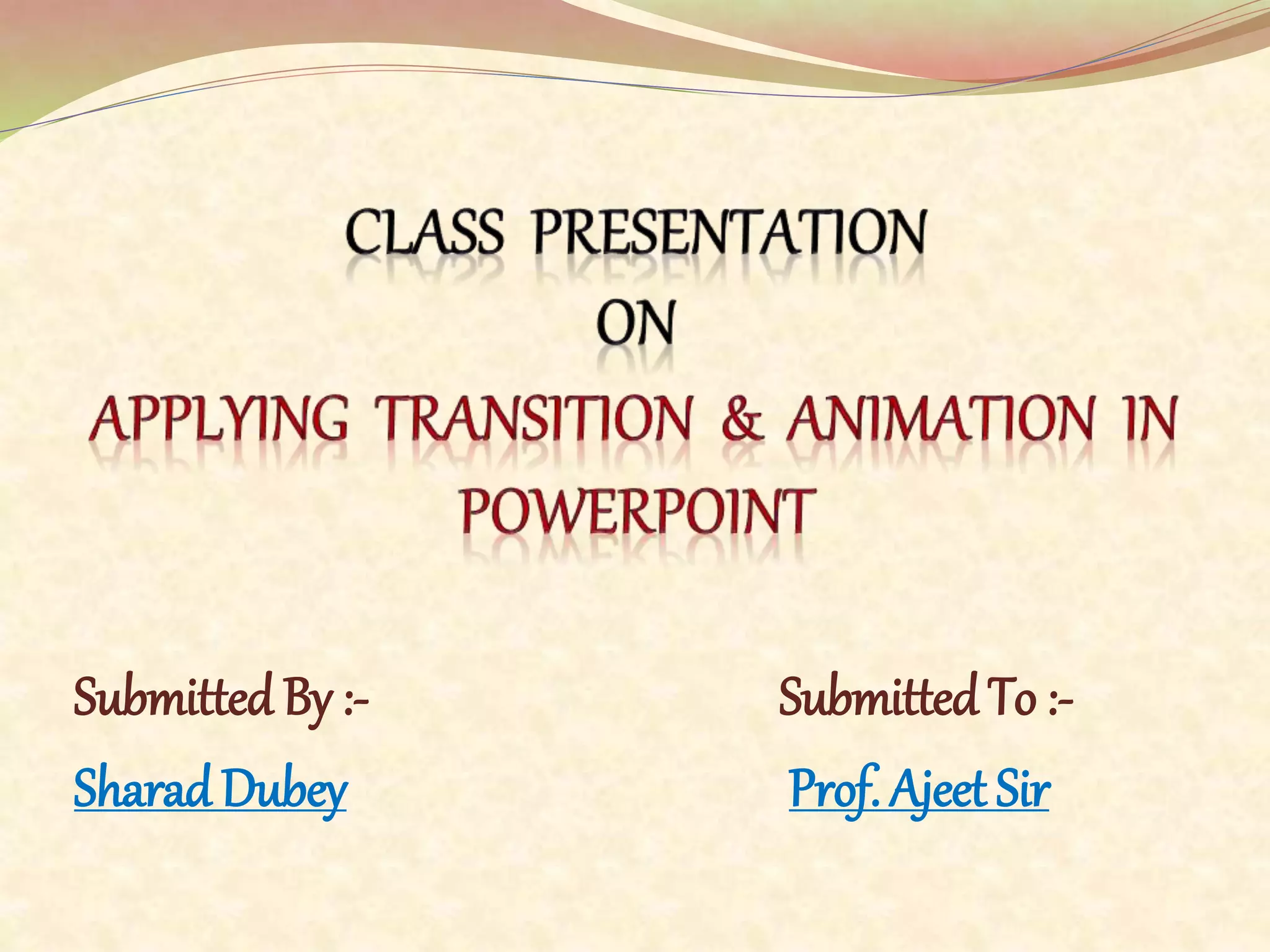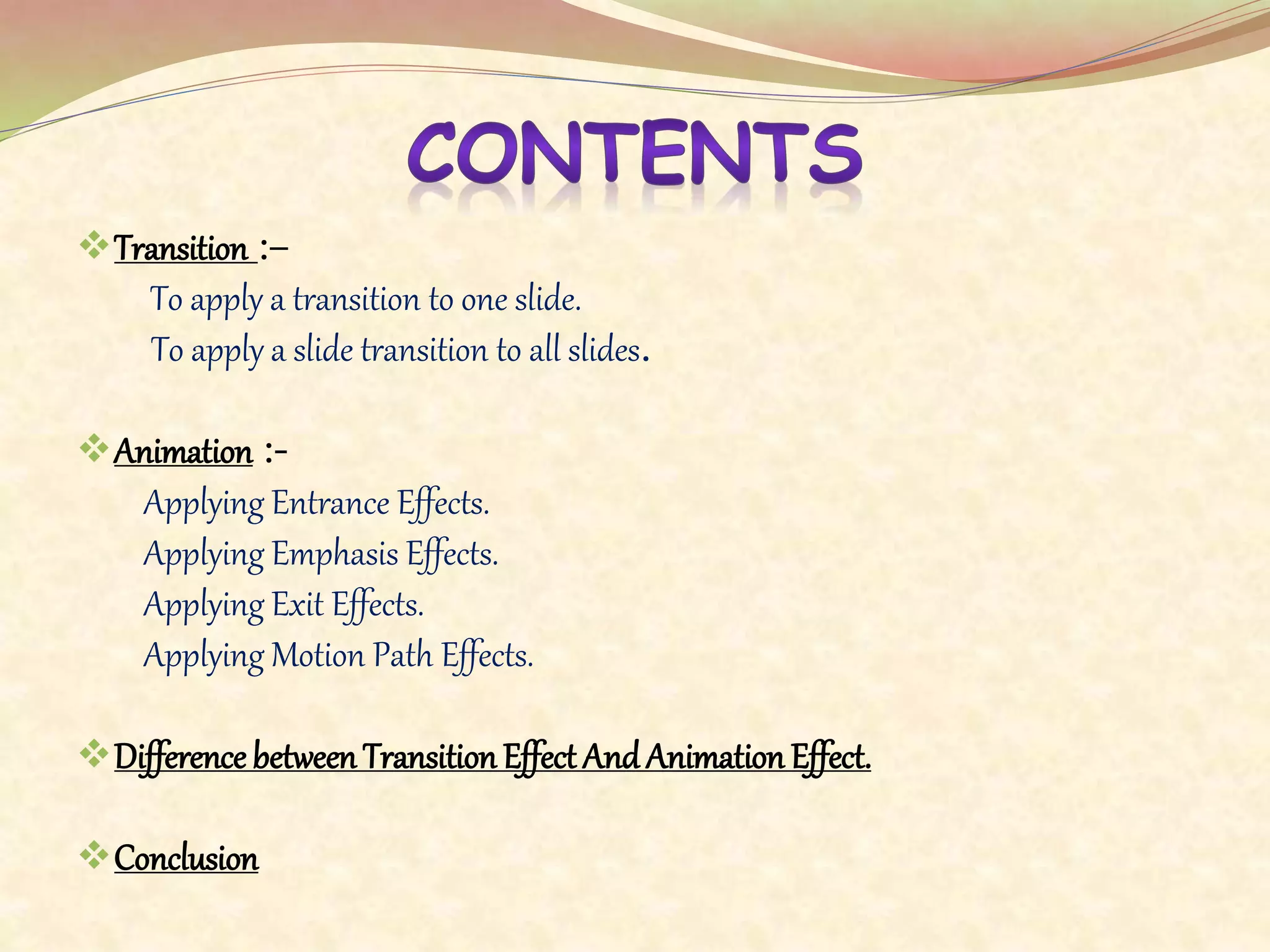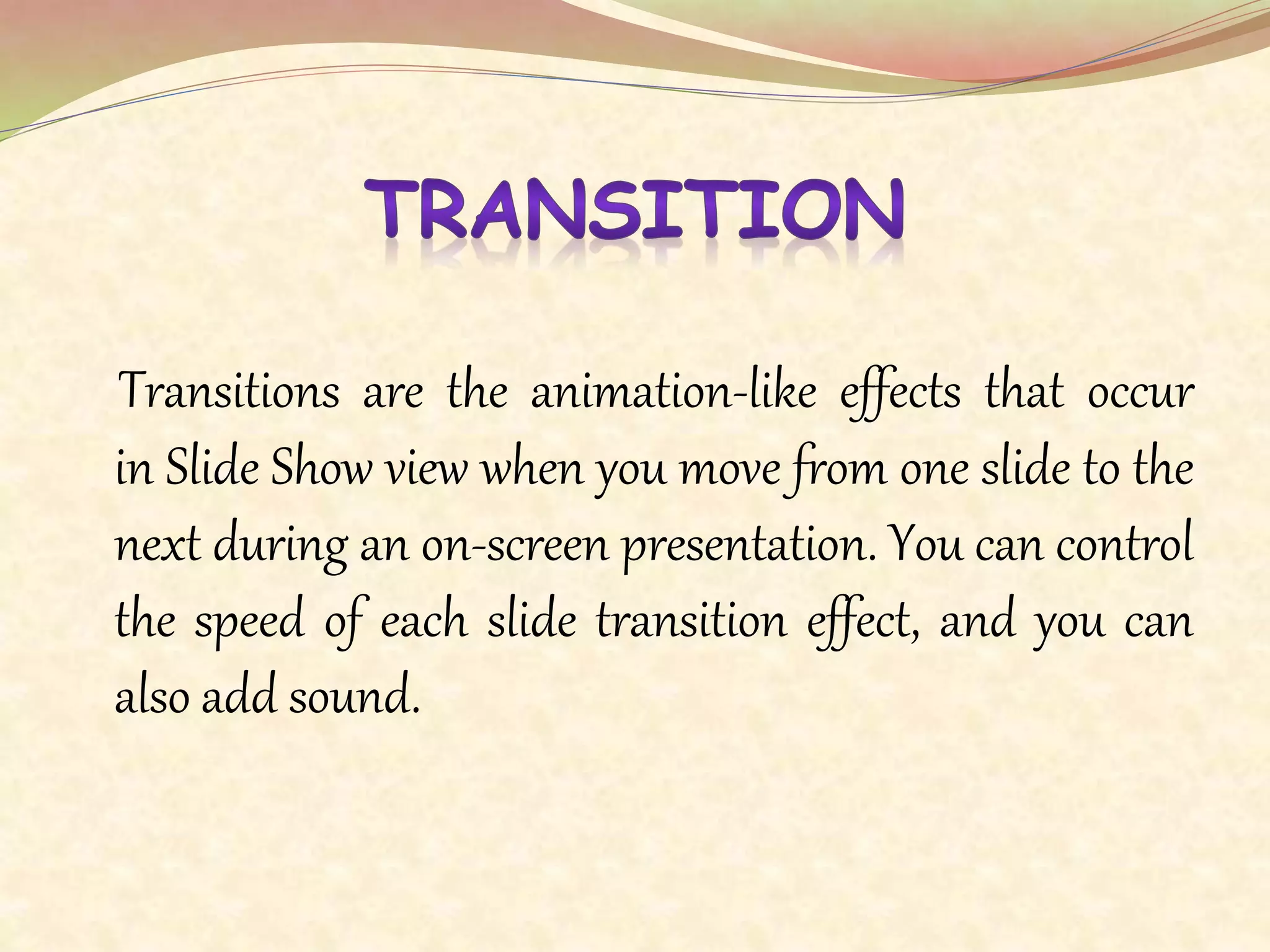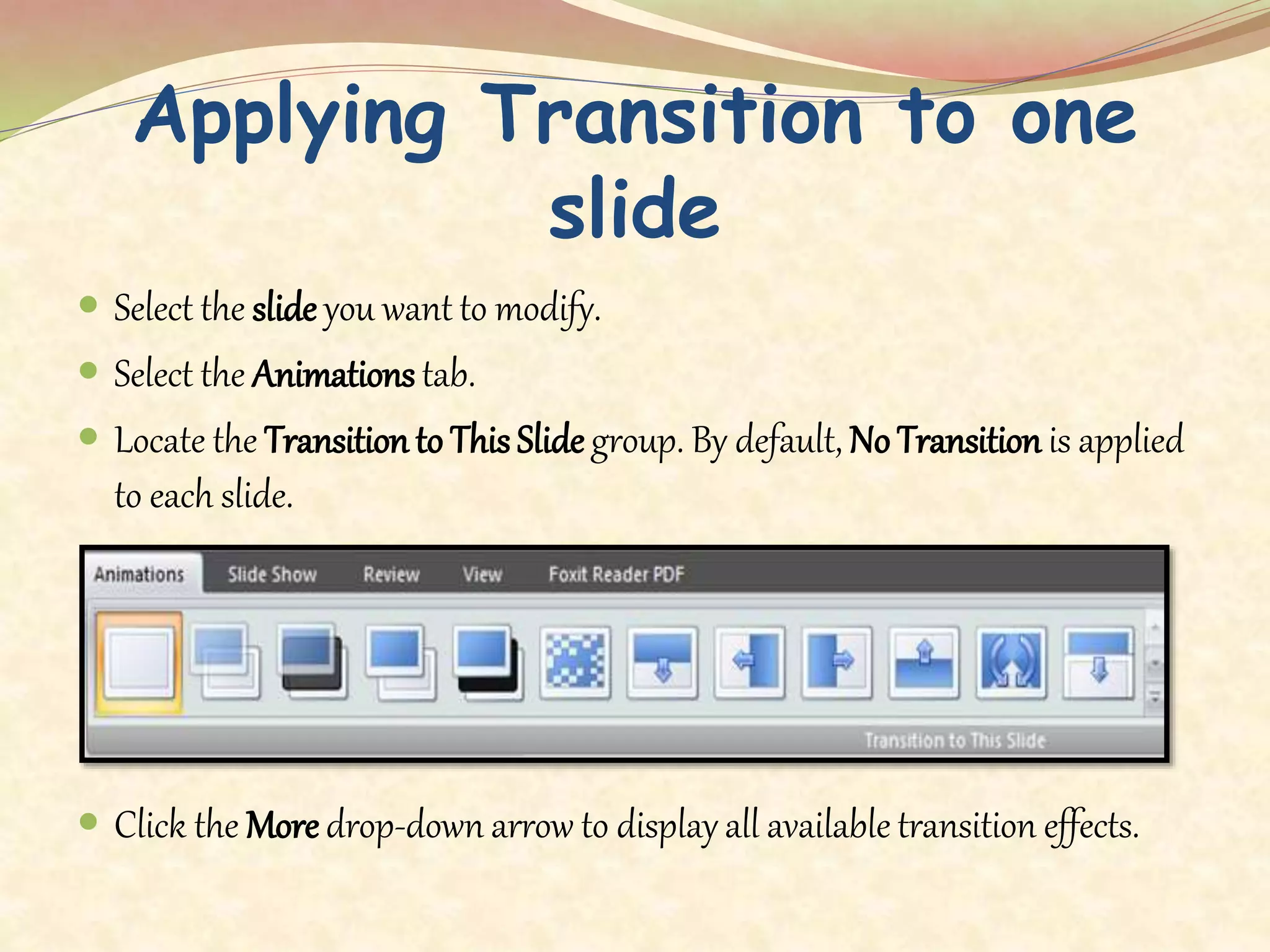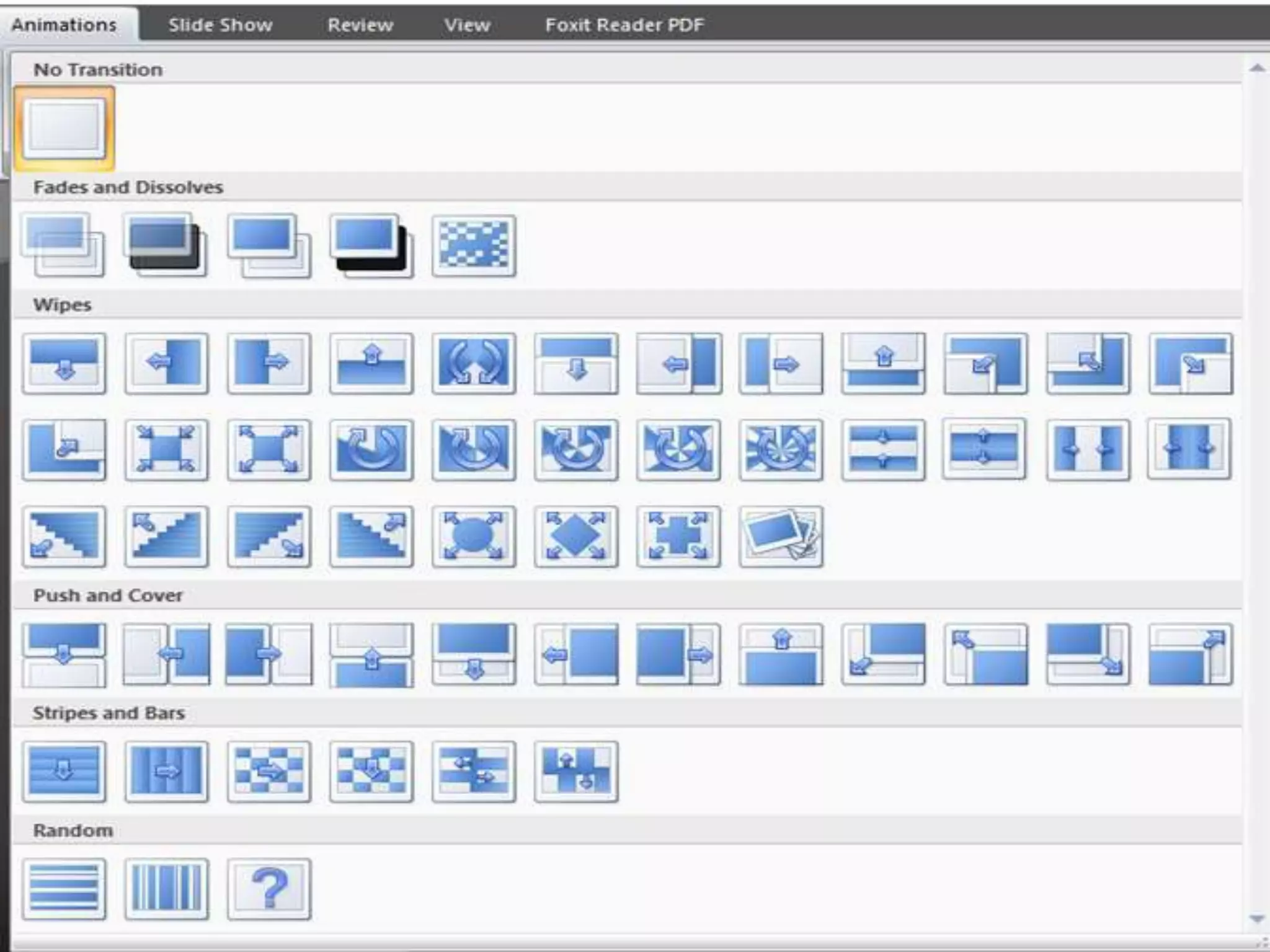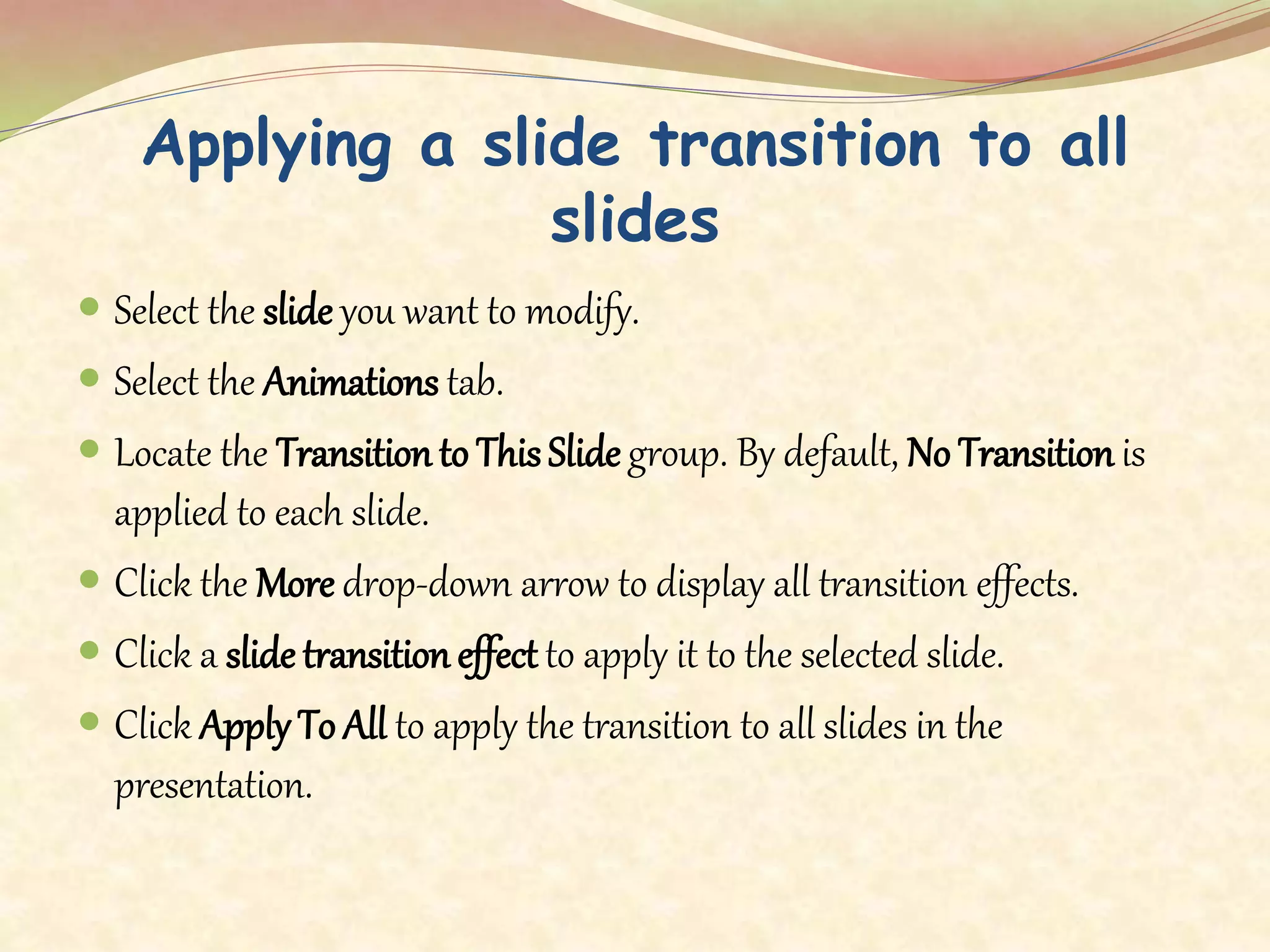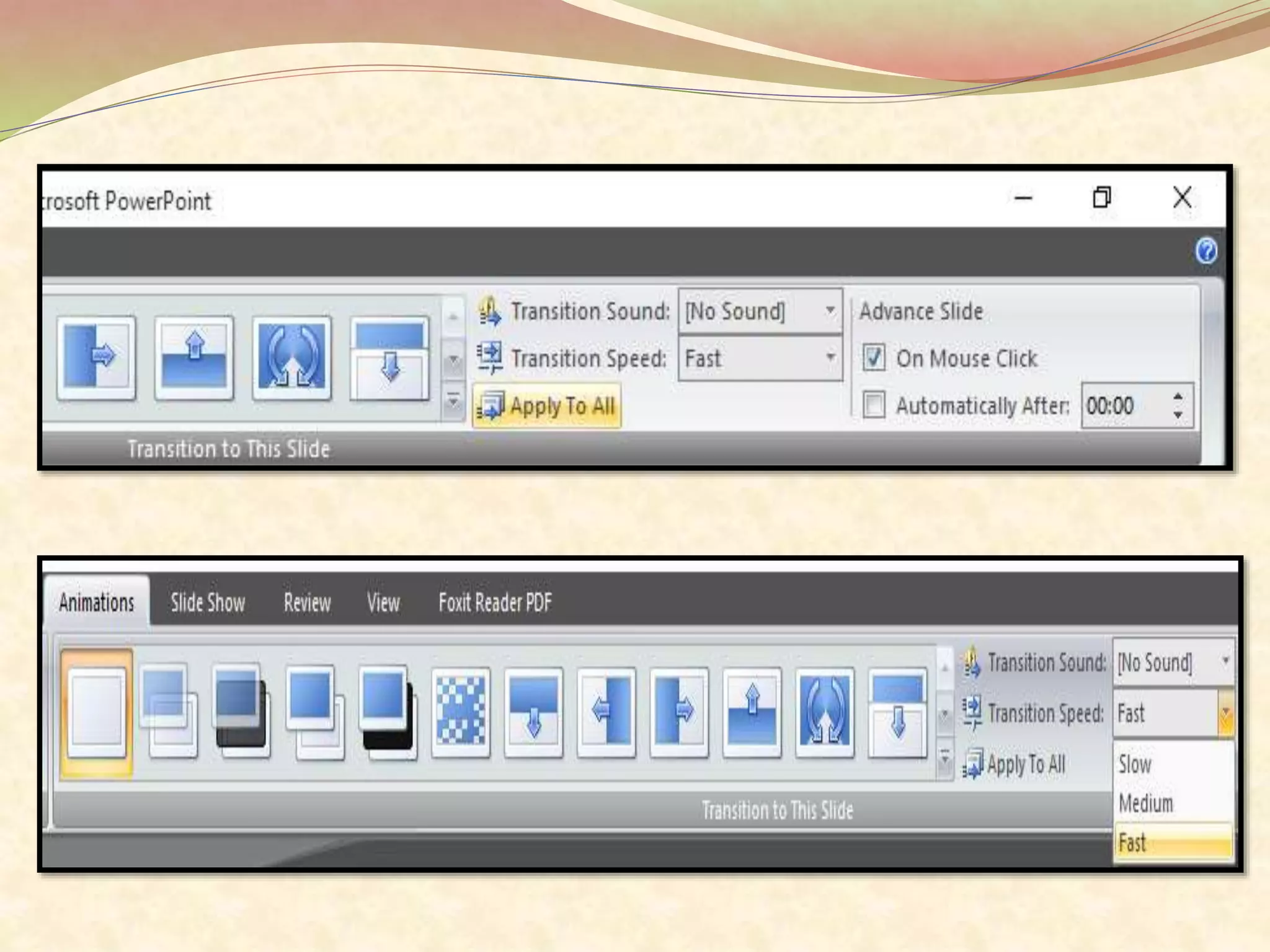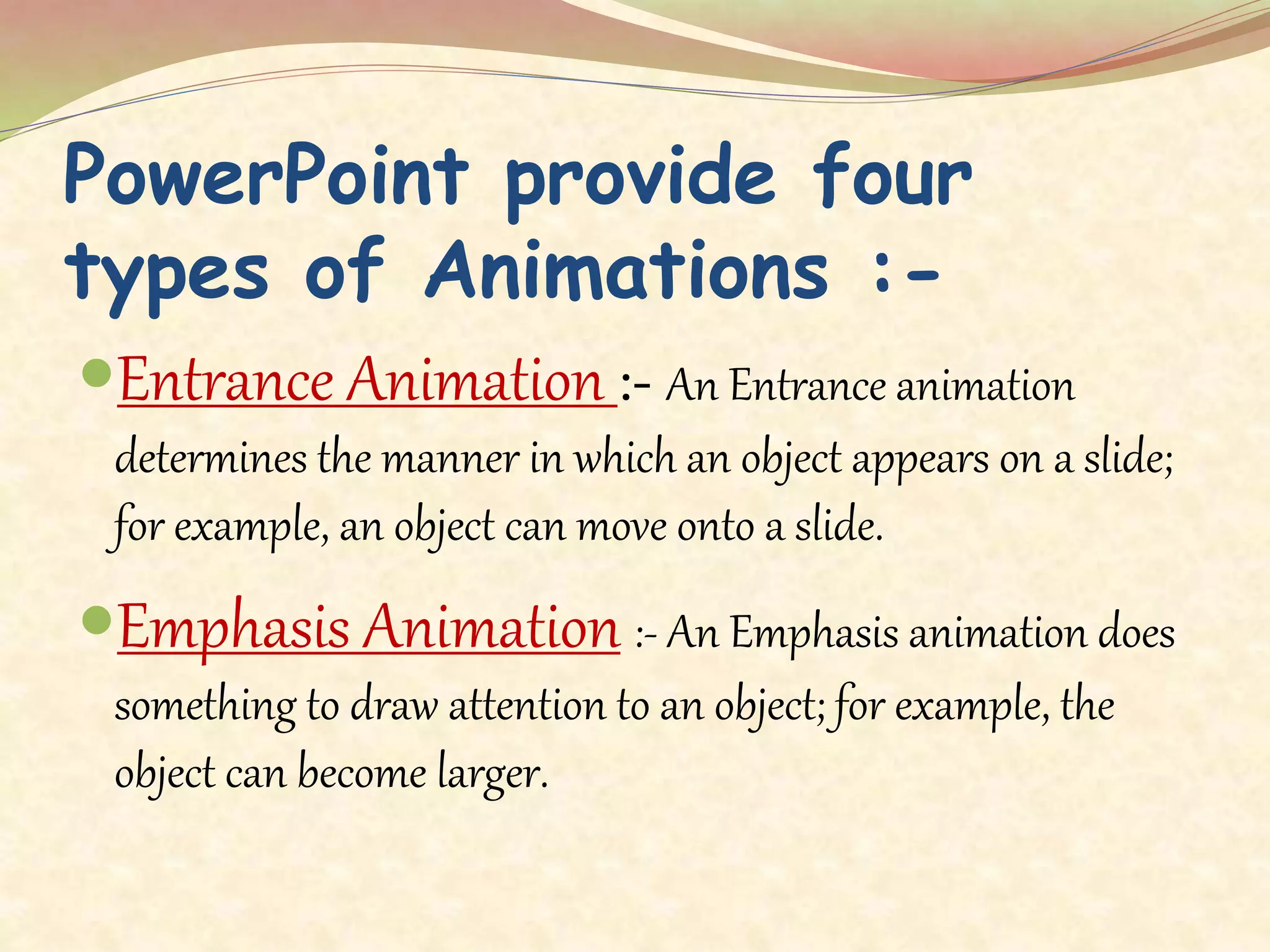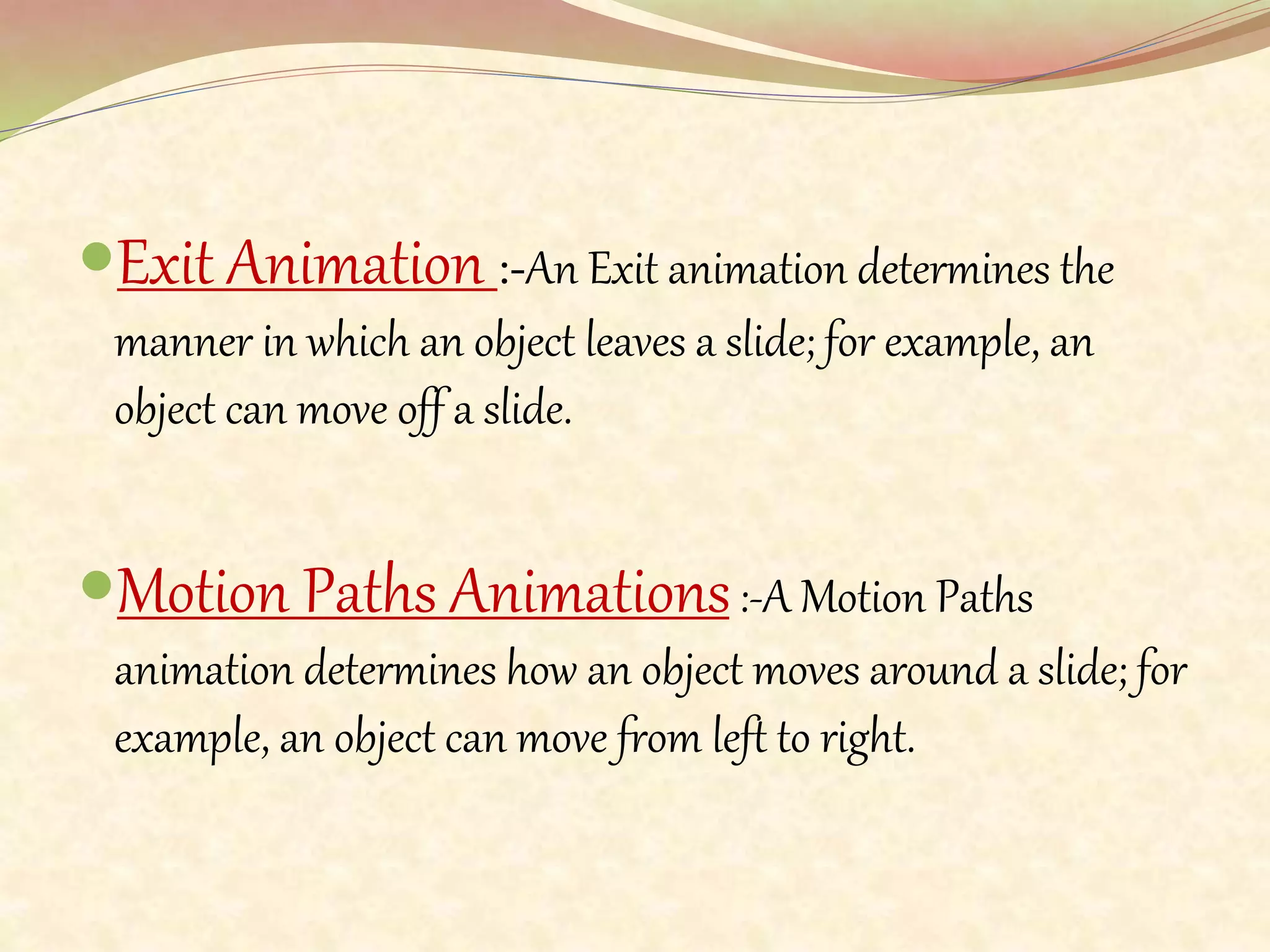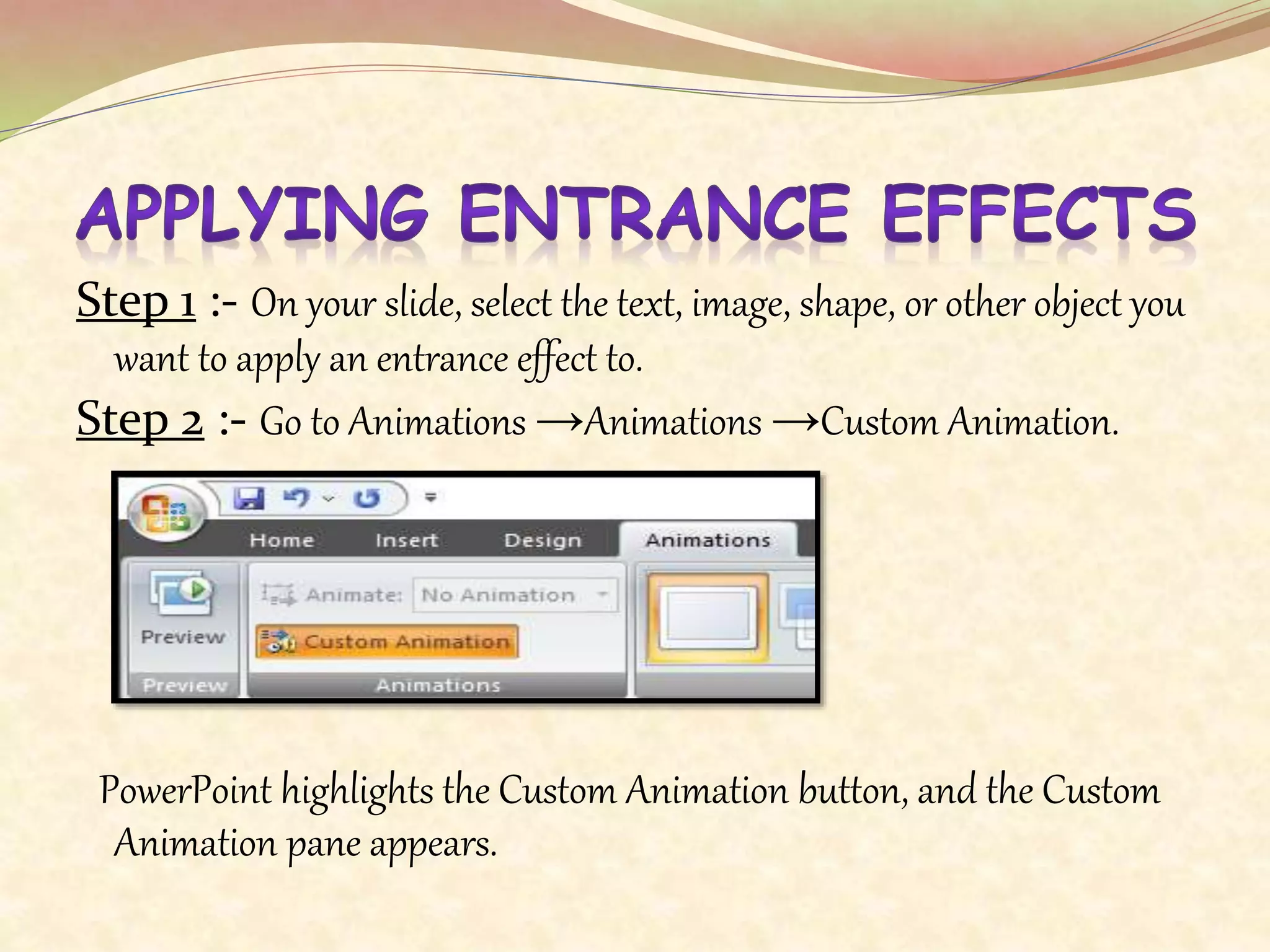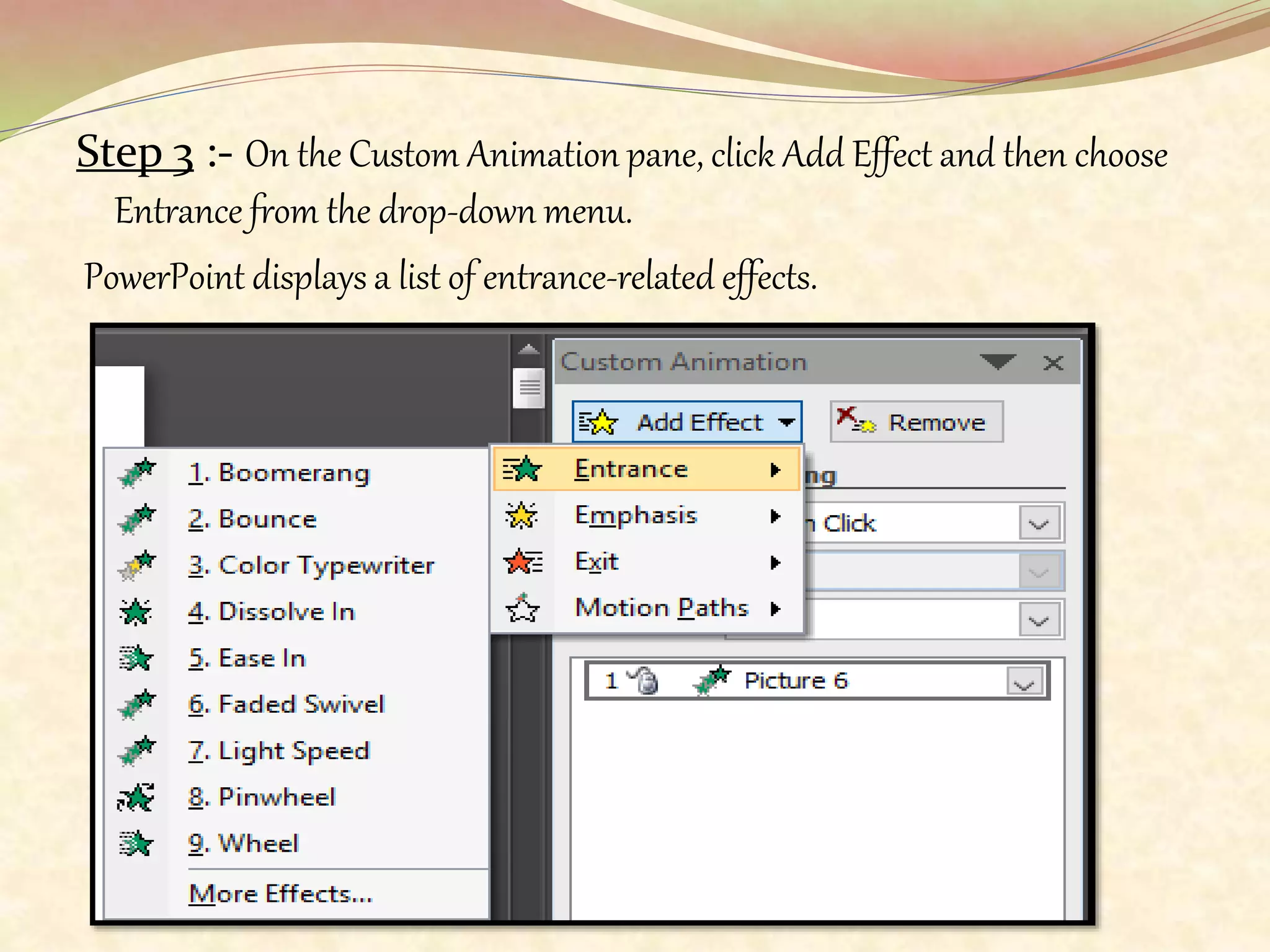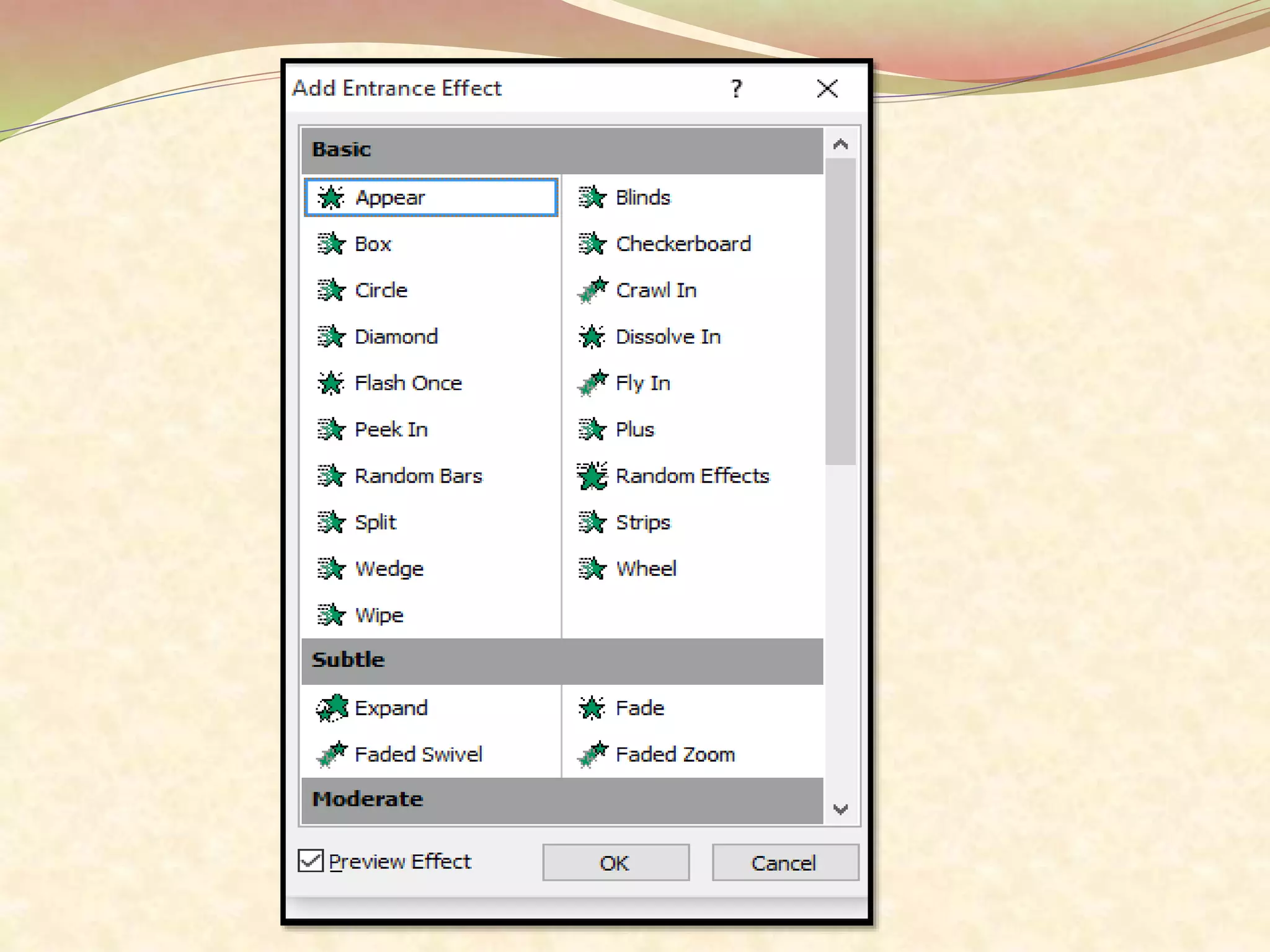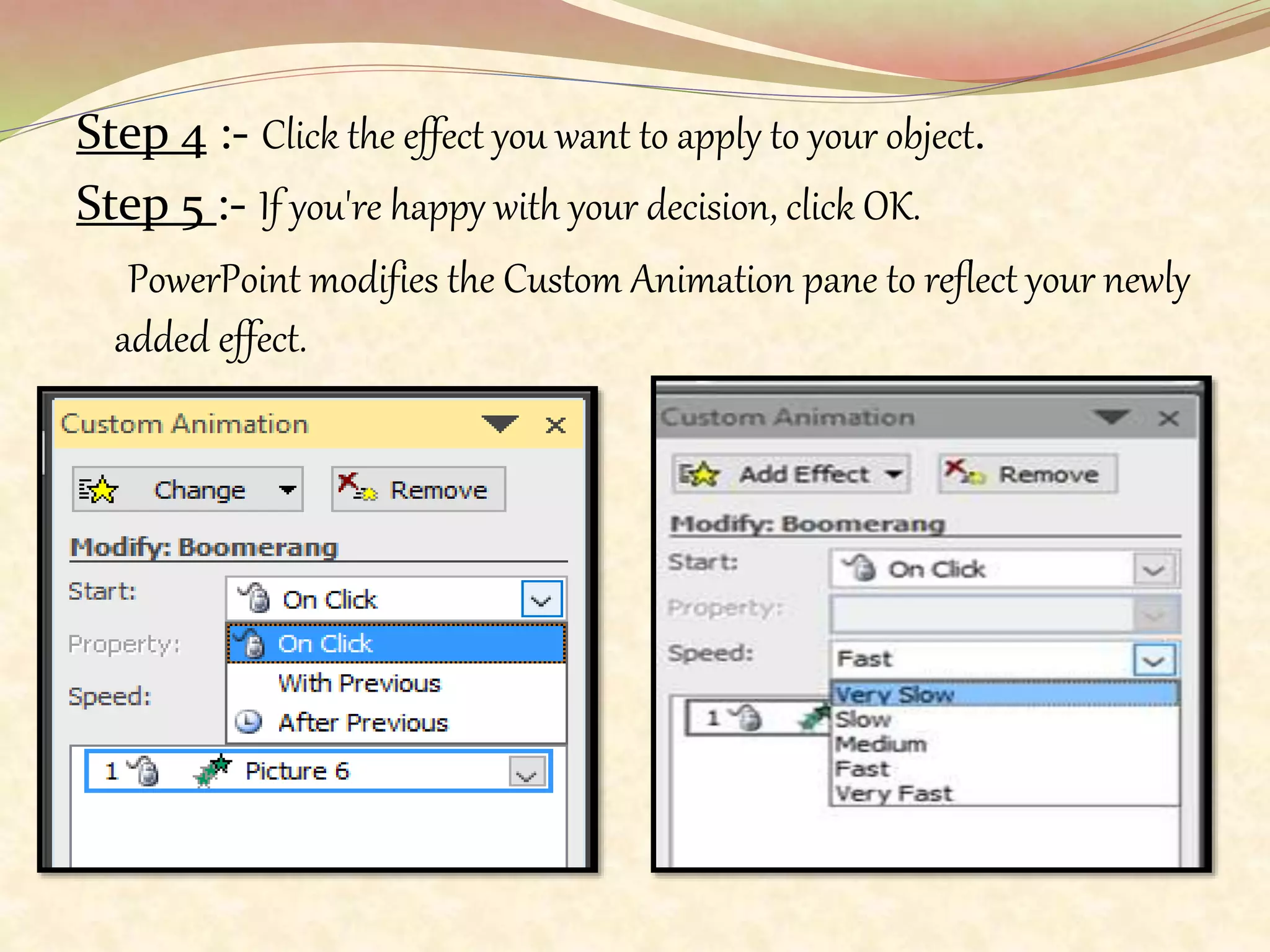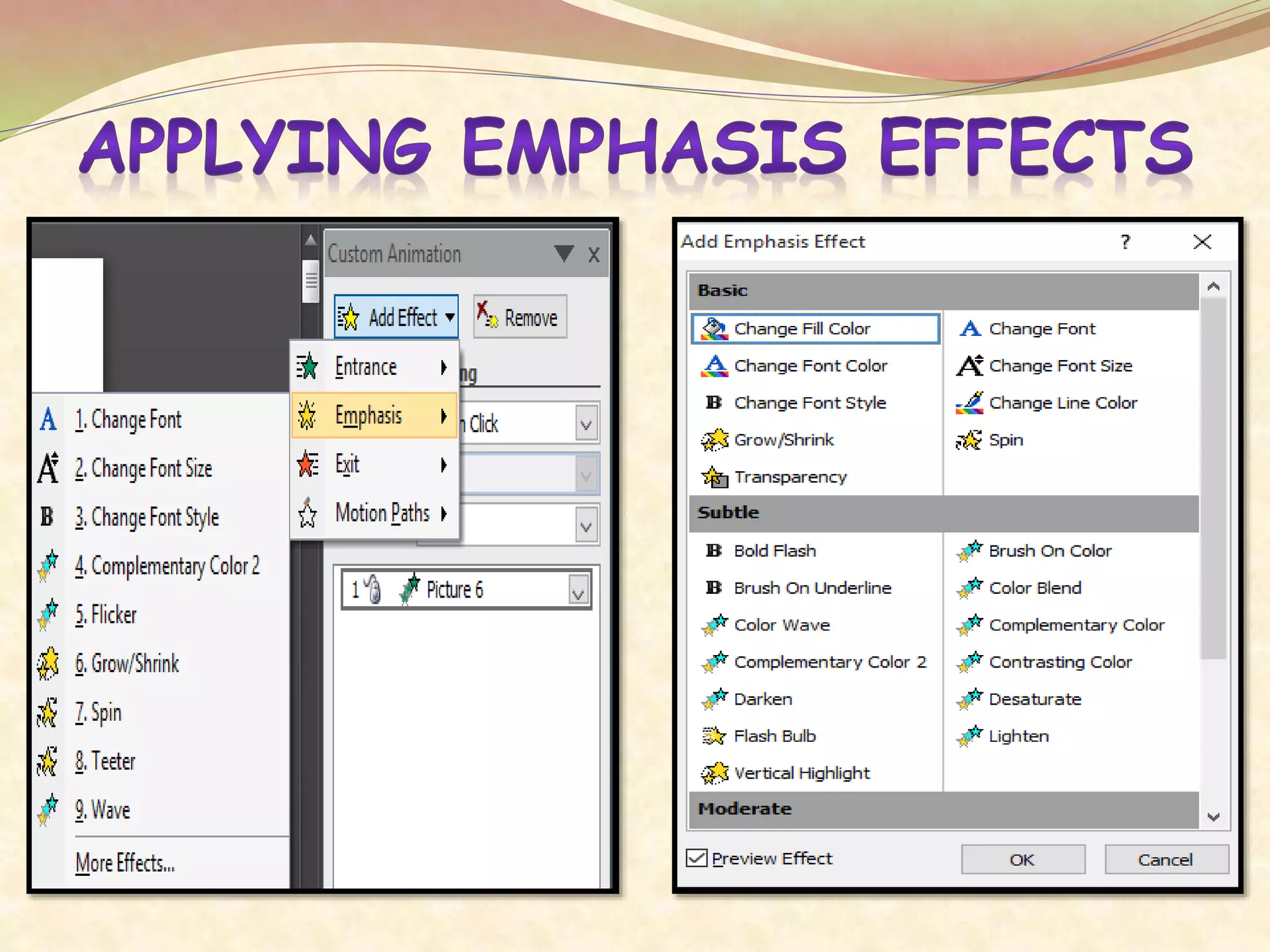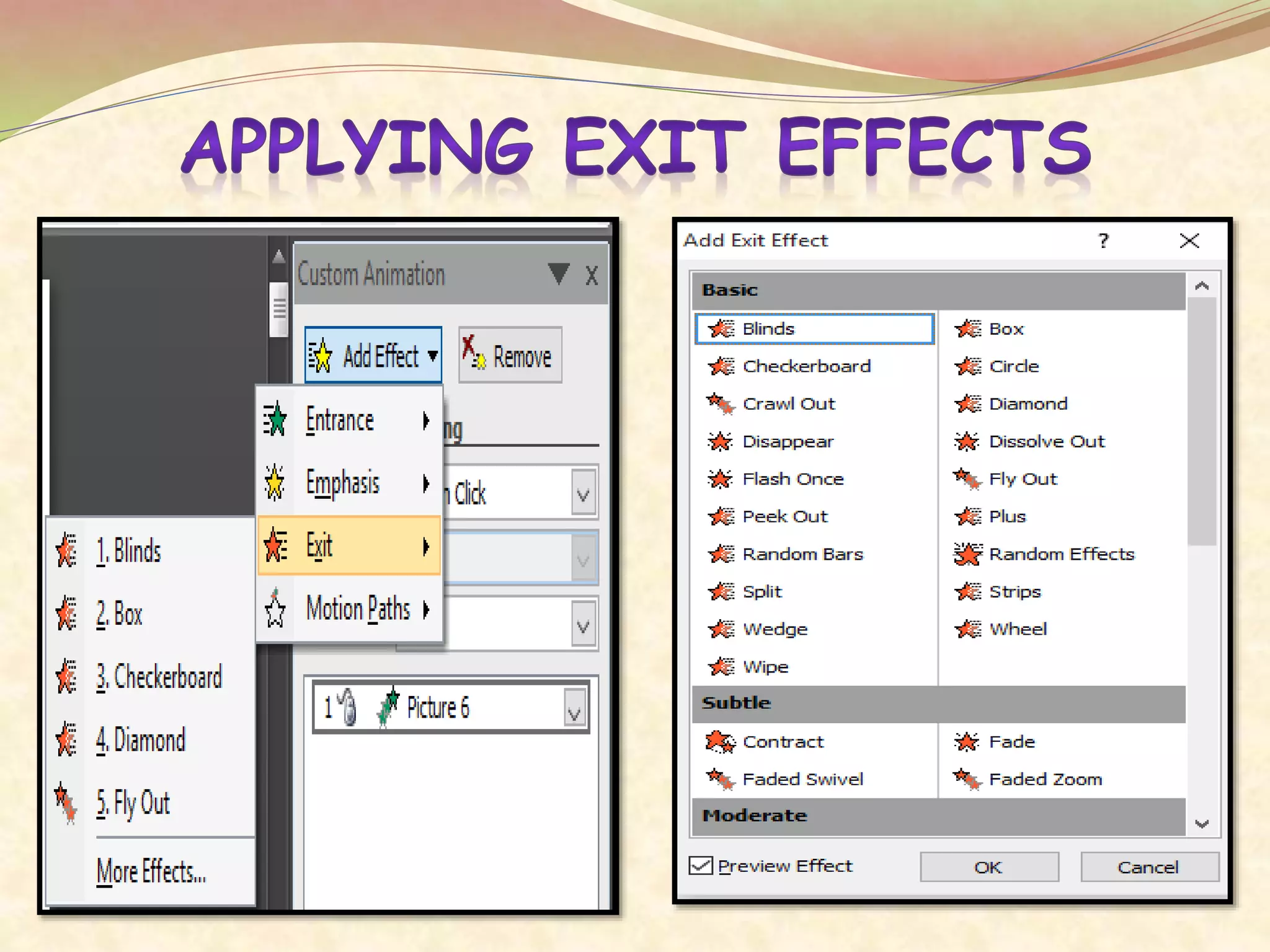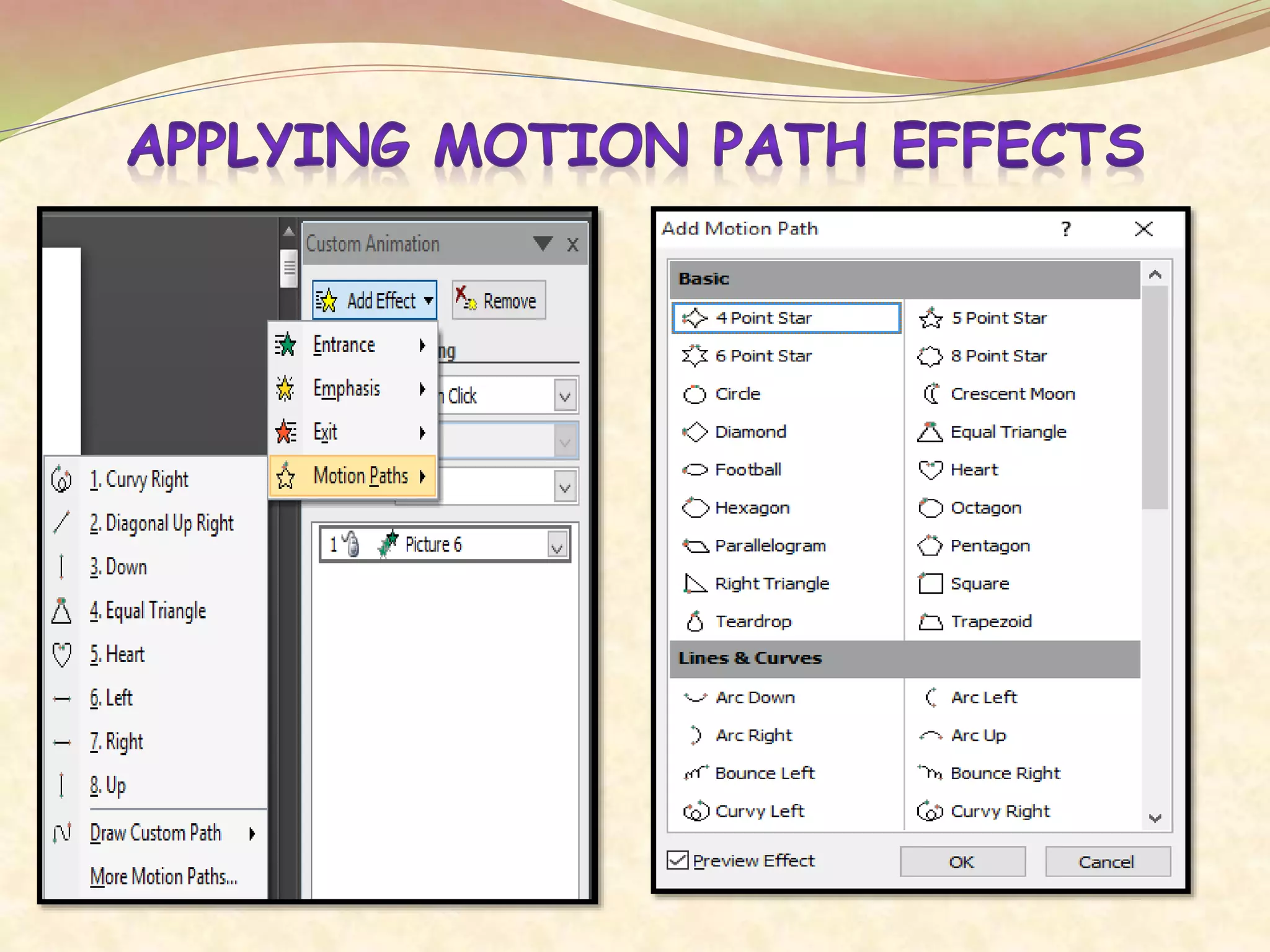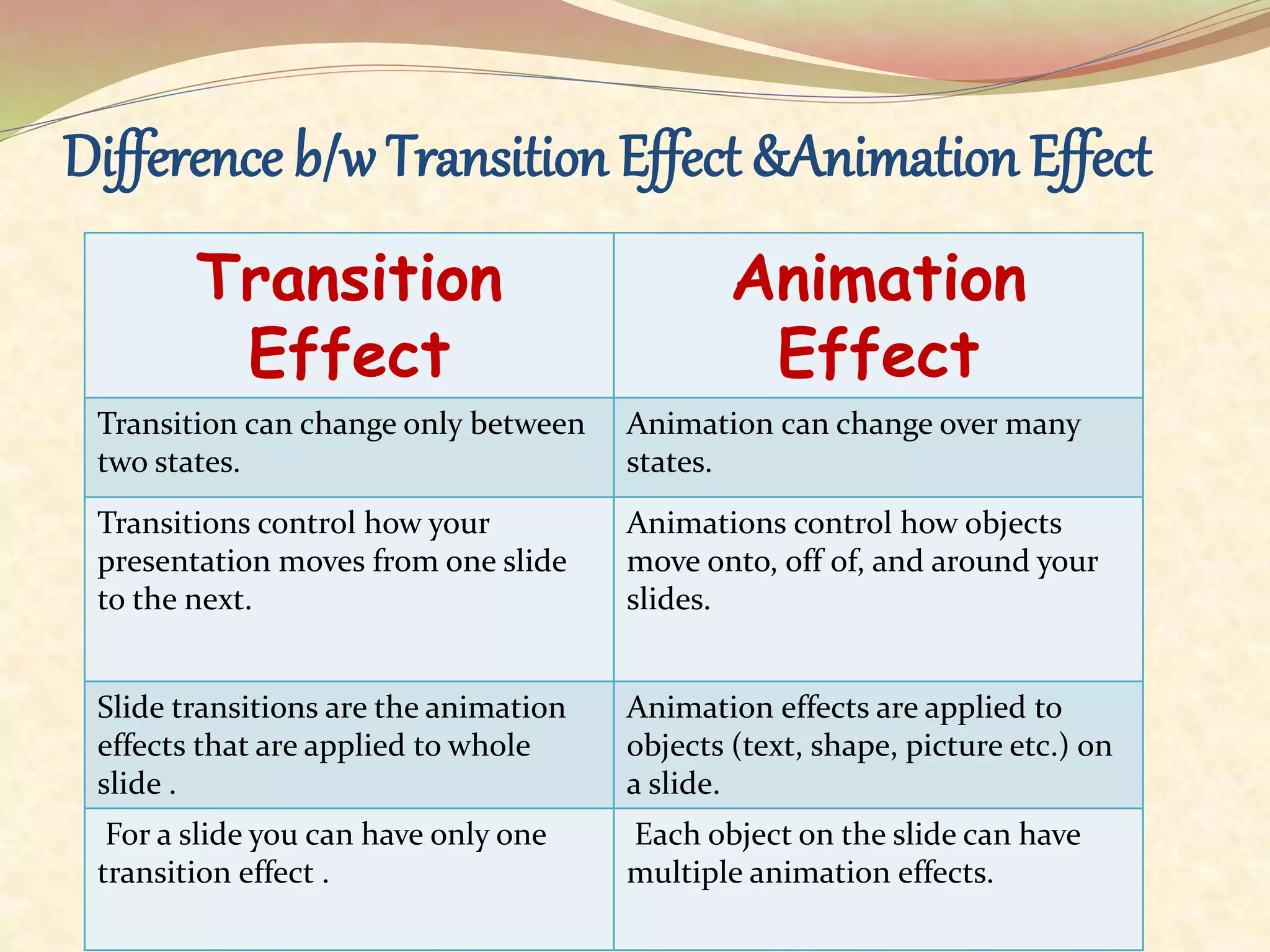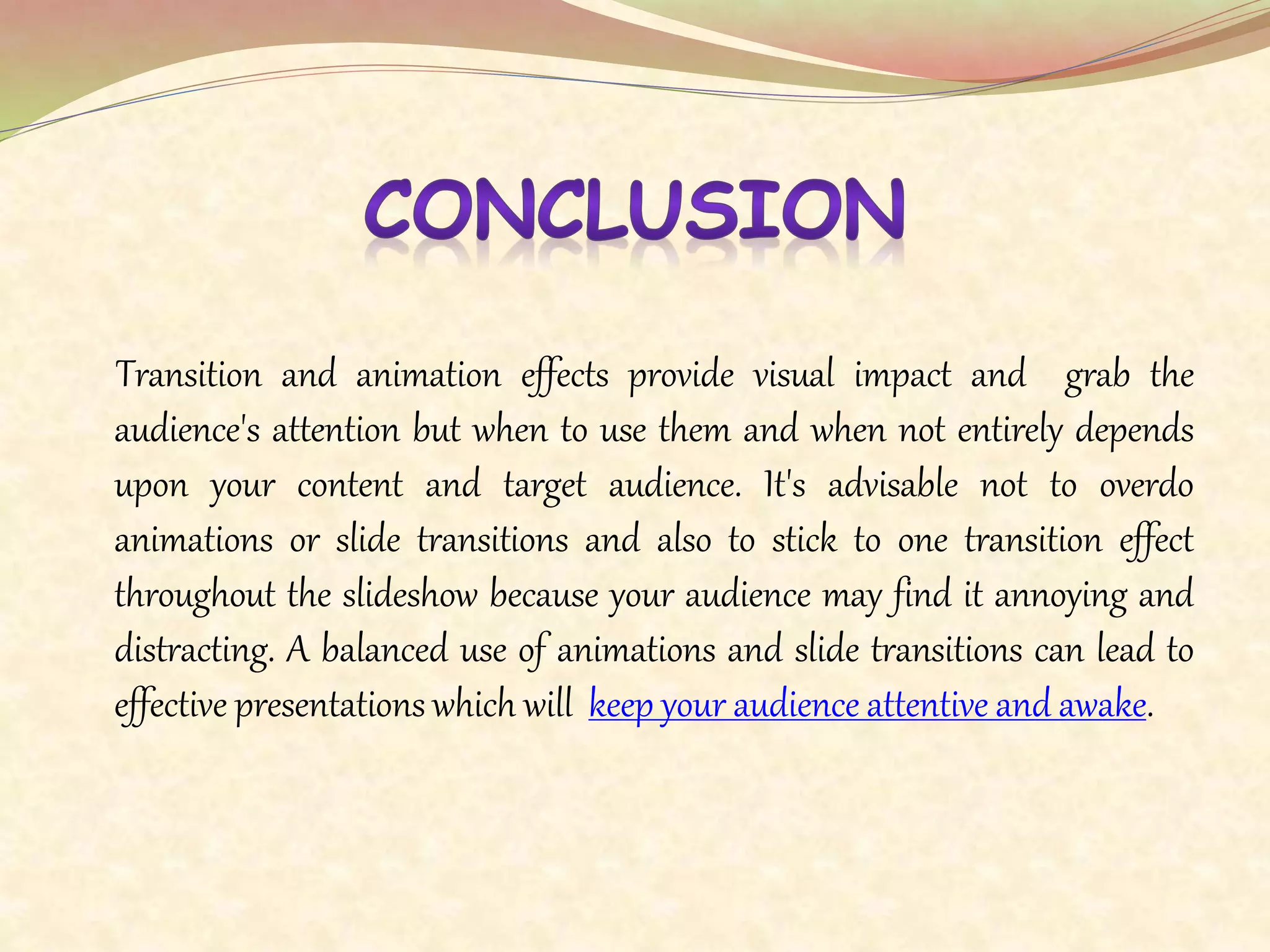This document discusses transitions and animations in PowerPoint presentations. It defines transitions as effects that occur when moving between slides, while animations control how objects move within slides. It provides steps for applying entrance, emphasis, exit, and motion path animations to objects. The key difference between transitions and animations is that transitions control movement between entire slides using one effect, while animations can apply multiple effects to individual objects on a slide. The document recommends using transitions and animations judiciously to enhance presentations without distraction.