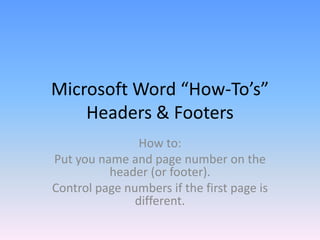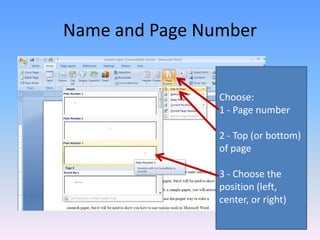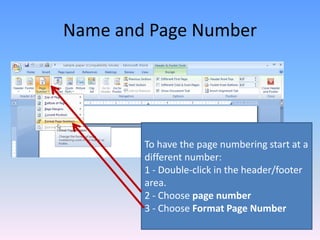To add a header or footer with your name and page number:
1. Select the Insert tab and choose Page Number, Top of Page, and Left position.
2. Type your name before the inserted page number.
3. To change the page number format, double-click the header/footer and choose Format Page Number, adjusting the Start At number as needed.