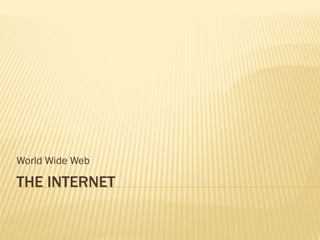
The Internet
- 1. World Wide Web THE INTERNET
- 2. WORLD WIDE WEB “Surf” the Web by using a BROWSER. Internet Explorer (comes with MS Windows) Mozilla Firefox Safari Google Chrome
- 4. INTERNET EXPLORER Move Forward and Back Address Line View or add “Favorites” Create additional (or “Bookmarks”) tabs.
- 5. INTERNET EXPLORER Refresh or Stop Quick Search (Search Reload Loading provider can be changed) Home Page Print (Start Page)
- 6. INTERNET EXPLORER Zoom in and out
- 7. INTERNET EXPLORER Back & Forward Pages - Maybe, you would like to go back several pages… Instead of clicking the Click on the small back button repeatedly, triangle to see previous simply select your page web pages. from the list.
- 8. INTERNET EXPLORER For additional printing The “Print Preview” options, click on the option will show you small triangle instead how many pages there of the printer… are, and what your printout will look like.
- 9. INTERNET EXPLORER Sometimes, the browser’s print option is not the best choice. If the page that you’re viewing is a “PDF document”, or if it offers it’s own print option, use this instead.
- 10. INTERNET EXPLORER Save favorite pages to your “favorites”, (also known as Bookmarks).
- 11. INTERNET EXPLORER Once they’re saved, you can get to favorites easily by clicking Favorites on the toolbar.
- 12. WEB ADDRESSES URL – “Uniform Resource Locator” http://www.name.com http://www.name.com/folder/anotherfolder When you know the address to a site, simply type that into the address line. (You normally don’t have to type the http:// part.)
- 13. SEARCHING THE WEB Search Engines First, you need a tool for searching. Many “Search Engines” are available Google – http://www.google.com Yahoo – http://www.yahoo.com Bing – http://www.bing.com DogPile – http://www.dogpile.com Yippy – http://www.yippy.com
- 14. SEARCHING THE WEB Find a search engine here: Search Engine Directory: http://www.searchenginesdir.com/
- 15. SEARCHING THE WEB You can use the “quick search” option in the top, left of Internet Explorer (and other browsers)
- 16. SEARCHING THE WEB Click on this little arrow if you would like to change to your favorite search engine.
- 17. SEARCHING THE WEB - GOOGLE You don’t have to enter everything in a perfect sentence! Just Enter the words most important to your search, and click search!
- 18. SEARCHING THE WEB - GOOGLE Use options on the left side to limit to dates or types of web pages.
- 19. SEARCHING THE WEB - GOOGLE Try out the Advanced Search for even more control over your searches. If you don’t see this link, move your mouse a bit!
- 20. SEARCHING THE WEB - GOOGLE Many more search options!
- 21. SEARCHING THE WEB - GOOGLE Also, on the advanced search page, check out the “Advanced Search Tips”:
- 22. SEARCHING THE WEB - GOOGLE Some tips: Put words that should appear together in “quotes”.
- 23. SEARCHING THE WEB - GOOGLE Some tips: Use an asterisk (*) to look for part of a word Thiswill search for the word education, educator, educators, etc!
- 24. INTERNET SAFETY Viruses , Worms, Trojans– software that harms your computer and spreads to others Phishing scams (fake web sites that collect your personal information) These are a danger when surfing the web or opening e-mails.
- 25. VIRUSES AND MORE Some search engines will try to warn you about dangerous web sites
- 26. VIRUSES AND MORE Also be careful about e-mails with web links and attachments. You may know the sender, but they may not have really sent the e-mail, or they may not have realized that it was dangerous.
- 27. VIRUSES AND MORE AntiVirus programs, include Microsoft Security Essentials Norton McAfee AVG Search web for “antivirus software reviews”
- 28. COOKIES & HISTORY Cookies Information saved on your computer, sometimes personal Sometimes helpful – remembers information to speed things up when you return to the web site. Sometimes questionable – web sites may be recording information about you and your use of the web Clearing cookies
- 29. COOKIES & HISTORY To protect your privacy, you may wish to clear your cookies.
- 30. COOKIES & HISTORY History A copy of every page that you visited is saved on the computer, until you clear it. If you don’t wish others to see the pages that you were looking at, especially on a public computer, clear your history after you’re finished!
- 31. COOKIES & HISTORY To clear your history in Internet Explorer: 1. Click on Tools. 2. Click on Internet Options
- 32. COOKIES & HISTORY 1. Click on Delete. 2. Select the items to delete. 3. Click Delete.
- 33. TOOLS FOR SCHOOL! Online Bookmarks Delicious(www.delicious.com) Diigo (www.diigo.com) Create an online account, and save your favorite web sites. This way, you can find them anywhere (not just on your personal computer).
- 34. TOOLS FOR SCHOOL! Google Docs (docs.google.com) Online Word Processor, Spreadsheet, Presentations, and more. Not as functional as programs such as Microsoft Office, but very nice. Group projects – can share a document.
- 36. TOOLS FOR SCHOOL! Many other Google Tools here Go to Google (www.google.com), Click “More” (at top) Then, click “Even more”!
- 37. TOOLS FOR SCHOOL Calendars – Google, Yahoo To Do lists: Gqueues.com Teuxdeux.com Presentations: Prezi.com
