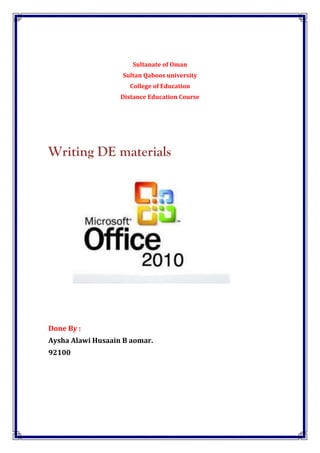
Writing DE materials
- 1. Sultanate of Oman Sultan Qaboos university College of Education Distance Education Course Writing DE materials Done By : Aysha Alawi Husaain B aomar. 92100
- 2. Getting to Know PowerPoint 2010 PowerPoint is a system in the Microsoft Office Suite that enables you to present information in office meetings, lectures and seminars to create maximum impact in a minimal amount of time. PowerPoint presentations can amplify your message, accelerate the information being absorbed and assist with comprehension enabling faster decision making. Main objective: By the end of this lesson, Students will be able to : 1-Create new or open an existing presentation . 2-Identify the design ribbon tool bar. 3-Forrmat their presentation . 4-Insert and add objects to their presentation. 5-Save the presentation and apply it in their field. Process : To Create a New, Blank Presentation: 1. Click the File tab. This takes you to Backstage view. 2. Select New. 3. Select Blank presentation under Available Templates and Themes. It will be highlighted by default. 4. Click Create. A new, blank presentation appears in the PowerPoint window. Creating a new presentation To save time, you can create your presentation from an Office.com template, which you can also select under Available Templates and Themes.
- 3. To Open an Existing Presentation: 1. Click the File tab. This takes you to Backstage view. 2. Select Open. The Open dialog box appears. Opening a presentation 3. Select your desired presentation and then click Open. If you have opened the existing presentation recently, it may be easier to choose Recent from the File tab instead of Open to search for your presentation. Opening a recent presentation Activity 1 : What is the difference between recent and open to Open an Existing Presentation ??
- 4. Tool bar: The Design Ribbon toolbar (Figure 5) contains several categories for formatting the design and elements of your presentation. These include: Home, Insert, Design, Transitions, Animations, Slide Show, Review and View. . You should use whichever method works the best for you. Figure 5. Design Ribbon (PC) • The Home bar : This has features that allow you to edit Slides, Fonts, Paragraph, Drawing and Editing. • The Insert bar: This has features that allow you to add Tables, Images, Illustrations, Links, WordArt, and Media Clips. • The Design bar: This allows you to edit how your presentation will look. It includes features such as Page Setup, Themes, and Background Styles. • The Transitions bar: This allows you to edit Slide Transitions, Effects, and Transition Timing. • The Animations bar: This allow you to add custom animations to your presentation. You can select from Preview, Animations, Advance Animation, and Animation timing. • The Slide Show bar: This has features that allow you to select how your presentation will be displayed. From here, you can Start your Slide Show, Set Up your Slide Show, and Adjust Monitor Settings. • The Review bar: This allows you to Proofread, Translate Languages, Comment Slides, and Compare your Presentation. • The View bar: This has features that allow you to set the View of your Presentation, Create Master Views,Show/Hide Features, Zoom, Switch from Color to Grayscale, Adjust Windows, and Add Macros.. Activity 2: Which bar has features that allow you to edit Slides, Fonts, Paragraph, Drawing and Editing ?? A- view bar B- Insert bar C- home bar
- 5. Formatting Your Presentation: The default slide design for Microsoft PowerPoint documents is a blank slide. Therefore, if you want your slides to have a specific design, you must add one. To do this on a PC, go to the Design Ribbon > Themes .To change the theme of your presentation, click on the theme that you like and it will automatically apply to your slide. Figure 6. Slide Themes To apply a Slide Layout, select the Design Ribbon > Home > Layout (Figure 7) to customize the layout of your document. From here, you can specify how the content on your slide is displayed. To apply a layout to your slide clicks the layout button, and choose your preferred style. Figure 7. Slide Layout Activity 3: Complete the answer: To apply a Slide Layout, select the Design Ribbon > Home > .......................to customize the layout of your document . Inserting and adding objects: Clip Art : When trying to enhance your word document you may want to include Clip Art and/or Word Art (Figure8). To insert Clip Art: Go to Insert > Clip Art and then select the desired picture in the Clip Gallery. The picture will be inserted at the location of your cursor within your document.
- 6. Figure 8 Word Art : Word Art is inserted similar to Clip Art. To insert WordArt, go to Insert > WordArt (WordArt). Afterwards, you will be prompted to insert your text. To select your WordArt, click on it, and small boxes will appear in the corners. Moving the small boxes will allow you to resize the WordArt. You can also change the effects of the WordArt by clicking the options in the design ribbon toolbar. Figure 9 Pictures: To insert a picture into your presentation select Insert > Picture (Figure 10). You can choose either to get the photo from a browser, or from a file and then locate the image that you want to put into your document and click Insert. Figure 10 Creating a table : To create a table within your document, go to the Insert > Table (Figure 11). Choose the desired table size by moving your cursor over the grid and until you have the appropriate amount of rows and columns and then click to insert the table into the document. To navigate within your table, use the arrow keys.
- 7. Figure 11 Saving Slides : To Save your slides, go to the File tab and select Save or Save As. Save As – use when you save any document for the first time, it will automatically asked you where to save the document on your computer and to change the name of the document. Save – automatically saves the document to a default location and name or the location and name you selected when first using the Save As feature. Activity 4 : What is the difference between save and save as ???
- 8. Feedback about activities : A1 answer : If you have opened the existing presentation recently, it may be easier to choose Recent from the File tab instead of Open to search for your presentation. A2 answer : C- home bar A3 answer : layout A4 answer : Save – automatically saves the document to a default location and name . Save As – use when you save any document for the first time, it will automatically ask you where to save the document on your Resources : http://www.goodwin.edu/computer_resources/pdfs/powerpoint_2010_tutorial. pdf http://www.nysl.nysed.gov/libdev/nybbexpress/curriculum/poklib/pp101.pdf