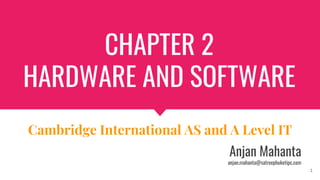
Chapter 2 Hardware and Software
- 1. CHAPTER 2 HARDWARE AND SOFTWARE Anjan Mahanta anjan.mahanta@satreephuketipc.com 1 Cambridge International AS and A Level IT
- 2. SYLLABUS Hardware ● define the term hardware ● evaluate internal hardware devices (including: central processing unit (CPU), motherboard, random access memory (RAM), read only memory (ROM), graphics card, sound card, hard disk drive (HDD), solid state drive (SSD)) ● evaluate external hardware devices (including: cloud, monitor, keyboard, mouse, printer (laser, inkjet, dot matrix, plotter), speakers, camera (digital, video), webcam, scanner, magnetic ink character reader (MICR), optical mark reader (OMR), optical character reader (OCR), barcode reader, pen drive, portable hard disk drive, blue-ray disk drive, memory card) 2
- 3. SYLLABUS Hardware ● explain the purpose of storage devices ● evaluate storage devices (including: magnetic tape drive, optical, hard disk drive (HDD), solid state drive (SSD)) ● explain the purpose of input and output devices ● evaluate different input, storage or output devices for a given task 3
- 4. SYLLABUS System, application and user interface software ● define the term software ● evaluate types of software (system software and application software) ● explain the purpose of system software (including: compilers, linkers, device drivers, operating systems and utilities, interpreters) ● evaluate application software (including: word processing, spreadsheet, database management systems, control software, measuring software, applets and apps, photo editing software, video editing software, graphics manipulation software, communications software, web authoring software) 4
- 5. SYLLABUS System, application and user interface software ● evaluate application software for a given task ● evaluate the characteristics of different types of user interface (including: command line interface, graphical user interface, dialogue interface, gesture based interface) ● evaluate the use of colour, layout, font size, quantity of information and controls when designing a user interface ● evaluate mental models and how they can be used when designing a user interface 5
- 6. SYLLABUS Utility software ● define utility software ● describe the role of different utility software (including: anti-virus, back-up, data compression, disk defragmentation, formatting, file-copying, deleting) 6
- 7. HARDWARE Hardware is categorised into input, output and storage devices. ● Input devices allow data to be sent to a computer (e.g.keyboard) ● Output devices allow the communication of data/information from a computer(e.g. monitor). ● Storage devices store data on to a storage medium so that it can be used at a later time. 7
- 8. HARDWARE 8
- 9. INTERNAL HARDWARE DEVICES CENTRAL PROCESSING UNIT ● The ALU performs calculations and logical operations. ● The CU runs the fetch - execute cycle which fetches instructions from memory and executes them. ● Input data is taken from input devices (such as a keyboard) or storage and processed by the CPU, which produces output data that can be stored or sent to an output device (suchasamonitor). 9
- 10. INTERNAL HARDWARE DEVICES CENTRAL PROCESSING UNIT ● CPUs usually consist of multiple cores. ● Each core is a separate processor, so a quad-core CPU has four processors. ● Processors are measured by the number of instructions they can process per second(hertz). ● A 3GHz (gigahertz) processor can process upto 3 billion instructions per second. 10
- 11. INTERNAL HARDWARE DEVICES CENTRAL PROCESSING UNIT 11
- 12. INTERNAL HARDWARE DEVICES MOTHERBOARD ● The motherboard is a printed circuit board (PCB) which connects the main components of a computer. ● Some of these components may be an integral part of the motherboard. Such components can include Universal Serial Bus (USB) ports, a network port and an integrated graphics card. ● A motherboard will always include the main bus which is used to transfer data between hardware components. 12
- 13. HARDWARE MOTHERBOARD ● Other hardware components can be connected directly to the motherboard, including random access memory (RAM), the CPU and expansion cards. ● Expansion cards offer additional functionality, such as enhanced graphics processing and additional USB ports. 13
- 14. RANDOM ACCESS MEMORY - RAM ● Random access memory (RAM) is memory that is used to store currently active programs and data. The more RAM that is available to the computer, the more data and programs can be used at the same time. ● This is particularly important in multitasking environments, when several programs maybe open at the sametime. ● When the RAM becomes full, programs or data that are no longer active will be removed to make space for new programs or data. If the RAM becomes full and there are no inactive programs or data to remove, then an area of secondary storage (e.g.hard disc drive (HDD) or solid state drive(SSD)) known as virtual memory is used to expand the amount of memory available to the CPU. 14
- 15. RANDOM ACCESS MEMORY - RAM ● Virtual memory is very slow because secondary storage access times are thousands of times slower than RAM access times. ● RAM is volatile, which means the content of the memory is lost if there is no power to the RAM. When you are using a computer and experience a power cut, this is why the data you are currently using is lost unless it has recently been saved to secondary storage. 15
- 16. READ ONLY MEMORY - ROM ● Read only memory (ROM) is memory that, once it has been written to, can no longer be changed. It is permanent and it is non-volatile, which means that when there is no power to the computer, the contents of the ROM will be retained. ● This is because it is powered by a small long-life battery. ● ROM is also used in small devices such as calculators where there is only one program or set of instructions. 16
- 17. READ ONLY MEMORY - ROM 17
- 18. TASK 18
- 19. GRAPHICS CARD ● A graphics card is also known as a video card, display adapter or graphics adapter. It is a printed circuit board that connects to one of the motherboard’s expansion slots. ● Its purpose is to generate the signals needed to display the output image from the computer. ● Often the graphics adapter is integrated into the motherboard and does not require a separate card. However, by using a separate card, the graphics performance can be improved as a separate processor can be used for graphics (a graphics processing unit). 19
- 20. GRAPHICS CARD ● Graphics cards include a variety of options for output. Standard video graphics array (VGA) output to a monitor is achieved through the RGB port which transmits red, green and blue signals to the monitor in an analogue format. ● High definition display is achieved through a high-definition multimedia interface (HDMI) port. ● Another option is Digital Video Interface(DVI) which supports high resolution displays using digital signals. 20
- 21. SOUND CARD ● The purpose of a sound card is to generate the signals needed to output sound from the computer to a speaker or set of speakers. ● It is often an integrated part of the motherboard and will include a single output for audio (greensocket), a single input for a microphone (red socket) and a single input for line level devices(bluesocket). ● If higher quality or surround sound is required, then it is usually necessary to have a separate sound card which connects to one of the motherboard’s expansion slots. This will enable multiple outputs for front, rear, centre and sub-woofer speakers. 21
- 22. SOUND CARD 22
- 23. HARD DISK DRIVE ● Hard disk drives are magnetic media that store and retrieve digital data. Its architecture is rigid rapidly rotating disks, or platters, held in place by spindles. ● The platters are not magnetic but are coated with magnetic material. ● Magnetic heads on actuator arms move over the platter surface to read and write binary data bits by detecting changes in magnetization on the platter. ● This is random access storage that does not require sequential blocks to work. Disks are of course non-volatile and will not lose stored data when the drive powers off. 23
- 24. HARD DISK DRIVE ● Modern HDDs spin from a low consumer speed of 4200 revolutions per minute (rpm) to enterprise-grade 15K rpm. ● HDDs usually have two motors: one for the spindle to spin the disks and the motor that positions the arms and read/write heads. 24
- 26. HARD DISK DRIVE CHARACTERISTICS High capacity and performance are primary HDD characteristics, with reliability a close second. Capacity ● The industry measures capacity in powers of 1000, so a 1TB drive stores 1000GB. Not all this room is available for user data storage thanks to the file system and computer OS, and on most disks reserved space for RAID operations or other recovery options. The OS will report available storage correctly to the user. ● Commercial available HDD capacity varies wildly from a few hundred GBs to 12TB for enterprise drives. 26
- 27. HARD DISK DRIVE CHARACTERISTICS Performance is calculated by three measurements: average access time, average latency, and average data rate. ● Access time is the time it takes for the disk drive to move the heads to a track to read or write the data. Access time includes the actual seek time (how long it takes the heads to get to the right track), rotational latency, and sufficient time to complete command processing. ● Rotational latency is the time it takes for the requested sector to move under the head. Latency is calculated from seek time and the rpm of the spinning disk and is measured in milliseconds. Typical rotational speeds range from 6.25 ms at 4800 rpm to 2 ms at 15K rpm. ● Transfer rate is how fast the data is transmitted to and from the read/write heads. It’s usually described in as megabytes per second (MBps). 27
- 28. HARD DISK DRIVE CHARACTERISTICS Reliability ● HDD reliability does not directly correlate to HDD failures. Many external factors can cause a disk failure, including power loss, wildfire or floods, magnetic interference, malware, dropping a drive (it happens), or environmental contamination that causes a head crash. ● HDD reliability is concerned with internal threats to the HDD, including equipment failures, data errors, and head crashes. 28
- 29. HARD DISK DRIVE CHARACTERISTICS ● The hard disk drive consists of two main parts: the device that is the electronics which store the data, and the disk that is the medium on to which the data is stored. ● The device (or drive) includes a read-write head which sit sat the end of an access arm and magnetises sectors on the disk (platter). ● There is usually more than one platter and therefore there will be several read-write heads for each side of each platter. 29
- 30. HARD DISK DRIVE CHARACTERISTICS ● Each platter will have tracks and each track will be split into sectors.The tracks that are in the same position on each platter form a cylinder. ● Wherever possible, a computer will attempt to store data on a single cylinder as this requires the least access arm movement and the access arm is the slowest part of the hard disk. 30
- 31. HARD DISK DRIVE CHARACTERISTICS ● Data stored on a hard disk is non-volatile.This means that when the computer is turned off and there is no power then the data will still be safely stored on the hard disc. ● Hard discs can be internally connected to the computer using a Serial Advanced Technology Attachment (SATA) or Integrated Drive Electronics (IDE) cable. 31
- 33. SOLID STATE DRIVE - SSD ● A solid state drive(SSD) is another secondary storage device that is non-volatile. ● However, there are no moving parts and the data is stored onto flash memory. ● It is also not necessary to store data in the same cylinder in order to maximise access speed as the data can be stored anywhere on the flash memory and access speeds will not be affected. ● SSDs are also non-magnetic and so are not susceptible to damage from to close, strong magnetic fields. 33
- 34. SOLID STATE DRIVE - SSD ● They are used in higher performance computers. ● A frequent compromise between speed, capacity and price is to have a smaller SSD to store the operating system and software (for speed of access) and use a larger HDD to store data. ● SSDs also require a lot less power than HDDs and so are preferred in laptop and tablet computers. 34
- 35. TASK 35
- 36. EXTERNAL HARDWARE DEVICES CLOUD ● Cloud computing is a term that refers to anything where computing services are hosted over the internet and not in the same physical location as the computer being used. ● Data is stored on banks of servers that are accessed remotely. The physical devices that store the data are owned by a hosting company rather than the person or organisation using the data. 36
- 37. EXTERNAL HARDWARE DEVICES CLOUD ● When data is stored in the cloud, the hosting company takes all responsibility for storing the data, managing the data, securing the data and backing up the data, so that people or organisations no longer have to be concerned with this. ● As the data is stored remotely, it also means that it can be accessed at any time in any place, so people do not have to be sitting at a specific computer or within an organisation to access that data. 37
- 38. EXTERNAL HARDWARE DEVICES CLOUD ● The downside is that it takes longer to access the data as access times are limited by the bandwidth available to the hosting company and other users who maybe accessing data on the same servers at the sametime. ● It can also be quite costly to store large amounts of data on cloud storage. ● Some cloud storage options allow synchronisation to a computer, so the cloud acts as a backup to the data stored on the computer. It also means that when accessing the data from the allocated computer, access times will be faster than accessing from cloud storage. 38
- 39. EXAMPLE 39
- 40. MONITOR ● Although not an essential part of every computer system, a monitor is certainly an essential part of most computer systems as it enables the user to visualise the output. ● It is connected to the computer using one of the ports on a graphics card. Monitor sizes are measured diagonally and, apart from some very old ‘legacy’ monitors, they now have flat screens which minimalise the amount of desk space that is used and they are light enough to be mounted on a wall or a desk using a bracket or on a shelf. 40
- 41. MONITOR ● A monitor will be limited by its resolution. This is the number of pixels it can display and is measured horizontally by vertically. ● For example, a high definition (HD) monitor can display 1920x1080 pixels. Some monitors also include a touch interface (known as a touchscreen), which means that the user can select items by directly interacting with the display on the screen. ● These are often integrated into tablet computers and mobile phones. 41
- 42. KEYBOARD ● A keyboard consists of a number of buttons which are used to input text or to control parts of an interface. ● Its main limitation is the number of keys available. ● With a Roman alphabet, this isn’t too much of a problem because the alphabet only contains 26 letters and ten digits. ● However, some alphabets, such as Arabic or Chinese contain many more characters and so combinations of keys have to be used. 42
- 43. KEYBOARD ● A keyboard can be connected to a computer using a USB port, by wireless Bluetooth or by other wireless technology. ● Keyboards vary in style and shape, and ergonomic keyboards are available to provide more comfort and protection for the user from repetitive strain injury(RSI). 43
- 44. MOUSE ● A mouse is a pointing device which allows objects to be selected and manipulated on the screen. ● The mouse controls a pointer which is displayed on the screen. ● When the mouse is moved, the pointer moves and objects such as menu scan be selected on the screen using one of the mousebuttons. ● Like a keyboard, a mouse can be connected using a USB port, by wireless Bluetooth or by other wireless technology. 44
- 45. PRINTER ● A printer produces a hard copy (printout) from a computer usually on to paper. ● A simplex printer can print on a single side of paper, where as a printer with a duplex unit can print on both sides of each sheet of paper. ● Some printers include additional functions such as a scanner. 45
- 46. LASER PRINTER ● A laser printer negatively charges a cylindrical drum which then attracts electrically charged toner (powdered ink). The toner is then heated so that it melts onto the paper. 46
- 47. INKJET PRINTER ● Cartridges full of ink in four different colours (black, cyan, magenta, yellow) are used to ‘squirt’ ink onto the paper to form the required printout. 47
- 48. DOT MATRIX PRINTER ● Before laser and inkjet printers, dot matrix printers were commonplace. ● They are a type of impact printer which means that the printout is achieved by hitting the paper and the operation is very noisy. ● This is done by a set of pins being driven onto a ribbon which then transfers its ink to the paper. ● The main advantage of dot matrix printers is that they can print on duplicate and triplicate paper (carbon copies) due to the impact. ● They are also very robust printers and so last for a long time. 48
- 49. PLOTTER ● In the 1990s, a plotter used to ‘plot’ lines on to large sheets of paper by moving the paper backwards and forwards and drawing using pens to create vector drawings. ● Today, plotters are inkjet printers designed to be used with large sheets of paper, typically A2, A1 and AO. If only black and white printouts are required, then light-emitting diode (LED) plotters are much faster and have cheaper running costs than inkjet plotters. 49
- 50. 3 D PRINTER ● A 3D Printer is a manufacturing tool used to create three-dimensional artifacts that have been designed on a computer. ● 3D printers have a wide range of shapes, sizes, and types, but in essence they are all computer controlled additive manufacturing machines. ● Similar to how paper printers lay down ink in one layer to create an image, 3D printers lay down or cure material layer by layer to create a three-dimensional object. 50
- 51. DIFFERENT TYPES OF PRINTER 51
- 52. DIFFERENT TYPES OF PRINTER 52
- 53. DIFFERENT TYPES OF PRINTER 53
- 54. SPEAKERS 54 ● Speakers are used to provide sound output from a computer. These can be as simple as a pair of stereo speakers or full surround sound.
- 55. CAMERA 55 ● A camera can be used to capture still or moving images (movies). When connected to the computer, the images or movies can be transferred from the camera to the computer’s storage. ● The images can then be viewed on screen, manipulated and shared. ● A digital still camera is optimised for capturing still images but usually has the capability of capturing movies too, where as a digital video camera is optimised for capturing movies but can also capture still images.
- 56. WEBCAM 56 ● A webcam is a camera that is connected to the computer for the purpose of capturing still or moving images while using the computer. ● It will not be as high quality as a dedicated digital camera or digital video camera. It will usually have an integrated microphone for capturing sound. ● Its main purpose is for users to engage in online video chat or video conferences. They can also be used as security cameras.
- 57. SCANNER 57 ● A scanner is used to capture two dimensional(2D) documents in the form of an image. ● They perform a similar function to a digital camera but are specifically designed to take close-up images of 2D documents. ● Flat-bed scanners can capture a full-colour image and save the image as a file on the computer’s storage. If the image contains lots of text, then it is possible to run optical character recognition(OCR) to recognise the text. ● Some flat-bed scanners include an automatic document feeder (ADF) that enables documents with multiple pages to be scanned in one operation.
- 58. OPTICAL CARD READER 58 ● An optical character reader (OCR) is a device that enables characters on a document to be identified and understood by the computer as letters, numbers, characters and words. ● This isn’t really a device in itself, but is a scanner combined with software that performs optical character recognition (also OCR). ● The picture of the document is analysed and characters are recognised by the software and turned into a document so that the text can be searched or edited.
- 59. MAGNETIC INK CARD READER 59 ● Magnetic ink is used to print numbers at the bottom of checks. The numbers are printed using the MICRE-13B or CMC-7font. ● The ink contains iron oxide which means that it is easily detected when using a magnetic ink character reader(MICR) and the characters can be understood. ● It is important that mistakes aren’t made and so MICR provides a much better level of accuracy than OCR.
- 60. OPTICAL MARK READER 60 ● An optical mark reader (OMR) detects the marks a multiple choice document such as a multiple choice answer paper for an examination. ● A scanner-like device is used to reflect a beam of light onto the marked sheet and detect where the marks have been made. ● Software is then used to translate the position of the mark to the information that it represents. ● OMR devices are only really suitable for multiple choice responses as they cannot interpret letters that form words.
- 61. BAR CODE READER 61 ● A barcode reader is used to detect the width of lines and gaps that form a barcode. ● A laser beam is shone onto the barcode and a photodiode is used to measure the amount of light that is reflected back. Blacklines will not reflect any light but white gaps will. ● A barcode represents letters and numbers which usually identify something, such as a book or other product. The barcode scanner usually includes its own hard coded circuitry so that it can send the letters and numbers directly to the computer without the need for additional software.
- 63. PEN DRIVE 63 ● A pen drive is a nickname for a USB flash drive. It is a small data storage device about the size of a thumb which stores data on flash memory and includes an integrated USB interface. ● The USB interface means that the flash drive is recognisable on all computers with a USB port and therefore data can be transported easily between computers. ● Flash memory is very fast and so the limiting factor is the speed of the USB port. As a flash drive does not have any moving parts it is safe to transport, although its size means that it can be easily lost. It also does not rely on magnetising and therefore is not susceptible to damage if it comes in contact with a strong magnetic field.
- 64. PORTABLE HARD DISK DRIVE 64 ● Hard disk drives were introduced earlier in this chapter. As well as an internal HDD, it is possible to have an external HDD. ● An external HDD can be connected to the computer using a USB or External Serial Advanced Technology Attachment eSATA) port. ● An external HDD can store a lot more data than a USB flash drive, but it is more susceptible to damage due to it having moving parts and its vulnerability to strong magnetic fields.
- 65. BLU-RAY DISC DRIVE 65 ● A Blu-ray disc is an optical storage medium. It is the same size and shape as a compact disc(CD) and digital versatile disc(DVD). ● The Blu-ray disc was introduced because it can store HDvideo and therefore a whole film can be stored on the Blu-ray disc. ● A single layer Blu-ray disc can store 25GB of data and a dual-layer Blu-ray disc can store 50GB of data. ● This compares to a DVD which can store 4.7GB of data and a CD which can store 700MB of data (or 80 minutes of audio).
- 66. DISCUSSION 66
- 67. DISCUSSION 67
- 68. MEMORY CARD 68 ● A memory card is flash memory on a small card. ● They are typically used in digital cameras, digital video cameras and mobile phones. ● They take up very little space so are well suited to fitting into a small device, as well as being portable so that data can be transferred to a computer. ● There are many different formats of cards, but most devices favour Secure Digital(SD) and micro SDcards. MicroSD cards are only 15x11x0.1mm in size.
- 70. REASONS FOR USING SECONDARY STORAGE DEVICES 70 ● When creating a document, a user is likely to want to make changes to that document in the future and therefore it is necessary to save it to secondary storage. ● The user may want somebody else to edit or read the document and so it will be saved to secondary storage to allow the person to do that. ● Users are likely to want to keep documents for archive purposes so they can be referred to in the future. ● When using a database, each new record or change to a record will be saved to the database in secondary storage.
- 71. REASONS FOR USING SECONDARY STORAGE DEVICES 71 ● The user may want to backup the data so that a spare copy is available. ● Each program will be stored on secondary storage ready to be loaded into RAM when the program is opened. ● The computer will use secondary storage to save a virtual memory file which extends the amount of RAM available, albeit making the virtual part of the memory very slow.
- 72. MAGNETIC TAPE DRIVE 72 ● Magnetic tape is used for backing up and archiving data. ● Data is stored serially which means one item after another. ● The tape is wound through the tape drive and as it winds through data is written to it. ● The low cost and high capacity of tapes makes them ideal for backing up and archiving data because the data is simply stored in a sequential manner.
- 73. MAGNETIC TAPE DRIVE 73 ● When retrieving data, it does take a while to find the data that is required because the tape has to be wound to the exact position where the data is stored. ● This makes it unsuitable for everyday use. Backups and archives are not intended for everyday use. ● If data does need to be restored from backup, it may take a while but it is at least available when needed. ● If the whole of a computer’s secondary storage needs to be restored, then this can be done by reading the tape sequentially.
- 74. MAGNETIC TAPE DRIVE 74 ● Tapes are ideal for backing up the whole of secondary storage for a computer or server because they can hold several terabytes(TB) of data. ● In 2014, Sony developed a tape capable of storing 185 TB of data.
- 75. TASK 75 ●
- 76. TASK 76 ●
- 77. TASK 77 ●
- 78. TASK 78 ●
- 79. OPTICAL 79 ● Optical storage was introduced earlier in this chapter under the heading Blu-ray. ● In 2015, there were three main types of optical storage.
- 80. COMPARISON BETWEEN MAGNETIC TAPE & OPTICAL DRIVE 80 ● Optical storage has been a popular medium to distribute software due to the low cost of each disc, the fact that read-only versions of each disc exist and the low cost of posting them. ● Using recordable and rewritable versions of optical discs makes them suitable for backups and archives. ● It is quicker to restore a single file from an optical disc backup rather than a tape backup because the file can be accessed directly rather than having to read through a whole tape. ● This also makes optical discs more suitable for archived data because files can be found quickly. ● The capacity of optical discs is much less than tapes, which means they are only suitable for backing up a selection of files rather than the whole of secondary storage.
- 81. TASK 81 ●
- 82. TASK 82 ●
- 85. TASK 85 ●
- 86. INPUT AND OUTPUT DEVICES 86 ● Input devices allow data to be sent to a computer (e.g. keyboard). ● Output devices allow the communication of data/information from a computer(e.g.monitor). ● When data is input into a computer, it is processed and then either output from the computer or stored for later use. ● Data that has been stored can also be processed and then output from the computer.
- 87. EXAMPLE 87 MULTIPLE CHOICE ANSWERING & PROCESSING
- 88. EXAMPLE 88
- 90. TASK 90
- 91. TASK 91
- 92. QUESTIONS 92
- 93. SYSTEM, APPLICATION AND USER INTERFACE 93
- 94. SYSTEM SOFTWARE ● Programs that are designed to maintain or operate the computer system are known as system software. ● The software that operates the computer hardware is known as the operating system. ● Programs that are used to maintain a computer system (e.g.anti-malware software) are known as utility software. 94
- 96. OPERATING SYSTEMS An operating system manages hardware by carrying out tasks such as: ● Allocating memory to software ● Sending data and instructions to output devices ● Responding to input devices such as when a key is pressed ● Opening and closing files on storage devices ● Giving each running task a fair share of processor time sending error messages or status messages to applications or users ● Dealing with user logons and security. 96
- 97. TASK ● 97
- 98. DEVICE DRIVERS ● While the operating system can manage the general instructions to deal with hardware such as displaying graphics on a screen, it requires the use of device drivers to deal with specific makes and models of hardware. ● A device driver is the software that comes with an external hardware component and sends customised instructions to that specific component. 98
- 99. DEVICE DRIVERS ● By using common device drivers, software applications are able to issue generic commands such as ‘print’ to the operating system without having to know the different instructions required for every different make and model of external hardware components. 99
- 100. UTILITIES ● Utilities are part of system software. They are designed to perform functions which maintain the computer system. 100
- 101. COMPILERS ● A compiler translates a program written in a high-level programming language in to machine code which a computer can understand. ● The file containing the machine code is known as an executable file because it can be executed by the processor. ● It can also be referred to as the object file. The original high-level programming language file is known as the source file. 101
- 102. COMPILERS ● When a program is compiled, the whole source code is translated into the executable file at once and can then be distributed to resellers, customers and individual computers. ● As it is in an executable format, it can only run on operating systems for which the compiler has translated it. ● For example, programs that have been compiled for Windows will not work on Linux unless they are compiled again for Linux. The same situation exists with mobile phone and tablet operating systems. 102
- 103. INTERPRETERS ● Interpreters also translate a program written in a high level programming language into machine code, but use a different method, instead of translating the whole source code at once, it is translated one line at a time. ● This can be less efficient than a compiler because it takes time to do the translating as the program is being executed and also because statements within programming loops (e.g. FOR, REPEAT, WHILE) have to be analysed each time round. 103
- 104. INTERPRETERS ● Interpreters are often used to translate macros or application-based script languages (e.g. Visual Basic for Applications), which can be particularly useful when a document needs to be opened on a variety of operating systems. ● Interpreters are also used when testing programs so that parts of the program can be executed without having to compile the whole program. 104
- 105. DIFFERENCE BETWEEN COMPILER & INTERPRETER 105
- 106. DIFFERENCE BETWEEN COMPILER & INTERPRETER 106
- 107. 107
- 108. LINKERS ● Computer programs often consist of several modules (parts) of programming code. ● Each module carries out a specified task with in the program. ● Each module will have been compiled into a separate object file. ● The function of a linker(also known as a link editor)is to combine the object files together to form a single executable file. 108
- 109. LINKERS ● In addition to the modules used,the program may make reference to a common library. ● A common library contains code for common tasks that can be used in more than one program, such as mathematical functions, memory management, progress bars /output. The linker is able to link modules from a library file into the executable file,too. ● Not all modules are always needed and a linker is able to select which modules will form part of the executable file. 109
- 110. LINKERS ● 110
- 111. APPLICATION SOFTWARE ● Programs that are intended for productivity or to carry out at ask for the user are known as application software. ● Examples include word processor, games, web browser and graphics software. ● On a mobile phone or tablet, this type of software is usually referred to as an app. 111
- 112. WORD PROCESSING ● The function of a word processor is to primarily process words. ● It is therefore appropriate for tasks such as: ○ Writing a letter ○ Producing a report ○ Producing course work ○ Creating a menu ○ Mail merging ○ Writing a book 112
- 113. WORD PROCESSING Features of word processing software include: Tables, Headers and footers, Footnotes and endnotes, Sections, Formatting text, Styles Spellchecker, Bullets and automatic numbering, Automatic contents page, Tracking changes, Frames for images, Text alignment 113
- 114. EXAMPLE 114
- 115. TASK 115
- 116. SPREADSHEET ● Spreadsheet software is used mainly for performing calculations and modelling. ● Spreadsheets are often used for financial and statistical information. ● Spreadsheets work on the basis of input-process-output whereby data is input, then formulae and functions process that data to generate an output. ● When input data changes, the output data automatically changes because the formulae and functions are automatically recalculated. ● This allows users to experiment with values and ask 'What-if questions such as' What will happen if we try to sell another 10000 cars this month?’ ● Spreadsheets contain cells which form the intersection of rows and columns. 116
- 118. DATABASE MANAGEMENT SYSTEM A DBMS can provide features including: ● Data entry screens/forms for inputting data ● Filters and queries for selecting data that meets specified criteria ● Reports for displaying information in an easily readable format ● Graphs for analysing data ● Security features so that users can only access the parts of the database they have been authorised to access ● Relationships to link related tables 118
- 119. GRAPHICS MANIPULATION SOFTWARE The features included in graphics manipulation software vary depending upon the complexity of the software. Features for both bitmap and graphics manipulation software can include: ● Drawing shapes ● Changing the canvas size ● Resizing the image ● Adding layers ● Adding text to an image ● Selecting a colour based on picking an existing colour 119
- 120. GRAPHICS MANIPULATION SOFTWARE Feature for bitmap graphics manipulation software can include: ● Filling an area with a colour ● Moving part of the image ● Resizing part of the image ● Erasing parts of an image ● Cloning parts of an image ● Softening (blurring) and sharpening an image 120
- 121. GRAPHICS MANIPULATION SOFTWARE Features for vector graphics manipulation software can include: ● Filling a shape with colour ● Changing features of the border of a shape such as thickness and colour ● Combining shapes together into a group ● Moving a shape or group of shapes ● Resizing a shape or group of shapes ● Aligning objects 121
- 122. TASK 122
- 124. PHOTO EDITING SOFTWARE Features of photo editing software include: ● Cropping parts of the photo ● Adjusting the brightness or contrast ● Resizing the canvas ● Removing red eye ● Changing the colour balance ● Cloning parts of the photo ● Identifying common areas of an image(e.g.background) using a'magic wand'tool ● Applying effects such as black and white or sepia ● Softening (blurring) and sharpening a photo Photo editing software requires a large amount of RAM and complex operations can use up a lot of processing time. 124
- 126. VIDEO EDITING SOFTWARE Features of video editing software include: ● Importing or capturing raw video ● Clipping the beginning and end of a video ● Clipping sections within a video ● Adding titles to the beginning or credits at the end ● Overlaying videos with text or images ● Speeding up or slowing down footage ● Rotating footage using more than one video track ● Transitioning between clips(e.g.fade) add backing music, narration or other sound ● Using picture-in-picture to show two video clips at once 126
- 127. VIDEO EDITING SOFTWARE Video editing software does have some down sides and these include: ● Using up a lot of processing time ● Requiring a large amount of RAM ● Importing raw video files can take a long time ● Encoding the final video takes a very long time 127
- 129. COMMUNICATIONS SOFTWARE ● Instant messaging software allows a user to communicate with another user by sending text-based messages which are instantly sent and received. ● This can be a slow form of communication because of the need for typing, but some people prefer it to having a real conversation. ● Audio conferencing allows users to speak and listen to each other in a similar way to a telephone call. ● The main difference is that more than two people can be included in the conference. This is usually achieved with voice over internet protocol (VOIP). 129
- 130. COMMUNICATIONS SOFTWARE ● A popular example is Skype. ● Making conference calls over the internet is usually free of charge but it does require every participant to be logged on at the same time. ● During an audio conference it can be difficult to know whose turn it is to speak. ● Video conferencing expands upon audio conferencing by including real-time video of the people involved in the conference. ● Email clients provide users with a larger range of features than web mail and enable emails to be read and composed while offline. ● This can be useful when no fixed internet connection is available and 3G/4G coverage is poor or non-existent. 130
- 131. FEATURES OF EMAIL CLIENTS ● Address book of contacts ● Ability to send and receive emails ● Signatures ● Prioritising of emails ● Delaying delivery of emails ● Delivery and read receipts ● Rules that can be applied to email messages (e.g.moving messages that contain a specific subject to a specific folder) 131 ● Using more than one email account at once ● Adding attachments to messages ● Digital signatures and encrypted messages ● Integration with a calendar ● Inviting contacts to a meeting in the calendar and receiving responses.
- 133. WEB AUTHORING SOFTWARE ● There are now many online content management systems and other tools that are used to create and update websites, but some web developers sometimes prefer to use offline web authoring software such as Dreamweaver. ● Web authoring software can be very complex to use because of the vast number of configurations available for web pages, which is why using an online tool like www.wix.com enables people with little experience of websites to create a site quickly, although it can be difficult to customise it to exact requirements. ● Web authoring software gives the most flexibility and websites can be configured exactly as required. 133
- 134. FEATURES OF WEB AUTHORING SOFTWARE ● common navigation bar ● ability to publish individual files or sites to a web server , preview of web pages ● viewing and editing in either what you see is what you get (WYSIWYG) view or Hypertext Markup Language (HTML) code view or a mixture of both ● adding basic HTML features such as tables, horizontal lines and headings ● management of a webpage’s metadata ● designing templates that can be applied to all pages ● interactive features such as interactive buttons ● forms and form fields, validation of form fields 134
- 135. CONTROL AND MEASURING SOFTWARE ● 135
- 136. CONTROL AND MEASURING SOFTWARE ● 136
- 137. CONTROL AND MEASURING SOFTWARE Control and measuring software is used in a wide variety of situations including automated features of cars (e.g. automatic windscreen wipers), science experiments, weather stations, pollution management and traffic lights. 137
- 138. CONTROL AND MEASURING SOFTWARE Measuring software will measure values from sensors including: ● Pressure (amount of pressure applied) ● Moisture ● Temperature ● Windspeed ● Distance (measured by lasers) ● pH(acid/alkaline)levels Control software will control devices such as: ● Lights ● Motors (e.g.to make windscreen wipers move) ● Speakers/sirens ● Heating 138
- 139. APPS ● An app is another name for a program. It is a piece of software that can run on a desktop computer, over the internet, on a tablet computer or on a mobile phone. ● The most common reference to ‘apps’ is when referring to software that is designed to work on mobile devices such as tablets or mobile phones. ● In this case, apps are optimised to work with touch screen interfaces and smaller screens. ● They will provide essential features that can be carried out using the limited interface of mobile devices, but often lack more complex features due to the need for more processing power or accurate input devices such as a mouse and keyboard. 139
- 140. APPLETS ● An applet is a small program that is designed to carry out a specific task. An applet cannot run on its own but must be executed from within another piece of software. ● Applets are often known as add-ins, add-ons or extensions. They can carry out additional tasks that the original software is not capable of doing or they can simplify tasks within the original software. 140
- 141. TASK 141
- 142. Example 142
- 143. TASK 143
- 144. 144
- 145. 145
- 146. 146
- 147. 147
- 148. DIFFERENT TYPES OF USER INTERFACE ● An interface is the boundary between two systems. ● A user interface is the boundary between the user and the computer system. ● A user interface represents the communication between a user and the computer system. ● This communication can take many forms. 148
- 149. COMMAND LINE INTERFACE ● A command line interface (CLI) allows a user to enter text commands to which the computer system will respond. ● The computer system will respond by producing results in a text format. ● CLIs use very little memory so they are useful in old systems or for maintenance of very small systems/devices (e.g.engine management systems). ● They are also useful for technical users who need to carry out complex operations which cannot be performed using more user-friendly interfaces. ● However, CLIs can be difficult to learn and use because users have to learn and remember all the commands, and errors are easily made when entering those commands. 149
- 150. DOS COMMANDS ● DATE ● TIME ● DIR ● CLS 150
- 151. GRAPHICAL USER INTERFACE (GUI) ● The most common type of interface that we use is a graphical user interface (GUI). ● GUIs are found on desktop computers, tablet computers, mobile phones, televisions, set-top boxes, photocopiers and some in-car entertainment systems. 151
- 152. GRAPHICAL USER INTERFACE (GUI) GUIs can include some or all of the elements The acronym WIMP is commonly used to remember these elements. 152
- 153. GRAPHICAL USER INTERFACE (GUI) ● Complex GUIs require a lot of memory to operate, but simpler GUIs can be used where memory is limited. ● Although CLIs don’t require much memory, simple GUIs can be used instead of a CLI in small systems such as embedded systems. ● It is common place to find simple web-based GUIs for the maintenance of devices such as routers, switches and printers. ● GUIs are intuitive to use which means they are easy to learn because commands are represented by pictures and menus provide options that can be selected. ● However, they can be restrictive for some technical users who need to carry out unusual tasks. 153
- 154. DIALOGUE INTERFACE ● A dialogue interface refers to using the spoken word to communicate with a computer system. ● A user can give commands using their voice and the computer system can respond by carrying out an action or with further information using a synthesised voice. ● Dialogue interfaces are very popular with mobile devices, including mobile phones and in-car entertainment systems. ● The main problem with this type of interface is the computer system’s ability to recognise the spoken word. 154
- 155. GESTURE - BASED INTERFACE ● Gesture-based interfaces will recognise human motion. ● This could include tracking eyes and lips, identifying hand signals or monitoring whole body movement. ● There are many applications of gesture-based interfaces, including gaming, which have led to the development of other gesture-based interfaces. ● Gestures can be an essential form of interaction for some disabled users who cannot use conventional input devices. 155
- 156. Important Features of User Interface Design ● Colour - Text must be legible. This means using a light font on a dark background or a dark font on a light background. ● Layout - Careful consideration should be given to the layout of information, icons and inputs on a screen. Similar information, icons or inputs should be grouped together. ● Font size - The standard size of font for reading is 11 or 12 points which is legible for most users. ● Quality of information - If too much information is provided to a user, then this can cause information overload and may mean that much of it is ignored. ● Controls - Controls are used on form. 156
- 157. CONTROLS 157
- 158. CONTROLS 158
- 159. CONTROLS 159
- 160. Badly Designed Input Screen 160
- 161. MENTAL MODELS 161
- 162. QUESTIONS 162
- 163. UTILITY SOFTWARE 163
- 164. UTILITY SOFTWARE 164
- 165. ANTI-VIRUS ● Anti-virus software is sometimes referred to as anti-malware software as it deals with other threats such as adware and spyware as well as viruses. ● It has two main functions. The first is an anti-virus monitor that is continually monitoring the system for viruses and malware. ● If the anti-virus monitor detects any unusual behaviour or tell-tale signs of viruses or malware then it will prevent them from being executed so they cannot cause damage to files or programs. ● The second function is to check for viruses or malware that may already be on a system. This is usually known as scanning the system. 165
- 166. BACKUP ● Backup utilities create a second copy of data and programs that are in storage. ● A backup utility can be executed by the user, in which case the backup takes place when the user asks it to, or it can be scheduled to execute at a predetermined time so that the backup takes place automatically. ● The user is usually able to select which folders and files will be backed up and can usually decide where the backup will be stored. 166
- 167. DATA COMPRESSION ● Data compression utilities will reduce the original size of files so that they use up less storage space. ● This can be achieved on a file-by-file basis or for a set of files or even a set of folders. ● It will be slower to open the compressed file, but as it is smaller it will use up less storage and can be transferred from one location to another more quickly. 167
- 168. DISC DEFRAGMENTATION ● As a hard disc gets used, files are kept together in storage on the same cylinder or adjacent cylinders. ● As files grow in size, they use up more space on the disc and this may no longer be on the same or adjacent cylinder. ● The problem with this is that when opening the file, the access arm of the hard disc drive has to keep moving to different locations which makes opening the file a slow process. ● When files are deleted, gaps are left on the disc. When all the cylinders have been used, the only space to store files is within the gaps. If the gaps are not big enough, then files have to be split across gaps, meaning that they become defragmented 168
- 170. DISC DEFRAGMENTATION ● A defragmentation utility will reorganise all the files so that each file is contiguous (kept together). ● It will do this by moving fragmented parts of files and small files to free space on the disc and creating space on whole cylinders or adjacent cylinders. ● It will then move the defragmented files to a place where the whole file is kept together. ● This can significantly improve the performance of a computer system, especially if program files have become fragmented and can be defragmented. ● https://www.youtube.com/watch?v=AtRIOUZuI2c 170
- 171. FORMATTING ● When a disc is prepared for first time use, it needs to be formatted. ● Formatting is the process of organising the tracks on the disc into sectors. Each sector is where data will be stored. ● A used disc can also be formatted, in which case all data will be lost and the tracks prepared again as if the disc was being used for the first time. 171
- 172. FILE COPYING ● Files can be copied using features within an operating system’s own interface. However, this can be slow and options are limited. ● File-copying utilities enable users to have more control over which files are copied and how they are copied. ● For example, a user may only want to copy word processing documents that are within a series of folders and they may want all the files to be copied to a single folder on the destination storage. ● It is also possible to synchronise files across multiple storage locations or even multiple computer systems, so that when a change is made to a file in one location, it will then be updated in all other locations. 172
- 173. DELETING ● Some files become locked by an operating system and it becomes almost impossible to delete them. ● Deleting utilities can overcome this problem by deleting locked files and folders. ● When files are deleted using normal deletion methods, the data is still on the disc although the user can’t see it. ● Therefore another function of deleting utilities is being able to delete files permanently so that they cannot be restored or accessed. ● Some deletion utilities will remove temporary files that are no longer needed by the computer system, or files that are no longer used but haven’t been deleted when a program has been uninstalled or a user profile removed. 173
- 174. QUESTIONS 174
- 175. CUSTOM-WRITTEN VS OFF-THE_SHELF SOFTWARE 175
- 176. CUSTOM-WRITTEN VS OFF-THE_SHELF SOFTWARE ● When a client requires a software solution that will carry out a specific purpose that is unique to their organisation, they will ask for the software to be written for them. This is known as custom-written software because it is customised to the needs of the client and will meet the requirements of the client. ● When software already exists and is purchased online or from a shop, it is known as off-the-shelf software. The software will have been written for a general purpose that is likely to be useful to a large market. Anybody can purchase the software for a specified price. 176
- 177. CUSTOM-WRITTEN VS OFF-THE_SHELF SOFTWARE 177
- 178. CUSTOM-WRITTEN VS OFF-THE_SHELF SOFTWARE 178
- 179. QUESTIONS 179
- 181. COMPILER AND INTERPRETER DIFFERENCES 181
- 182. QUESTIONS 182
- 183. REVIEW QUESTIONS 183
- 184. REVIEW QUESTIONS 184
