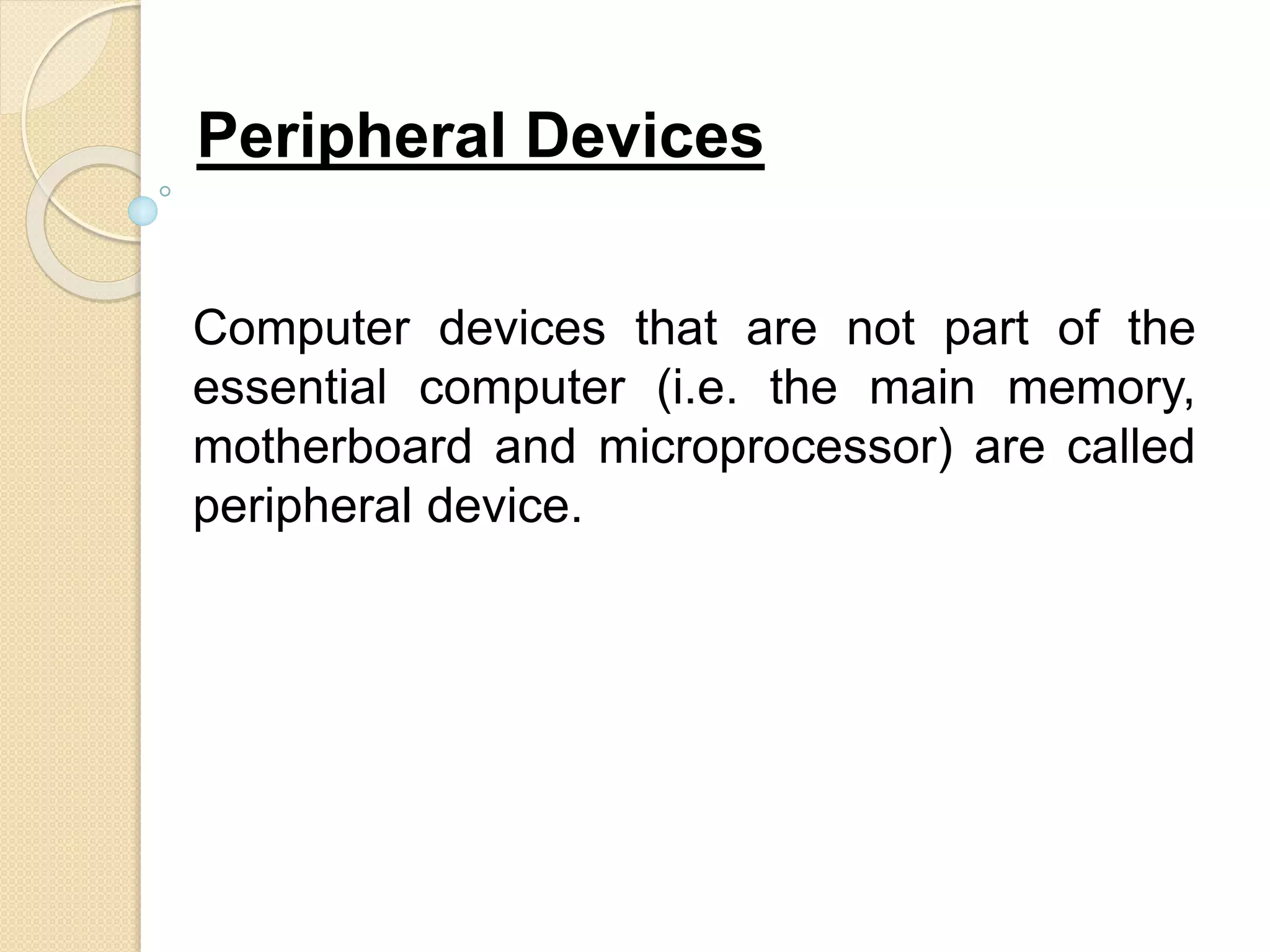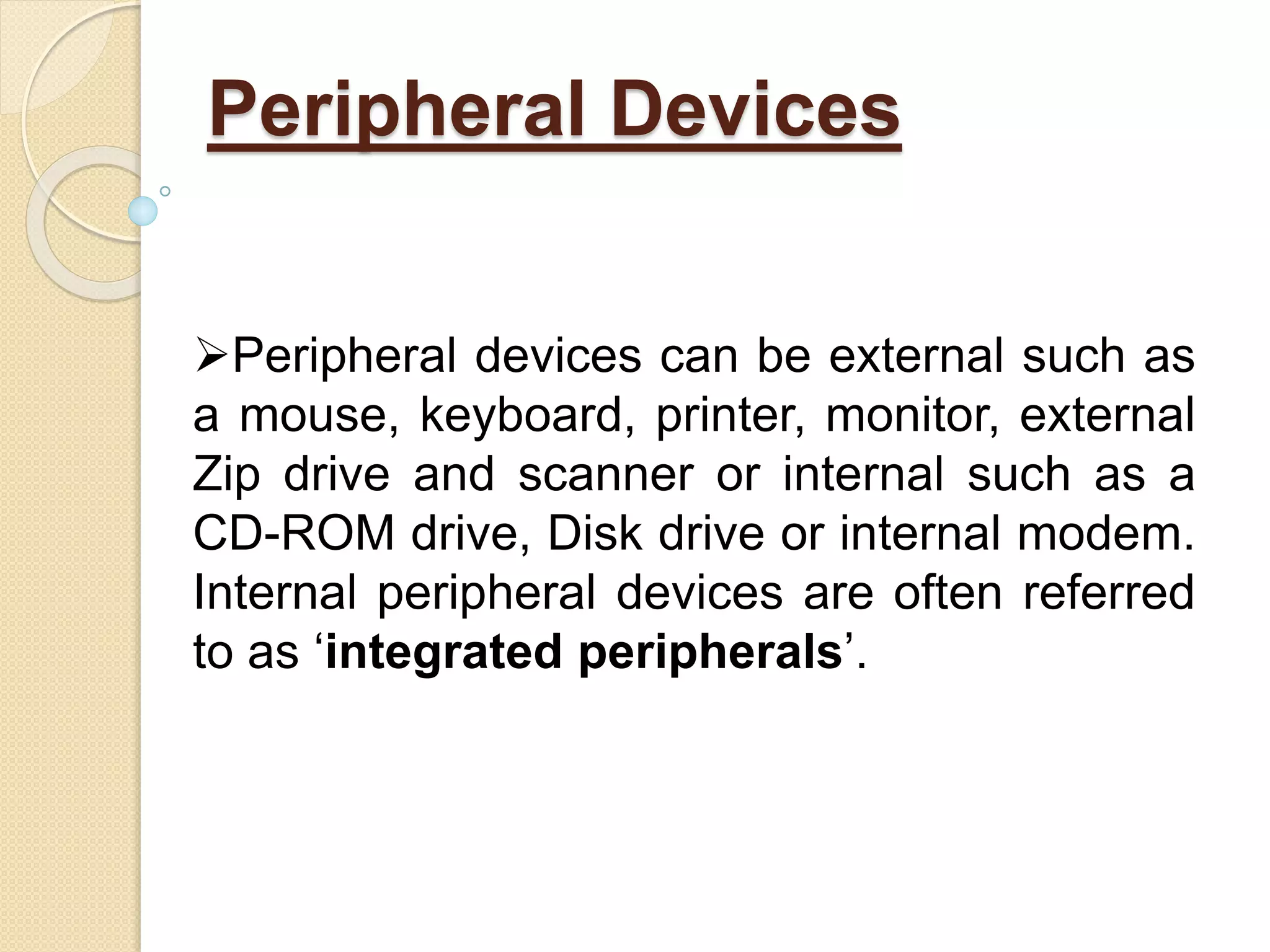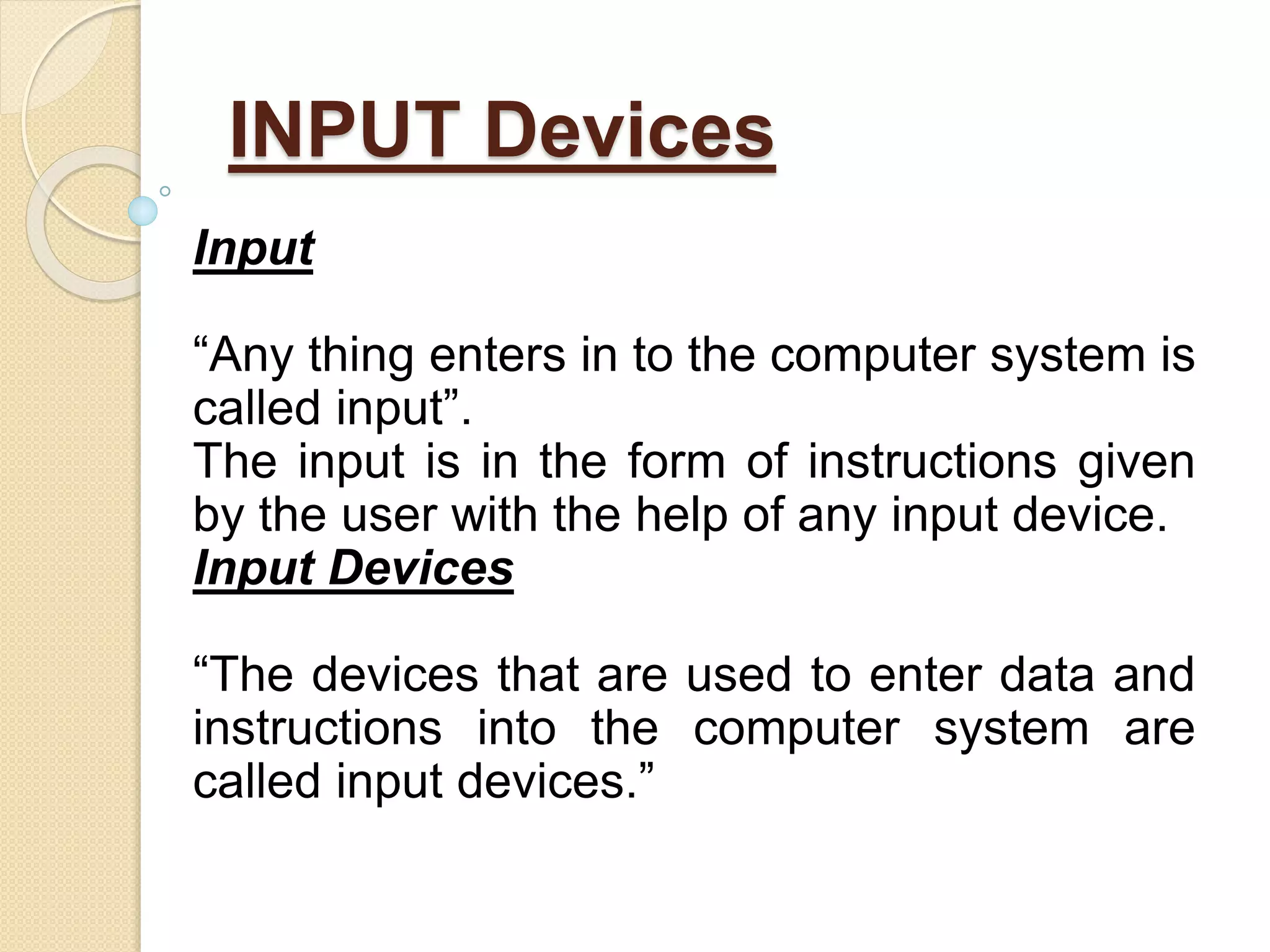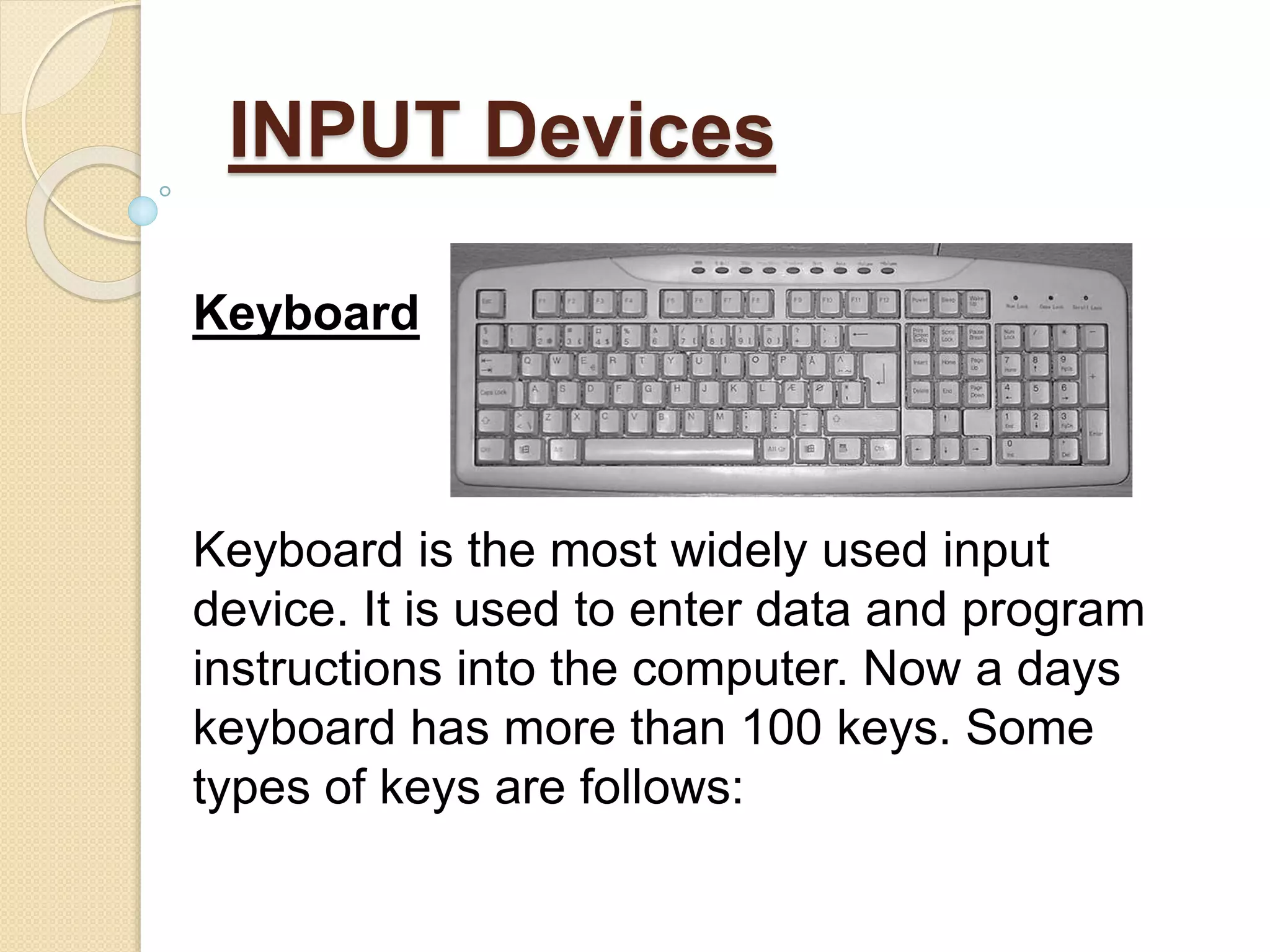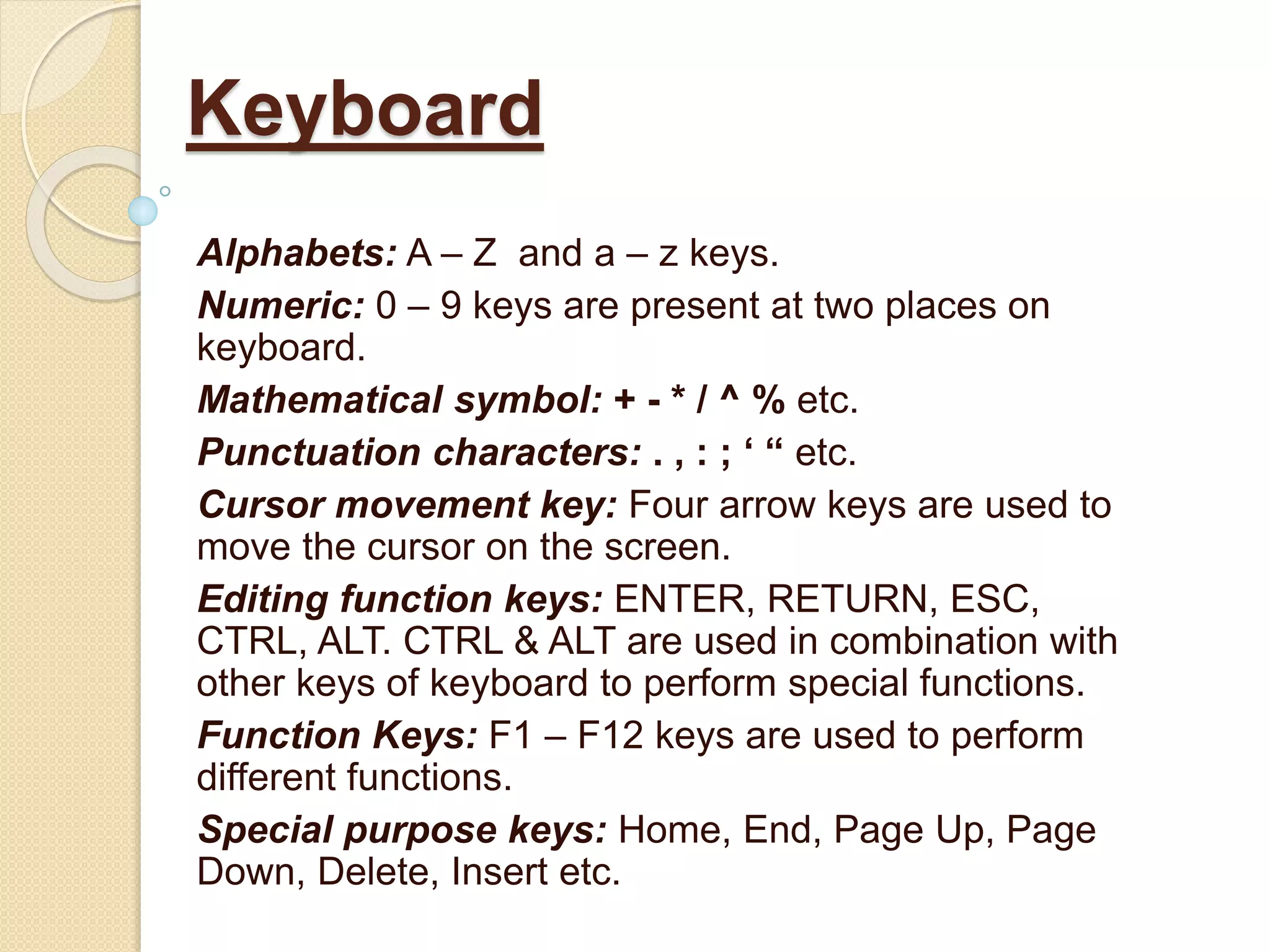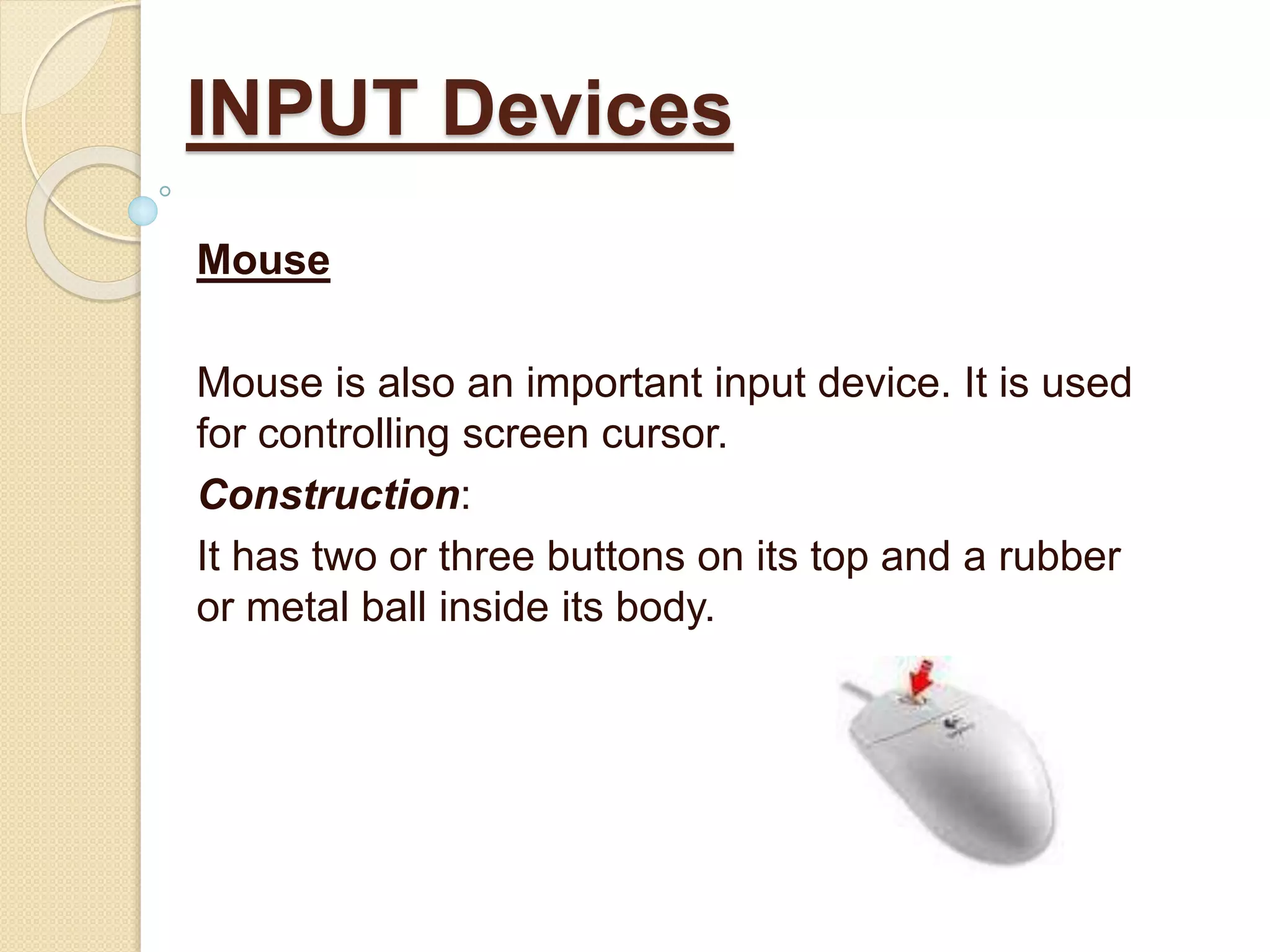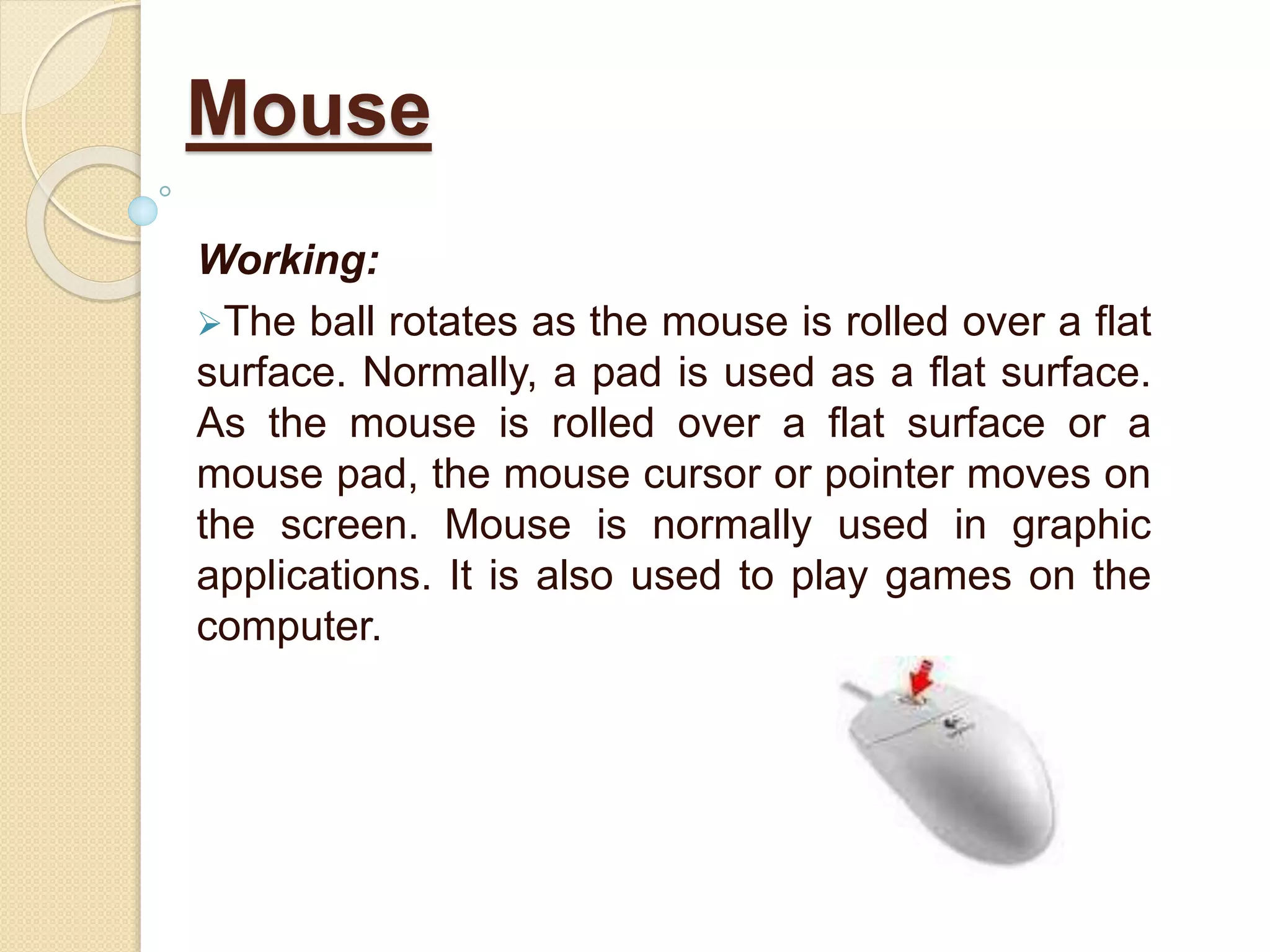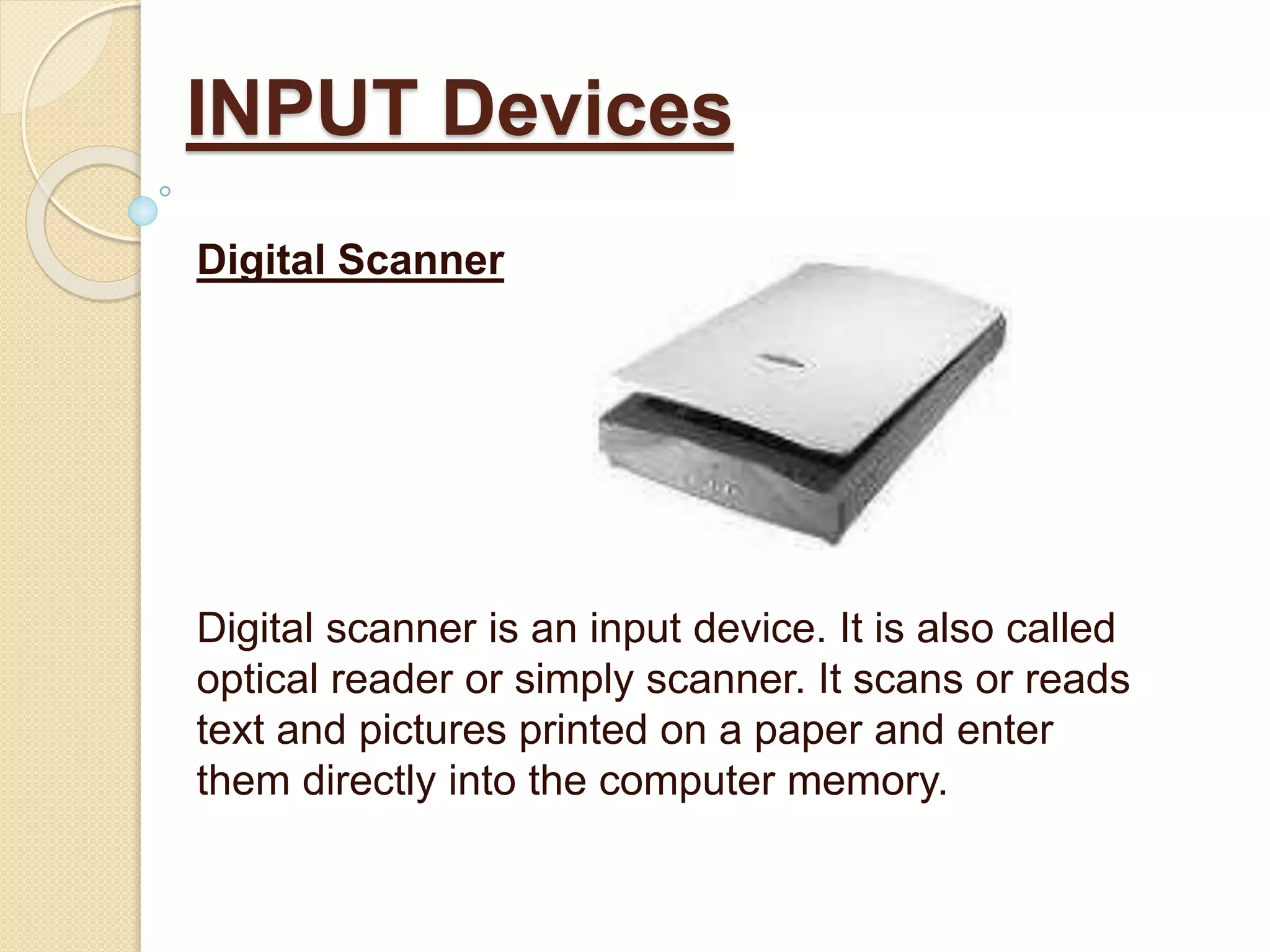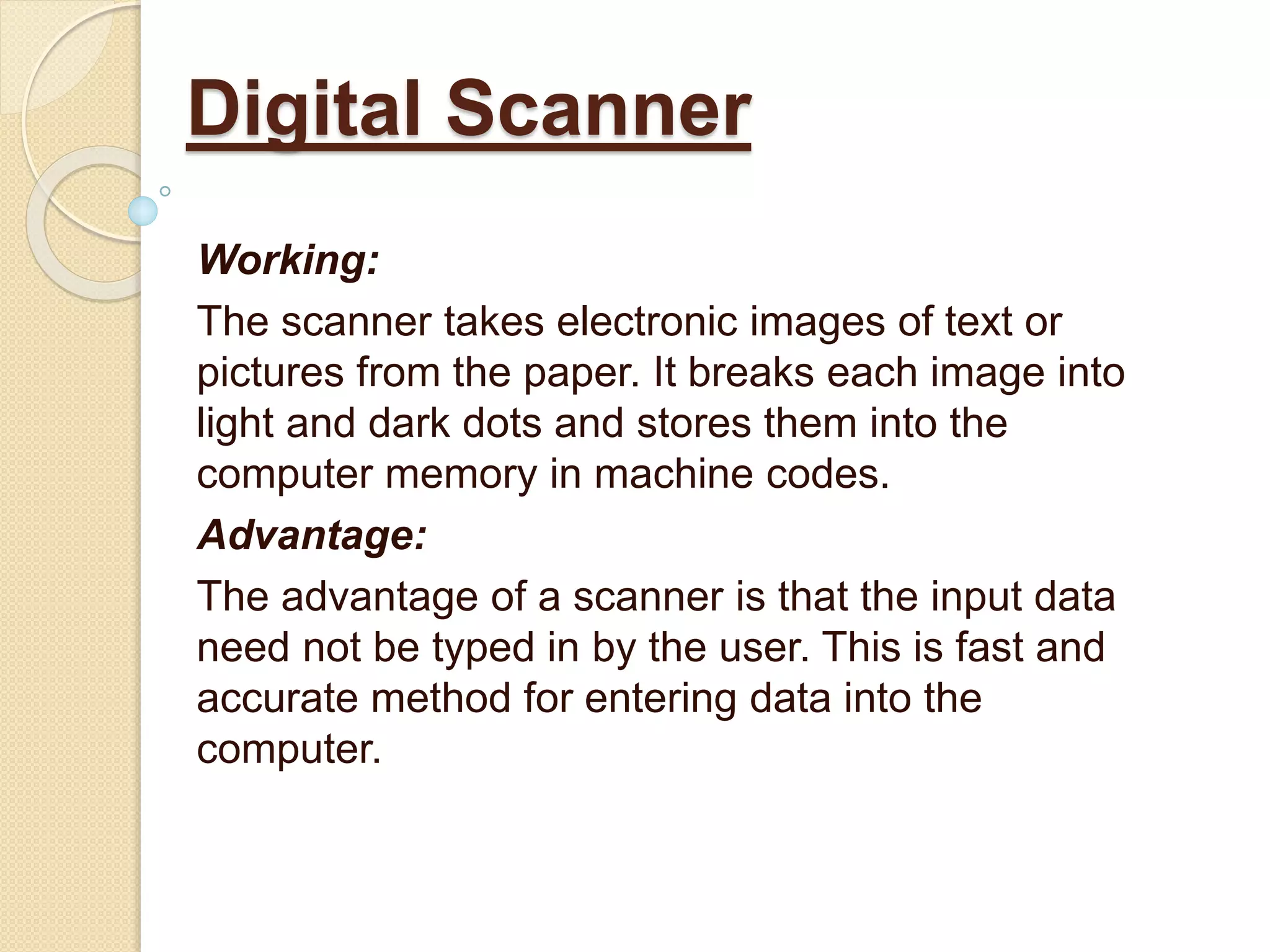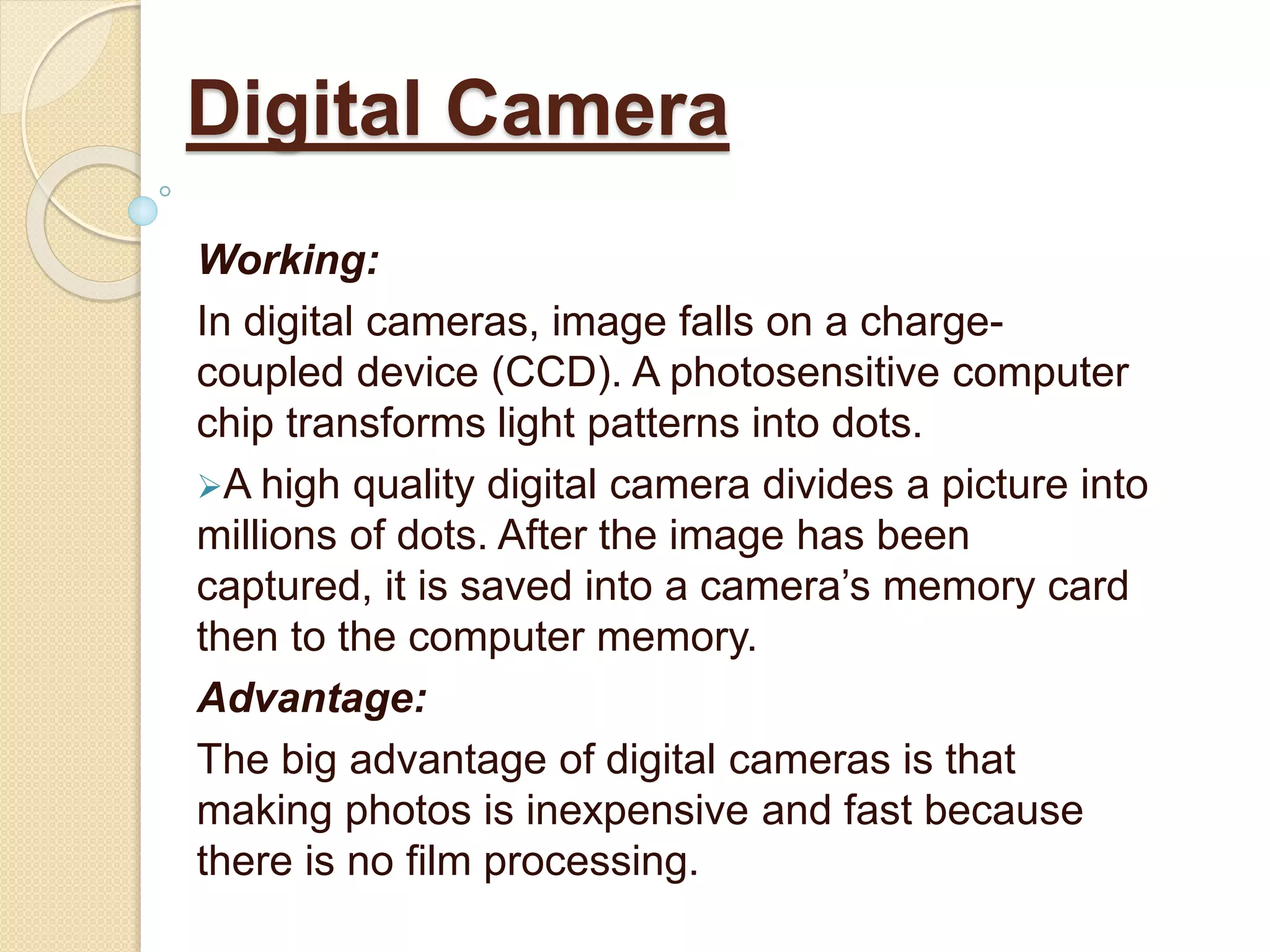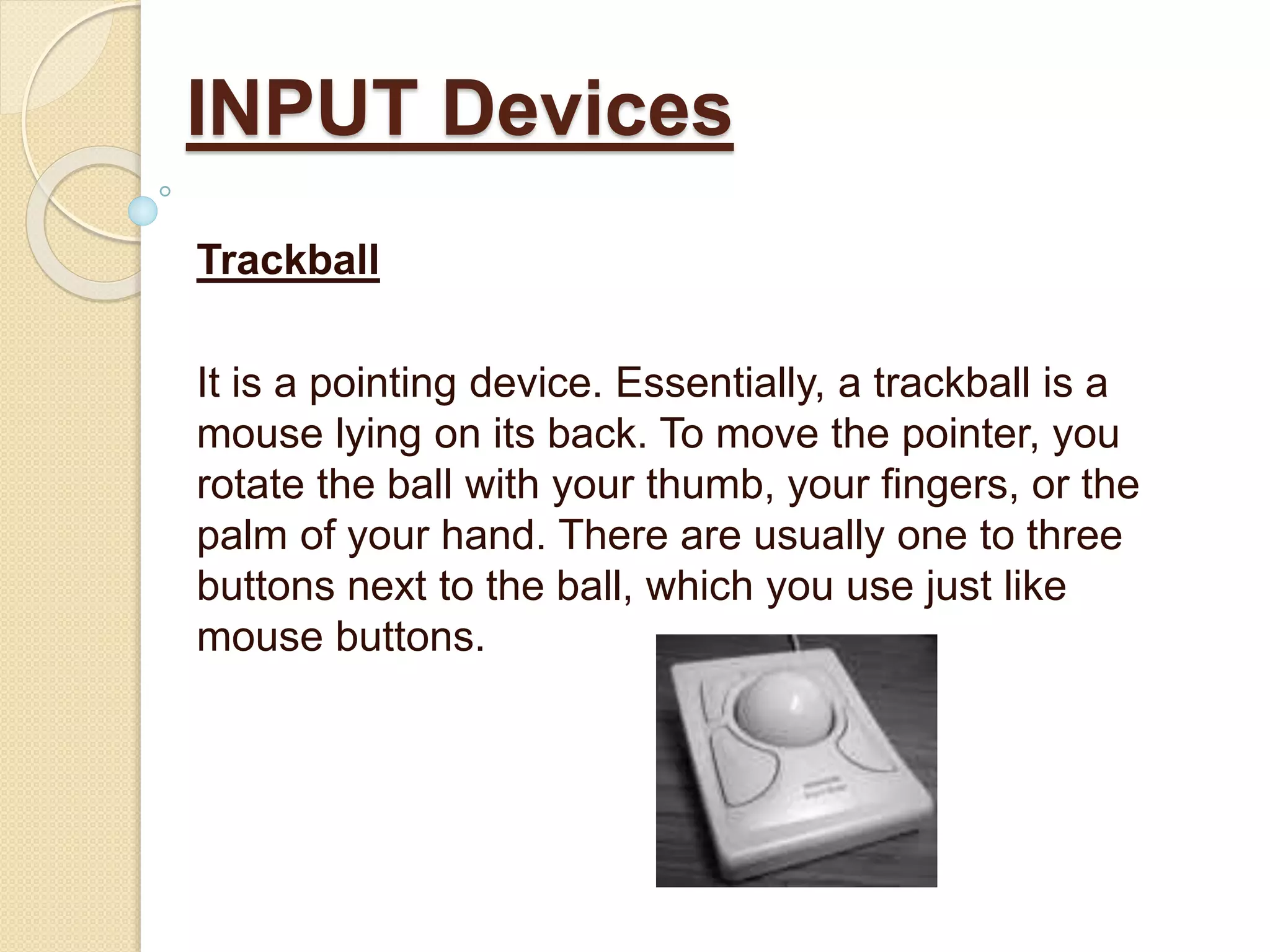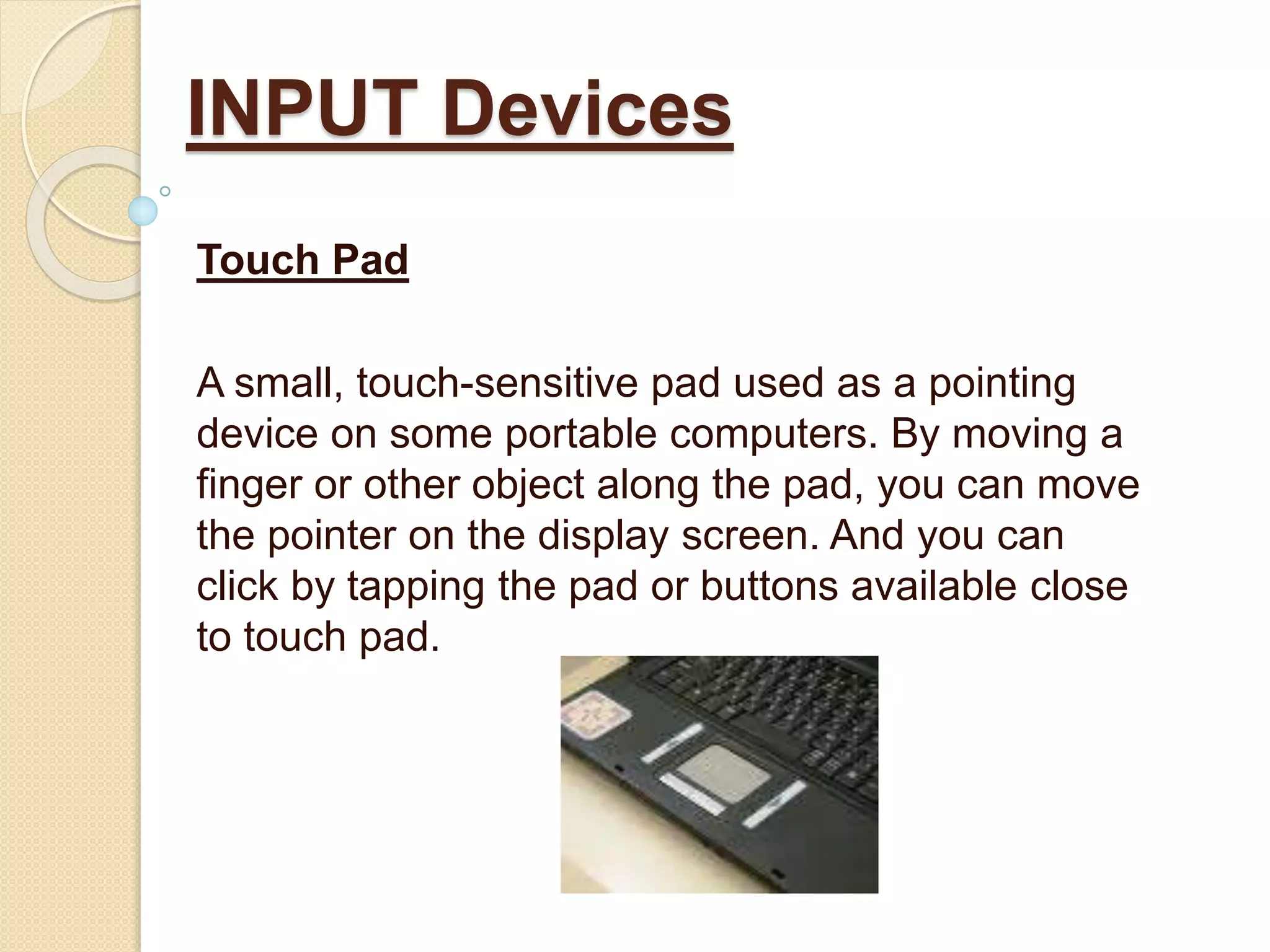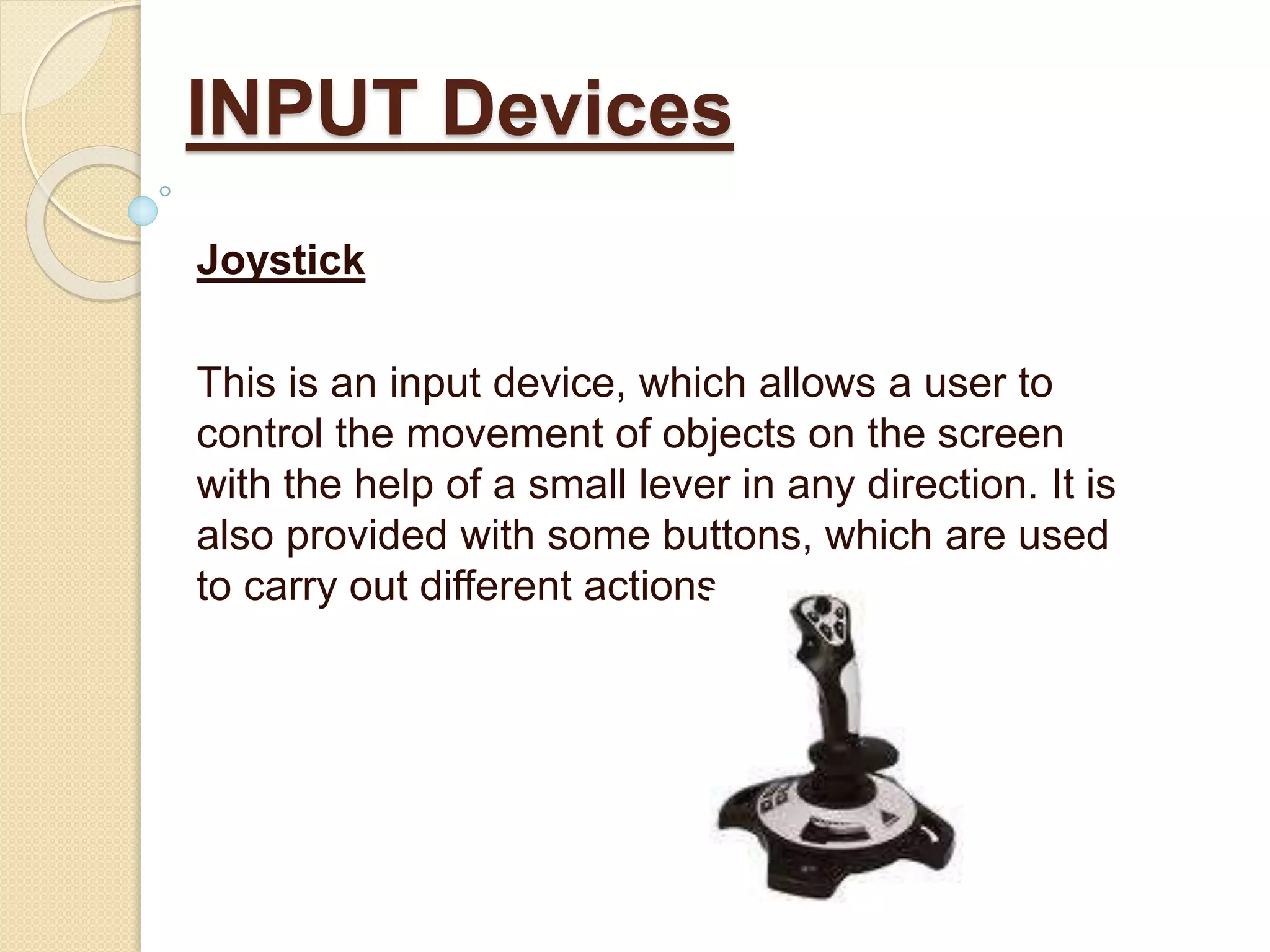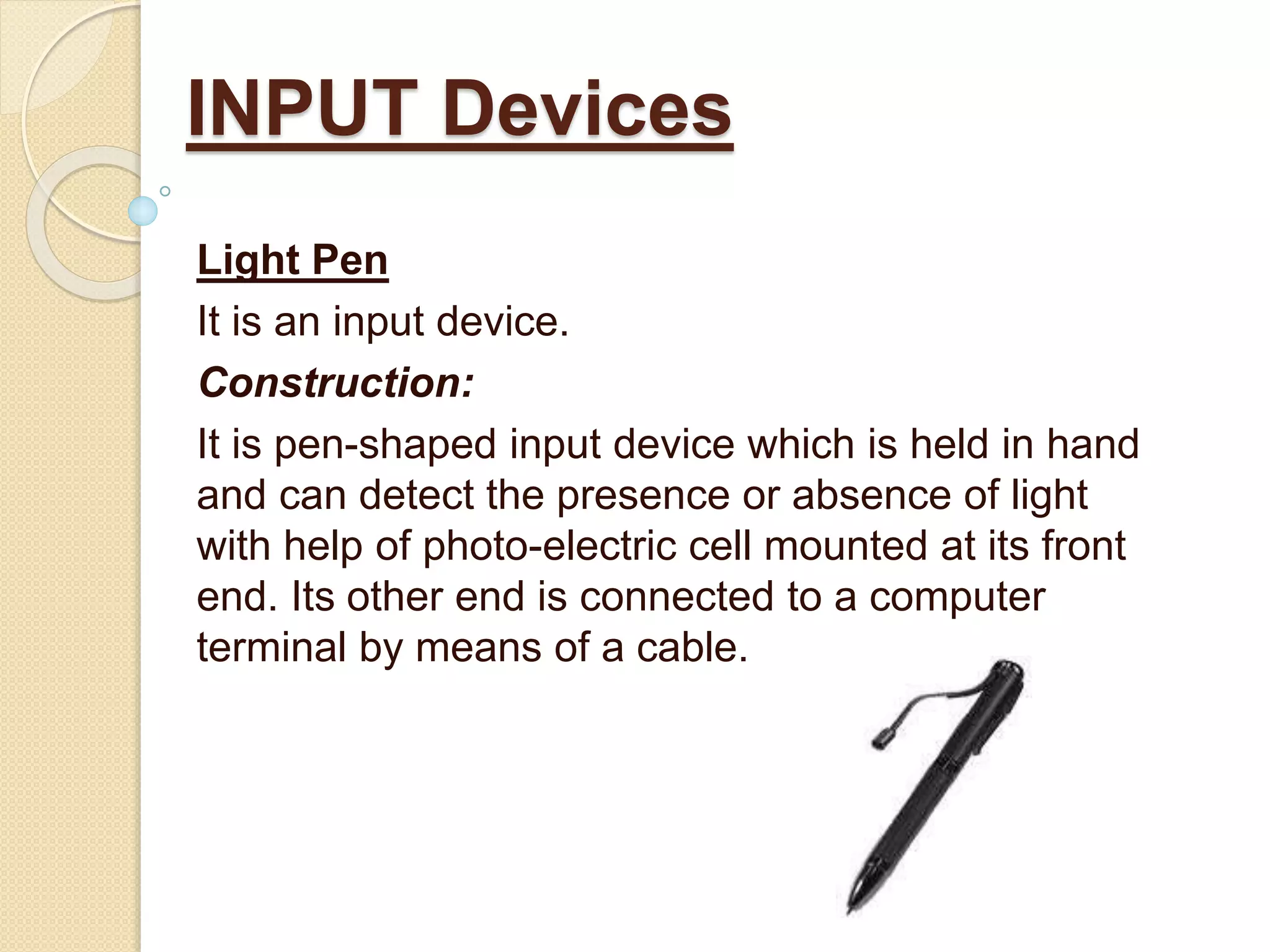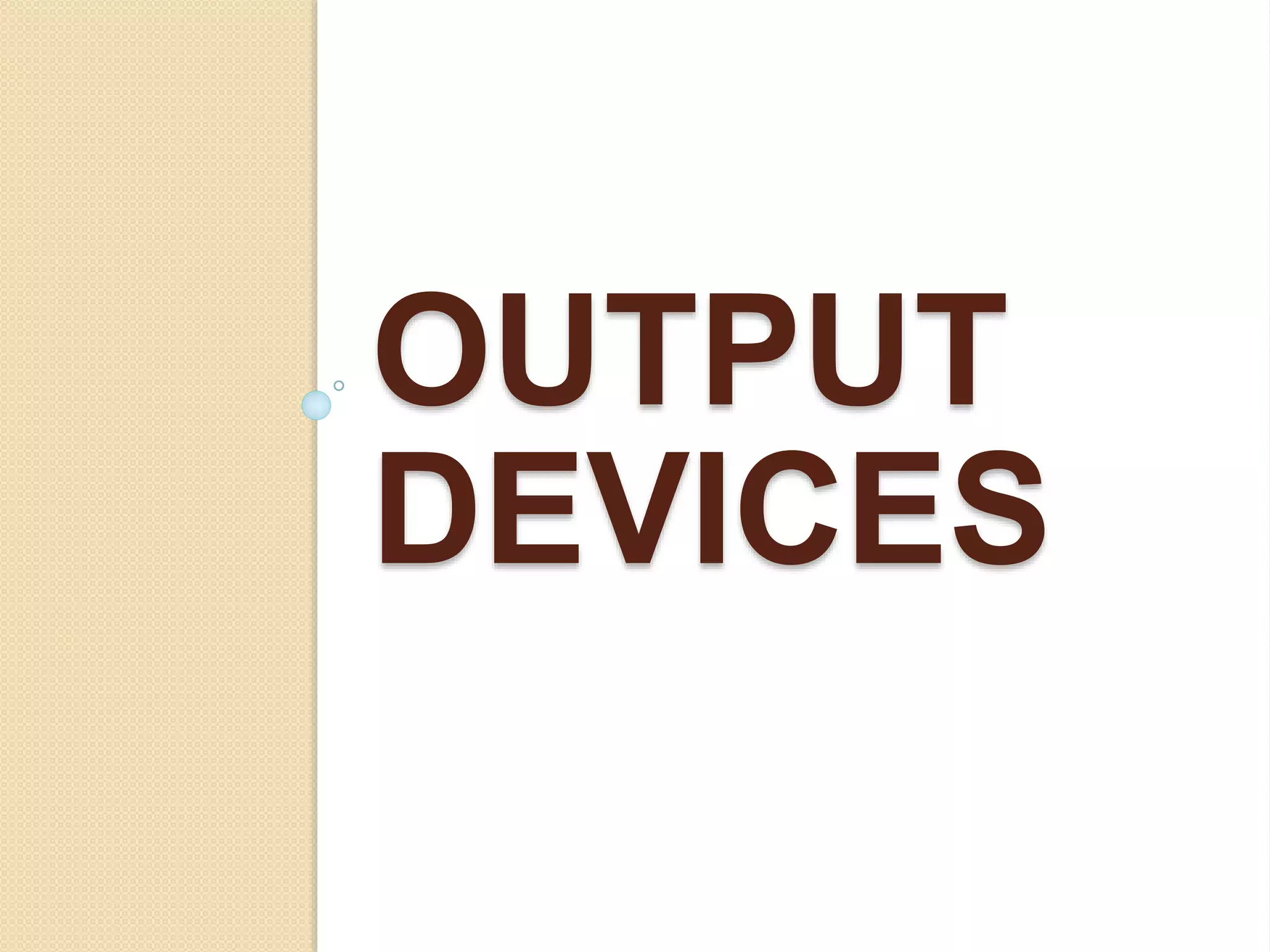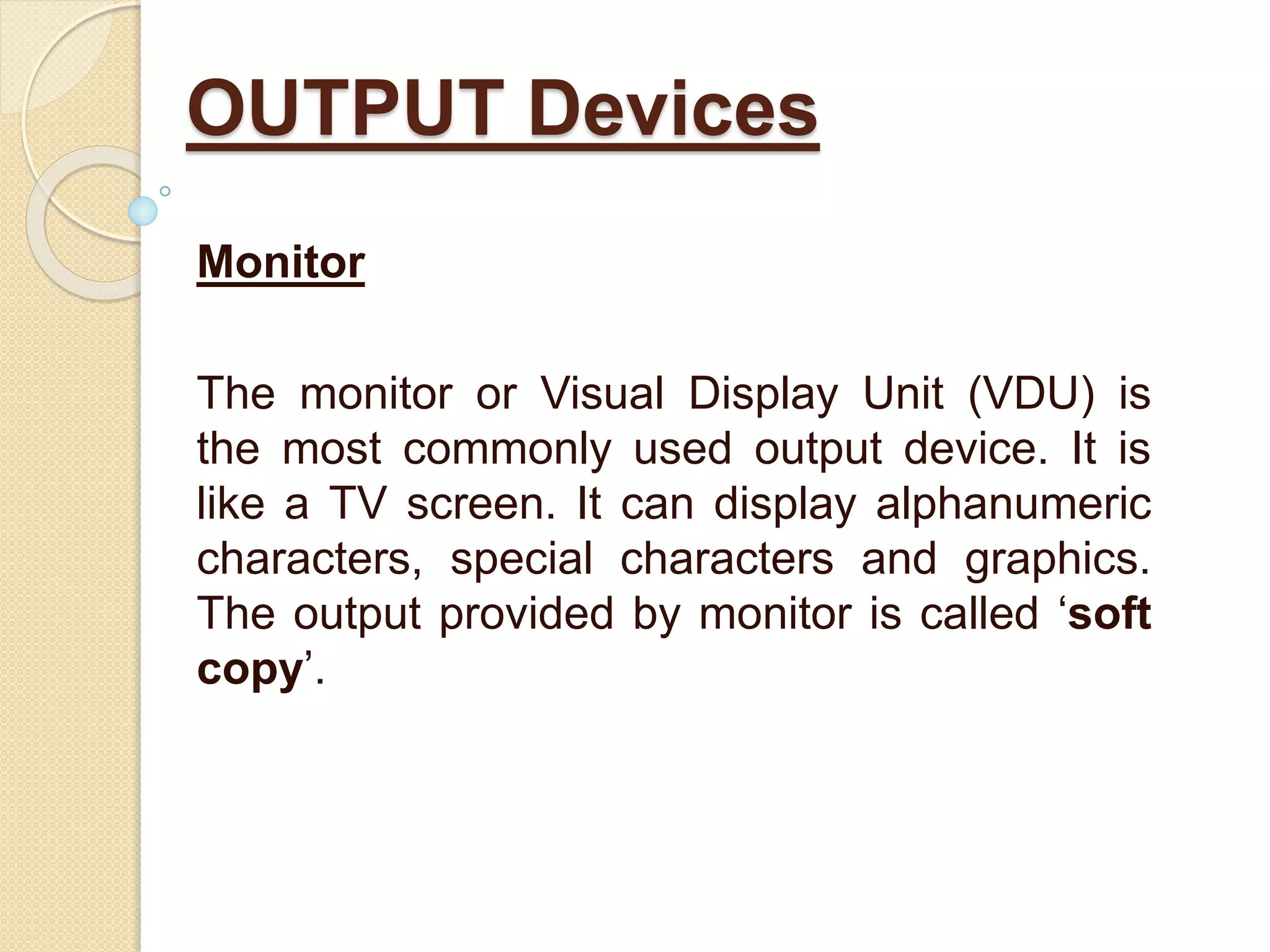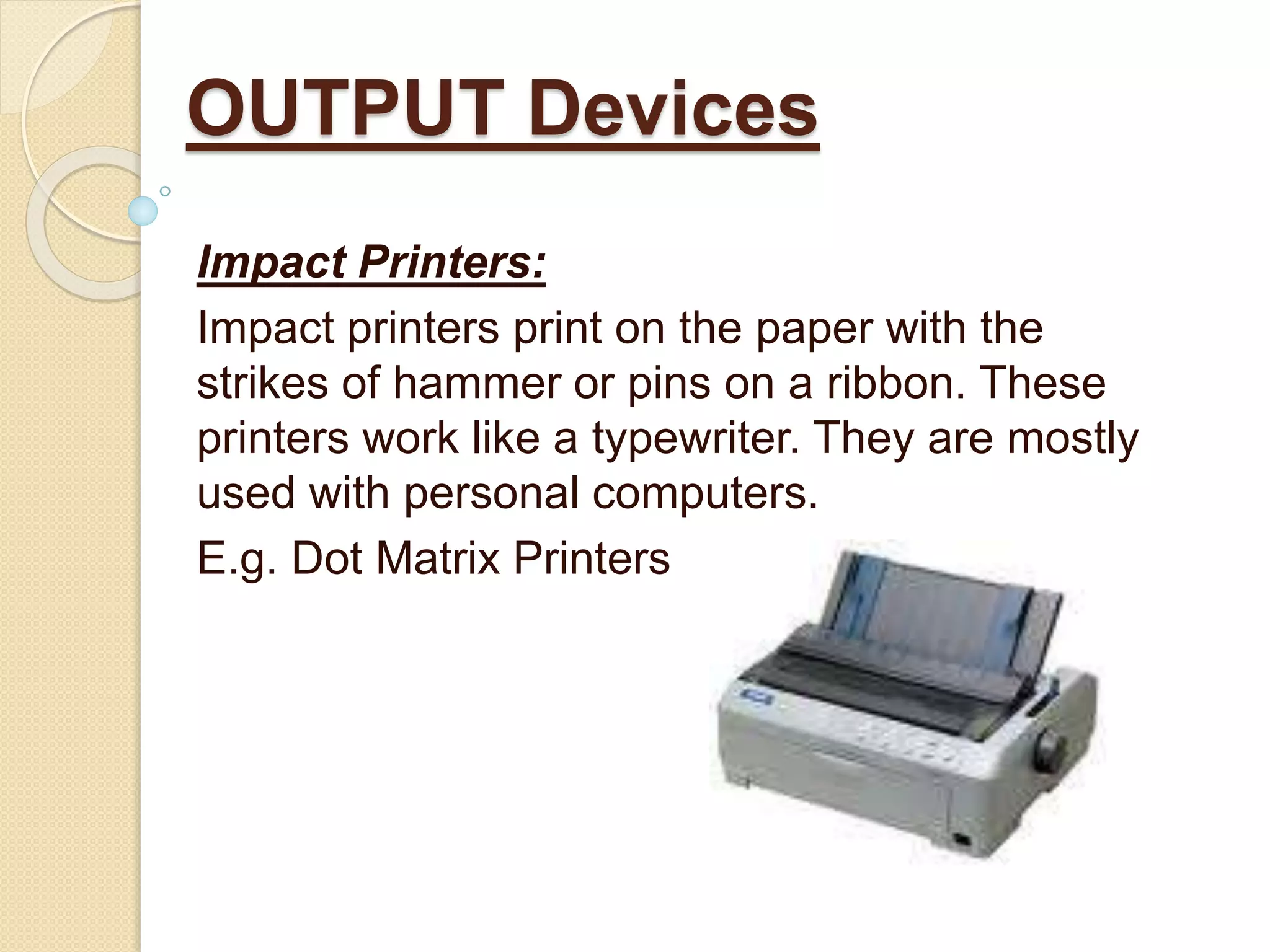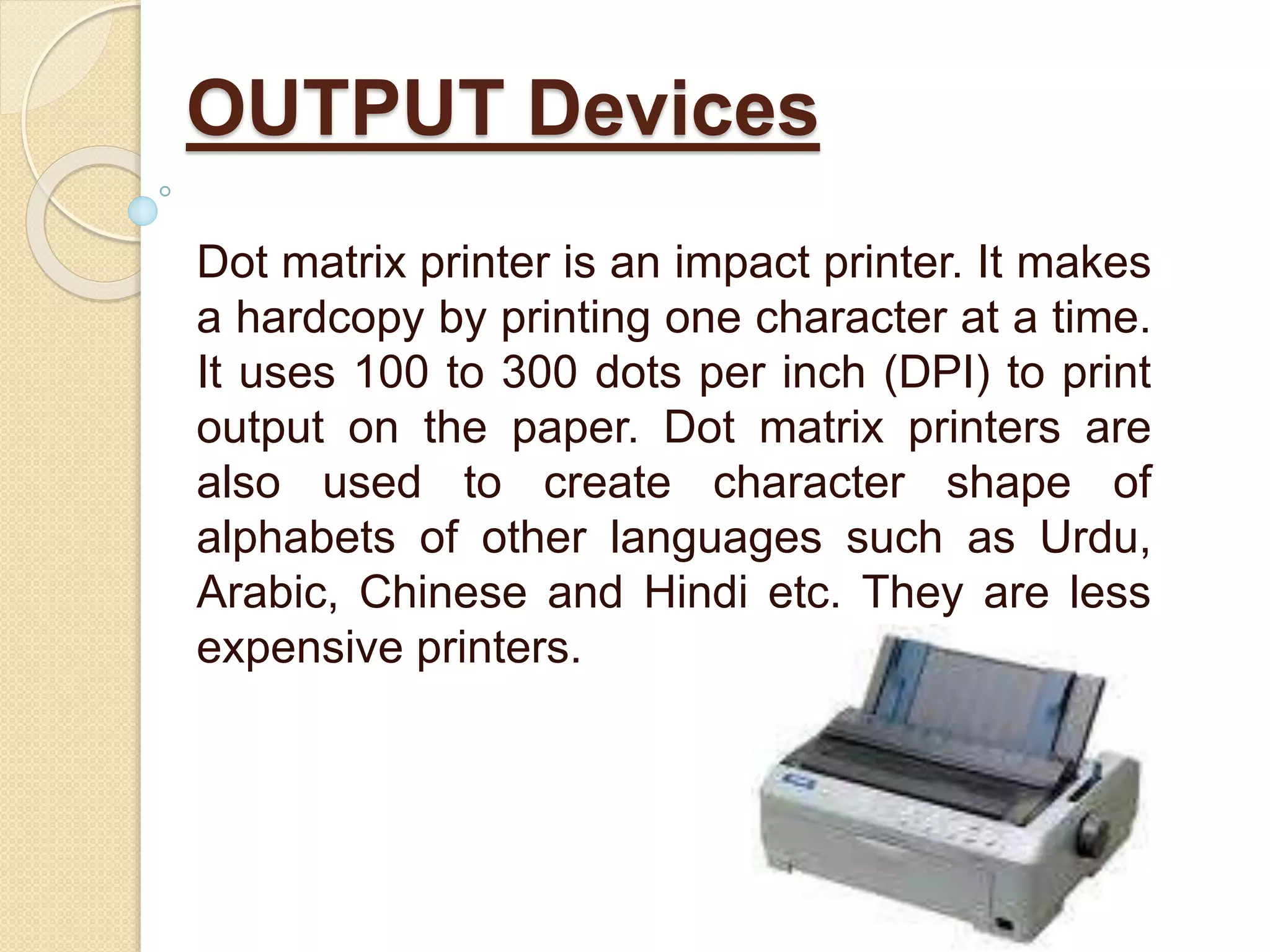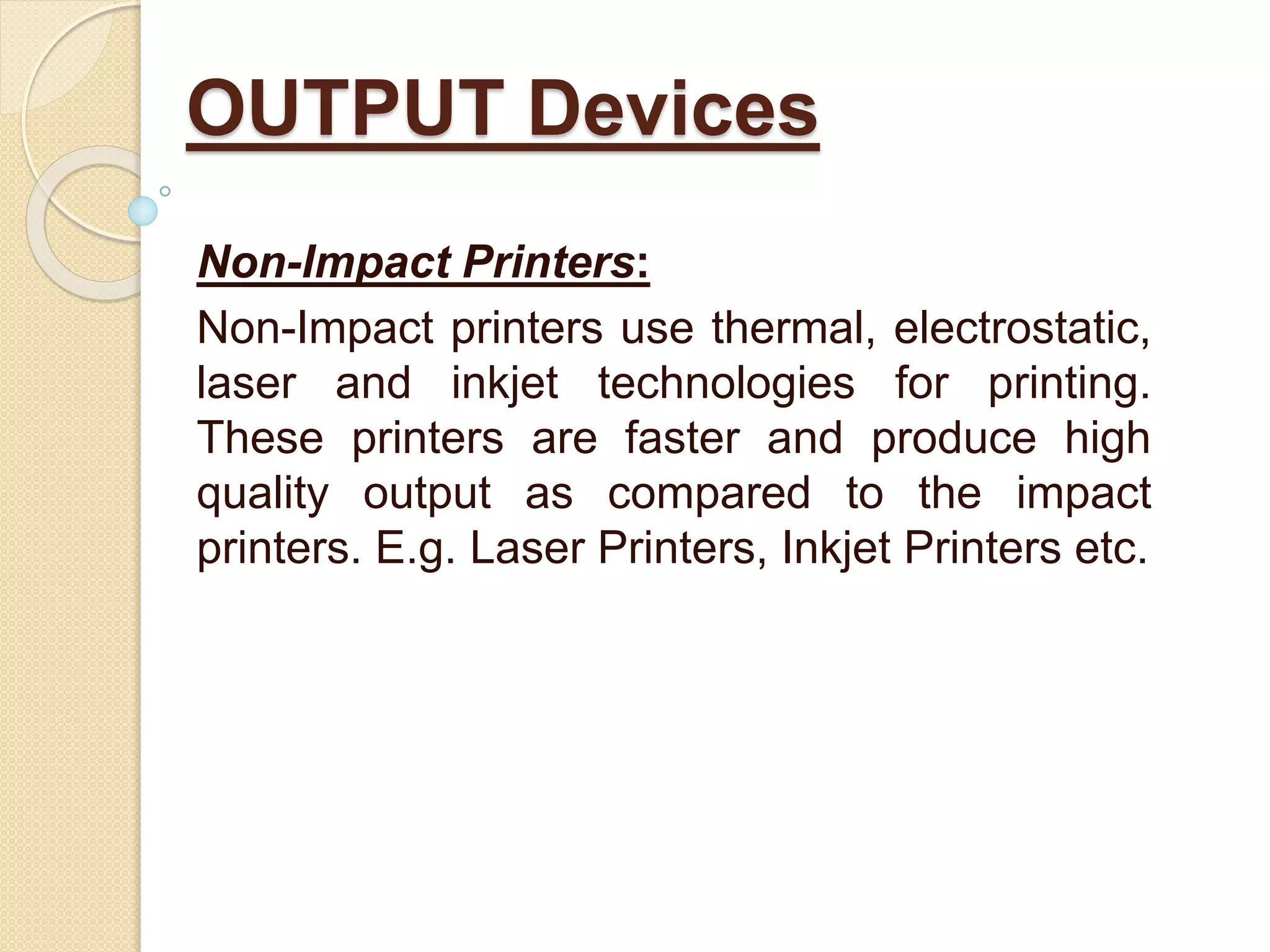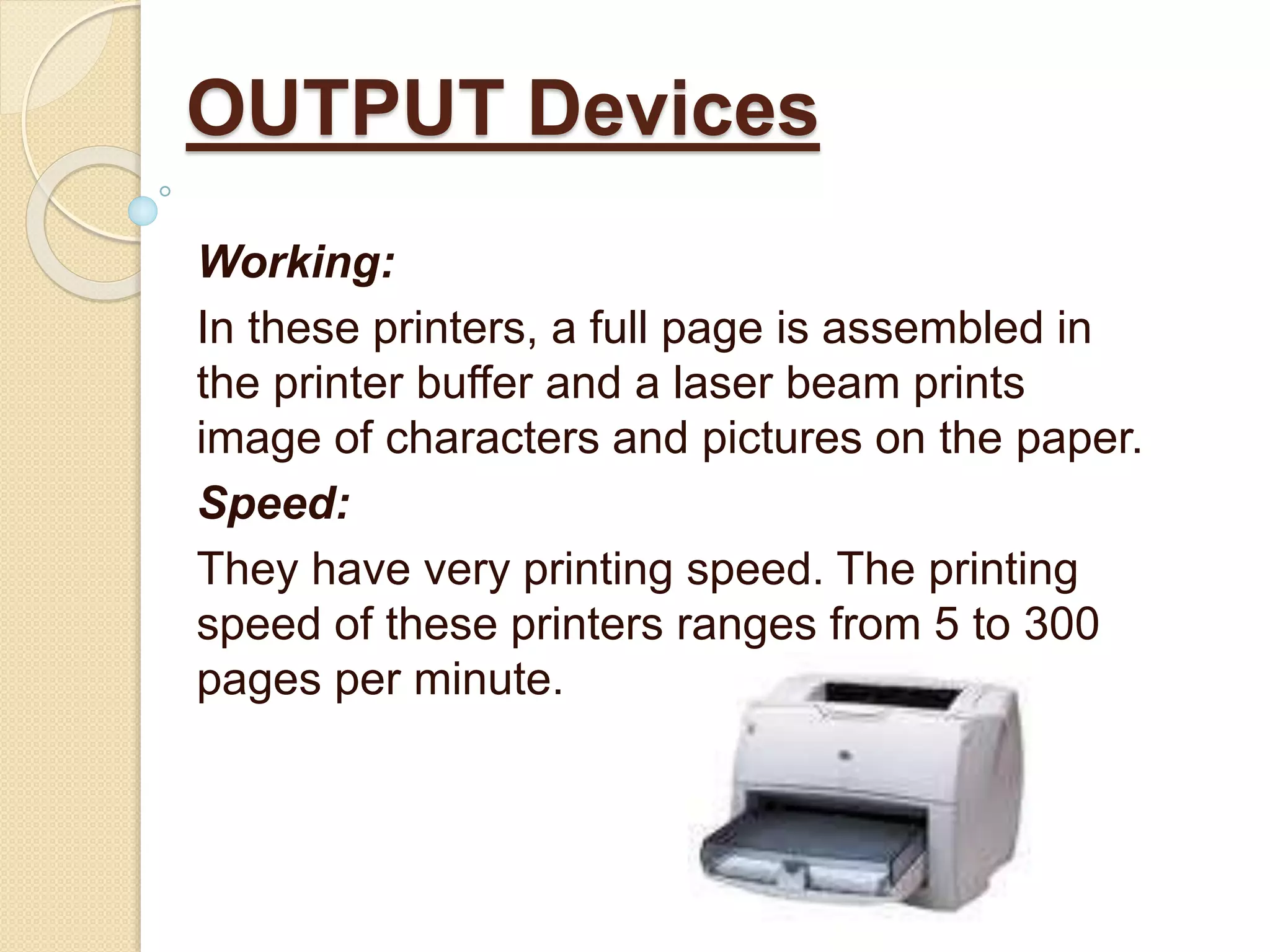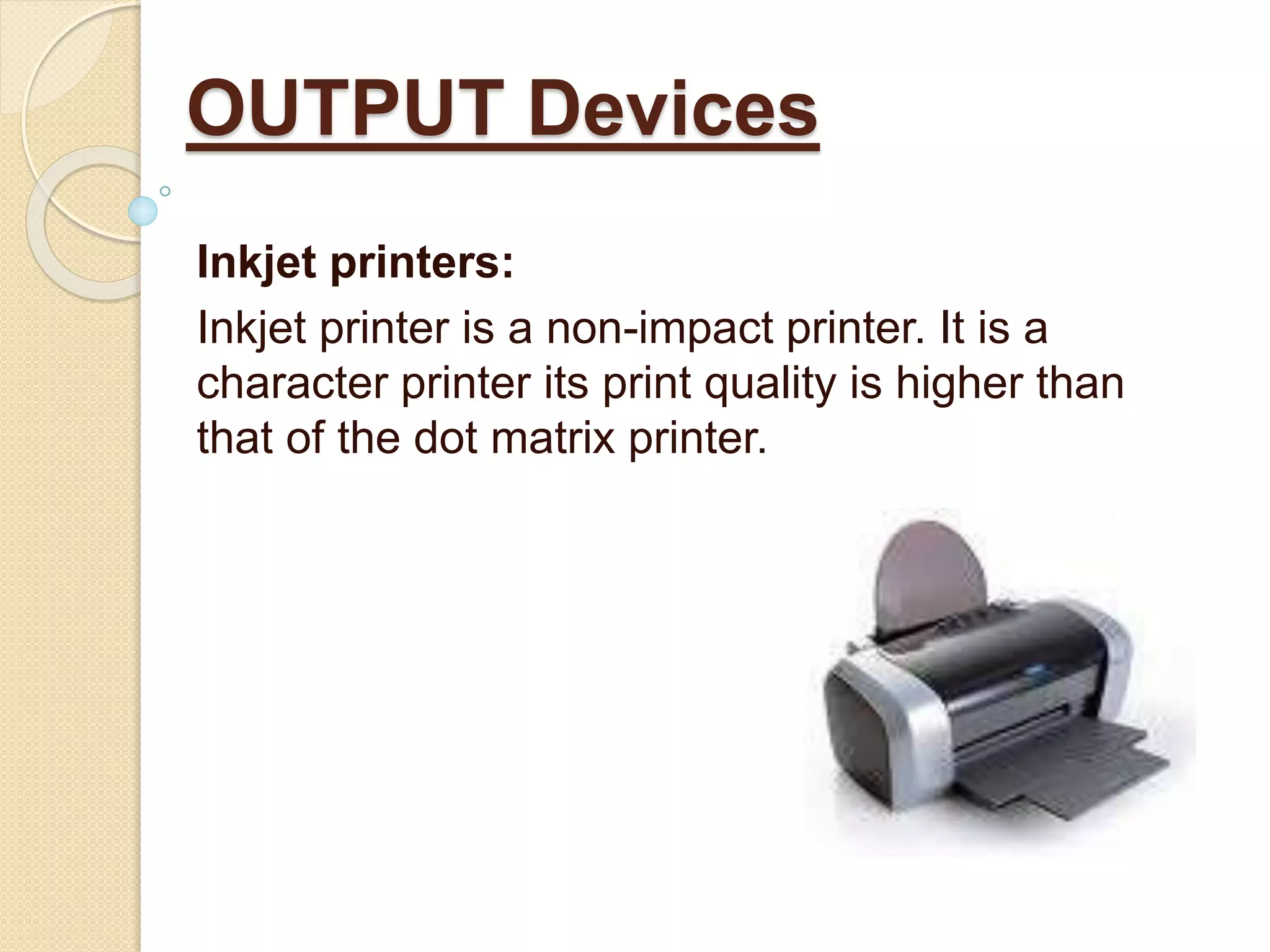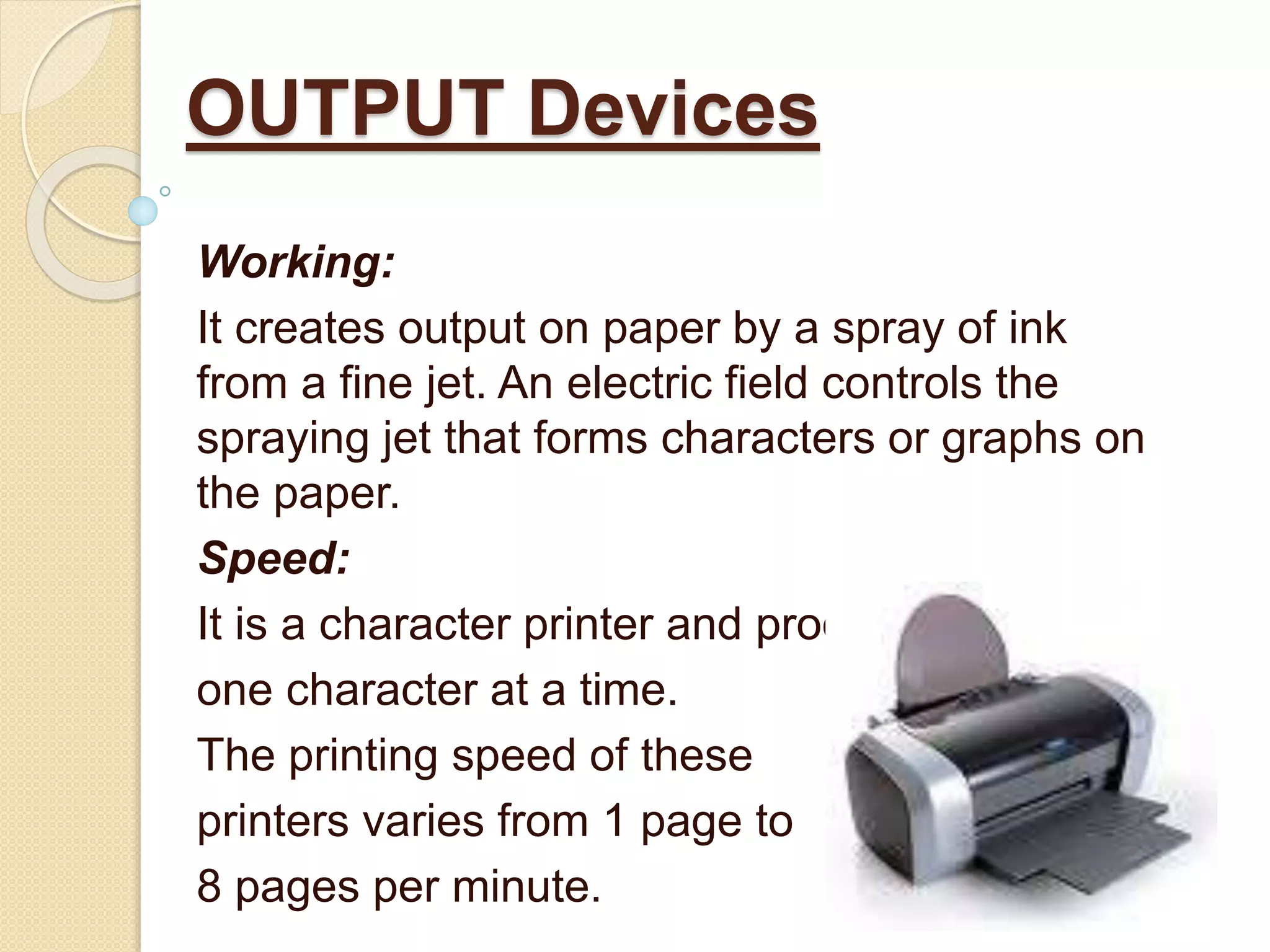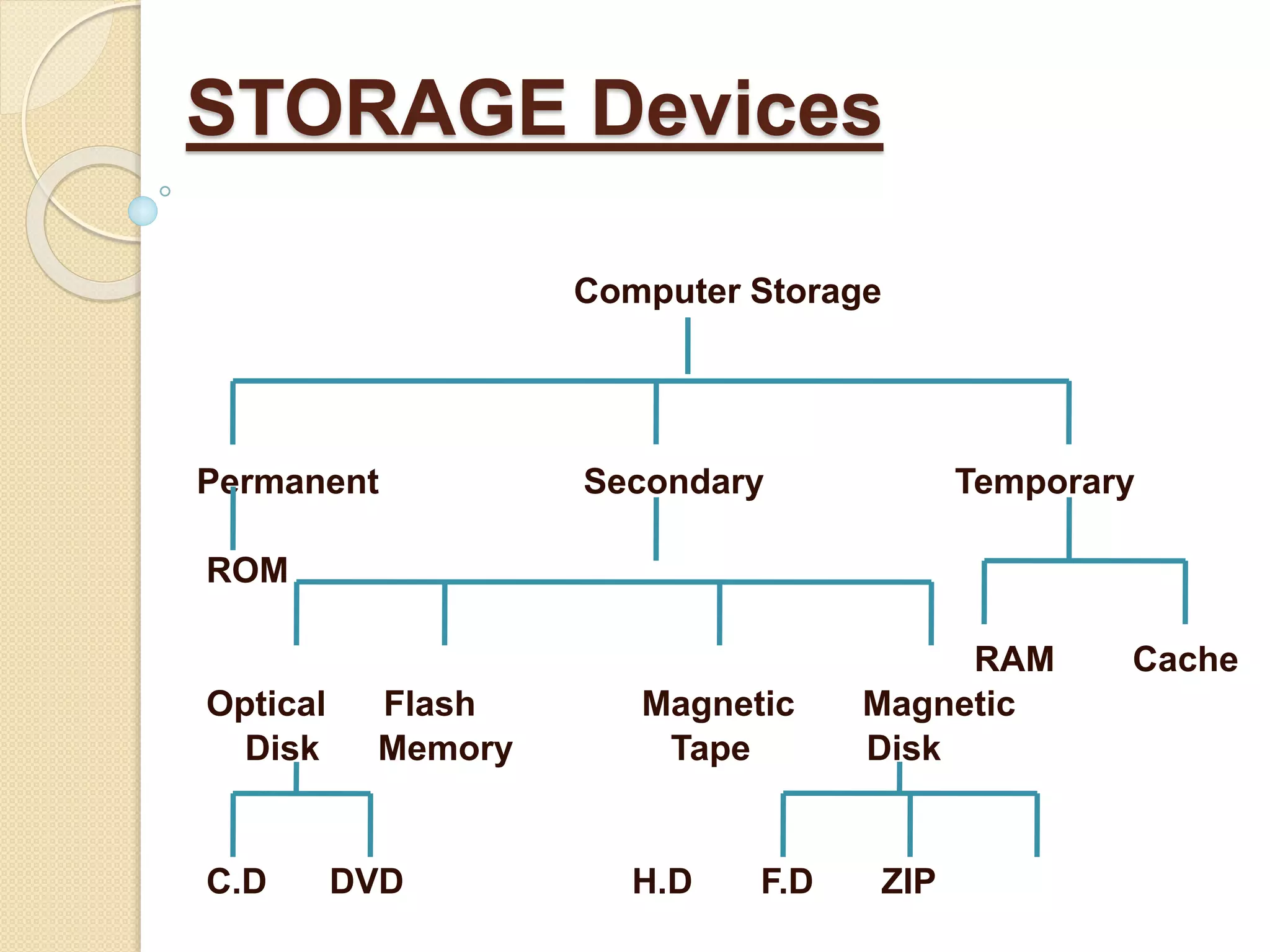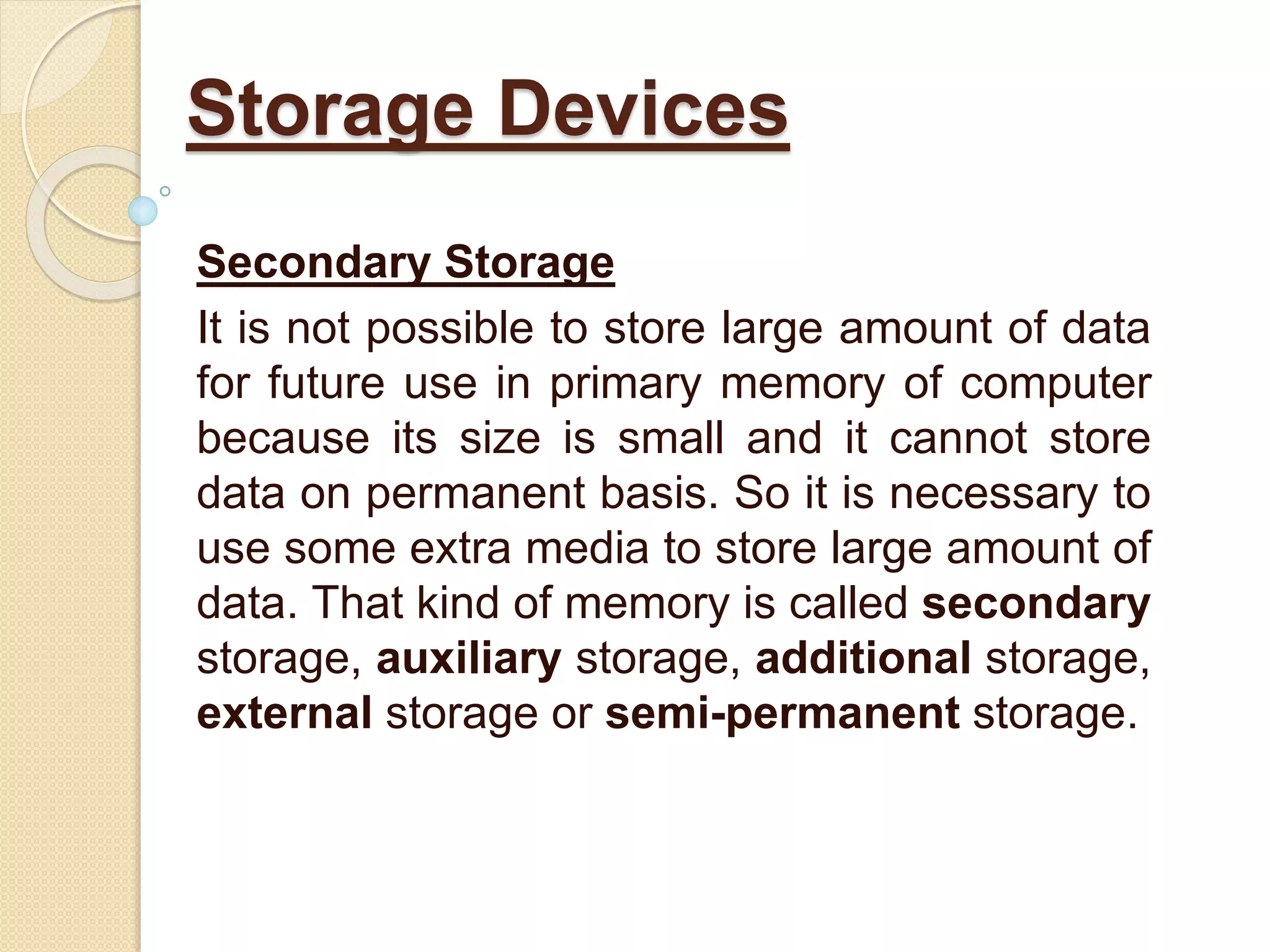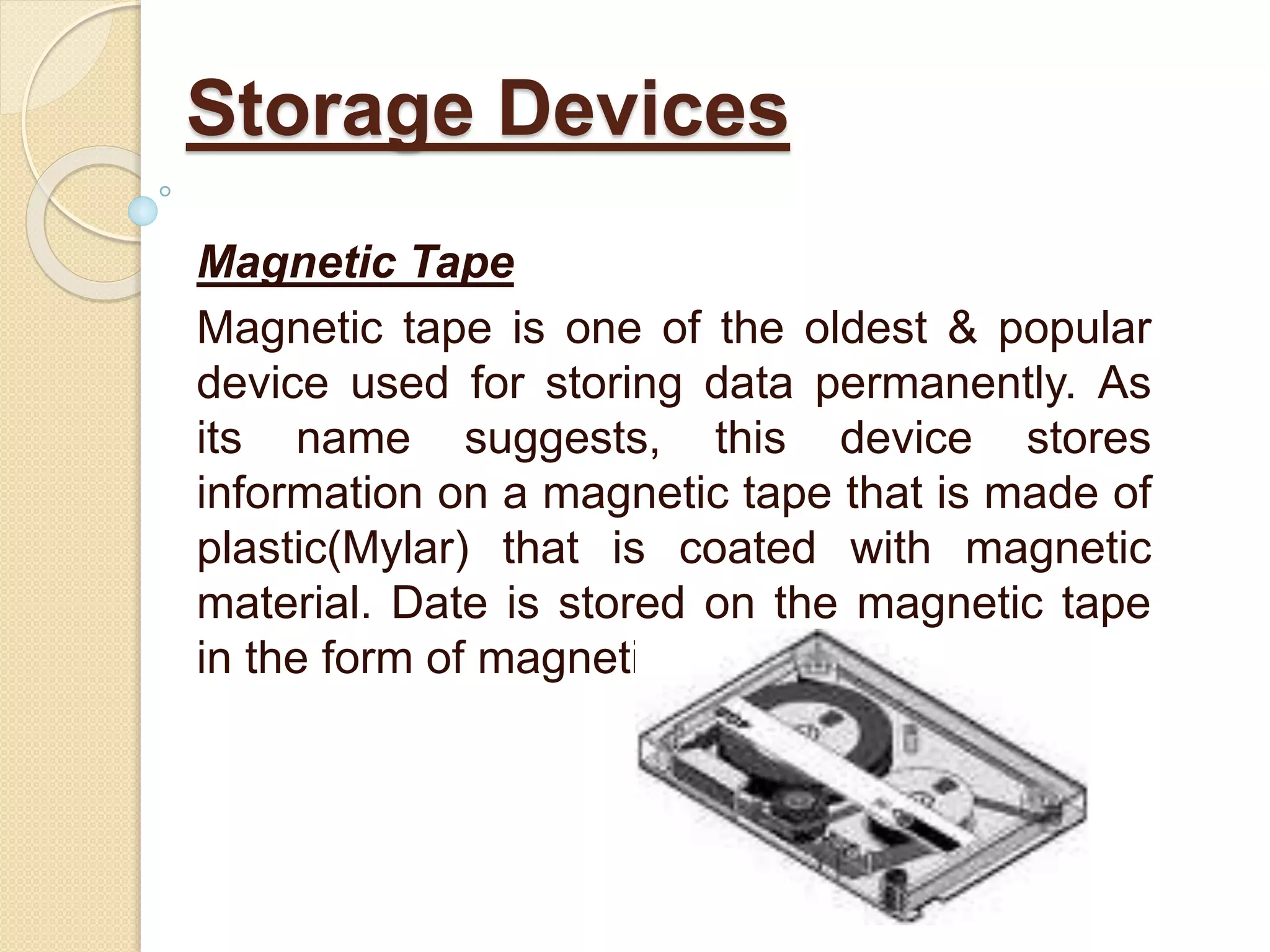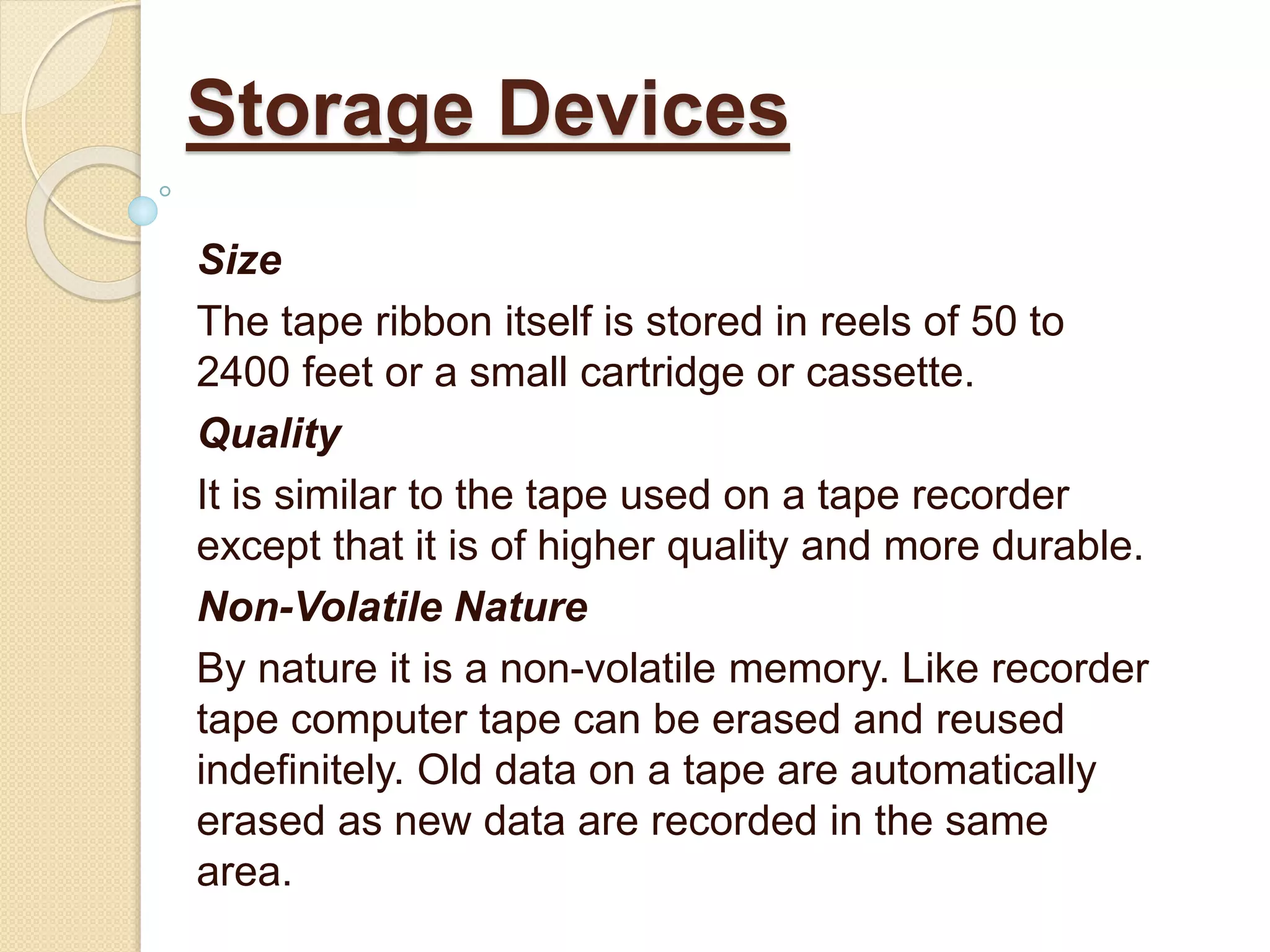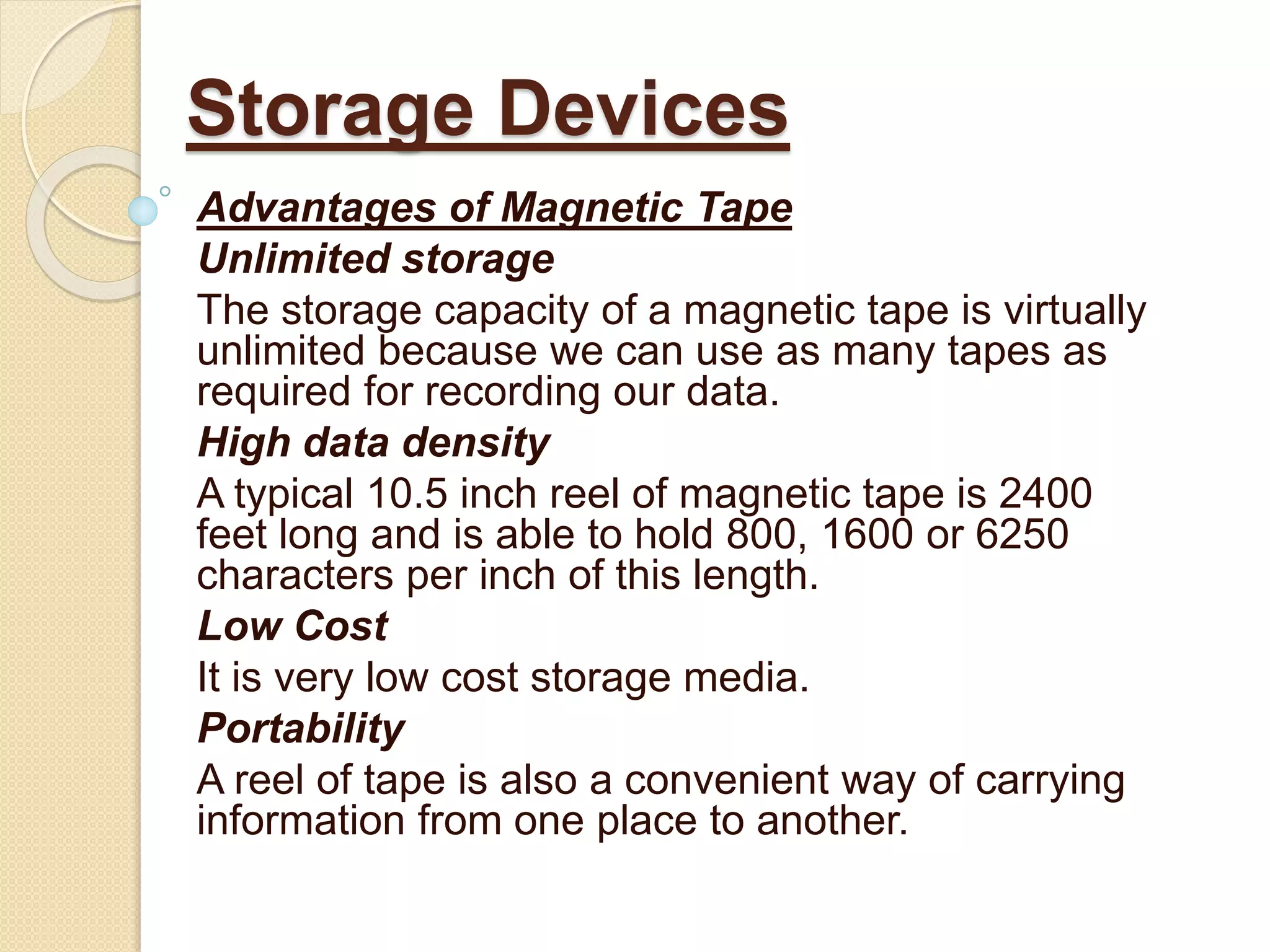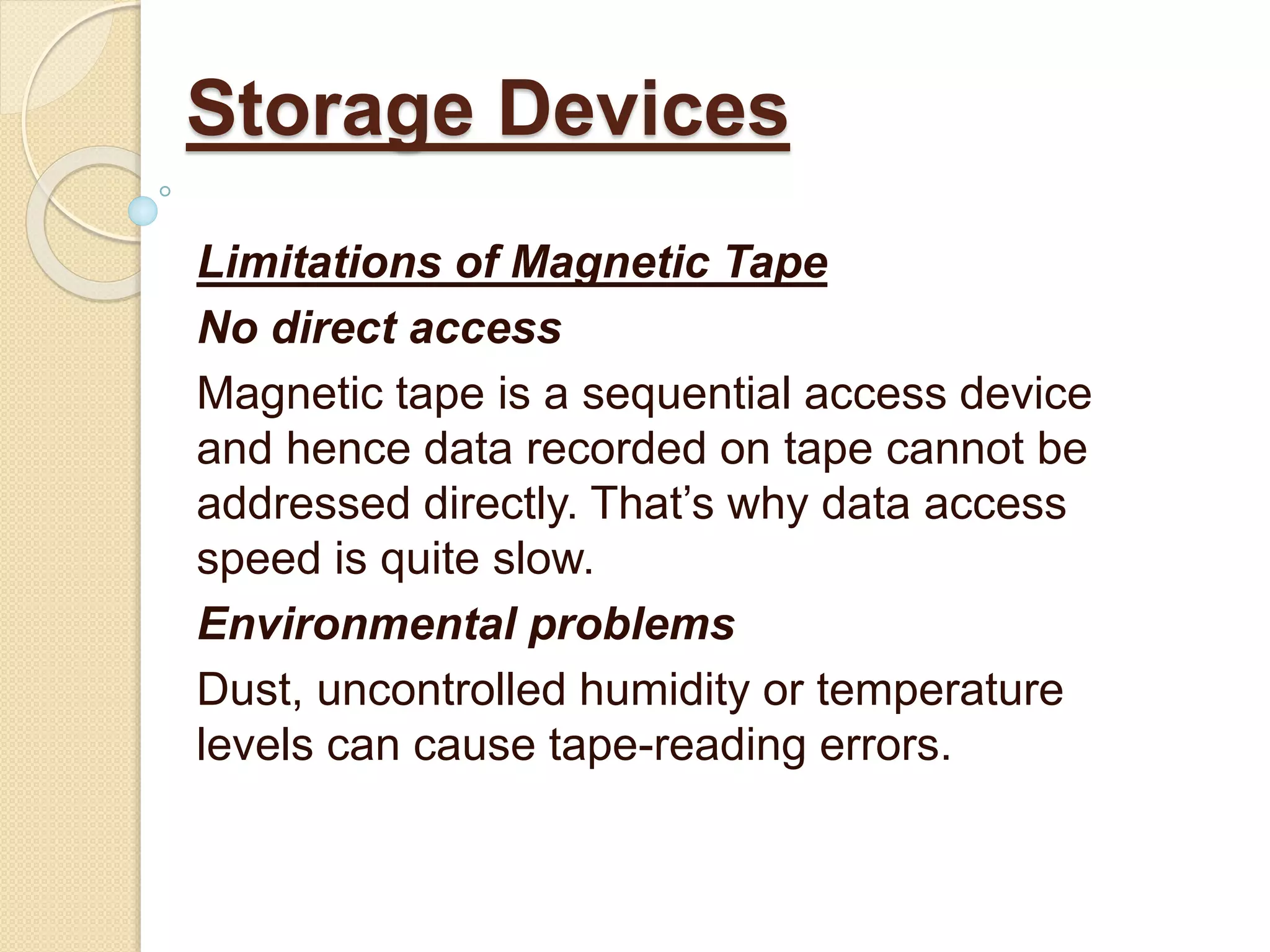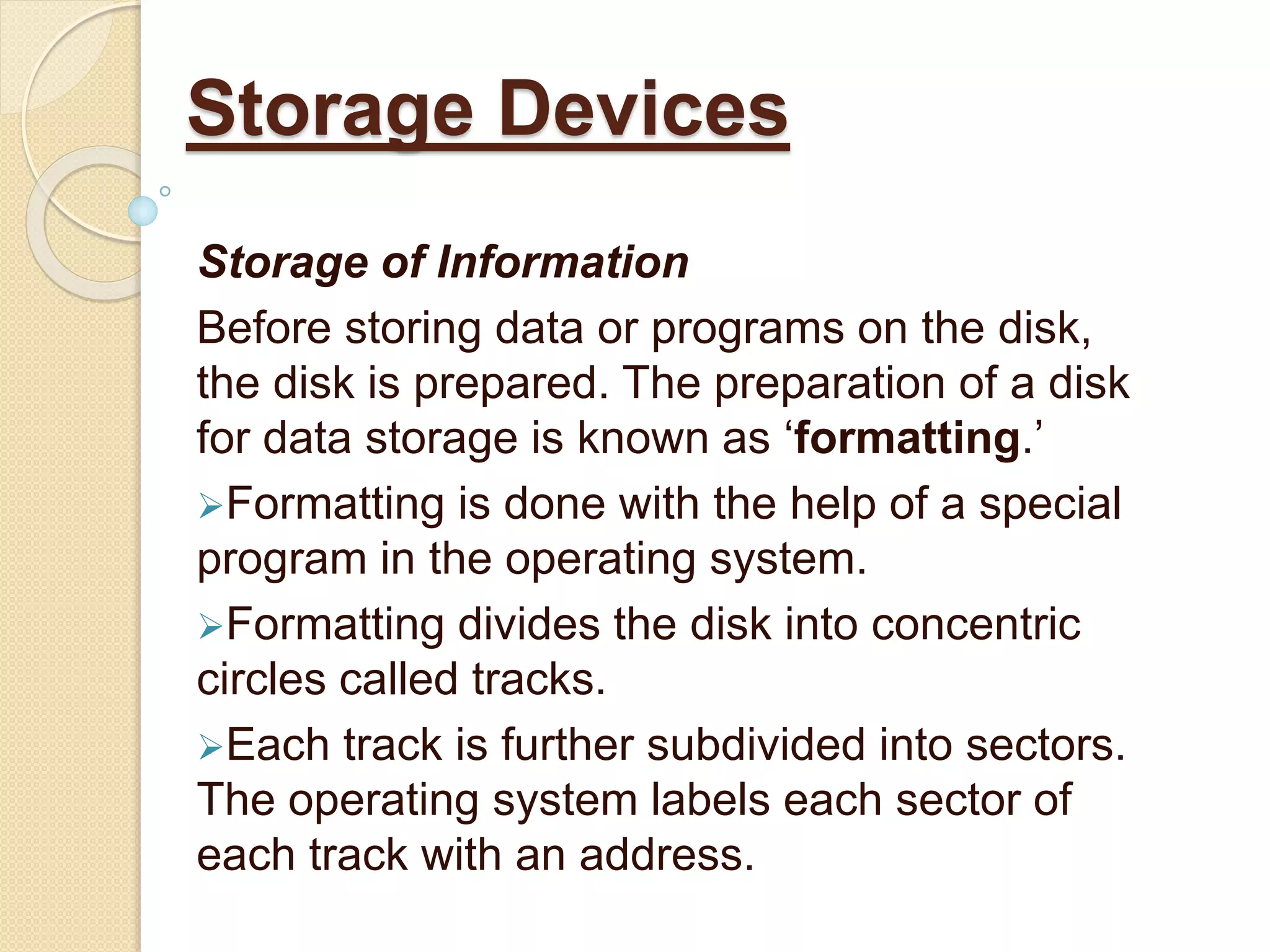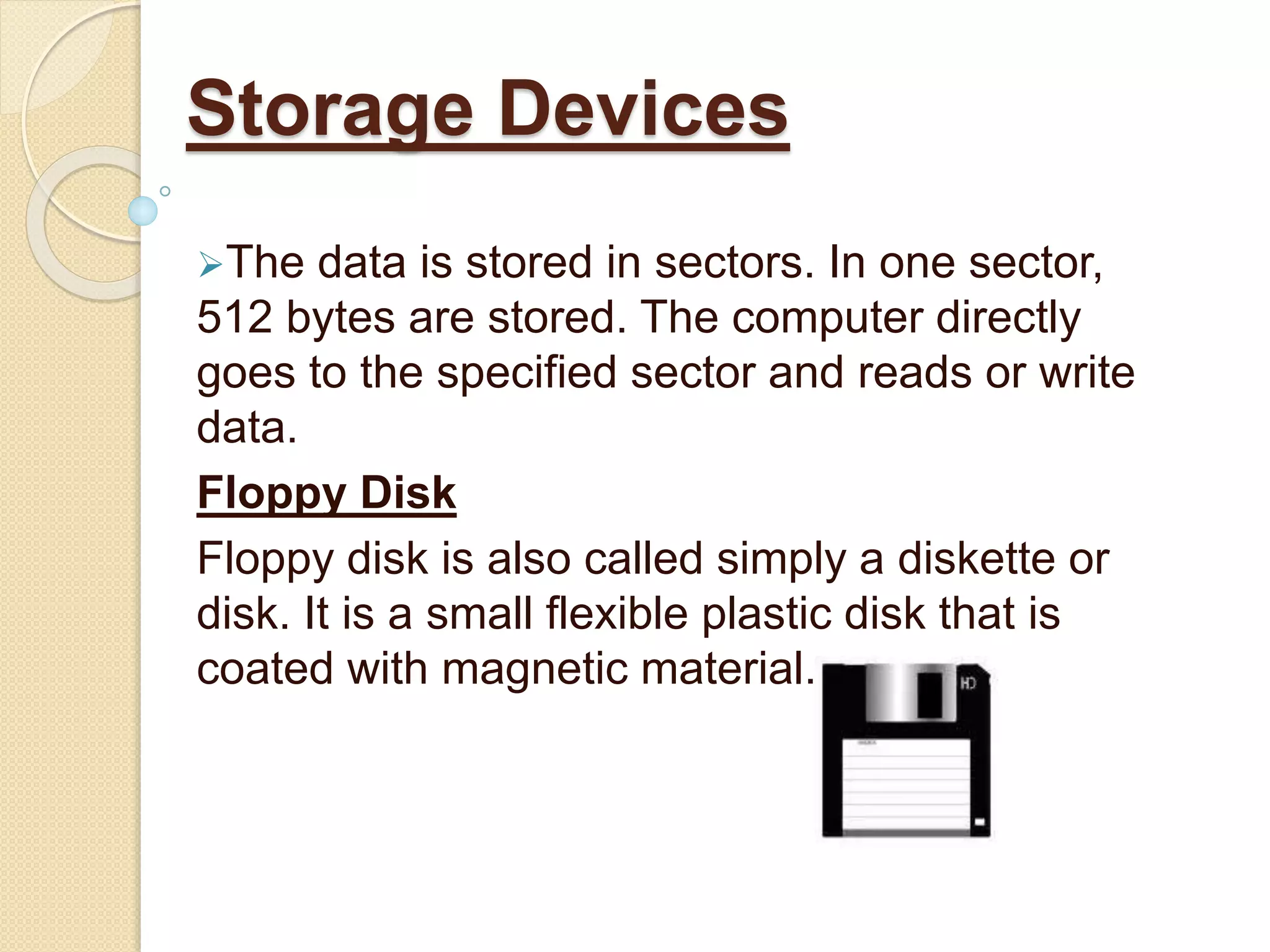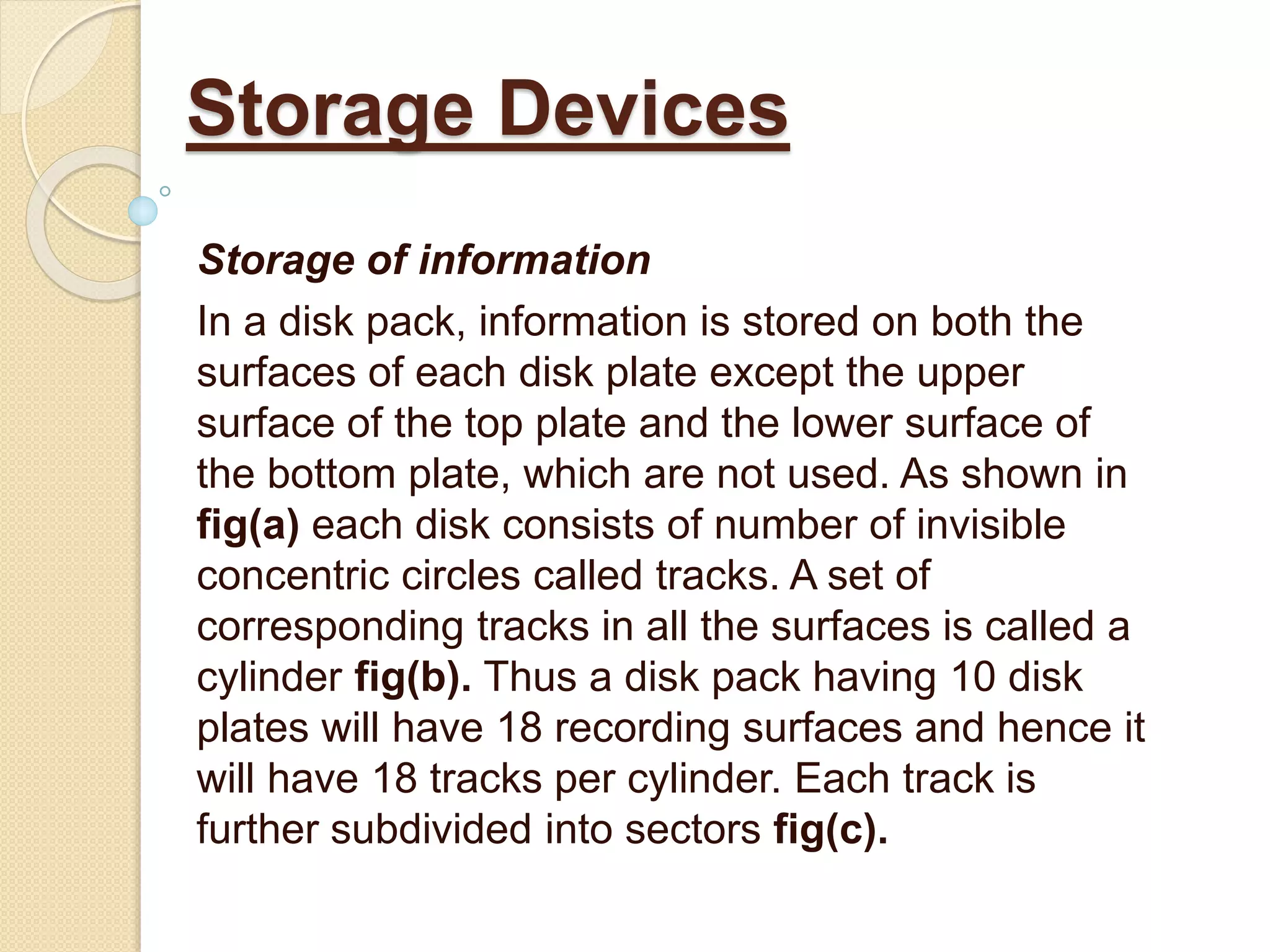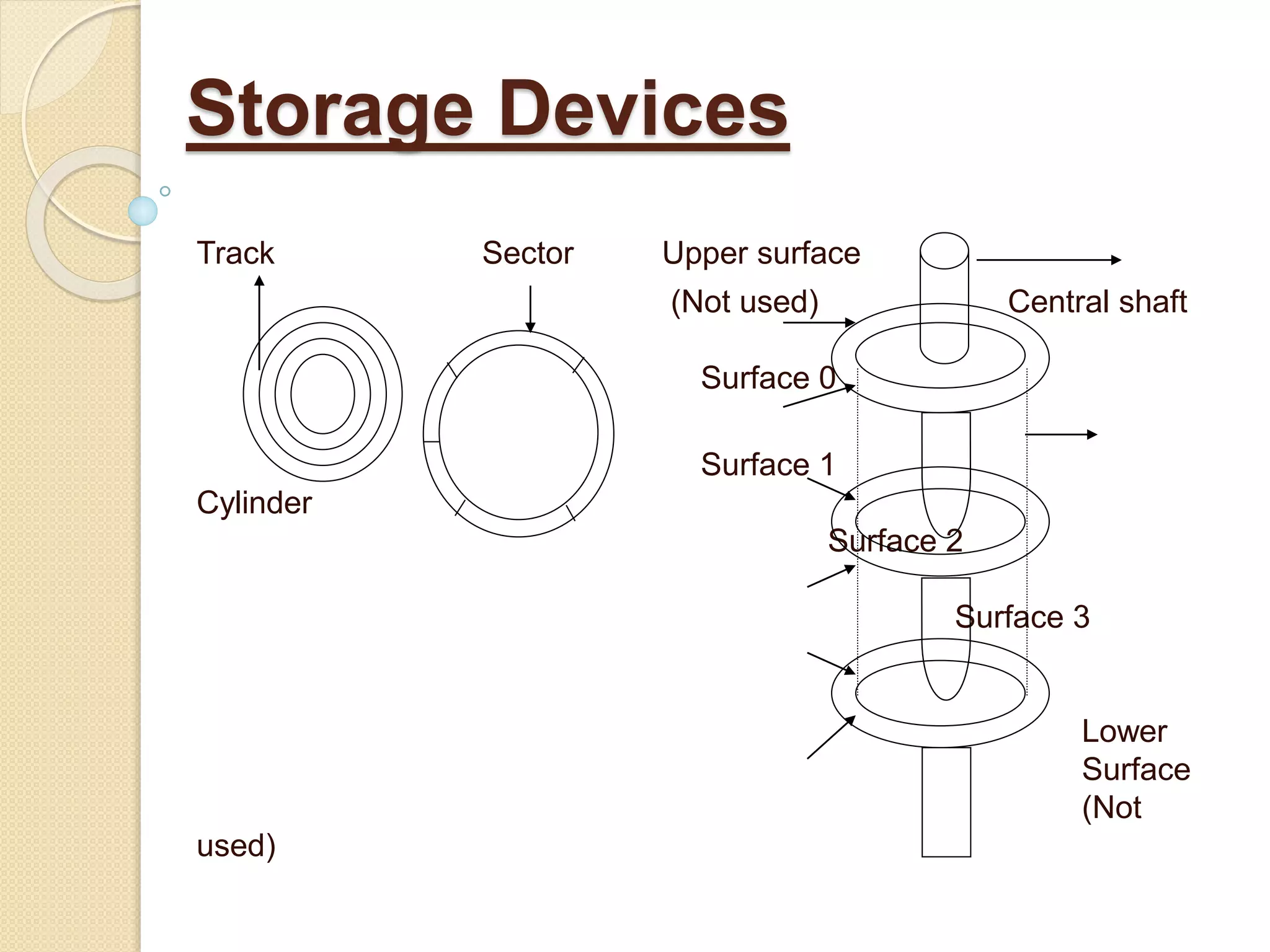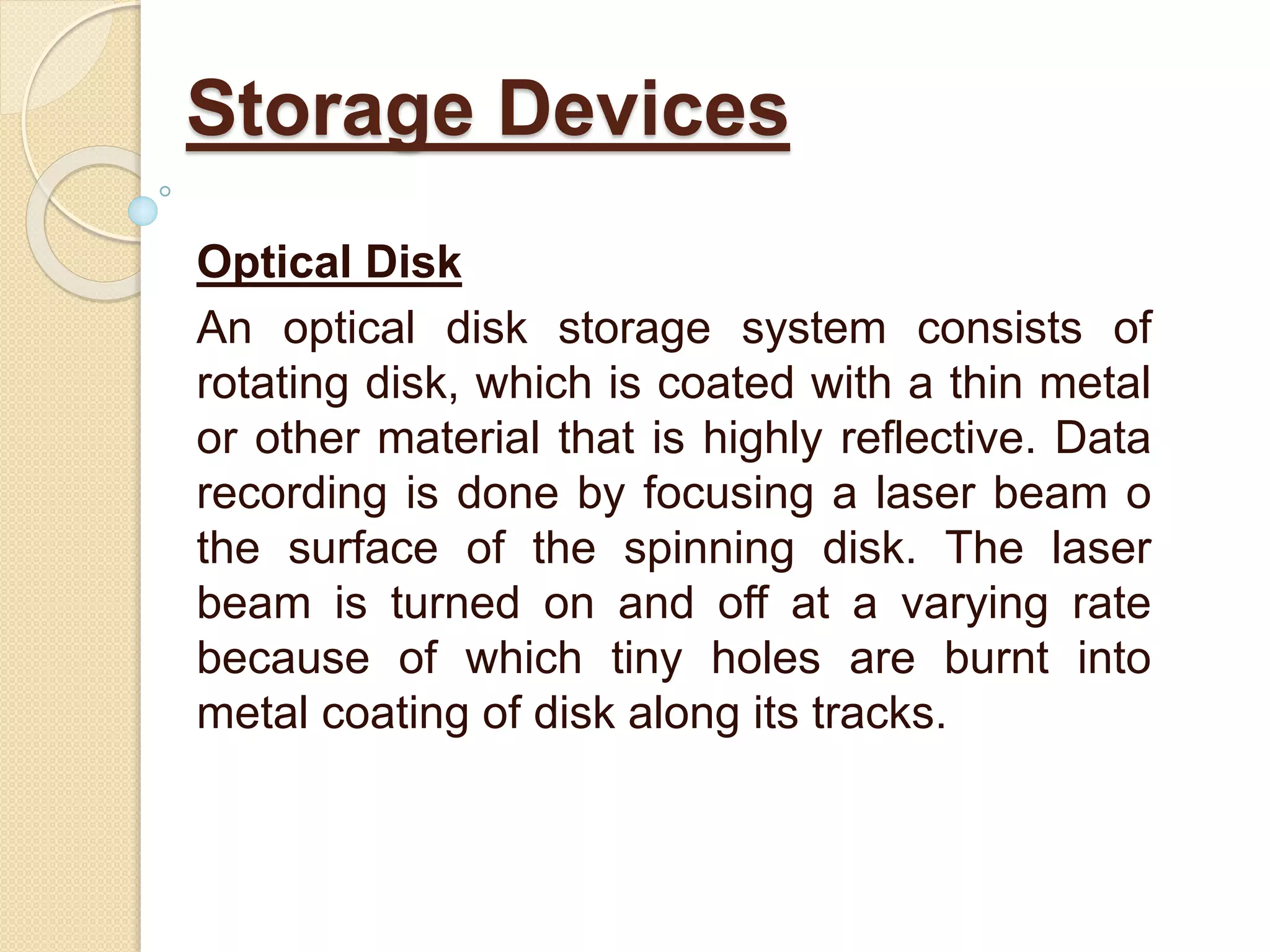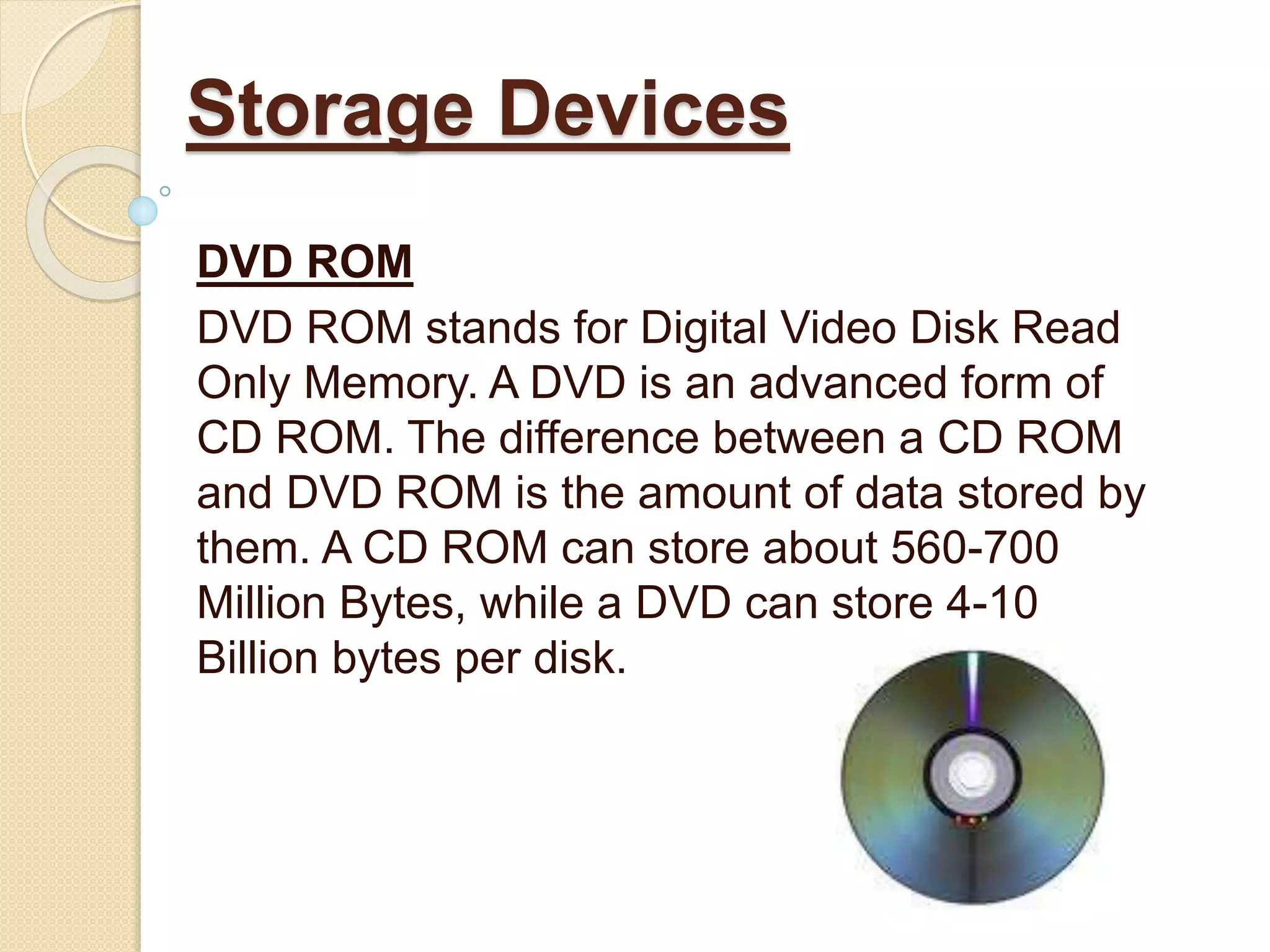The document discusses various types of peripheral devices essential for computer systems, categorizing them into input devices (like keyboards and mice), output devices (such as monitors and printers), and storage devices (including magnetic disks and optical media). It explains the functions and workings of each device, highlighting their importance and advantages in interacting with and storing data within a computer. Additionally, it provides insights into the different technologies utilized in these devices, such as impact and non-impact printing methods, as well as magnetic and optical storage techniques.