Lesson 9 word and arts shapes
•Download as PPTX, PDF•
0 likes•516 views
Report
Share
Report
Share
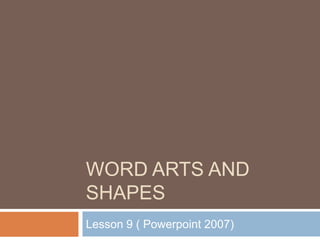
Recommended
How To Power Point

An Easy slideshow explaining the basics of how to make an effective powerpoint for use in the classroom.
Recommended
How To Power Point

An Easy slideshow explaining the basics of how to make an effective powerpoint for use in the classroom.
Power point 1

Presentacion completa en inglés sobre PowerPoint,es uno de los programas de presentación más extendidos. Es ampliamente utilizado en distintos campos de la enseñanza, los negocios.. etc.
Microsoft power point 2010 publish

Ribbon Toolbar & Formatting
Inserting and Adding Objects
Creating Theme Color
Creating a Hyperlink
Slide Transitions
Slide Animation
Starting a Slide Show
Printing Slide
Microsoft Office Templates
ms-powerpoint 2010

here is a breif description about microsoft powerpoint . Hope u guyzz will find it useful
Microsoft Office Word 2007 - Lesson 6

Lesson 6 of Microsoft Office Word 2007 at the Willmar Public Library.
More Related Content
What's hot
Power point 1

Presentacion completa en inglés sobre PowerPoint,es uno de los programas de presentación más extendidos. Es ampliamente utilizado en distintos campos de la enseñanza, los negocios.. etc.
Microsoft power point 2010 publish

Ribbon Toolbar & Formatting
Inserting and Adding Objects
Creating Theme Color
Creating a Hyperlink
Slide Transitions
Slide Animation
Starting a Slide Show
Printing Slide
Microsoft Office Templates
ms-powerpoint 2010

here is a breif description about microsoft powerpoint . Hope u guyzz will find it useful
What's hot (15)
Viewers also liked
Microsoft Office Word 2007 - Lesson 6

Lesson 6 of Microsoft Office Word 2007 at the Willmar Public Library.
Multimedia

This presentation provides information on Multimedia and also enlightens us about Features of Multimedia
Viewers also liked (13)
01 microsoft office word 2007 (introduction and parts)

01 microsoft office word 2007 (introduction and parts)
Similar to Lesson 9 word and arts shapes
Microsoft PowerPoint Advance Features

Creating presentations with advance operations of Microsoft
PowerPoint
Microsoft Word 2007 training.ppt

Microsoft Word 2007 training.ppt
for beginners in computer microsoft application
Similar to Lesson 9 word and arts shapes (20)
More from guevarra_2000
More from guevarra_2000 (20)
Recently uploaded
Microsoft - Power Platform_G.Aspiotis.pdf

Revolutionizing Application Development
with AI-powered low-code, presentation by George Aspiotis, Sr. Partner Development Manager, Microsoft
Removing Uninteresting Bytes in Software Fuzzing

Imagine a world where software fuzzing, the process of mutating bytes in test seeds to uncover hidden and erroneous program behaviors, becomes faster and more effective. A lot depends on the initial seeds, which can significantly dictate the trajectory of a fuzzing campaign, particularly in terms of how long it takes to uncover interesting behaviour in your code. We introduce DIAR, a technique designed to speedup fuzzing campaigns by pinpointing and eliminating those uninteresting bytes in the seeds. Picture this: instead of wasting valuable resources on meaningless mutations in large, bloated seeds, DIAR removes the unnecessary bytes, streamlining the entire process.
In this work, we equipped AFL, a popular fuzzer, with DIAR and examined two critical Linux libraries -- Libxml's xmllint, a tool for parsing xml documents, and Binutil's readelf, an essential debugging and security analysis command-line tool used to display detailed information about ELF (Executable and Linkable Format). Our preliminary results show that AFL+DIAR does not only discover new paths more quickly but also achieves higher coverage overall. This work thus showcases how starting with lean and optimized seeds can lead to faster, more comprehensive fuzzing campaigns -- and DIAR helps you find such seeds.
- These are slides of the talk given at IEEE International Conference on Software Testing Verification and Validation Workshop, ICSTW 2022.
Alt. GDG Cloud Southlake #33: Boule & Rebala: Effective AppSec in SDLC using ...

Effective Application Security in Software Delivery lifecycle using Deployment Firewall and DBOM
The modern software delivery process (or the CI/CD process) includes many tools, distributed teams, open-source code, and cloud platforms. Constant focus on speed to release software to market, along with the traditional slow and manual security checks has caused gaps in continuous security as an important piece in the software supply chain. Today organizations feel more susceptible to external and internal cyber threats due to the vast attack surface in their applications supply chain and the lack of end-to-end governance and risk management.
The software team must secure its software delivery process to avoid vulnerability and security breaches. This needs to be achieved with existing tool chains and without extensive rework of the delivery processes. This talk will present strategies and techniques for providing visibility into the true risk of the existing vulnerabilities, preventing the introduction of security issues in the software, resolving vulnerabilities in production environments quickly, and capturing the deployment bill of materials (DBOM).
Speakers:
Bob Boule
Robert Boule is a technology enthusiast with PASSION for technology and making things work along with a knack for helping others understand how things work. He comes with around 20 years of solution engineering experience in application security, software continuous delivery, and SaaS platforms. He is known for his dynamic presentations in CI/CD and application security integrated in software delivery lifecycle.
Gopinath Rebala
Gopinath Rebala is the CTO of OpsMx, where he has overall responsibility for the machine learning and data processing architectures for Secure Software Delivery. Gopi also has a strong connection with our customers, leading design and architecture for strategic implementations. Gopi is a frequent speaker and well-known leader in continuous delivery and integrating security into software delivery.
Epistemic Interaction - tuning interfaces to provide information for AI support

Paper presented at SYNERGY workshop at AVI 2024, Genoa, Italy. 3rd June 2024
https://alandix.com/academic/papers/synergy2024-epistemic/
As machine learning integrates deeper into human-computer interactions, the concept of epistemic interaction emerges, aiming to refine these interactions to enhance system adaptability. This approach encourages minor, intentional adjustments in user behaviour to enrich the data available for system learning. This paper introduces epistemic interaction within the context of human-system communication, illustrating how deliberate interaction design can improve system understanding and adaptation. Through concrete examples, we demonstrate the potential of epistemic interaction to significantly advance human-computer interaction by leveraging intuitive human communication strategies to inform system design and functionality, offering a novel pathway for enriching user-system engagements.
みなさんこんにちはこれ何文字まで入るの?40文字以下不可とか本当に意味わからないけどこれ限界文字数書いてないからマジでやばい文字数いけるんじゃないの?えこ...

ここ3000字までしか入らないけどタイトルの方がたくさん文字入ると思います。
GraphRAG is All You need? LLM & Knowledge Graph

Guy Korland, CEO and Co-founder of FalkorDB, will review two articles on the integration of language models with knowledge graphs.
1. Unifying Large Language Models and Knowledge Graphs: A Roadmap.
https://arxiv.org/abs/2306.08302
2. Microsoft Research's GraphRAG paper and a review paper on various uses of knowledge graphs:
https://www.microsoft.com/en-us/research/blog/graphrag-unlocking-llm-discovery-on-narrative-private-data/
How to Get CNIC Information System with Paksim Ga.pptx

Pakdata Cf is a groundbreaking system designed to streamline and facilitate access to CNIC information. This innovative platform leverages advanced technology to provide users with efficient and secure access to their CNIC details.
Communications Mining Series - Zero to Hero - Session 1

This session provides introduction to UiPath Communication Mining, importance and platform overview. You will acquire a good understand of the phases in Communication Mining as we go over the platform with you. Topics covered:
• Communication Mining Overview
• Why is it important?
• How can it help today’s business and the benefits
• Phases in Communication Mining
• Demo on Platform overview
• Q/A
A tale of scale & speed: How the US Navy is enabling software delivery from l...

Rapid and secure feature delivery is a goal across every application team and every branch of the DoD. The Navy’s DevSecOps platform, Party Barge, has achieved:
- Reduction in onboarding time from 5 weeks to 1 day
- Improved developer experience and productivity through actionable findings and reduction of false positives
- Maintenance of superior security standards and inherent policy enforcement with Authorization to Operate (ATO)
Development teams can ship efficiently and ensure applications are cyber ready for Navy Authorizing Officials (AOs). In this webinar, Sigma Defense and Anchore will give attendees a look behind the scenes and demo secure pipeline automation and security artifacts that speed up application ATO and time to production.
We will cover:
- How to remove silos in DevSecOps
- How to build efficient development pipeline roles and component templates
- How to deliver security artifacts that matter for ATO’s (SBOMs, vulnerability reports, and policy evidence)
- How to streamline operations with automated policy checks on container images
GraphSummit Singapore | Enhancing Changi Airport Group's Passenger Experience...

Dr. Sean Tan, Head of Data Science, Changi Airport Group
Discover how Changi Airport Group (CAG) leverages graph technologies and generative AI to revolutionize their search capabilities. This session delves into the unique search needs of CAG’s diverse passengers and customers, showcasing how graph data structures enhance the accuracy and relevance of AI-generated search results, mitigating the risk of “hallucinations” and improving the overall customer journey.
National Security Agency - NSA mobile device best practices

Threats to mobile devices are more prevalent and increasing in scope and complexity. Users of mobile devices desire to take full advantage of the features
available on those devices, but many of the features provide convenience and capability but sacrifice security. This best practices guide outlines steps the users can take to better protect personal devices and information.
Video Streaming: Then, Now, and in the Future

In his public lecture, Christian Timmerer provides insights into the fascinating history of video streaming, starting from its humble beginnings before YouTube to the groundbreaking technologies that now dominate platforms like Netflix and ORF ON. Timmerer also presents provocative contributions of his own that have significantly influenced the industry. He concludes by looking at future challenges and invites the audience to join in a discussion.
Mind map of terminologies used in context of Generative AI

Mind map of common terms used in context of Generative AI.
Generative AI Deep Dive: Advancing from Proof of Concept to Production

Join Maher Hanafi, VP of Engineering at Betterworks, in this new session where he'll share a practical framework to transform Gen AI prototypes into impactful products! He'll delve into the complexities of data collection and management, model selection and optimization, and ensuring security, scalability, and responsible use.
20240605 QFM017 Machine Intelligence Reading List May 2024

Everything I found interesting about machines behaving intelligently during May 2024
zkStudyClub - Reef: Fast Succinct Non-Interactive Zero-Knowledge Regex Proofs

This paper presents Reef, a system for generating publicly verifiable succinct non-interactive zero-knowledge proofs that a committed document matches or does not match a regular expression. We describe applications such as proving the strength of passwords, the provenance of email despite redactions, the validity of oblivious DNS queries, and the existence of mutations in DNA. Reef supports the Perl Compatible Regular Expression syntax, including wildcards, alternation, ranges, capture groups, Kleene star, negations, and lookarounds. Reef introduces a new type of automata, Skipping Alternating Finite Automata (SAFA), that skips irrelevant parts of a document when producing proofs without undermining soundness, and instantiates SAFA with a lookup argument. Our experimental evaluation confirms that Reef can generate proofs for documents with 32M characters; the proofs are small and cheap to verify (under a second).
Paper: https://eprint.iacr.org/2023/1886
DevOps and Testing slides at DASA Connect

My and Rik Marselis slides at 30.5.2024 DASA Connect conference. We discuss about what is testing, then what is agile testing and finally what is Testing in DevOps. Finally we had lovely workshop with the participants trying to find out different ways to think about quality and testing in different parts of the DevOps infinity loop.
Goodbye Windows 11: Make Way for Nitrux Linux 3.5.0!

As the digital landscape continually evolves, operating systems play a critical role in shaping user experiences and productivity. The launch of Nitrux Linux 3.5.0 marks a significant milestone, offering a robust alternative to traditional systems such as Windows 11. This article delves into the essence of Nitrux Linux 3.5.0, exploring its unique features, advantages, and how it stands as a compelling choice for both casual users and tech enthusiasts.
Recently uploaded (20)
Monitoring Java Application Security with JDK Tools and JFR Events

Monitoring Java Application Security with JDK Tools and JFR Events
Free Complete Python - A step towards Data Science

Free Complete Python - A step towards Data Science
Alt. GDG Cloud Southlake #33: Boule & Rebala: Effective AppSec in SDLC using ...

Alt. GDG Cloud Southlake #33: Boule & Rebala: Effective AppSec in SDLC using ...
Epistemic Interaction - tuning interfaces to provide information for AI support

Epistemic Interaction - tuning interfaces to provide information for AI support
みなさんこんにちはこれ何文字まで入るの?40文字以下不可とか本当に意味わからないけどこれ限界文字数書いてないからマジでやばい文字数いけるんじゃないの?えこ...

みなさんこんにちはこれ何文字まで入るの?40文字以下不可とか本当に意味わからないけどこれ限界文字数書いてないからマジでやばい文字数いけるんじゃないの?えこ...
How to Get CNIC Information System with Paksim Ga.pptx

How to Get CNIC Information System with Paksim Ga.pptx
Communications Mining Series - Zero to Hero - Session 1

Communications Mining Series - Zero to Hero - Session 1
A tale of scale & speed: How the US Navy is enabling software delivery from l...

A tale of scale & speed: How the US Navy is enabling software delivery from l...
GraphSummit Singapore | Enhancing Changi Airport Group's Passenger Experience...

GraphSummit Singapore | Enhancing Changi Airport Group's Passenger Experience...
National Security Agency - NSA mobile device best practices

National Security Agency - NSA mobile device best practices
Mind map of terminologies used in context of Generative AI

Mind map of terminologies used in context of Generative AI
Generative AI Deep Dive: Advancing from Proof of Concept to Production

Generative AI Deep Dive: Advancing from Proof of Concept to Production
20240605 QFM017 Machine Intelligence Reading List May 2024

20240605 QFM017 Machine Intelligence Reading List May 2024
zkStudyClub - Reef: Fast Succinct Non-Interactive Zero-Knowledge Regex Proofs

zkStudyClub - Reef: Fast Succinct Non-Interactive Zero-Knowledge Regex Proofs
Goodbye Windows 11: Make Way for Nitrux Linux 3.5.0!

Goodbye Windows 11: Make Way for Nitrux Linux 3.5.0!
Lesson 9 word and arts shapes
- 1. Word Arts and shapes Lesson 9 ( Powerpoint 2007)
- 2. There are many features and commands you can use in PowerPoint to create visually appealing slides. Two of these features are WordArt and shapes. WordArt allows the user to create stylized text with textures, shadows, outlines, and more. It can be applied to text on any slide. Additionally, in PowerPoint, you can insert a variety of shapes such as lines, arrows, callouts, stars, and basic shapes including rectangles and circles. In this lesson, you will learn how to apply and modify WordArt styles, as well as insert and modify various shapes on a slide.
- 3. To Apply a WordArt Style: Select the text you wish to modify. The Format tab will appear. Select the Format tab. Move your cursor over a WordArt style in the WordArt Styles group to see a live preview of the style on the slide.
- 4. Click the More drop-down arrow to see all the possible WordArt styles. Click an option to select it.
- 5. To Change the Fill Color of a WordArt Style: Select the text you wish to modify. Click the Text Fill command in the WordArt Styles group. Move your cursor over a color option to see a live preview on the slide. Click a color to select it.
- 6. Or Select: No Fill: This option will leave the WordArt text without a fill color. More Fill Colors: Opens a dialog box of color choices that you can use as a fill color. Picture: Opens the Insert Picture dialog box. From here, you can select a picture from your computer to use as the fill background. Gradient: Displays a sub menu of various gradient options that changes how the fill color appears. Textures: Displays a sub menu of various textures that you can apply to the WordArt text.
- 7. To Change the Text Outline of a WordArt Style: Select the text you wish to modify. The Format tab will appear. Select the Format tab. Click the Text Outline command in the WordArt Styles group. Move your cursor over a color option to see a live preview on the slide. Click a color to select it.
- 8. To Apply a Text Effect to a WordArt Style: Select the text you wish to modify. The Format tab will appear. Select the Format tab. Click the Text Effects command. A menu of options will appear. Select a menu option. The options are: Shadows, Reflection, Glow, Bevel, and Transform. This will display a sub menu. Click an option from the sub menu to select it.
- 10. To Insert a Shape: Select the Home tab. Click the Shapes command. Click a shape from the menu. Move your cursor toward the slide. It will appear as a cross shape. Click and hold down the mouse button, and drag the cursor until the shape is the desired size.
- 11. Move your cursor toward the slide. It will appear as a cross shape. Click and hold down the mouse button, and drag the cursor until the shape is the desired size. Release the mouse button to insert the shape.
- 12. To Change a Shape Style: Select the shape. The Format tab will appear. Select the Format tab. Click the More drop-down arrow in the Shapes Style group to display more style options. Move your cursor over a style to see a live preview of the style on the slide. Click a style to select it.
- 13. To Change the Shape Fill: Select the shape. The Format tab will appear. Select the Format tab. Click the Shape Fill command to display a drop-down list. Select a color from the list or choose one of the other menu options.
- 14. To Change the Shape Outline: Select the shape. The Format tab will appear. Select the Format tab. Click the Shape Outline command to display a drop-down list. Select a color from the list or choose one of the other menu options
- 15. To Apply a Shape Effect: Select the shape you wish to modify. The Format tab will appear. Select the Format tab. Click the Shape Effects command. Move your cursor over a menu option. A sub menu will appear. Move your cursor over an option in the sub menu to see a live preview of the effect on the slide. Click an option to select the shape effect. You can resize and move the shape just like you do with text boxes and pictures.
- 16. Challenge Use the Company Overview presentation or any other PowerPoint presentation you choose to complete this challenge. Open a presentation. Apply a WordArt style to the title slide of the presentation. Change the text fill color. Change the text outline color. Apply a Reflection text effect. Insert a shape. Apply a shape style. Explore the Shape Fill, Shape Outline, and Shape Effects commands.