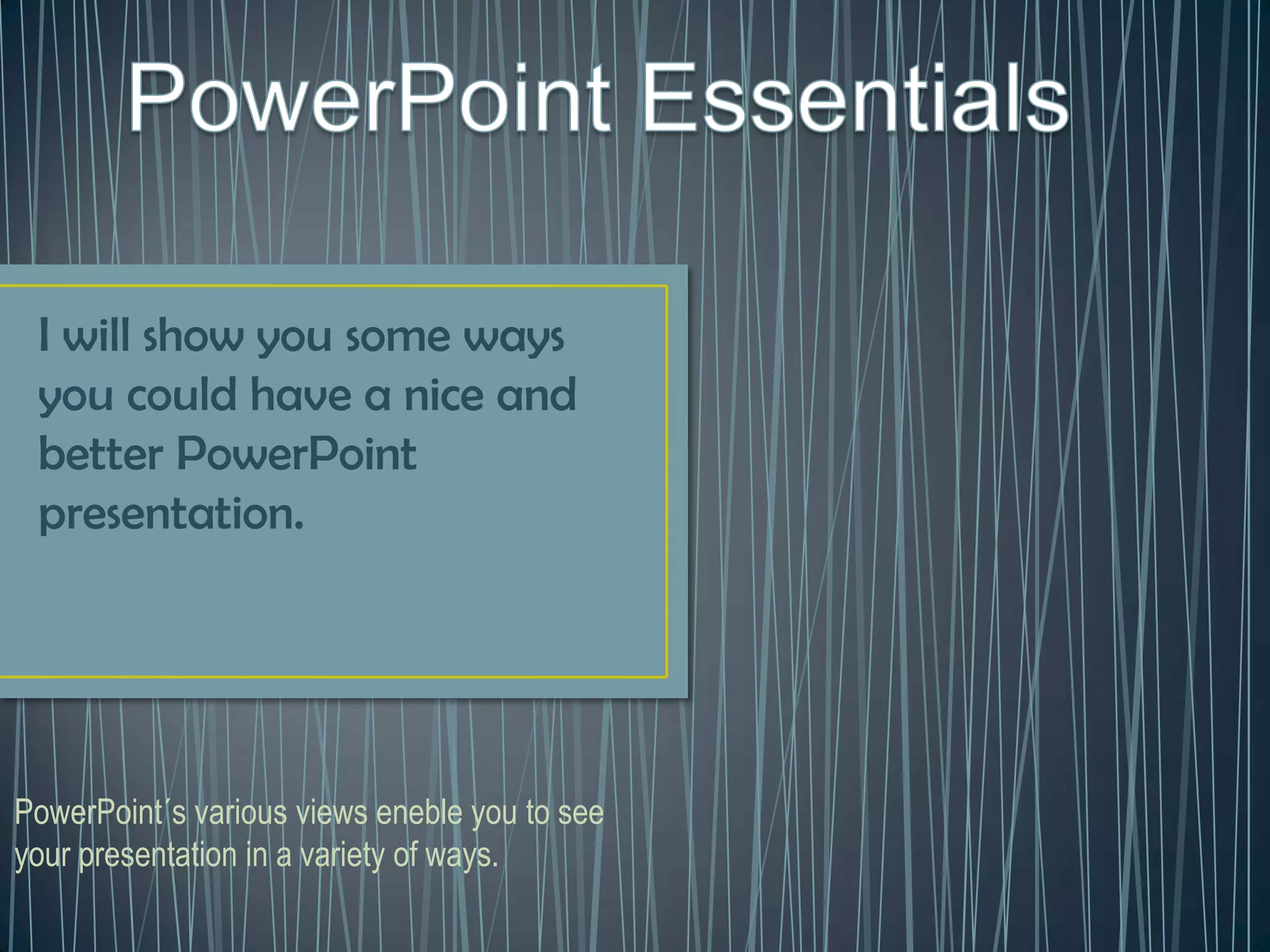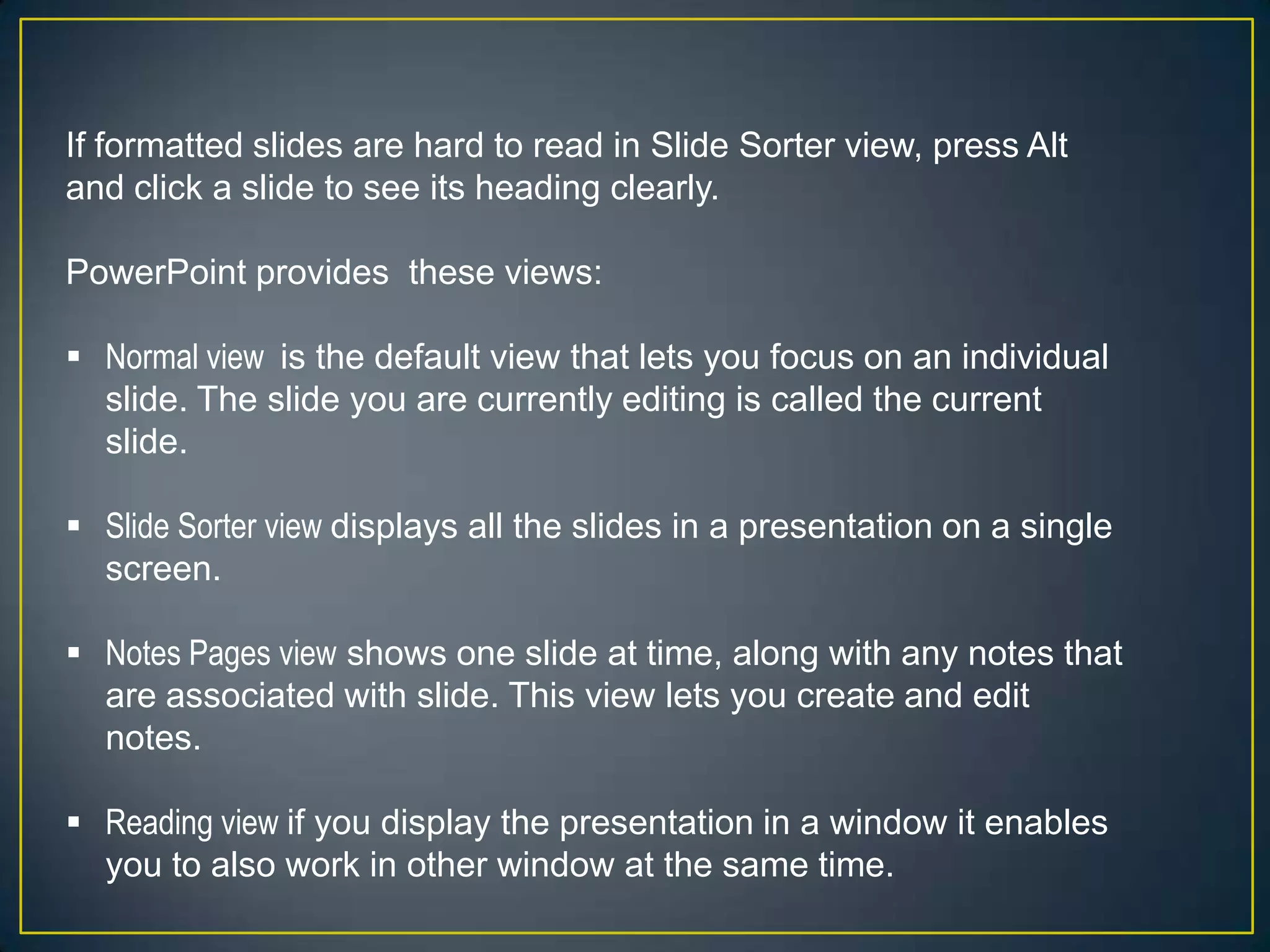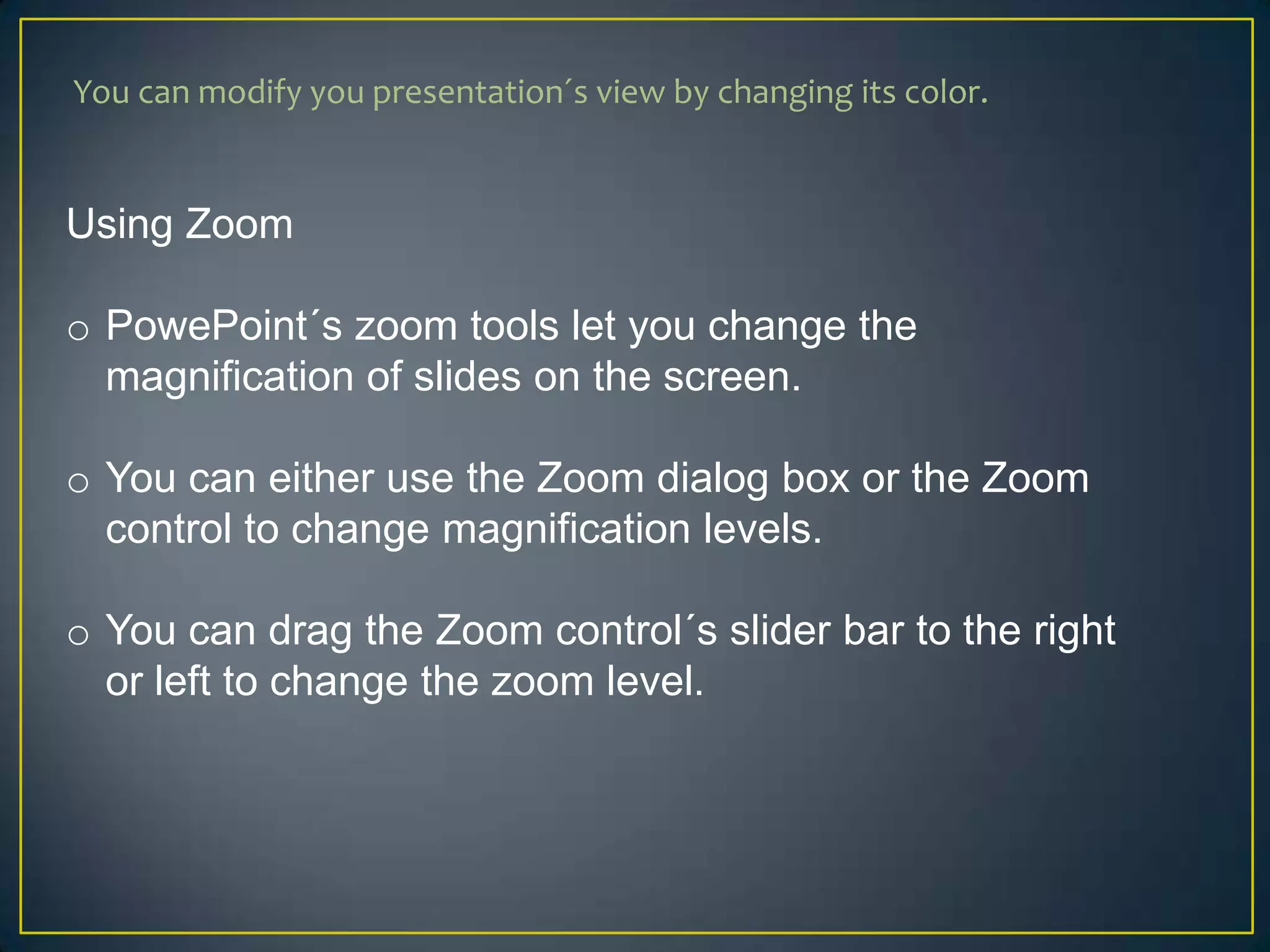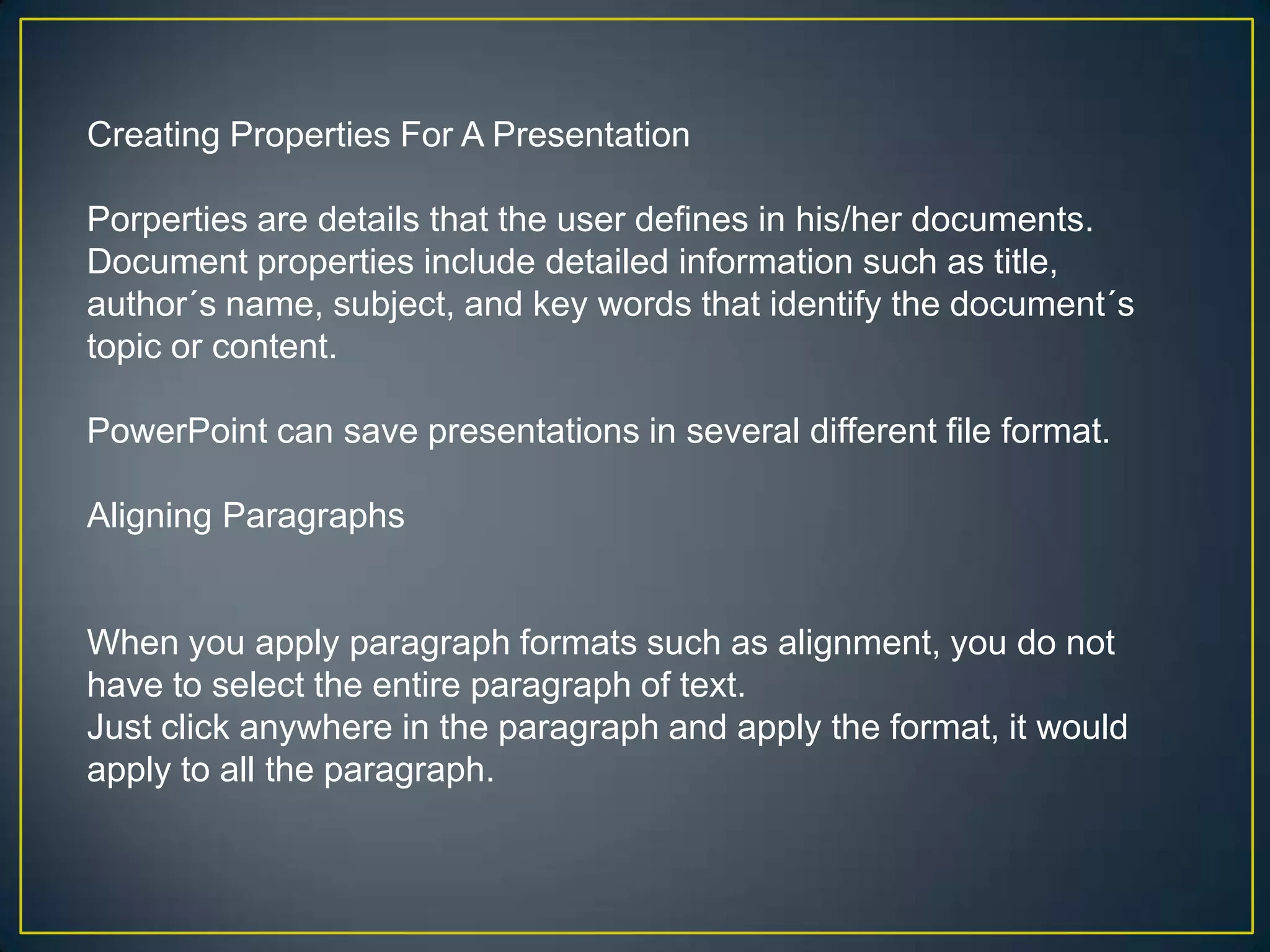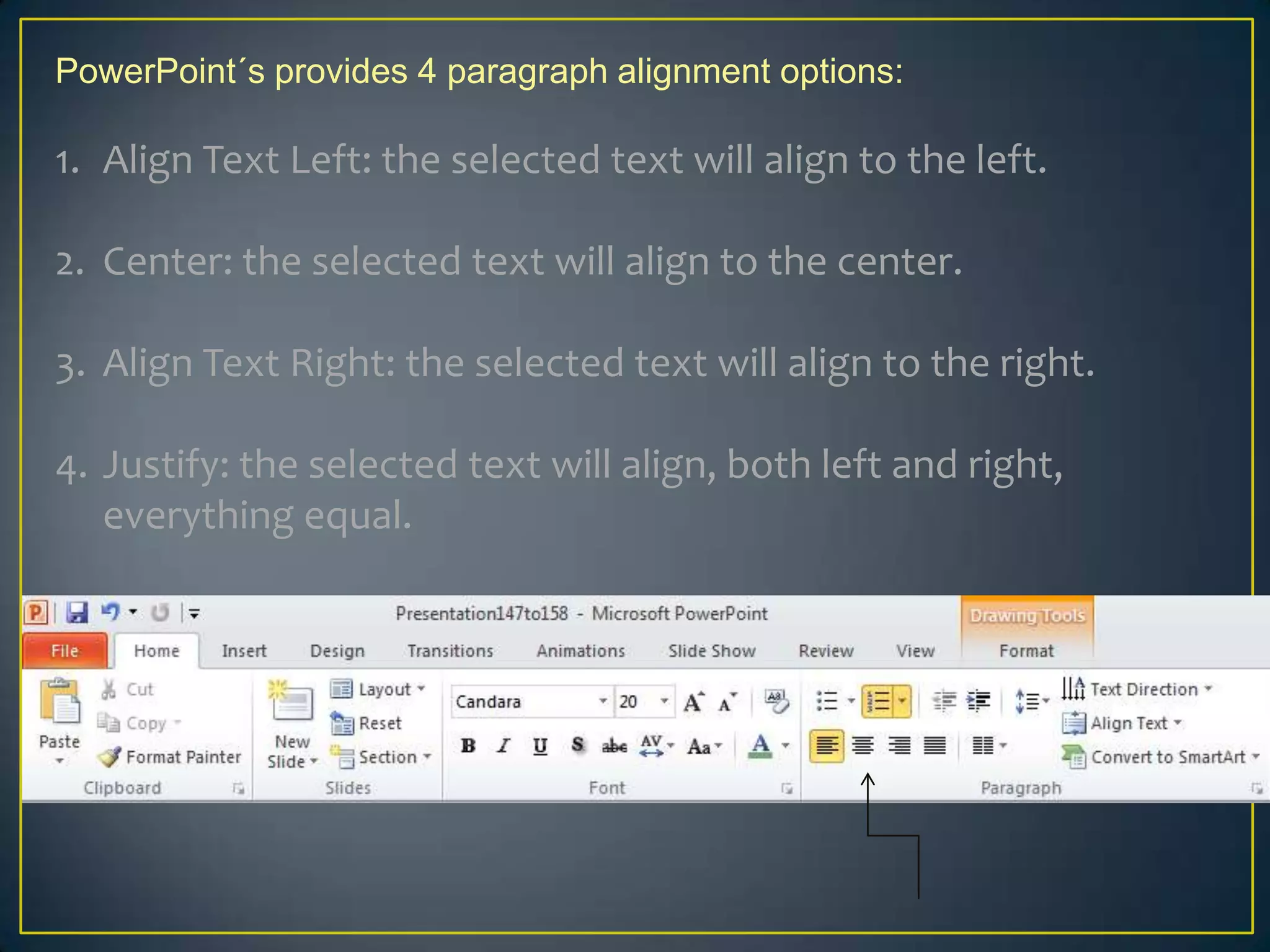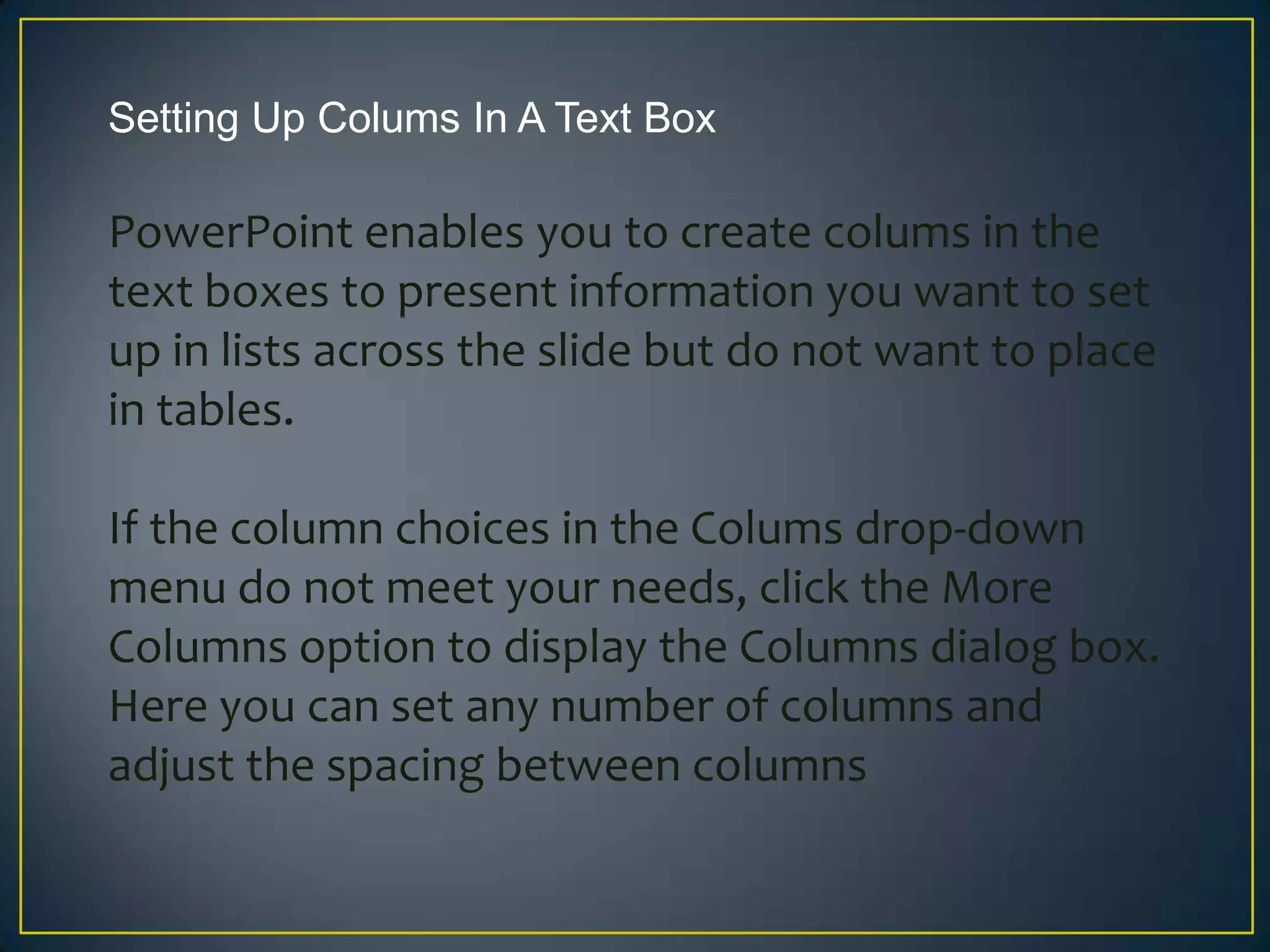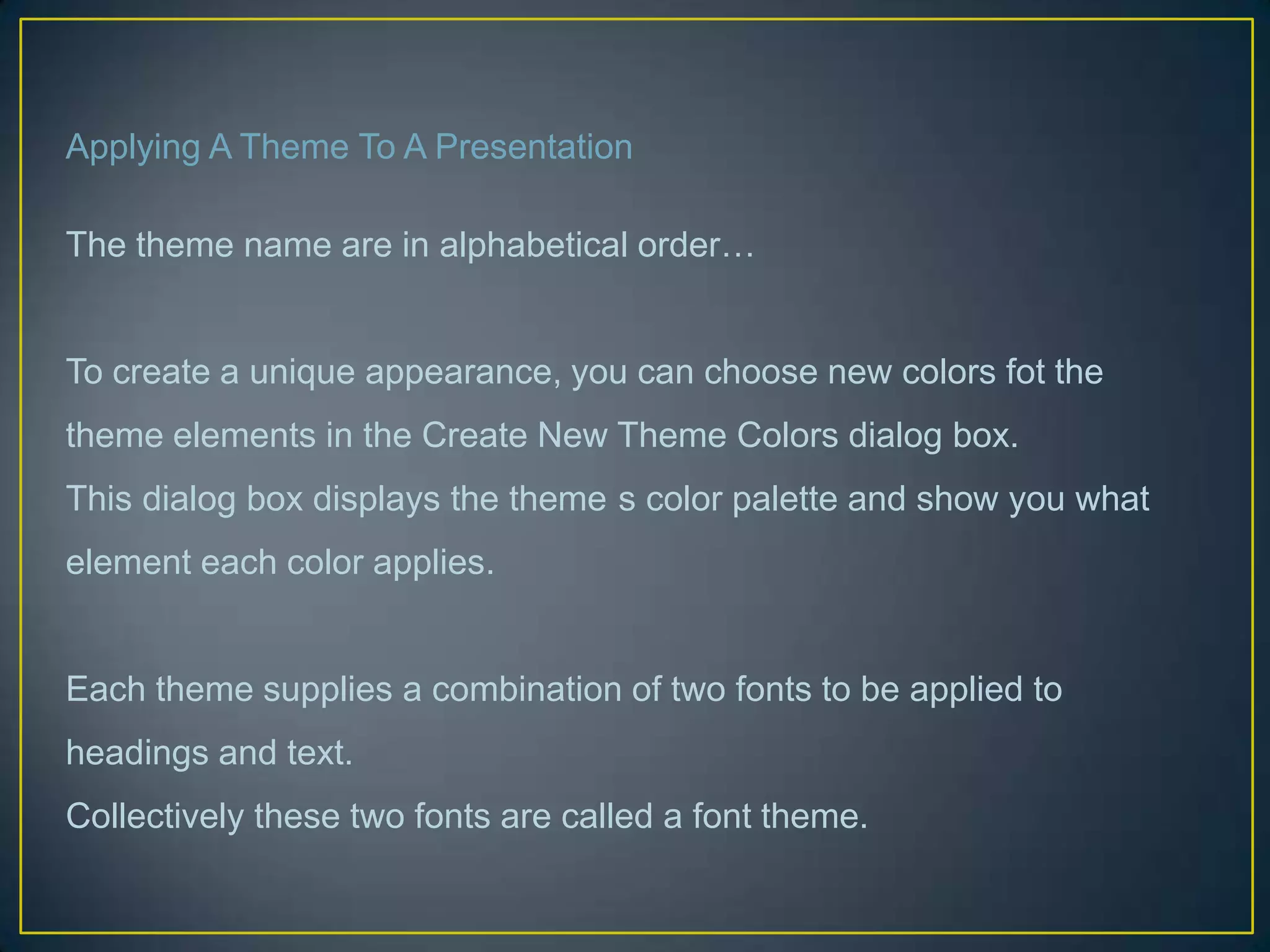This document provides tips for improving PowerPoint presentations by discussing various views, zoom tools, formatting options like alignment and columns, themes, and properties. It explains the default Normal view and other views like Slide Sorter and Notes Pages. It also covers zooming, setting alignment, adding columns in text boxes, applying themes and their font options, and defining properties.