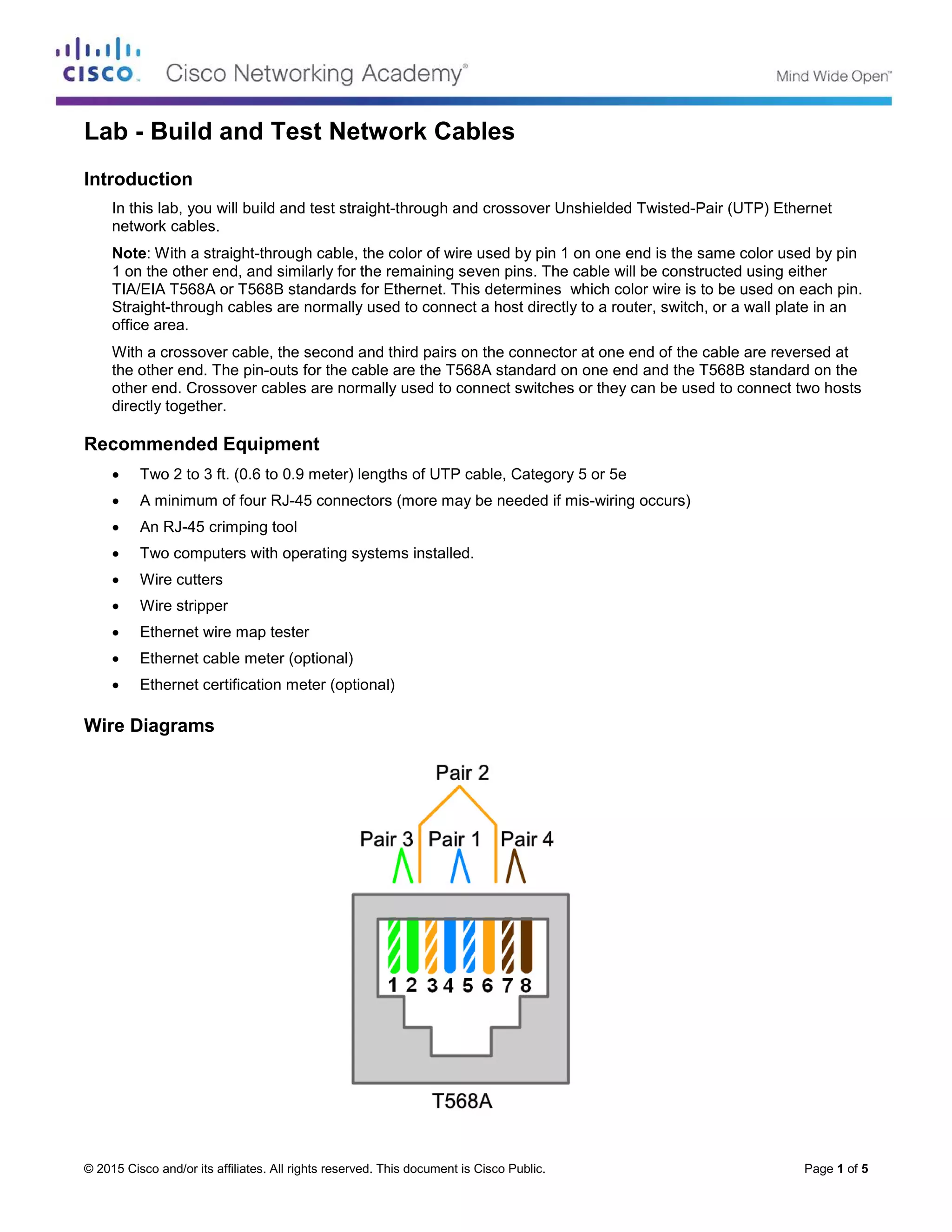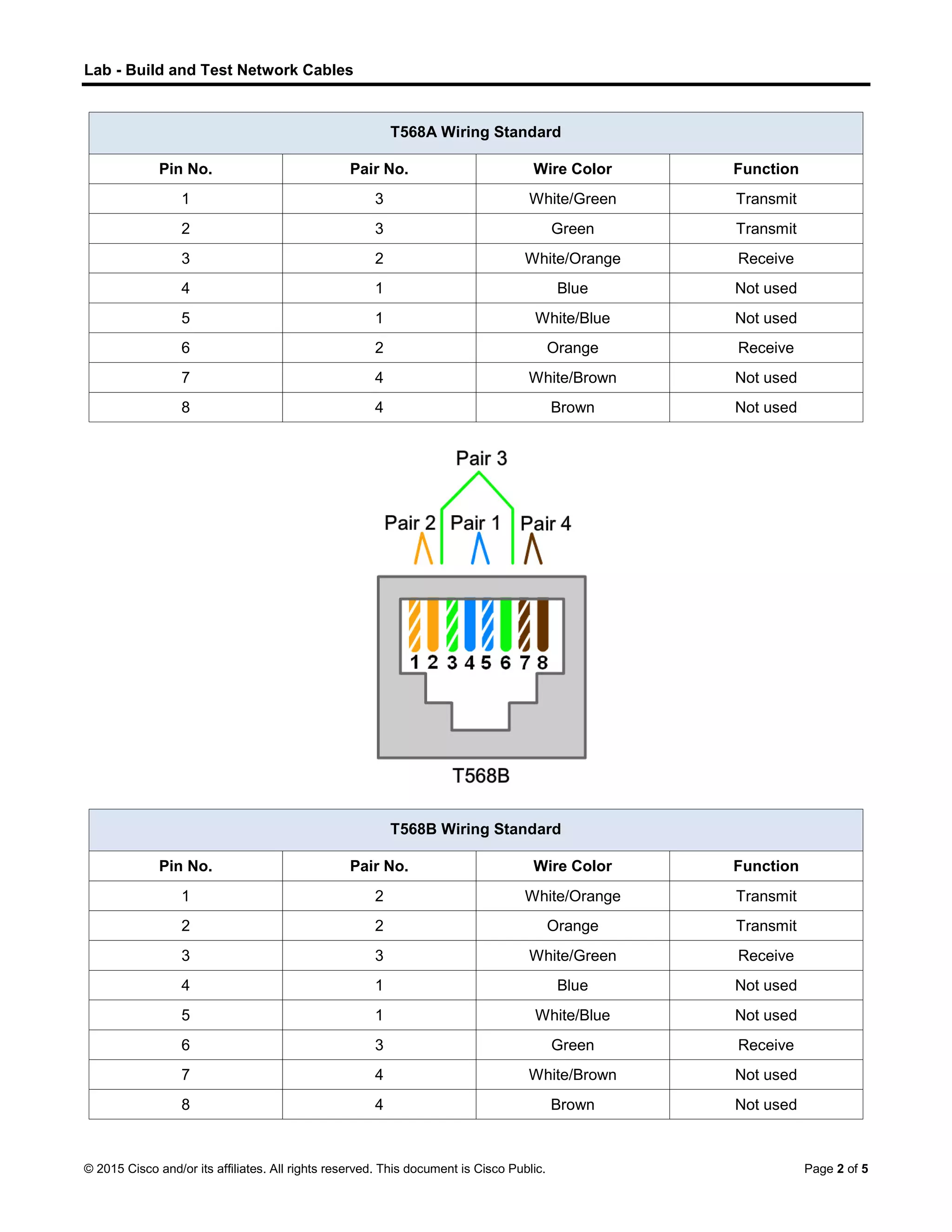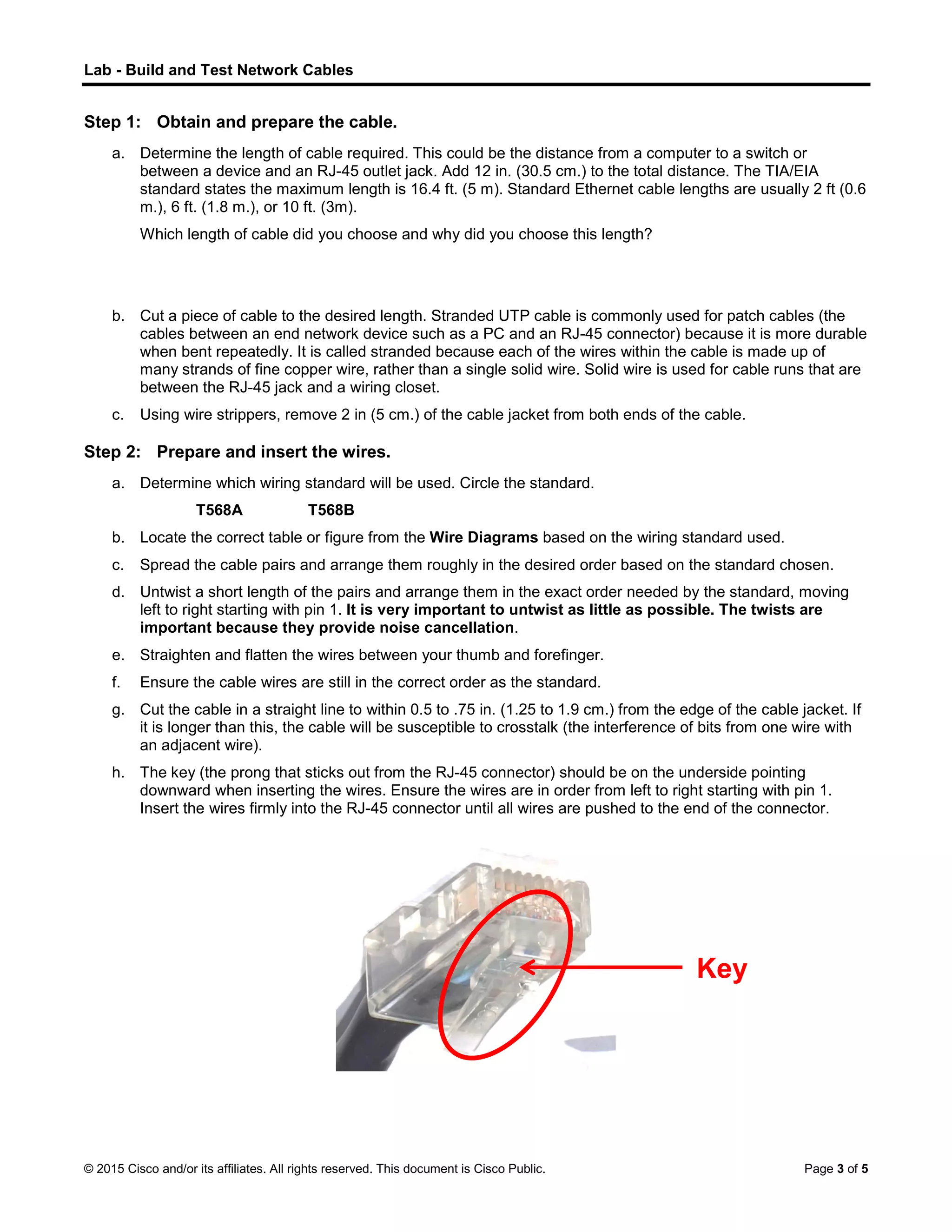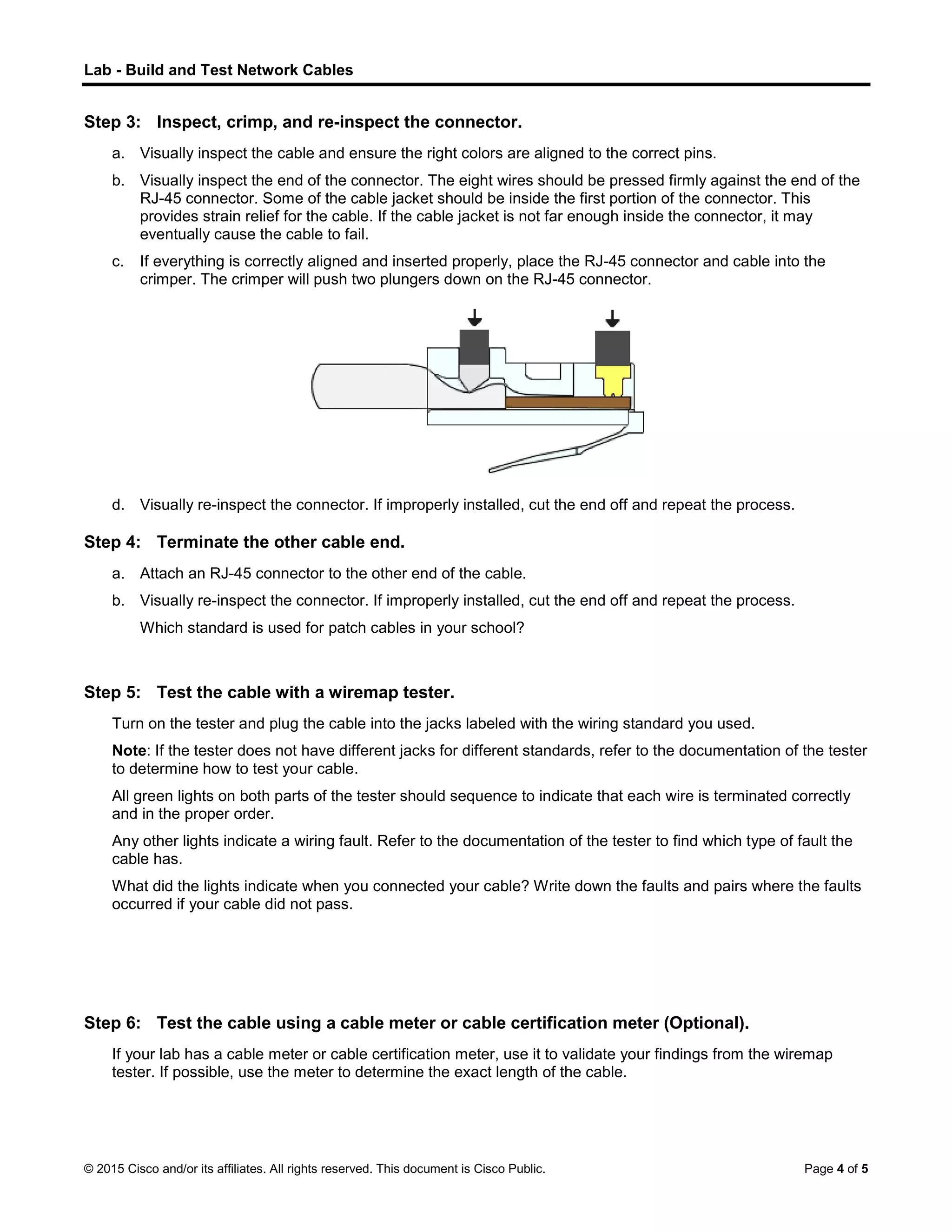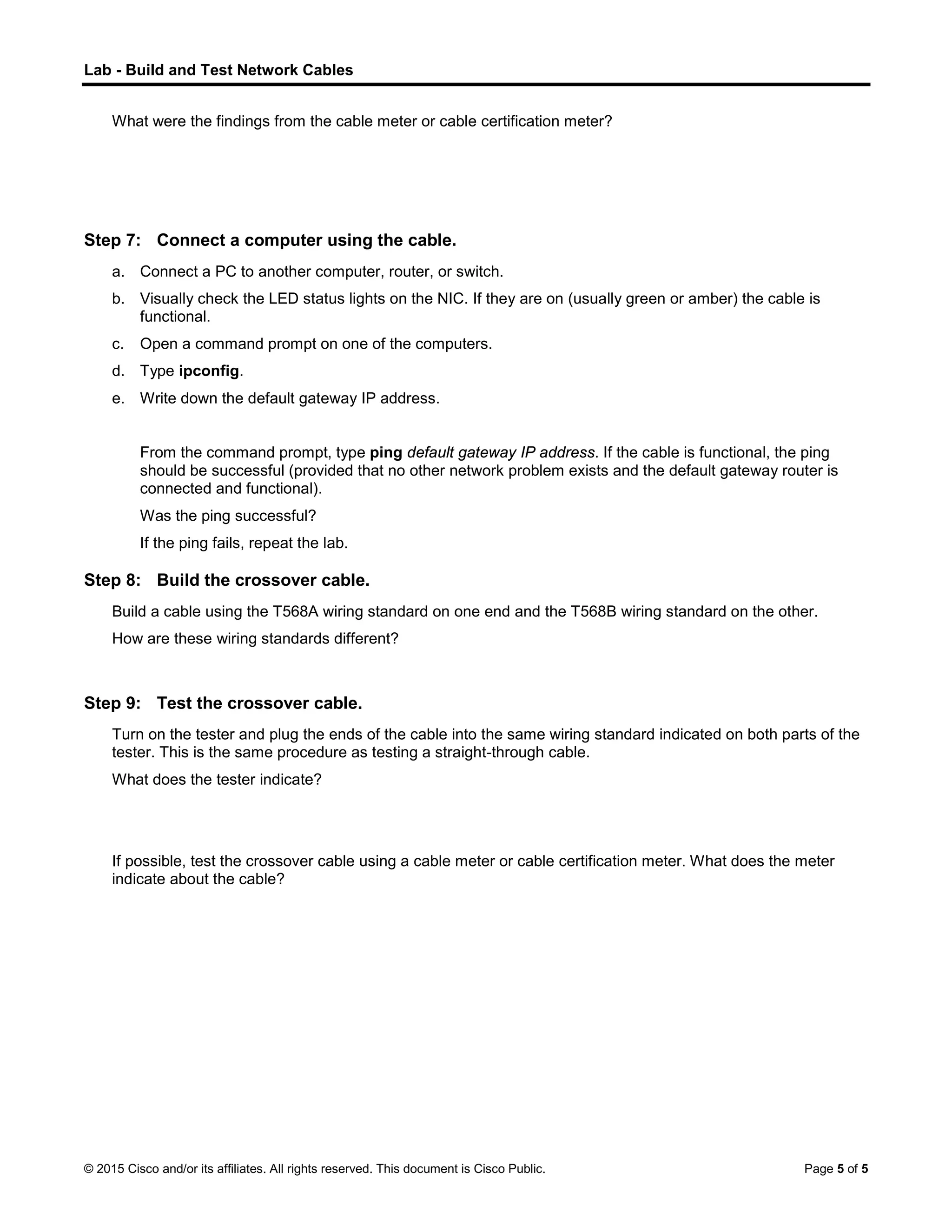This document provides instructions for building and testing straight-through and crossover Ethernet cables using unshielded twisted pair (UTP) wiring. It outlines the necessary equipment, describes the T568A and T568B wiring standards, and gives step-by-step directions for constructing the cables and using various tools to test them.