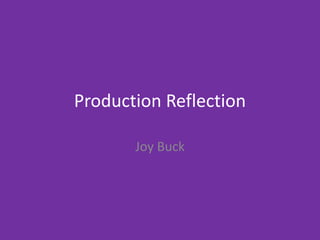
Production reflection - video game project
- 2. To start... In this project I am going to use the tools and skills that I have learned in previous projects to make this product. I will use photoshop mainly for this project. I will first make a background to up scroll to the audience. This will make it look like to the audience that the Karts are moving. Then I will make Karts/cars. These will be the same colour as the character the player will have picked. After, I will make sounds, such as effects and music. These will bring the game to life. After this I will add opening credits and selection tools to add more realism as a racing game would have. After I have finished all of these things, I will combine them in Premier Pro, then export the product to YouTube to put on my blog.
- 3. Background
- 4. Process Firstly, I have created a document that is twenty times (20x) longer than the regular document of 120 x 80 pixels (so, 120 x 1600). This is because I want complete a scroll up background that will fool the player into thinking the cars are moving when it is actually is the background.
- 5. Process Zoomed in (700%), the project is ready to paint on, with a pencil. Referring to my plan and colour scheme, the colours are perfect of the background I want to create. I am trying to create a track/map for the cars to race on. I use the pencil tool to do this. I use all different sizes, depending on the amount of detail, e.g. I used the 100-point pencil for the full background like this... The pencil tool
- 6. Process I stated by filling in the whole page brown, to represent dirt and mud as the rainforest has this. After I found a good point for my water. I added this in the middle. I used the 75pt pencil for this. I wanted to blend these carefully, so I added grass, with the same pencil. Then, I used the colours in between to blend. I used the 1pt up to the 50pt to blend these using colours in between Blue and Green. Blend!
- 7. Process Then, I used the circular pencil tool to create the bridge at about 25pt in beige and brown. These two colours look wooden and that was the look I was going for. I used the circular tool to first put a brown circle down then a white overlap. I did this until I reached the other side of the land. After I added detail like the black posts (3pt) and the orange rope (1pt). This looked like a bridge that little cars could cross!
- 8. Process Then, I went back to the beginning of the track/map and set up a start line. The start line was black and white, like a traditional racing games. It has black and white coloured flag/banner across the top and eight racing placers before it. I used the 1pt -3pt for these.
- 9. Process Then I added some side adds ( did not know what to put on them so I put a lined pattern).
- 10. Process Then I added some power jumpers. I love how vibrant these turned out. I placed these in a rainbow coloured arrow formation in a 3pt pencil. There are about three of these around the course.
- 11. Process I have also added some little detail around the course. Such as flowers and mud puddles. These used the pencil 1pt 10pt.
- 12. Process Jumping over the bridge, I have added a tunnel for the cars to race through. I used the 25pt to 50pt pencil for this. My idea was to put lights on the cars as they when though. I think that this will work. I have also used some grey tones to create rocks that sit on the road and around the entrance and exit of the cave. I was happy with the effort I put into this because I have used the darker grey tones to act as darker rock faces. This makes them look more animated and realistic (even though, these are animated).
- 13. Process After this, I realized I ran out of room on my document, so I made it twice as long making it 120 x 3200 pixels. This was enough. I think It will make a long enough race as well. This was half that I ran out of space on...
- 14. Process Then leaving the tunnel I have added puddles, in different shades of blue (3pt to 25pt pencil). The idea behind this being that the racers would skim in the water creating a cool effect.
- 15. Process After this, I have added some trees, which I used the pencil size 50 down to 3. I used three shades of green to draw these. I have used the three shades to make the tree look more realistic and pop out, so the player knows what it is. I even added brown to look like bark of the tree.
- 16. Process Finally, the finish. This looks some how identical to the start but has three times more space at the end. I can use this wisely as this can be the ending scene too.
- 17. Process Here is the full background...
- 19. Process Adding the background was easy for me to figure out. I used the tweening tool to add the scrolling background. I have animated a scrolling background before in my experiments, which worked well. I learned from this. First, I exported the background as a JPEG file and placed it into a standard (80x120 pxl) file.
- 20. Process Then, after I placed it, I stretched the file into its original size (3200x120 pxl). I then clicked the timeline button and then set it up. I then place the start of the background on one of the frames and then the end of the background on second frame. Then placed the tweening button.
- 21. Process After I pressed tween this came up... I chose 150 frames because it looked the most appropriate to make the cars move quick. This is the tweening tool...
- 22. Process Then It turning into a big scrolling background, just as I wanted...
- 23. Racers
- 24. Process For the racers, I wanted to make eight animals and their matching cars, In the actual race. You will not see the characters; you will only see their co- ordinating coloured car. I started making the cars as a template for the actual things, this meant all eight were on one layer in the game. I used the pencil size 1 pixel as they are tiny. I started with the yellow car. Then followed with the rest...
- 25. Process This is what, they finished looking like.
- 26. Process Then, I copied (traced) each car on to a its separate layer, this allowed me to place each car on each frame.
- 27. Process Then I placed each car on each frame, which was a time-consuming concept. However, I had to make sure that the cars where in similar places to the last frame or It would not look as realistic as I would have liked.
- 28. Process I have added animations within this race such as... The when the cars go over the rainbow ramps. I have added smoke (which I added with a grey pencil in 1pt). This was made with two layers on was for when going up and another added to this to make it look like the car was flying.
- 29. Process Another, is when a car drives into the ocean! The car gets taken into the water by two layers if water. I used the already existing colours to make splashed of water, to look like the car was taken by the water. I used the 1pt px pencil to do this.
- 30. Process Another animation I have completed is the light tunnel. When the cars go though the tunnel the lights tun on. For this I have used the opacity feature on the pencil to make the see though effect on the lights. The yellow colour is stronger when closer to the car front. I duplicated this seven other times so each car had one. And then placed them (as I placed the cars and other objects).
- 31. Process The next animation that I have completed is the water skid into puddle. This is similar to the other water animation that I had created but with one less layer. I thought this showed that this water was not as deep as the other. I used similar colours to the background and in a 1pt pencil as this is detailed.
- 32. Process The final animation that I have completed is the rocket animation, this was similar to the first ramp animation that I have created. I have created this rocket as I wanted to make the game look more interesting than viewers expect. I am going to make the rule that if a car is left out of screen for more than 10 seconds (as purple was) the rocket takes you as a power up. This required three layers, the rocket, and the same smoke used for the ramps. I moved this like all the other layers to look like it moves up the screen.
- 34. Process In this part of production, I have made an opening sequence that includes the name of the make (who made it), The opening scene and selection screens. I did the best I could in the time that I had. These are the additional animations.
- 35. Process This is a 4 second clip that shows the manufactures stamp on the piece. I have used my initials to make up this bit. Firstly, used the text tool to type the three different letters. These were different layers. In size 24 text. After this I duplicated each letter two more times, totalling up to nine letters. I changed the colours of each letter to have three letters Black, three Blue and three Green. I have arranged these basically like the rest of the piece, by moving the letters on each frame differently so that it looks like they are moving. This ends up looking 3d like. I end up using these colours later with text thought the piece.
- 36. Process I fade this away with the opacity of the pencil in the biggest size possible. I used four different layers to make a transition to the opening. On one layer I press once, it is light and the next layer I press twice, and the colour is stronger. I do this again until I have four layers that range from a strong colour to week. Then I press the layers on the frames on after another until the green colour (I used green because it goes with the colour scheme) is completely opaque.
- 37. Process For the opening scene, I decided to take my idea to draw a pixel art leaf and put it in the opening. It was the best leaf I ever drew! I put this on top of the faded background. I moved this as it was on one layer according to each frame and how the other objects were placed.
- 38. Process Since I had thought of the name Flash Dash, I thought the game could include a lightning bolt as it says in the word ‘flash’. I also drew this. This grumpy looking cloud was drawn like the leaf, with the pencil. I used a smaller pencil to draw detail on it to add a 3d feel to it. In this the cloud and bolt are on the same layer, but I have also placed another layer with several other bolts to add the extra effect of lightning in this animation.
- 39. Process After the electrocution, the background instantly turns black (added with another layer). I then add the ‘f’ letter in the same shade of yellow next to the thunder bolt in the next frame. Then comes rest of the title moving on from the side (moved in each closer in each frame towards the ‘f’. After this I added a flashing ‘press A to start button’. In a smaller white text. I made this flash by turning off the layer that the text was on, on one frame and back on, on another. I repeated this three times
- 40. Process Then using the same fading technique as before I added a grey layer to draw the focus on to the selection menus. The first selection menu is about the game mode such as the easy, medium or hard. I add a title on the top telling the player what menu it is and three buttons, easy, medium and hard. I use the text tool to type out the words as three different layers and colour these white. I then duplicate these three (once) text layers and colour them green. I then duplicate the word ‘medium’ and then colour this blue. To look like the player is choosing between these levels, I place the all the words ‘easy’ on top of each other and then switch the two layers on and off to look like the player pressed the button. I do this with the other two words.
- 41. Process Like the first selection menu, the second selection menu used the same technique. It is a car select menu. I placed a big title at the top of the page like last time and then used the Car template that I made to trace the cars on earlier in the production. This was perfect for this selection menu because I didn’t have to make the cars again. All I needed to do was, like in the last menu, to add 8 identical small squares under each car (each one with its own layer created with the shape tool). These where grey. I duplicated four of those squares and turned them blue. I then lined up each grey square under each car and then in the next frame I used one blue square under one of the cars to look like the player is picking between the colours of the cars. By this I mean tuned on the blue square that is placed on top of one of the grey squares. I continued to do this to two other cars before going the red car, our chosen car. The red car’s grey and blue squares where laid out the same as the others, but I did something different. I wanted the player to look like they are selecting the car, so I added in a frame (after the blue square shows under the red car) that just has grey squares and then followed by a frame that is identical to the one that came before the last. This would create a flash motion.
- 42. Process Next, I have created a quick ready (couple of frames) warning sign, to tell the player it is going to start and ask them if they are happy with their choices that they have made. This part starts with white text coming in from the side in three frames, of course placed to look like it is moving. After I add smaller green text to tell the player to press to start. I add blue text in place in the next frame to look like the player selects it. I duplicate those two frames once, so it has a flashing effect. This finished by fading the next four frames into black (as done in the opening). The ‘press a’ frames repeat.
- 44. Process To export my videos (I had two videos my opening credits and the actual game) I had to first make sure that the image size of the video was correct. I changed pixels to inches making sure it was the size of YouTube’s required document size (1080 x 720). To do this I went to image and then image size. Then I exported my videos. To do this, I went to file, export and then render video. This then popped up...
- 45. Process
- 46. Process Making sure everything was how I wanted it, I pressed render. This took about two minutes. I did this twice as I was going to put the whole document together in Premier Pro.
- 48. Process To start creating my sounds, I need to figure out what exactly I needed to create, I knew I what I needed from my plan, so I used this. I wanted to create the audio in order, so I stated with the opening of the piece. This was my manufactures approval on the game (my initials). I needed a sound for this. It needed to be short, so I counted how many seconds it lasted. This was how long the sound lasted. This was created in garage band. I used the sound of the electronic drum kit as a build up and then I used some synth to release the build up. It also sound like the logo sets itself into place. I used the piano keyboard as this was most useful.
- 49. Process
- 50. Process After this, I move on to the next sound. Opening theme. This is the leaf, lightning bolt opening. I wanted something that sounded like thunder. I found the best sound that was close to sounding like thunder. This was on Beep Box. After getting used to this website it was easy to navigate. This was where I had customised the sounds. You could do this to any of the four coloured blocks.
- 51. Process This was the rest of my opening piece; I made the beat on all the instruments used play from high to low as this shows the mood when the bolt comes into the scene. This was the grumble noise.
- 52. Process Next, I needed to make the music for the two selection screens and the ‘ready’ screen. I made this on Garage Band. I knew how long this music would be as I had counted how long the section of these three screens are all together. I wanted on instrument that sounds positive and brings the focus on to the options. Therefore I chose synth, specifically the classic house organ. I made the rhythm simple for the same reason of focus. There are only two chords played on after another and repeated three times as the part of the game is not very long.
- 53. Process
- 54. Process After that, there were the selection noises. These are the noises that sound when ever the player presses a button. I tried to do a variety of sounds so that I could split this track up later in Premier Pro. This included the electronic drum kits such as Deep Tech and Boutique 808. These drums were good for unusual sounds and some even sounded like computer clicks. I played these at different tempos so that if I had fast clicking in my game, I could use them. I could also use these sounds as transitions between screens if I wanted to.
- 55. Process
- 56. Process Next, I made a start of the race noise. This was the sound effect that signalled that the race was going to start soon. This was a short noise and was made using yet another synth instrument, the Power Fifths. I made this noise accelerate to make the player excited to race.
- 57. Process
- 58. Process After, I made the pointer noise. This was the noise which described the pointer which was the players car, red of course! Like other sound effects and noises, I had counted the visuals of the pointer and how long that It was doing it for. It was three quick clicks, this was perfect. I used another electric drum called the Dub Smash for this noise.
- 59. Process
- 60. Process Now it was the turn of the traffic light. The traffic light was the signal to the player that the race was starting in less than 3 seconds. I had used the electric drum sound for this, called the Mega Crush. This sounded like a horn, but I matched it to the lights beat. They were barely three seconds. I also used the controls at the bottom of the screen to make the sound more hollower sounding.
- 61. Process
- 62. Process Then, I created music for the actual race itself. I created this after the traffic light sound as I was going to play this music after the race had started. I continued the same organ instrument as I had used for the selection screens. This added some similarity between tracks. As I have done many times, I counted the time of the race and that would be how long the music would be. I have done this music in four parts of speed/tempo. I played a lower beat with three keys and then stopped recording. This was only one little 3 beat tune. I then apple looped it, (you this by dragging the end of the tune as far as you would like) I did this four other times. I then, kept playing the same 3 beat sequence but higher up the keyboard. I apple looped these like I did with the first. I then added a back beat to add more to the piece as it sounded a little too simple. This was just a drum kit, Soul Cal, which played after each 3-beat tune.
- 63. Process
- 64. Process Then, the engine noises were created. I wanted to make only the car that the player chose make the engine noise. This was what made this noise quieter than intended. This noise was made by a synth called Agile synth bass. I used the time that I had counted for the background music as these two tracks were going to be place on top of one another. First, I made a drone, the same engine noise over about 15-18 bars of music. After this, I added a shorter drone as the same instrument to double up the sound and make it sound bigger. Then, I added two other, of the same instrument to make acceleration of the car to make it seem like it is going faster. I then used the control panel at the bottom to make the sound more buzzier and engine like.
- 65. Process
- 66. Process After this, I had made a sound for how the car is placed in the race (e.g. 3rd , 1st ,5th ...). This noise will sound when the car changes position. It was made by the synth called the Chime Chords. It is only one sound that has a little reverb and an effect on the player as they will now pay attention to where they are placed in the race.
- 67. Process
- 68. Process The next sound I created was a drum roll as it was the end of the race and the trophy was about to be won. I created this on Garage Band. I used the sound of the Soul Cal drum (this was the only drum available apart from electric). I counted how long this scene lasted and made the drum roll this long. I doubled this up with a duplicate of the same drum roll and ended it will the cymbals crashing. I have also made the toms and cymbals more hard sounding in the control panel.
- 69. Process
- 70. Process After this, came the game over logo. I wanted to make this sound more of a negative sound than positive. I used the sound of the synth, Emotive Pulse. I created a basic tune that is three notes going lower down the scale of the keyboard. I also added a little reverb to this.
- 71. Process
- 72. Process After, I needed to create some music for the restart screen. I wanted it to match the rest of the game so, I used the synth, Classic House Organ. I made a basic three beat sequence. This is a positive beat, makes you think. I backed this up with an electric drum kit, the boutique 78. This add I little more texture to the piece.
- 73. Process
- 74. Process After this I needed to make some sound effects to the game. I first created a noise for blinking. This meaning, if a car had crashed and needed to be reborn. This sound is for that. I created this in Beep Box. I used the triangle wave sound, it sounded more video game like. I made the note flow in a wave like pattern as this sounded more optimistic.
- 75. Process Next, I created the sound effect that was the sound of the car going over the rainbow ramp. This was made in Beep Box again. I created this sound with the Ukulele instrument. I made the sound higher at a quick tempo. This made it sound like the car was jumping.
- 76. Process I then created a splash. This was the splash, where the yellow car falls into the water. I made this sound with three different various electronic drum kits. The Neon, Seismic and Modern Club. I created a simple tune and duplicated it two more times and put it into the other two drum kits. It was crazy how different the same tune sounded in different instruments.
- 77. Process
- 78. Process I then created a separate splash. I did this with the same tune as the other splash and took the middle tune out so it did not sound the same.
- 79. Process Last but not Least, I created a rocket sound effect. This was for the rocket that the purple car got to become first place. I had completed this on Garage Band. I made a warning sound to warn the other drivers and the player that a rocket is coming. This noise was made by an electric drum kit, Big Room. It a sequence of the same two beat four times. I then created the actual rocket noise. This was created once again by a synth, the Wobble Buzz Bass. This sounded exactly like I had in my head. I held it down to create a drowning effect for 5-6 bars.
- 80. Process
- 82. Process Firstly, I created a new document on Adobe Premier Pro. This was to make it into a video to place on YouTube. I then imported the two video clips into the document…
- 83. Process Once all these clips were into the Premier Pro document, I placed the two videos into the layout I had wanted. The opening screen of the game and then the actual game. Then I had placed the sound. First the music. The music of the opening was harder to place where I wanted because of the length. I made this too long. I figured out how to place this in a way that It would work. Here’s how… This is the razor tool ... The original clip cut down. I had used the razor tool to cut up the clip Remaining clip with the grumble of the thunder. Rest of the clip.
- 84. Process I then placed the other music without a problem. Then placed the sound effects starting with the opening logo sound effect. This fitted in. I then placed the other sound effects, such as the clicking noises. I placed each clicking noise when the colour of the button indicated clicking. I split up this track as it was a track full of clicking noises. But, I only ended up using the first noise and then copy and pasting it. I also, used the last noise in this track as it was used for the ready noise indicating the layer has pressed the button as they ant to race. The clicking sound effects separated from the original track.
- 85. Process I then did a similar technique with the sound effect of the placement of the cars. I had to copy and paste a lot of the same track and then place them where was necessary.
- 86. Process After placing, my sound effects and music. I thought to listening to it for the first time all together. Then I discovered that the volume on the car placement sound effect was too loud. I found how to turn it down. I turned this down to about -9 when it was on 3. It is audio one that I was looking at. (right now it’s paused that’s why there's now sound waves)
- 87. Process After I was happy with my video game, I went to go and export it. This is how... I went to file, export, media. Then it comes this pops up... (Next Page)
- 88. Process This is the export settings. I makes sure to change the title and where the piece is saved. This is highlighted in the blue writing. Then I make sure the format is H.264 and then I change the present to YouTube 720p HD. Then press export.
- 89. Process Now, the video is in my files and I have put this on YouTube and then embedded it in my blog so that you can mark it. This piece took a while, but this process log should show everything that I have done to get this far.
Editor's Notes
- Discuss the tools and processes used in your production. Log your thoughts and feelings about your work.
- Discuss the tools and processes used in your production. Log your thoughts and feelings about your work.
- Discuss the tools and processes used in your production. Log your thoughts and feelings about your work.
- Discuss the tools and processes used in your production. Log your thoughts and feelings about your work.
- Discuss the tools and processes used in your production. Log your thoughts and feelings about your work.
- Discuss the tools and processes used in your production. Log your thoughts and feelings about your work.
- Discuss the tools and processes used in your production. Log your thoughts and feelings about your work.
- Discuss the tools and processes used in your production. Log your thoughts and feelings about your work.
- Discuss the tools and processes used in your production. Log your thoughts and feelings about your work.
- Discuss the tools and processes used in your production. Log your thoughts and feelings about your work.
- Discuss the tools and processes used in your production. Log your thoughts and feelings about your work.
- Discuss the tools and processes used in your production. Log your thoughts and feelings about your work.
- Discuss the tools and processes used in your production. Log your thoughts and feelings about your work.
- Discuss the tools and processes used in your production. Log your thoughts and feelings about your work.
- Discuss the tools and processes used in your production. Log your thoughts and feelings about your work.
- Discuss the tools and processes used in your production. Log your thoughts and feelings about your work.
- Discuss the tools and processes used in your production. Log your thoughts and feelings about your work.
- Discuss the tools and processes used in your production. Log your thoughts and feelings about your work.
- Discuss the tools and processes used in your production. Log your thoughts and feelings about your work.
- Discuss the tools and processes used in your production. Log your thoughts and feelings about your work.
- Discuss the tools and processes used in your production. Log your thoughts and feelings about your work.
- Discuss the tools and processes used in your production. Log your thoughts and feelings about your work.
- Discuss the tools and processes used in your production. Log your thoughts and feelings about your work.
- Discuss the tools and processes used in your production. Log your thoughts and feelings about your work.
- Discuss the tools and processes used in your production. Log your thoughts and feelings about your work.
- Discuss the tools and processes used in your production. Log your thoughts and feelings about your work.
- Discuss the tools and processes used in your production. Log your thoughts and feelings about your work.
- Discuss the tools and processes used in your production. Log your thoughts and feelings about your work.
- Discuss the tools and processes used in your production. Log your thoughts and feelings about your work.
- Discuss the tools and processes used in your production. Log your thoughts and feelings about your work.
- Discuss the tools and processes used in your production. Log your thoughts and feelings about your work.
- Discuss the tools and processes used in your production. Log your thoughts and feelings about your work.
- Discuss the tools and processes used in your production. Log your thoughts and feelings about your work.
- Discuss the tools and processes used in your production. Log your thoughts and feelings about your work.
- Discuss the tools and processes used in your production. Log your thoughts and feelings about your work.
- Discuss the tools and processes used in your production. Log your thoughts and feelings about your work.
- Discuss the tools and processes used in your production. Log your thoughts and feelings about your work.
- Discuss the tools and processes used in your production. Log your thoughts and feelings about your work.
- Discuss the tools and processes used in your production. Log your thoughts and feelings about your work.
- Discuss the tools and processes used in your production. Log your thoughts and feelings about your work.
- Discuss the tools and processes used in your production. Log your thoughts and feelings about your work.
- Discuss the tools and processes used in your production. Log your thoughts and feelings about your work.
- Discuss the tools and processes used in your production. Log your thoughts and feelings about your work.
- Discuss the tools and processes used in your production. Log your thoughts and feelings about your work.
- Discuss the tools and processes used in your production. Log your thoughts and feelings about your work.
- Discuss the tools and processes used in your production. Log your thoughts and feelings about your work.
- Discuss the tools and processes used in your production. Log your thoughts and feelings about your work.
- Discuss the tools and processes used in your production. Log your thoughts and feelings about your work.
- Discuss the tools and processes used in your production. Log your thoughts and feelings about your work.
- Discuss the tools and processes used in your production. Log your thoughts and feelings about your work.
- Discuss the tools and processes used in your production. Log your thoughts and feelings about your work.
- Discuss the tools and processes used in your production. Log your thoughts and feelings about your work.
- Discuss the tools and processes used in your production. Log your thoughts and feelings about your work.
- Discuss the tools and processes used in your production. Log your thoughts and feelings about your work.
- Discuss the tools and processes used in your production. Log your thoughts and feelings about your work.
- Discuss the tools and processes used in your production. Log your thoughts and feelings about your work.
- Discuss the tools and processes used in your production. Log your thoughts and feelings about your work.
- Discuss the tools and processes used in your production. Log your thoughts and feelings about your work.
- Discuss the tools and processes used in your production. Log your thoughts and feelings about your work.
- Discuss the tools and processes used in your production. Log your thoughts and feelings about your work.
- Discuss the tools and processes used in your production. Log your thoughts and feelings about your work.
- Discuss the tools and processes used in your production. Log your thoughts and feelings about your work.
- Discuss the tools and processes used in your production. Log your thoughts and feelings about your work.
- Discuss the tools and processes used in your production. Log your thoughts and feelings about your work.
- Discuss the tools and processes used in your production. Log your thoughts and feelings about your work.
- Discuss the tools and processes used in your production. Log your thoughts and feelings about your work.
- Discuss the tools and processes used in your production. Log your thoughts and feelings about your work.
- Discuss the tools and processes used in your production. Log your thoughts and feelings about your work.
- Discuss the tools and processes used in your production. Log your thoughts and feelings about your work.
- Discuss the tools and processes used in your production. Log your thoughts and feelings about your work.
- Discuss the tools and processes used in your production. Log your thoughts and feelings about your work.
- Discuss the tools and processes used in your production. Log your thoughts and feelings about your work.
- Discuss the tools and processes used in your production. Log your thoughts and feelings about your work.
- Discuss the tools and processes used in your production. Log your thoughts and feelings about your work.
- Discuss the tools and processes used in your production. Log your thoughts and feelings about your work.
- Discuss the tools and processes used in your production. Log your thoughts and feelings about your work.
- Discuss the tools and processes used in your production. Log your thoughts and feelings about your work.
- Discuss the tools and processes used in your production. Log your thoughts and feelings about your work.
- Discuss the tools and processes used in your production. Log your thoughts and feelings about your work.
- Discuss the tools and processes used in your production. Log your thoughts and feelings about your work.