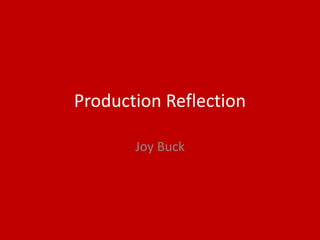
Production reflection - FMP
- 2. To start... To start this project, I am going to be explaining what processes I take in my project and I will be putting this on this PowerPoint, Production Reflection. First, I will record my characters voices following on to the music, then, the ads and till finally putting the project all together. This project, Conversations (radio talk show), will take me four weeks to complete.
- 3. Voices
- 4. Process Firstly, I have used the app, Voice Memos, on iPhone/iPad, to record my voice ‘actors’ saying their lines into this recording app. The app looks like this...
- 5. Process I first recorded the script for the character of Lara. You press the red button to record, in Voice Memos. I was the voice behind Lara. I imagined her to have an accent of some sort. She is the comic of the two hosts. I had recorded this character's lines all in one recording. This way, all the lines did not get disorganized. Also, I would not be confused when transferring the file across to Garage Band (I do this later). When recording I had my computer, with the script on it, in front of me. I, also, colour coordinated the script according to each character, so it was easier to read. Lara’s are blue. This recording took 3 minutes and 18 seconds long.
- 7. Process I, then, recorded my other character’s lines, Meybel. Meybel is the shy to outgoing character of the two guests. She is the character, who starts up her own charity in her community. I recorded her lines in the same way as the first characters. By recording all in one recording track. Meybel’s lines, in the script, are green. This recording took 3 minutes and 38 seconds long.
- 9. Process After this, I recorded the lines of the character, Kim. Kim is the confident, first host. I wanted the right person to voice ‘act’ her. I chose my mother to ‘act’ as her. I chose her because she is the hardest working, most confident woman I know. She seemed perfect for the role. I had recorded Kim's lines the same as the other character’s... All in one recording! Kim’s lines, in the script, are red. This recording took 4 minutes and 27 seconds long.
- 11. Process I, finally, came to recording the last character. She was of course, Mrs Chesterfield. I felt this character, was mainly put in for comedy effect on the audience. This is because, she has an over the top accent and it too dramatic. I felt the perfect person to play this character, was my sister, Amy. She is nothing like this character, but she can make me laugh and she can speak a great over the top, posh accent! The only way I could deliver these lines to her, was by speech because my sister is visually impaired. I had to speech the lines to her, which was not a problem as she could remember and come out with a funny voice. The colour codes, for me, were easier to read. I recorded Mrs C’s lines all in one recording and those lines were purple, in the script. This recording took 2 minutes and 31 seconds long.
- 13. Process To export these pieces of project to Garage Band (the program I am making my project on). I went to the share icon > Save to files > Garage Band for iOS > Garage Band file transfer > Finally, hit the save button.
- 14. Process I did this process for every voice recording, to transfer a Voice Memo’s file to Garage Band as Garage Band is where I will make my final project. After this, I have gone into the Garage Band app and made a new song document. This is how it looks when you open the app...
- 15. Process To create a new song/document, I pressed the ‘+’ icon shown by the red arrow.
- 16. Process Then, you’ll find your self in a gallery of instruments. You can swipe to your hearts content and look through them. I pressed the one that came up first...
- 17. Process Then I selected this icon, shown by the red arrow.
- 18. Process After this, you’ll find yourself in the main controls. First, to make sure you don’t have a limit of bars on the project you have to go to this icon... Then turn on the ‘automatic’ switch so the audio tracks will fit in.
- 19. Process Then if you press the ‘apple loops’ icon shown with the red arrow, you’ll find the previously recorded bits from before! Here is, also, where I will find my music or any other audio track that I save to files.
- 20. Process After, I had set up one audio track, I needed to grab the first character file. This was the character of Kim. I put her file into the audio track that I had set up, previously.
- 21. Process I needed the character’s lines separated as these were all in one recording. I used the split tool to do this by holding down the track with my finger and then selecting the split tool, I could simply split the track up and make the lines separated.
- 22. Process After, I had separated all the lines, it looked like this... I made the document longer by using the up/down buttons, I had used before, using the ‘+’ icon.
- 23. Process Then, I added a new track for the next character, Lara. I used the exact same technique of splitting the lines up with the split tool. Until her lines looked like this... This is Lara’s track.
- 24. Process Eventually, I started piecing the script together, with my script to follow on the laptop in front of me.
- 25. Process Until I came to my first guest on the talk show, Meybel. I used the exact same technique as before. This was adding a new audio track, splitting the lines up and then continuing lining up the lines according to the script, in front of me. The gap where guest one was supposed to go...
- 26. Process This went the same for guest two’s recording of Mrs Chesterfield.
- 27. Process After this I wanted the edit the voice tracks, in settings. So, I clicked the mic icon at the top. It took me to where you would usually record. I wanted the two hosts to have a louder and clearer voice than the two guests. For these, I selected the ‘radio ready’ voice overlay. This sounded a bit more professional then the other overlay, that it was defaulted on. I selected this from the selection menu, the top image.
- 28. Process For the two guests. I wanted these to sound slightly different and not echoey at all, like their default setting. For them, I chose the ‘extreme stereo’ audio overlay. Unlike its name sounds unextreme and dims a little background noise So, it’s perfect sounding for guests.
- 29. Process Until, I had finished lining up all the characters lines. This was the finished product, FOR NOW... I have even added logos and tracks ready for the music and ads.
- 30. Music
- 32. Process For each music piece, I will set up a new Garage Band song/document by pressing the blue ‘+’ icon, when you enter the app, in files.
- 33. Process Then, it will take you to a familiar screen, on this screen you can search for any musical instrument you would like. I chose the drums, since I will start with the entertainment ‘pop/DJ’ style music. I will start with the beat sequencer as I thought this would be fitting for this type of music.
- 34. Process First, I chose a drum. I chose the ‘Heavy’ drum set as I thought it would be a good base line for the song.
- 35. Process Then, I wanted to make my own beat for this song as it is an original song. Therefore, I chose a new pattern.
- 36. Process I wanted to make a song with a base line that progressed in thickness through out it. I stated by making a simple pattern with one part of the beat sequencer. The bass drum. I made this beat...
- 37. Process Then, I progressed the pattern in the beat sequencer, through out the song, by adding new instrument patterns roughly every 3-5 bars. Here is what I produced... 1 2 3 4 5 6 71. Bass drum 2. + Cymbal (1) 3. + Cymbal (2) 4. + Timpani / Snare 5. + Clap 6. + Snare (2) 7. + Snare (3)
- 38. Process After, I viewed what I had done in the viewing panel, by pressing this icon, third along from the top. I, then, edit it by copying and pasting parts of the tracks I had recorded. By the way, to record, I pressed the red button icon... I copied and pasted by simply pressing the track and then pressing a gap in the song and then selecting paste.
- 39. Process This is the song, so far...
- 40. Process Then, I clicked the ‘+’ icon at the bottom of the viewing screen. This was to add a new instrument to the song. I wanted to add a bass guitar to this song as I thought this song needed more thickness to it. I selected smart Bass as this adds an automatic tune to the song.
- 41. Process I chose the ‘picked’ guitar as it complemented the other instrument well. I chose the automatic track of 4 as it played a quicker tempo and was perfect for dancing along to the music. This was played in the chord of ‘c’ as it matches the sound of the song more than a deeper chord like ‘Em’.
- 42. Process I played this from bar 3 to bar 30...
- 43. Process I, then, added another instrument. I wanted something different sounding to the rest of the song. I chose the keyboard, I selected smart keyboard.
- 44. Process This then took me to the normal keyboard. I changed this to a synth pad as this song need to take an unusual turn. This pad was called ‘Blue air’ and I selected the automatic tune of 2. This added more interest to the song as the audience might want to get up and dance. I played this song from bar 3 to 7.
- 45. Process I , then, went to the viewing screen as I wanted to copy and paste this pad track and put it somewhere else in the song. So, I put the same track between bars 25 and 30.
- 46. Process
- 47. Process After this, I thought that the ‘Heavy’ drums/beat sequencer was too loud, so I used the settings to set the sound. Also, I added some reverb to this track as I thought it needed it. This goes well with the synth pad seen before.
- 48. Process Finally, I added effects to the song. I used the ‘FX’ icon at the top of the screen. Then, this brought up the effects screen.
- 49. Process I wanted to add a DJ side to the song. I first wanted to add an airiness to the song, so I put my finger on this part of pad. I pressed this until the bar 15. Then, I pressed this button on the pad. This stopped the song. I released the pad altogether. I finally did the same thing at the end of the song. X1 x2
- 50. Process I’ve finished this song , so I am going to press the paper logo in the top right corner of the screen. This will take me to my Garage Band Saves. I needed to export this song. I held down the file > Selected Share >
- 51. Process Then, Selected Song > High Quality > Then pressed Share! After, this I exported it to Voice Memos. This way I can use this track in my final project.
- 52. Process Then, I entered the Voice Memos app. In this I could see my song. I shared this file to files. This was the same technique as when I shared the voice recordings.
- 53. Process Then, I will find it in the loops section of the viewing display in Garage Band. I am in my final project file now. I will edit this at the end of the project, while putting the project all together.
- 55. Process Firstly, I opened a new Garage Band document/song, pressing the ‘+’ icon.
- 56. Process Then, I wanted to start with a punchy bass. So, I chose drums, the beat sequencer in fact.
- 57. Process I set the beat sequencer sound to ‘Four on the Floor’ set as it had the punchy bass I was after. Also, I set it to have a new pattern.
- 58. Process Before I start, I needed to make sure my song was the right length, So, I pressed the ‘+’ icon near the bars. I, then, set this to 15 bars as this is the length I need.
- 59. Process After that, I created a beat that sounded like the beat, I had imagined, in my head. It consisted of bass and snare drums.
- 60. Process I played this for 1 bar. I wanted this sequence through out the whole song, so I looped it, like this... I, then, cropped it...
- 61. Process After, I added a new instrument by selecting the ‘+’ icon at the bottom of the viewing panel.
- 62. Process I have learnt over this project, that the punch sounding drum goes down great with a bass guitar. I chose this, with smart bass.
- 63. Process I, then, chose the ‘Liverpool’ bass as it has a great sound with my punchy bass that I made earlier. I set it to auto 1, which played a slower and was in time with the beat. This was in the chord of Dm, which was a lower sounding chord and was just right for this music.
- 64. Process I recorded this from bar 4. This is what it looks like...
- 65. Process After, I added another instrument. This time it was the voice recorder as I wanted to record myself saying the title, at the end of the song. I did this now because it was quiet in my house, so I thought I’d get it in then!
- 66. Process I recorded myself saying “Conversations” in a jazzy tone in the last two bars of the song. I, then, changed the voice overlay to sound like a choir. This sounded good but needed more echo/delay, so I changed the settings to sound like I wanted them to be.
- 67. Process The choir voice overlay was called ‘Extra singer’ It was the least comical one out of the voice overlays and sounded great when I tampered with it.
- 68. Process I, then edit it to fit into the song perfectly. I added more effects too by selecting the effects icon (highlighted blue at the top of the viewing panel screen.
- 69. Process After that, I added another instrument. It was the same beat sequencer as before but, I needed clapping noises so, I produced these in this pattern... I recorded this sound from bar 5 to bar 14.
- 70. Process After, this I wanted to add a final instrument. This was the keyboard. This was I used the smart keyboard.
- 71. Process I wanted to add a retro undertone to the intro, so, I picked the ‘smooth clav’ keyboard. This made some ‘whaaa’ sounds which sounded aurally pleasing in this piece. I selected the auto play to 1 as it was simple sounding and fitted the piece. This was played in the chords Am and C. These worked well together. I played these from bar 7 to end.
- 72. Process I, then, looked at the song on the viewing panel and thought that the voice at the end sounded good with the keyboard playing with it. I wanted to turn the volume of the keyboard track down though. So, I sliced the track where the voice starts and then duplicated the instrument and then took the remaining instrument and put it in the duplicated instrument track. I, then, turned the volume down. It sounded just how I wanted it.
- 73. Process
- 75. Process I, then, exported it (Same technique as the last time)
- 76. ENDING MUSIC
- 77. Process I started by creating a new song/document.
- 78. Process Then, I selected the voice recorder.
- 79. Process I chose the voice overlay ‘nice room’ as this sounded like the introduction music had been put through a speaker. This is what I was going for.
- 80. Process Then, I made sure that the song length was 15 bars like the intro was. I did this by pressing the ‘+’ icon at the end of the bar row. Next, I am going to be re-using the introduction music for the ending. I got this from the files. The files can be found with the apple loops logo (highlighted blue at the top of the viewing panel).
- 81. Process Then, I wanted to edit and split it as I did not want it to be identical to the introduction. This results in more of the cool sounding keyboard sound after the title is said. I, finally, export this song/document, like the others.
- 82. SUB SECTIONAL MUSIC *These are six parts of music put into one song. I will split these through out my project!
- 83. Process Firstly, I started a new document. I started the first, out of six, subsection. I chose drums as I thought this would link nicely to my intro and ending music. This was the beat sequencer. I selected the same beat sequencer as I used for the intro and ending music. This was ‘Four on the Floor.’ I wanted to make each subsection progress from one another, so I used a technique that I have already used in this project. This was increasing in thickness of the music though out the song. This makes the song Polyphonic.
- 84. Process I started with a new pattern, as always! I, also, made sure that the song bars were long enough. This was why the song was 36 bars long, as there are six sections of my song. I will split these up in my final piece.
- 85. Process My first subsection consisted of three patterns progressing every 2 bars out of six. I started with the top pattern shown, then the middle and finally the bottom pattern. 1. 2 bars (bass drum) 2. 2 bars (bass + clap) 3. 2 bars (bass + clap + cymbals) Pattern three is the pattern I stick and work with through out the song. I add instruments to this.
- 86. Process This is what it looked like in the viewing panel. To have the third pattern as my bass though out the subsections, I looped it to the end of the piece. I, then, joined these three layers together. I highlighted the three layers and then joined them as it came up as an option on this option screens near loop.
- 87. Process For the second to the last subsections, I will add another instrument. This is the bass guitar. This was the same guitar as the intro and ending music. It is called the ‘Liverpool’ guitar. I wanted to keep consistent through out my project. I selected the chord of C as it just fitted the song well. I auto played this on the second selection. This was a slightly different tune to the intro and ending music, which I liked.
- 88. Process I, then, looped this till the end of the song.
- 89. Process Next, I added another instrument. This was the smart keyboard. I wanted to use the same ‘Smooth Clav’ keyboard as the other music that I had created previously. I did this. I played it on the same setting as before, except for the chords being split over two sections of the song. The first chord that was played was C. This was played in sub three. Then, In the next sub, I add the additional tune in the chord of Am.
- 90. Process This was what it looked like...
- 91. Process For the fifth subsection, I added percussion. This was a new thing for me and I learned how this worked. I chose the percussion section of the drum section. I, then had three percussion track to chose from, these were Finn, Quincy or Izabella. I chose Quincy as this track added to my song in a good way. It jazzed it up. I added claves to this track as I thought it needed some woodwork!
- 92. Process Then, I had no clue what to add for the last section. So, I thought I could lift the thickness of the track and make it thinner. Over these last six bars you can see that I have put some instruments back so at the very end the bass drum track is playing, only.
- 93. Process This is what the final track looks like... I, then, export this to files ready to put together.
- 94. Ads
- 95. AD 1 – QUICK COOK
- 96. Process Firstly, I went into the app, Notes, on my iPad. Here is what it looks like... I created a quick mini script for each of the adverts. Here is the one for the Quick Cook ad...
- 97. Process Then, I went to the Voice Memos app and recorded. I did this when the house was relatively quiet so there was hardly any background noise. I wanted my sister to voice ‘act’ for this advert as she is great at specking different voices. She was Irish, in this ad. Once again, I had to read out the lines to her so she could speak them, as she is visually impaired. There was no problem here. Then, I saved the recording to files...
- 98. Process Next, I opened a new Garage Band document/song. I chose the voice recorder instrument as I could put the recording that I did previously into this instrument track. I, also, have made sure the track was the right length, which was 8 bars long.
- 99. Process I, then, set this to the ‘punchy presence’ voice overlay. This suited the voices as it made them clearer. I set this voice overlay on all ads for all voice audio tracks.
- 100. Process I, then, added another instrument. This time, it was the acoustic guitar. In this I auto played the chord of G on setting three. I liked the sound of this, very much as I had previously experimented with it and found it suited health adverts as it sounded caring towards the audience.
- 101. Process This is what the final ad looked like in the viewing panel. After, I exported it, like all other audio tracks created in Garage Band. Then, It was ready for me to place in the final piece.
- 102. AD 2 – SLICER PRO
- 103. Process First, I wrote up a mini script in Notes. My sister again was the voice ‘actor’ for this as she could do a Yorkshire accent for this. It sounded funny and I kept it for that reason. I recorded this in Voice Memos and then exported it. As well as this, I recorded a car engine start up in Voice Memos too. This was a sound effect for the beginning of the ad. I exported this like the other recording.
- 104. Process Next, I opened a new Garage Band document/song. I chose the consistent voice overlay of ‘punchy presence’ in the voice instrument section. I, then placed the voice recording into this track. Then, I duplicated the same voice instrument for the car sound effect. I placed the sound effect at the start and edited it into place. This song was longer so I added another bar.
- 105. Process Next, I added another instrument. This was the electric guitar. It was the ‘Liverpool’ one that I have used a lot in this project. I auto played this on 4 on the chord of Dm. This started to play after the car sound effect stopped. It worked well.
- 106. Process Here’s the finished ad. I exported it and it waits to be placed into the final project.
- 107. AD 3 – SUPER 60
- 108. Process The final ad’s mini script was written in Notes. Here... This was more of a traditional script than the others. I, also, recorded a check out ‘beep’ noise that I exported and will place in the ad along with the voices. The voices are from me and my sister. My sister is the customer and I am the shop keeper. I didn’t really make it obvious to you who is who, but this was rushed and a draft.
- 109. Process I, then, opened a new Garage Band document and chose the same ‘punchy presence’ voice overlay in voice, in the instruments. I made two of these by duplicating the tracks and then brought in the two voice recordings and scripted them in order. I added the check out sound effect after this.
- 110. Process Next, I added another instrument. I decided on a drummer for this. This was Magnus. He was a drummer type in the drummer section of the instruments. You could customise this how you wanted. This track played after the beep sound effect stopped.
- 111. Process This is finished ad. I exported this like the other adverts ready to be used.
- 112. Finalising The Product Putting the project all together!
- 113. LAST TOUCHES
- 114. Process Starting with the voice tracks in order, I will place each track, one by one into my final product. This is my voice tracks in order...
- 115. Process I first tapped the apple loops icon and got the dragged the file ‘DJ/Pop Music’. I found that this file didn’t fit in the space provided. I moved up the files after this music to fit it in. I arranged my voice tracks around my music.
- 116. Process This fits perfectly now!
- 117. Process Then, I added in the introduction and ending music. This is the introduction music (shown with the red arrow)...
- 118. Process This is where I found them...
- 119. Process The intro was placed at the start and the ending placed at the end spot. This is the ending music (shown with the red arrow)...
- 120. Process Then, I placed the six sub-sectional music. I found this in files and made it easier for me to share by putting it all in on song/document.
- 121. Process I started to split it up. Sometimes, I had to delete some parts so that it would fit into the space provided but it works. I am happy with it.
- 122. Process This is what it looks like...
- 123. Process Finally, the three adverts, I added to my final project next. They fit with a bit of alterations!
- 124. EXPORTING THE FMP
- 125. Process This project was exported in the same way the others were exported. First, I shared it. Then, pressed song. Next, I pressed Voice Memos. I decided to share this to voice memos because it was the most sensible option. I can now share this to the person marking it, you!
- 126. Process Finally, I am glad to say that this FMP is complete. This is what the final project has turned into! It is 16 minutes and 32 seconds.
Editor's Notes
- Discuss the tools and processes used in your production. Log your thoughts and feelings about your work.
- Discuss the tools and processes used in your production. Log your thoughts and feelings about your work.
- Discuss the tools and processes used in your production. Log your thoughts and feelings about your work.
- Discuss the tools and processes used in your production. Log your thoughts and feelings about your work.
- Discuss the tools and processes used in your production. Log your thoughts and feelings about your work.
- Discuss the tools and processes used in your production. Log your thoughts and feelings about your work.
- Discuss the tools and processes used in your production. Log your thoughts and feelings about your work.
- Discuss the tools and processes used in your production. Log your thoughts and feelings about your work.
- Discuss the tools and processes used in your production. Log your thoughts and feelings about your work.
- Discuss the tools and processes used in your production. Log your thoughts and feelings about your work.
- Discuss the tools and processes used in your production. Log your thoughts and feelings about your work.
- Discuss the tools and processes used in your production. Log your thoughts and feelings about your work.
- Discuss the tools and processes used in your production. Log your thoughts and feelings about your work.
- Discuss the tools and processes used in your production. Log your thoughts and feelings about your work.
- Discuss the tools and processes used in your production. Log your thoughts and feelings about your work.
- Discuss the tools and processes used in your production. Log your thoughts and feelings about your work.
- Discuss the tools and processes used in your production. Log your thoughts and feelings about your work.
- Discuss the tools and processes used in your production. Log your thoughts and feelings about your work.
- Discuss the tools and processes used in your production. Log your thoughts and feelings about your work.
- Discuss the tools and processes used in your production. Log your thoughts and feelings about your work.
- Discuss the tools and processes used in your production. Log your thoughts and feelings about your work.
- Discuss the tools and processes used in your production. Log your thoughts and feelings about your work.
- Discuss the tools and processes used in your production. Log your thoughts and feelings about your work.
- Discuss the tools and processes used in your production. Log your thoughts and feelings about your work.
- Discuss the tools and processes used in your production. Log your thoughts and feelings about your work.
- Discuss the tools and processes used in your production. Log your thoughts and feelings about your work.
- Discuss the tools and processes used in your production. Log your thoughts and feelings about your work.
- Discuss the tools and processes used in your production. Log your thoughts and feelings about your work.
- Discuss the tools and processes used in your production. Log your thoughts and feelings about your work.
- Discuss the tools and processes used in your production. Log your thoughts and feelings about your work.
- Discuss the tools and processes used in your production. Log your thoughts and feelings about your work.
- Discuss the tools and processes used in your production. Log your thoughts and feelings about your work.
- Discuss the tools and processes used in your production. Log your thoughts and feelings about your work.
- Discuss the tools and processes used in your production. Log your thoughts and feelings about your work.
- Discuss the tools and processes used in your production. Log your thoughts and feelings about your work.
- Discuss the tools and processes used in your production. Log your thoughts and feelings about your work.
- Discuss the tools and processes used in your production. Log your thoughts and feelings about your work.
- Discuss the tools and processes used in your production. Log your thoughts and feelings about your work.
- Discuss the tools and processes used in your production. Log your thoughts and feelings about your work.
- Discuss the tools and processes used in your production. Log your thoughts and feelings about your work.
- Discuss the tools and processes used in your production. Log your thoughts and feelings about your work.
- Discuss the tools and processes used in your production. Log your thoughts and feelings about your work.
- Discuss the tools and processes used in your production. Log your thoughts and feelings about your work.
- Discuss the tools and processes used in your production. Log your thoughts and feelings about your work.
- Discuss the tools and processes used in your production. Log your thoughts and feelings about your work.
- Discuss the tools and processes used in your production. Log your thoughts and feelings about your work.
- Discuss the tools and processes used in your production. Log your thoughts and feelings about your work.
- Discuss the tools and processes used in your production. Log your thoughts and feelings about your work.
- Discuss the tools and processes used in your production. Log your thoughts and feelings about your work.
- Discuss the tools and processes used in your production. Log your thoughts and feelings about your work.
- Discuss the tools and processes used in your production. Log your thoughts and feelings about your work.
- Discuss the tools and processes used in your production. Log your thoughts and feelings about your work.
- Discuss the tools and processes used in your production. Log your thoughts and feelings about your work.
- Discuss the tools and processes used in your production. Log your thoughts and feelings about your work.
- Discuss the tools and processes used in your production. Log your thoughts and feelings about your work.
- Discuss the tools and processes used in your production. Log your thoughts and feelings about your work.
- Discuss the tools and processes used in your production. Log your thoughts and feelings about your work.
- Discuss the tools and processes used in your production. Log your thoughts and feelings about your work.
- Discuss the tools and processes used in your production. Log your thoughts and feelings about your work.
- Discuss the tools and processes used in your production. Log your thoughts and feelings about your work.
- Discuss the tools and processes used in your production. Log your thoughts and feelings about your work.
- Discuss the tools and processes used in your production. Log your thoughts and feelings about your work.
- Discuss the tools and processes used in your production. Log your thoughts and feelings about your work.
- Discuss the tools and processes used in your production. Log your thoughts and feelings about your work.
- Discuss the tools and processes used in your production. Log your thoughts and feelings about your work.
- Discuss the tools and processes used in your production. Log your thoughts and feelings about your work.
- Discuss the tools and processes used in your production. Log your thoughts and feelings about your work.
- Discuss the tools and processes used in your production. Log your thoughts and feelings about your work.
- Discuss the tools and processes used in your production. Log your thoughts and feelings about your work.
- Discuss the tools and processes used in your production. Log your thoughts and feelings about your work.
- Discuss the tools and processes used in your production. Log your thoughts and feelings about your work.
- Discuss the tools and processes used in your production. Log your thoughts and feelings about your work.
- Discuss the tools and processes used in your production. Log your thoughts and feelings about your work.
- Discuss the tools and processes used in your production. Log your thoughts and feelings about your work.
- Discuss the tools and processes used in your production. Log your thoughts and feelings about your work.
- Discuss the tools and processes used in your production. Log your thoughts and feelings about your work.
- Discuss the tools and processes used in your production. Log your thoughts and feelings about your work.
- Discuss the tools and processes used in your production. Log your thoughts and feelings about your work.
- Discuss the tools and processes used in your production. Log your thoughts and feelings about your work.
- Discuss the tools and processes used in your production. Log your thoughts and feelings about your work.
- Discuss the tools and processes used in your production. Log your thoughts and feelings about your work.
- Discuss the tools and processes used in your production. Log your thoughts and feelings about your work.
- Discuss the tools and processes used in your production. Log your thoughts and feelings about your work.
- Discuss the tools and processes used in your production. Log your thoughts and feelings about your work.
- Discuss the tools and processes used in your production. Log your thoughts and feelings about your work.
- Discuss the tools and processes used in your production. Log your thoughts and feelings about your work.
- Discuss the tools and processes used in your production. Log your thoughts and feelings about your work.
- Discuss the tools and processes used in your production. Log your thoughts and feelings about your work.
- Discuss the tools and processes used in your production. Log your thoughts and feelings about your work.
- Discuss the tools and processes used in your production. Log your thoughts and feelings about your work.
- Discuss the tools and processes used in your production. Log your thoughts and feelings about your work.
- Discuss the tools and processes used in your production. Log your thoughts and feelings about your work.
- Discuss the tools and processes used in your production. Log your thoughts and feelings about your work.
- Discuss the tools and processes used in your production. Log your thoughts and feelings about your work.
- Discuss the tools and processes used in your production. Log your thoughts and feelings about your work.
- Discuss the tools and processes used in your production. Log your thoughts and feelings about your work.
- Discuss the tools and processes used in your production. Log your thoughts and feelings about your work.
- Discuss the tools and processes used in your production. Log your thoughts and feelings about your work.
- Discuss the tools and processes used in your production. Log your thoughts and feelings about your work.
- Discuss the tools and processes used in your production. Log your thoughts and feelings about your work.
- Discuss the tools and processes used in your production. Log your thoughts and feelings about your work.
- Discuss the tools and processes used in your production. Log your thoughts and feelings about your work.
- Discuss the tools and processes used in your production. Log your thoughts and feelings about your work.
- Discuss the tools and processes used in your production. Log your thoughts and feelings about your work.