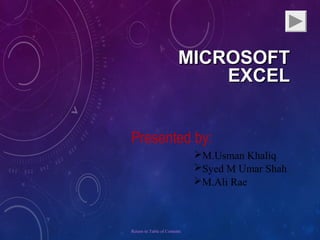The document provides an overview of Microsoft Excel, including:
- Excel is used to organize and manipulate numerical data in electronic spreadsheets. It allows users to perform calculations, create charts and graphs, and format information.
- The Excel interface includes tabs for worksheets, a title bar, menu bar, and toolbars for common functions like formatting and calculations.
- Key functions covered include entering and formatting data, creating formulas for calculations, sorting information, inserting charts and graphs, printing options, and using keyboard shortcuts.