Microsoft Office Word 2007 - Lesson 8
•Download as PPTX, PDF•
1 like•890 views
This document provides an overview of the Mailings tab in Microsoft Word 2007 and includes step-by-step exercises for printing envelopes and merging data into letters. The Mailings tab allows users to create labels, envelopes, and merge text from external sources into documents. The exercises demonstrate how to select an address to print on an envelope, create a list of recipient addresses, insert address blocks and merge fields into a form letter, and preview and edit individual merged documents. Completing the exercises provides experience with the key functions for mailings in Word 2007.
Report
Share
Report
Share
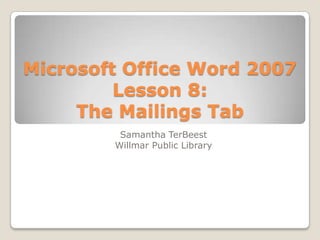
Recommended
Microsoft Office Word 2007 - Lesson 6

This document provides instructions for inserting various items into a Word document such as symbols, dates, pictures, drawings, word art, text boxes, and tables. It explains how to access the relevant tools on the Insert tab and describes how to manipulate inserted items using the corresponding formatting tabs. Basic functions like spelling and grammar checks are also outlined. The document uses examples to illustrate how to perform tasks like inserting images, drawings, word art, and tables into a Word document.
Microsoft Office Word 2007 - Lesson 7

The document provides instructions for using various tabs and tools in Microsoft Word 2007, including the Page Layout tab for modifying page margins and orientation, the View tab for changing how the document is displayed, and the Reference tab for inserting tables of contents, indexes, and other reference elements. Step-by-step directions are given for creating a table of contents and index for a sample document.
Microsoft Office Word 2007 - Lesson 5

This document summarizes Microsoft Word 2007 Lesson 5 on using the Home tab. It includes exercises on opening recent documents, creating and formatting bullet and numbered lists, sorting lists, creating lists as you type, applying styles, and finding and replacing text. The lesson covers topics like bullets, numbering, styles, themes, and the find and replace tools in Word 2007. Exercises guide the user to practice these skills on sample documents.
Microsoft Office Word 2007 - Lesson 3

This document provides instructions for creating, saving, finding, organizing, and managing files in Microsoft Word 2007. It includes exercises for creating a new document and saving it with a default name, finding and opening a saved document, saving an existing document with a new name in a new folder that is created, understanding the differences between the Save and Save As commands, moving files between folders, organizing files by date modified, and deleting a file by sending it to the Recycle Bin. The exercises guide the user through the steps to practice each task in Word 2007.
Microsoft Office Word 2007 - Lesson 4

This document provides an overview and exercises for modifying text in Microsoft Word 2007. It covers selecting text by word, line, paragraph, and range; formatting text using bold, italics, color and more. It also covers cutting, copying and pasting text; moving text; and aligning text left, right, center and justified. Step-by-step exercises demonstrate each technique, such as selecting parts of a poem and rearranging the lines using various text editing methods. The document concludes with an overview of text alignment options in Word.
Microsoft Office Word 2007 - Lesson 1

This document provides an overview and lesson plan for a beginner-level Microsoft Word 2007 training course. It covers getting started with Word 2007 and understanding the user interface elements like the ribbon, tabs, groups and dialog boxes. It also explains how to open and view documents, move around in a document, and access help. The ribbon displays commonly used commands organized into tabs like Home, Insert and Page Layout. The Office button in the top left corner allows starting new documents, opening existing ones, saving, printing and more.
Practical File Itm

This document provides an overview of Microsoft Word and HTML. It discusses the various toolbars, views, and options available in MS Word. It also lists the topics that will be covered related to creating web pages using different HTML tags for formatting, paragraphs, lists, and effects. The document was submitted by Rahul Sood to Mrs. Rashmi Ishrawat for their MBA course.
How to use microsoft word

This document provides instructions for using basic functions in Microsoft Word and Excel. In Word, it describes how to open a new document, save files in different formats, change fonts and formatting. In Excel, it shows how to create a budget worksheet by adding categories and amounts, formatting as currency, using auto-sum to calculate totals, and adding columns for additional months with formulas to calculate percentage changes.
Recommended
Microsoft Office Word 2007 - Lesson 6

This document provides instructions for inserting various items into a Word document such as symbols, dates, pictures, drawings, word art, text boxes, and tables. It explains how to access the relevant tools on the Insert tab and describes how to manipulate inserted items using the corresponding formatting tabs. Basic functions like spelling and grammar checks are also outlined. The document uses examples to illustrate how to perform tasks like inserting images, drawings, word art, and tables into a Word document.
Microsoft Office Word 2007 - Lesson 7

The document provides instructions for using various tabs and tools in Microsoft Word 2007, including the Page Layout tab for modifying page margins and orientation, the View tab for changing how the document is displayed, and the Reference tab for inserting tables of contents, indexes, and other reference elements. Step-by-step directions are given for creating a table of contents and index for a sample document.
Microsoft Office Word 2007 - Lesson 5

This document summarizes Microsoft Word 2007 Lesson 5 on using the Home tab. It includes exercises on opening recent documents, creating and formatting bullet and numbered lists, sorting lists, creating lists as you type, applying styles, and finding and replacing text. The lesson covers topics like bullets, numbering, styles, themes, and the find and replace tools in Word 2007. Exercises guide the user to practice these skills on sample documents.
Microsoft Office Word 2007 - Lesson 3

This document provides instructions for creating, saving, finding, organizing, and managing files in Microsoft Word 2007. It includes exercises for creating a new document and saving it with a default name, finding and opening a saved document, saving an existing document with a new name in a new folder that is created, understanding the differences between the Save and Save As commands, moving files between folders, organizing files by date modified, and deleting a file by sending it to the Recycle Bin. The exercises guide the user through the steps to practice each task in Word 2007.
Microsoft Office Word 2007 - Lesson 4

This document provides an overview and exercises for modifying text in Microsoft Word 2007. It covers selecting text by word, line, paragraph, and range; formatting text using bold, italics, color and more. It also covers cutting, copying and pasting text; moving text; and aligning text left, right, center and justified. Step-by-step exercises demonstrate each technique, such as selecting parts of a poem and rearranging the lines using various text editing methods. The document concludes with an overview of text alignment options in Word.
Microsoft Office Word 2007 - Lesson 1

This document provides an overview and lesson plan for a beginner-level Microsoft Word 2007 training course. It covers getting started with Word 2007 and understanding the user interface elements like the ribbon, tabs, groups and dialog boxes. It also explains how to open and view documents, move around in a document, and access help. The ribbon displays commonly used commands organized into tabs like Home, Insert and Page Layout. The Office button in the top left corner allows starting new documents, opening existing ones, saving, printing and more.
Practical File Itm

This document provides an overview of Microsoft Word and HTML. It discusses the various toolbars, views, and options available in MS Word. It also lists the topics that will be covered related to creating web pages using different HTML tags for formatting, paragraphs, lists, and effects. The document was submitted by Rahul Sood to Mrs. Rashmi Ishrawat for their MBA course.
How to use microsoft word

This document provides instructions for using basic functions in Microsoft Word and Excel. In Word, it describes how to open a new document, save files in different formats, change fonts and formatting. In Excel, it shows how to create a budget worksheet by adding categories and amounts, formatting as currency, using auto-sum to calculate totals, and adding columns for additional months with formulas to calculate percentage changes.
Lesson 1

This document provides an introduction to the Microsoft Word 2007 interface. It describes the main components of the Word window, including the Microsoft Office button, Quick Access toolbar, Ribbon, ruler, text area, scroll bars, and status bar. It also explains how to navigate around a document using keyboard shortcuts and mouse clicks. The document teaches how to select text, place the cursor, and start a new paragraph. It provides an overview of different document views in Word and nonprinting characters.
Outlook

This document provides instructions for using basic email and calendar functions in an email client. It describes how to open and reply to emails, attach and save files, create contact groups and send emails to groups. It also outlines how to create appointments and meeting requests in the calendar, invite others and view the calendar in different views.
Module 3 open office writer

This document provides lessons on using the OpenOffice Writer word processing program. It begins with an introduction to Writer and lessons on basic tasks like opening documents, entering and formatting text, working with tables and graphics. Subsequent lessons cover formatting paragraphs, page layout, and printing documents. The document contains detailed instructions on how to perform various functions within Writer.
Text formatting in ms word ppt

Formatting in a word document involves organizing text to make it more attractive and readable. This includes formatting fonts, paragraphs, pages, lists, borders, and shading. Font formatting controls font face, size, color, and style through the format menu. Paragraph formatting covers alignment, margins, and breaks. Lists can be made bulleted or numbered. Borders outline paragraphs while shading fills the background.
Outlook How Started

1. Outlook allows users to organize shortcuts into groups and move shortcuts within groups. Deleted items can be retrieved by dragging them from the Deleted Items folder.
2. Hyperlinks are automatically created from web addresses in emails. Signatures, message formats, and read receipts can be customized in Outlook.
3. Appointments and meetings can be color-coded in the Calendar for organization. Distribution lists allow grouping of multiple contacts. Notes options like font and formatting can be customized.
Ms word

This document provides instructions for performing common tasks in Microsoft Word 2010, including:
- Launching Word 2010 and understanding the basic interface
- Inserting and adding text
- Copying, pasting, cutting, and moving text
- Inserting special symbols
- Aligning and formatting text
- Indenting paragraphs
- Adding borders to text and pages
- Adding shading to text
Word for Beginners

This is the PowerPoint presentation I use when teaching my Word for Beginners computer class at Evesham Library. Updated 9/2/2010.
Word processing in english ms word

This document provides a tutorial on basic Microsoft Word functions including opening, editing, formatting, and saving documents. It covers starting Word, inserting text, finding and replacing text, saving documents in a specific folder, opening existing documents, selecting and copying text, spell checking, formatting text features like font and style, adding audio recordings to documents, printing documents, exiting Word, and creating new documents. The tutorial is intended to teach fundamental Word skills and consists of step-by-step activities and explanations of Word's interface elements and commands.
Introduction to MS WORD

This document provides an overview of formatting and editing tools in Microsoft Word. It covers topics such as menus and toolbars, working with files, typing and formatting text, applying styles, inserting lists and tables, and page formatting. Key points include how to create and open documents, select and format text using styles and the formatting toolbar, add bulleted and numbered lists, insert tables and graphics, and set page margins and headers/footers.
Beginner word class_2

This document provides instructions for using various features in Microsoft Word, including:
- Changing between views like Print Layout, Full Screen Reading, and Outline view
- Modifying margins, adding headers and footers, and changing paper size and orientation
- Formatting text by changing font, size, style (bold, underline, italics), alignment, and lists
- Saving documents into new folders in Word
The instructions are provided through numbered steps for completing labs and practicing each feature, with screenshots and explanations of the various formatting options in Word.
Lecture4 1

This document provides an overview and introduction to the Microsoft Word 2007 interface. It describes the main sections of the Word window including the Microsoft Office button, Quick Access toolbar, Ribbon, ruler, text area, scroll bars, and status bar. It also explains how to navigate around a document using keyboard shortcuts and mouse clicks, select text, cut and paste content, check spelling and grammar, and change font sizes. The goal is to familiarize new users with the basic Word window and commands.
Microsoft outlook 2013

This document provides instructions for various functions in Microsoft Outlook 2013, including creating and formatting email messages, adding signatures and filtering junk email, managing contacts and calendars, customizing views, using templates and forms, delegating access, and archiving old emails and other items. It covers the basic, intermediate, and some advanced features available in Outlook 2013.
Microsoft Word intermediate

The document provides instructions on formatting paragraphs in Microsoft Word. It discusses setting spacing before and after paragraphs, line spacing, indentation, alignment, and tabs. It also covers moving, copying, and pasting text using the clipboard. The document provides exercises for applying these formatting options to paragraphs.
Word Chapter 2 - Formatting Characters and Paragraphs

This document provides instructions for formatting characters and paragraphs in Microsoft Word 2007. It discusses how to change fonts, font styles, paragraph alignment, indentation, line spacing, and other formatting. Key topics covered include using formatting tools like the mini toolbar, font dialog box, paragraph dialog box, and format painter to apply styles and formatting. It also lists keyboard shortcuts for common formatting tasks.
Outlook 2010 tips

The document provides 10 tips for using Microsoft Outlook 2010. The tips include: 1) permanently adding BCC when composing emails; 2) changing the color scheme; 3) customizing desktop alert settings; 4) adding signatures; 5) adding district groups from the address book; 6) adding Skyward groups by importing an Excel file; 7) adding stationery backgrounds; 8) adding tools to the quick access toolbar; 9) sharing calendars with other users; and 10) distinguishing between appointments and meetings when scheduling events.
Word

This document provides an overview of the basic functions in Microsoft Word 2003, including how to create and format a new document, enter and edit text, save files, print previews, and insert things like dates, addresses and envelopes. It describes the Word interface and tools for formatting, navigation, spelling and grammar checks, and undoing and redoing actions. Instructions are included for common Word tasks like setting up documents, working with text, and preparing files for print or mail merge.
Basic formatting operations in ms word

The document provides instructions for basic formatting and operations in Microsoft Word, including how to create and format tables, add headers and footers, insert images and clipart, apply bullets and numbering, and more. Key points covered include inserting and deleting table rows and columns, merging and splitting cells, adding borders and shading, and changing text direction within tables.
Lesson4 Formatting Text

This document discusses how to format text and cells in a spreadsheet. It provides instructions for bolding, italicizing and underlining text; changing font styles, sizes and colors; and applying borders and fill colors to cells. The steps include selecting cells and using formatting tools on the Home tab, such as dropping down formatting menus to select options and preview changes. Formatting can be applied to text, numbers and entire rows or columns in a spreadsheet.
Beginner word class_3

This document provides instructions for using various Microsoft Word features such as formatting letters and resumes, typing documents, using spell check and grammar check, and adding words to the dictionary. It includes steps for typing letters and resumes, starting Word, formatting text, reviewing documents, starting new pages, using spell check and grammar check, and addressing questions. The goal is to teach students how to incorporate these Word features in their documents.
PC Literacy & E-learning Training workshop & presentation

The document provides information about a training workshop on PC literacy and e-learning skills. It outlines the expected outcomes of the workshop, which include learning about computer basics, using Microsoft Word to create documents, using Microsoft Excel to create documents, and using multimedia objects in teaching. It then provides details about different types of computers, computer components, functions of a computer, and input and output devices. The document also discusses storage devices, computer networks, mouse skills, and how to save work in Microsoft Word and Excel.
MS Word 2010 tutorial 6

The Page Layout tab in Word allows you to set page layout options like margins, orientation, size, columns, watermarks, page color, and borders. It also allows formatting paragraph indentation and line spacing. The References tab adds tables of contents, footnotes, citations, captions, indexes, and tables of authorities. The Mailings tab creates envelopes, labels, and mail merges using data sources. The Review tab proofs documents for spelling, grammar, and translation and allows adding and deleting comments and tracking changes between versions. The View tab sets the document view and zoom level and allows switching between multiple open documents.
Footprints In The Sand P.Esteban

The song is about finding comfort and strength from God during difficult times. It describes God walking with the singer when they were alone and helping them through challenges. The singer promises that even when their heart is full of sorrow, God will always be there to carry them and give them strength, represented by finding footprints in the sand.
More Related Content
What's hot
Lesson 1

This document provides an introduction to the Microsoft Word 2007 interface. It describes the main components of the Word window, including the Microsoft Office button, Quick Access toolbar, Ribbon, ruler, text area, scroll bars, and status bar. It also explains how to navigate around a document using keyboard shortcuts and mouse clicks. The document teaches how to select text, place the cursor, and start a new paragraph. It provides an overview of different document views in Word and nonprinting characters.
Outlook

This document provides instructions for using basic email and calendar functions in an email client. It describes how to open and reply to emails, attach and save files, create contact groups and send emails to groups. It also outlines how to create appointments and meeting requests in the calendar, invite others and view the calendar in different views.
Module 3 open office writer

This document provides lessons on using the OpenOffice Writer word processing program. It begins with an introduction to Writer and lessons on basic tasks like opening documents, entering and formatting text, working with tables and graphics. Subsequent lessons cover formatting paragraphs, page layout, and printing documents. The document contains detailed instructions on how to perform various functions within Writer.
Text formatting in ms word ppt

Formatting in a word document involves organizing text to make it more attractive and readable. This includes formatting fonts, paragraphs, pages, lists, borders, and shading. Font formatting controls font face, size, color, and style through the format menu. Paragraph formatting covers alignment, margins, and breaks. Lists can be made bulleted or numbered. Borders outline paragraphs while shading fills the background.
Outlook How Started

1. Outlook allows users to organize shortcuts into groups and move shortcuts within groups. Deleted items can be retrieved by dragging them from the Deleted Items folder.
2. Hyperlinks are automatically created from web addresses in emails. Signatures, message formats, and read receipts can be customized in Outlook.
3. Appointments and meetings can be color-coded in the Calendar for organization. Distribution lists allow grouping of multiple contacts. Notes options like font and formatting can be customized.
Ms word

This document provides instructions for performing common tasks in Microsoft Word 2010, including:
- Launching Word 2010 and understanding the basic interface
- Inserting and adding text
- Copying, pasting, cutting, and moving text
- Inserting special symbols
- Aligning and formatting text
- Indenting paragraphs
- Adding borders to text and pages
- Adding shading to text
Word for Beginners

This is the PowerPoint presentation I use when teaching my Word for Beginners computer class at Evesham Library. Updated 9/2/2010.
Word processing in english ms word

This document provides a tutorial on basic Microsoft Word functions including opening, editing, formatting, and saving documents. It covers starting Word, inserting text, finding and replacing text, saving documents in a specific folder, opening existing documents, selecting and copying text, spell checking, formatting text features like font and style, adding audio recordings to documents, printing documents, exiting Word, and creating new documents. The tutorial is intended to teach fundamental Word skills and consists of step-by-step activities and explanations of Word's interface elements and commands.
Introduction to MS WORD

This document provides an overview of formatting and editing tools in Microsoft Word. It covers topics such as menus and toolbars, working with files, typing and formatting text, applying styles, inserting lists and tables, and page formatting. Key points include how to create and open documents, select and format text using styles and the formatting toolbar, add bulleted and numbered lists, insert tables and graphics, and set page margins and headers/footers.
Beginner word class_2

This document provides instructions for using various features in Microsoft Word, including:
- Changing between views like Print Layout, Full Screen Reading, and Outline view
- Modifying margins, adding headers and footers, and changing paper size and orientation
- Formatting text by changing font, size, style (bold, underline, italics), alignment, and lists
- Saving documents into new folders in Word
The instructions are provided through numbered steps for completing labs and practicing each feature, with screenshots and explanations of the various formatting options in Word.
Lecture4 1

This document provides an overview and introduction to the Microsoft Word 2007 interface. It describes the main sections of the Word window including the Microsoft Office button, Quick Access toolbar, Ribbon, ruler, text area, scroll bars, and status bar. It also explains how to navigate around a document using keyboard shortcuts and mouse clicks, select text, cut and paste content, check spelling and grammar, and change font sizes. The goal is to familiarize new users with the basic Word window and commands.
Microsoft outlook 2013

This document provides instructions for various functions in Microsoft Outlook 2013, including creating and formatting email messages, adding signatures and filtering junk email, managing contacts and calendars, customizing views, using templates and forms, delegating access, and archiving old emails and other items. It covers the basic, intermediate, and some advanced features available in Outlook 2013.
Microsoft Word intermediate

The document provides instructions on formatting paragraphs in Microsoft Word. It discusses setting spacing before and after paragraphs, line spacing, indentation, alignment, and tabs. It also covers moving, copying, and pasting text using the clipboard. The document provides exercises for applying these formatting options to paragraphs.
Word Chapter 2 - Formatting Characters and Paragraphs

This document provides instructions for formatting characters and paragraphs in Microsoft Word 2007. It discusses how to change fonts, font styles, paragraph alignment, indentation, line spacing, and other formatting. Key topics covered include using formatting tools like the mini toolbar, font dialog box, paragraph dialog box, and format painter to apply styles and formatting. It also lists keyboard shortcuts for common formatting tasks.
Outlook 2010 tips

The document provides 10 tips for using Microsoft Outlook 2010. The tips include: 1) permanently adding BCC when composing emails; 2) changing the color scheme; 3) customizing desktop alert settings; 4) adding signatures; 5) adding district groups from the address book; 6) adding Skyward groups by importing an Excel file; 7) adding stationery backgrounds; 8) adding tools to the quick access toolbar; 9) sharing calendars with other users; and 10) distinguishing between appointments and meetings when scheduling events.
Word

This document provides an overview of the basic functions in Microsoft Word 2003, including how to create and format a new document, enter and edit text, save files, print previews, and insert things like dates, addresses and envelopes. It describes the Word interface and tools for formatting, navigation, spelling and grammar checks, and undoing and redoing actions. Instructions are included for common Word tasks like setting up documents, working with text, and preparing files for print or mail merge.
Basic formatting operations in ms word

The document provides instructions for basic formatting and operations in Microsoft Word, including how to create and format tables, add headers and footers, insert images and clipart, apply bullets and numbering, and more. Key points covered include inserting and deleting table rows and columns, merging and splitting cells, adding borders and shading, and changing text direction within tables.
Lesson4 Formatting Text

This document discusses how to format text and cells in a spreadsheet. It provides instructions for bolding, italicizing and underlining text; changing font styles, sizes and colors; and applying borders and fill colors to cells. The steps include selecting cells and using formatting tools on the Home tab, such as dropping down formatting menus to select options and preview changes. Formatting can be applied to text, numbers and entire rows or columns in a spreadsheet.
Beginner word class_3

This document provides instructions for using various Microsoft Word features such as formatting letters and resumes, typing documents, using spell check and grammar check, and adding words to the dictionary. It includes steps for typing letters and resumes, starting Word, formatting text, reviewing documents, starting new pages, using spell check and grammar check, and addressing questions. The goal is to teach students how to incorporate these Word features in their documents.
PC Literacy & E-learning Training workshop & presentation

The document provides information about a training workshop on PC literacy and e-learning skills. It outlines the expected outcomes of the workshop, which include learning about computer basics, using Microsoft Word to create documents, using Microsoft Excel to create documents, and using multimedia objects in teaching. It then provides details about different types of computers, computer components, functions of a computer, and input and output devices. The document also discusses storage devices, computer networks, mouse skills, and how to save work in Microsoft Word and Excel.
What's hot (20)
Word Chapter 2 - Formatting Characters and Paragraphs

Word Chapter 2 - Formatting Characters and Paragraphs
PC Literacy & E-learning Training workshop & presentation

PC Literacy & E-learning Training workshop & presentation
Viewers also liked
MS Word 2010 tutorial 6

The Page Layout tab in Word allows you to set page layout options like margins, orientation, size, columns, watermarks, page color, and borders. It also allows formatting paragraph indentation and line spacing. The References tab adds tables of contents, footnotes, citations, captions, indexes, and tables of authorities. The Mailings tab creates envelopes, labels, and mail merges using data sources. The Review tab proofs documents for spelling, grammar, and translation and allows adding and deleting comments and tracking changes between versions. The View tab sets the document view and zoom level and allows switching between multiple open documents.
Footprints In The Sand P.Esteban

The song is about finding comfort and strength from God during difficult times. It describes God walking with the singer when they were alone and helping them through challenges. The singer promises that even when their heart is full of sorrow, God will always be there to carry them and give them strength, represented by finding footprints in the sand.
Create an index and update an index in word

This document provides instructions for creating, updating, and editing an index in Microsoft Word. It explains that an index lists terms and topics from a document along with the pages they appear on. To create an index, you first mark index entries throughout the text by selecting words or phrases. You then choose an index design and build the finished index, which automatically collects and sorts all marked entries. The document outlines how to mark index entries, create the index, and then update, edit, or delete entries as needed.
Best practices for bulk mailings with CiviCRM

Presented at the CiviCon 2013 in SF. We talked about the email infrastructure setup required for bulk mailings with CiviCRM as well as deliverability best practices: CAN-SPAM compliance, SPF, feedback loop management, bounce processing and spam traps. Deliverability best practices will be helpful to anybody who wants to start sending bulk mailings using their own SMTP server.
Aula 8 php

O documento descreve um sistema de notícias com as seguintes funcionalidades:
1) Criação de um banco de dados e tabela para armazenar notícias;
2) Páginas para exibir, inserir e editar notícias;
3) Uso de PHP e MySQL para conexão ao banco e gerenciamento das notícias.
Ingles perla

Este documento presenta una lección sobre las partes del reloj en inglés. Explica los números, minutos, manecillas y horas en un reloj. Enseña cómo decir la hora, como las 3:00 se dice "three o'clock". También cubre diferentes tipos de relojes como reloj de mano, despertador y de pared. Finalmente, presenta las etapas del día.
Mailing List ppt

Dokumen tersebut memberikan informasi tentang grup komunikasi interaktif internal organisasi yang memungkinkan diskusi lebar, pertukaran informasi dan pesan melalui direktori grup, database pesan, dan alamat surel grup.
Word 2007-Mail Merge 1- Use Mail Merge For Mass Mailings

The document provides training on using mail merge in Microsoft Word 2007. It discusses how to set up a main document, connect it to a recipient list containing unique contact information, and use the Mail Merge Wizard to perform a mail merge. The mail merge allows generating individualized documents like letters by merging common text with unique recipient details from a list.
Microsoft Word - Mail Merge Tutorial

This document provides a tutorial on how to perform a mail merge in Microsoft Word. It outlines 8 steps to complete a mail merge, including opening Word and selecting the mailings ribbon, choosing a document type, selecting recipients from a data source, entering recipient details, writing a letter and inserting merge fields, and finally merging the data to create individual letters. Mail merges allow automatically populating letters with unique recipient details like name and address, which is faster than manually editing each letter. A more in-depth video tutorial is provided for additional help.
Pagelayout & data tab of ms excel 2010

The Page Layout tab in Microsoft Excel 2010 contains options for themes, page setup, scaling worksheets to fit pages, and arranging objects on worksheets. It allows the user to adjust margins, orientation, size, and print areas. Other features include setting the page break preview and scaling worksheets to fit on pages. The tab also provides sheet options to freeze or split panes, as well as functions for outlining data.
Mail merge

This PowerPoint presentation takes viewers through the steps of creating a certificate using mail merge.
Ca clarity ppm v13 differences course

CA Clarity PPM v13 Differences Overview
Access Applications Menu
Navigate the Application
Configure the Favorites Menu
Edit Data Using InLine Editing
Use Auto-suggest to Select Values for Fields
Object Sub-menu
Page Button Changes
Interactive Gantt
Assign Resources to Tasks from the Resource Pool
Task Assignment View
Open Workbench v2 Differences
MS Project 2010 Differences
Viewers also liked (13)
Word 2007-Mail Merge 1- Use Mail Merge For Mass Mailings

Word 2007-Mail Merge 1- Use Mail Merge For Mass Mailings
Similar to Microsoft Office Word 2007 - Lesson 8
Exercise (t able and mail merge)

The document provides instructions for completing exercises in Word 2007 involving tables, mail merge letters, and directories. It includes steps to format tables, insert and sort data, create mail merge letters pulling from an Excel list, and generate a directory from an Excel database. The assignment at the end asks students to compare Excel versions and define Excel terms.
Hyperlink (1)

The document provides step-by-step instructions for using mail merge in Microsoft Word. It explains how to start the mail merge wizard, select a document type and starting document, create or select recipients, write a personalized letter with address blocks and greeting lines, preview the letters, and complete or print the mail merge.
Hyperlink

A shorthand, practical guide to how one can use hyperlinks for ease of maneuverability across one slide to another site in a click of a single letter or icon.
Hyperlink

The document provides step-by-step instructions for using mail merge in Microsoft Word. It explains how to start the mail merge wizard, select a document type and starting document, create or select recipients, write a personalized letter with address blocks and greeting lines, preview the letters, and complete or print the mail merge.
Mail merge

Mail Merge allows producing multiple documents like letters and labels using data from a list. It involves a Word document and recipient list, typically in Excel. The Mail Merge Wizard guides through six steps: choosing document type; selecting starting document and recipients list; writing the document and adding placeholders; previewing; and completing/printing the merge. Placeholders like <<AddressBlock>> and <<GreetingLine>> are added to locations where recipient data should appear. When printed, each document will be personalized with the correct recipient information.
Mail merge

Mail merge allows sending personalized letters to multiple recipients by merging a main document with an address data source. The main document is the letter template. The data source contains contact fields like name, address, etc. for each recipient. To perform a mail merge:
1. Create the main letter document and insert merge fields for personalization.
2. Create or select an address data source with contact records.
3. Use the mail merge wizard to link the data source to the main document, preview merged letters, and print finalized documents for each recipient. Mail merge saves time by automating letter personalization for a contact list.
Grade vi chapter 4 mailmerge

This document discusses mail merge in Microsoft Word. Mail merge allows creating multiple documents like letters using information from a data source like a list or spreadsheet. It involves three steps - creating a main document, specifying a data source, and merging the data source with the main document. The document outlines how to start a mail merge by creating a main letter document, selecting a mail merge wizard, choosing a recipient list or creating a new one, inserting merge fields, previewing the merged data, and printing the letters.
(Ms Word) Mail merge

नमस्कार दोस्तों मैं एक ब्लॉगर हूँ मै आप सब के लिए कंप्यूटर से रिलेटेड सारे टॉपिक को को आप सब तक आसान भाषा में आप सब तक पहुँचाने का प्रयत्न करता हूँ अगर आप सब को जानकारी अछि तो प्लीज हमें फॉलो करे ताकि आप सबको कंप्यूटर से रिलेटेड जानकारी मिलती रहे
Office 2010 Mail Merge With Word and Excel by Jandy Warner

The document provides instructions for performing a mail merge in Microsoft Word using an Excel mailing list to create personalized letters, explaining that the mailing list should be created in Excel with field names in the top row and then linked in Word where merge fields can be inserted to pull contact information for each recipient; the mail merge wizard is used to guide users through selecting the mailing list, inserting fields, previewing results, and completing the merge to generate individual letters.
Mail merge

This document provides instructions for performing a mail merge in Microsoft Word using an Excel spreadsheet as the data source. The 5-step process includes: 1) preparing the Excel data, 2) starting the mail merge and selecting the Excel file as the recipient list, 3) inserting merge fields into the main document, 4) previewing the results, and 5) finishing and saving the mail merge document so it remains linked to the Excel data for future use.
mail merge tutorial.docx

Mail Merge allows users to combine a main document, like a form letter, with a database of recipient information to automatically generate individualized documents. It requires a main document containing the core content and placeholders for recipient details, as well as a data source with the recipient records. The Mail Merge wizard in Microsoft Word guides users through a six step process to select the document type and starting document, choose the recipient list, insert recipient fields into the main document template, preview the merged documents, and complete the merge to output or print the individual documents.
Advance word-processing-skills final

1. The document discusses how to use advanced features in Microsoft Word like mail merge and inserting images to create labels, form letters, and media-rich documents.
2. It provides step-by-step instructions for using mail merge to create mailing labels and select data sources, and edit label documents.
3. Additional sections discuss integrating images and external materials into Word documents.
UNIT 3 CHAP 6 C.W..pdf

Mail merge allows creating a series of documents with multiple addresses by merging a main document with a mailing address data source. It involves creating a main document, data source with recipient information, inserting address fields, and merging the data source with the main document. The merged documents can then be edited, previewed, saved, and printed. Mail merge is useful for sending letters, invoices, or certificates to multiple recipients with minimal effort.
Mail merge

Mail merge allows users to create and send customized form letters, envelopes, or labels to multiple recipients from one main document and a data source. The main document contains the template text, while the data source provides the recipient information to merge. Key steps involve creating the main document, specifying a data source with recipient fields, and merging the data source with the main document to output individualized documents for each recipient.
Starting mail merge

This document provides steps for conducting a mail merge in Microsoft Word:
1) Select the mail merge task and start the mail merge wizard. Choose letters and use the current document.
2) Select recipients by creating a new list and adding fields like name, address, etc. Save the data source file.
3) Insert merge fields into the master document like name, address. Preview the merged letters and complete the mail merge.
Office 2019 tips & tricks

The document provides tips and tricks for using various Microsoft Office applications including Word, Excel, PowerPoint, Outlook, and OneNote. It discusses how to use mail merge in Word to send personalized letters, utilize the backstage view and ribbon in Excel, create presentations with impact using PowerPoint themes and graphics, organize email messages with Outlook's search and flagging tools, and create new notebooks and sections in OneNote.
The Power Of Mail Merge!

The document discusses the steps to perform a mail merge in Microsoft Word 2007:
1) Open the Mail Merge Wizard and select the document type and starting document.
2) Choose recipients from Outlook contacts, an existing address list, or by creating a new list.
3) Customize the mail merge content by inserting address blocks and personalizing each letter.
4) Preview the letters and make any needed changes before completing the merge.
Running Acknowledgement Letters

This document provides instructions for running acknowledgement letters in Raiser's Edge. It describes how to run queries to generate letters, format addresses and salutations correctly, export the data to Word for mail merging, format the letters in Word by changing section breaks to page breaks and removing zeros, and have the letters signed before printing and mailing. The overall process generates thank you letters to donors by pulling data from Raiser's Edge and mail merging it into template letters in Word.
How to use mail merge in microsoft word

Mail merge allows creating customized form letters, envelopes, or labels for multiple recipients from a single document and data source. The steps involve selecting a document type and recipients, writing the letter and adding custom fields like address blocks and greeting lines surrounded by chevrons, previewing the letters, and completing the merge to print or email them. This feature works the same across recent versions of Microsoft Word.
Mail merge define and process on mail merge and REVIEW TAB

This document provides instructions for using mail merge in Microsoft Word. Mail merge allows you to create a set of customized documents by merging a common template with a data source containing unique recipient information. The document outlines how to compose a Word document template, create a data source table with recipient fields, link the template and data source using the mail merge wizard, preview and edit individual merged documents, and print or save the final merged documents. Tools on the Review tab like spelling and grammar check, research, thesaurus, and comments are also described for revising mail merge documents.
Similar to Microsoft Office Word 2007 - Lesson 8 (20)
Office 2010 Mail Merge With Word and Excel by Jandy Warner

Office 2010 Mail Merge With Word and Excel by Jandy Warner
Mail merge define and process on mail merge and REVIEW TAB

Mail merge define and process on mail merge and REVIEW TAB
More from Samantha TerBeest
OverDrive App on Mobile Devices

Use this step by step guide for learning how to get eBooks and Audiobooks on your mobile devices especially if you hold a Winona Public Library Card.
Staying Connected on LinkedIn

Staying connected on LinkedIn allows you to network with people in your industry and community. You can search for and connect with people you know, those in your local area, and others in your profession to exchange ideas and advice. Connecting with current and potential employers provides insight into companies and opportunities. Joining relevant industry groups allows discussion with peers. Your profile visibility depends on your needs - you may want to limit viewing when job searching, while employers can control anonymity. Endorsements from connections are a way to showcase skills and recommend others for opportunities. Maintaining an active, professional profile with a photo helps optimize searchability and branding.
Microsoft Office PowerPoint 2007 - Lesson 6

This document provides instructions for animating text, images, and adding sound to animations in Microsoft PowerPoint 2007. It explains how to control animation speed and direction for text, animate individual lines of text or images by selecting them and choosing animation effects. An exercise is included to have students practice these skills by animating text bullets and images on slides about the state of Arizona, including adding a sound effect to each photo animation. The next class will cover the Slide Show tab.
Microsoft Office PowerPoint 2007 - Lesson 5

This document provides an overview and instructions for editing shapes, SmartArt graphics, charts, and slide transitions in Microsoft PowerPoint 2007. It includes steps for changing shape outlines, fills, and weights. For SmartArt, it describes how to change the style and color scheme. Chart editing involves selecting different styles and layouts. Slide transition editing allows customizing the sound, speed, and timing of transitions between slides. The document concludes with exercises guiding the reader through practical applications of these editing techniques.
Microsoft Office PowerPoint 2007 - Lesson 4

This document provides an overview and instructions for inserting various elements into PowerPoint presentations such as photos, tables, charts, diagrams, shapes, and clip art. It also discusses slide transitions. The document includes step-by-step exercises for inserting each element type and applying a slide transition to demonstrate how to enhance a presentation.
Microsoft Office PowerPoint 2007 - Lesson 3

This document provides instructions for formatting text in PowerPoint presentations. It discusses how to enter and format text using fonts, font size, color, text boxes, and bulleted and numbered lists. It includes steps for changing fonts, font size, and color on different slides and text boxes. The document also demonstrates how to create and format bulleted and numbered lists.
Microsoft Office PowerPoint 2007 - Lesson 2

This document provides instructions for various PowerPoint functions including hiding and displaying panes, selecting and moving slides, applying themes and slide backgrounds. It includes steps for hiding and displaying the notes and slide panes, selecting slides, moving slides, deleting slides, applying themes, and setting solid color, gradient, picture, and texture backgrounds. The document concludes with details about the next class which will cover text formatting, text boxes, and lists.
Microsoft Office PowerPoint 2007 - Lesson 1

This document provides an overview and introduction to using Microsoft PowerPoint 2007 for beginners. It defines key terms like presentations, slides, notes, and handouts. It describes the basic interface elements of PowerPoint like the ribbon, slide pane, and view buttons. It explains how to perform basic tasks like creating a new presentation, inserting slides, selecting layouts, and changing the view. It also defines the different view types like Normal, Slide Sorter, Notes Page, and Slide Show views.
Microsoft Office PowerPoint 2007 - Lesson 8

This document provides tips for creating and giving PowerPoint presentations. It recommends including a title, subtitle, name, job title and organization on the title slide. Presentations should have an overview slide describing what will be covered. Slides should have 10-20 word sentences, limited text, and graphics matching the content. Presenters should practice their timing, speak naturally without reading slides, keep eye contact with the audience, and leave time for questions. Handouts can reinforce the presentation content.
Microsoft Office Word 2007 - Lesson 2

This document provides an overview and exercises for lesson 2 of a Microsoft Word 2007 tutorial. It covers entering and formatting text, including specifying fonts and sizes, as well as bold, italic, and underline formatting. It also discusses typing text, correcting errors, using auto-correct features, and creating bulleted and numbered lists. The lesson instructs students to practice these skills by following the provided exercises for each topic.
Oz the Great & Powerful

The Willmar Public Library is showing the movie Oz the Great & Powerful on Thursday, June 27th at 6PM. Attendees are asked to bring their own chair as the library will have hard back chairs available. The movie stars James Franco, Mila Kunis, Michelle Williams, and Rachel Weisz.
Facebook & you

To set up a Facebook account, you need to provide your name, email, password, gender, and date of birth on the sign-up page. After signing up, you can choose to find friends already on Facebook through your email contacts. Next, you fill out your profile by adding personal details. Finally, you set a profile picture by either uploading one or taking a photo with your webcam. The setup process involves three main steps to create and customize your new Facebook profile.
Managing a facebook page for your business

The document provides instructions for creating and promoting a Facebook page for a business or organization, including how to create the page, add content and apps, link to Twitter, and promote the page through ads, inviting contacts, and adding a like button to a website. It outlines the key steps and considerations for setting up and enhancing a Facebook page.
Les misflyer

The Willmar Public Library is hosting a book-2-movie night on March 28th at 6PM to show the film Les Misérables, starring Hugh Jackman, Russell Crowe, Anne Hathaway, and Amanda Seyfried.
Argo flyer

The Willmar Public Library is hosting a book-to-movie night on Monday, April 15th at 6PM to celebrate National Library Week. They will be showing an Academy Award winning film for Best Picture.
Gangster squad

The document announces a book-to-movie night event at the Willmar Public Library on Thursday, May 23rd at 6PM, where the film Gangster Squad starring Sean Penn, Ryan Gosling, and Emma Stone will be shown.
CMLE ILL Important Information

This document provides information and instructions for using interlibrary loan (ILL) services through CMLE. It includes:
1) Reminders for patrons about checking due dates and renewals online, as well as returning items with paperwork.
2) An introduction of Laurie Borchard, the new Lead ILL Assistant who can help with any ILL issues.
3) Step-by-step instructions for new patrons on how to place ILL requests online through the CMLE website.
Scratch handout

Scratch allows users to create sprites, which are characters that perform actions. Sprites can be selected from pre-made options, painted by the user, or uploaded. Additional costumes can be added to sprites to change their appearance. Backgrounds and sounds can also be added to a Scratch project. Motions are programmed for sprites using scripts to make them move or change appearance. Projects can be started, stopped, and repeated sections can be looped using control blocks.
Interlibrary Loan: Tips, Tricks, & So Much More

This document provides tips and information about interlibrary loan services through the Central Minnesota Libraries Exchange (CMLE). It introduces the new CMLE Lead ILL Assistant and provides instructions on important tasks like placing renewals, checking renewal statuses, and including a patron's name for requested items. Key details are highlighted on placing renewals via the CMLE website and checking an item's renewal status by clicking numbers in the borrowing record rather than text links. The document aims to remind librarians of CMLE policies and show them how to navigate various interlibrary loan functions through the CMLE system.
Email: Spam, Filters, and Junk

This document provides information on how email filters determine if a message is spam and tips for ensuring important messages do not get filtered into the junk/spam folder. Specific words, fonts, and attachments can trigger a spam filter. To improve filtering, users should add senders to their safe senders list, contacts, and remove senders from the blocked senders list. The document lists some common email addresses and listservs that should be added as safe senders. It reminds users to check their junk folder weekly and test messages to ensure important emails are not being filtered incorrectly.
More from Samantha TerBeest (20)
Recently uploaded
How to Manage Your Lost Opportunities in Odoo 17 CRM

Odoo 17 CRM allows us to track why we lose sales opportunities with "Lost Reasons." This helps analyze our sales process and identify areas for improvement. Here's how to configure lost reasons in Odoo 17 CRM
A Survey of Techniques for Maximizing LLM Performance.pptx

A Survey of Techniques for Maximizing LLM Performance
A Strategic Approach: GenAI in Education

Artificial Intelligence (AI) technologies such as Generative AI, Image Generators and Large Language Models have had a dramatic impact on teaching, learning and assessment over the past 18 months. The most immediate threat AI posed was to Academic Integrity with Higher Education Institutes (HEIs) focusing their efforts on combating the use of GenAI in assessment. Guidelines were developed for staff and students, policies put in place too. Innovative educators have forged paths in the use of Generative AI for teaching, learning and assessments leading to pockets of transformation springing up across HEIs, often with little or no top-down guidance, support or direction.
This Gasta posits a strategic approach to integrating AI into HEIs to prepare staff, students and the curriculum for an evolving world and workplace. We will highlight the advantages of working with these technologies beyond the realm of teaching, learning and assessment by considering prompt engineering skills, industry impact, curriculum changes, and the need for staff upskilling. In contrast, not engaging strategically with Generative AI poses risks, including falling behind peers, missed opportunities and failing to ensure our graduates remain employable. The rapid evolution of AI technologies necessitates a proactive and strategic approach if we are to remain relevant.
Advanced Java[Extra Concepts, Not Difficult].docx![Advanced Java[Extra Concepts, Not Difficult].docx](data:image/gif;base64,R0lGODlhAQABAIAAAAAAAP///yH5BAEAAAAALAAAAAABAAEAAAIBRAA7)
![Advanced Java[Extra Concepts, Not Difficult].docx](data:image/gif;base64,R0lGODlhAQABAIAAAAAAAP///yH5BAEAAAAALAAAAAABAAEAAAIBRAA7)
This is part 2 of my Java Learning Journey. This contains Hashing, ArrayList, LinkedList, Date and Time Classes, Calendar Class and more.
Executive Directors Chat Leveraging AI for Diversity, Equity, and Inclusion

Let’s explore the intersection of technology and equity in the final session of our DEI series. Discover how AI tools, like ChatGPT, can be used to support and enhance your nonprofit's DEI initiatives. Participants will gain insights into practical AI applications and get tips for leveraging technology to advance their DEI goals.
Main Java[All of the Base Concepts}.docx

This is part 1 of my Java Learning Journey. This Contains Custom methods, classes, constructors, packages, multithreading , try- catch block, finally block and more.
Azure Interview Questions and Answers PDF By ScholarHat

Azure Interview Questions and Answers PDF By ScholarHat
Top five deadliest dog breeds in America

Thinking of getting a dog? Be aware that breeds like Pit Bulls, Rottweilers, and German Shepherds can be loyal and dangerous. Proper training and socialization are crucial to preventing aggressive behaviors. Ensure safety by understanding their needs and always supervising interactions. Stay safe, and enjoy your furry friends!
South African Journal of Science: Writing with integrity workshop (2024)

South African Journal of Science: Writing with integrity workshop (2024)Academy of Science of South Africa
A workshop hosted by the South African Journal of Science aimed at postgraduate students and early career researchers with little or no experience in writing and publishing journal articles.Digital Artifact 1 - 10VCD Environments Unit

Digital Artifact 1 - 10VCD Environments Unit - NGV Pavilion Concept Design
clinical examination of hip joint (1).pdf

described clinical examination all orthopeadic conditions .
Recently uploaded (20)
How to Manage Your Lost Opportunities in Odoo 17 CRM

How to Manage Your Lost Opportunities in Odoo 17 CRM
A Survey of Techniques for Maximizing LLM Performance.pptx

A Survey of Techniques for Maximizing LLM Performance.pptx
Digital Artefact 1 - Tiny Home Environmental Design

Digital Artefact 1 - Tiny Home Environmental Design
Executive Directors Chat Leveraging AI for Diversity, Equity, and Inclusion

Executive Directors Chat Leveraging AI for Diversity, Equity, and Inclusion
Film vocab for eal 3 students: Australia the movie

Film vocab for eal 3 students: Australia the movie
Azure Interview Questions and Answers PDF By ScholarHat

Azure Interview Questions and Answers PDF By ScholarHat
South African Journal of Science: Writing with integrity workshop (2024)

South African Journal of Science: Writing with integrity workshop (2024)
Group Presentation 2 Economics.Ariana Buscigliopptx

Group Presentation 2 Economics.Ariana Buscigliopptx
Microsoft Office Word 2007 - Lesson 8
- 1. Microsoft Office Word 2007 Lesson 8: The Mailings Tab Samantha TerBeest Willmar Public Library
- 2. Overview We will be talking about: ◦ Printing Envelopes ◦ Merging Information
- 3. The Mailings Tab This tab is used for: ◦ Creating labels & envelopes ◦ Merging Text Ex. Putting Multiple Names & Addresses into one letter The last two groups will always be grayed out until you use one of the first two groups. ◦ The 1st group is for creating envelopes & labels. ◦ The 2nd group is used to start a mail merge What is a mail merge? ◦ It is when you merge data from an external source into the document.
- 4. The Mailings Tab Continued… We will not learn how to do label in this lesson. The first exercise is on envelopes The next on merging data
- 5. Printing Envelopes Exercise Open Word Type the address of a recipient; any one you would like. Select all lines of the address – do not select any blank lines. Click the Mailings tab. In the Create group, click Envelopes. The Envelopes & Labels dialog opens with the text with the text you selected already in the Delivery Address: box. Enter your address in the Return Address box.
- 6. Exercise Notes In the dialog box, there is an Options command. ◦ Here you can change the envelope size if needed. Normally, after you fill out the address information, you would click print. Today you will click Add to Document. ◦ Click no if a dialog box appears asking to save the return address. (At home, you may want to click Yes.)
- 7. Merging Data into a Letter Exercise Part 1 Open Word. Click the Office button and then choose Open. In the Documents folder, double-click on Christmas Letter. Click the Mailings Tab. In the Start Mail Merge group, click Start Mail Merge and choose Letters from the drop-down menu. Then in the same group, click Select Recipients and choose Type New List from the drop-down menu.
- 8. Merging Data into a Letter Exercise Part 2 John Doe 123 1st Street SE Willmar, MN 56201 Jane Doe 456 2nd Ave N Spicer, MN 56288 John Deere 789 3rd Street S Atwater, MN 56209 Chuck Norris 987 4th Ave NW Minneapolis, MN 55401 Sara Lee 654 5th Street SW Chicago, IL 60602 A dialog box will open. Type the below names & addresses in the appropriate boxes. (Click New Entry after each address to add a new line.)
- 9. Merging Data into a Letter Exercise Part 3 When you are done typing the addresses, click OK. A Save Address List Dialog Box will appear. In the File Name: box, type Holiday Letter List and then Save it. Now we can add information to the letter. Click Ctrl+Home to go to the top of the document. On the Mailings Tab, in the Write & Insert Fields group, click Address Block. The Insert Address Block dialog will appear. In the Insert Recipients Name in this Format: box, scroll down to The Randall Family option and click it so it is highlighted blue. (You can see what this option will do in the Preview Box.) Click OK. A phrase that says <<address block>> will appear. This is where the full name and address will appear later.
- 10. Merging Data into a Letter Exercise Part 4 Click down to where it says Dear Family,. Put your cursor in the middle of Dear and Family. In the Write & Insert Fields group, click Insert Merge Field and choose Last_Name from the drop-down menu. <<Last_Name>> will now appear between Dear and Family.
- 11. Merging Data into a Letter Exercise Part 5 In the Preview Results group, click Preview Results. Using , in the Preview Results group, scroll through each one to see what each looks like. If everything looks good, click Finish & Merge in the Finish group and choose Edit Individual Documents from the drop-down menu. (If you were at home, you could choose Print Documents.) A dialog box will appear. Leave the dial on All and click OK. New document will appear with five pages of the same letter for five different families. When done, do NOT save the document
- 12. The End Congratulations!! You have completed Beginners: Microsoft Office Word 2007. If you need a certificate, please see me after class. On January 15th at 11AM, Beginners: Microsoft Officer PowerPoint 2007 will start. If you are interested, there is a sign-up at the front table.
