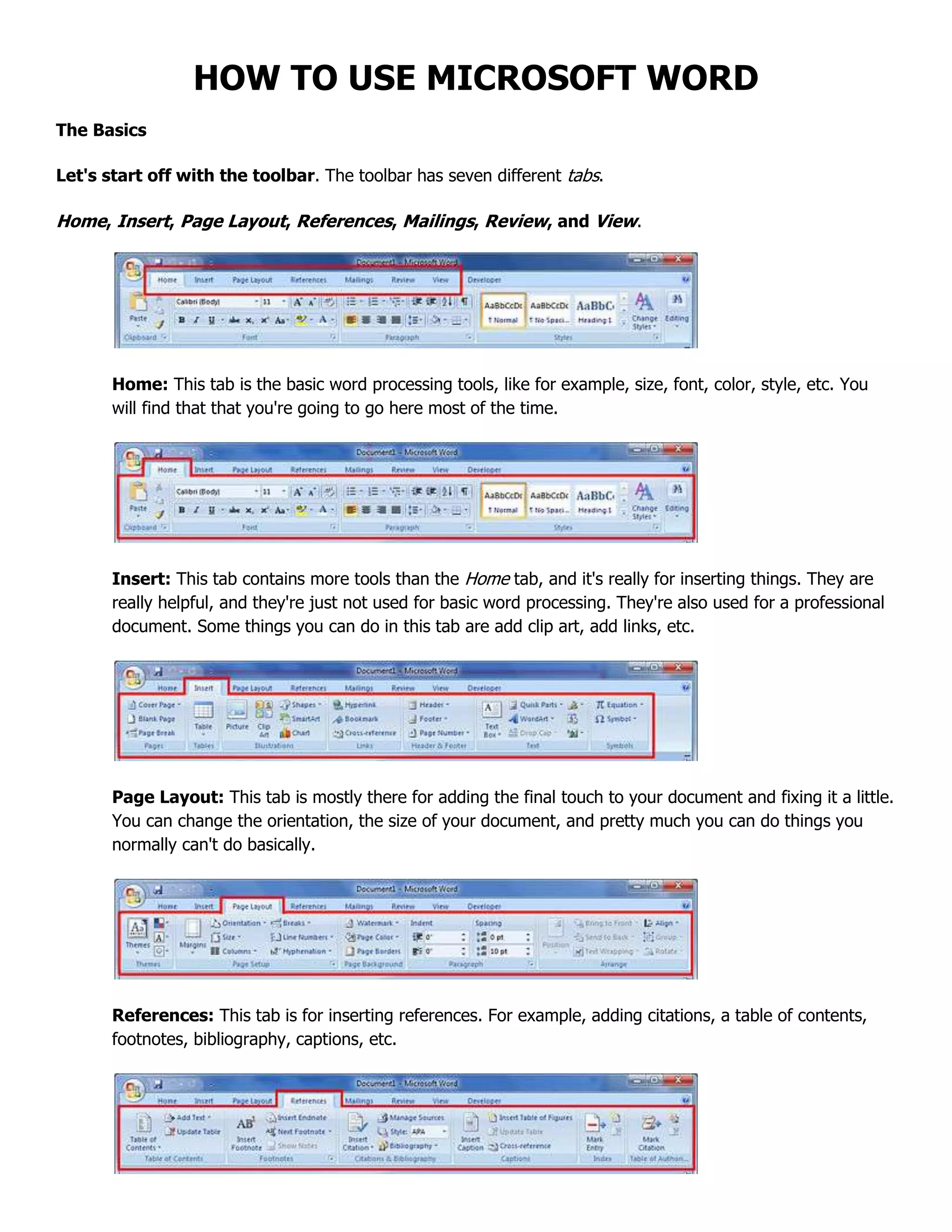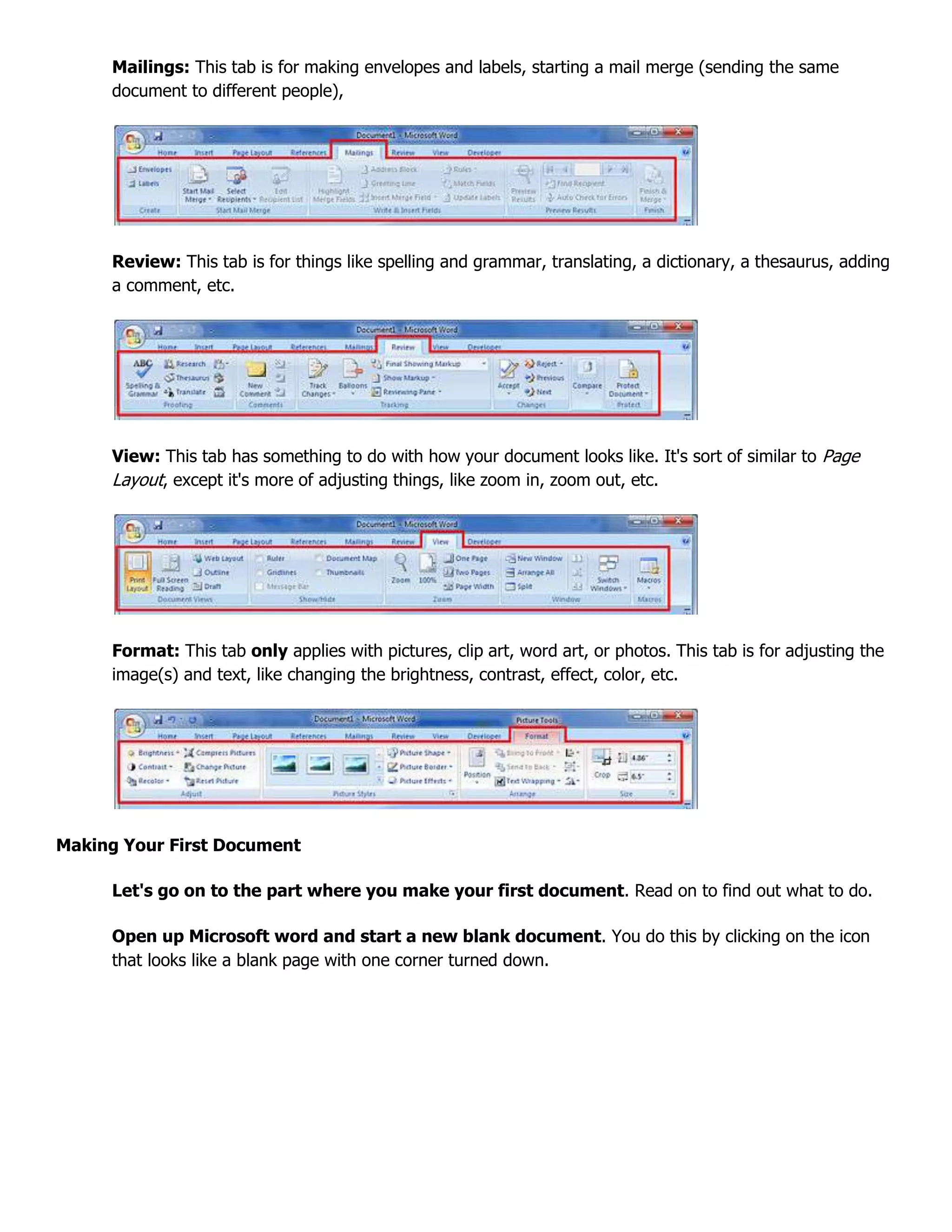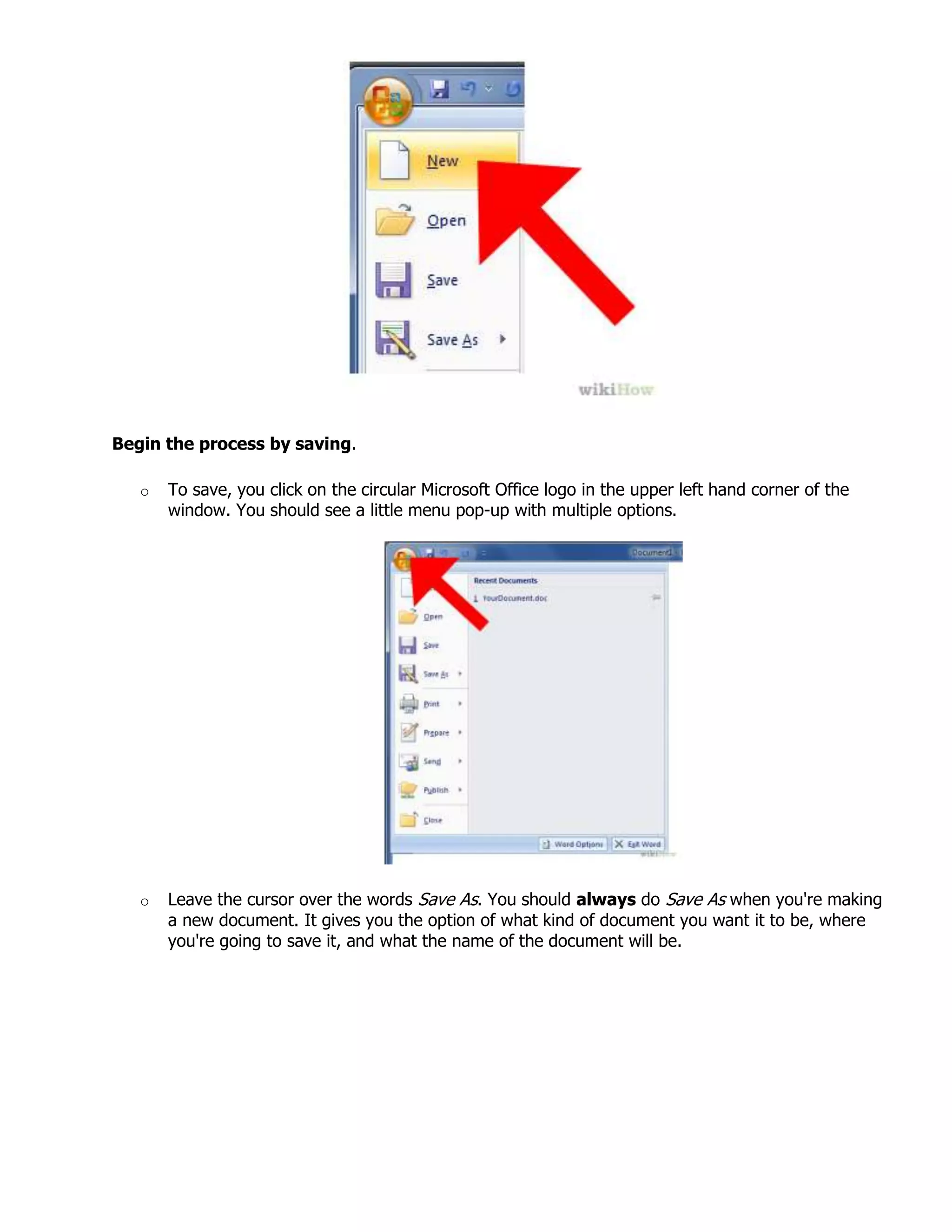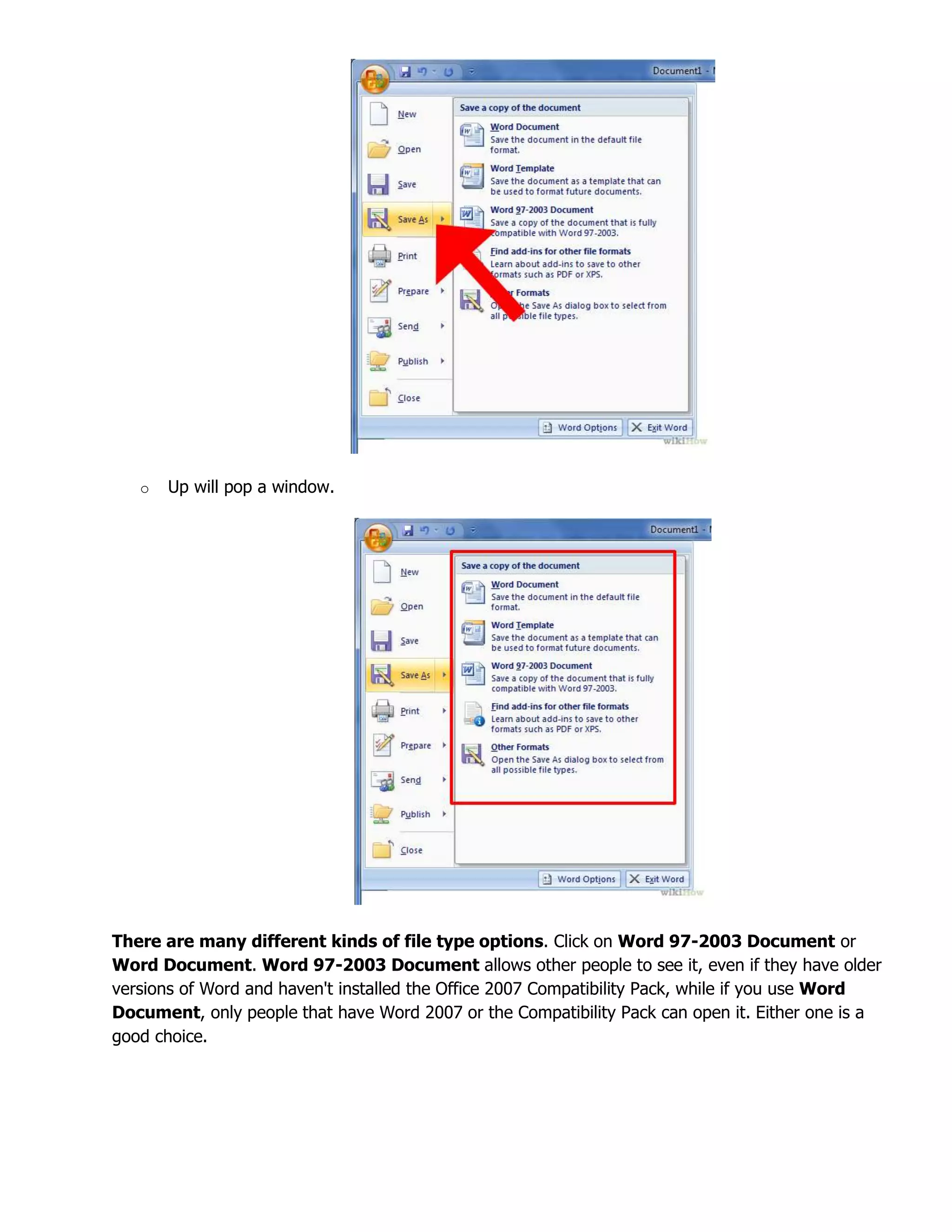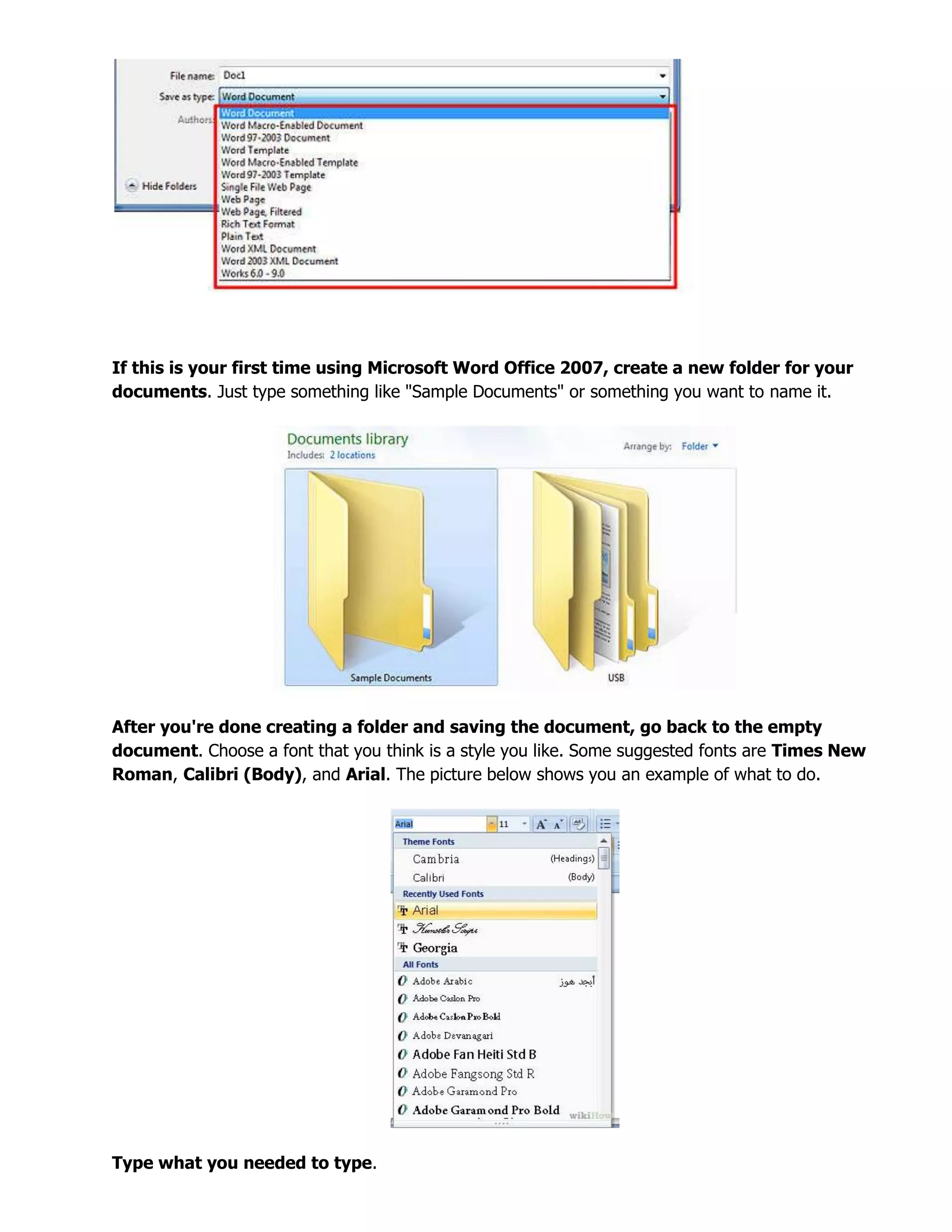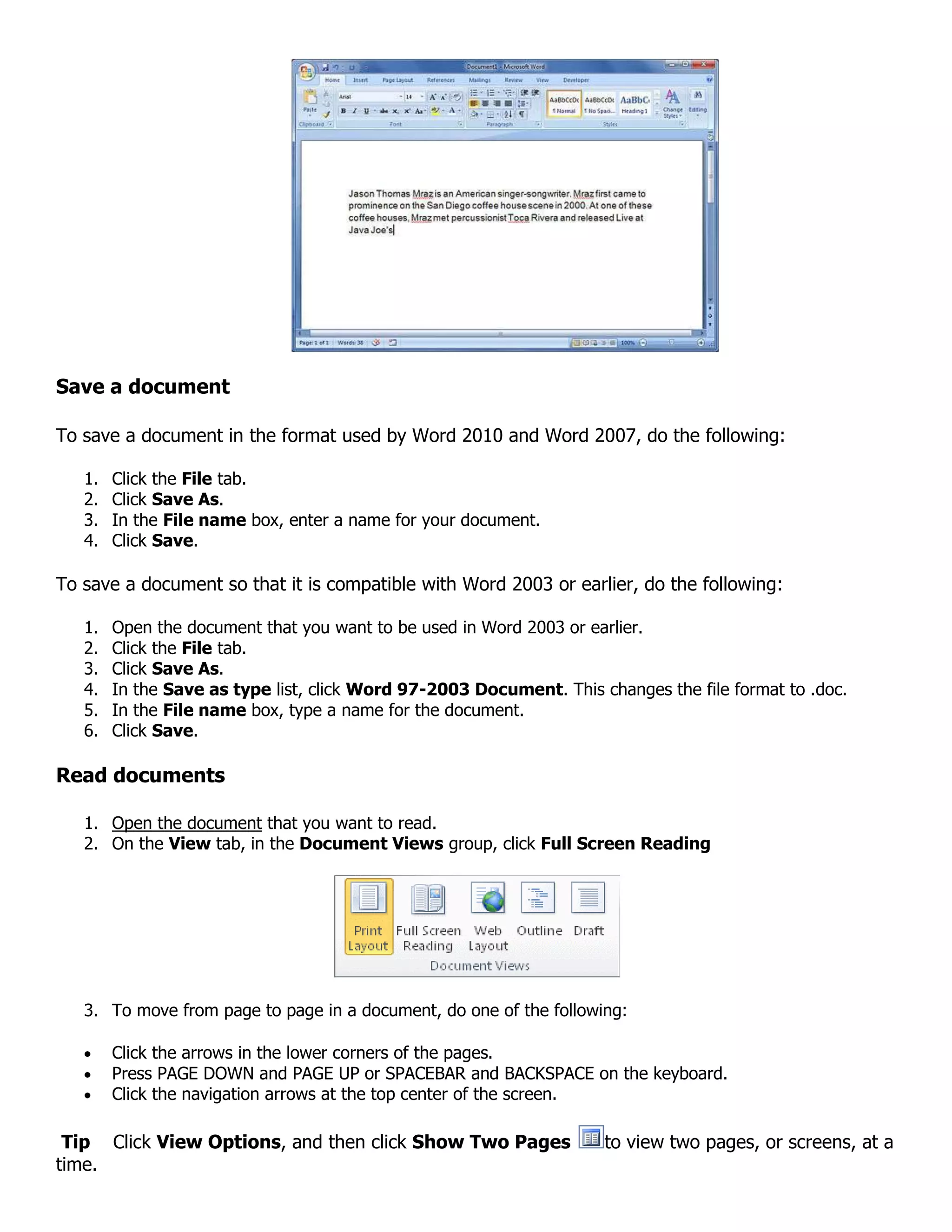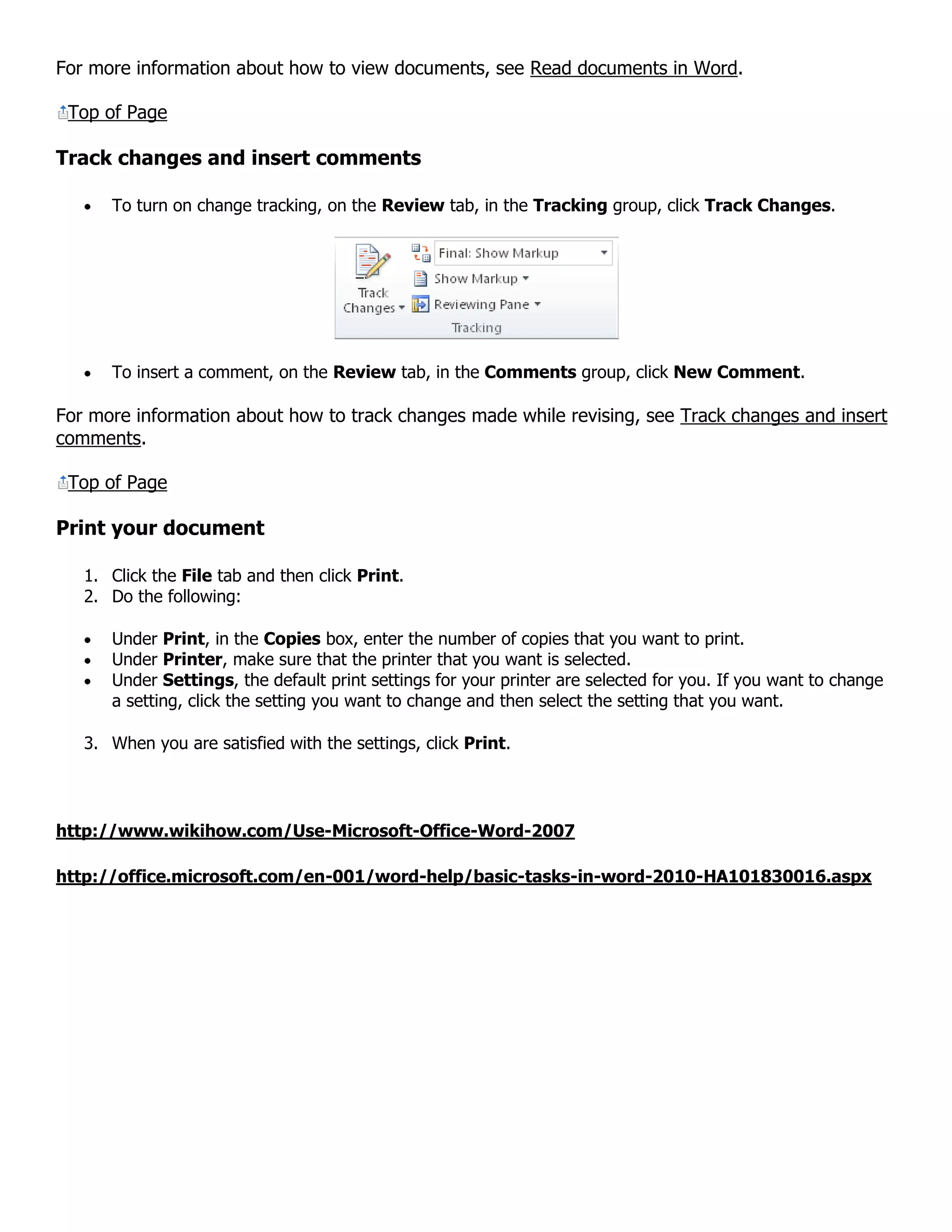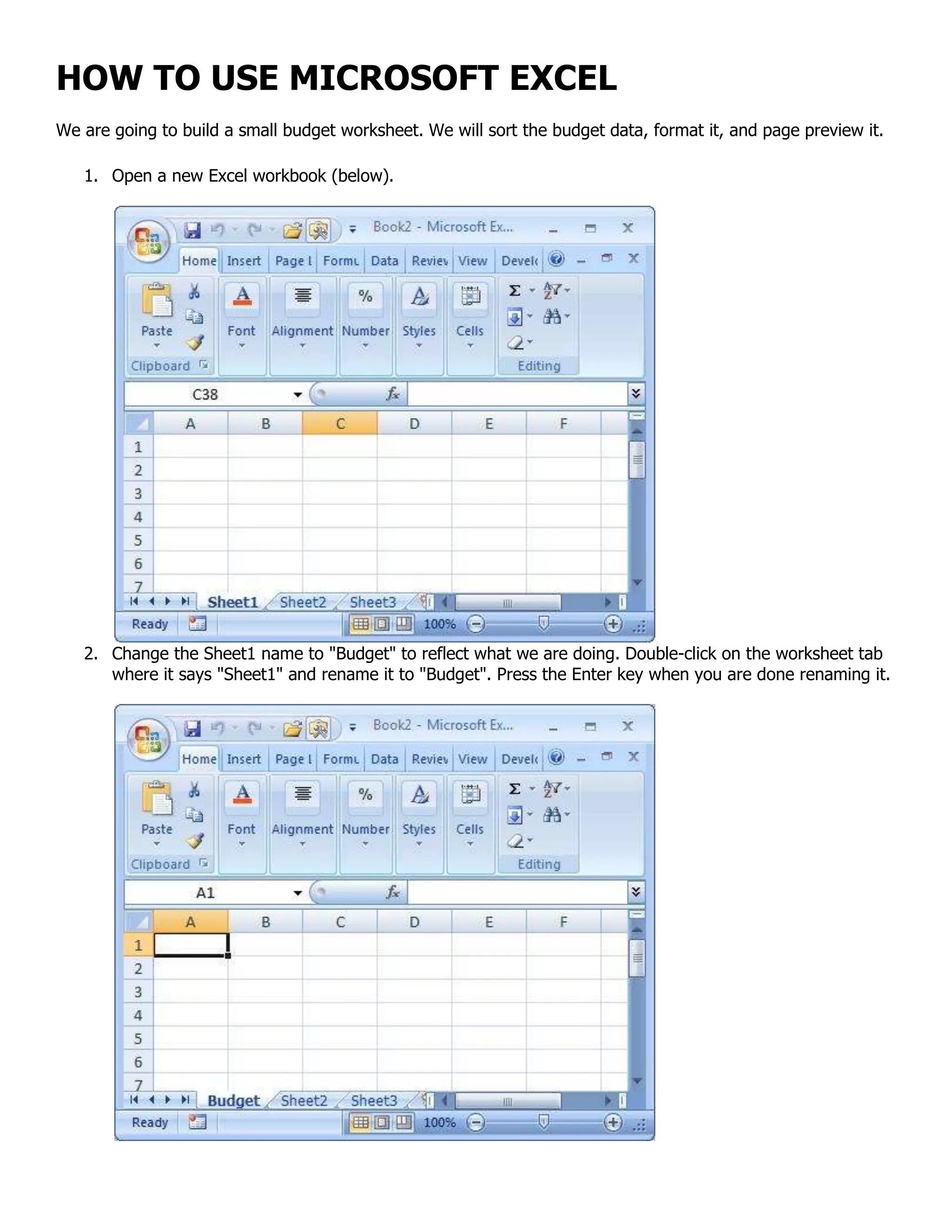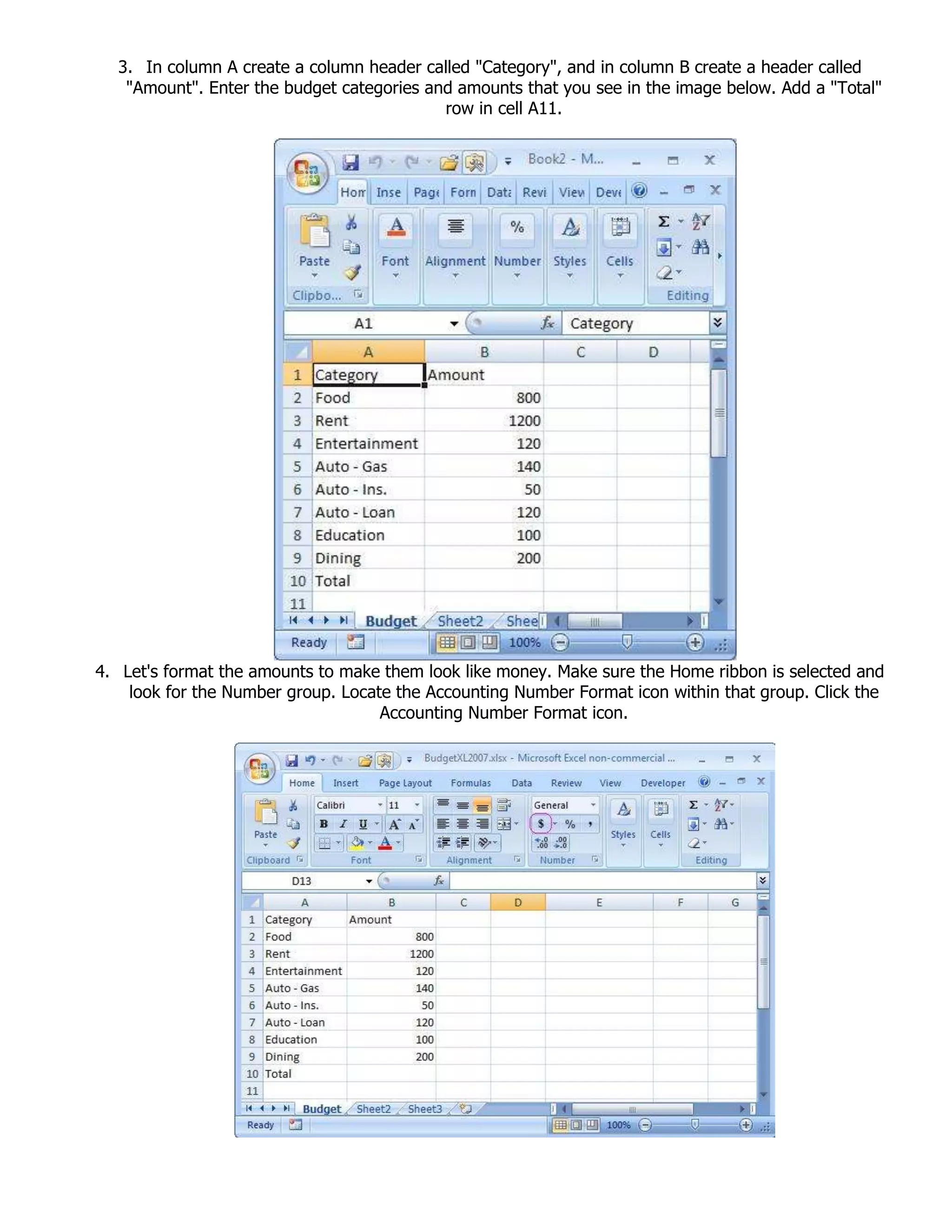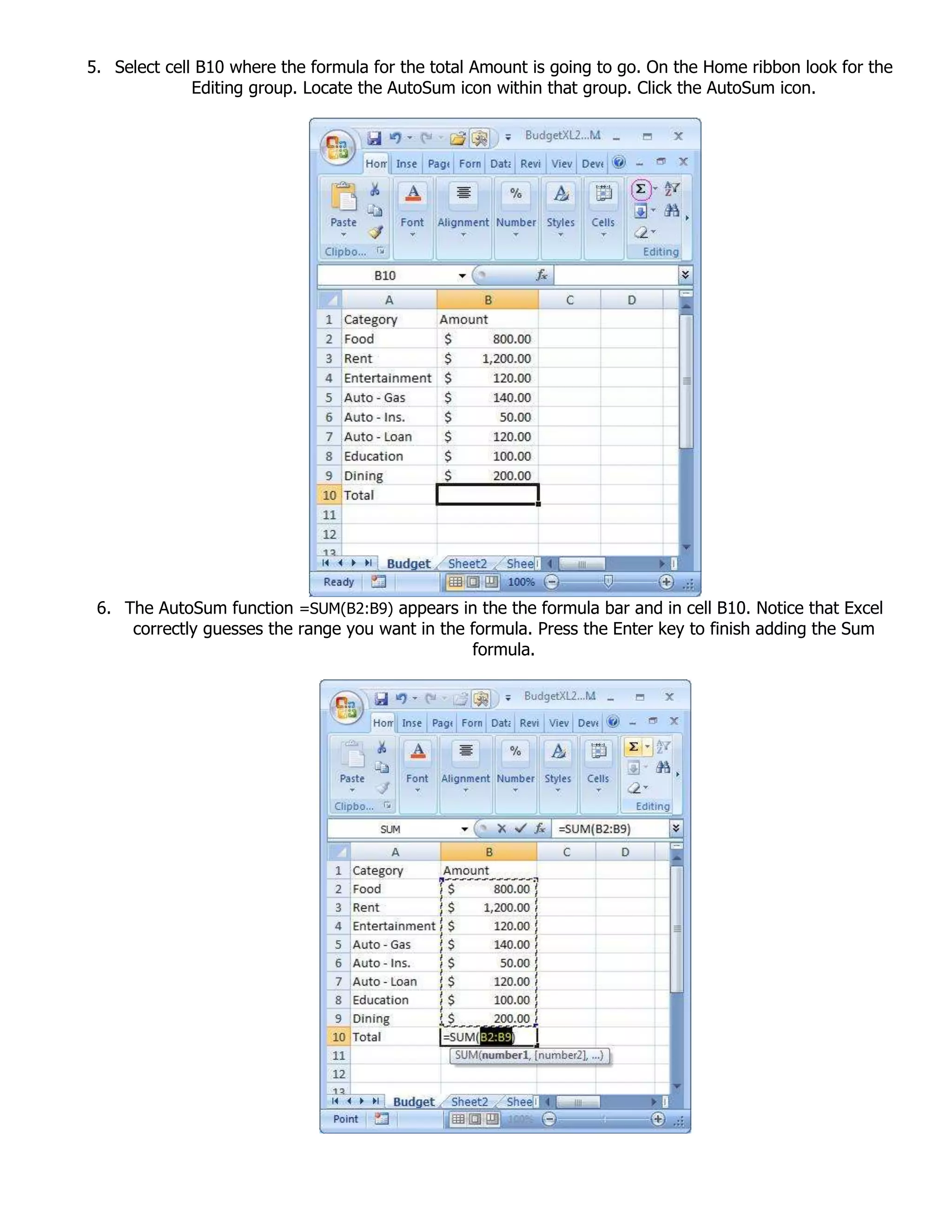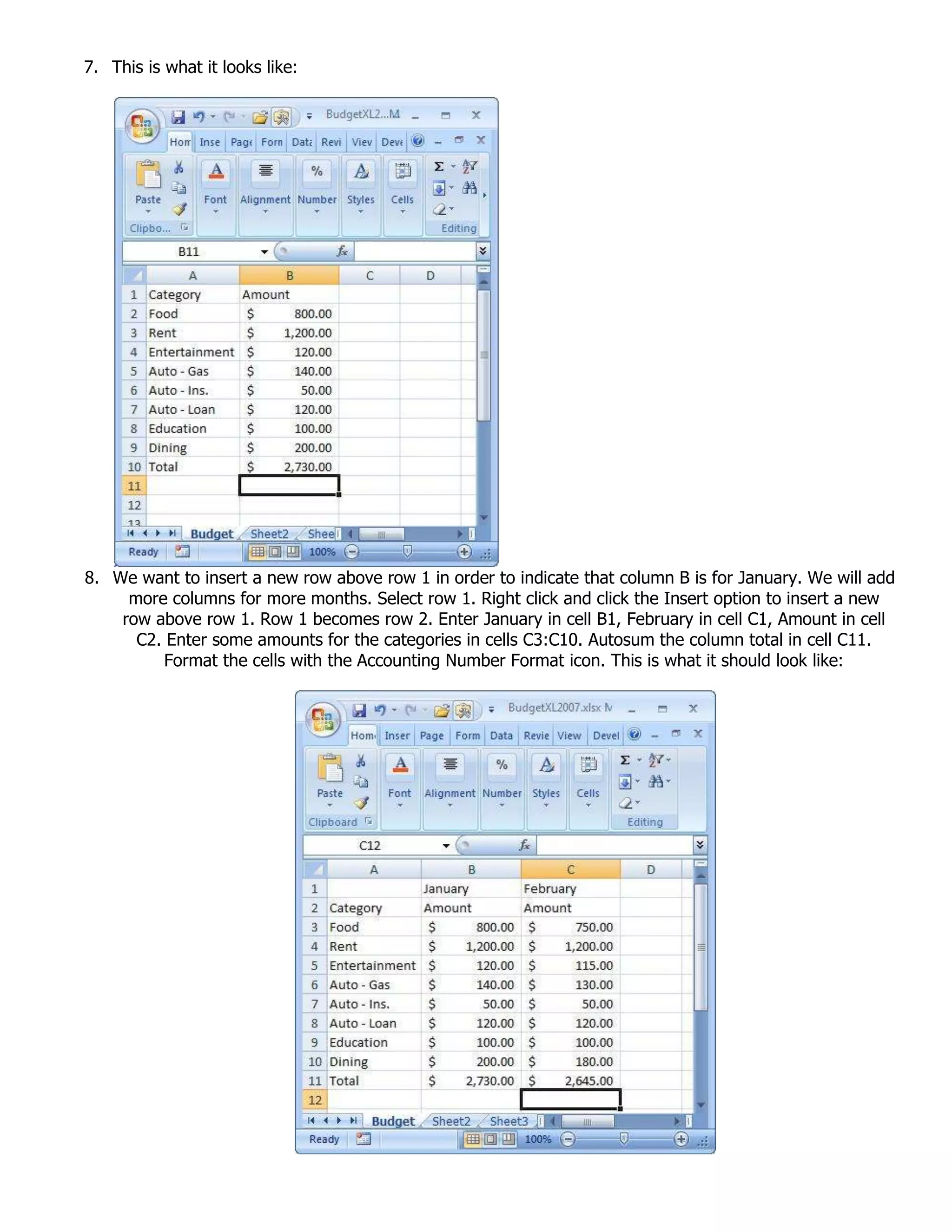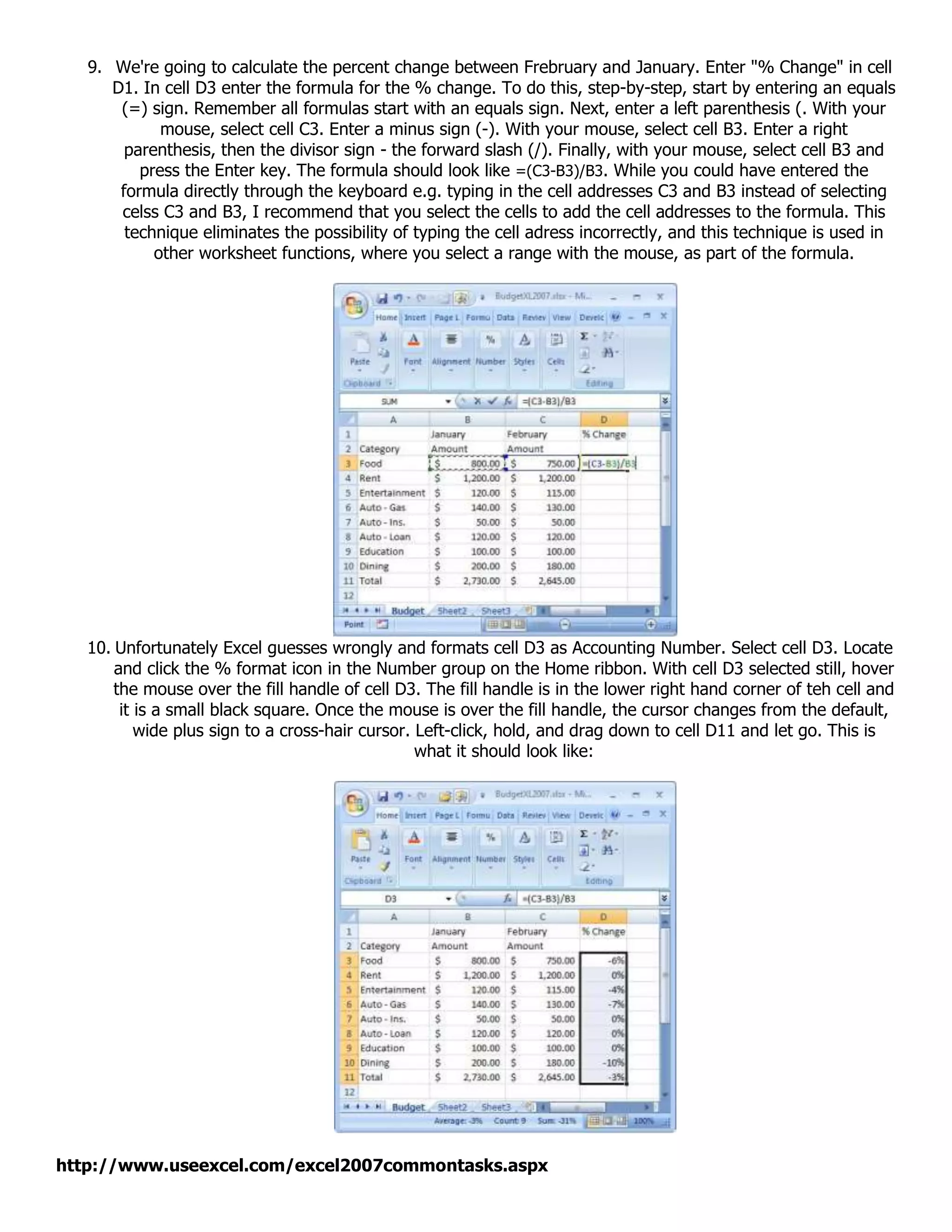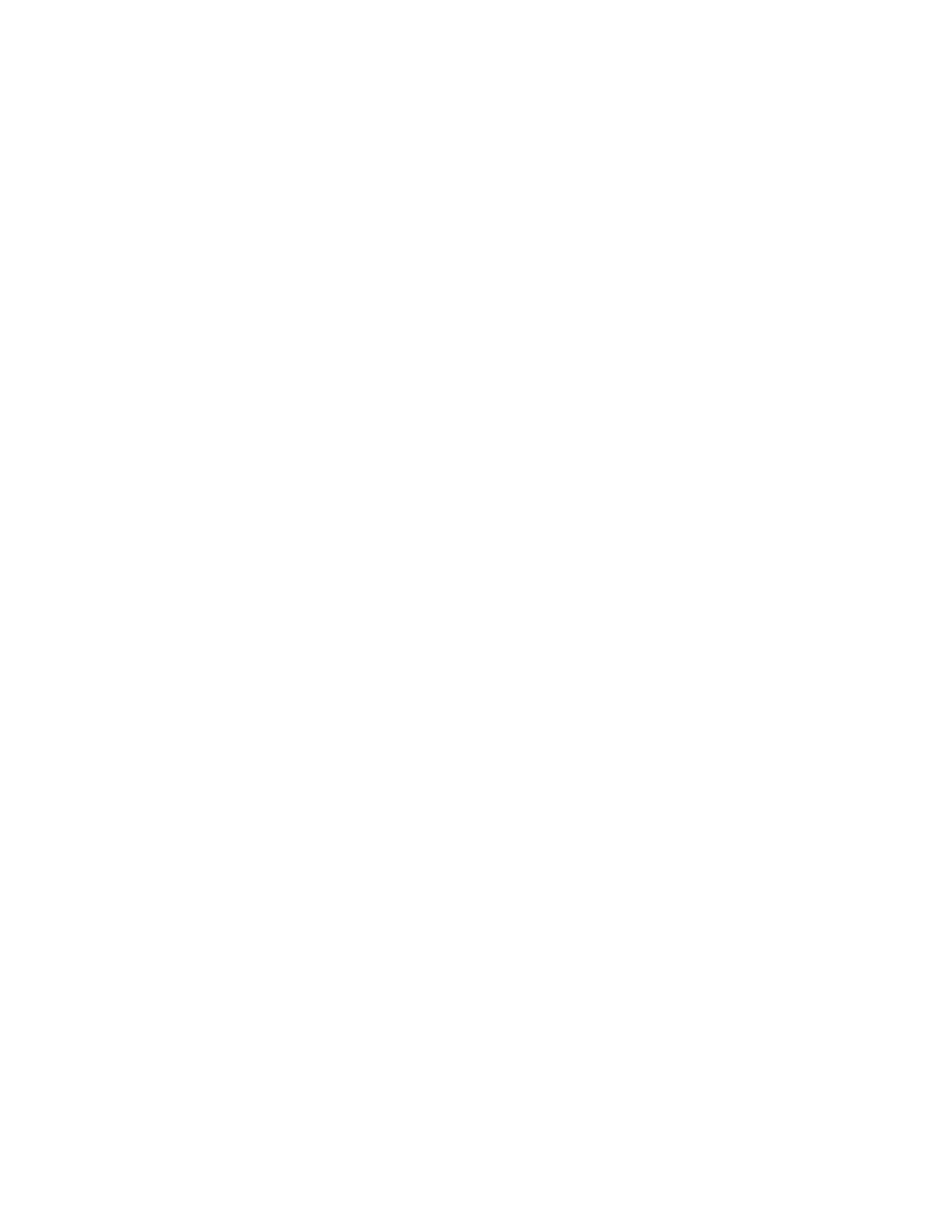This document provides instructions for using basic functions in Microsoft Word and Excel. In Word, it describes how to open a new document, save files in different formats, change fonts and formatting. In Excel, it shows how to create a budget worksheet by adding categories and amounts, formatting as currency, using auto-sum to calculate totals, and adding columns for additional months with formulas to calculate percentage changes.