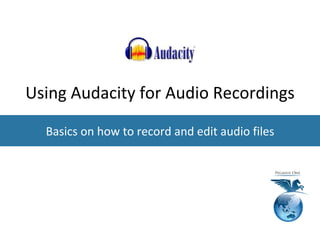
Using Audacity for audio recordings
- 1. Using Audacity for Audio Recordings Basics on how to record and edit audio files
- 2. About this tutorial Title Using Audacity for Audio Recordings Sub-Title Basics on how to record and edit audio files Purpose An introduction to the basics of how to create and edit any narrated recording for use with tutorials or audio podcasts Target Audience Online Moodle Teachers Date Created: 12/11/2015 Updated: 15/11/2015 Author(s) Marco Torresi Nives Torresi
- 3. Contents ● About Audacity ● Microphone tips ● Recording audio from your microphone ● Editing audio recordings ● Final Points ● Handy Shortcut Keys
- 4. Audacity is an easy to use open source audio editing software available for Windows, Mac and Linux. You can download it free here: http://audacityteam.org/download/ The online manual with tutorials are here: http://manual.audacityteam.org/o/ MP3 Technical Note If you need to export your audio to MP3 files, Audacity may ask you to find the file: lame_enc.dll This is not a problem, just download the zip file http://lame.buanzo.org/libmp3lame-win-3.99.3.zip and extract the dll file inside the zip, and let Audacity know where this file is on your computer. About Audacity
- 5. If you are doing podcasts & tutorials directly on your computer, it’s ideal to record directly with a microphone that has USB connection support as this will be the simplest solution. Avoid using laptop built-in microphones as they are usually the lowest quality. If you have headphones with a mic, or at least a decent webcam with mic, that is a good start. If you want to purchase a new microphone then it really depends on your budget, generally speaking between $75-$200 will get you a decent microphone (eg. http: //www.rode.com/nt-usb). If you want something portable which can record on it’s own onto an SD card, many professionals tend to choose products like Zoom or Tascam portable recorders, which can also handle multiple microphones at the same time (eg. https://www. zoom-na.com/products/field-video-recording/field-recording/h6-handy-recorder). These portable recorders can also connect directly to your computer via USB making it easy to record, and they come with their own microphone, or you can attach your own XLR connection microphones. Microphone Tips
- 6. --> Click to start monitoring your microphone Recording audio from your microphone Firstly from the TOOLBAR, select the microphone input you want to use (in this example I use my H6 device, but you may want to use your webcam mic if it’s available to start off with.) To test your microphone levels, it’s a good idea to speak at your desired volume and place the mic reasonably close to you, and register the levels by clicking on the Recording Meter Toolbar. The average levels should be levelling around the -24 to -18 range frequently. --> Example of a reasonable level for recording --> Example of a level which is too loud for recording
- 7. Recording audio from your microphone Then once you are ready to record, hit the record button from the toolbar. Once you have completed your recording you can either PAUSE or STOP the recording with the corresponding buttons in the toolbar.
- 8. Editing audio recordings Once you have done your first recording, you will need to become familiar with the layout and functions, it’s easier than you think, see the tips below. SELECT tool (also shortcut key F1), to select a specific point in time, you can even select a block of time by dragging the mouse across the track. These are the tracks (stereo Left & Right) You can rename the track by clicking and selecting “Name” MUTE will mute the track, while SOLO will mute all other tracks and only play this track. You can use the PLAY, PAUSE and STOP buttons for playback.
- 9. Editing audio recordings If you want to record more audio, you can either APPEND it after the existing track (SHIFT+R) or you can create a new track (“R” or press the record button). The APPEND is the most common feature used. If you use just the record button, it will start a new track from the beginning, but note that you will need to “MUTE” other tracks so that you don’t hear them during the new recording!
- 10. Editing audio recordings TIME SHIFT tool (F5) is great to move around segments in a track along the timeline to give you the perfect timing. You can even drag a segment and shift it to ANOTHER track if you want. You can resize the track height by hovering your mouse over the break line and dragging it up or down. I often use CTRL+F to align all of the them.
- 11. Editing audio recordings You can minimize tracks by clicking on this button to EXPAND or COLLAPSE each track. You can DELETE a track simply by clicking on the “X” button top left corner of the track. You can use the “+” or “-” slider button to increase or decrease the gain (volume) of the track, this is very useful!
- 12. Editing audio recordings Zoom to expand the HEIGHT of the spectrum simply by hovering over this area and LEFT MOUSE CLICK. To reduce the size simply use the RIGHT mouse button instead. Sometimes it’s hard to see the audio spectrum so you have 2 types of ZOOM you can use to overcome this. Note the focus will always be where your mouse is, so be sure to put your mouse exactly where you want to expand or contract. Zoom to expand the WIDTH of the spectrum simply by hovering over a specific area of the spectrum and hold CTRL + SCROLL MOUSE WHEEL. To zoom out, simply scroll the wheel in the opposite direction.
- 13. Other handy editing tools All the basic tools mentioned in the previous slides are the ones I use most frequently. On this one slide I describe a few more highly useful tools. Remove Special > Silence Audio CTRL + L Replaces the currently selected audio with absolute silence. Clip Boundaries > Split CTRL + I Splits the current clip into two clips at the cursor point, or into three clips at the selection boundaries. Clip Boundaries > Join CTRL + J If you select an area that overlaps one or more clips, they are all joined into one large clip. Regions in-between clips become silent. Mute All Tracks CTRL + U Mutes all the audio tracks in the project as if you had used the mute buttons from the Track Control Panel on each track. Unmute All Tracks CTRL + SHIFT + U Unmutes all the audio tracks in the project as if you had released the mute buttons from the Track Control Panel on each track.
- 14. Final Points ● Audacity has some simple yet powerful tools to easily record, cut, change and clean your audio to ensure great audio quality and perfect timing for your tutorial or podcast. ● As you become more familiar with the program, you will discover more tools and apply them, it’s ok to start slow with small projects and then build up your skills from there.
- 15. Handy Shortcut Keys Action Shortcut Description Selection Tool F1 Chooses Selection tool. Envelope Tool F2 Chooses Envelope tool. Draw Tool F3 Chooses Draw tool. Zoom Tool F4 Chooses Zoom tool. Time Shift Tool F5 Chooses Time Shift tool. Multi-Tool F6 Chooses Multi-tool. Fit to Window CTRL + F Resizes the length of the track(s) so that they fit horizontally (you will be able to view the whole duration). Note that “CTRL + Scroll Mouse Wheel” will achieve the same type of resizing. Fit Vertically CTRL + SHIFT + F Resizes the tracks so that they fit vertically
- 16. Handy Shortcut Keys Remove Special > Silence Audio CTRL + L Replaces the currently selected audio with absolute silence. Does not affect label tracks. Remove Special > Trim Audio CTRL + T Deletes all audio but the selection. If there are other separate clips in the same track these are not removed or shifted unless trimming the entire length of a clip or clips. Does not affect label tracks. Clip Boundaries > Split CTRL + I Splits the current clip into two clips at the cursor point, or into three clips at the selection boundaries. Clip Boundaries > Split New CTRL + ALT + I Does a Split Cut on the current selection in the current track, then creates a new track and pastes the selection into the new track. Clip Boundaries > Join CTRL + J If you select an area that overlaps one or more clips, they are all joined into one large clip. Regions in-between clips become silence. Labeled Audio > Silence Audio ALT + L Same as the Silence Audio command, but operates on labeled audio regions. Select > In All Tracks CTRL + SHIFT + K Extends the current selection up and/or down into all tracks in the project. Append Record SHIFT + R Starts recording at the end of the currently selected track(s). Mute All Tracks CTRL + U Mutes all the audio tracks in the project as if you had used the mute buttons from the Track Control Panel on each track. Unmute All Tracks CTRL + SHIFT + U Unmutes all the audio tracks in the project as if you had released the mute buttons from the Track Control Panel on each track.
- 17. Watch this presentation on Youtube
- 18. Thank you
