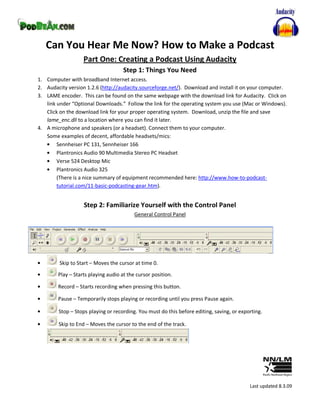
Can You Hear Me Now? Exercises
- 1. Can You Hear Me Now? How to Make a Podcast Part One: Creating a Podcast Using Audacity Step 1: Things You Need 1. Computer with broadband Internet access. 2. Audacity version 1.2.6 (http://audacity.sourceforge.net/). Download and install it on your computer. 3. LAME encoder. This can be found on the same webpage with the download link for Audacity. Click on link under “Optional Downloads.” Follow the link for the operating system you use (Mac or Windows). Click on the download link for your proper operating system. Download, unzip the file and save lame_enc.dll to a location where you can find it later. 4. A microphone and speakers (or a headset). Connect them to your computer. Some examples of decent, affordable headsets/mics: Sennheiser PC 131, Sennheiser 166 Plantronics Audio 90 Multimedia Stereo PC Headset Verse 524 Desktop Mic Plantronics Audio 325 (There is a nice summary of equipment recommended here: http://www.how-to-podcast- tutorial.com/11-basic-podcasting-gear.htm). Step 2: Familiarize Yourself with the Control Panel General Control Panel Skip to Start – Moves the cursor at time 0. Play – Starts playing audio at the cursor position. Record – Starts recording when pressing this button. Pause – Temporarily stops playing or recording until you press Pause again. Stop – Stops playing or recording. You must do this before editing, saving, or exporting. Skip to End – Moves the cursor to the end of the track. Last updated 8.3.09
- 2. Playback and Recording Meters – For monitoring input and output audio levels. Mixer Toolbar – For setting volume levels of your input and output audio device and choosing your input source (i.e., an external mic). Selection Tool – For selecting the range of audio you want to edit or listen to. Envelop Tool – For changing the volume over time. Draw Tool – For modifying individual samples. Zoom Tool – For zooming in and out. Time Shift Tool – For sliding tracks left or right. Multi-Tool Mode. Zooming Tools. Undo/Redo. Cut, Copy, Paste, Trim and Silence Tools. Track Control On the left side of each sound track there is the Track Control, which indicates audio format, sample rate, etc. You can mute a track while playing/recording another from this control panel. The default name for a new track is “Audio Track”. Click on the drop down triangle next to the track name to rename it. You can also change its properties from the drop down list. 2
- 3. Step 3: Set Your Audacity Preferences It is recommended to set the Audacity preferences before your first recording. 1. Open the Preferences Window: Edit menu Preferences. 2. Audio I/O tab: set the inputs based on your own recording setup. (i.e. Find your devices from the drop down menus) These are set to default at 44100 Hz for the sample rate and 16-bit for sample format – these are fine to leave as they are. 3. Quality tab: For CD quality, set Default Sample Rate to 44100 Hz, Default Sample Format to 16-bit. Tip: 16-bit takes up the least space and is equivalent to audio CD quality. 32-bit float takes up twice as much space but is much more flexible and the sound quality is better. 4. File Formats tab: for Uncompressed Export Format, choose WAV (for Windows) or AIFF (for Mac). 3
- 4. Step 4: Record Your Audio 1. Write out a sample script. Keep it brief (2-5 minutes). Writer’s block? Try describing your library’s services to a new user. 2. Test your microphone. In Windows, go to the Control Panel and then to Sounds and Audio Devices. Under the “Voice” tab, click on the “Test Hardware” button. 3. Make sure the recording environment is quiet. 4. Rehearse before you starting recording. 5. When you open Audacity, it is ready for you to record your audio. You should see the standard buttons (i.e. Play, Record, Stop, Pause, etc.). If you do not see this, go to File>New to open a new window. 6. Don’t worry about making errors or having “ums”. You can always edit it later. 7. If you need time during the recording to compose yourself, press Pause button to temporarily stop and then press it again when you are ready to continue. 8. Press Stop when you finish. 4
- 5. Step 5: Edit the Audio File ALWAYS listen to your recording before editing! After you have recorded your audio, click the “Play” button. You should hear your entire track you just recorded. If you would like to only play back a portion, use the Selection Tool (looks like a capital I and can be found just under the File menu option) and highlight the audio you would like to hear. This works in similar fashion to highlighting text in Microsoft Word or other programs. It’s OK if you forgot something at your first attempt at recording and you want to add it to your existing project. Just press the Record button again and it will start a new sound track within your current project, under all existing tracks. Time shift a track: o If you want to move a certain track to a certain start point, click the Time Shift Tool and the cursor will become a two-headed arrow. Click on the sound track you want to shift, drag it to the point you want it to start. 5
- 6. Cut out part of a sound track: o To cut out part of a sound track that is unsatisfactory, i.e., a long silence period, do the following: 1. Zoom in the track using Zoom In Tool to ensure accurate selection. 2. Click on Selection Tool and highlight the section you want to cut out. 3. Play the selection first to make sure it is the part you want to remove. 4. Click Cut to remove the selected part (or just press the Delete key on your keyboard). Note: Depending on how you have your desktop configured, the various toolbars might be in slightly different locations. o Import background music: First make sure the music you are importing is “podsafe” meaning not in copyright, or if you choose to use music that is currently in copyright, make sure you get the rights to use it! 6
- 7. Example of a website to find podsafe audio: http://podsafeaudio.com. To On the right navigation bar, choose “by music genre” and pick your genre. The example download… below is from the “Indie” category. To listen before committing…… Save the file somewhere where you can find it later (e.g. your computer desktop) Use Project Import Audio From the pop-up window, browse to the music file that you want to use as background music Click Open, and the file will be imported as a separate track under existing sound track(s) 7
- 8. Fade in the first part of the background music: o Select the part of the background music that will be faded in using the Selection Tool o Click Effect Fade In Following is a comparison before (left) and after (right) using the “Fade In” effect and you can see the difference. You can repeat the process until you think it’s good to go. 8
- 9. For most of the “talk” portion of your podcast, you may choose to not have any background audio. You can use the Fade Out effect to have “outro” music. (Outro is the opposite of Intro). Fade out the last part of the background music o Similar to Fade In, but choose Effect Fade Out from the menu. Step 6: Export as MP3 File Exporting to MP3 file format reduces file size for easy upload and download, and enables maximum compatibility on different digital media player. Use File Export as MP3. The first time you export a file as MP3, Audacity will ask you to locate the LAME encoder (you will be asked to do this only the first time). Click Yes and browse to the location where you saved the lame_enc.dll file in Step 1, and click Open. 9
- 10. A window for “Edit ID3 tags” might pop up for you to fill out the information of this file, which can be read by digital media players. You can also do this manually by clicking Project Edit ID3 Tags. Click OK and the exporting starts! When exporting as MP3 file, the bit rate used is usually 64 kbps for voice recording, and 128 kbps for music files. You can change the bit rate at Edit Preferences File Formats MP3 Export Setup. Save your final .mp3 file to the desktop so you can find it for the next steps. 10
- 11. Part 2: Uploading Your Podcast to Podbean Step 7: Create Account and Upload files to Podbean 1. Go to http://www.podbean.com and create an account if you do not have one already. Click “Sign Up” to do this. Choose the Free version. Podbean usually sends you a confirmation email with your password – so make sure you use a working email account! 2. Enter a member name. This will be your domain name (URL) for your podcast. 3. Once you have created your account, click on “Publish a podcast.” 4. You will now be on the “Dashboard” for your new podcast. For blog users, this will look familiar. 5. Click on “Publish a new show.” 6. Enter some tags to help identify your show (ask if you aren’t sure what a tag is!) 7. Enter a title and write a small post (description). The post is optional. 8. Add your media file that you created in Part One, and then click Publish. 9. View your podcast blog ( http://username.podbean.com) Anyone can now subscribe to your podcast blog using RSS. Share your link with others! 11
- 12. Notes 12
