Revision on how to copy your audio tape
•Download as PPT, PDF•
0 likes•40 views
Revision on how to copy your audio tape on your computer. Also save this before uploading to audio sharing sites.
Report
Share
Report
Share
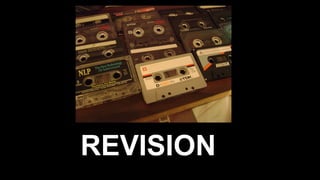
Recommended
How To Use A Digital Voice Recorder

Doing2learn European Project, ICT lesson about how to use a digital voice recorder
Recommended
How To Use A Digital Voice Recorder

Doing2learn European Project, ICT lesson about how to use a digital voice recorder
No cable to connect

No cable to connect. Just open up any of the sound from the internet and learn to record them to your sound recorder or audio recorder.
Screenflick 3.0 Setup

In this PDF, we walk through setting up macOS and Screenflick 3.0 for recording.
Using Audacity for audio recordings

A tutorial prepared by Marco Torresi for use within the MM7 online live presentation for Nives Torresi
Podcasting

This Powerpoint accompanies the workshop on Podcasting utilizing Garageband and Podomatic.
Best piono 2016

Are search for a piano.This piano is compact digital keyboard.visit this https://www.youtube.com/channel/UCYN90Om64exsgGGV6gddtmA
Remote Desktop App: Splashtop 2 Take a Tour 

Learn more about Splashtop at https://www.splashtop.com
Remote Desktop App: Splashtop 2 Take a Tour
Project on slideshow tab

SLIDES THAT WILL HELP YOU TO UNDERSTAND SETTING SLIDESHOW AND HOW TO USE SETUP GROUP FOR PRESENTATION
Must see lesson 

There are new ideas how to record, avoid Audio Tapes. Just turn on the radio and connect it with your audio cable and record it by pressing audio recorder
Logic Audio Ideas: Must See Lesson

My most interesting lesson to you on Logic Audio Ideas is "Must See Lesson"
When is a "must see" it surely do make sense for real
Materials
Boom Box: My matter of fact to you Boom Box with no tape player
Mp3 Cable
A/V Cable (audio video cable)
A/V Cable with audio connector
headphones or speakerphone
If is not simple try more to request for
L/R Cable with audio connector
visit: http://logicaudioideas.blogspot.com/
New way to record

New way to record. This idea is important because Audio tapes, video tapes are declining. Fortunately, there is no limit how long you record it on the computer when using the boom box, the portable radios and more....
More Related Content
What's hot
No cable to connect

No cable to connect. Just open up any of the sound from the internet and learn to record them to your sound recorder or audio recorder.
Screenflick 3.0 Setup

In this PDF, we walk through setting up macOS and Screenflick 3.0 for recording.
Using Audacity for audio recordings

A tutorial prepared by Marco Torresi for use within the MM7 online live presentation for Nives Torresi
Podcasting

This Powerpoint accompanies the workshop on Podcasting utilizing Garageband and Podomatic.
Best piono 2016

Are search for a piano.This piano is compact digital keyboard.visit this https://www.youtube.com/channel/UCYN90Om64exsgGGV6gddtmA
Remote Desktop App: Splashtop 2 Take a Tour 

Learn more about Splashtop at https://www.splashtop.com
Remote Desktop App: Splashtop 2 Take a Tour
Project on slideshow tab

SLIDES THAT WILL HELP YOU TO UNDERSTAND SETTING SLIDESHOW AND HOW TO USE SETUP GROUP FOR PRESENTATION
What's hot (18)
Similar to Revision on how to copy your audio tape
Must see lesson 

There are new ideas how to record, avoid Audio Tapes. Just turn on the radio and connect it with your audio cable and record it by pressing audio recorder
Logic Audio Ideas: Must See Lesson

My most interesting lesson to you on Logic Audio Ideas is "Must See Lesson"
When is a "must see" it surely do make sense for real
Materials
Boom Box: My matter of fact to you Boom Box with no tape player
Mp3 Cable
A/V Cable (audio video cable)
A/V Cable with audio connector
headphones or speakerphone
If is not simple try more to request for
L/R Cable with audio connector
visit: http://logicaudioideas.blogspot.com/
New way to record

New way to record. This idea is important because Audio tapes, video tapes are declining. Fortunately, there is no limit how long you record it on the computer when using the boom box, the portable radios and more....
Final Cut Pro X Lesson 8

This is lesson 8 for Final Cut Pro X from the Weyland certification book. Very helpful for individual and class purposes.
Change Your Voice in Slack.com

If you need a communicating tool for a group chat, Slack.com is a very handy site. Voice Changer Software Diamond will help you ease the tension if you ever meet in your voice communication.
Curse Voice with Voice Changer for Funny Curse Gaming

Curse gaming will be so much better with Voice Changer Software Diamond. You can change your voice and prank the other players with the voice of Obama, Justin Bieber, Morgan Freeman or anyone.
Change Your Voice in Paltalk

Imagine you join a Paltalk A rated chat rooms with a voice of the opposite gender? With Voice Changer Software, you can change your voice to anyone including Obama, Justin Bieber, Morgan Freeman, etc. Have fun talking.
Zello & Voice Changer - Two Way Radio Using Smartphone with Different Voices

In this tutorial you will learn how to change your voice while using Zello with AV Voice Changer Software Diamond 9.0 (VCSD9). Zello acts as a replacement for traditional two-way radios, offering additional features such as history, replay last message, notifications and Bluetooth device support. The application is push-to-talk (PTT) walkie-talkie for consumers and business and available for Android, iOS, Blackberry, Windows Phone, Windows PC and rugged mobile devices. It works over 2G, 4G, 3G and GPRS/EDGE networks. Users can also create channels and give control to other Zello users to become moderators.
You can change your voice to Morgan Freeman, Justin Bieber or anyone with voice changer.
Have Fun in Conferendo with Voice Changer

Conferendo will be a lot more fun when used with Voice Changer Software. In this tutorial, you will know how to connect Conferendo with this voice changer.
Can You Hear Me Now? Exercises

This how-to document was originally created by Max Anderson for the NN/LM Greater Midwest Region.
Talk Like Medusa in Dota 2

Do you play Dota 2? If yes, you must know Medusa hero. Valve Corporation and especially Gabe Newell decided to develop the game from a mode in Warcraft 3 since 2011. It was a huge success. Today, you can have more fun playing and increase your MMR with voice chat as: Medusa voice.
Use Voice Changer for Bandicam Recording

If you are wondering how to record your voice in Bandicam in a video, then this will show you, how to record in a fun way with your voice. Using AV Voice Changer Software Diamond 9.5, you will be able to sound like Morgan Freeman, Batman, Darth Vader, anyone in your recording.
Similar to Revision on how to copy your audio tape (20)
Curse Voice with Voice Changer for Funny Curse Gaming

Curse Voice with Voice Changer for Funny Curse Gaming
Zello & Voice Changer - Two Way Radio Using Smartphone with Different Voices

Zello & Voice Changer - Two Way Radio Using Smartphone with Different Voices
More from Steven Ene
Audio tapes to copy

Audio tapes to copy mean playing your tapes with stereo but copy to your computer , notebook, or your laptop
Audio tapes to copy

Want to go back to your times
Before all this happen, try this lesson
materials
audio tapes
radio / tape player
Mp3 Cable
a/v cable (audio video cable)
A/V with audio connector
L/R with audio connector
gather some audio tapes if you have one.
visit: http://logicaudioideas.blogspot.com/
Logic audio ideas - Introduction

Introduction to my lesson
Materials to discuss in the following
MP3 Cable
A/V (Audio Video) Cable
L/R (Left Right) Cable
Audio Connector
Audio Tapes
Radio
Radio/Tape Player
L/R Cable with Audio Connector
A/V Cable with Audio Connector
Headphone Jack
Headphone Jack with Audio Connector
Reminder
Visit: http://logicaudioideas.blogspot.com/
More from Steven Ene (6)
Recently uploaded
GIÁO ÁN DẠY THÊM (KẾ HOẠCH BÀI BUỔI 2) - TIẾNG ANH 8 GLOBAL SUCCESS (2 CỘT) N...

GIÁO ÁN DẠY THÊM (KẾ HOẠCH BÀI BUỔI 2) - TIẾNG ANH 8 GLOBAL SUCCESS (2 CỘT) N...Nguyen Thanh Tu Collection
https://app.box.com/s/4hfk1xwgxnova7f4dm37birdzflj806wMARUTI SUZUKI- A Successful Joint Venture in India.pptx

Let us know about Maruti Suzuki, a successful Joint venture in India.
TESDA TM1 REVIEWER FOR NATIONAL ASSESSMENT WRITTEN AND ORAL QUESTIONS WITH A...

TESDA TM1 REVIEWER FOR NATIONAL ASSESSMENT WRITTEN AND ORAL QUESTIONS WITH ANSWERS.
Welcome to TechSoup New Member Orientation and Q&A (May 2024).pdf

In this webinar you will learn how your organization can access TechSoup's wide variety of product discount and donation programs. From hardware to software, we'll give you a tour of the tools available to help your nonprofit with productivity, collaboration, financial management, donor tracking, security, and more.
Unit 2- Research Aptitude (UGC NET Paper I).pdf

This slide describes the research aptitude of unit 2 in the UGC NET paper I.
How libraries can support authors with open access requirements for UKRI fund...

How libraries can support authors with open access requirements for UKRI funded books
Wednesday 22 May 2024, 14:00-15:00.
Unit 8 - Information and Communication Technology (Paper I).pdf

This slides describes the basic concepts of ICT, basics of Email, Emerging Technology and Digital Initiatives in Education. This presentations aligns with the UGC Paper I syllabus.
Mule 4.6 & Java 17 Upgrade | MuleSoft Mysore Meetup #46

Mule 4.6 & Java 17 Upgrade | MuleSoft Mysore Meetup #46
Event Link:-
https://meetups.mulesoft.com/events/details/mulesoft-mysore-presents-exploring-gemini-ai-and-integration-with-mulesoft/
Agenda
● Java 17 Upgrade Overview
● Why and by when do customers need to upgrade to Java 17?
● Is there any immediate impact to upgrading to Mule Runtime 4.6 and beyond?
● Which MuleSoft products are in scope?
For Upcoming Meetups Join Mysore Meetup Group - https://meetups.mulesoft.com/mysore/
YouTube:- youtube.com/@mulesoftmysore
Mysore WhatsApp group:- https://chat.whatsapp.com/EhqtHtCC75vCAX7gaO842N
Speaker:-
Shubham Chaurasia - https://www.linkedin.com/in/shubhamchaurasia1/
Priya Shaw - https://www.linkedin.com/in/priya-shaw
Organizers:-
Shubham Chaurasia - https://www.linkedin.com/in/shubhamchaurasia1/
Giridhar Meka - https://www.linkedin.com/in/giridharmeka
Priya Shaw - https://www.linkedin.com/in/priya-shaw
Shyam Raj Prasad-
https://www.linkedin.com/in/shyam-raj-prasad/
The approach at University of Liverpool.pptx

How libraries can support authors with open access requirements for UKRI funded books
Wednesday 22 May 2024, 14:00-15:00.
Thesis Statement for students diagnonsed withADHD.ppt

Presentation required for the master in Education.
Introduction to Quality Improvement Essentials

This is a presentation by Dada Robert in a Your Skill Boost masterclass organised by the Excellence Foundation for South Sudan (EFSS) on Saturday, the 25th and Sunday, the 26th of May 2024.
He discussed the concept of quality improvement, emphasizing its applicability to various aspects of life, including personal, project, and program improvements. He defined quality as doing the right thing at the right time in the right way to achieve the best possible results and discussed the concept of the "gap" between what we know and what we do, and how this gap represents the areas we need to improve. He explained the scientific approach to quality improvement, which involves systematic performance analysis, testing and learning, and implementing change ideas. He also highlighted the importance of client focus and a team approach to quality improvement.
Overview on Edible Vaccine: Pros & Cons with Mechanism

This ppt include the description of the edible vaccine i.e. a new concept over the traditional vaccine administered by injection.
The Roman Empire A Historical Colossus.pdf

The Roman Empire, a vast and enduring power, stands as one of history's most remarkable civilizations, leaving an indelible imprint on the world. It emerged from the Roman Republic, transitioning into an imperial powerhouse under the leadership of Augustus Caesar in 27 BCE. This transformation marked the beginning of an era defined by unprecedented territorial expansion, architectural marvels, and profound cultural influence.
The empire's roots lie in the city of Rome, founded, according to legend, by Romulus in 753 BCE. Over centuries, Rome evolved from a small settlement to a formidable republic, characterized by a complex political system with elected officials and checks on power. However, internal strife, class conflicts, and military ambitions paved the way for the end of the Republic. Julius Caesar’s dictatorship and subsequent assassination in 44 BCE created a power vacuum, leading to a civil war. Octavian, later Augustus, emerged victorious, heralding the Roman Empire’s birth.
Under Augustus, the empire experienced the Pax Romana, a 200-year period of relative peace and stability. Augustus reformed the military, established efficient administrative systems, and initiated grand construction projects. The empire's borders expanded, encompassing territories from Britain to Egypt and from Spain to the Euphrates. Roman legions, renowned for their discipline and engineering prowess, secured and maintained these vast territories, building roads, fortifications, and cities that facilitated control and integration.
The Roman Empire’s society was hierarchical, with a rigid class system. At the top were the patricians, wealthy elites who held significant political power. Below them were the plebeians, free citizens with limited political influence, and the vast numbers of slaves who formed the backbone of the economy. The family unit was central, governed by the paterfamilias, the male head who held absolute authority.
Culturally, the Romans were eclectic, absorbing and adapting elements from the civilizations they encountered, particularly the Greeks. Roman art, literature, and philosophy reflected this synthesis, creating a rich cultural tapestry. Latin, the Roman language, became the lingua franca of the Western world, influencing numerous modern languages.
Roman architecture and engineering achievements were monumental. They perfected the arch, vault, and dome, constructing enduring structures like the Colosseum, Pantheon, and aqueducts. These engineering marvels not only showcased Roman ingenuity but also served practical purposes, from public entertainment to water supply.
1.4 modern child centered education - mahatma gandhi-2.pptx

Child centred education is an educational approach that priorities the interest, needs and abilities of the child in the learning process.
Recently uploaded (20)
GIÁO ÁN DẠY THÊM (KẾ HOẠCH BÀI BUỔI 2) - TIẾNG ANH 8 GLOBAL SUCCESS (2 CỘT) N...

GIÁO ÁN DẠY THÊM (KẾ HOẠCH BÀI BUỔI 2) - TIẾNG ANH 8 GLOBAL SUCCESS (2 CỘT) N...
MARUTI SUZUKI- A Successful Joint Venture in India.pptx

MARUTI SUZUKI- A Successful Joint Venture in India.pptx
TESDA TM1 REVIEWER FOR NATIONAL ASSESSMENT WRITTEN AND ORAL QUESTIONS WITH A...

TESDA TM1 REVIEWER FOR NATIONAL ASSESSMENT WRITTEN AND ORAL QUESTIONS WITH A...
Welcome to TechSoup New Member Orientation and Q&A (May 2024).pdf

Welcome to TechSoup New Member Orientation and Q&A (May 2024).pdf
How libraries can support authors with open access requirements for UKRI fund...

How libraries can support authors with open access requirements for UKRI fund...
Unit 8 - Information and Communication Technology (Paper I).pdf

Unit 8 - Information and Communication Technology (Paper I).pdf
Mule 4.6 & Java 17 Upgrade | MuleSoft Mysore Meetup #46

Mule 4.6 & Java 17 Upgrade | MuleSoft Mysore Meetup #46
aaaaaaaaaaaaaaaaaaaaaaaaaaaaaaaaaaaaaaaaaaaaaaaaaaaaaaa

aaaaaaaaaaaaaaaaaaaaaaaaaaaaaaaaaaaaaaaaaaaaaaaaaaaaaaa
Thesis Statement for students diagnonsed withADHD.ppt

Thesis Statement for students diagnonsed withADHD.ppt
Overview on Edible Vaccine: Pros & Cons with Mechanism

Overview on Edible Vaccine: Pros & Cons with Mechanism
1.4 modern child centered education - mahatma gandhi-2.pptx

1.4 modern child centered education - mahatma gandhi-2.pptx
Revision on how to copy your audio tape
- 1. REVISION
- 3. VOLUME CONTROL • Open up volume control on the computer in Windows XP or older windows version
- 4. VOLUME CONTROL • Open up volume control on the computer in Windows XP or older windows version • Switch to Recording Control by going in options to properties and switch to Recording Control. After that, switch to MICROPHONE. and switch back to volume control and then close Volume Control.
- 5. FOR VOLUME MIXER • Open up or click up volume mixers on the computer in Windows Vista or newer windows version
- 6. FOR VOLUME MIXER • Open up or click up volume mixers on the computer in Windows Vista or newer windows version • Or, got to control panel, go to hardware & sound, and click on manage audio devices. After that, switch to Recording and select MICROPHONE. Finally press OK and close control panel.
- 7. Connect your radio or boom box to Microphone with your Mp3 Cable or other auxiliary cable.
- 8. The Pink Button is Microphone. The Light Green Button is Speaker phone The Light Blue Button is Line-Ins.
- 9. Plug your Headphone/earphone or computer speaker to the Light green jack (Speaker phone)
- 10. Now turn on your radio and test it out on Sound recorder on the computer. It should work.
- 11. Make your settings are set up and SAVE it so you really know that works and go on to audio recorder
- 12. FROM WINDOWS VISTA AND NEWER Open Up START and then Control Panel inside on your computer
- 13. FROM WINDOWS VISTA AND NEWER Click on Hardware & Sound and go in to Sound Manage Devices, you will see Playback, Recording and Sound
- 14. FROM WINDOWS VISTA AND NEWER Switch to Recording inside Sound / Sound manage devices.
- 15. FROM WINDOWS VISTA AND NEWER Set your default to Microphone and put to the volume so it can be connected from your radio.
- 16. FROM WINDOWS VISTA AND NEWER Set your default to Microphone and put to the volume so it can be connected from your radio. Now, there is no limit how much time you put in recording. Save your work before you lose it.
- 18. DIRECTION TO THIS LESSON • Insert your audio tapes in the tape player and rewind it if possible
- 19. DIRECTION TO THIS LESSON • Insert your audio tapes in the tape player and rewind it if possible • If you have sound recorder on windows vista and newer, open up this program
- 20. DIRECTION TO THIS LESSON • Insert your audio tapes in the tape player and rewind it if possible • If you have sound recorder on windows vista and newer, open up this program • If you have audacity or other mp3/audio recorder, press the record button if the recording control is already set to microphone
- 21. DIRECTION TO THIS LESSON • Press the play button on your tape player.
- 22. DIRECTION TO THIS LESSON • Press the play button on your tape player. • Get the ones you want
- 23. DIRECTION TO THIS LESSON • Press the play button on your tape player. • Get the ones you want • If you are playing 1 side only, play this side to the end and Save your project.
- 24. DIRECTION TO THIS LESSON • Press the play button on your tape player. • Get the ones you want • If you are playing 1 side only, play this side to the end and Save your project. • If you are playing both sides on this tape, press the pause button after it ends, then back to the record button after pressing the play button the play the other side
- 25. DIRECTION TO THIS LESSON • Press the play button on your tape player. • Get the ones you want • If you are playing 1 side only, play this side to the end and Save your project. • If you are playing both sides on this tape, press the pause button after it ends, then back to the record button after pressing the play button the play the other side • Now when is complete then save your project, I know it takes a little long, but save it before your lose it.