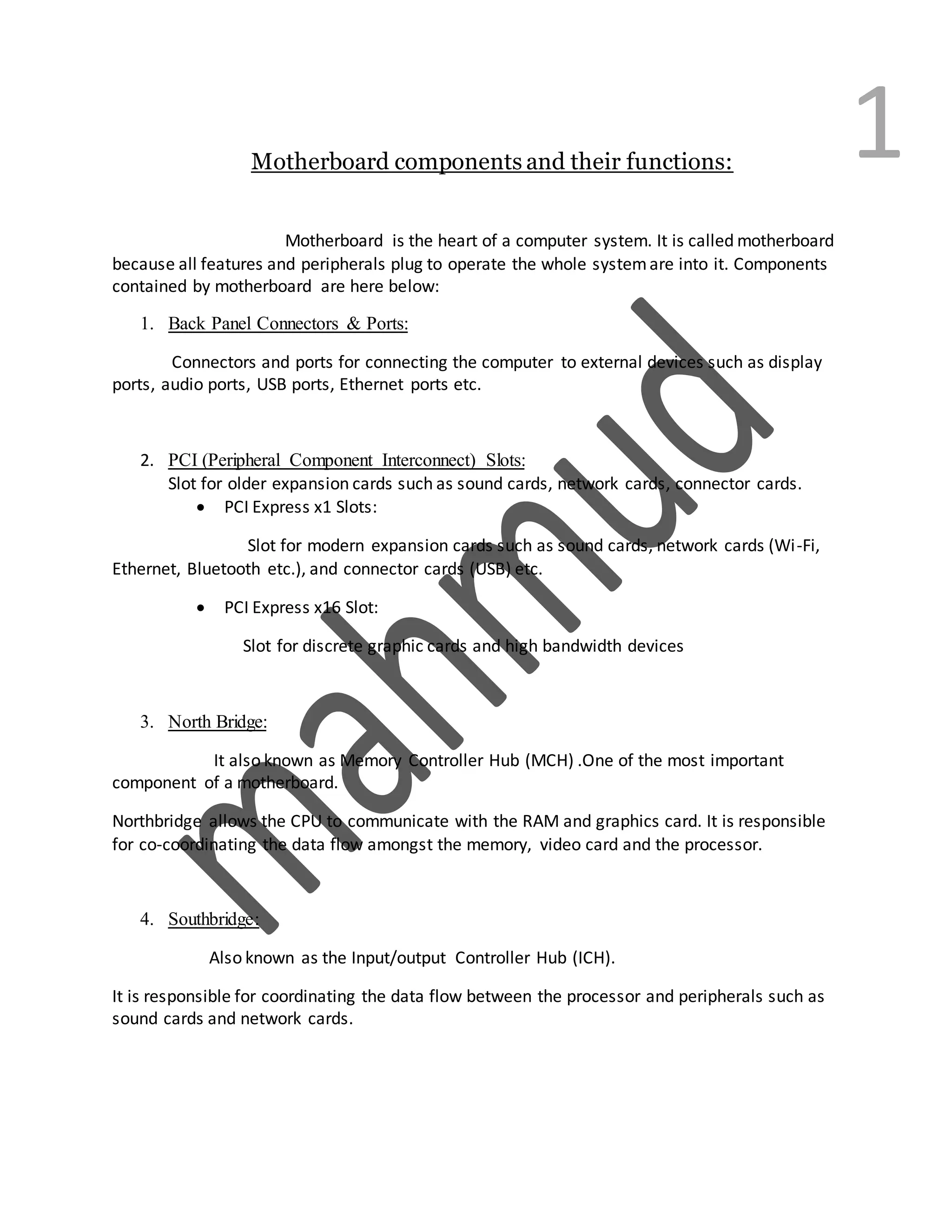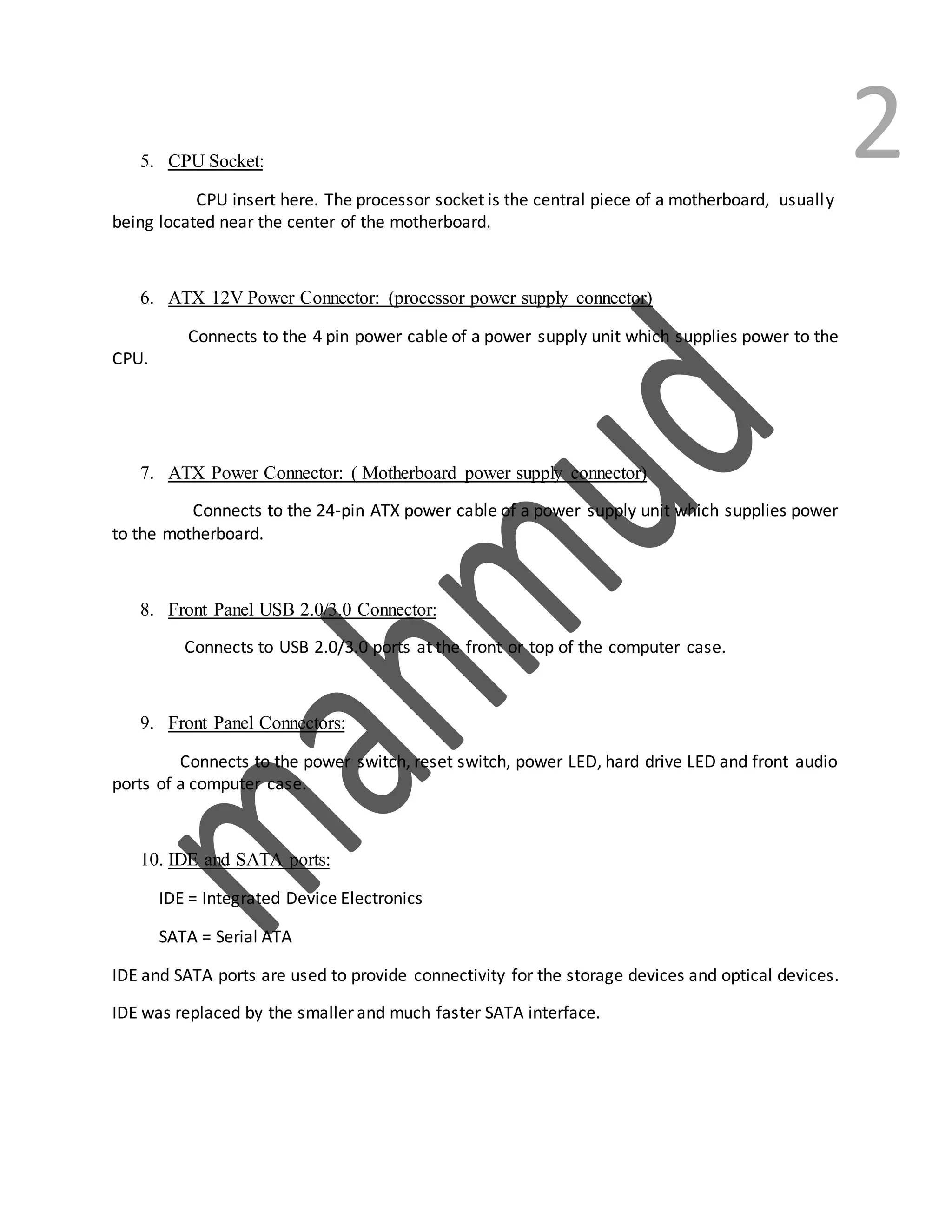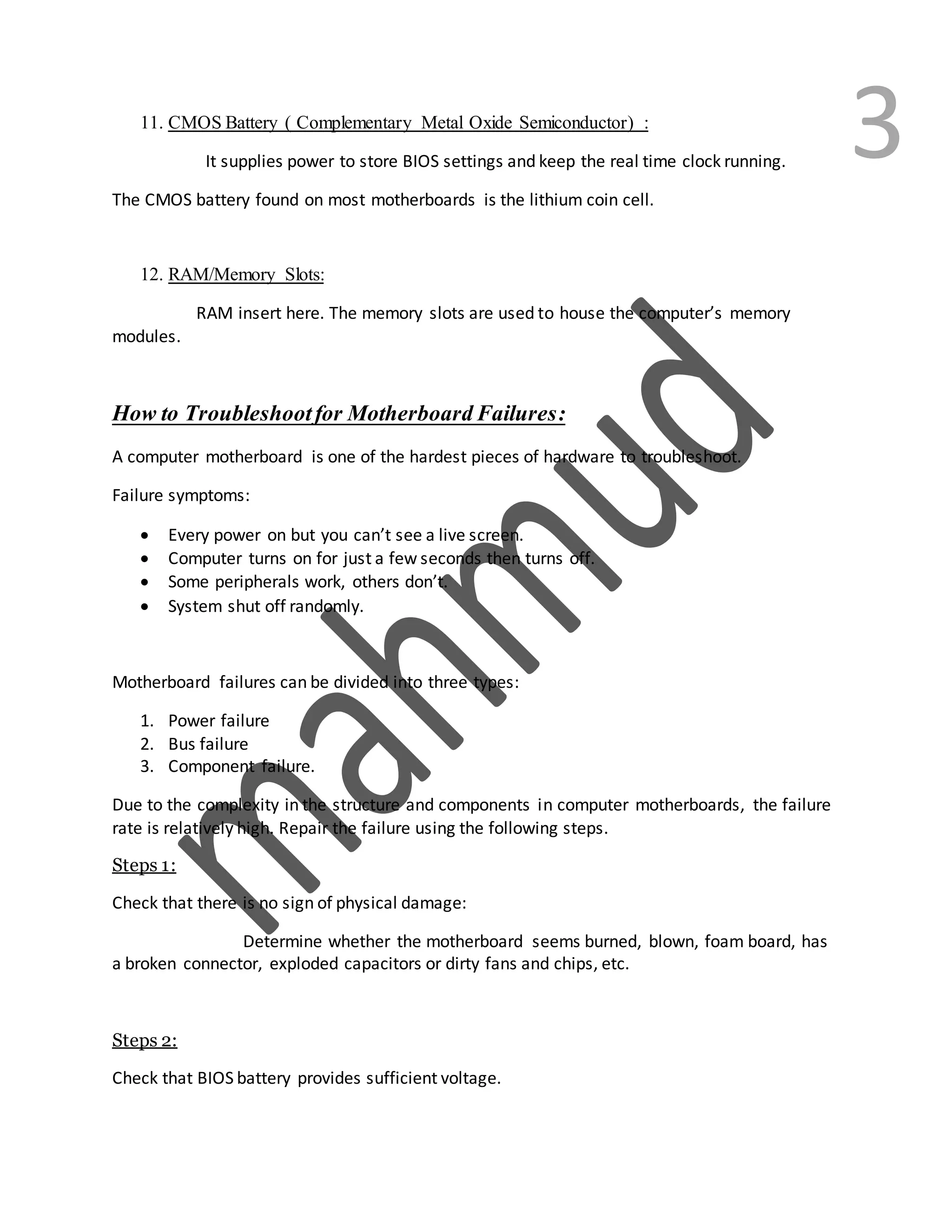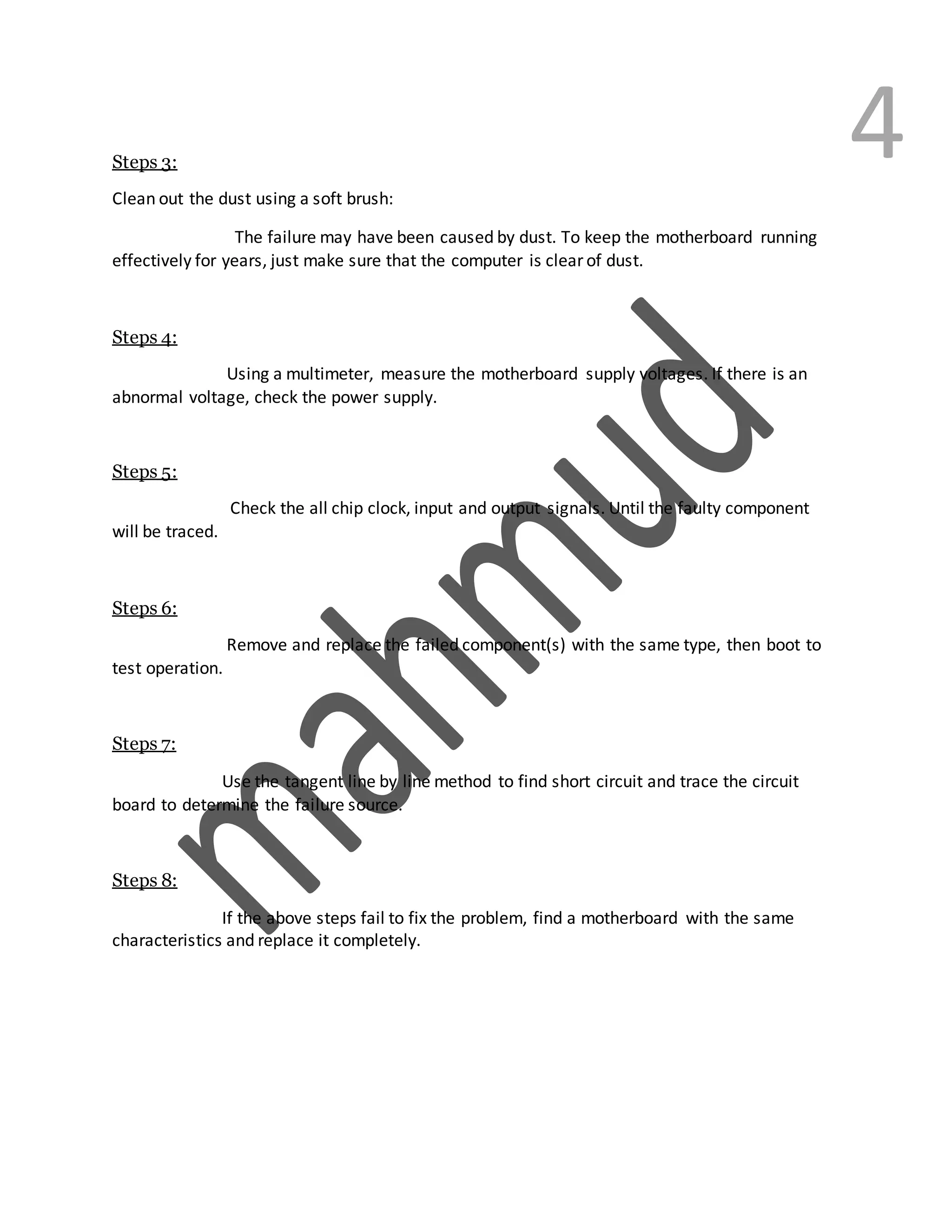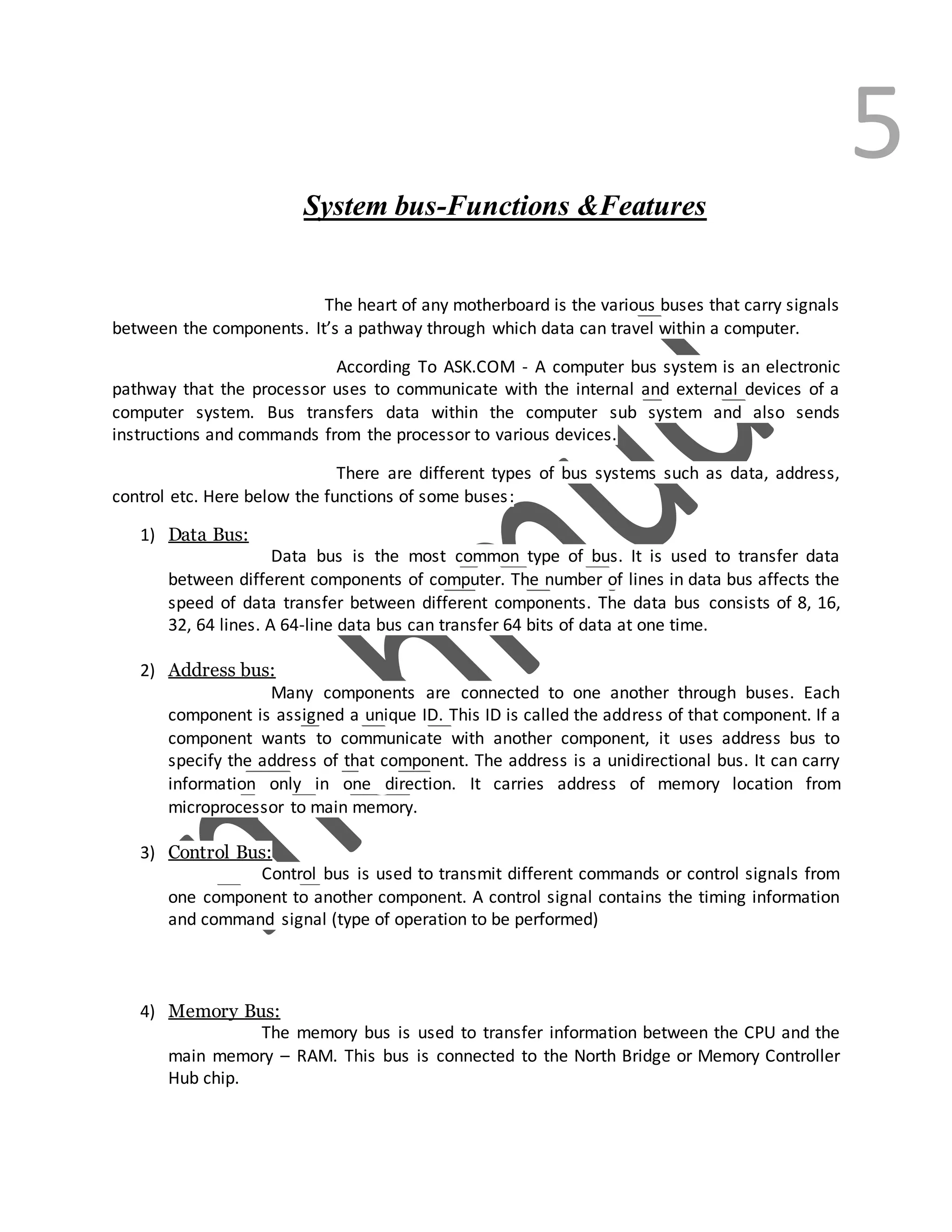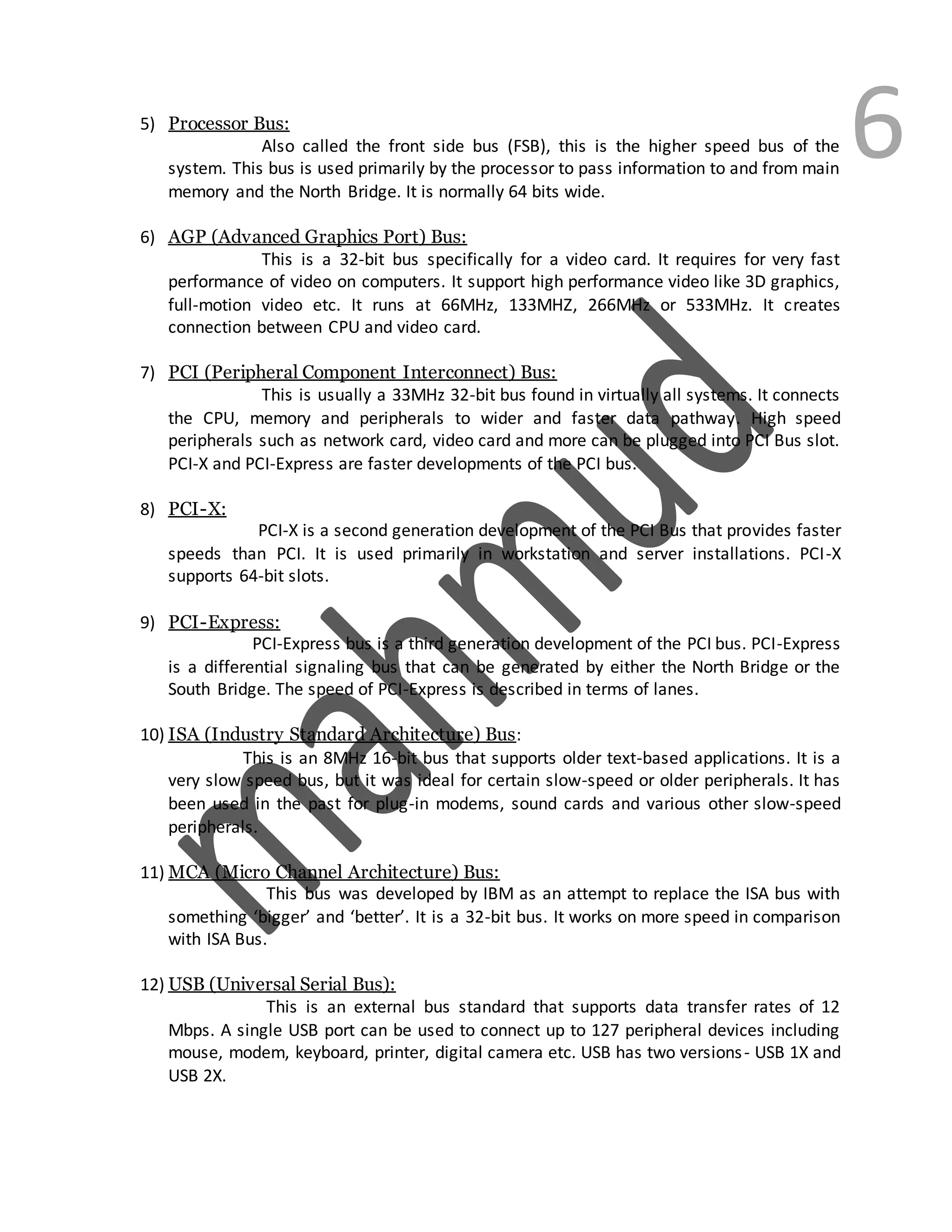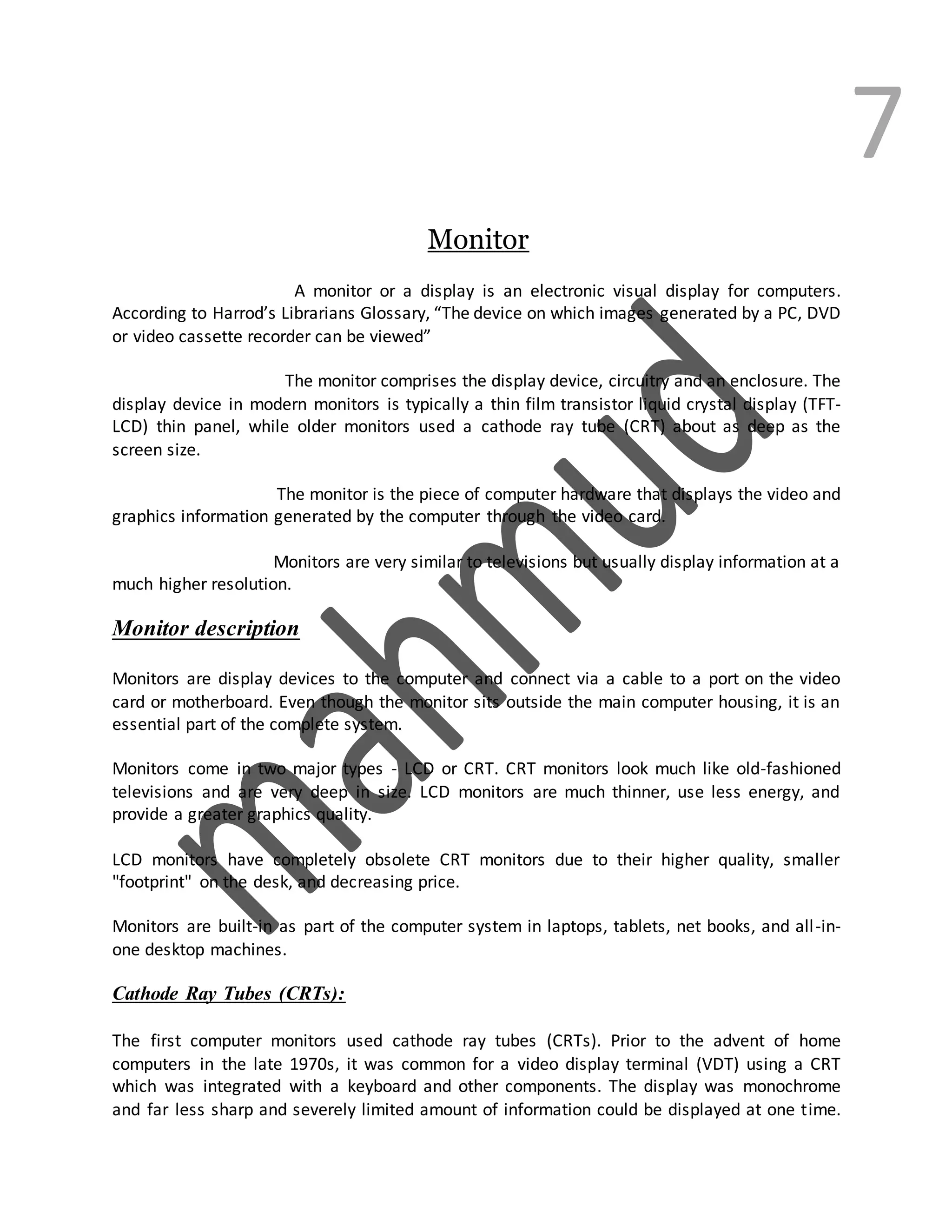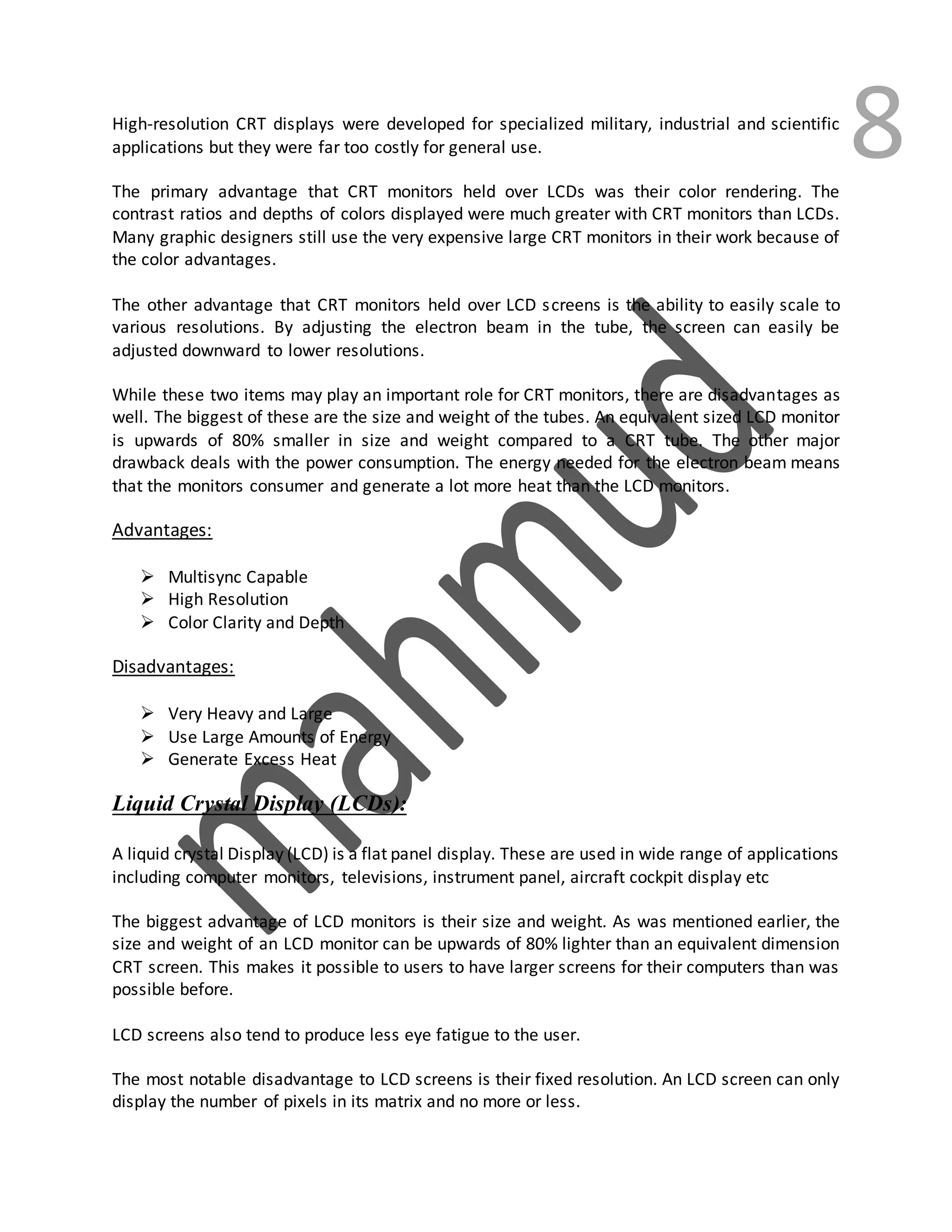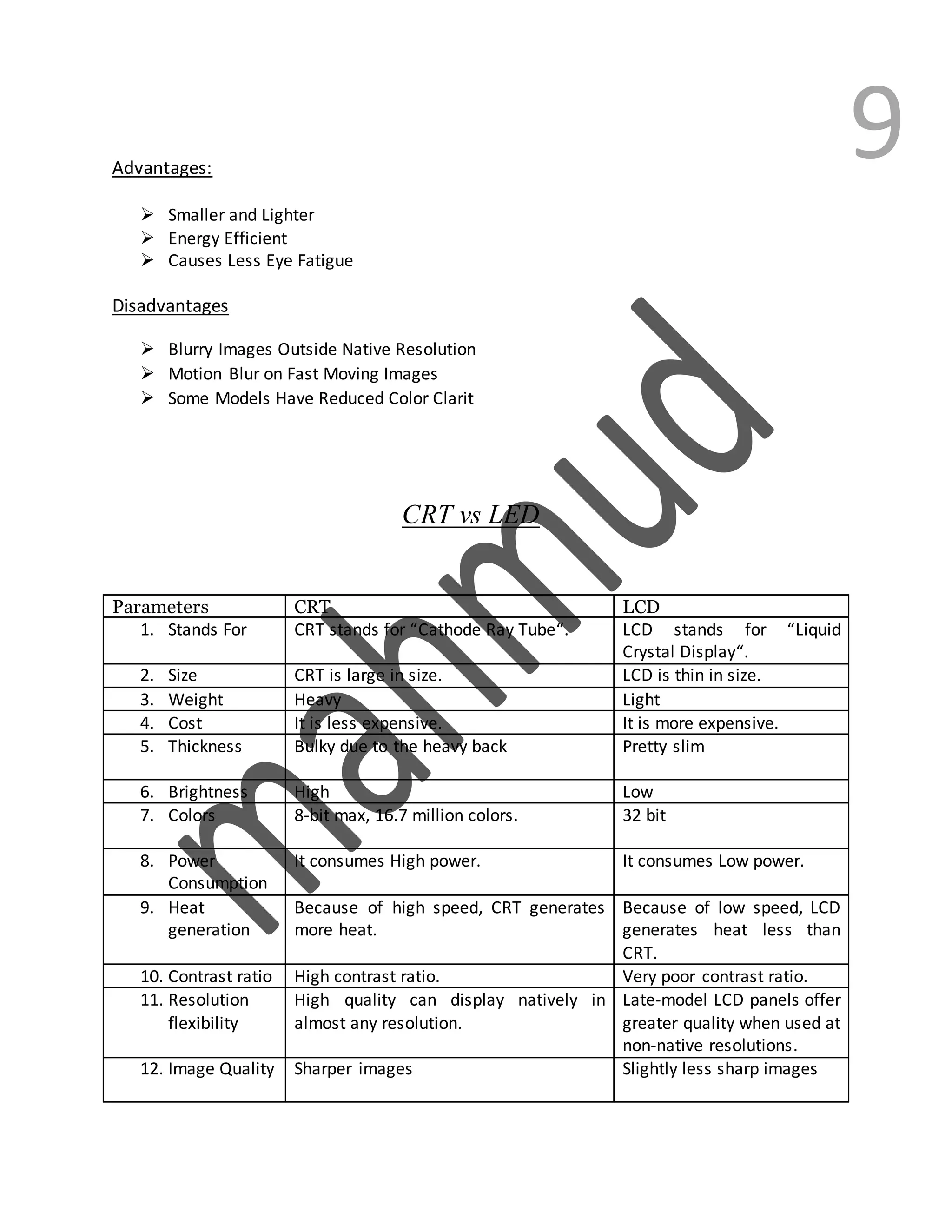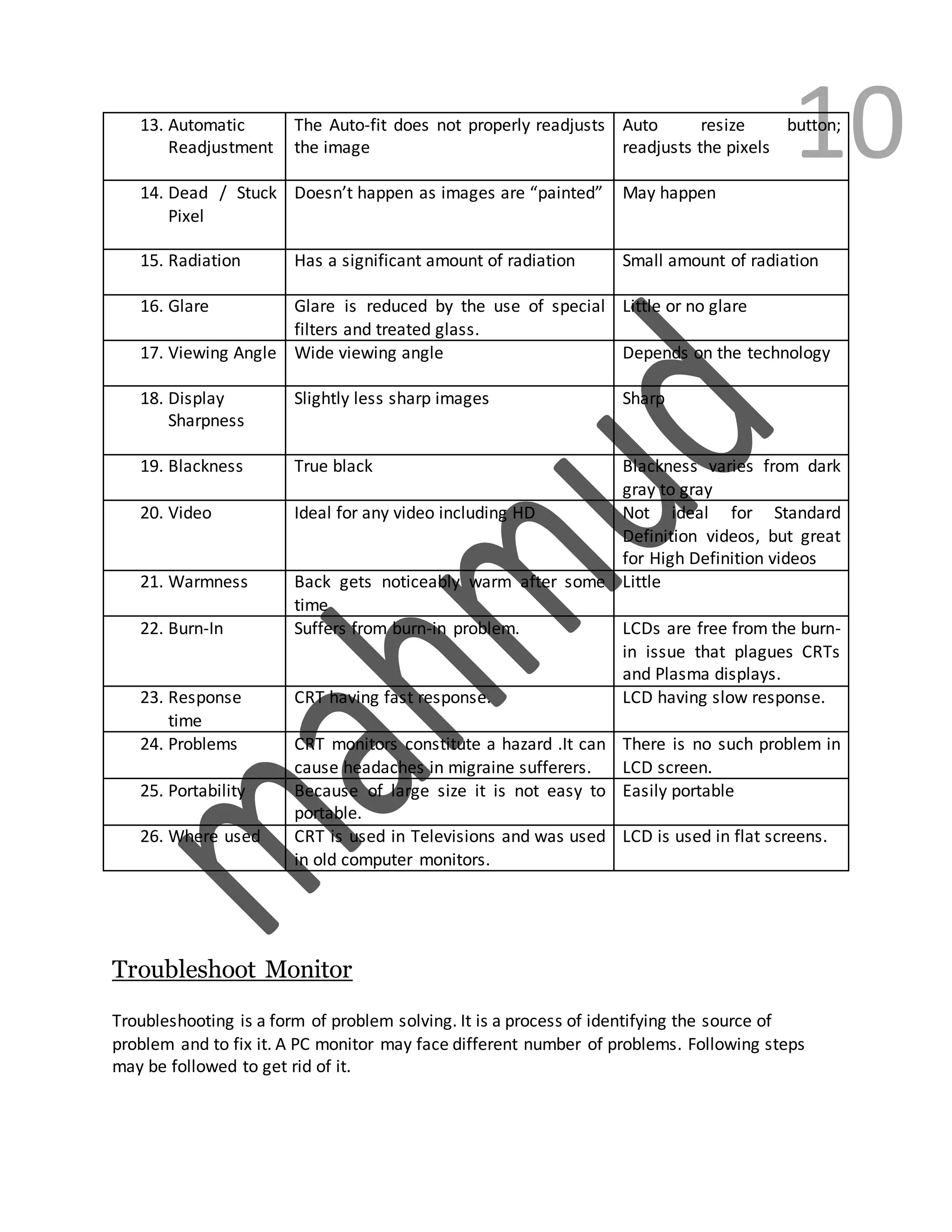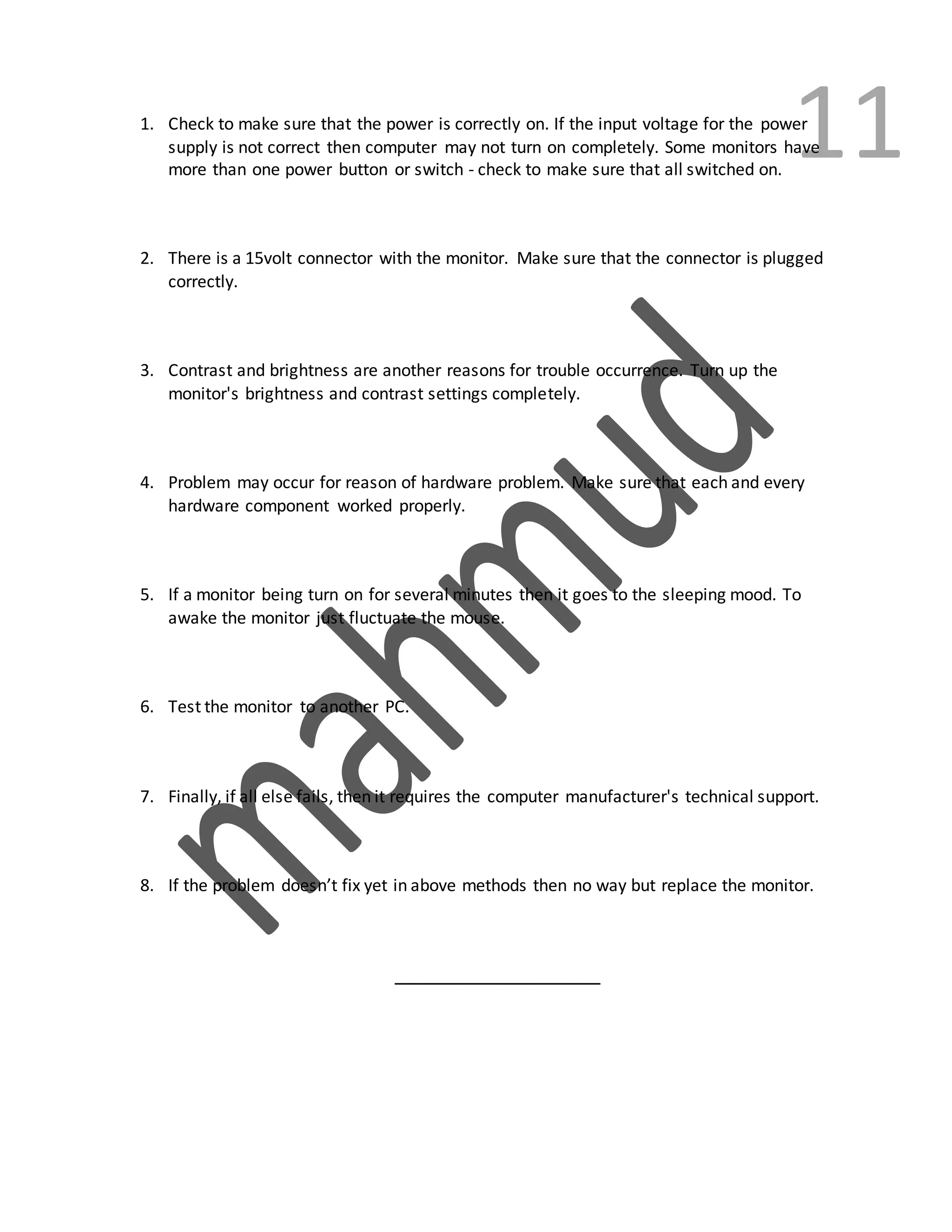The document provides information about motherboard components and their functions, as well as how to troubleshoot motherboard failures. It discusses the main components of a motherboard including the back panel connectors, PCI slots, northbridge, southbridge, CPU socket, power connectors, and RAM slots. It then describes common motherboard failure symptoms and provides a multi-step process for troubleshooting, which involves checking for physical damage, voltages, and signals before attempting to replace failed components.