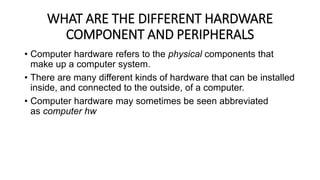
WHAT-ARE-THE-DIFFERENT-HARDWARE-COMPONENT-OF-COMPUTER.pptx
- 1. WHAT ARE THE DIFFERENT HARDWARE COMPONENT AND PERIPHERALS • Computer hardware refers to the physical components that make up a computer system. • There are many different kinds of hardware that can be installed inside, and connected to the outside, of a computer. • Computer hardware may sometimes be seen abbreviated as computer hw
- 2. Peripheral device, also known as peripheral, computer peripheral, input-output device, or input/output device, any of various devices (including sensors) used to enter information and instructions into a computer for storage or processing and to deliver the processed data to a human operator or, in some cases, a machine controlled by the computer. Such devices make up the peripheral equipment of modern digital computer systems. Peripherals are commonly divided into three kinds: input devices, output devices, and storage devices
- 3. Motherboard also known as a logic board in other devices, this connect all of the parts of a computer together. The CPU, hard drive, memory and other ports and expansion cards all connect to the motherboard directly or via cables. The motherboard is the piece of computer hardware that can be thought of as the "backbone" of the PC, or more appropriately as the "mother" that holds all the pieces together. The IBM Personal Computer that was released in 1981, is considered to be the very first computer motherboard (it was called a "planar" at the time).
- 4. Motherboard Components • Everything behind the computer case is connected in some way to the motherboard so that all the pieces can communicate with each other. • This includes video cards, sound cards, hard drives, optical drives, the CPU, RAM sticks, USB ports, a power supply, etc. On the motherboard are also expansion slots, jumpers, capacitors, device power and data connections, fans, heat sinks, and screw holes.
- 5. Processor 1. Central Processing Unit - the CPU interprets and executes most of your computer's commands. The processor is also known as the CPU which stands for Central Processing Unit and the Heart of the computer system which controls everything. The CPU is what functions most of your electronic products. What the CPU does is carry out most of the data processing by accepting input data and processing the data and then sending the information to the components that needs this information to carry out the action. In other words the CPU is what performs the commands and the CPU manages each command separately, even though the CPU is capable of processing multi commands in matter of seconds. This will all depend on how powerful your processor is because the more powerful it is, the faster your CPU can process commands.
- 6. How the Processor works? If you double click on an icon to run a program, the program that is stored inside the hard disk drive will get transferred to the RAM Memory. Using a circuit called memory controller, the CPU loads the program data from the RAM memory. Once the CPU has loaded the program data it will then get processed inside of the CPU. What happens next totally depends on what instructions are inside the program, as a program is a series of instructions for the CPU. The processed data may have instructions inside the program which tell the CPU to display certain information on the screen such as opening up word processor or a game.
- 7. The diagram above shows how the CPU communicates with all the components on the motherboard. As you can see on the diagram, if the CPU wanted to communicate with any of the components it will have to go through the BUS in order to reach the component.
- 8. 1. Control Bus: The control bus carries that control signal. The control signal is used for controlling and coordinating the various activities across the computer. It is generated from the control unit within the CPU. The control unit generates a specific Control Signal for every operation, such as a memory rod or inputs Joulut operation. This is also used to identify a device type, with which the microprocessor communicates. 2. Address Bus: The address bus carries the memory of the address within the device and allows the CPU to reference memory locations within the device. It connects the CPU and another peripheral and carries only the memory address. The address bus contains the connections between the processor and memory that carry the signals relating to the addresses which the CPU is processing at that time, as the locations that the CPU is reading from or writing to. It but could carry 8 bit at a time, the CPU could address only. (2^8) 256 bytes of RAM. 3. Data Bus: Data bus transfer data from one location to another across the computer. The meaningful data which is to be sent from a device placed on these lines. The CPU uses a data bus to transfer data. It May be a 16 or 32-bit data bus. It is an electrical connects the CPU, and other hardware devices on the motherboard. These lines are bidirectional data flow in both directions between the processor and memory and peripheral devices.
- 9. 2.Motherboard The Motherboard is the most important component in the system unit and the main function of the motherboard is to act as the main circuit board. The motherboard is what connects and communicates with all the devices and components that are attached to it. The necessary parts of the computer system and all connections between the computer system and the Peripheral go through the motherboard. The chipset that is on the motherboard directs the flow of data between a variety of buses that are connected with each components and the main purpose is to make sure the information reaches where it is supposed to. The motherboard contains the CPU, PCI Slots, Graphic Cards, BIOS, memory, serial and parallel ports and also external connectors such as the keyboard and the mouse. The CPU which is responsible for taking commands and carrying out the action are not compatible with every motherboard but only certain motherboards. The PCI Slot also known as Peripheral Component Interconnect which allows the components to be placed directly onto the motherboard. The Graphics Cards is a device which takes the data and then converts it into information that can be read by you such as images so that this can be displayed on the computer monitor.
- 10. There are two chips on the motherboard which are known as South Bridge and North Bridge. The South Bridge and North Bridge are what manages what goes on within the computer and also helps the communication between multiple devices and chips. The North Bridge is responsible for communications between the CPU interface, the memory and many video processes, whereas, the South Bridge communicates with all the remaining devices. The North Bridge is directly connected with the CPU, RAM and graphic controller, so it acts as a bridge for the South Bridge chip to communicate with these components.
- 50. 3. Network Interface card is to provide a physical link to a computer network which allows the computers to communicate with the servers. Each and every Network Interface Card has a unique serial number, which is called a MAC address. Every computer that is connected to a network has to have a unique MAC Address. How a Network card works is by sending an electrical or radio signals to each other using an agreed upon MAC protocol and network cards can either be wired or wireless. 4. Graphics card is to allow computers to produce graphics and images quickly with better detail. The Graphics card has its own Processor called the GPU which accelerates the speed of the process. Usually graphics cards will have its own cooling system as it heats up due to the amount of power it uses. The way Graphics card communicates is by sending data to the CPU on the motherboard. Then the data is sent to the graphics card where it gets converted into images and ready to be displayed on the monitor
- 51. 5. BIOS • BIOS stand for Basic Input / Output System which allows the software and hardware to interact with one another. The BIOS is usually found on a ROM chip which comes with the computer and it is called the ROM BIOS. For starters let me explain what the BIOS do. The first thing that the BIOS do when you start your computer system is that it identifies all the system devices and makes sure that they are all in working order. • As the BIOS are on the ROM it is not affected by power failure and it also makes it possible for the computer to boot itself. So what the BIOS actually do is it boots up the PC such as starting up the computer system whenever it is turned On by the user. The BIOS then the actual hardware configurations are checked against the configuration data. It makes sure of the reliability of the computer system and proves to be the most important diagnostic tool available to you. The BIOS also allows the operating system to use particular features of hardware within the configuration by managing the input and output of the computer.
- 52. 6. Random Access Memory (RAM) Internal Memory serves two main purposes: One is to store programs that are being run and other is to store the data that the program works on. Within the PC there are two types of memory: RAM and ROM. 1. Random Access Memory - RAM is the memory your computer uses to work; it's different from the storage that holds your files and programs. Your computer spends RAM to run those programs and process information. RAM allows information to be stored and accessed quickly from random locations. All the programs and data will be transferred to the RAM from the Hard disk drive before it displayed on the screen for us to read. As all the processing has to go through the CPU, it also requires the RAM to communicate with the CPU. The CPU will retrieve data from the RAM then it will send the information along to the data bus in order to reach the final destination such as the computer monitors which in an Output.
- 54. 7. Read Only Memory (ROM) - which is non-volatile which is used to store small programs that cannot be altered or changed so basically it is permanently stored. ROM is mainly used to store the programs that are required to boot the computer. RAM is volatile memory so when the power is turned off everything is lost but ROM is non- volatile meaning that whatever is stored in it will remain even if the power is turned off. How the ROM communicates? • by sending instructions to the CPU in order to make sure that the hardware is correctly functioning in the way that they are supposed. Then the ROM will send instructions to the CPU to find the operating system of the computer. If the operating system is found then it will be loaded into the RAM in order for the RAM to take over the boot up process.
- 55. 8. Backing Storage • Backing storage are backup devices which we use to save data and files on and these devices are external devices so which means that these are not inside of the system unit. These backup devices come in small sizes which means that they are portable. Examples of Backing Storage Devices are External Hard Drives, USB Pen Drives and Flash memory cards. These backup devices can be connected via USB ports on the system unit which makes it easier for files to be moved from one computer to another. • External Hard Drives are used as external storage space if your computer does not have enough memory to save your data or files. These External Hard Drives have a large storage space meaning that you can store as much data and files as you want. You do not need to worry about graphics files taking up much space as these hard drives have a large capacity.
- 56. HARD DISK DRIVE (HDD)/Solid State Drive (SSD) • This is a Secondary Storage used for the permanently storage of data, because if further time require any data then can be retrieved easily. HDD use spinning disk while SSD uses flash memory for faster data access. • hard disk drive (HDD) is a type of data storage device that is used in laptops and desktop computers. An HDD is a “non- volatile” storage drive, which means it can retain the stored data even when no power is supplied to the device.
- 58. USB Pen drives are usually used to move data and files from one computer to another due to its small size and also as they have a low storage capacity. USB’s can also be used to save work that you have started on one computer then carry on with it on another computer. For example, if you start a Document at work and then want to continue with the document at home, you simply save it onto the USB. Then plug it into your home computer and you have access to the document at home.
- 59. 9. Peripherals Input Devices This part of the computer encapsulates devices with the help of which the user feeds data to the computer. It creates an interface between the user and the computer. The input devices transform the information into a form acceptable to the computer. An input device in a computer is any piece of hardware that sends data to the computer, allowing you to interact with and control it. The data may be in the form of text, commands, images, audio, or video.
- 61. Keyboard • The keyboard is the most basic and very commonly used input device which helps to input data to the computer. The layout of the buttons in a normally used keyboard is similar to the traditional typewriter, but there are a few additional keys provided by different manufacturers for performing additional functions. • Normally available keyboards in the market were of two sizes 84 keys and 101/102 keys, but now keyboards with 104 keys or 108 keys are also possible for Windows and Internet. Mouse • It is the most commonly used pointing device. It is a very famous cursor-control device and the earlier versions of it were built over a small palm-size box with a round ball at its base, which tracks the movement of the mouse and feeds digital signals to the CPU when the mouse buttons are pressed. Currently, the mouse has a sensor at the bottom to detect cursor position. • Basic versions if it has two buttons called the left and the right-click button and a wheel is present between the buttons to provide a scroll function. The movement of the mouse on a flat surface is used to control the position of the cursor on the display, but it cannot be used to feed text into the system directly.
- 62. Joystick • Just like a mouse, a Joystick is also a pointing device, which is used to travel the cursor position on a display. It is a perpendicular stick having a spherical ball at both lower and upper ends. The spherical ball connected at the circuit having sensors moves in a socket. The joystick controller can be traversed in all directions. • The functionality of the joystick is just like a mouse. Its applications are generally in Computer-Aided Designing (CAD) and playing computer games. Light Pen • Just like a pen, a light pen is a digital pointing device. This device is used to select an item displayed in the menu or to draw anything on the display. It contains a photocell and an optical sensor placed in a small tube at the tip. • When the light pen tip is traveled on the display, its photocell sensing element calculates the screen location and sends the digital signal to the CPU. Track Ball • The trackball is another type of input device similar to the mouse. It is most helpful with a notebook or laptop computer, instead of a mouse. It consists of a ball on the top which is half inserted and connected to the sensors. By moving fingers on the ball, the cursor can be moved. • Because the whole device is not moved to move the cursor, a trackball requires less space as compared to the mouse. This device comes in different shapes like a ball, a square, or a button.
- 63. Scanner • A scanner is another input device, which works very much like a photocopy machine. It can be used when some information on paper is to be transferred to the hard disk of the computer in digital format for further manipulation. • The scanner captures high-resolution images from the source which are then converted into a digital format that can be saved on the disk and shared digitally. These digital images can be edited before they are printed. Digitizer • A digitizer is also an input device that is used to convert analog information into digital form. Using a digitizer, the signal from the television or camera can be transformed into a series of numbers that could be saved in a computer hard drive. They can be helpful with the computer to create a picture of whatever the camera has been pointed at. • Digitizer is also called Tablet or Graphics Tablet because it transforms graphics and pictorial data into binary inputs to the system. A special kind of graphic tablet as a digitizer is used for fine works of drawing and image-related applications. Microphone • A microphone or mic is a very common input device used to input sound that is then stored in a digital form. Nowadays microphones are used in almost every industry and devices related to sound recording or transmission. • The microphone is used for different applications like adding sound to a multimedia presentation or for mixing music, voice calling and recording, video conferencing, and more.
- 64. Magnetic Ink Card Reader (MICR) • The MICR input device is commonly seen in banks as there are a huge amount of cheques to be processed every day. The important details like the bank’s code number and cheque number are printed on the cheques with specially designed ink based on the particles of magnetic material that is readable by the sensors of the machine. • This method of reading is recognized as Magnetic Ink Character Recognition (MICR). The main benefits of using MICR are that it is comparatively fast and less prone to errors. Optical Character Reader (OCR) • It is an input device that is used to read a printed text similar to the scanner, but the method of reading and the type of output generated is different. The format to be fed to the OCR is predefined and can’t be used as an ordinary scanner. • OCR, unlike a scanner, scans the text optically, character by character, converts them into a machine- readable digital code instead of creating high-resolution images, and stores the text on the system memory.
- 65. Bar Code Readers • Bar Code Reader is an input device used to read special format barcoded data (data in the form of light and dark lines). Barcoded data is commonly used to create price tags, in labeling goods, numbering the books, etc. It can be a handheld scanner or can be embedded in a stationary scanner on the tabletop. • A flash of light from the device strikes the surface of the object and reflects the sensors present behind the source of light to collect the input. Bar Code Reader can only scan a bar code image, converts it into an alphanumeric value, which is then transferred to the computer that the bar code reader is connected to. Optical Mark Readers (OMR) • OMR is a special type of input machine. This sort of optical scanner is used to identify the type of mark made by pen or pencil. It is used where one out of a predefined alternative is to be selected and marked. • The format to be fed to the OMR is predefined and can’t be used as an ordinary scanner. • It is specially used for automation of the answer sheet analysis of examinations having multiple- choice questions.
- 66. Webcam • A Webcam is a camera that is combined with a computer. Unlike a digital camera, they cannot function independently and should be connected to the computer/laptop for operation. It functions as an input device that can take pictures and is mostly used for video streaming and video conferencing or chatting. Biometric Devices • Biometrics relates to a method in which a person is identified through his/her biological features such as fingerprints, facial structure, eye cornea, etc. It is done by using biometric devices, which can be of different types based on their scanning features and abilities, such as Face Scanner, Hand Scanner, Fingerprint Scanner, Retina or Iris Scanner, Voice Scanner, etc.
- 67. 10. Peripherals Output Devices • This part of the computer encapsulates devices with the help of which the user receives the information from the computer. Output devices transform the output from the computer into a form understandable by the users. • An output device is any piece of hardware that receives data from the computer. Usually, this data is used to display information to the user in some form. • Through this article Input and Output Devices, we shall review the various input and output devices which can be attached to a computer, along with their functions.
- 69. Monitors • Monitors or Visual Display Unit (VDU), are the primary output devices of a computer system. It generates images from tiny dots, termed pixels that are arranged in a well-defined rectangular form. The depth and sharpness of the image depend upon the number and size of the pixels. Printers • A printer is a very commonly practiced output device, which is used to print information on paper. Projector • A projector is an optical output device that can take images produced by a computer and project or present them onto a screen or surface called a projector. In the older version of projectors, images were created by shining the light through a small transparent lens on the projector; however, the new version of projectors uses laser technology for the same. Projectors are most commonly used in offices, classrooms, auditoriums, theatres to watch presentations, videos, or pictures generated from a computer or laptop. Speakers • Computer speakers are the most popular output devices used with a computer to listen to sound. These speakers receive audio as input either in analog or digital form and generate sound as an output. With the advancement of technology, speakers are now available with wireless and BlueTooth facilities as well.
- 70. Headphones • The headphones or earphones or headsets are hardware output tools that are either plugged into the computer or can be wireless. They offer the same function as a speaker, the only difference is the frequency of sound. With speakers, the sound can be detected over a larger distance while utilizing headphones, the sound is only audible to the individual using them. Headphones are available in multiple shapes and sizes. Plotters • A plotter is a computer output device that is primarily used to produce high-quality drawings, designs, and graphics. It is different from other printers as it uses one or more pens or markers to draw continuous lines on paper or other suitable materials, rather than using dots or pixels to create images. • Braille reader • A Braille reader is a computer output device designed for individuals with visual impairments, specifically those who read Braille. It enables them to access digital information by converting text into Braille characters that can be read by touch.
- 71. 11. POWER SUPPLY UNIT A computer power supply unit (PSU) is a hardware component of a computer that supplies all components with electrical power. It connects the computer system unit to the power wall socket. From the power unit, the energy is distributed to other components by the use of power connectors. The power supply is a crucial piece because, without it, the rest of the internal hardware can't function. Motherboards, cases, and power supplies all come in different sizes called form factors. All three must be compatible to work properly together.
- 72. 12. OPTICAL DRIVE • An optical disk is an electronic data storage medium that can be written to and read from using a low-powered laser beam. Most of today's optical disks are available in three formats: compact disks (CDs), digital versatile disks (DVDs) -- also referred to as digital video disks -- and Blu-ray disks, which provide the highest capacities and data transfer rates of the three.
- 73. • Conclusion • Concluding to everything that I have mentioned above I will advice that every component in the system unit are essential. Every component has its own unique role that it has to perform in order to make the computer function. You will need all of the components in the system unit to be working correctly in order to communicate with each other. Understanding each and every component can help to further understand how the computer system works. This can also lead to enhancing the components in the system unit to perform efficiently to meet your needs. For example, for gaming you may require a HD Graphics card.