Excel Tutorials - Finding & Removing the Duplicate Values
•
0 likes•2,167 views
Excel Tutorials with screenshots. Useful Tricks: Learn how to find and remove the duplicate values in Excel. Duplicate cells in excel Filtering data Microsoft Excel for Mac (2016 Version)
Report
Share
Report
Share
Download to read offline
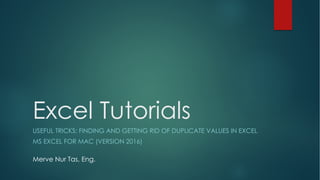
Recommended
Advanced Filter Concepts in MS-Excel

From this power point you can get the details about Advanced Filter, Use of Macros with Advanced Filter, Data Validation, Creation of data validation Drop-Down List, Handling of External Data, Goal Seek, What-if analysis,
Microsoft Excel VLOOKUP Function

One of the most popular function of Microsoft Excel is VLOOKUP. Most of the users when first time use this function are pretty confused, as it have several options through which it can operate. This slide presentation is created to help the people interested in learning this wonderful function.
Recommended
Advanced Filter Concepts in MS-Excel

From this power point you can get the details about Advanced Filter, Use of Macros with Advanced Filter, Data Validation, Creation of data validation Drop-Down List, Handling of External Data, Goal Seek, What-if analysis,
Microsoft Excel VLOOKUP Function

One of the most popular function of Microsoft Excel is VLOOKUP. Most of the users when first time use this function are pretty confused, as it have several options through which it can operate. This slide presentation is created to help the people interested in learning this wonderful function.
Conditional formatting in excel v2

Test training presentation on how to use Conditional Formating in Excel
Intermediate Excel 

Sharpen your Excel skills further. Learn about settings and security, functions, data tables, pivot tables, and pivot charts.
MS Excel 2013

Microsoft Excel2013 training material for beginners with Basic, Intermediate and advanced Levels.
Data validation - Excel

Excel Training
5 minute sessions.
This series was set up to help the team build up excel skills. Meant for short 5 minute sessions.
Good for on the go learning.
Excel Pivot Tables

This is short slide presentation designed to help those who are struggling to perform advanced analysis of data.
Excel notes by satish kumar avunoori

Excel notes for beginners
notes developed based on the osmania university
Excel Tutorials - Deleting the Empty Rows 

Excel Tutorials with screenshots.
Useful Tricks: Learn how to delete the empty rows in excel
Cleaning empty cells
Filtering data
'Go To' Dialog box in excel
Microsoft Excel for Mac (2016 Version)
More Related Content
What's hot
Conditional formatting in excel v2

Test training presentation on how to use Conditional Formating in Excel
Intermediate Excel 

Sharpen your Excel skills further. Learn about settings and security, functions, data tables, pivot tables, and pivot charts.
MS Excel 2013

Microsoft Excel2013 training material for beginners with Basic, Intermediate and advanced Levels.
Data validation - Excel

Excel Training
5 minute sessions.
This series was set up to help the team build up excel skills. Meant for short 5 minute sessions.
Good for on the go learning.
Excel Pivot Tables

This is short slide presentation designed to help those who are struggling to perform advanced analysis of data.
Excel notes by satish kumar avunoori

Excel notes for beginners
notes developed based on the osmania university
What's hot (20)
Similar to Excel Tutorials - Finding & Removing the Duplicate Values
Excel Tutorials - Deleting the Empty Rows 

Excel Tutorials with screenshots.
Useful Tricks: Learn how to delete the empty rows in excel
Cleaning empty cells
Filtering data
'Go To' Dialog box in excel
Microsoft Excel for Mac (2016 Version)
Getting Started With Excel {Basics}

FellowBuddy.com is an innovative platform that brings students together to share notes, exam papers, study guides, project reports and presentation for upcoming exams.
We connect Students who have an understanding of course material with Students who need help.
Benefits:-
# Students can catch up on notes they missed because of an absence.
# Underachievers can find peer developed notes that break down lecture and study material in a way that they can understand
# Students can earn better grades, save time and study effectively
Our Vision & Mission – Simplifying Students Life
Our Belief – “The great breakthrough in your life comes when you realize it, that you can learn anything you need to learn; to accomplish any goal that you have set for yourself. This means there are no limits on what you can be, have or do.”
Like Us - https://www.facebook.com/FellowBuddycom
27 Excel Hacks to Make You a Superstar

This document shows 27 awesome Excel hacks that you can put into use instantly. These in-demand Excel tips will supercharge your Excel efficiency.
Layers, Colors, Linetypes and Properties

transparency sheets in an anatomy textbook, with each sheet showing a unique and distinct category of data (skeleton, muscle, circulatory system, etc.), but when viewed all at once they show the complete picture of a person. Similarly, in AutoCAD, there can be any number of layers, with all of them holding their respective data and combining into the complete design
© The Pennsylvania State University Excel Homework 6 Tutor.docx

© The Pennsylvania State University
Excel Homework 6 Tutorial
Written by Peter Chamberlain
Directions for Making a Scatterplot
1. Select the range by highlighting the two columns you wish to analyze. The independent variable
must be located to the left of the dependent variable. If necessary, you may need to move a
column in order to make the column on the left the independent variable. To make things easier,
you can put the columns next to each other and click on the Column Letter for the independent
variable and drag to the Column Letter for the dependent variable. This will highlight both
columns.
2. Click Insert and then on the image for the Scatterplot in the chart section (circled below). Click
the upper left scatterplot when given the option.
3. Excel will default to titling the chart to the name of your independent variable. Click in the title
so that you can edit the title and call the chart Scatterplot.
4. Clicking in the chart will cause the plus sign, paint brush, and filter on the right-hand side to
appear. Click on the plus sign and a menu for Chart Elements such as grid lines, titles, axis titles,
etc., will appear. Name your X axis after your independent variable and your Y axis after your
dependent variable.
5. If your Scatterplot has a Legend or Gridlines, you can remove those by clicking Legend or
Gridlines as appropriate from the plus sign and unchecking any checked boxes for those.
0.000
0.100
0.200
0.300
0.400
0.500
0.600
0.700
0.000 0.100 0.200 0.300 0.400 0.500
Scatterplot
SLG
© The Pennsylvania State University
Installing the Data Analysis ToolPak (in case it isn’t already installed in your Excel) – see Excel
Tutorial 1
Directions for Getting Correlation
1. Open the data set you will need to use for finding correlation. Make sure that your columns are
next to each other and that the independent variable column is immediately to the left of the
dependent variable column.
2. Highlight both columns by clicking on the Column Letter for the independent variable and
dragging to highlight the Column Letter for the dependent variable.
3. Click on Data.
4. Click on Data Analysis.
5. Click on Correlation and click OK.
6. Confirm that the Input Range is the same as the columns you have selected.
7. Check the box for Labels in First Row.
8. Click OK.
Directions for Running a Regression using Data Analysis
1. Open the data set you will need to use for running regression.
2. Click on Data.
3. Click on Data Analysis.
4. Click on Regression and click OK. The following dialogue box will appear.
© The Pennsylvania State University
5. Choose your input and output ranges. The range can only go as far as you have data and the
number of rows in your input range must equal the number of rows in your output range. You
will select each range individually. You can start at the top of the column and scroll down or you .
MS EXCEL PPT PRESENTATION

A VIEW TO A MS EXCEL WITH PICS
FOR A VIDEO FORMAT CHECK OUT THIS LINK
https://youtu.be/Z-W14N3yV7c
3 inner plumbing Excel tips

If you recognize yourself in this description, please take 5 minutes to read on and answer these 3 simple questions:
"By now you have been working for several years with Excel, gradually getting better at it and making simple or elaborate spreadsheets for private or business use. All in all, you are quite satisfied with your work and the results."
Similar to Excel Tutorials - Finding & Removing the Duplicate Values (20)
Intermediate excel application to advanced courses

Intermediate excel application to advanced courses
© The Pennsylvania State University Excel Homework 6 Tutor.docx

© The Pennsylvania State University Excel Homework 6 Tutor.docx
More from Merve Nur Taş
Strategic Dispatching System Design for Truckload Transportation

Strategic Dispatching System Design for Truckload Transportation
-Truckload Trucking
-Relay Networks
-Trucking Industry
-Turnover in Trucking Industry
Strategic Dispatching System Design for Truckload Transportation

Presentation "Strategic Dispatching System Design for Truckload Transportation"
Excel Tutorials - Creating a Hyperlink in Excel

Excel Tutorials on Mac. For Mac and for windows.
Creating a hyperlink in excel
Adding a link to excel between sheets
HYPERLINK function
Hyperlink Command
Adding URL's to excel
Excel Tutorials - VLOOKUP and HLOOKUP Functions

Excel Tutorials with screenshots.
Reference and lookup functions in Excel: How to use VLOOKUP and HLOOKUP functions. VLOOKUP function example.
MS Excel 2016 for Mac
Excel Tutorials - Random Value Selection from a List

Excel Tutorials - Random Value Selection from a List - with screenshots.
RANDBETWEEN function
INDEX function
Microsoft Excel for Mac (2016 Version)
Designing Control Algorithms with Gebhardt FlexConveyor Kit

Designing control algorithms with Gebhardt flex conveyor kit.
Conveyor System Design with already defined flow intensities, decision table and experiment.
E-commerce in Turkey

This case study focuses on retail distribution in Istanbul, Turkey. We are offering an online sales platform for several independent fashion designers who cannot afford to build one only for themselves or have not yet done it due to lack of knowledge or experience. We will provide an end-to-end service from creation of the platform, marketing, order management, delivery and after sales customer service such as enabling returns and analysing customer satisfaction.
Hub location optimization, delivery routes, customer and order data, delivery options, and much more.
E-payments in B2B Commerce

E-payment systems in B2B commerce: A supply Chain Management Perspective.Presentation.
The payments industry has advanced remarkably during the last decade. With the new technologies and increasing mobility, payments can be realized much more efficiently, and the trend is growing rapidly. Advanced e-payment systems are not just helping current businesses to offer better service for their customers but also thanks to e-payments systems it is much easier to build a company from scratch, supply chain finance is much more manageable, sustainability is achieved on a completely different edge that companies willing introduce e-invoicing systems for their customers and much more. However, despite the new developments in the payments industry, for the business-to-business (B2B) transactions, the industry response in much slower compared to business-to-customer (B2C). Introducing electronic payment systems to B2B commerce is increasing visibility and connectivity as well as the simplicity of the transaction process, and this is a radical change for an industry whose major challenges are inefficiency and poor information. This paper is designed to present the compressive benefit analysis of electronic payment systems for B2B industries and motivations and possible barriers for its future applications in the industry.
Resources are citated.
E-payment systems in B2B commerce

E-payment systems in B2B commerce: A supply Chain Management Perspective.
The payments industry has advanced remarkably during the last decade. With the new technologies and increasing mobility, payments can be realized much more efficiently, and the trend is growing rapidly. Advanced e-payment systems are not just helping current businesses to offer better service for their customers but also thanks to e-payments systems it is much easier to build a company from scratch, supply chain finance is much more manageable, sustainability is achieved on a completely different edge that companies willing introduce e-invoicing systems for their customers and much more. However, despite the new developments in the payments industry, for the business-to-business (B2B) transactions, the industry response in much slower compared to business-to-customer (B2C). Introducing electronic payment systems to B2B commerce is increasing visibility and connectivity as well as the simplicity of the transaction process, and this is a radical change for an industry whose major challenges are inefficiency and poor information. This paper is designed to present the compressive benefit analysis of electronic payment systems for B2B industries and motivations and possible barriers for its future applications in the industry.
Ramp up project

The objective of this ramp-up project is to
change from the old to the new layout. The
implementation requires a clear strategy to use
resources efficiently while compromising the
operations as least as possible.
Ramp-up Challenges

Challenges in ramp-up process according to the findings in articles, Ishikawa analsis for the challenges in ramp-up. Strategies to overcome the mentioned challenges and appopriate ramp-up categories for the strategies.
References are given.
Bibliometrics

Presentation of findings on Bibliometrics; description, methods with examples, advantages and disadvantages. Methods: Citation counts, Publication counts, H-index and Journal Impact Factor (JIF).
Resources used are shared, please use them.
Ishikawa Diagram, 6-3-5, 6 Thinking Hats

Management Tools presentation: Ishikawa Diagram (Fishbone Diagram), 6-3-5 Technique, Six Thinking Hats
Technical University of Applied Sciences Wildau, October 2017
Resources for the ppt are provided in the last slide.
Claudia Gomez
Hassan Nasirzadeh
Merve Nur Tas
Leonor Filipe
Smart Manufacturing & Manufacturing as a Service

Introduction to Smart Manufacturing & Manufacturing as a Service.
Three important concepts are described in the light of various references: Cloud computing, internet of things and advanced data analytics.
Smart Manufacturing Presentation

Introduction to Smart Manufacturing & Manufacturing as a Service presentation.
Three important concepts are presented: Cloud computing, internet of things and advanced data analytics.
The Fresh Connection Game

The Fresh Connection Game Presentation, Rounds 1-6
Spring Semester 2017, RTU / Riga
More from Merve Nur Taş (19)
Strategic Dispatching System Design for Truckload Transportation

Strategic Dispatching System Design for Truckload Transportation
Strategic Dispatching System Design for Truckload Transportation

Strategic Dispatching System Design for Truckload Transportation
Excel Tutorials - Random Value Selection from a List

Excel Tutorials - Random Value Selection from a List
Designing Control Algorithms with Gebhardt FlexConveyor Kit

Designing Control Algorithms with Gebhardt FlexConveyor Kit
Recently uploaded
Operation Blue Star - Saka Neela Tara

Operation “Blue Star” is the only event in the history of Independent India where the state went into war with its own people. Even after about 40 years it is not clear if it was culmination of states anger over people of the region, a political game of power or start of dictatorial chapter in the democratic setup.
The people of Punjab felt alienated from main stream due to denial of their just demands during a long democratic struggle since independence. As it happen all over the word, it led to militant struggle with great loss of lives of military, police and civilian personnel. Killing of Indira Gandhi and massacre of innocent Sikhs in Delhi and other India cities was also associated with this movement.
The Art Pastor's Guide to Sabbath | Steve Thomason

What is the purpose of the Sabbath Law in the Torah. It is interesting to compare how the context of the law shifts from Exodus to Deuteronomy. Who gets to rest, and why?
How libraries can support authors with open access requirements for UKRI fund...

How libraries can support authors with open access requirements for UKRI funded books
Wednesday 22 May 2024, 14:00-15:00.
Introduction to Quality Improvement Essentials

This is a presentation by Dada Robert in a Your Skill Boost masterclass organised by the Excellence Foundation for South Sudan (EFSS) on Saturday, the 25th and Sunday, the 26th of May 2024.
He discussed the concept of quality improvement, emphasizing its applicability to various aspects of life, including personal, project, and program improvements. He defined quality as doing the right thing at the right time in the right way to achieve the best possible results and discussed the concept of the "gap" between what we know and what we do, and how this gap represents the areas we need to improve. He explained the scientific approach to quality improvement, which involves systematic performance analysis, testing and learning, and implementing change ideas. He also highlighted the importance of client focus and a team approach to quality improvement.
CLASS 11 CBSE B.St Project AIDS TO TRADE - INSURANCE

Class 11 CBSE Business Studies Project ( AIDS TO TRADE - INSURANCE)
Overview on Edible Vaccine: Pros & Cons with Mechanism

This ppt include the description of the edible vaccine i.e. a new concept over the traditional vaccine administered by injection.
How to Break the cycle of negative Thoughts

We all have good and bad thoughts from time to time and situation to situation. We are bombarded daily with spiraling thoughts(both negative and positive) creating all-consuming feel , making us difficult to manage with associated suffering. Good thoughts are like our Mob Signal (Positive thought) amidst noise(negative thought) in the atmosphere. Negative thoughts like noise outweigh positive thoughts. These thoughts often create unwanted confusion, trouble, stress and frustration in our mind as well as chaos in our physical world. Negative thoughts are also known as “distorted thinking”.
Model Attribute Check Company Auto Property

In Odoo, the multi-company feature allows you to manage multiple companies within a single Odoo database instance. Each company can have its own configurations while still sharing common resources such as products, customers, and suppliers.
Students, digital devices and success - Andreas Schleicher - 27 May 2024..pptx

Andreas Schleicher presents at the OECD webinar ‘Digital devices in schools: detrimental distraction or secret to success?’ on 27 May 2024. The presentation was based on findings from PISA 2022 results and the webinar helped launch the PISA in Focus ‘Managing screen time: How to protect and equip students against distraction’ https://www.oecd-ilibrary.org/education/managing-screen-time_7c225af4-en and the OECD Education Policy Perspective ‘Students, digital devices and success’ can be found here - https://oe.cd/il/5yV
The approach at University of Liverpool.pptx

How libraries can support authors with open access requirements for UKRI funded books
Wednesday 22 May 2024, 14:00-15:00.
Palestine last event orientationfvgnh .pptx

An EFL lesson about the current events in Palestine. It is intended to be for intermediate students who wish to increase their listening skills through a short lesson in power point.
TESDA TM1 REVIEWER FOR NATIONAL ASSESSMENT WRITTEN AND ORAL QUESTIONS WITH A...

TESDA TM1 REVIEWER FOR NATIONAL ASSESSMENT WRITTEN AND ORAL QUESTIONS WITH ANSWERS.
Chapter 3 - Islamic Banking Products and Services.pptx

Chapter 3 - Islamic Banking Products and Services.pptxMohd Adib Abd Muin, Senior Lecturer at Universiti Utara Malaysia
This slide is prepared for master's students (MIFB & MIBS) UUM. May it be useful to all.The geography of Taylor Swift - some ideas

Geographical themes connected with Taylor Swift's ERAS tour - coming to the UK in June 2024
Supporting (UKRI) OA monographs at Salford.pptx

How libraries can support authors with open access requirements for UKRI funded books
Wednesday 22 May 2024, 14:00-15:00.
How to Create Map Views in the Odoo 17 ERP

The map views are useful for providing a geographical representation of data. They allow users to visualize and analyze the data in a more intuitive manner.
Sectors of the Indian Economy - Class 10 Study Notes pdf

The Indian economy is classified into different sectors to simplify the analysis and understanding of economic activities. For Class 10, it's essential to grasp the sectors of the Indian economy, understand their characteristics, and recognize their importance. This guide will provide detailed notes on the Sectors of the Indian Economy Class 10, using specific long-tail keywords to enhance comprehension.
For more information, visit-www.vavaclasses.com
Recently uploaded (20)
The Art Pastor's Guide to Sabbath | Steve Thomason

The Art Pastor's Guide to Sabbath | Steve Thomason
How libraries can support authors with open access requirements for UKRI fund...

How libraries can support authors with open access requirements for UKRI fund...
CLASS 11 CBSE B.St Project AIDS TO TRADE - INSURANCE

CLASS 11 CBSE B.St Project AIDS TO TRADE - INSURANCE
Overview on Edible Vaccine: Pros & Cons with Mechanism

Overview on Edible Vaccine: Pros & Cons with Mechanism
Students, digital devices and success - Andreas Schleicher - 27 May 2024..pptx

Students, digital devices and success - Andreas Schleicher - 27 May 2024..pptx
TESDA TM1 REVIEWER FOR NATIONAL ASSESSMENT WRITTEN AND ORAL QUESTIONS WITH A...

TESDA TM1 REVIEWER FOR NATIONAL ASSESSMENT WRITTEN AND ORAL QUESTIONS WITH A...
Chapter 3 - Islamic Banking Products and Services.pptx

Chapter 3 - Islamic Banking Products and Services.pptx
Basic phrases for greeting and assisting costumers

Basic phrases for greeting and assisting costumers
aaaaaaaaaaaaaaaaaaaaaaaaaaaaaaaaaaaaaaaaaaaaaaaaaaaaaaa

aaaaaaaaaaaaaaaaaaaaaaaaaaaaaaaaaaaaaaaaaaaaaaaaaaaaaaa
Sectors of the Indian Economy - Class 10 Study Notes pdf

Sectors of the Indian Economy - Class 10 Study Notes pdf
Excel Tutorials - Finding & Removing the Duplicate Values
- 1. Excel Tutorials USEFUL TRICKS: FINDING AND GETTING RID OF DUPLICATE VALUES IN EXCEL MS EXCEL FOR MAC (VERSION 2016) Merve Nur Tas, Eng.
- 2. Notes 2 u The working principle of the tricks is the same for the Windows version of Excel. However, menu tabs and ribbon placements might differ between the two. u You will realize repetition throughout the slides, that is intentional; it is designed like that for you to be able to focus on the part you need. u For some useful links and resources, visit the last slide.
- 3. Finding Duplicate Values in Excel 3 What you want to do: Finding all the duplicate values in your data, review them and optionally delete them. u The solution: There is not a formula for this, directly from the home tab you can find all the duplicates in your data. From that point, you can delete them manually or follow the steps on the 5th slide to remove them all at once. u Continue to the following slides for screenshots and explanations.
- 4. Finding Duplicate Values in Excel 4 There is an easy, five-step method to find and highlight all the duplicate values in your data. Here is how: 1. Select your data range 2. Go to Home tab, Click “Conditional Formatting” 3. Select “Highlight Cells Rules” 4. Select “Duplicate Values” 5. Click “Ok” on the popup window. – After this step all the duplicate cells in the range will be selected. And that’s it! Go to slide 6 for explanation! Caution! This method will highlight all of the duplicated cells, meaning that if one value is written two times, both of them will be highlighted.
- 5. Removing Duplicate Values in Excel 5 Once you find the duplicate values in your data, you can start deleting one by one manually, or all at once by using the “Data” tab in excel. 1. Select your data range 2. Go to Data tab 3. Click ”Remove Duplicates” 4. Click “Ok” on the popup window. And that’s it! Go to slide 14 for pictures! Attention! Remember that after deleting the duplicates, they will be gone forever. If you want to keep the duplicated values, copy them to another sheet first.
- 6. FINDING DUPLICATE VALUES -1 6 Alright, let’s see what we have here. We have a list of names, and if you look carefully, you can see that some of these names are written more than once. For example, cell A2 and cell A13; they both read “Lyle Milani”. However, since we have more than 100 entities, it would be really hard to check the whole list manually to see if there are any more repetitions. Instead, we will implement our 5-step method: 1. Select your data range 2. Go to Home tab, Click “Conditional Formatting” 3. Select “Highlight Cells Rules” 4. Select “Duplicate Values” 5. Click “Ok” on the popup window.
- 7. FINDING DUPLICATE VALUES -2 7 After selecting our data range, we go to “Home” tab and click “Conditional formatting”. Then from the drop down menu, we click: Highlight Cells Rules -> Duplicate Values and a popup window opens. 1 2
- 8. FINDING DUPLICATE VALUES -3 8 On the popup window, just click “ok” and all the duplicate values in your data will be highlighted with red color. If you prefer, you can adjust the settings to change the color and the style of the highlight, but it is not necessary. 3
- 9. FINDING DUPLICATE VALUES -4 9 We clicked ”ok” on the popup window and as you can see, all the duplicate values are highlighted in red. Ø If a name is written two times, both of them will be highlighted. Ø If a name is written to three times, all three of them will be highlighted. And so on. 4
- 10. REMOVING DUPLICATE VALUES – Manually 10 After highlighting the duplicates, you can delete them manually one by one. Ø If a name is written two times and you delete one of them, since the remaining one will be unique, it will not be highlighted anymore. Ø If you keep deleting the highlighted cells until no cell left highlighted, it means that now every cell’s value is unique. Caution! Remember that, once you have removed the duplicate values, there is no turning back. So if you want to store which names were written more than once, do it before.
- 11. FILTERING AND STORING DUPLICATE VALUES 11 Remember that, once you have removed the duplicate values, there is no turning back. So if we want to store them, we should first copy them to another sheet. For this, go to “Sort & Filter” on the home tab then click “Filter”. Or just click “Filter” on the home tab.
- 12. FILTERING AND STORING DUPLICATE VALUES 12 Since now all the duplicate cells are highlighted in red (excel calls this cell color rose); to select the duplicate values, we will filter the red colored cells. For this, choose: By color -> Cell color -> Rose (or whatever the color your highlighted cells are). This will filter all the highlighted cells, thus the duplicated cells.
- 13. FILTERING AND STORING DUPLICATE VALUES 13 Now that they are filtered, you can copy them anywhere you want.
- 14. REMOVING DUPLICATE VALUES – Automatically 14 To automatically delete all the duplicates, Go to “Data” tab and click “Remove Duplicates”. This will remove all the duplicate values in your data and the alert window below will appear: And that’s it!
- 15. Resources and Useful Links 15 u https://support.office.com/en-us/article/find-and-remove-duplicates- 00e35bea-b46a-4d5d-b28e-66a552dc138d u MS Excel for Mac: u https://products.office.com/en-us/mac/microsoft-office-for-mac u Microsoft Tutorials: u https://support.office.com/en-us/article/excel-2016-for-mac-help- 2010f16b-aec0-4da7-b381-9cc1b9b47745