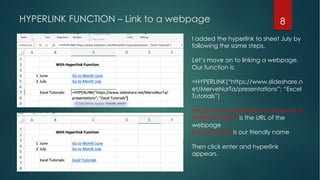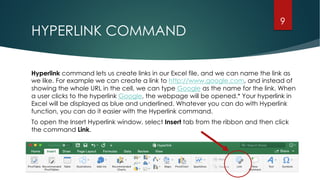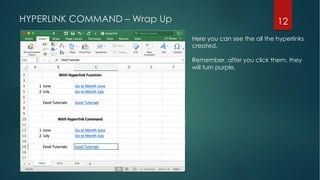The document provides instructions on creating hyperlinks in Excel for both Mac and Windows users, highlighting the differences in syntax. It explains two methods for creating hyperlinks: using the hyperlink function and the hyperlink command in the insert tab, along with examples of linking to other worksheets and webpages. Additionally, it includes links to resources for further learning and support for Excel.
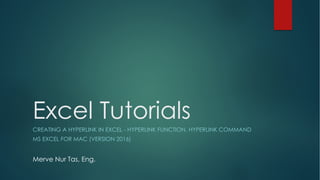
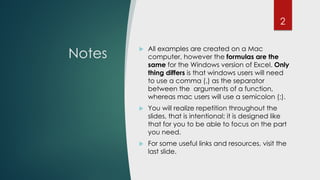

![HYPERLINK FUNCTION
4
We will start with the HYPERLINK function. If you wish, fast forward to HYPERLINK COMMAND.
This useful function lets us create links in our Excel file, and we can name the link as we like. For example
we can create a link to http://www.google.com, and instead of showing the whole URL in the cell, we
can type Google as the name for the link. When a user clicks to the hyperlink Google, the webpage will
be opened.* Your hyperlink in Excel will be displayed as blue and underlined.
u The function:
=HYPERLINK(link_location; [friendly_name])
Note: «[ ]» parentesis indicates that the argument is optional.
*Hyperlinks are easily implemented in MS PowerPoint as well.](https://image.slidesharecdn.com/excel-hyperlink-181211200602/85/Excel-Tutorials-Creating-a-Hyperlink-in-Excel-4-320.jpg)
![HYPERLINK FUNCTION – CONT.
5
=HYPERLINK(link_location; [friendly_name])
When the user clicks the cell that contains the
HYPERLINK function, Excel will open what is
specified by the argument link_location. You
can refer to a place in a document — such as
a specific cell or named range in an Excel
worksheet or workbook, or to a stored file, or a
URL path on the Internet or an intranet.
This argument is optional. Here, you can
type something that explains the link
location. Friendly_name can be a value, a
text string, a name, or a cell that contains
the jump text or value. It will be displayed
as blue and underlined.
Note 1: If the location specified in link_location does not exist or cannot be navigated, an error appears
when you click the cell.
Note 2: If you are typing a text string as the arguments, use quotes (“”).](https://image.slidesharecdn.com/excel-hyperlink-181211200602/85/Excel-Tutorials-Creating-a-Hyperlink-in-Excel-5-320.jpg)

![HYPERLINK FUNCTION – Link to another worksheet 7
Please pay close attention how the
formula is built and try not to be
discouraged. Our formula is:
=HYPERLINK(“[Hyperlink.xls]June!A1”; “Go
to Month June”)
[Hyperlink.xlsx] indicates the name of the
current excel file
June! Indicates the name of the sheet we
want hyperlink to direct
A1 indicates the cell in the sheet June we
want hyperlink to direct
Go to Month June is the name that will
appear as hyperlink
Then we click enter and the hyperlink
appears with the name given. When
clicked, it will open the sheet June. Steps
are the same for the sheet July.](https://image.slidesharecdn.com/excel-hyperlink-181211200602/85/Excel-Tutorials-Creating-a-Hyperlink-in-Excel-7-320.jpg)