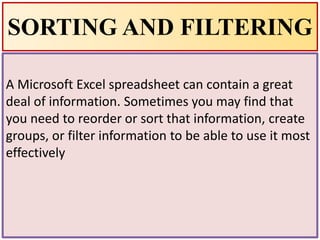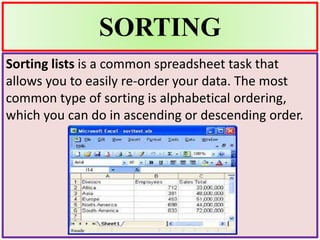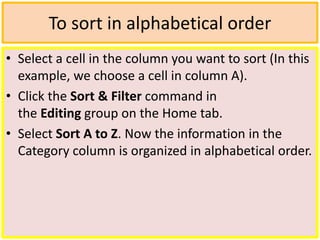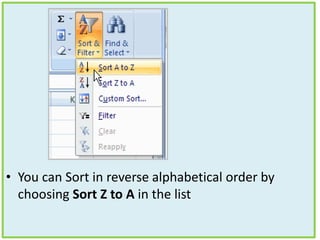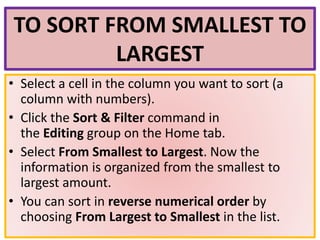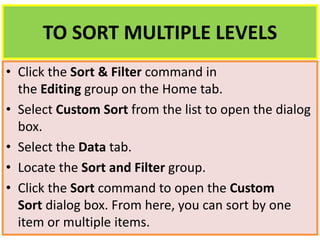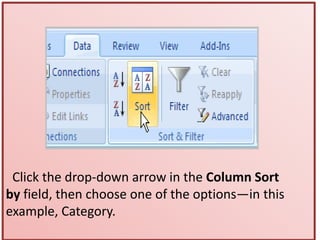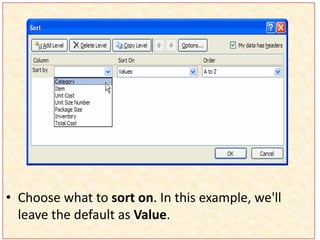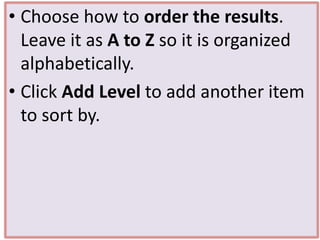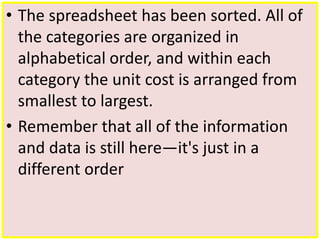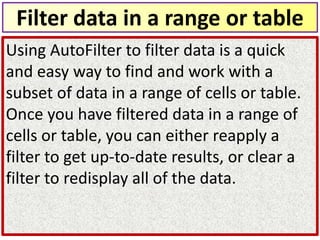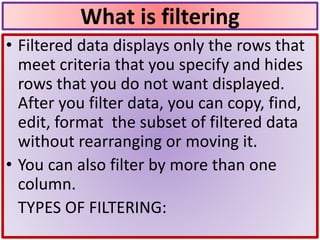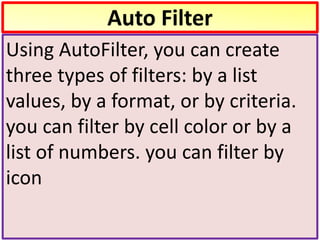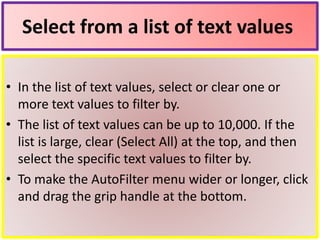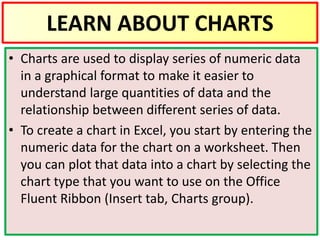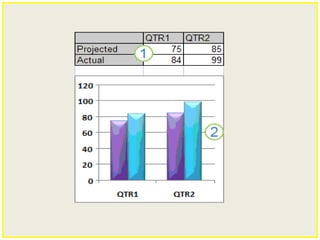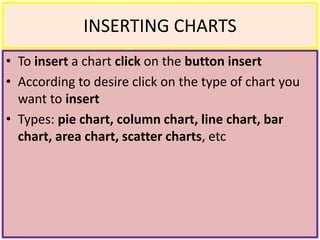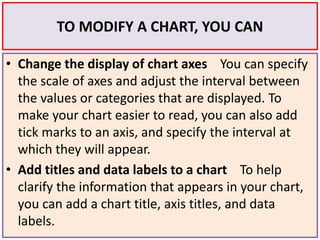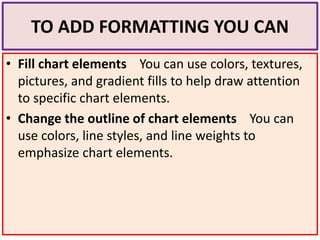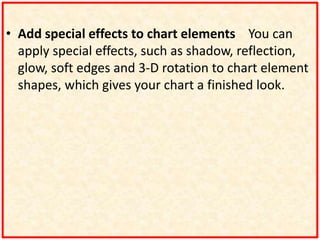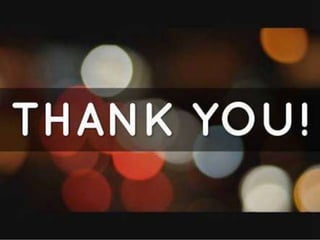This document provides instructions for sorting and filtering data in Microsoft Excel spreadsheets. It discusses how to sort data alphabetically or numerically in ascending or descending order. It also describes how to perform multi-level sorts and filter data using AutoFilter. Charts in Excel are introduced as a way to display numeric data graphically. Instructions are provided for inserting charts and modifying chart elements like titles, axes, and formatting.