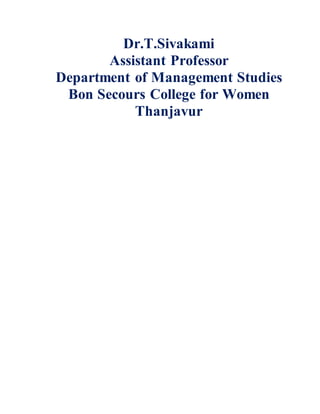
computer applications in business unit 3
- 1. Dr.T.Sivakami Assistant Professor Department of Management Studies Bon Secours College for Women Thanjavur
- 2. Microsoft Excel Features of Microsoft Excel 1. Add Header and Footer MS Excel allows us to keep the header and footer in our spreadsheet document. 2. Find and Replace Command MS Excel allows us to find the needed data (text and numbers) in the workbook and also replace the existing data with a new one. 3. Password Protection It allows the user to protect their workbooks by using a password from unauthorized access to their information. 4. Data Filtering Filtering is a quick and easy way to find and work with a subset of data in a range. A filtered range displays only the rows that meet the criteria you specify for a column. MS Excel provides two commands for filtering ranges: • AutoFilter; which includes filter by selection, for simple criteria • Advanced Filter; for more complex criteria 5. Data Sorting Data sorting is the process of arranging data in some logical order. MS Excel allows us to sort data either in ascending or descending order. 6. Built-in formulae MS Excel has got many built-in formulae for sum, average, minimum, etc. We can use those formulae as per our needs. 7. Create different charts (Pivot Table Report) MS Excel allows us to create different charts such as bar graph, pie- charts, line graphs, etc. This helps us to analyze and compare data very easily. 8. Automatically edits the result MS Excel automatically edits the result if any changes are made in any of the cells. 9. Formula Auditing Using formula auditing we can graphically display or trace the relationships between cells and formulas with blue arrows. We can trace the precedents (the cells that provide data to a specific cell) or the dependents (the cells that depend on the value in a specific cell). Creating and Formatting Charts in Microsoft Excel This document provides instructions for creating and formatting charts in Microsoft Excel, which makes creating professional-looking charts easy. The chart type, chart layout, and chart style are all within easy reach on the Ribbon. You will have instant professional results every time you create a chart. And as the data changes in the datasheet,the chart will automatically update to reflect the changes. Creating a Chart 1. To create a basicchart in Excel thatyou can modifyandformatlater,start by enteringthe data
- 3. for the chart on a worksheet.Itisimportanttoinclude titlesinthe datasheetsothatExcel can create legendsandlabelsforthe chart. 2. Thensimplyselectthatdata(includingtitles)andpress F11. Thiscreatesan instantcolumn chart in a newtab,whichcan be customizedtomeetyour needs.
- 4. 3. Or, insteadof pressingF11,go to the Insert tab andselectthe type of chart youwouldlike to create. 4. Thiscreatesa chart embeddedinthe datasheet. Formatting a Chart Once a chart has been created,there are a multitude of formatting options that can be applied. 1. Selectthe chart.This activatesthe Chart Tools onthe Ribbon. 2. Use the featuresavailable onthe Designtabto: a. Change the chart type. b. Swapthe rowsand columnsoradjustwhat data ischarted.For example,switching the columnsand rowschangesthe lookof the chart, eventhoughthe
- 5. raw data has not changed: c. Applya ChartStyle. d. Move the chart (fromthe datasheettoitsown tab or vice versa). 3. Use the featuresavailable onthe Layout tabto: a. Inserta picture,shape,ortext box. b. Adjustthe labels,includingmoving the legend,editingtitles,andaddingdatalabels (like values). c. Adjustthe axesandgridlines(forexample,showingnumbersonthe axis in millionsoraddingorremoving gridlines). d. Format the background. e. Addtrendlines toforecastfuture dataorerror bars to show potential error amounts. 4. Use the featuresavailable onthe Formattab to: a. Applya style,fill,outline,oreffect.(Forexample,tochange the colorof the bars.) b. Applyandformat WordArt. c. Use the dropdownlistinthe CurrentSelectiongroupto quicklyadjustwhichareaof the chart youwantto format. Working with Charts 1. Keepinmindthatas data changesin the worksheet,the chartwill automaticallyupdate.
- 6. After selecting one group of cells, hold CTRL while selecting additional groups of 2. You may wantto name the tabs at the bottomof the workbookto ease innavigation. a. To rename a tab, double-clickitsname. b. Or right-clickand choose Rename. c. You can also right-clickand choose Tab Colorto change the colorof the tabs. 3. There may be timeswhenyouwantto chart summarydata ratherthan individualinstances. For example,youmaywanttochart total expendituresforeachquarterasopposedtoeach monthly expenditure. a. Use formulastocreate the summary data. b. Use the CTRL buttonon the keyboardto selectnon-adjacentdata. Remembertoselect titlessothat Excel can appropriatelylabel the chart.
- 7. A static copy will not reflect Adding ExcelCharts to Word or PowerPoint Now that you have created the charts in Excel, you may want to add them to a Word document or PowerPoint presentation. There are two options – inserting a static copy of the chart or inserting a linked copy of the chart. A static copy does not change; it will NOT be updated if the chart is updated in Excel. A linked copy will update if the chart is updated in Excel. 1. Selectthe chart in Excel. 2. From the Home tab,selectCopy. 3. Openthe documentorpresentationinwhichyouwanttoinsertthe chart. 4. Place the cursor inthe desired location. 5. To inserta static copyof the chart, select Paste fromthe Home tab.
- 8. 6. To inserta linkedcopyof the chart, clickthe dropdown arrow underneath the Paste button and choose Paste Special. a. SelectMicrosoftOffice Excel Chart Object. b. SelectPaste Link. c. ClickOK. d. The chart in the document or presentation will update as the chart is updated in Excel. Right-click on the chart and choose Update Link to force the application to check for updates. e. Note:To ensure thatthe entire chart isseenwhenpasted,before you clickthe Copy buttoninExcel,goto the Viewtab,and clickthe 100% buttonto setthe Zoomlevel to 100%. Function Output ABS The absolute value of a number AVERAGE The average or arithmetic mean for a group of numbers COUNT The number of cell locations in a range that contain a numeric character A linked copy will reflect changes
- 9. Function Output COUNTA The number of cell locations in a range that contain a text or numeric character MAX The highest numeric value in a group of numbers MEDIAN The middle number in a group of numbers (half the numbers in the group are higher than the median and half the numbers in the group are lower than the median) MIN The lowest numeric value in a group of numbers MODE The number that appears most frequently in a group of numbers PRODUCT The result of multiplying all the values in a range of cell locations SQRT The positive square root of a number STDEV.S The standard deviation for a group of numbers based on a sample SUM The total of all numeric values in a group Financial Functions To illustrate Excel's most popular financial functions, we consider a loan with monthly payments, an annual interest rate of 6%, a 20-year duration, a present value of $150,000 (amount borrowed) and a future value of 0 (that's what you hope to achieve when you pay off a loan). We make monthly payments, so we use 6%/12 = 0.5% for Rate and 20*12 = 240 for Nper (total number of periods). If we make annual payments on the same loan, we use 6% for Rate and 20 for Nper. PMT Select cell A2 and insert the PMT function. Note: the last two arguments are optional. For loans, Fv can be omitted (the future value of a loan equals 0, however, it's included here for clarification). If Type is omitted, it is assumed that payments are due at the end of the period. Result. The monthly payment equals $1,074.65.
- 10. Tip: when working with financial functions in Excel, always ask yourself the question, am I making a payment (negative) or am I receiving money (positive)? We pay off a loan of $150,000 (positive, we received that amount) and we make monthly payments of $1,074.65 (negative, we pay). Visit our page about the PMT function for many more examples. RATE If Rate is the only unknown variable, we can use the RATE function to calculate the interest rate. NPER Or the NPER function. If we make monthly payments of $1,074.65 on a 20-year loan, with an annual interest rate of 6%, it takes 240 months to pay off this loan. We already knew this, but we can change the monthly payment now to see how this affects the total number of periods. Conclusion: if we make monthly payments of $2,074.65, it takes less than 90 months to pay off this loan.
- 11. PV Or the PV (Present Value) function. If we make monthly payments of $1,074.65 on a 20-year loan, with an annual interest rate of 6%, how much can we borrow? You already know the answer. FV And we finish this chapter with the FV (Future Value) function. If we make monthly payments of $1,074.65 on a 20-year loan, with an annual interest rate of 6%, do we pay off this loan? Yes. But, if we make monthly payments of only $1,000.00, we still have debt after 20 years. Statistical Functions This chapter gives an overview of some very useful statistical functions in Excel. Average To calculate the average of a group of numbers, use the AVERAGE function.
- 12. Note: visit our page about the AVERAGE function for many more examples. Averageif To average cells based on one criteria, use the AVERAGEIF function. For example, to calculate the average excluding zeros. Note: visit our page about the AVERAGEIF function for many more examples. Median To find the median (or middle number), use the MEDIAN function. Check: Mode To find the most frequently occurring number, use the MODE function.
- 13. Standard Deviation To calculate the standard deviation, use the STEDV function. Note: standard deviation is a number that tells you how far numbers are from their mean. Learn more about this topic on our page about standard deviation. Min To find the minimum value, use the MIN function. Max To find the maximum value, use the MAX function. Large To find the third largest number, use the following LARGE function.
- 14. Check: Small To find the second smallest number, use the following SMALL function. Check: