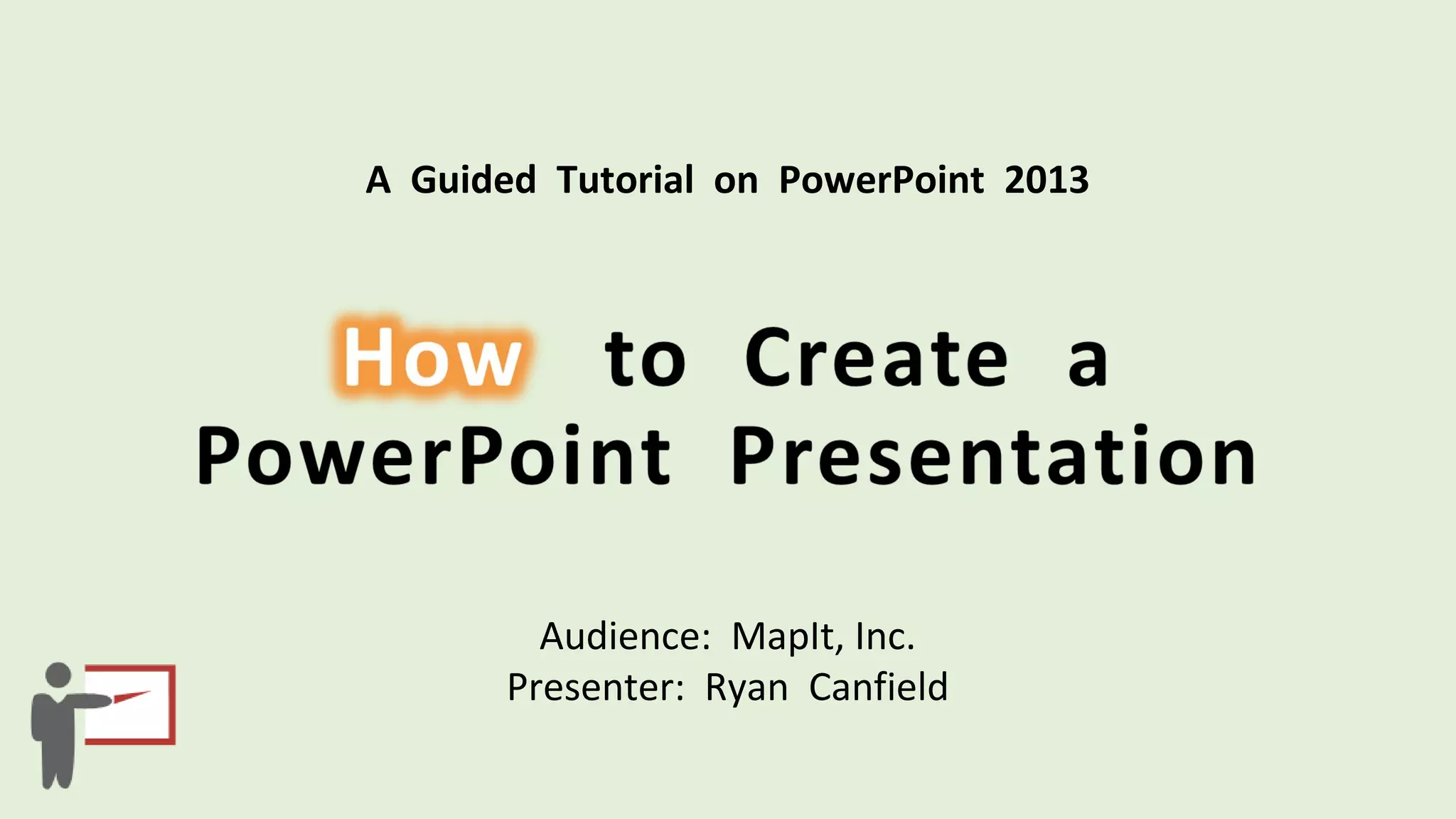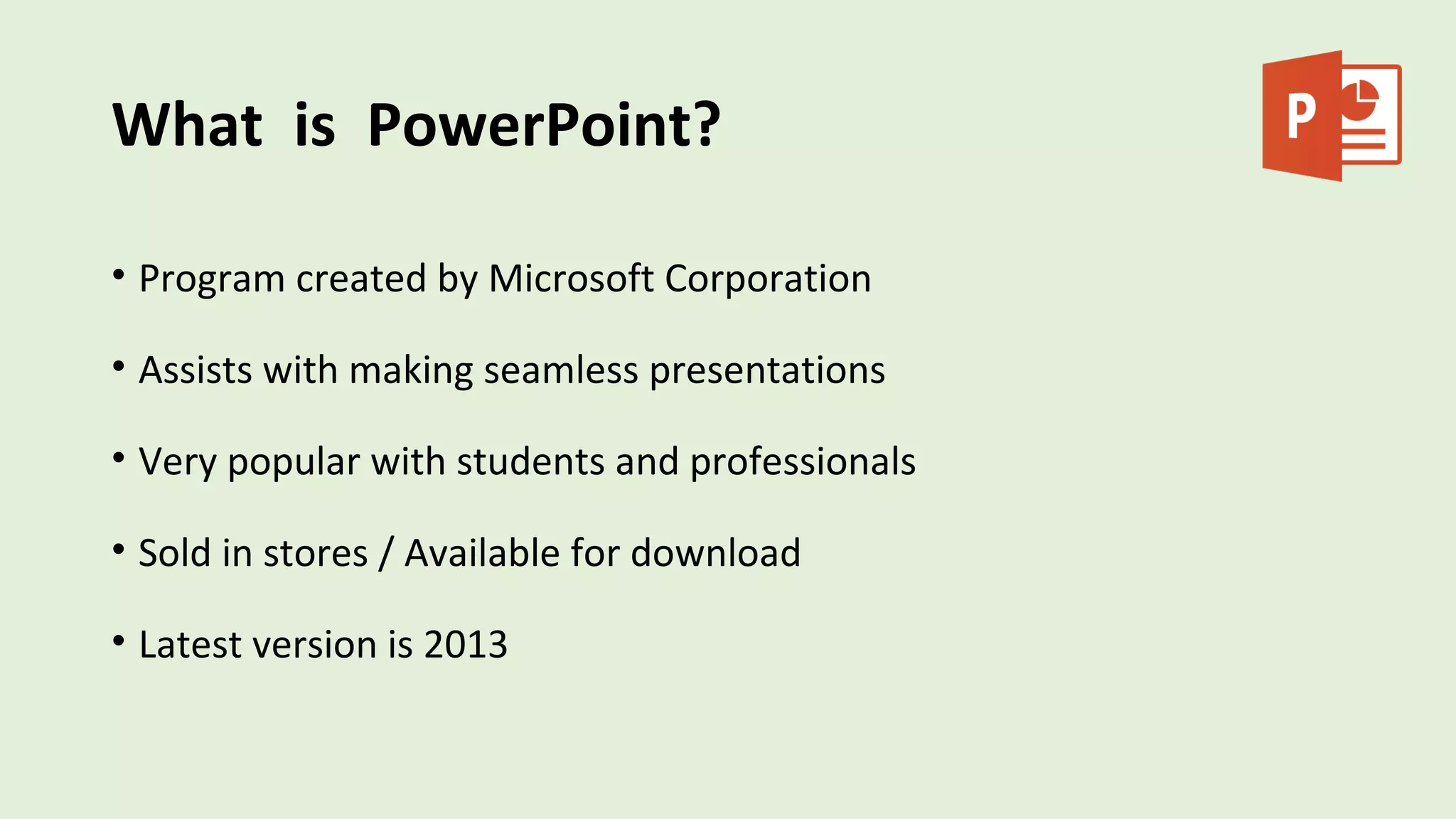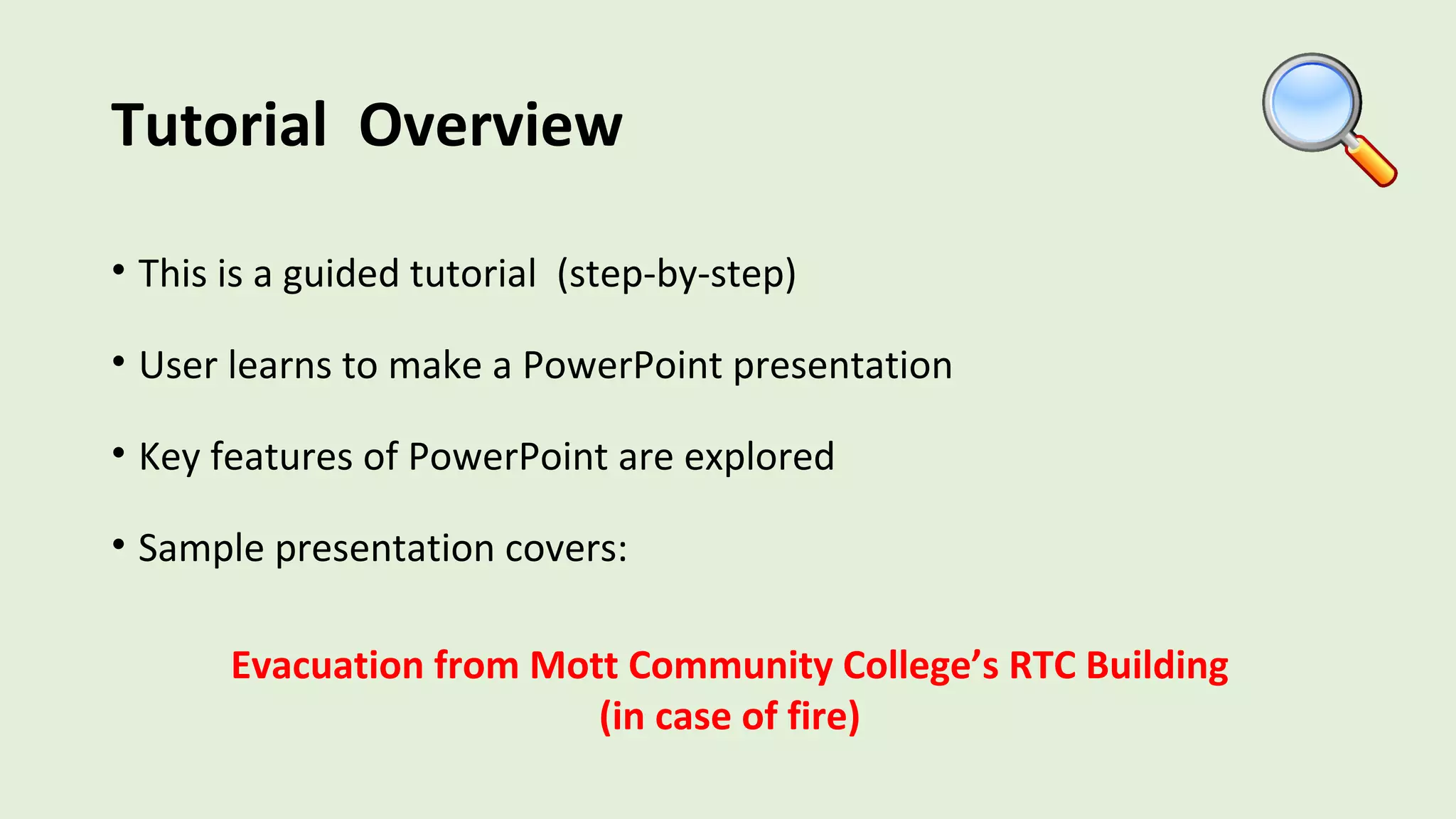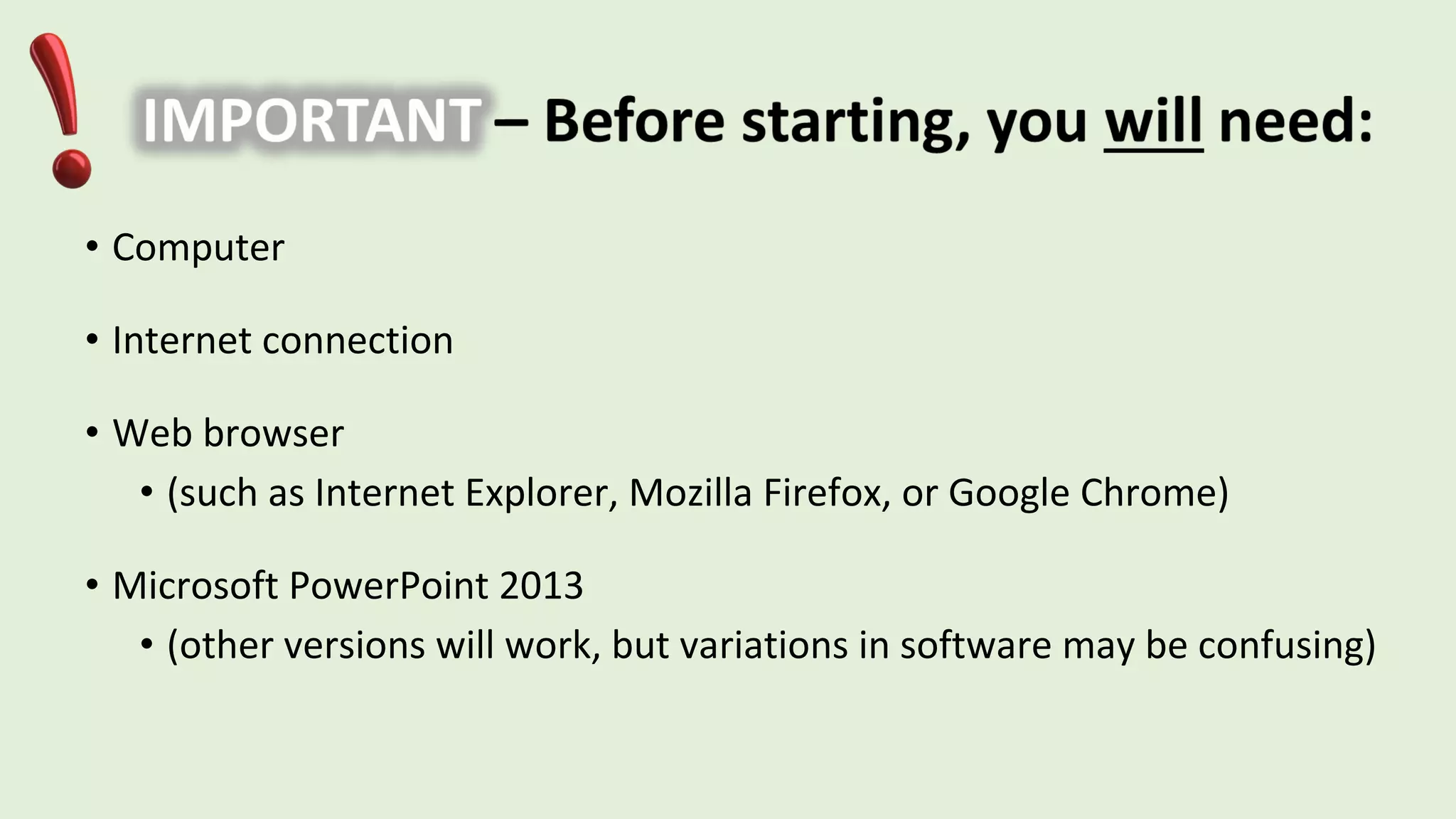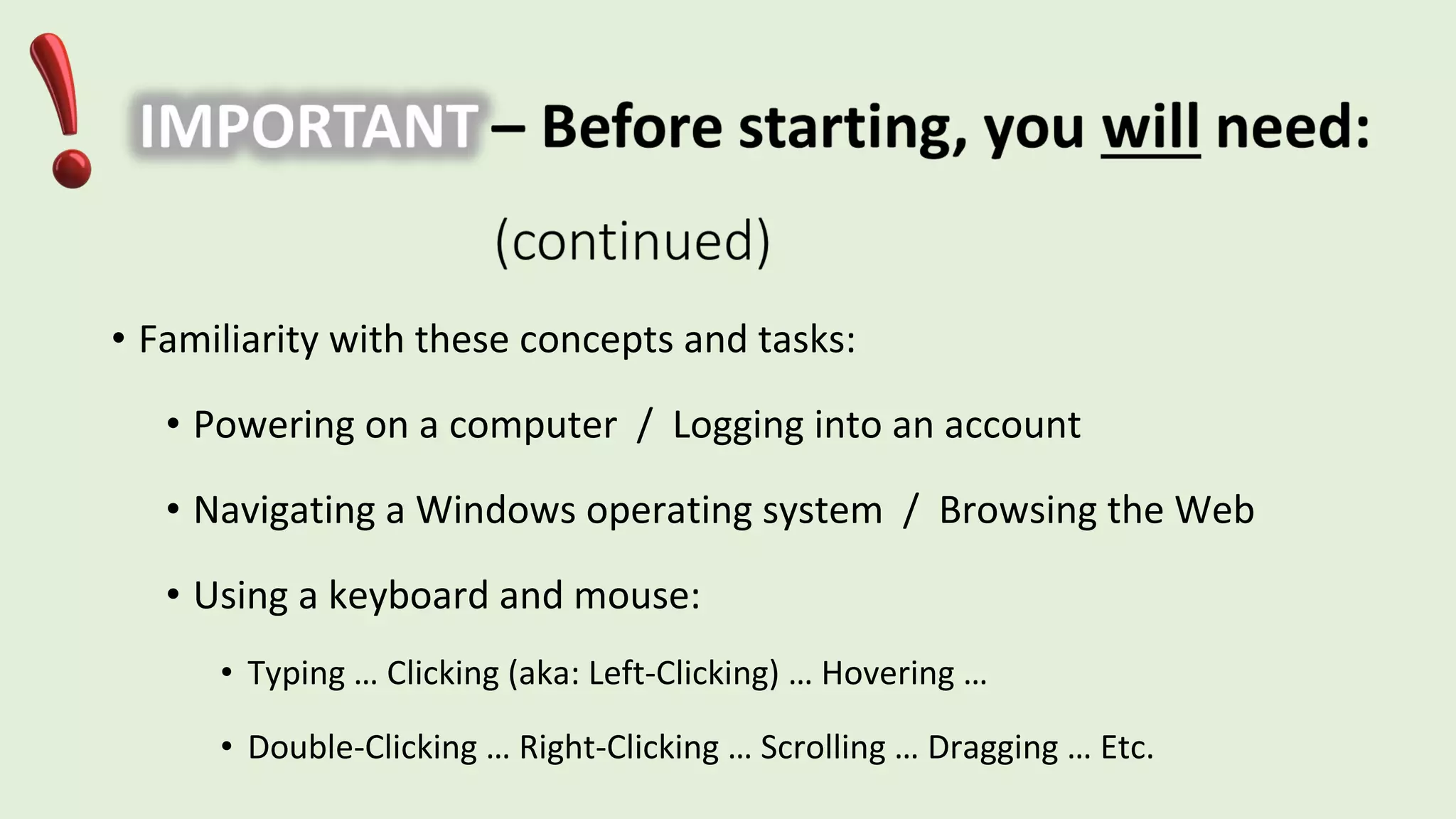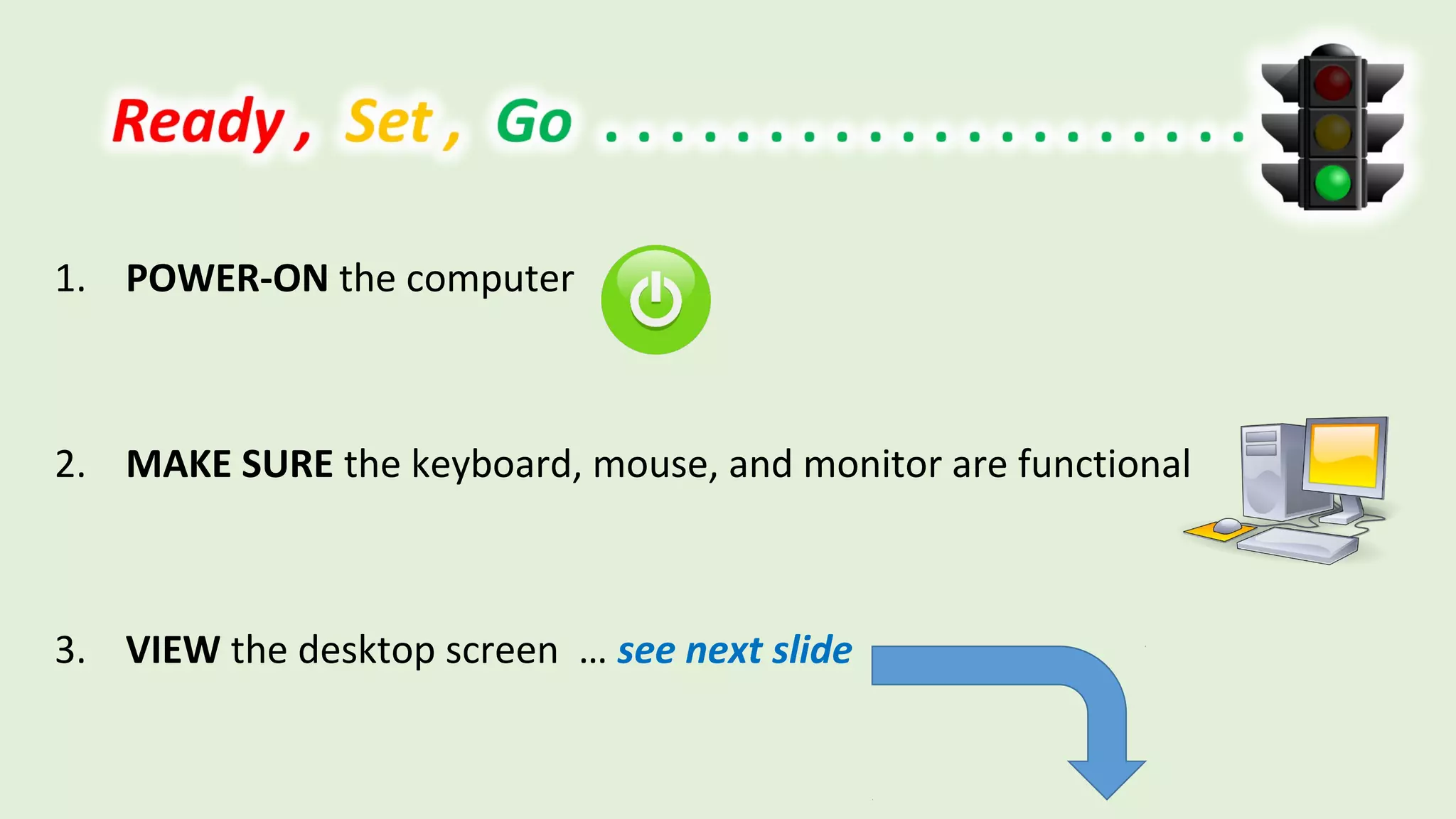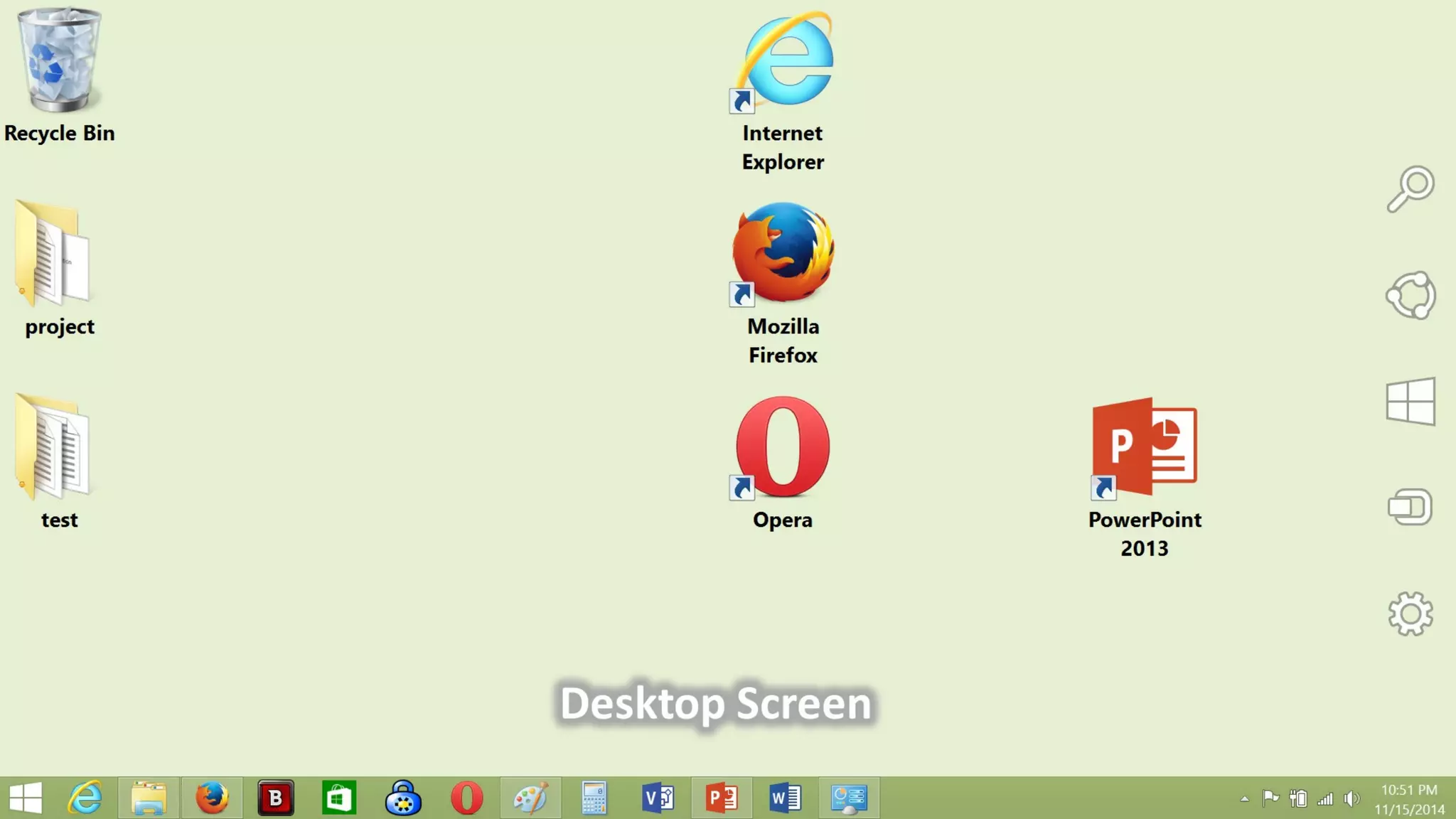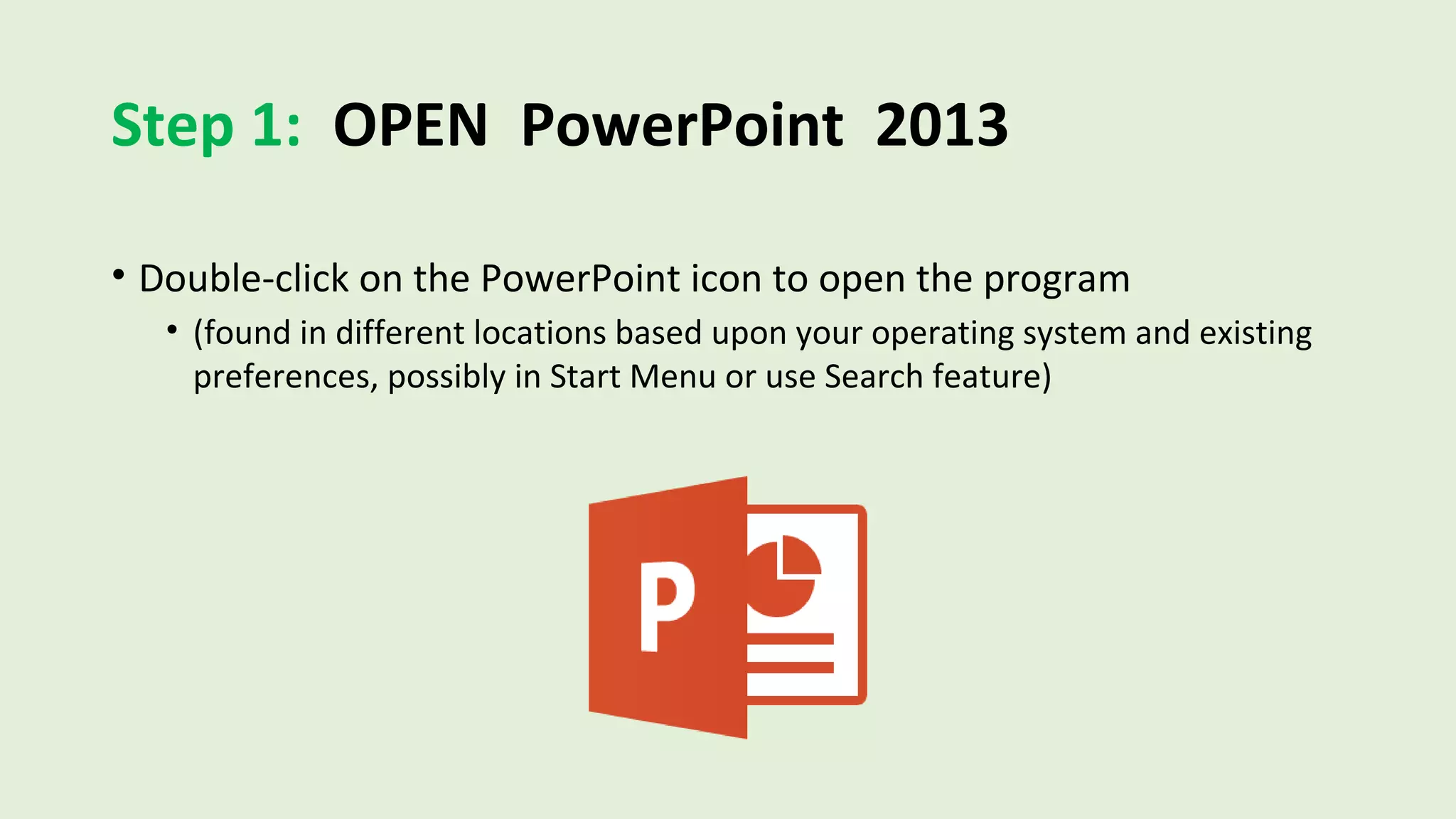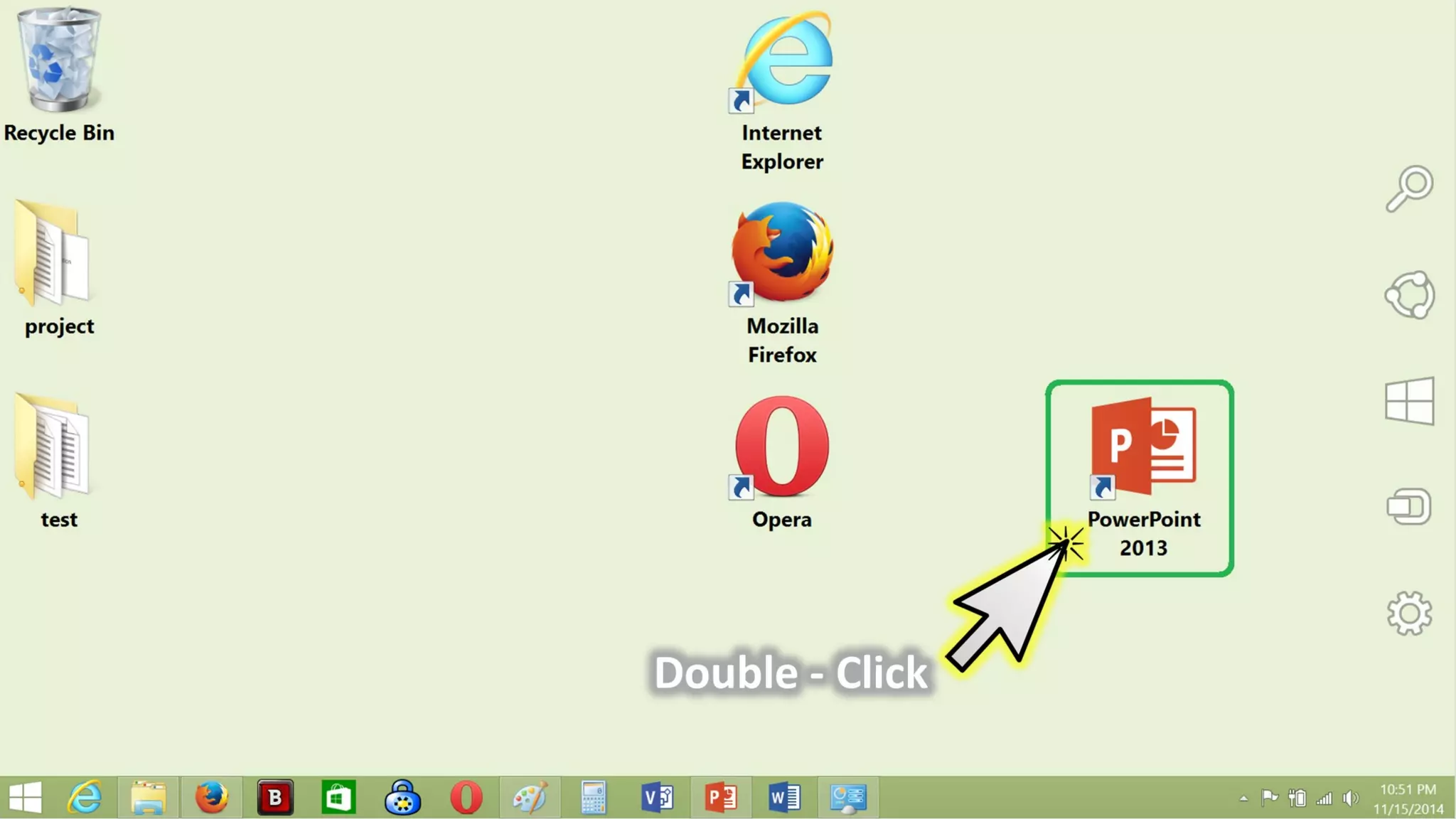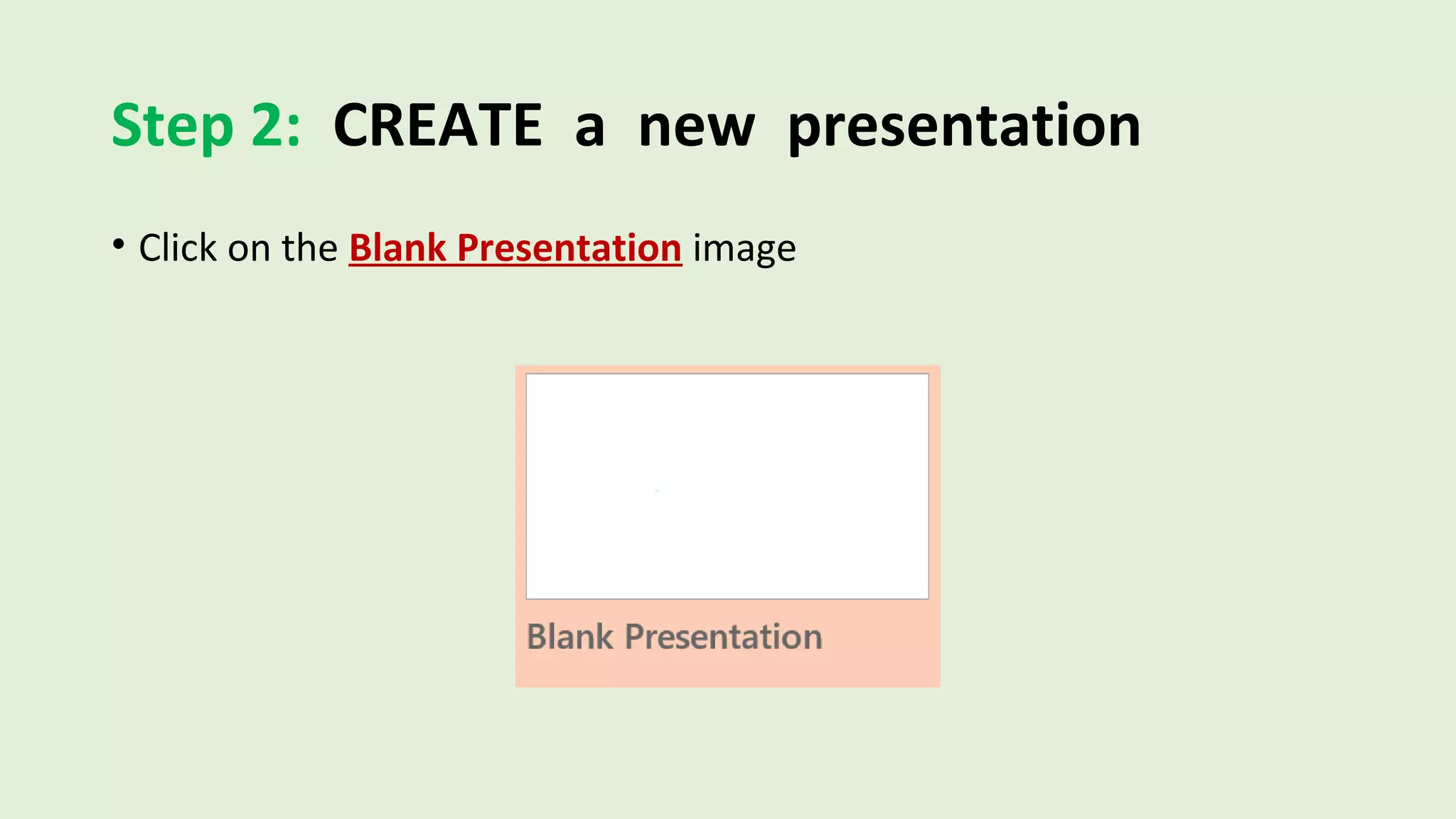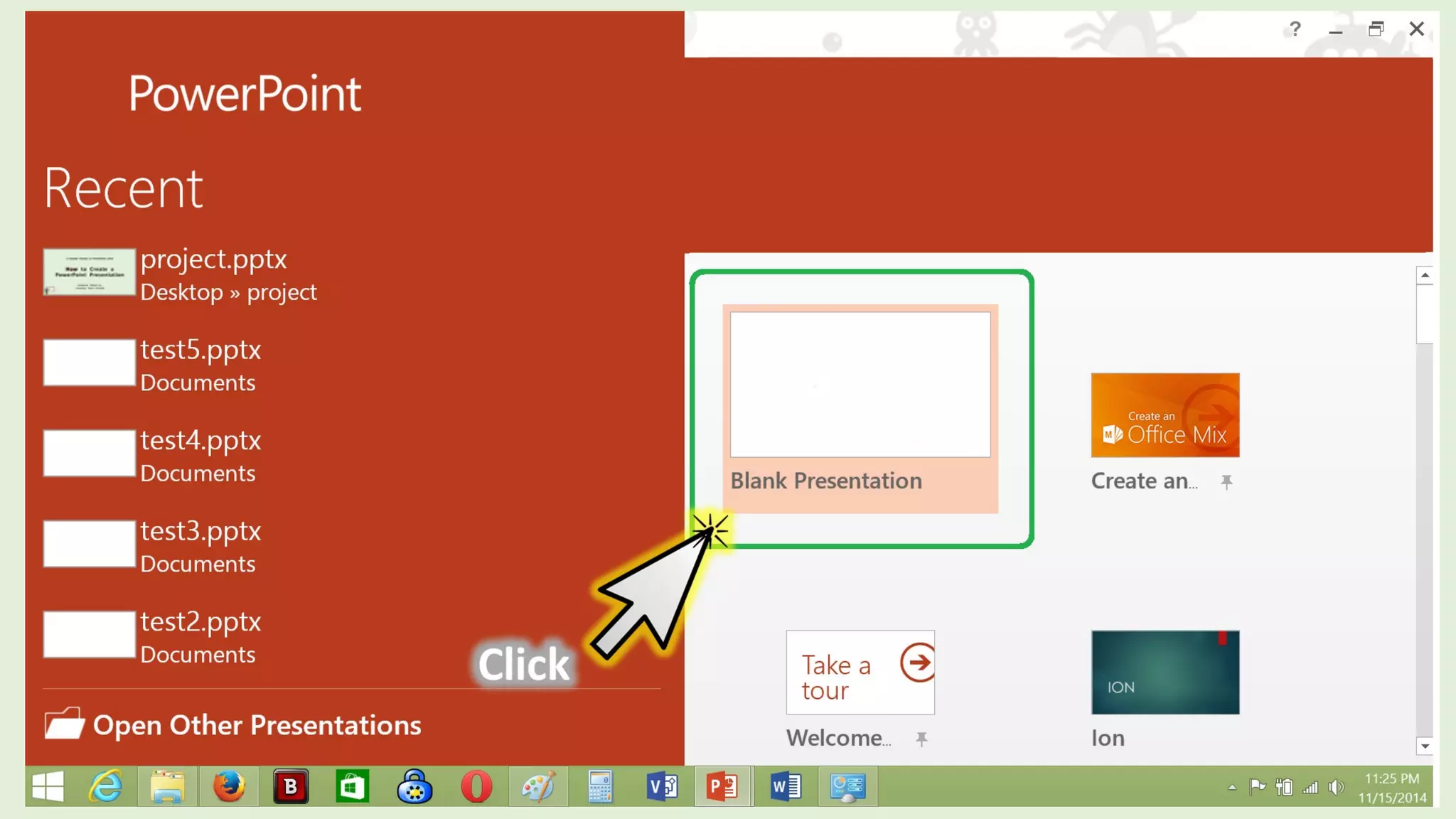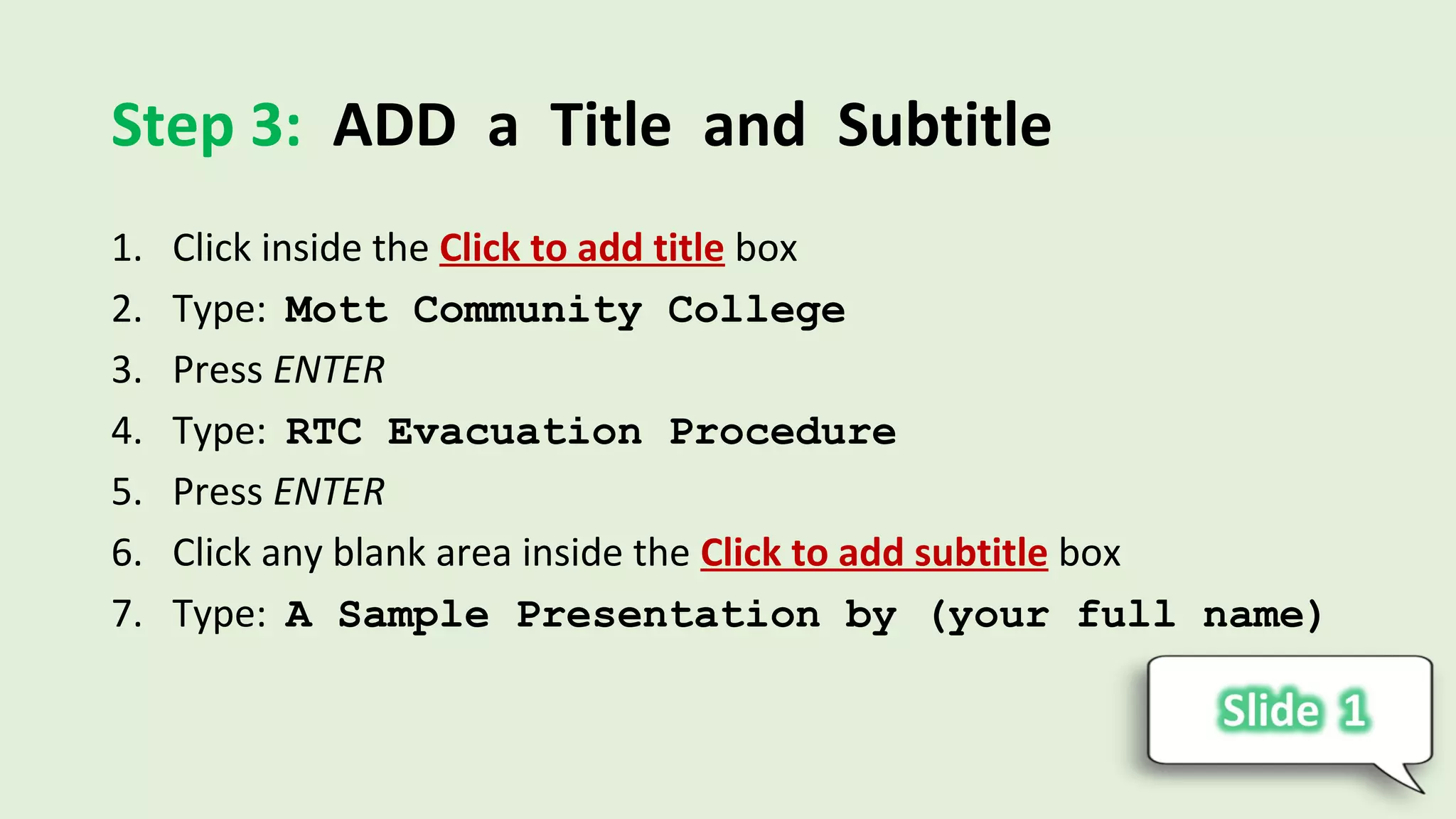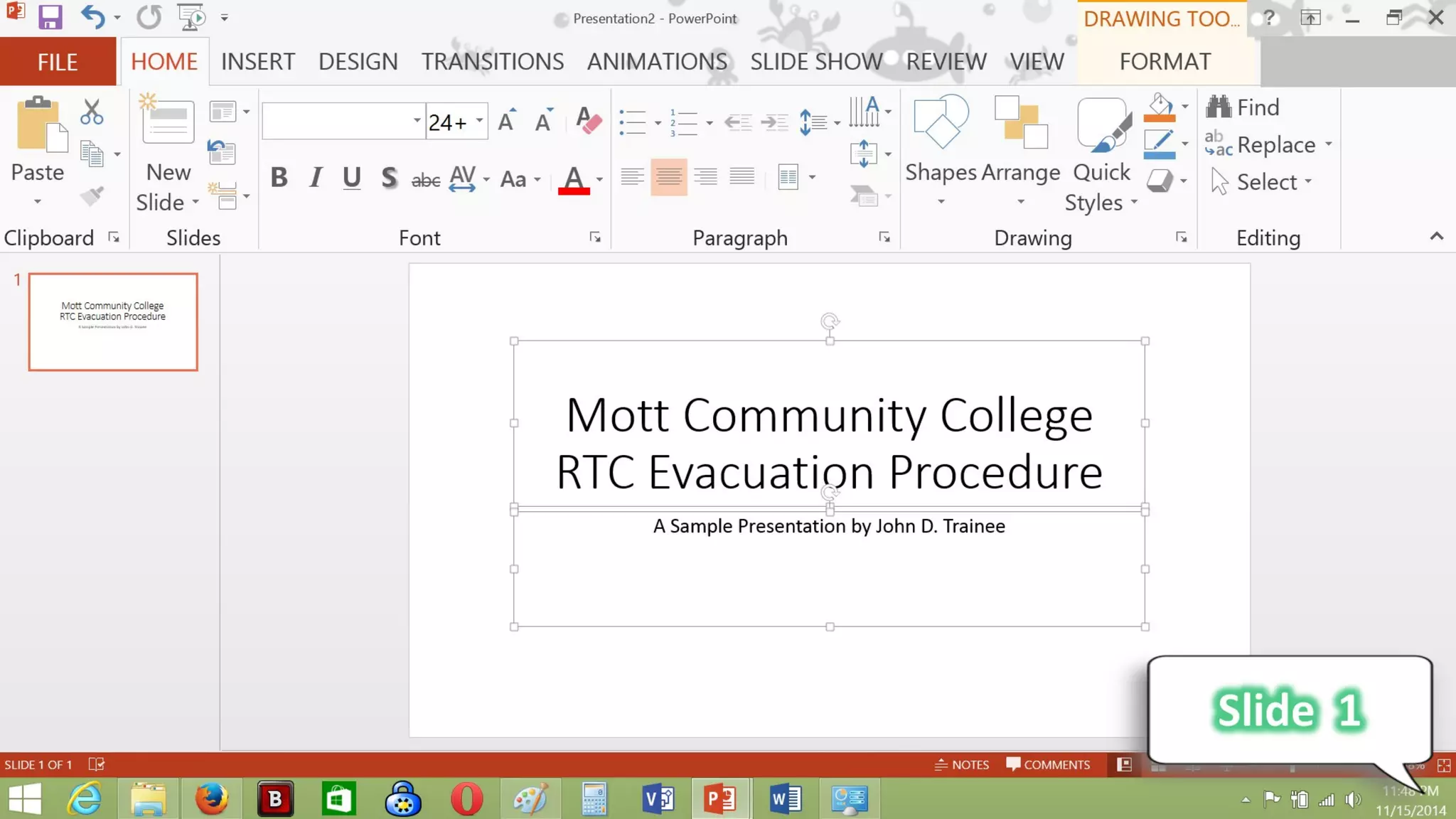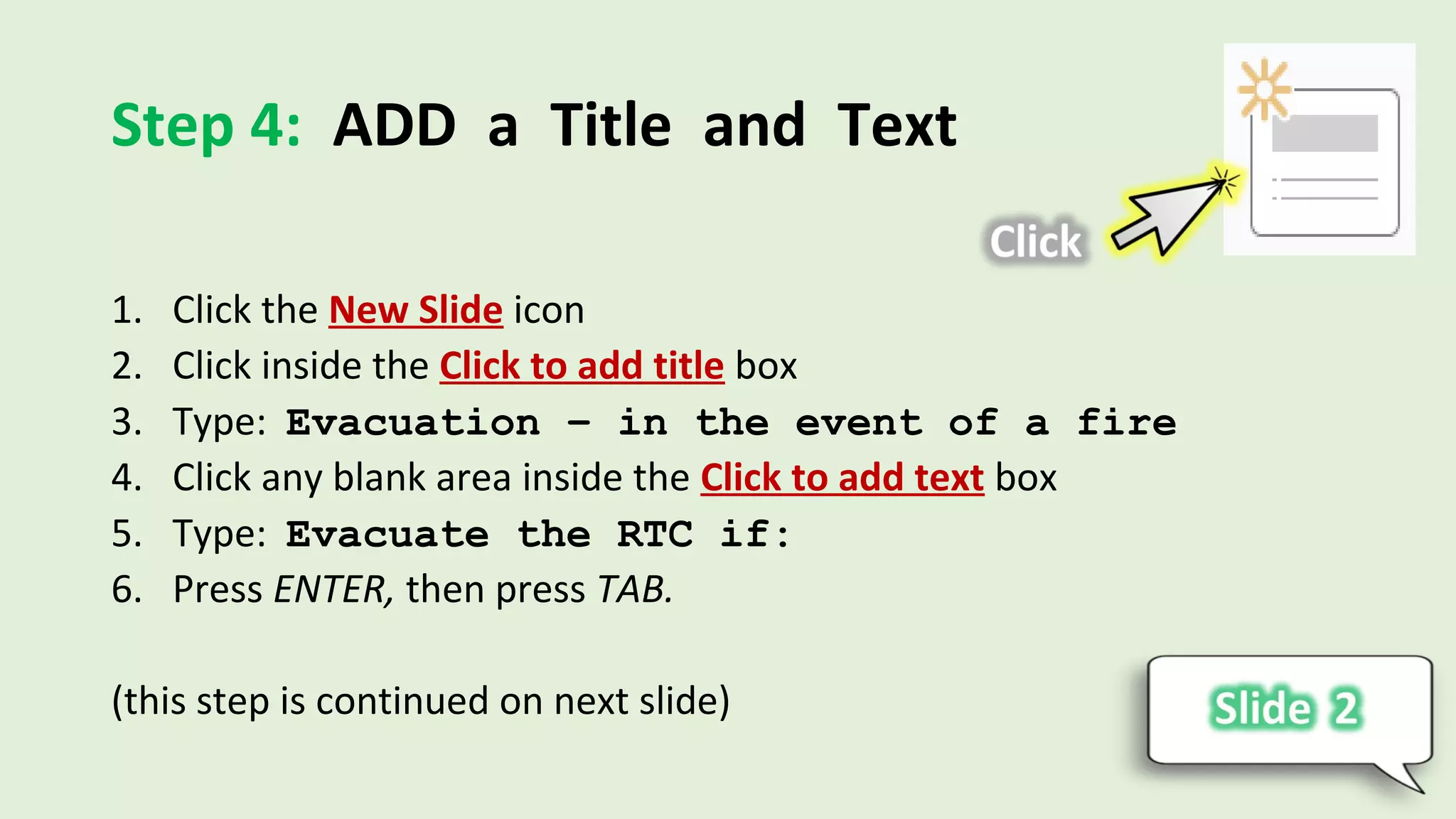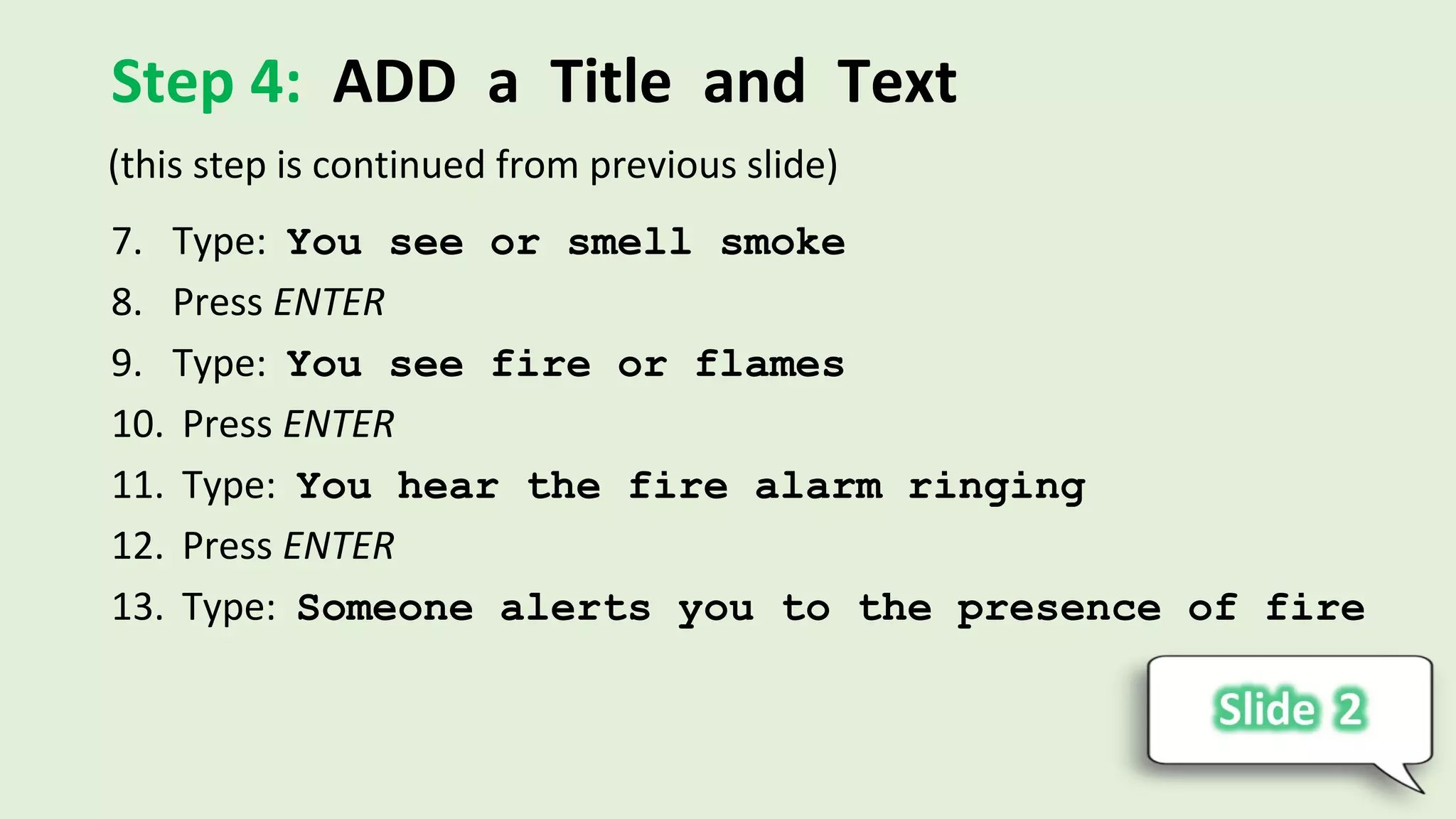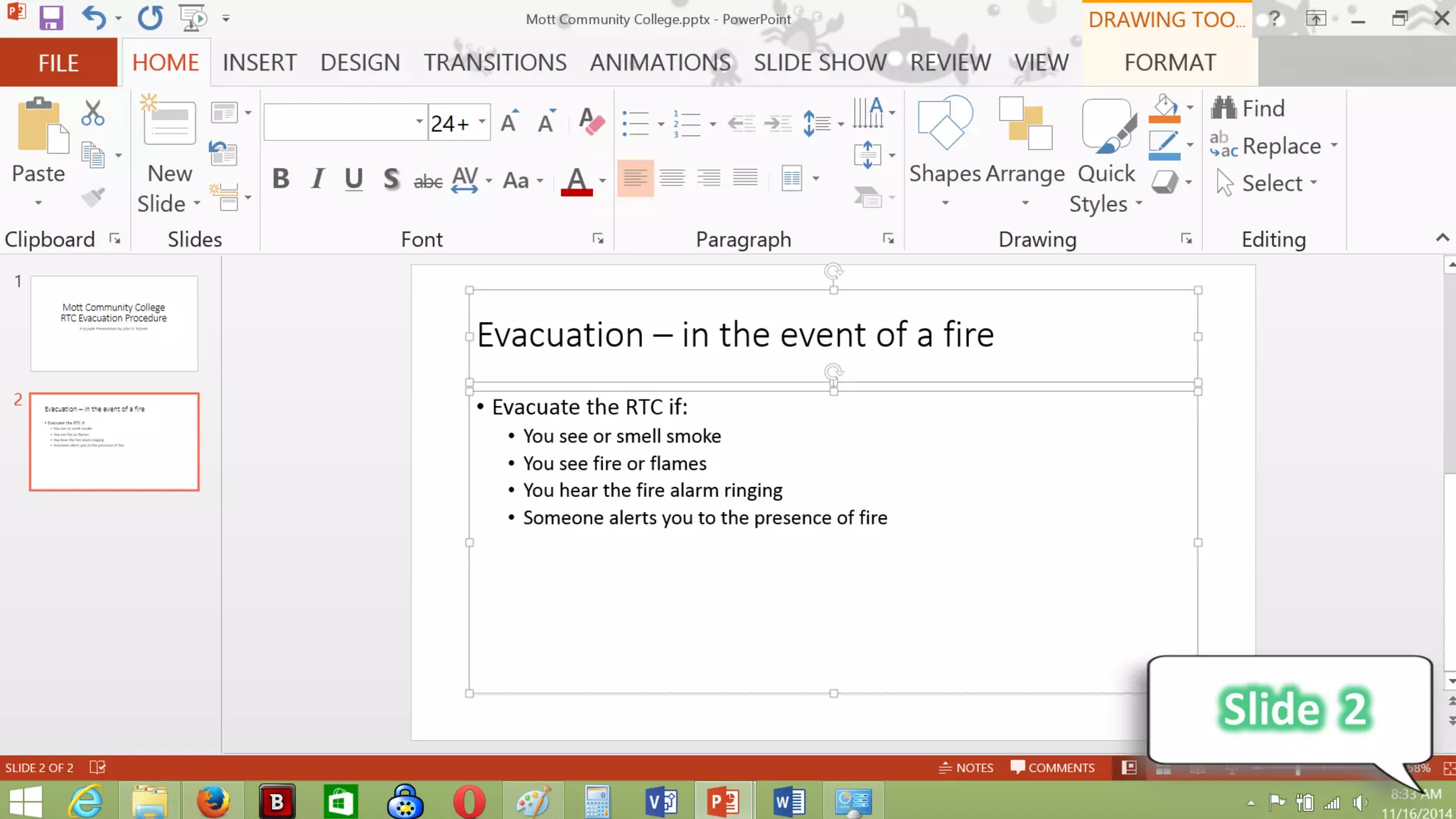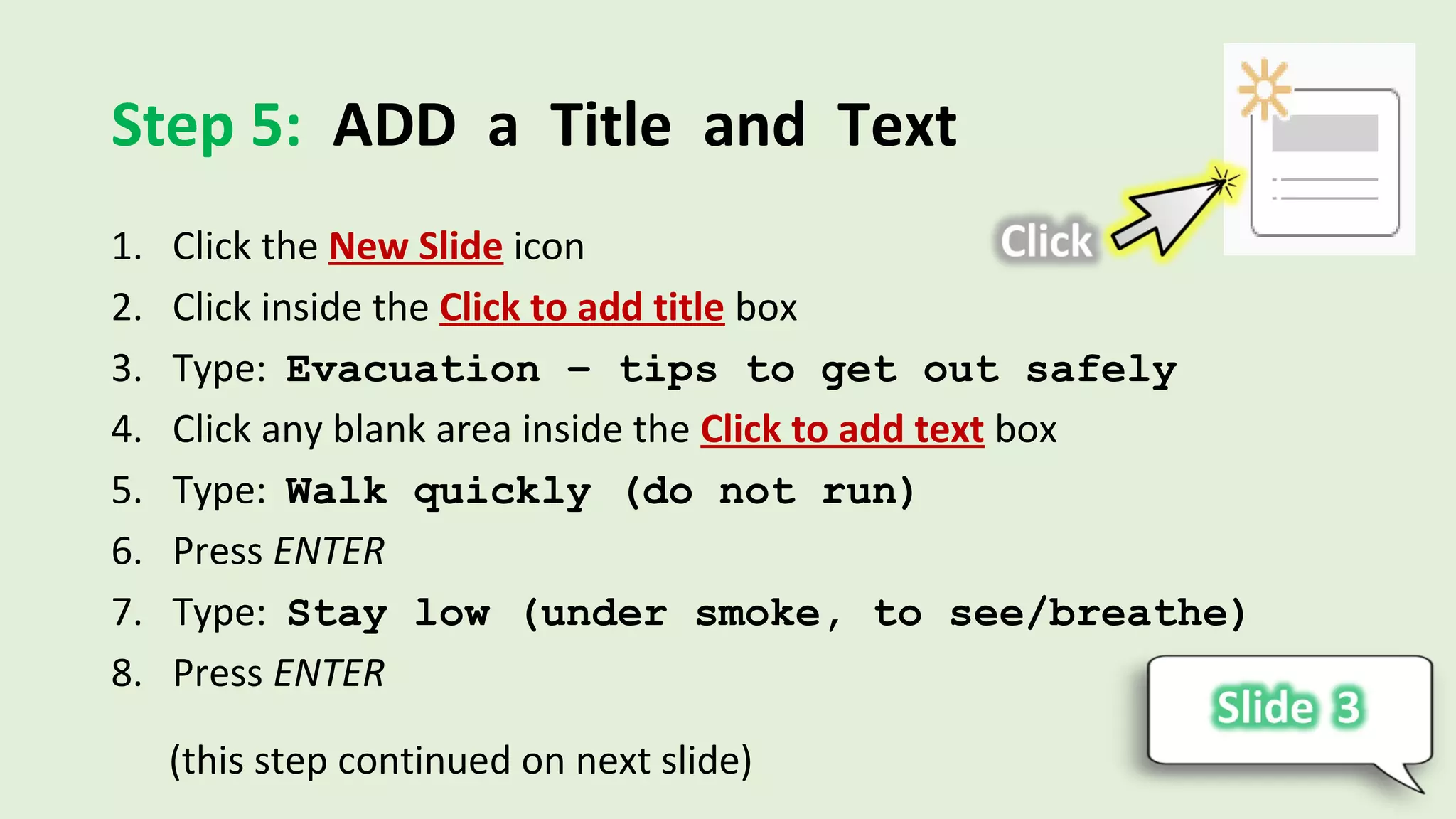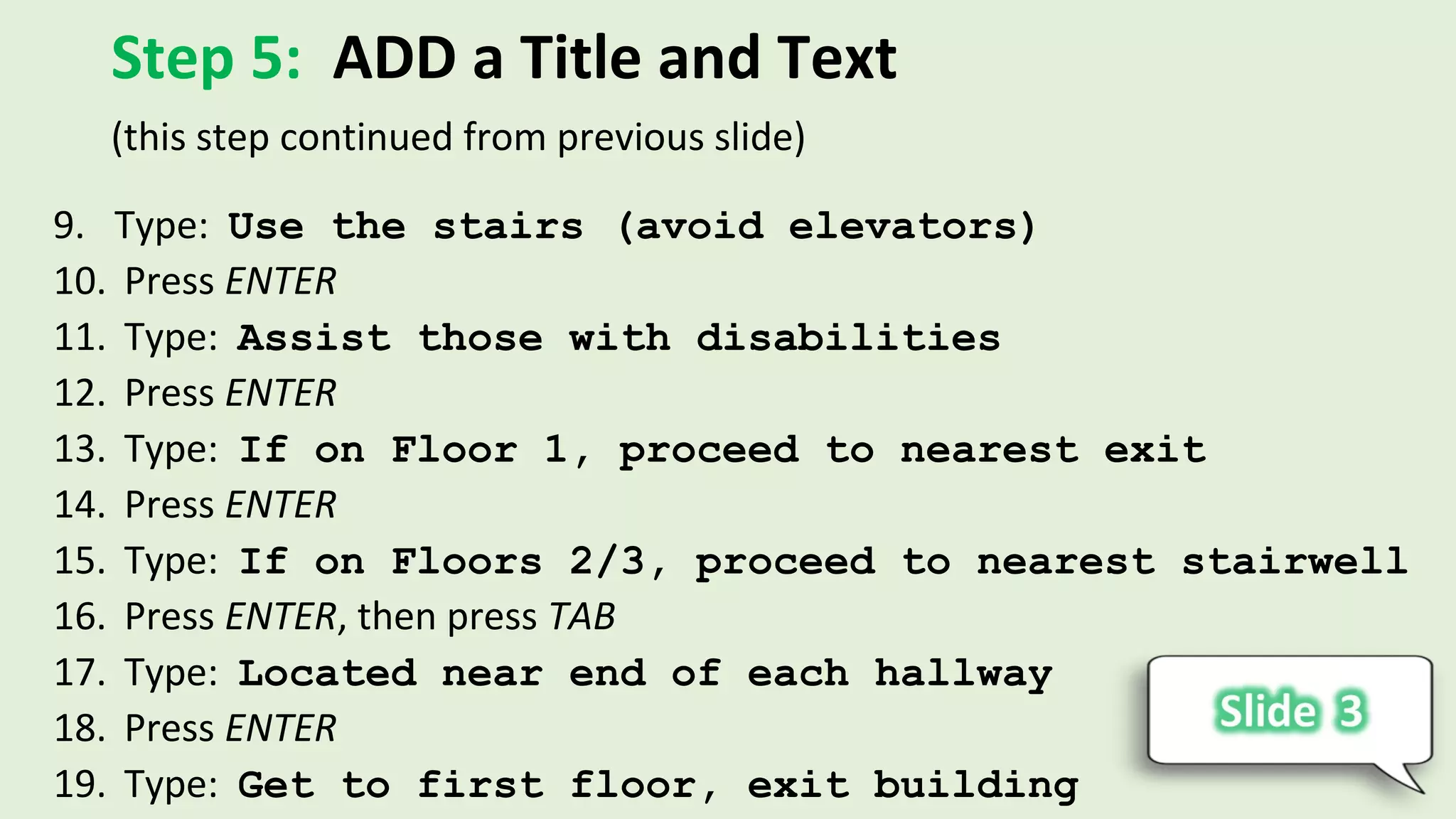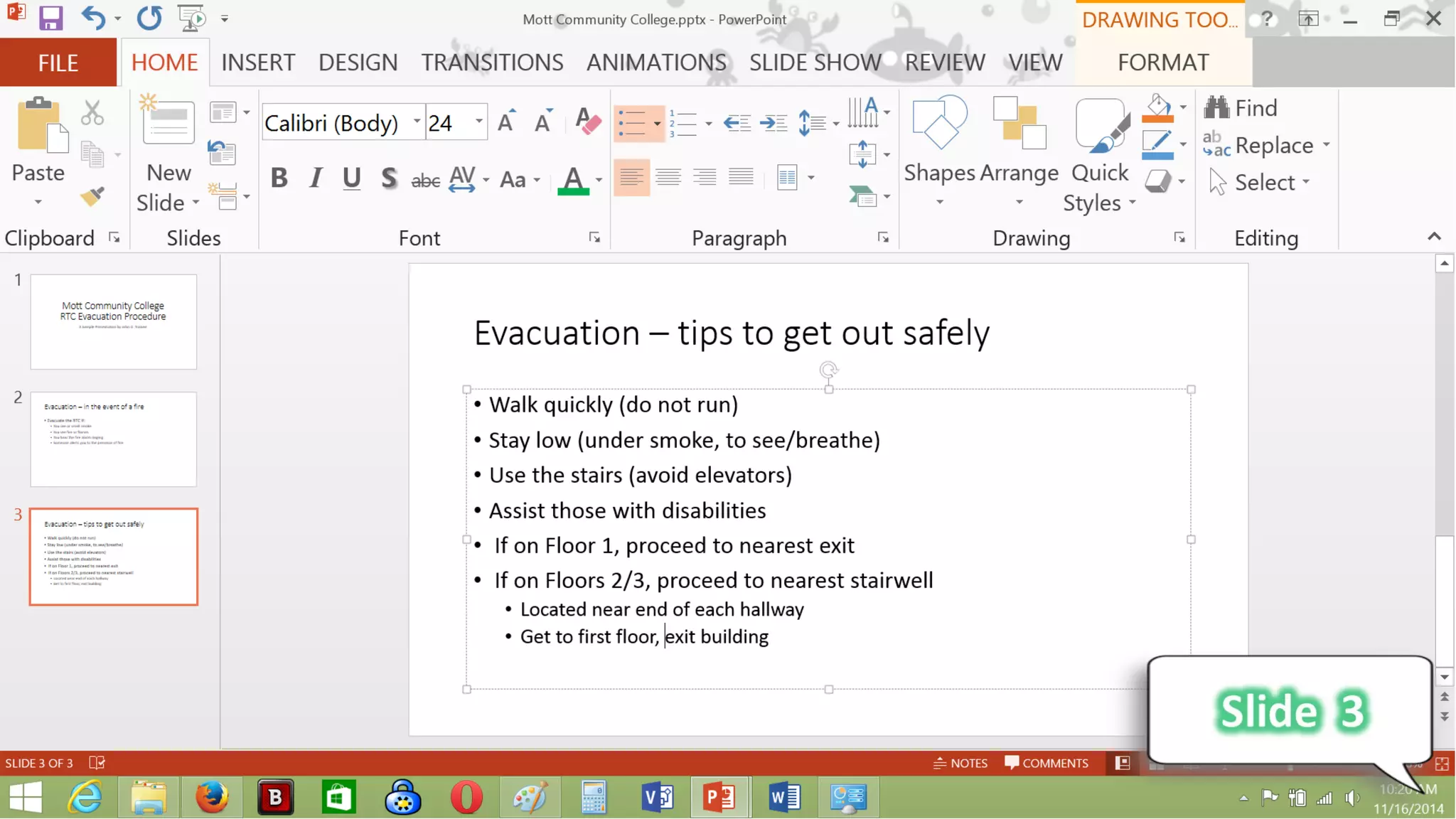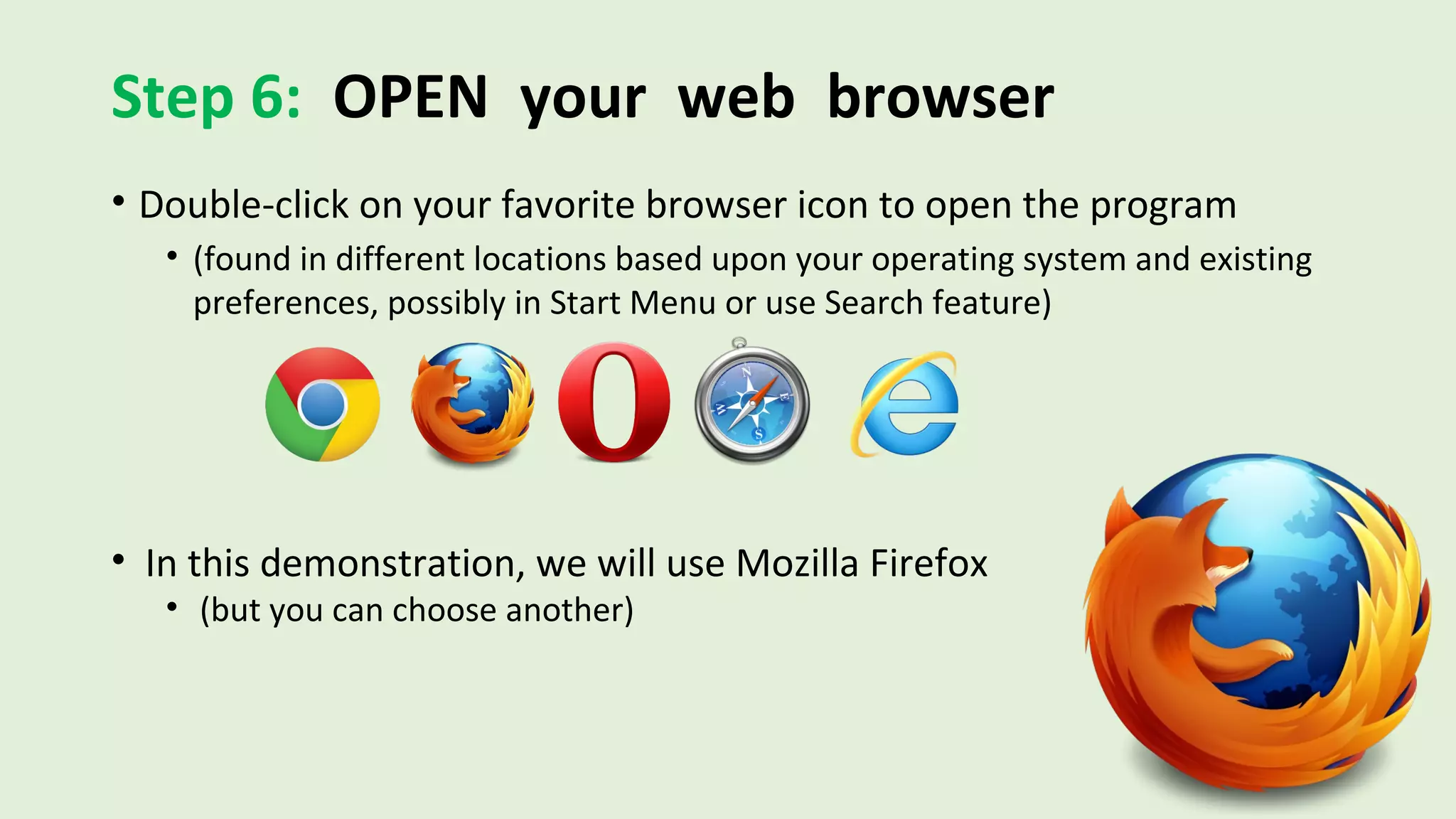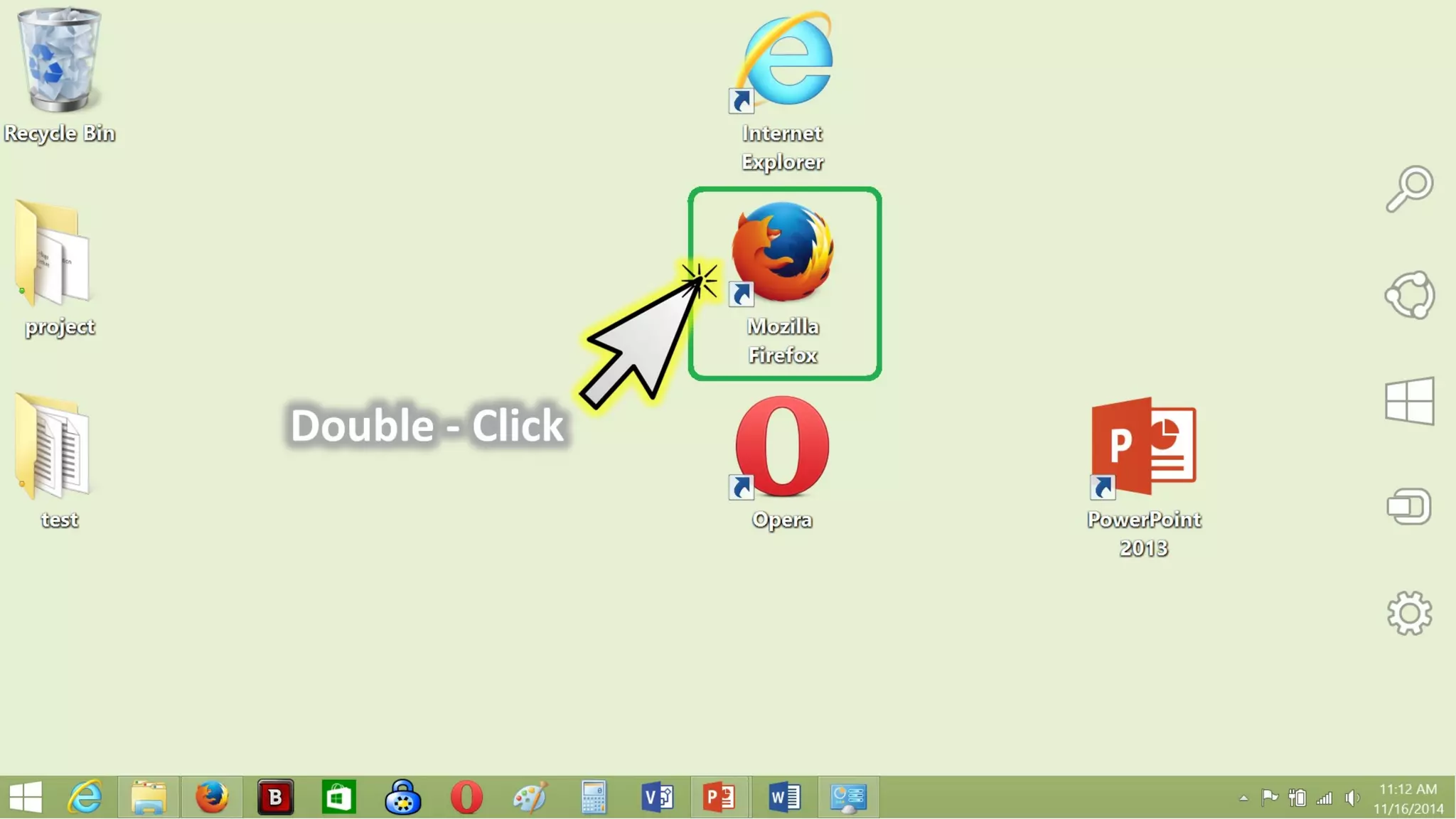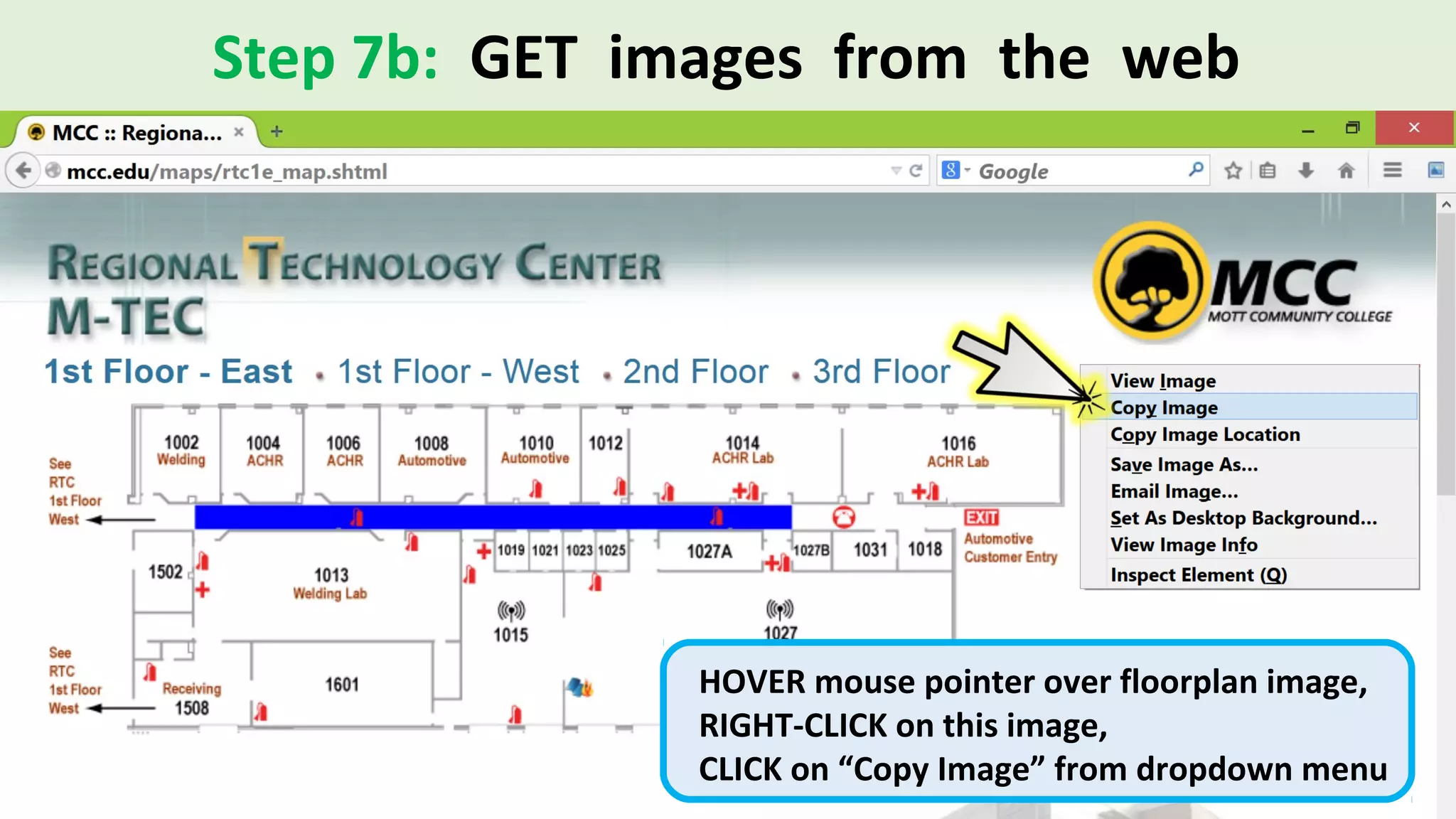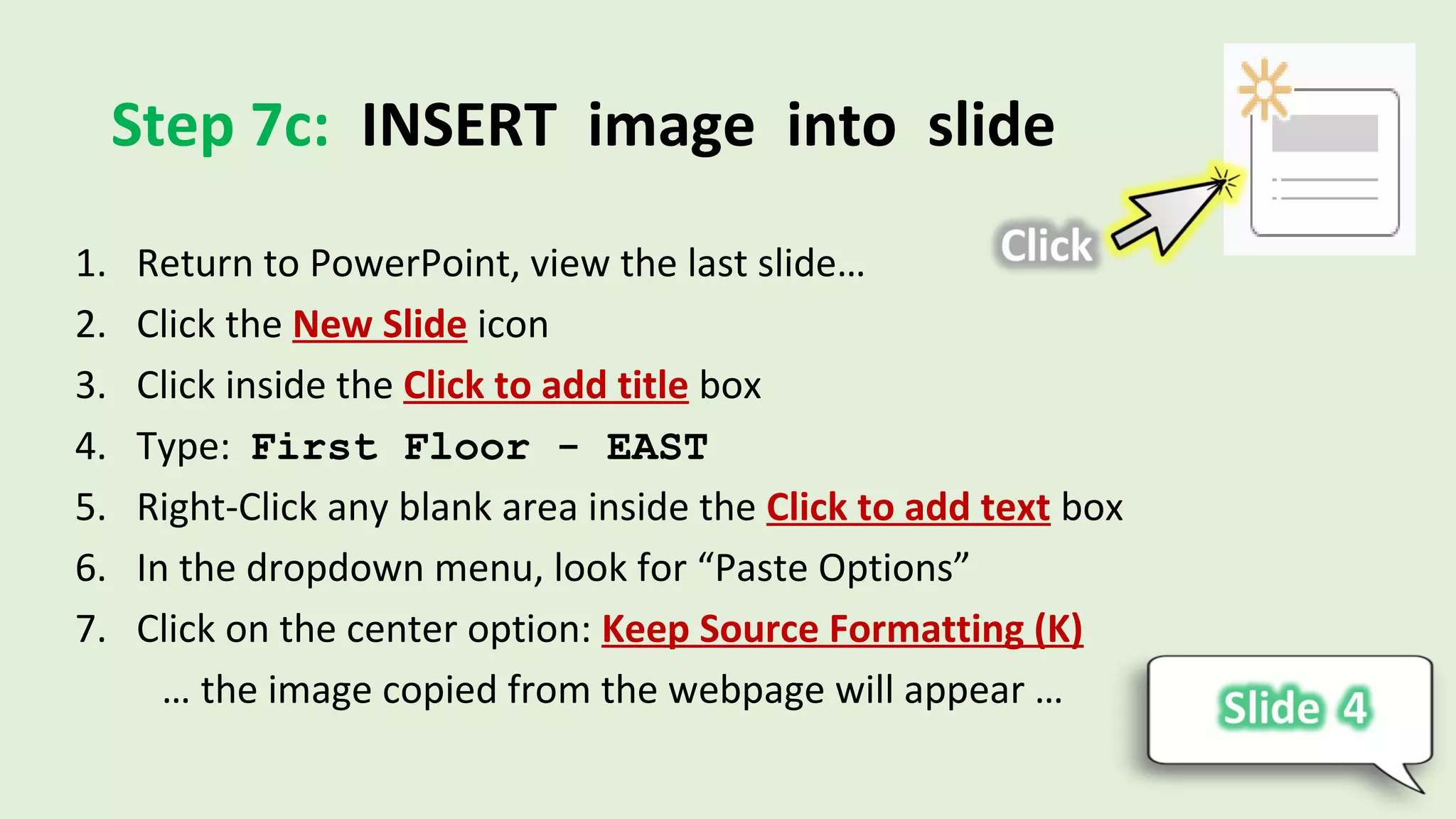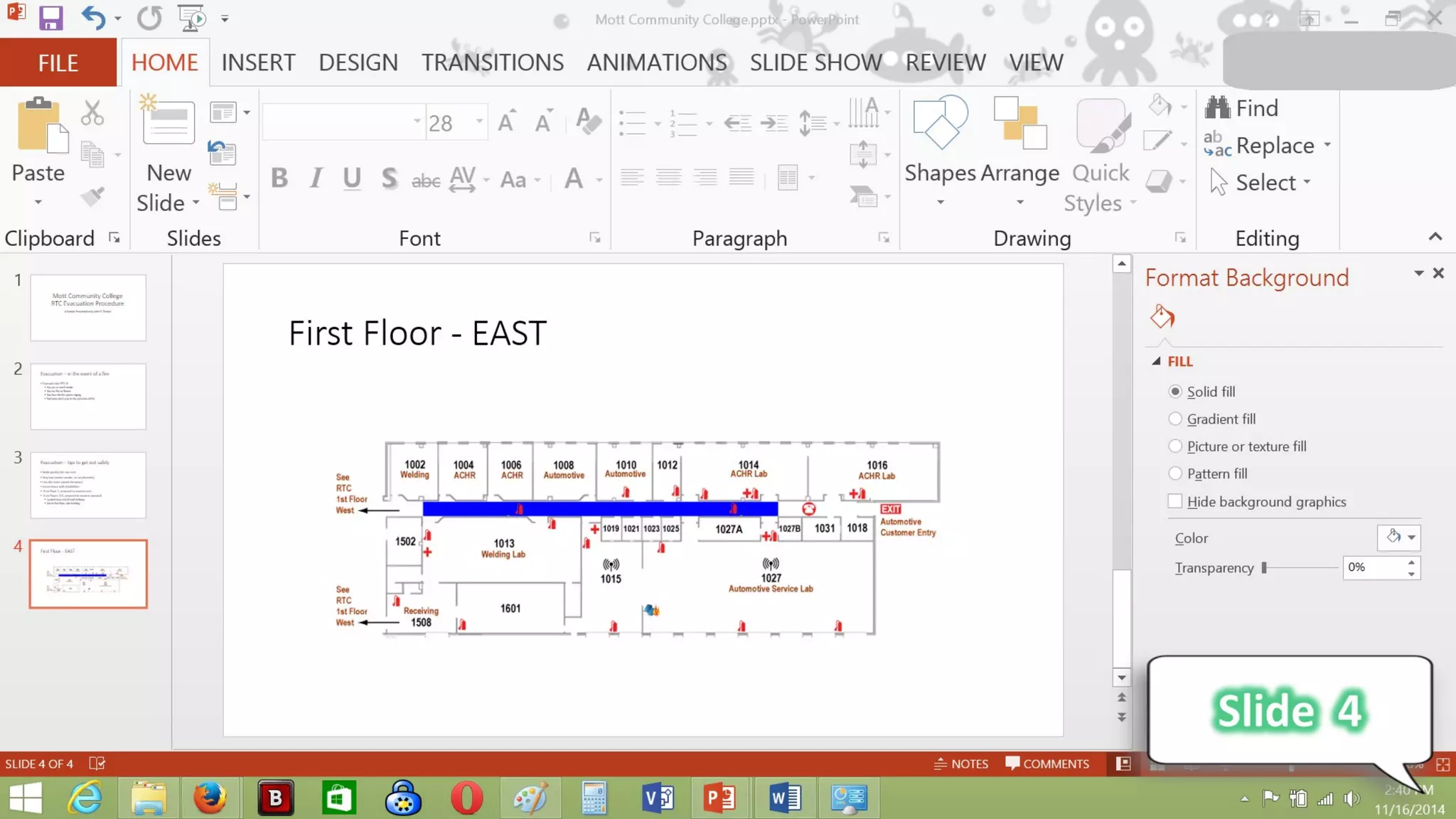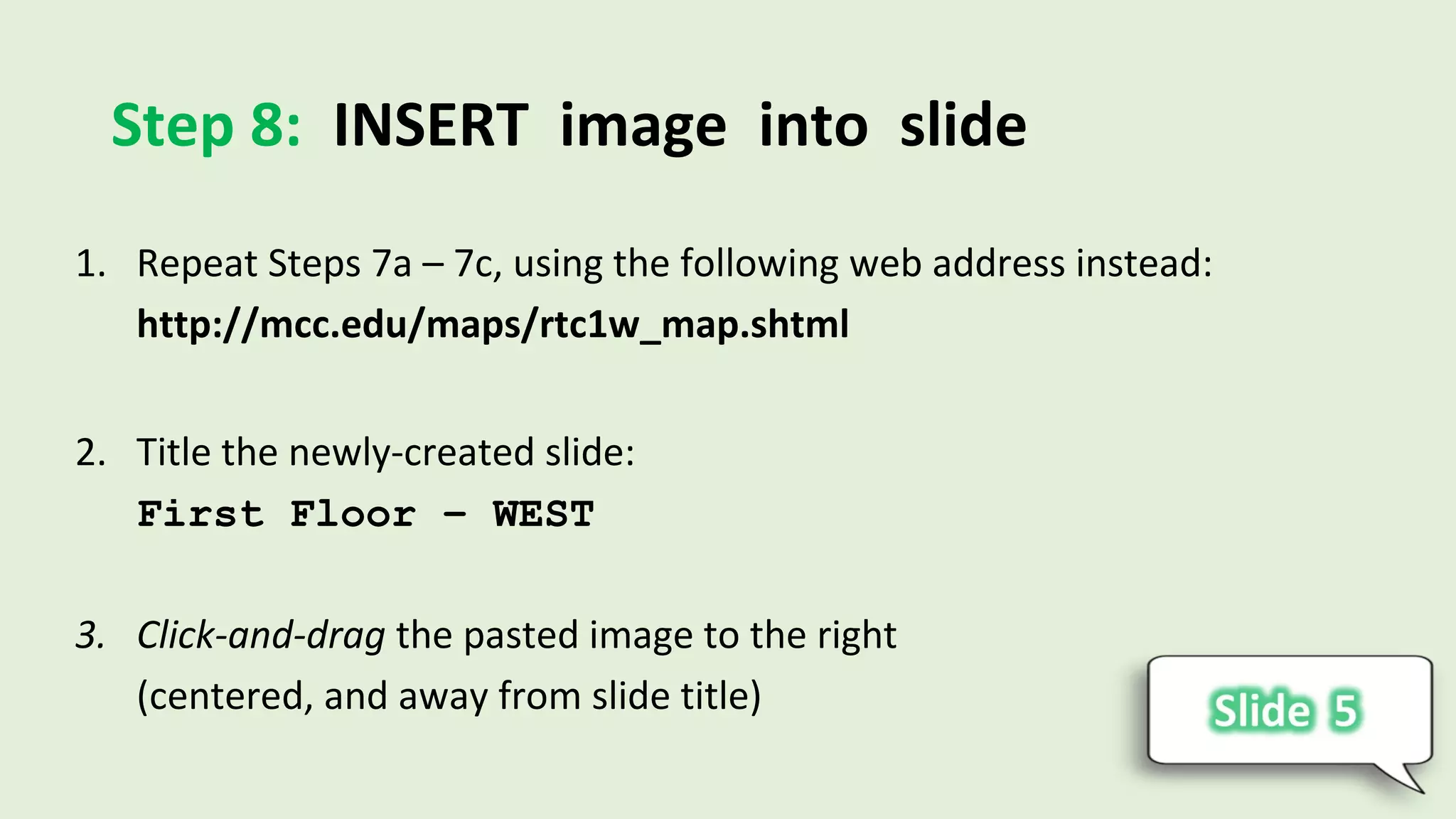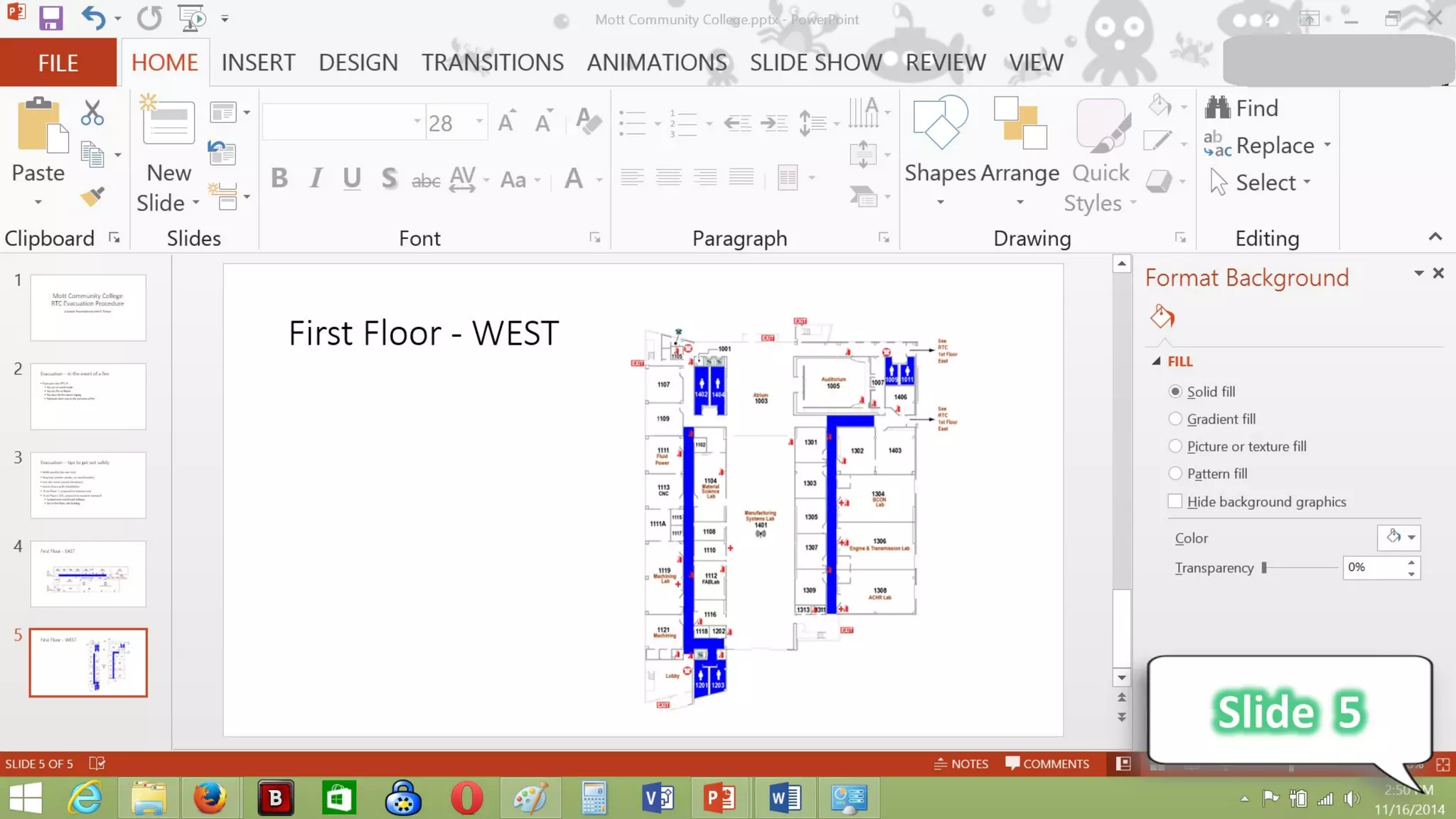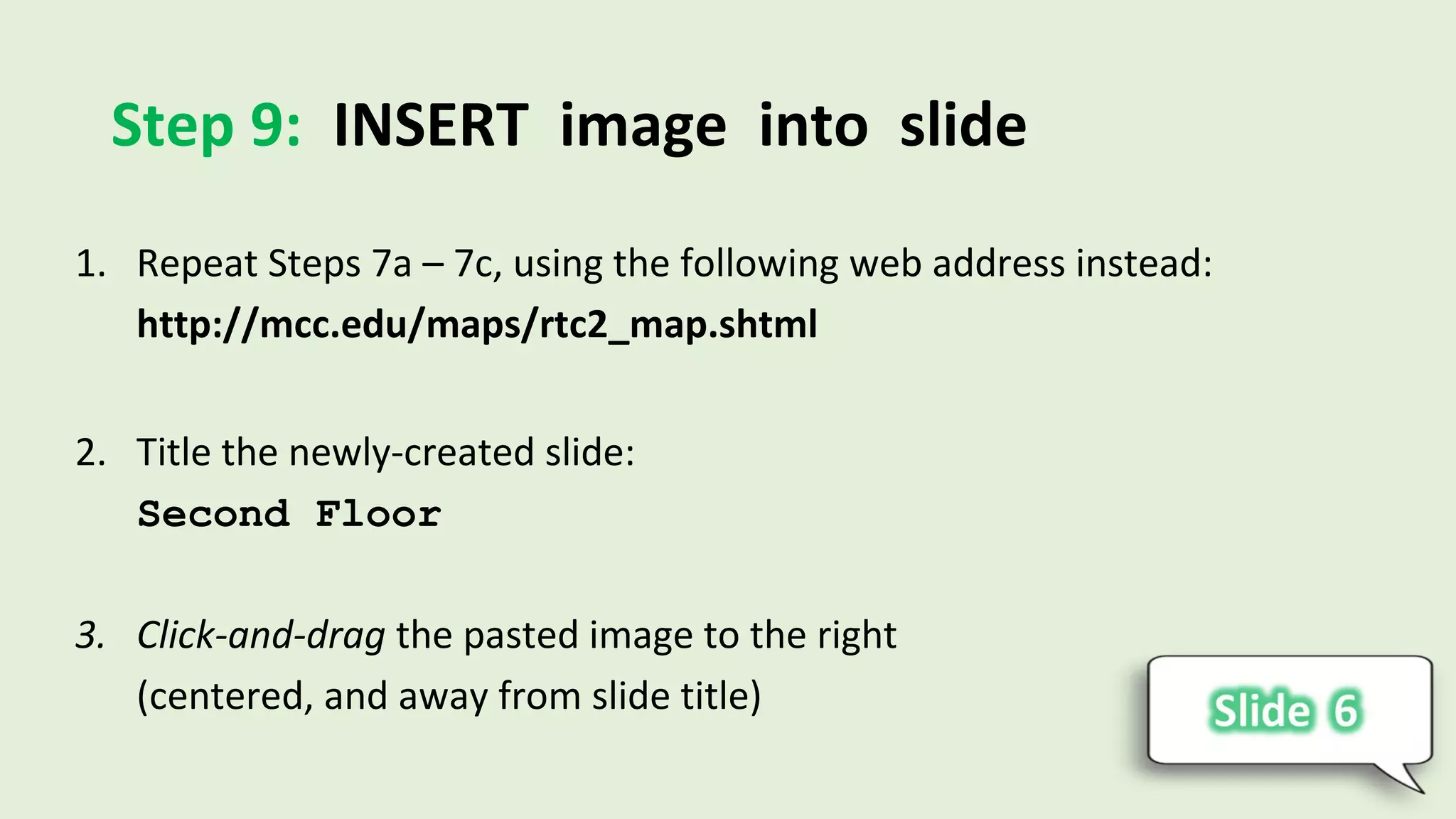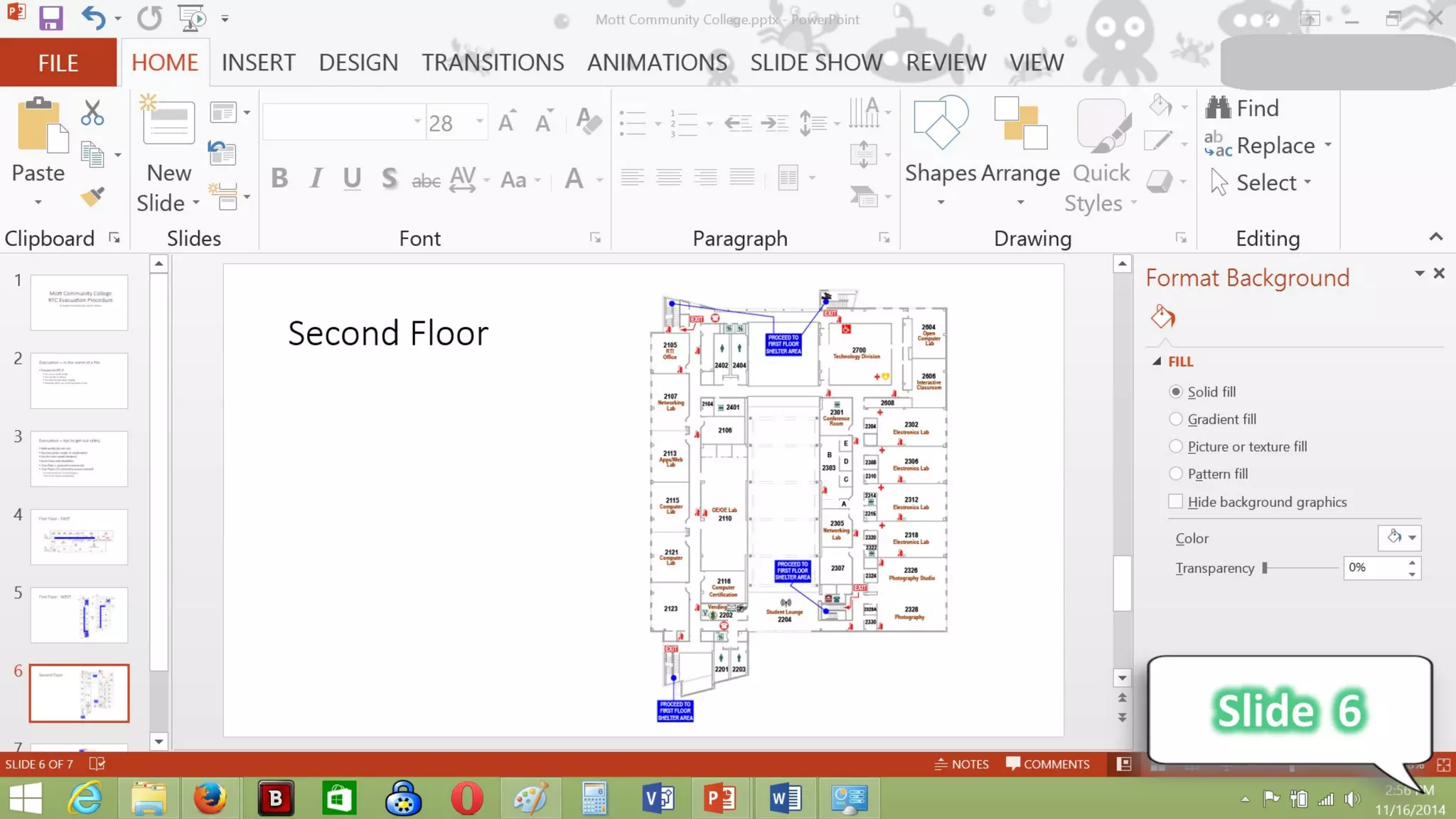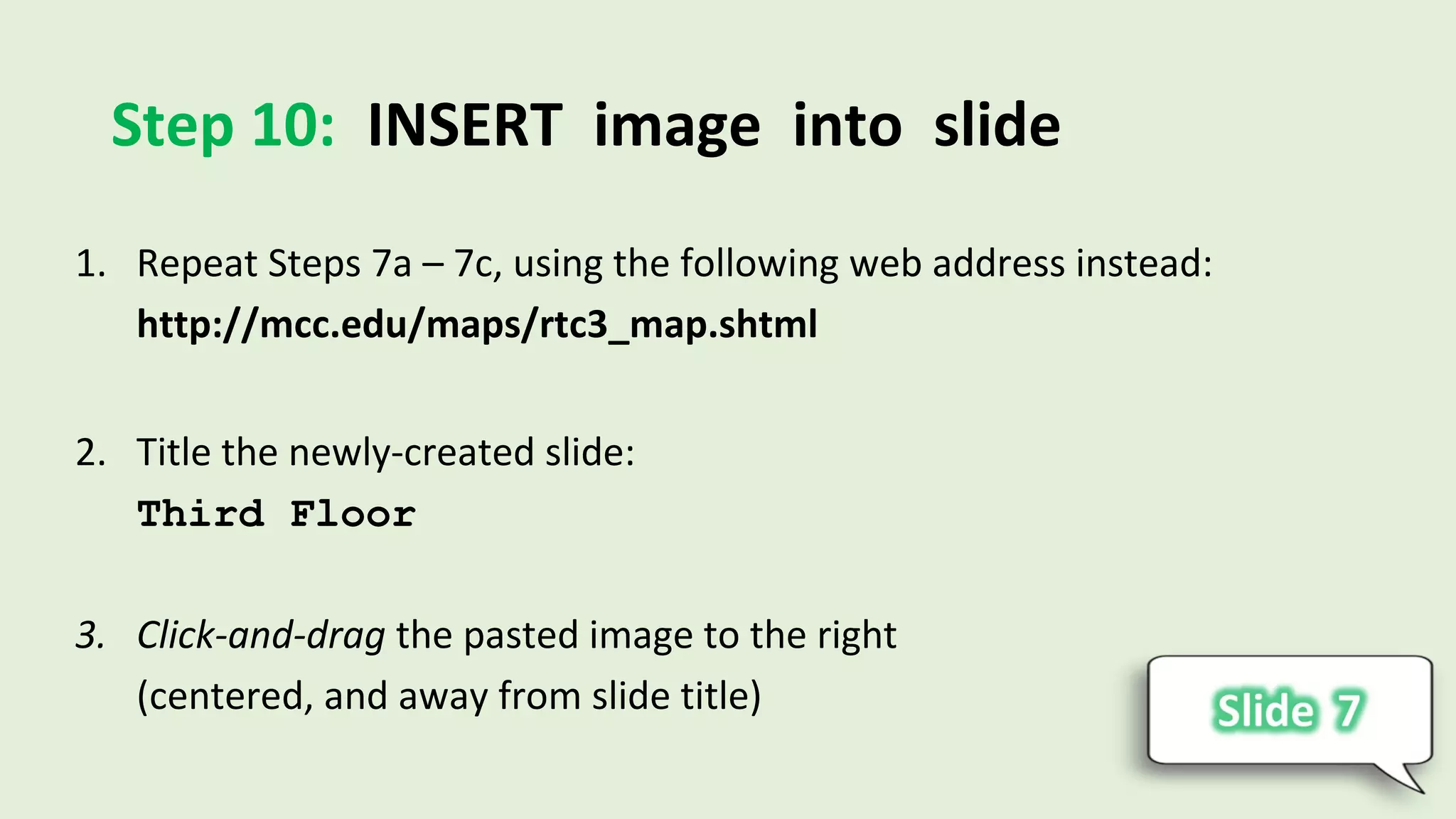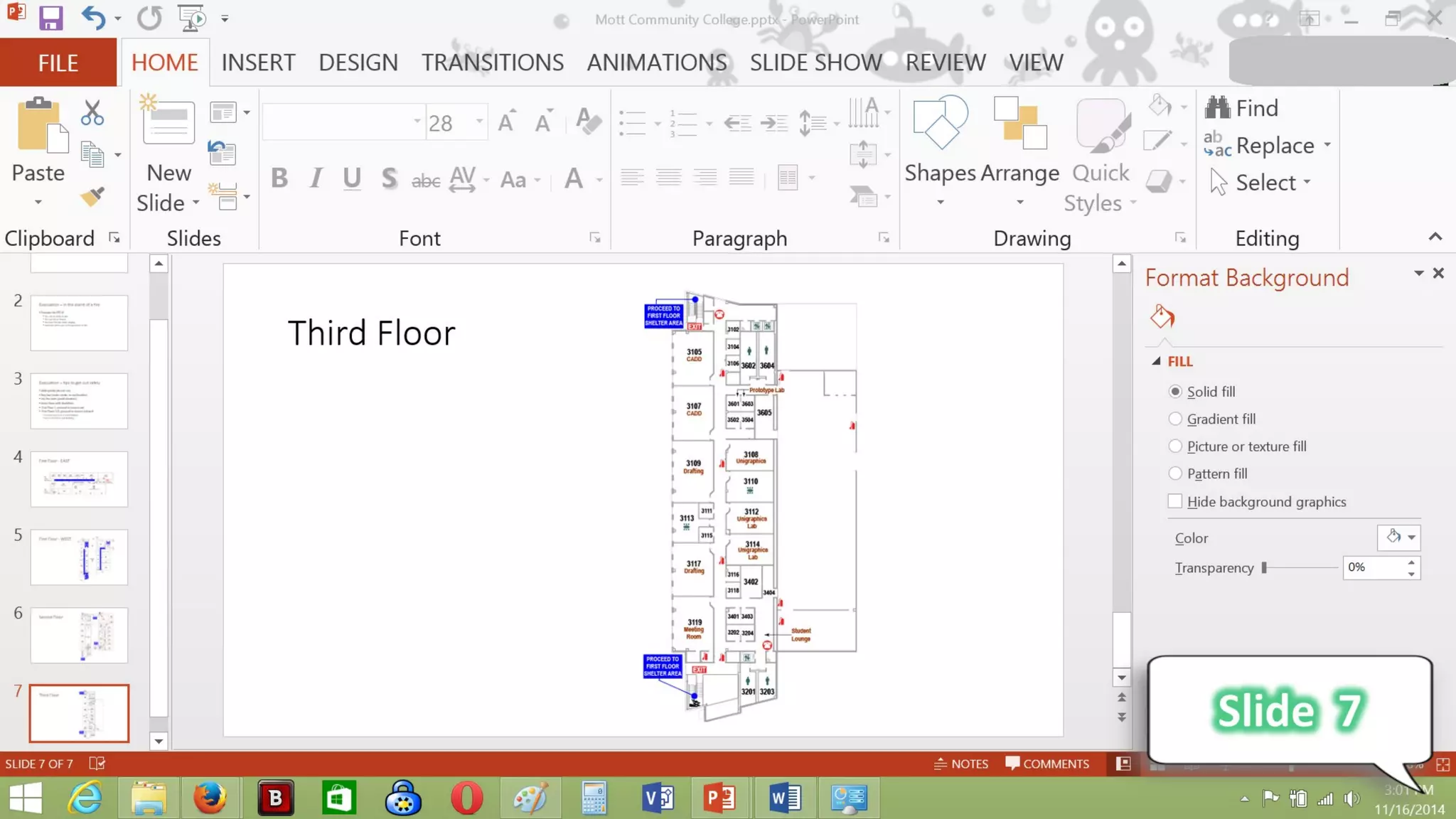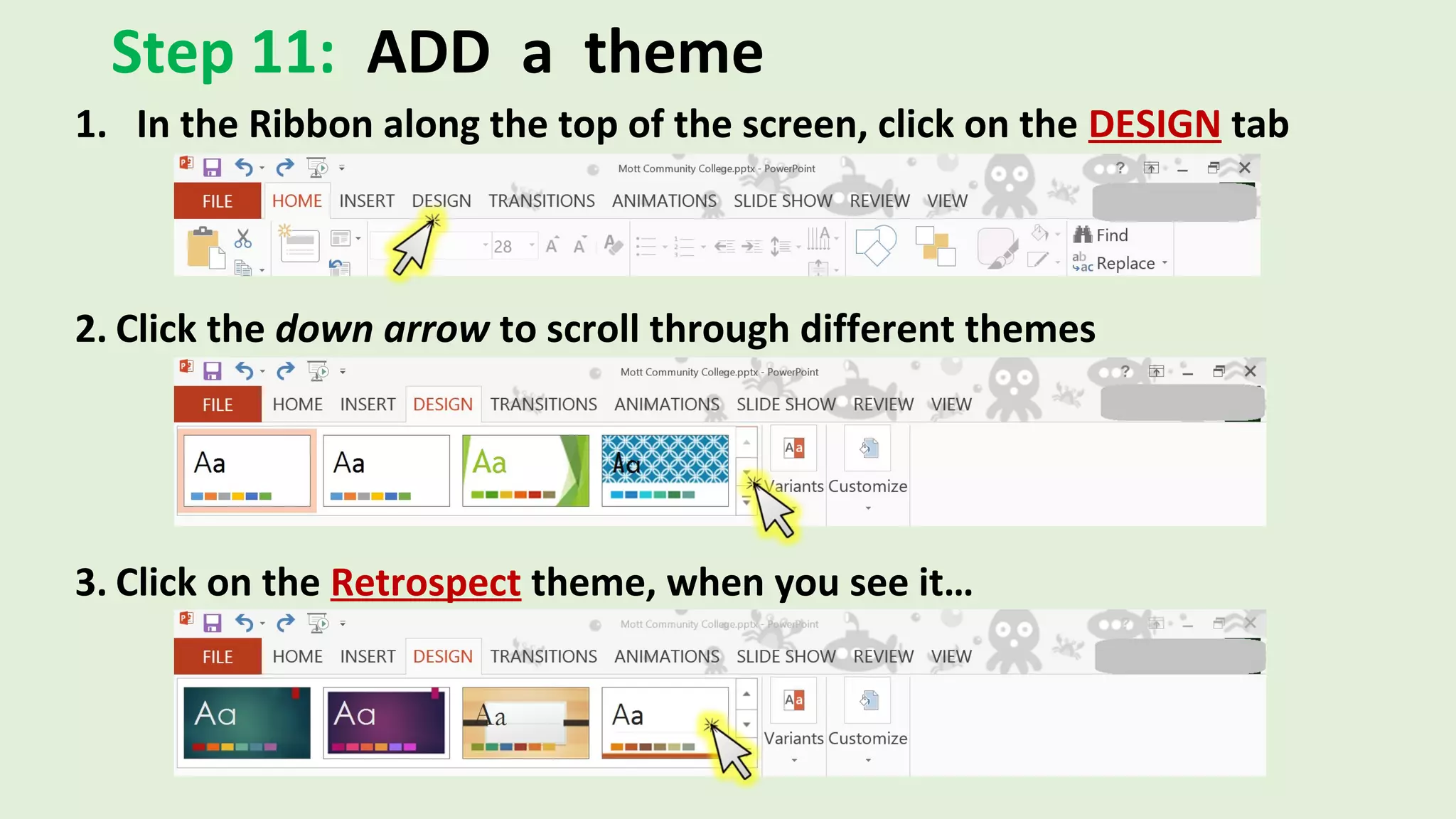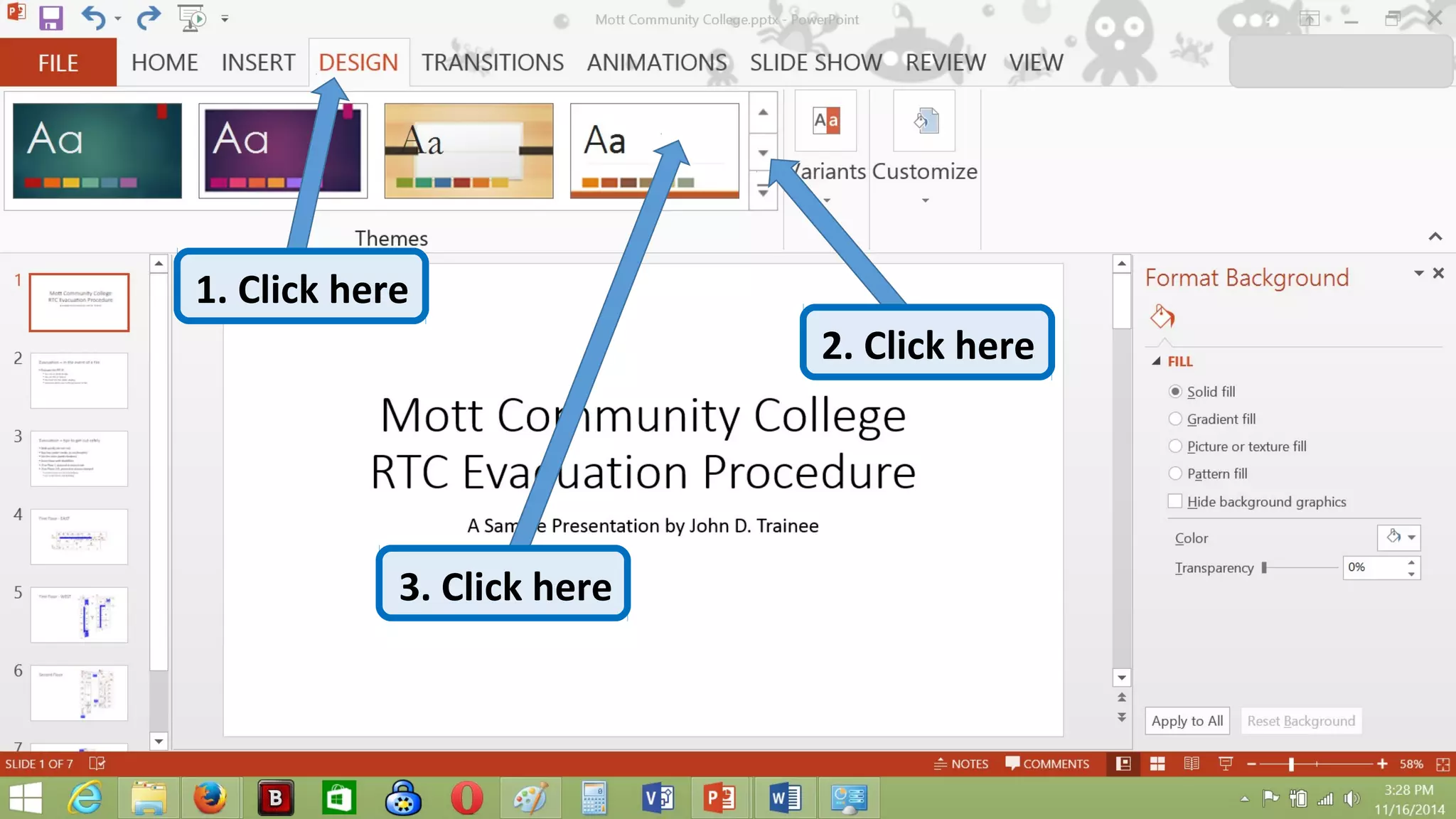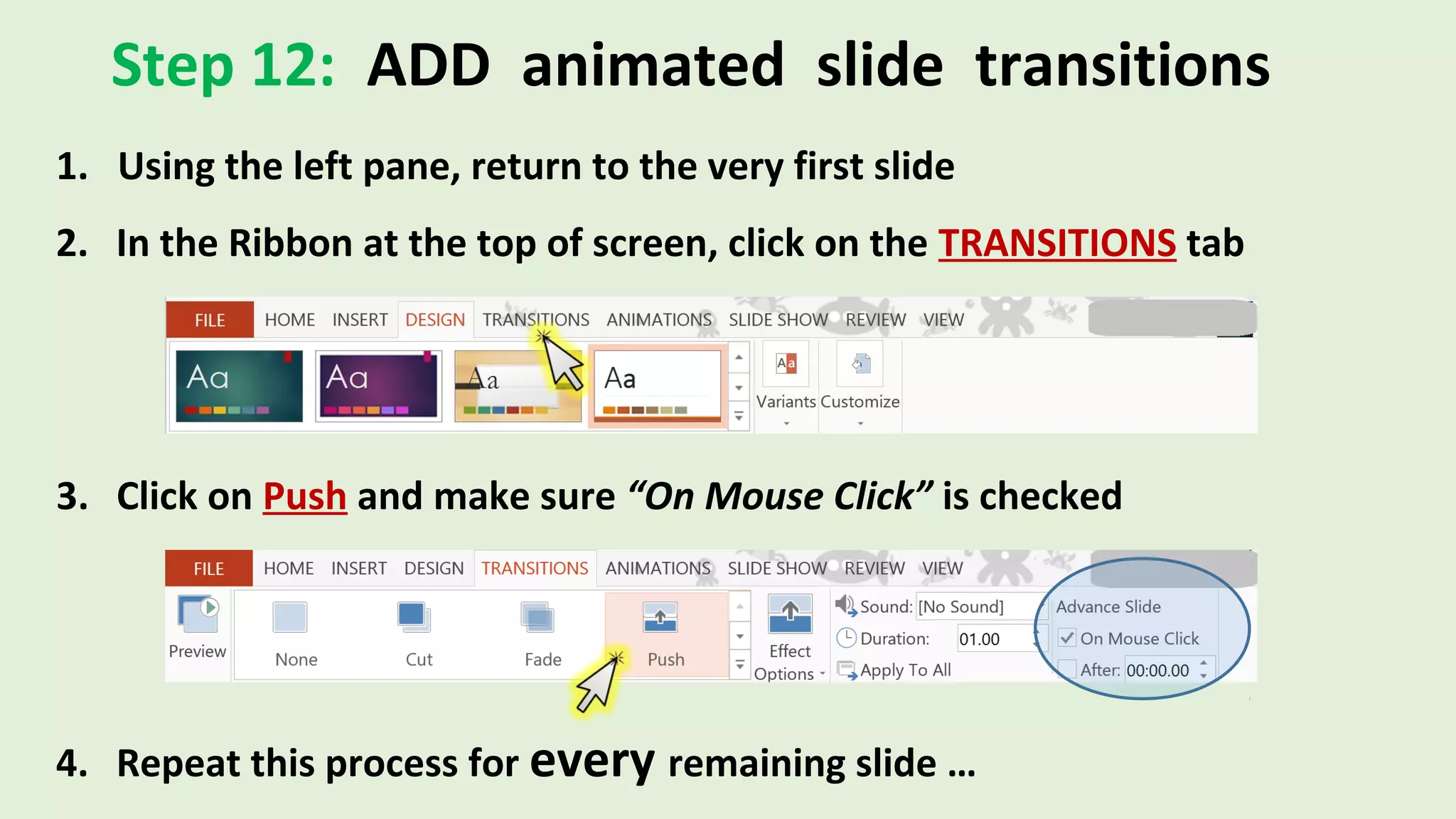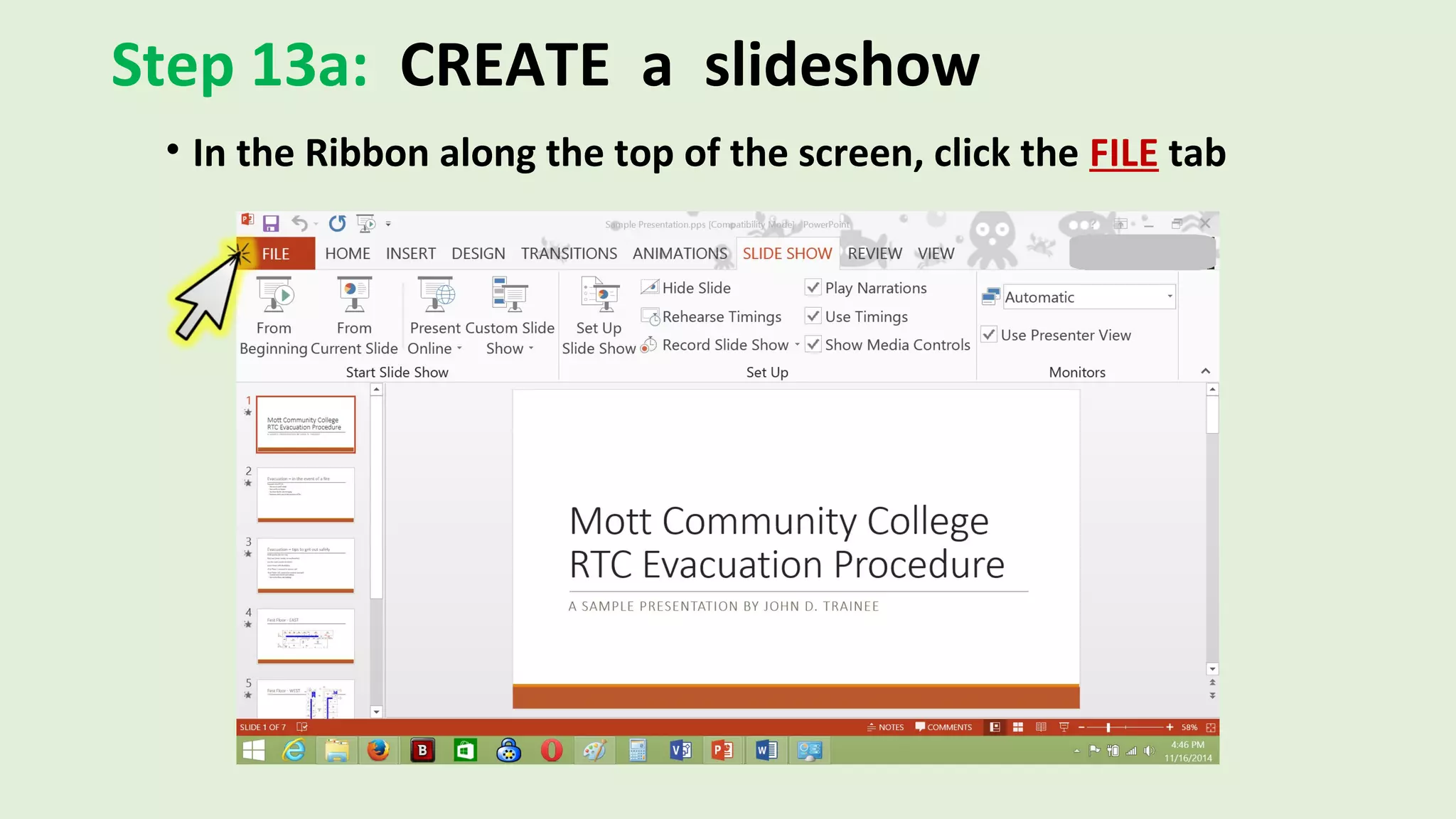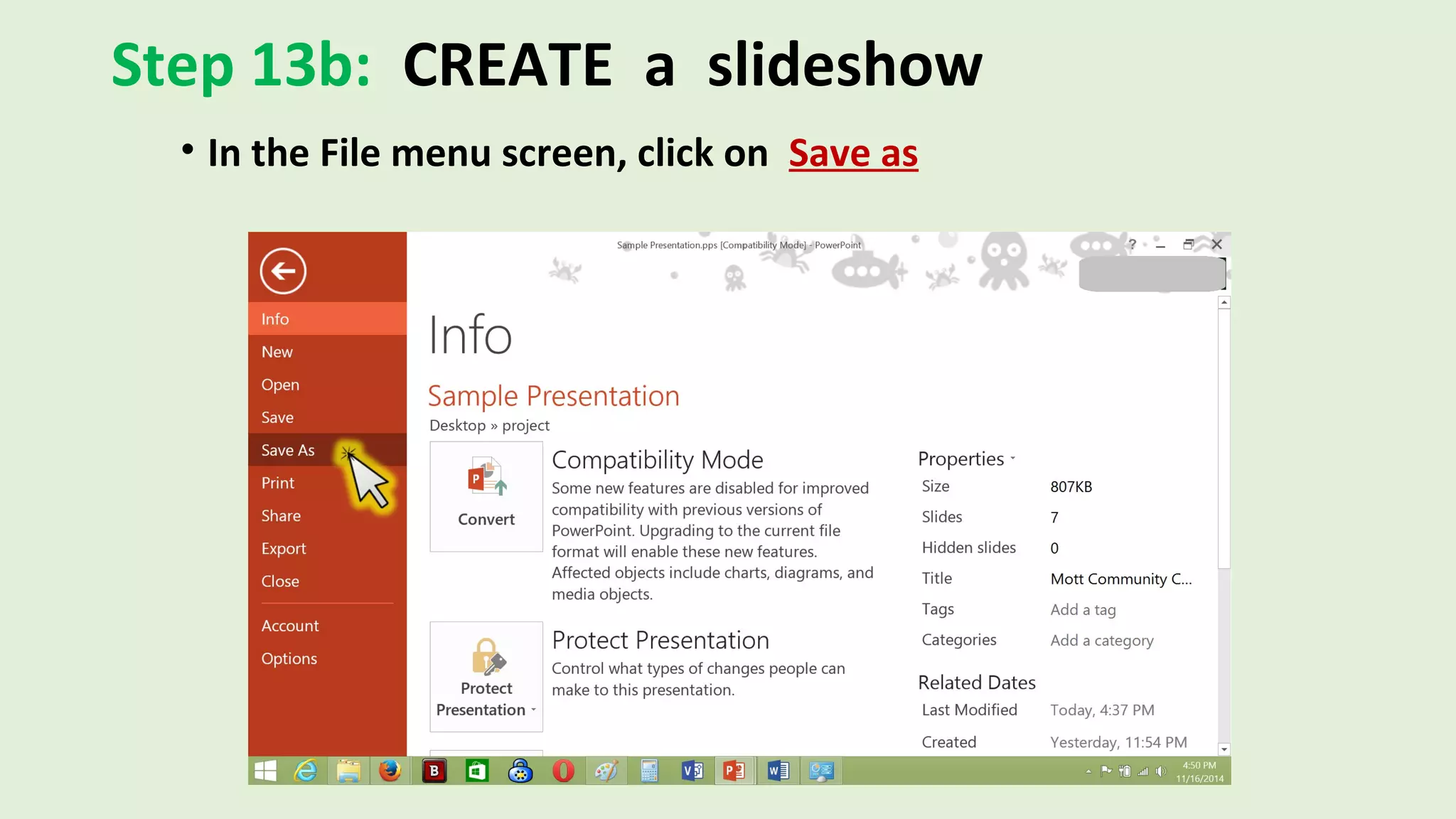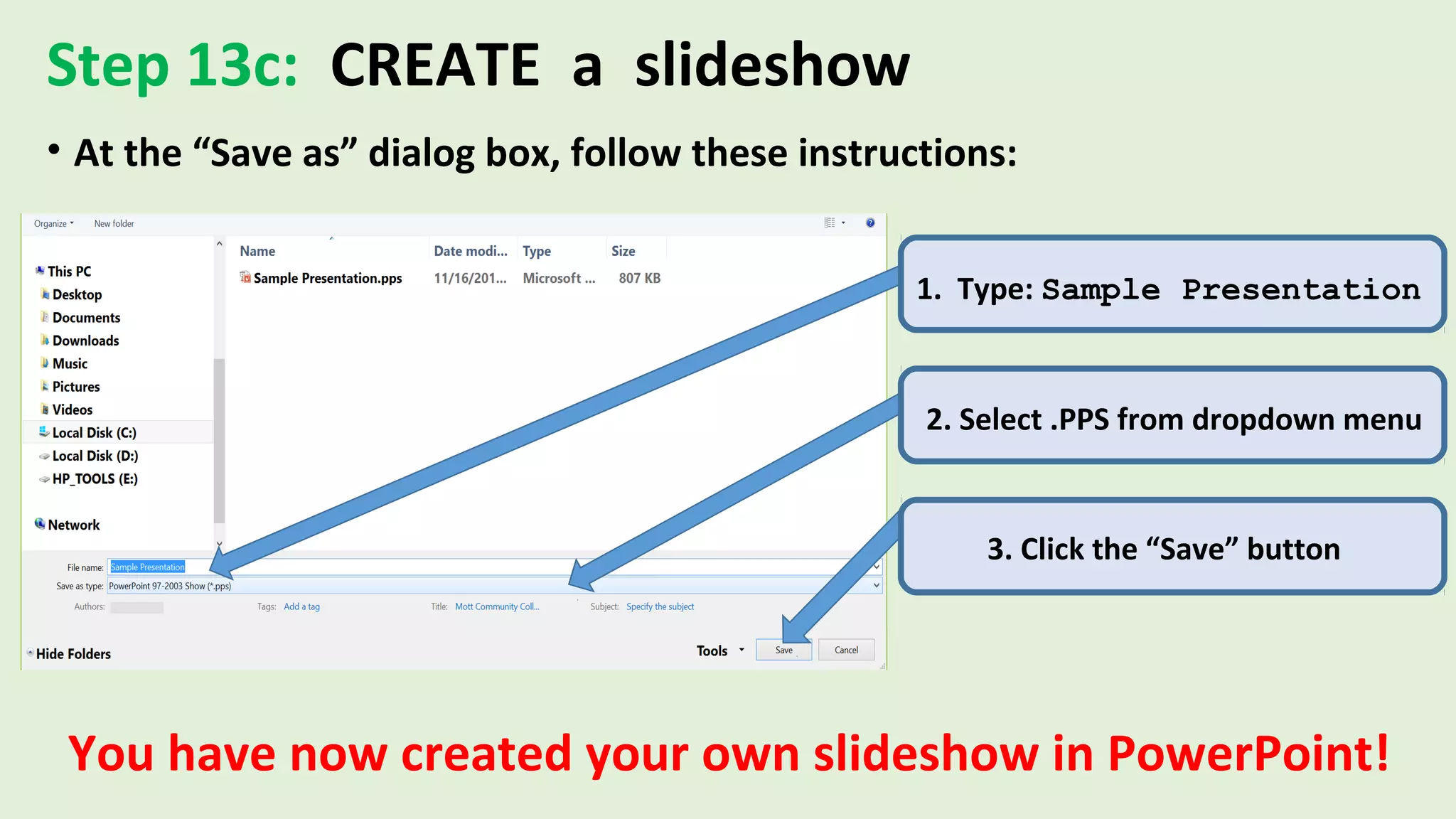This document is a guided tutorial for creating a presentation using Microsoft PowerPoint 2013, targeting Mapit Inc. and presented by Ryan Canfield. It provides step-by-step instructions on how to open PowerPoint, create a presentation on evacuation procedures, add titles and text, insert images from the web, apply themes, and create animated slide transitions. By the end, the user learns to save their presentation as a slideshow.