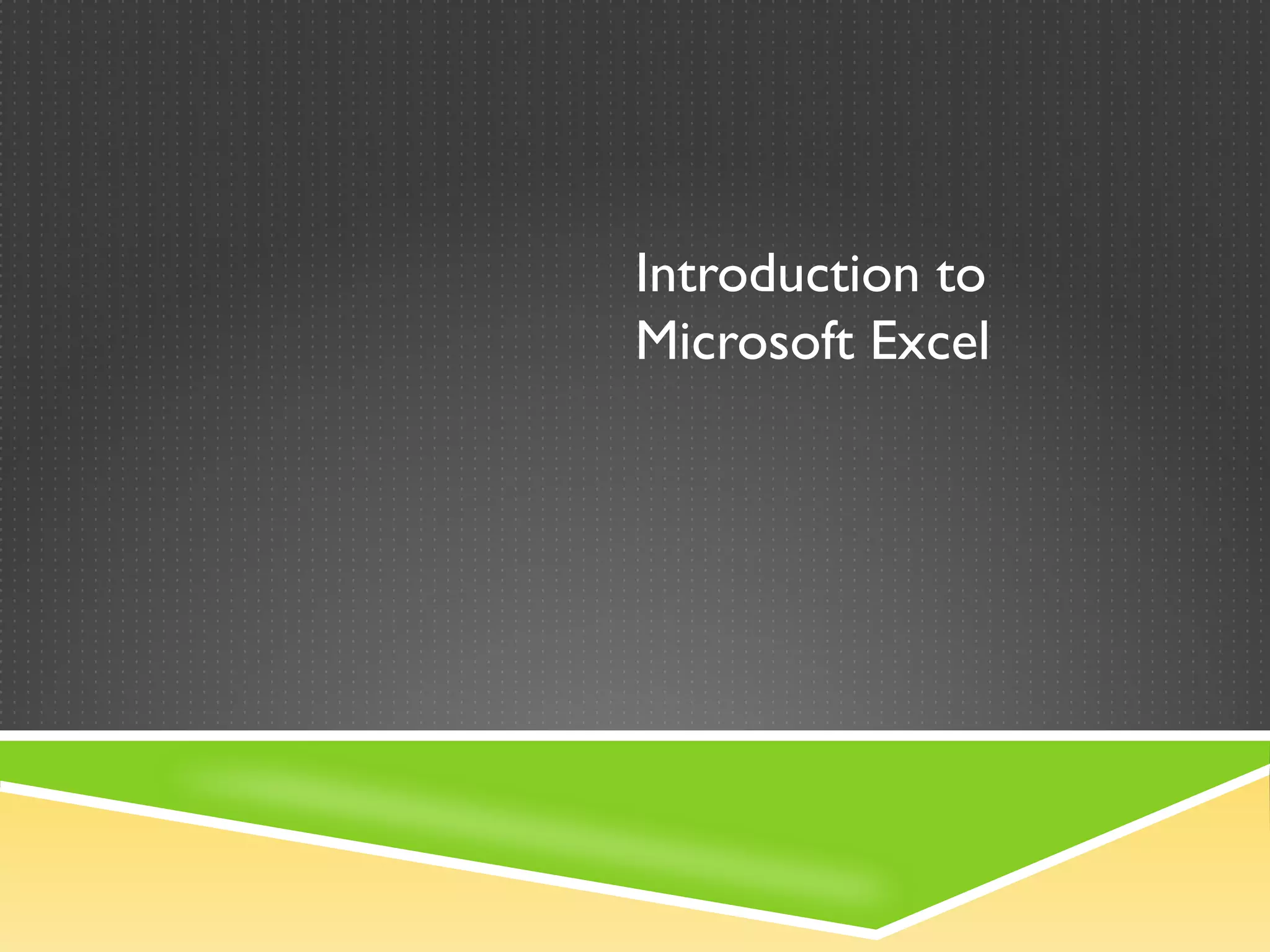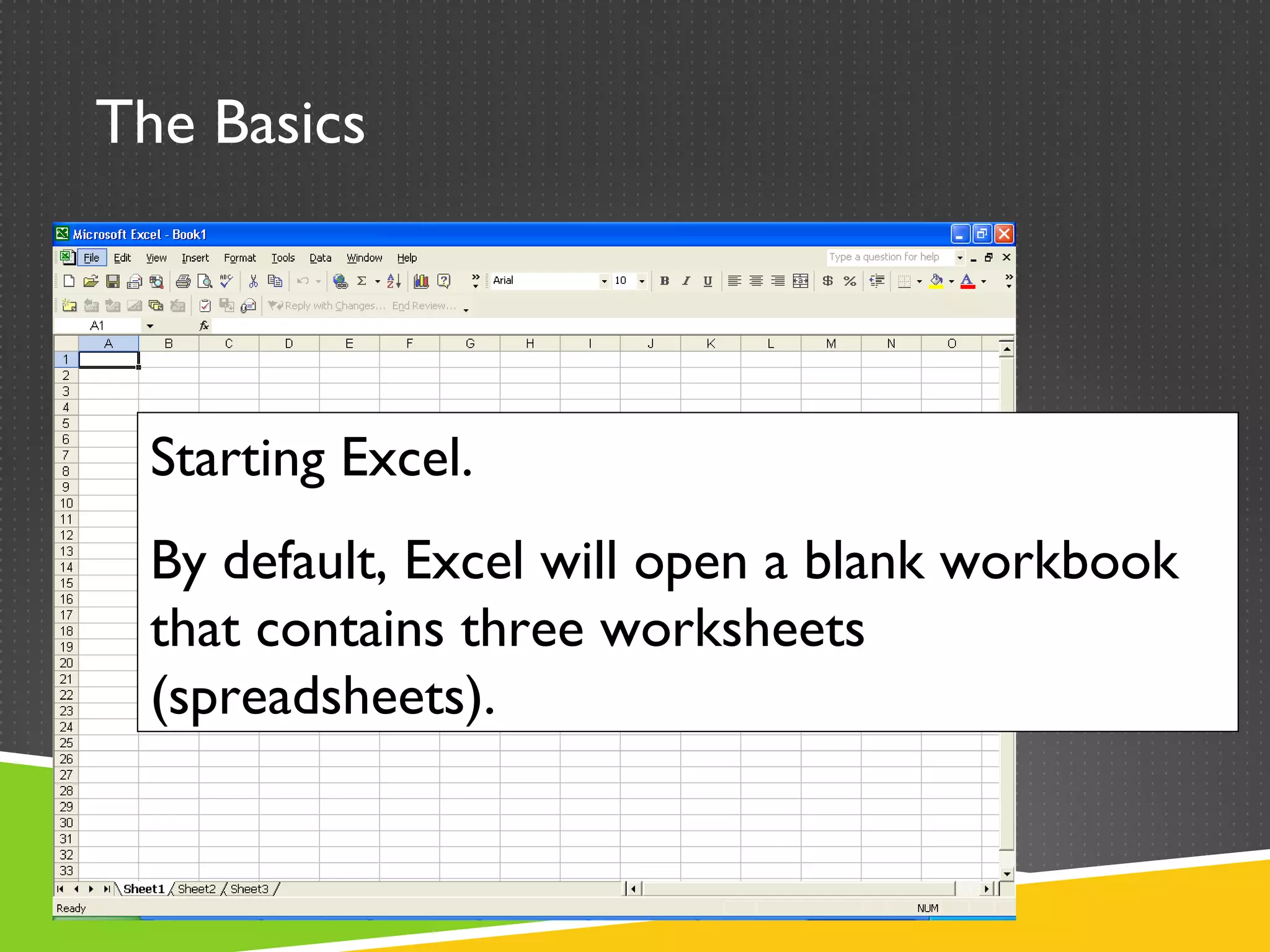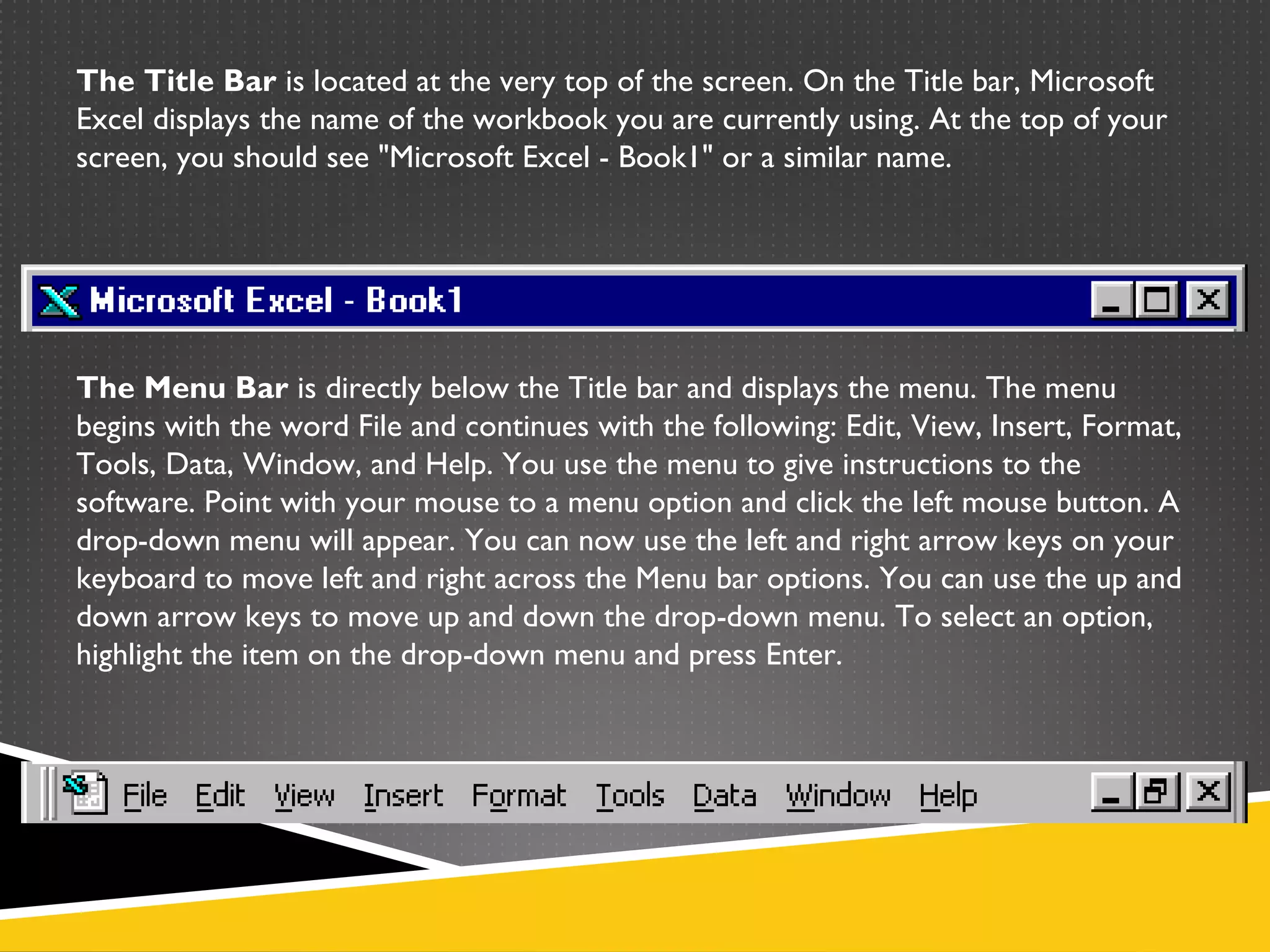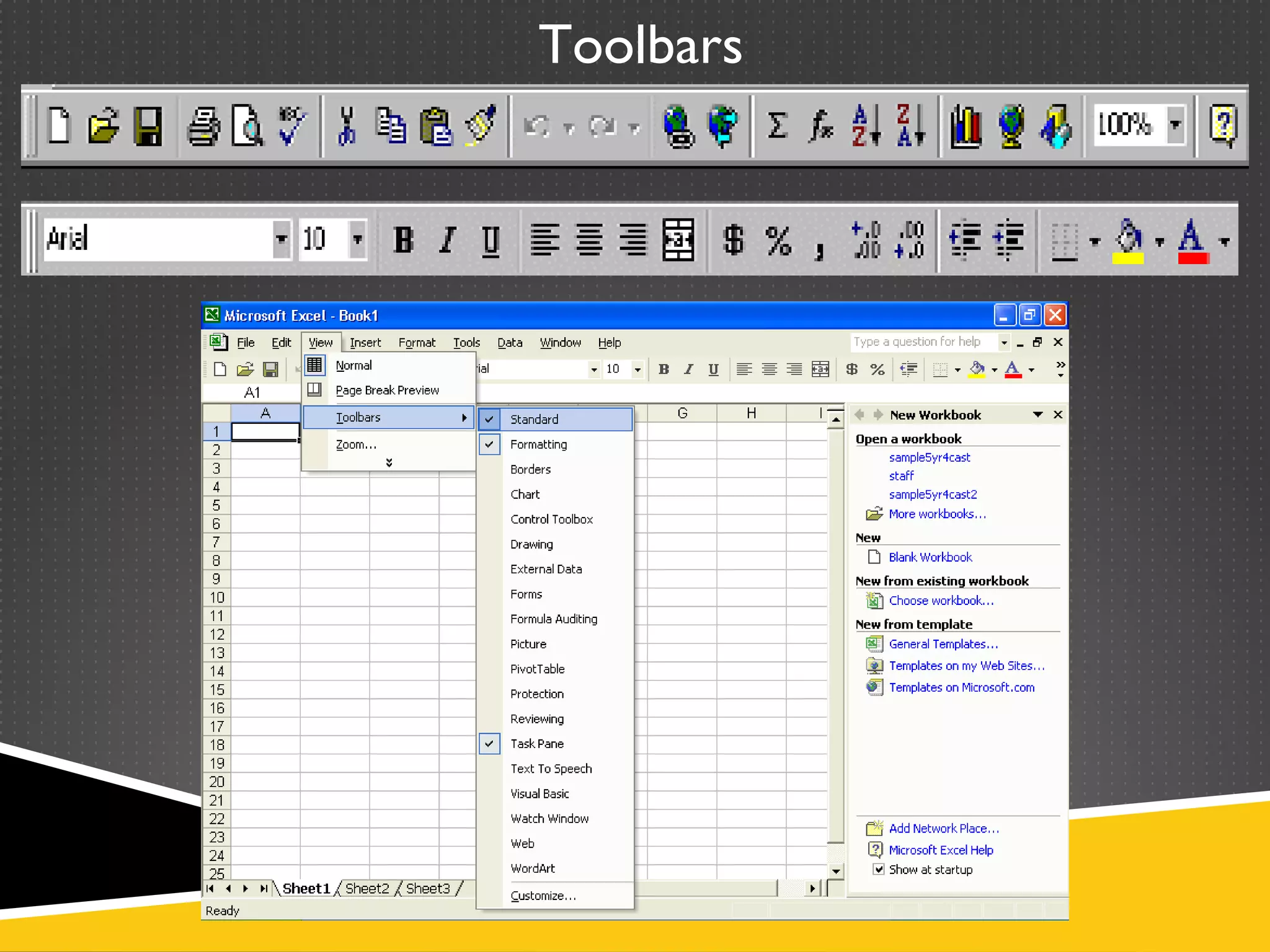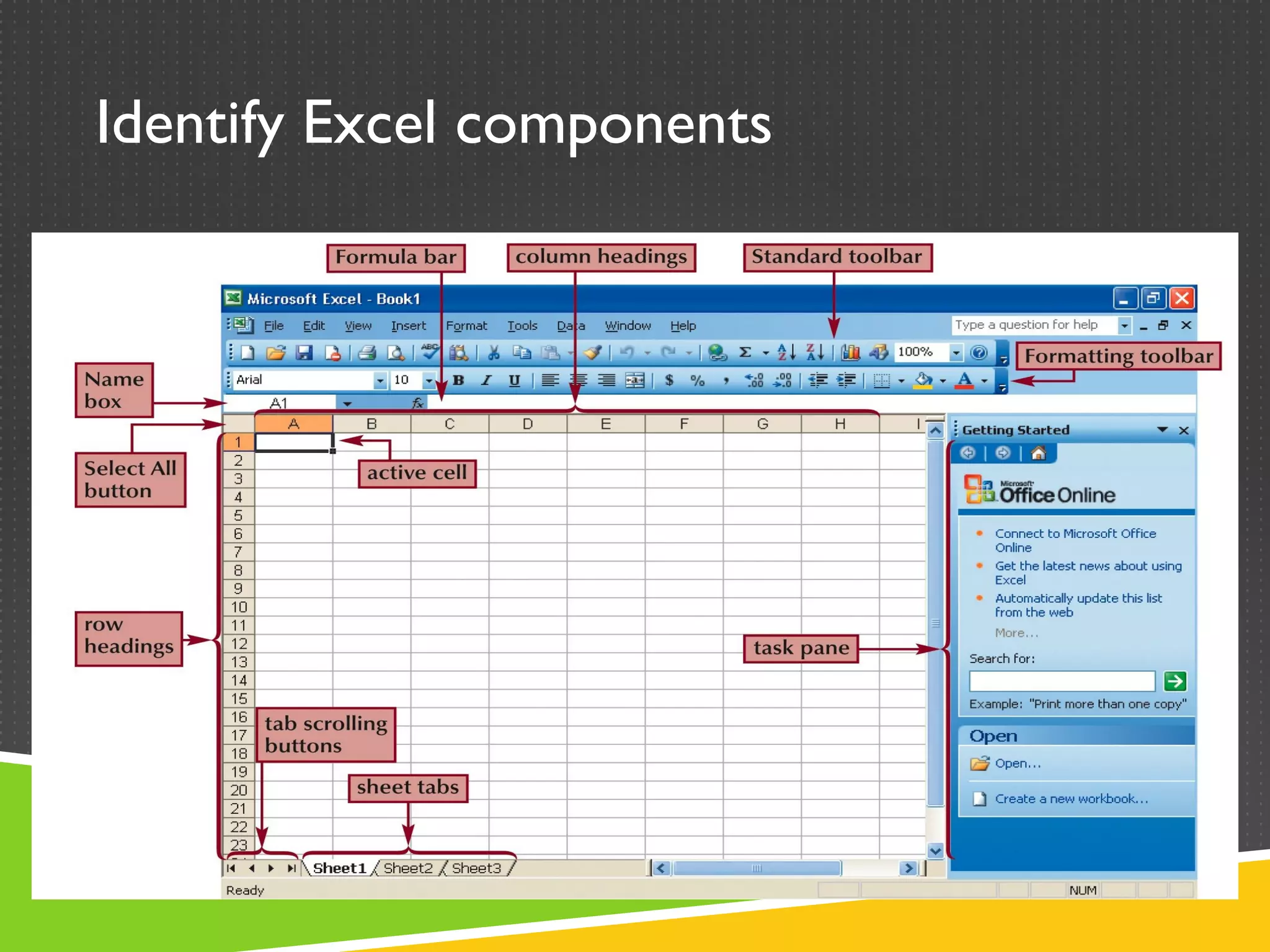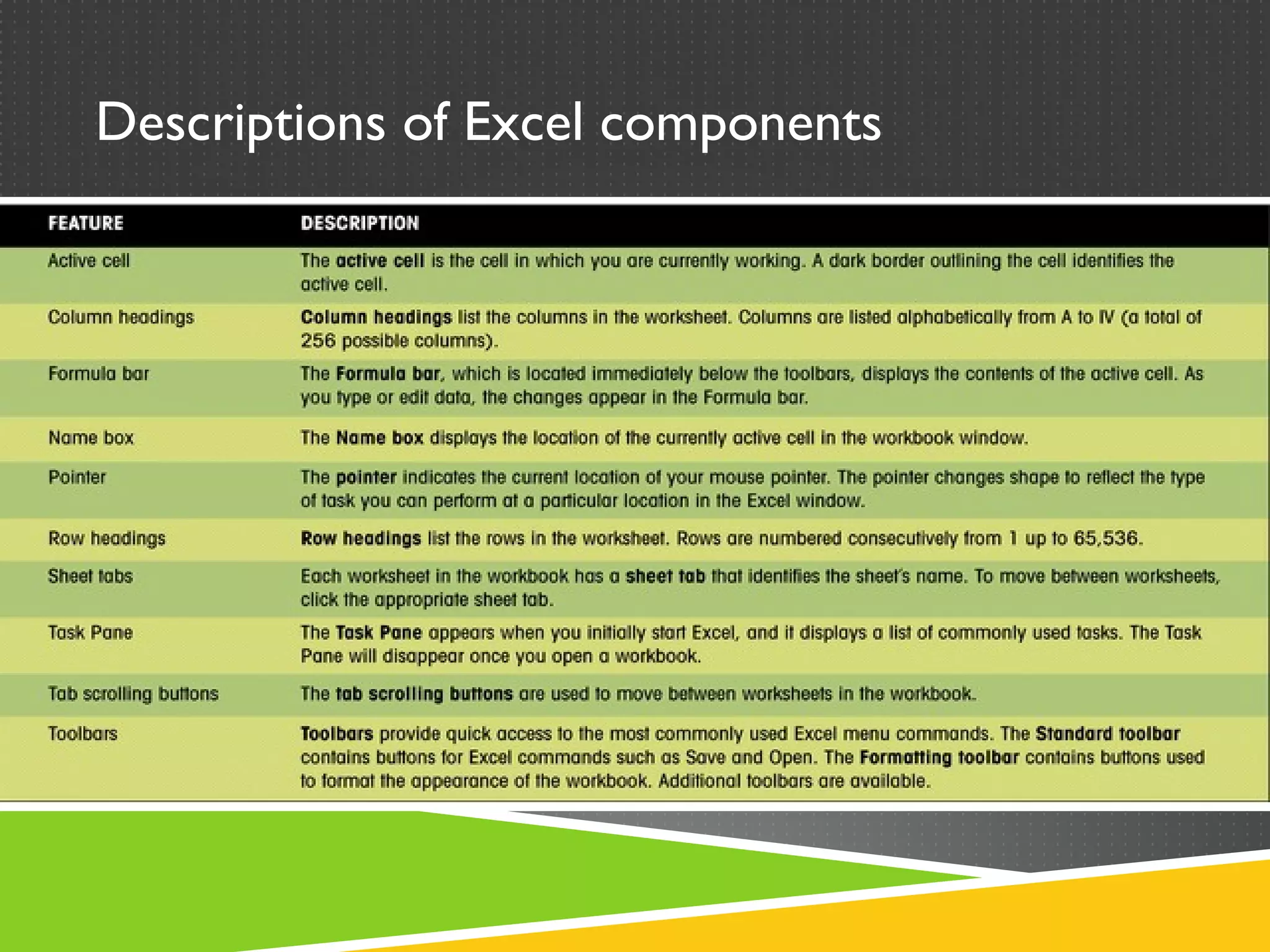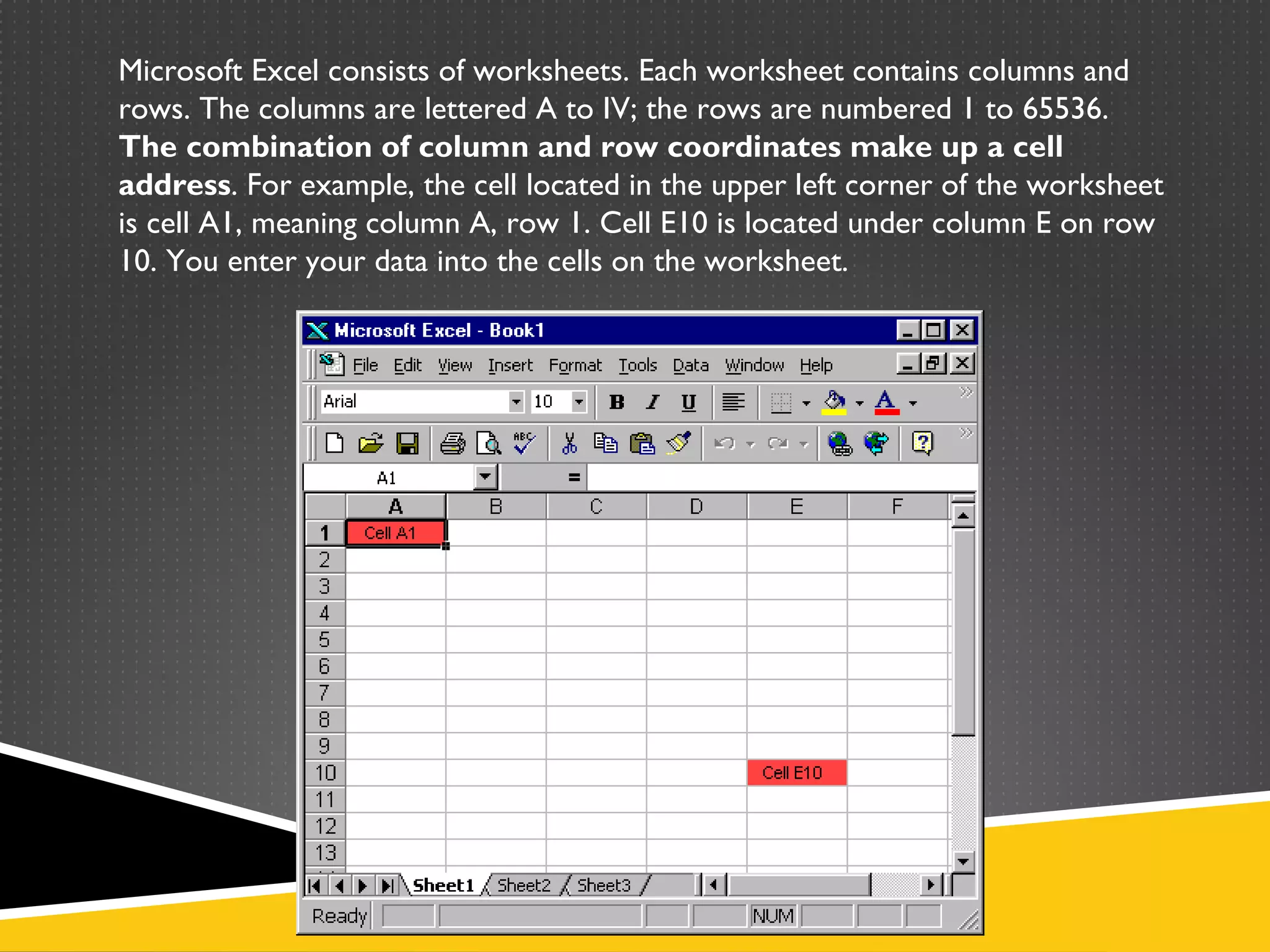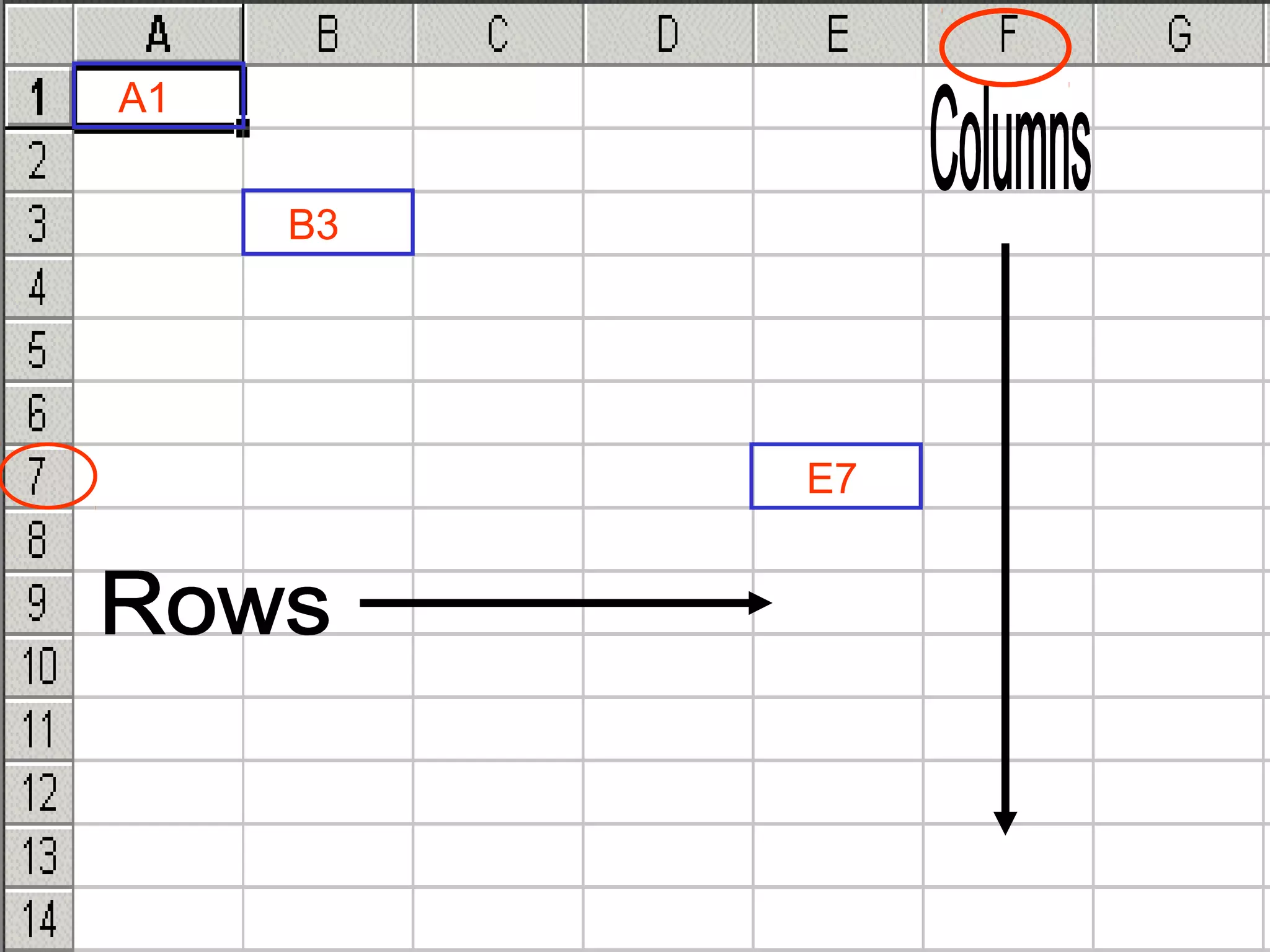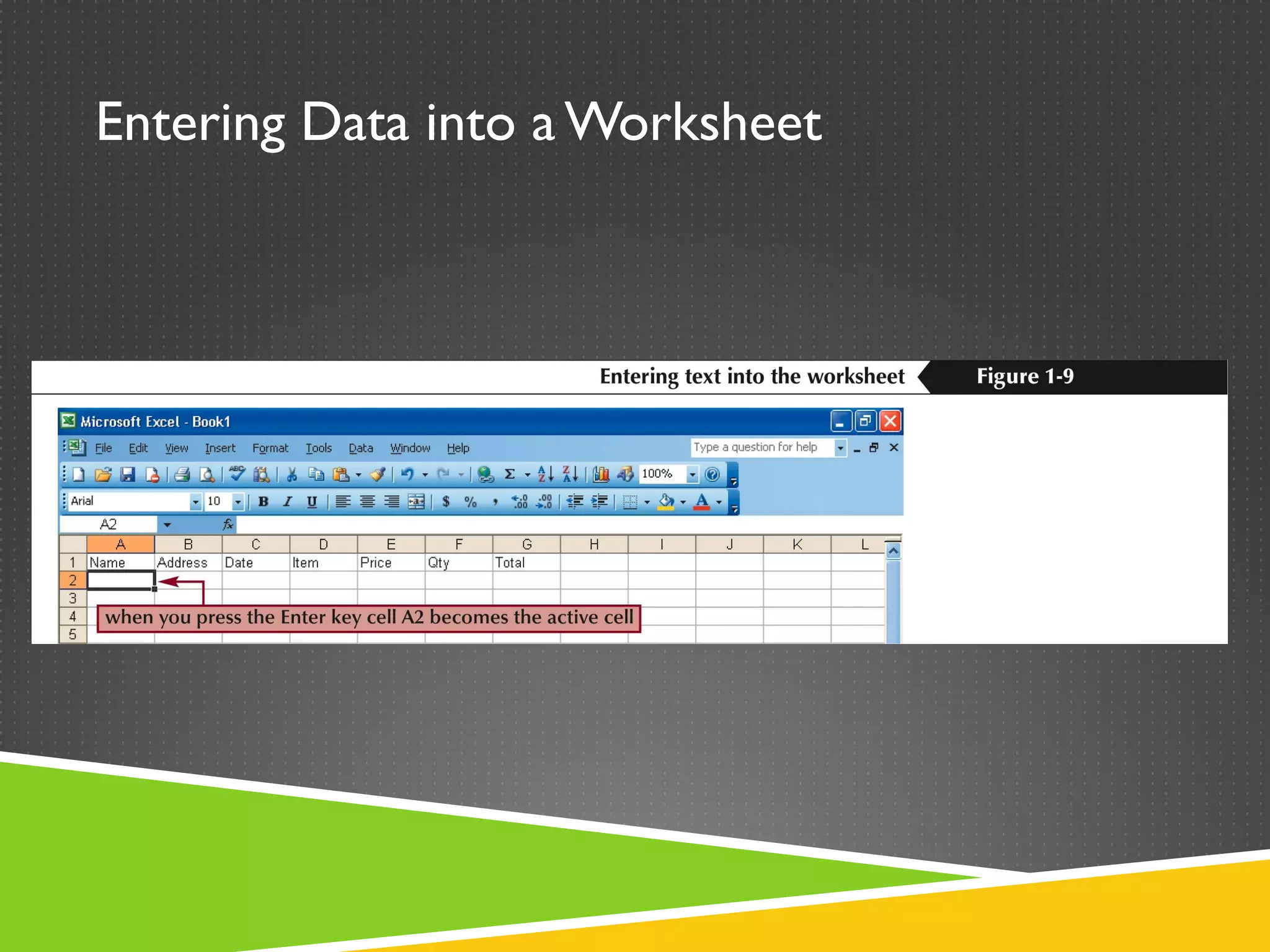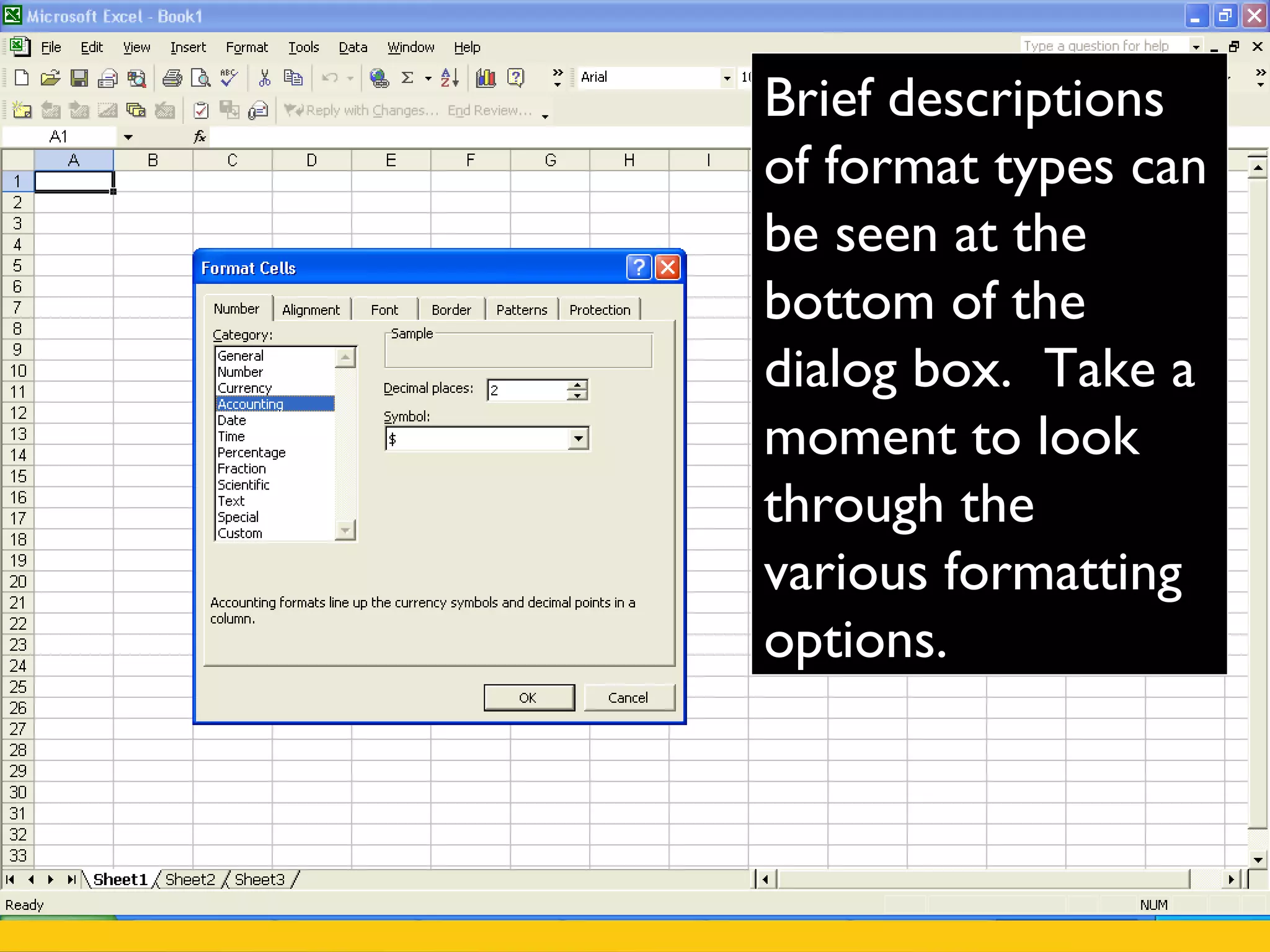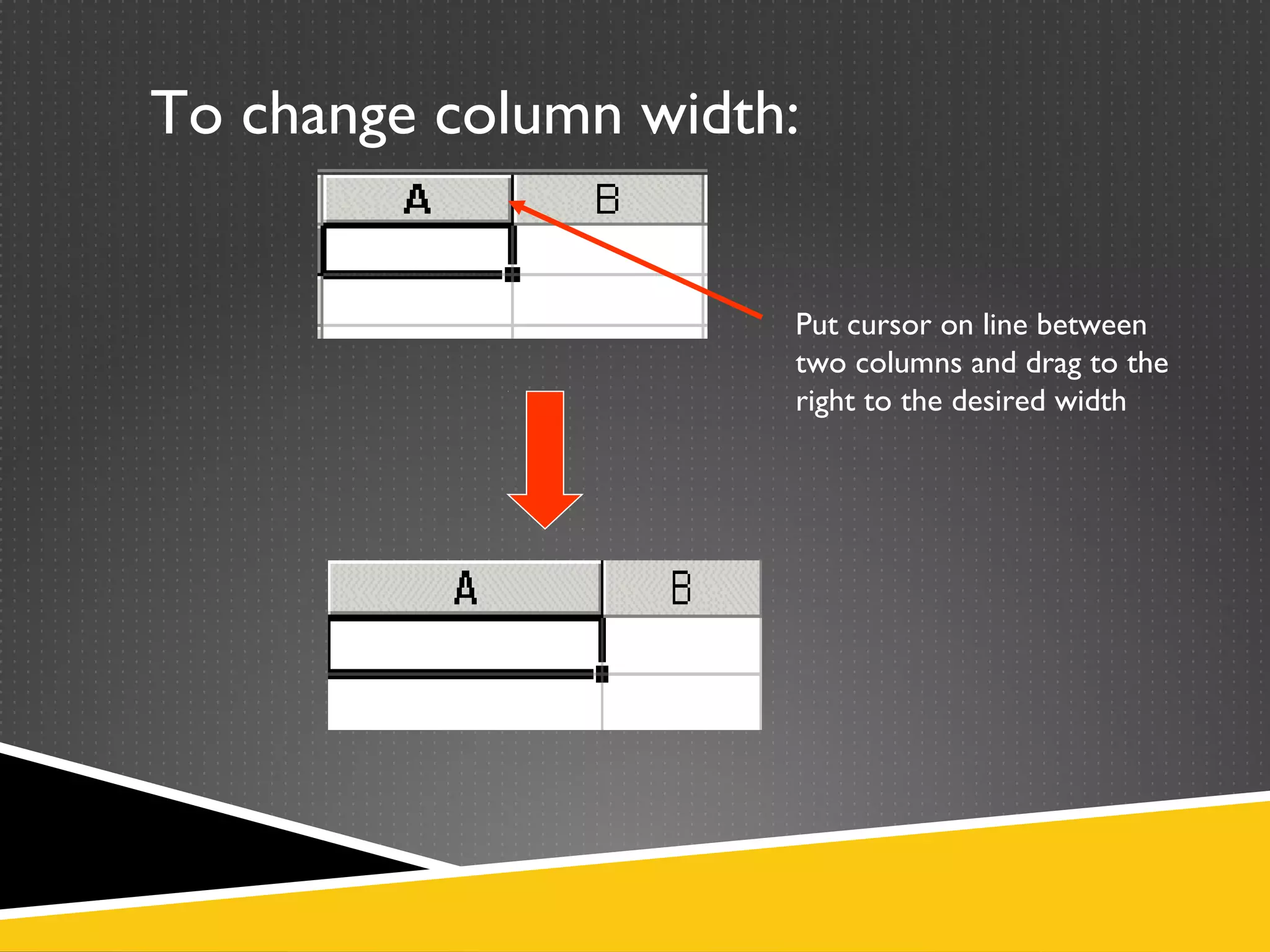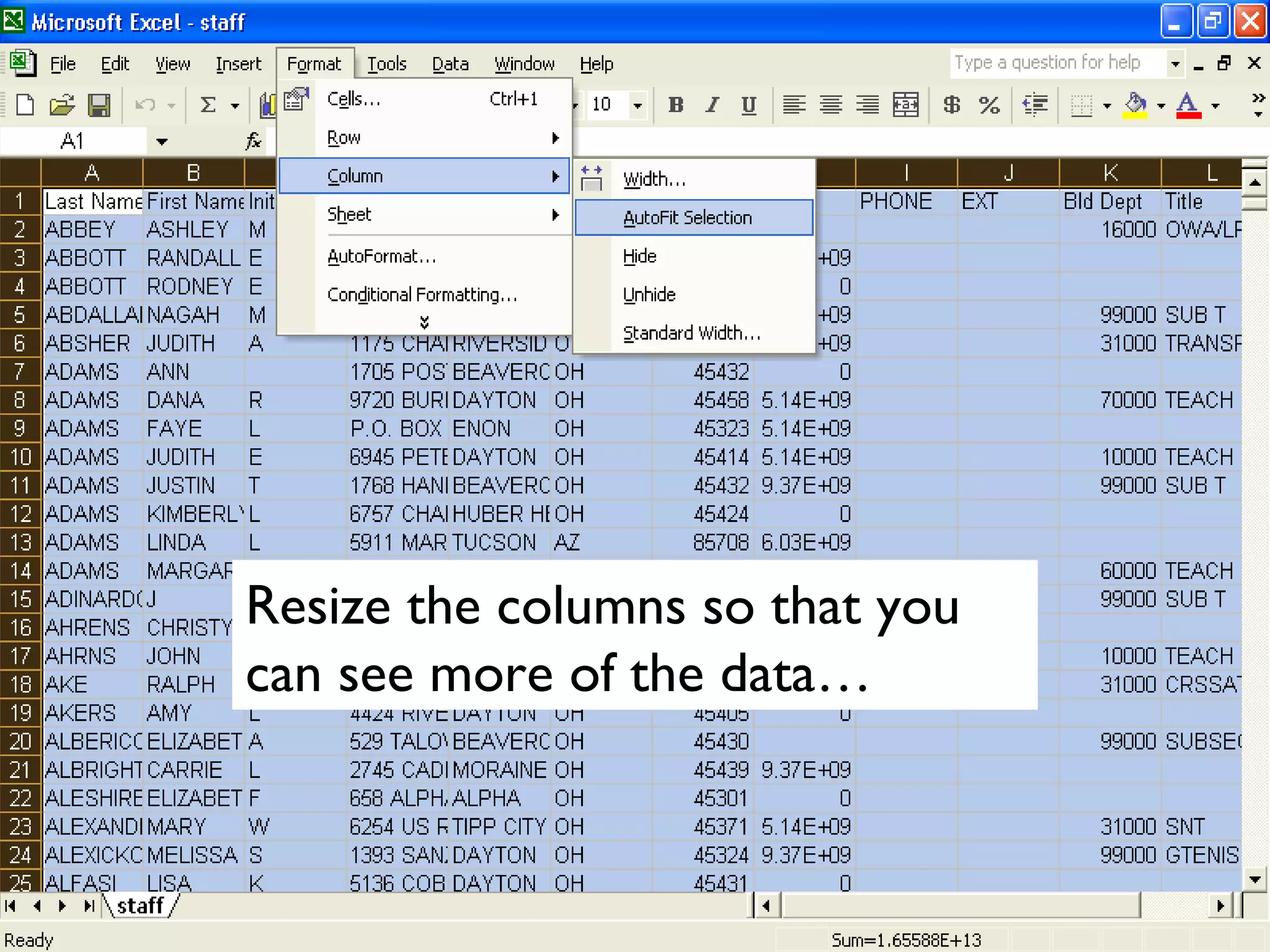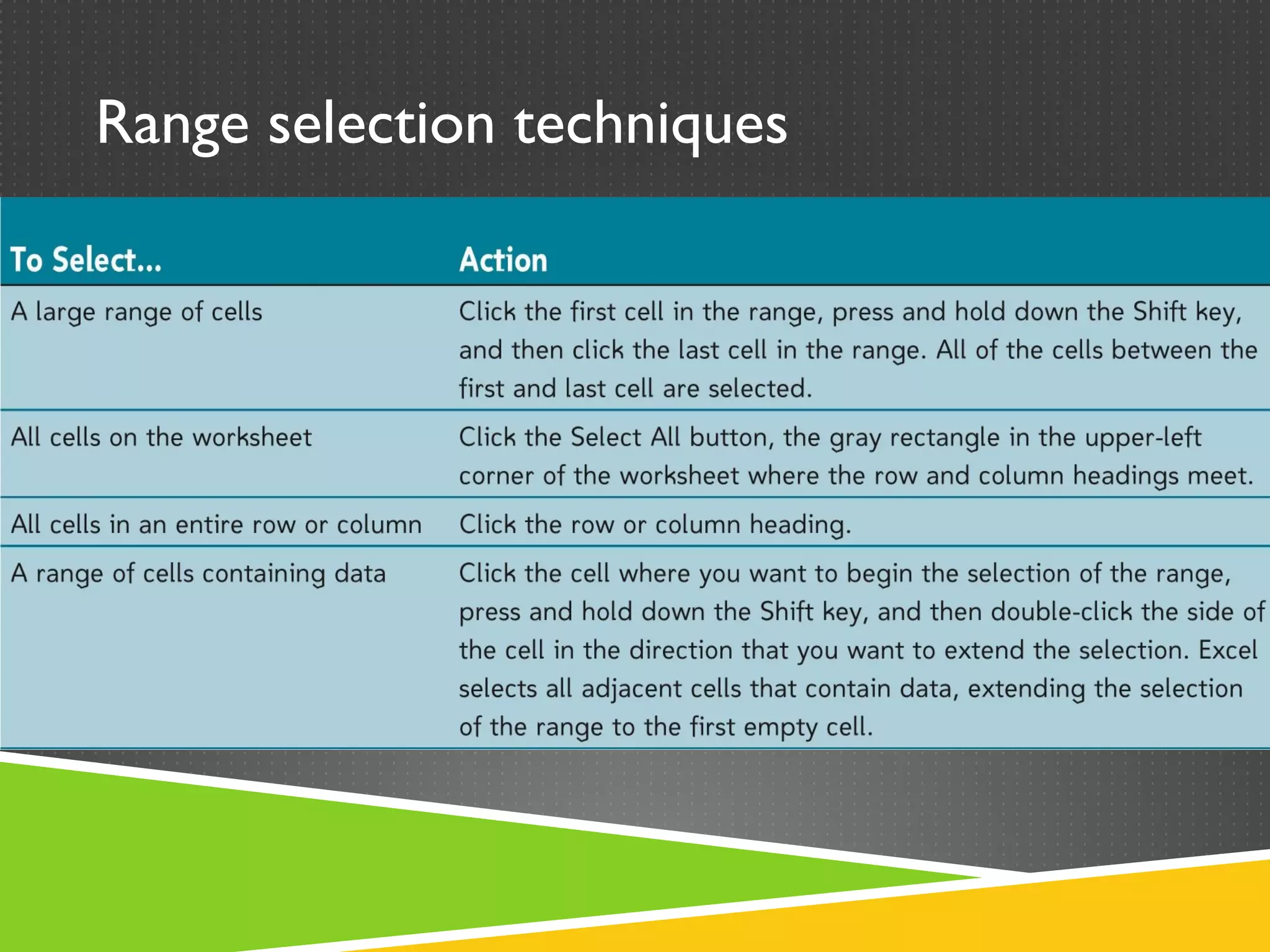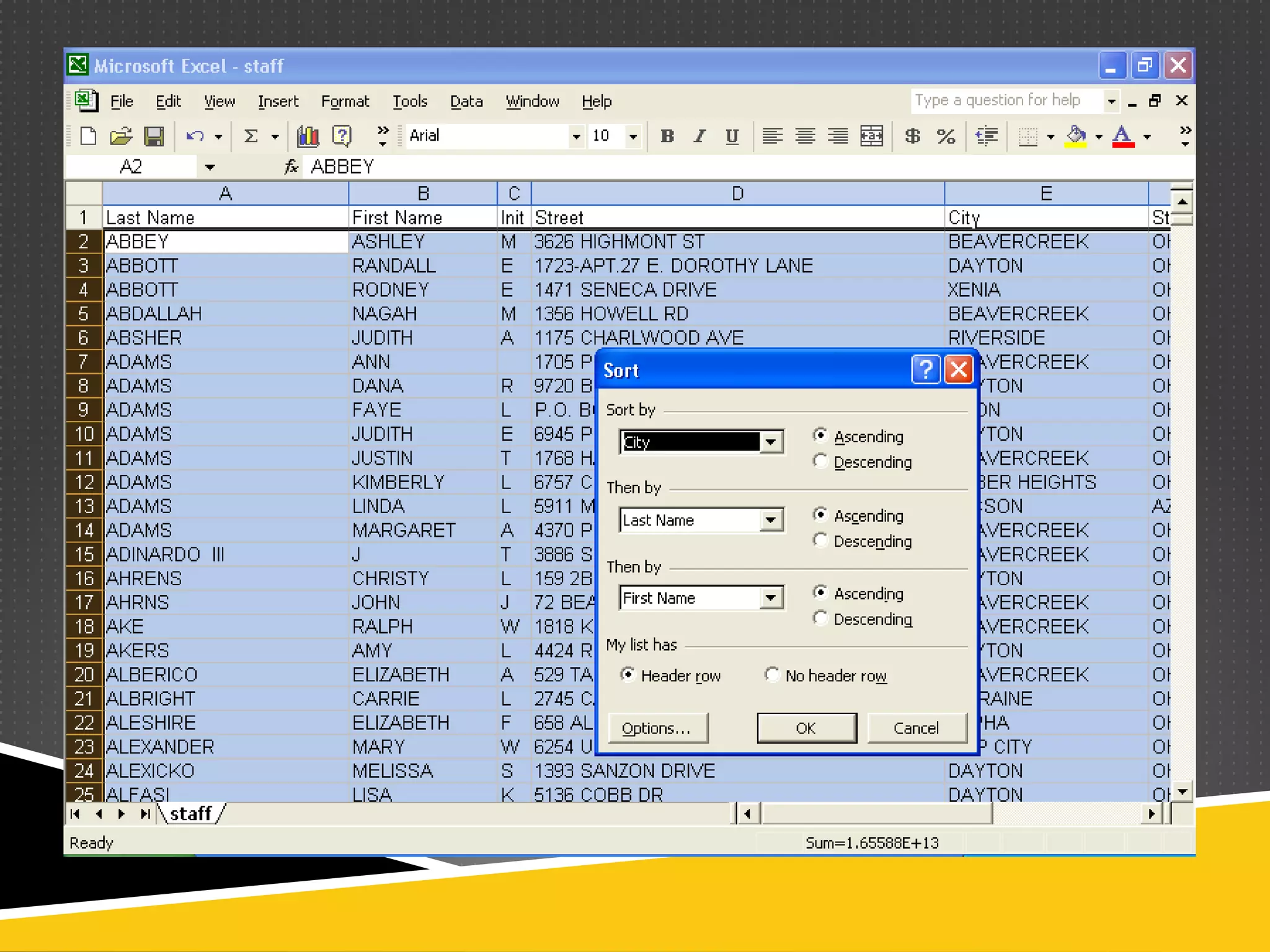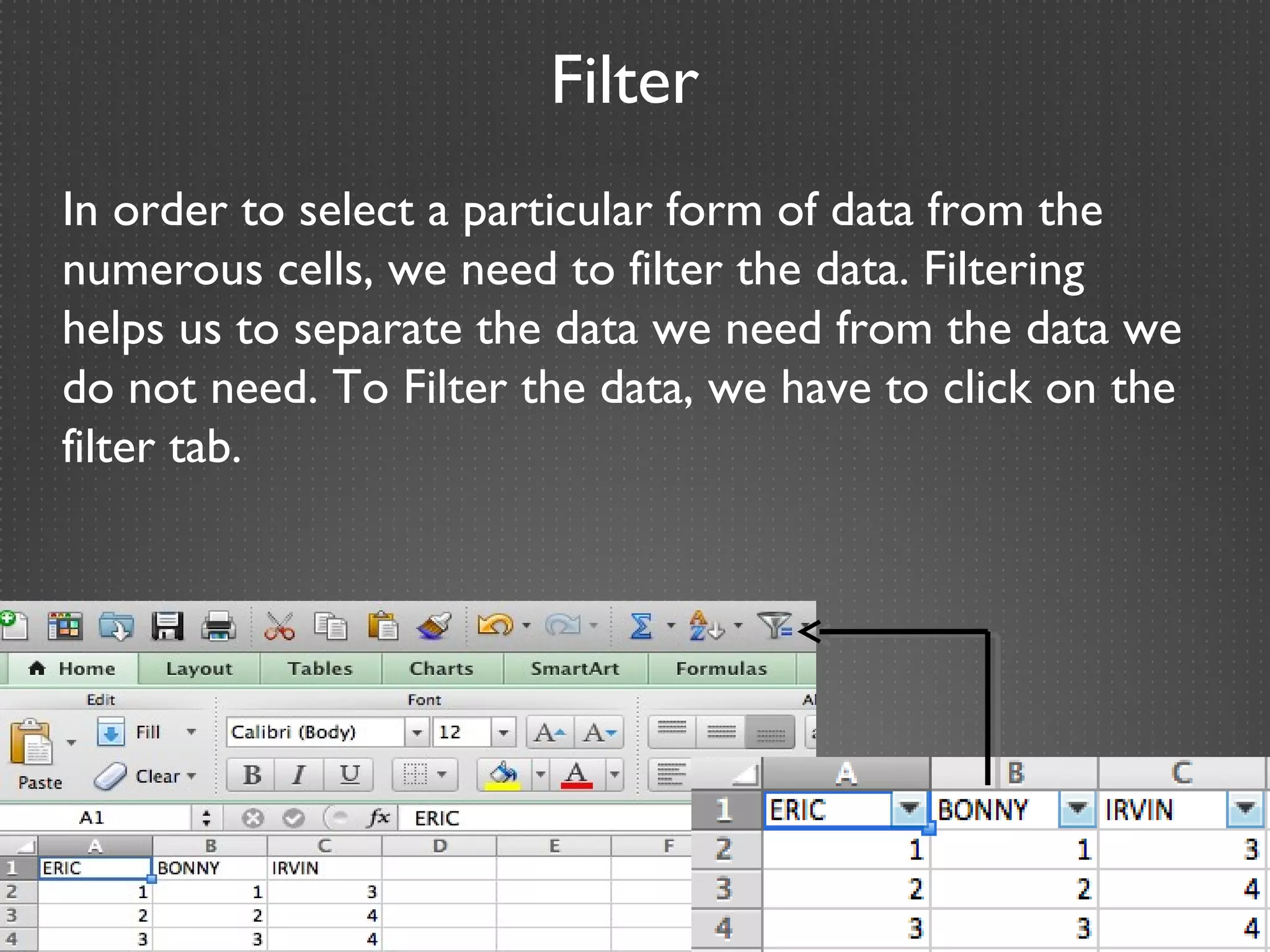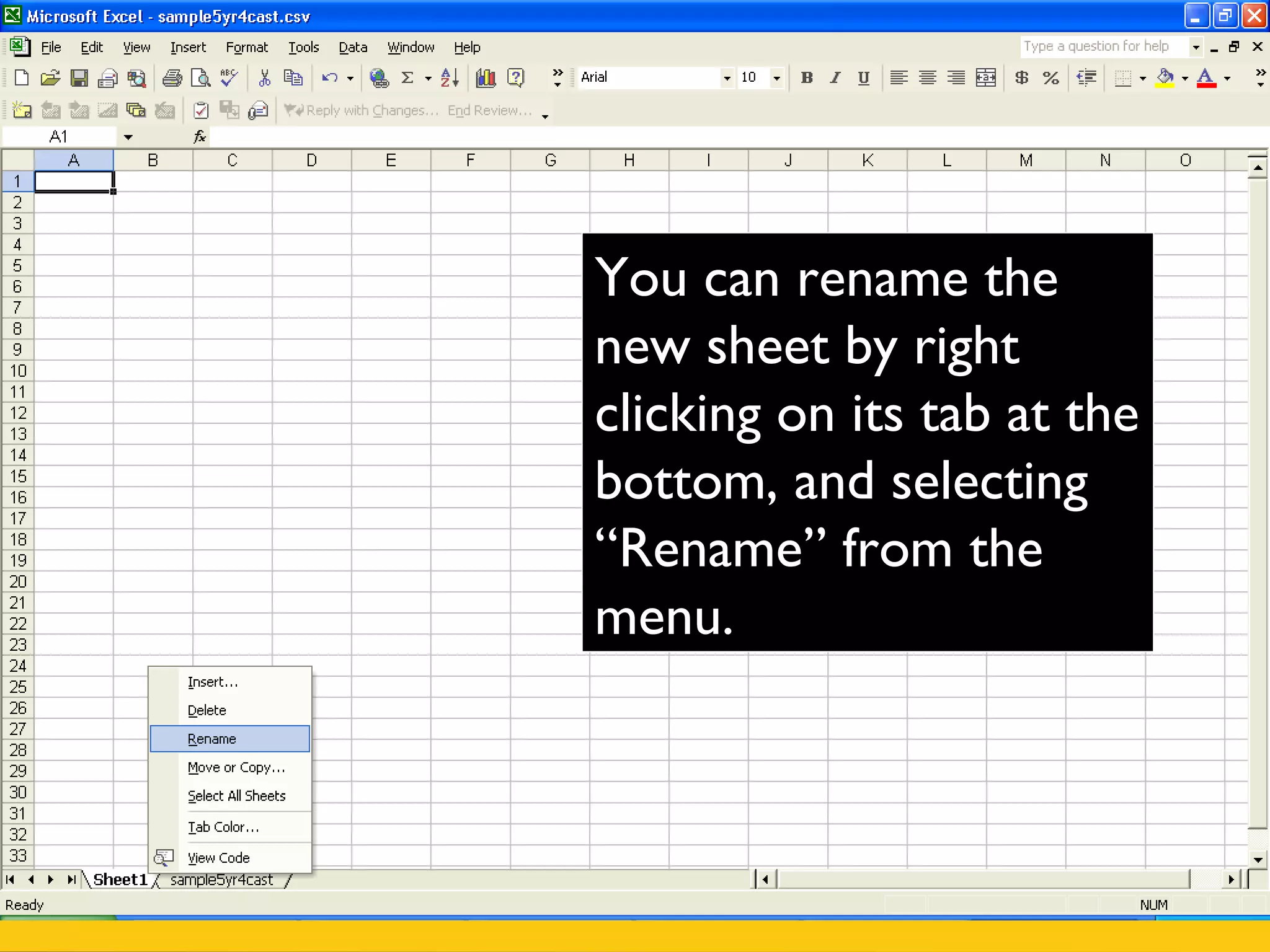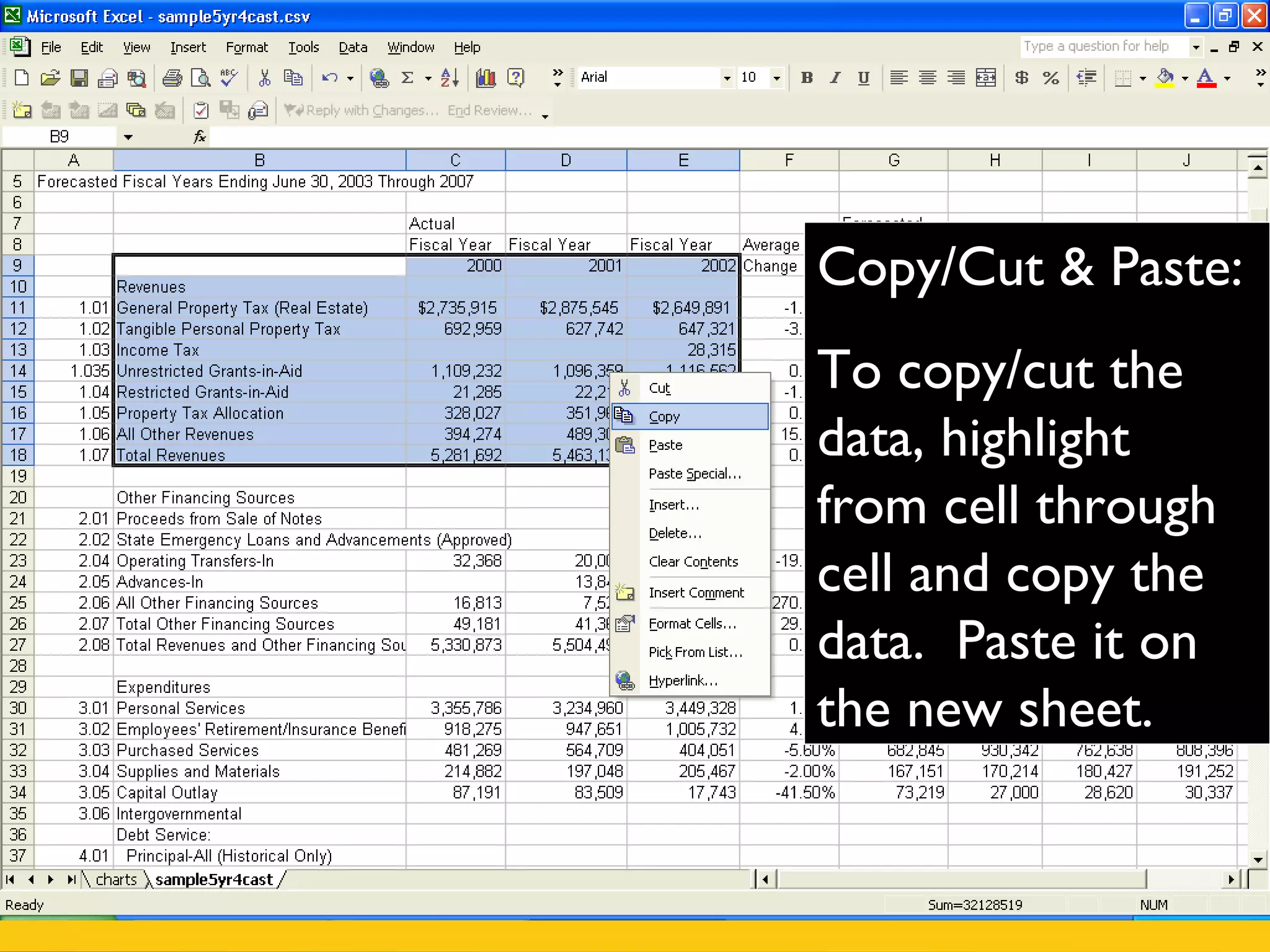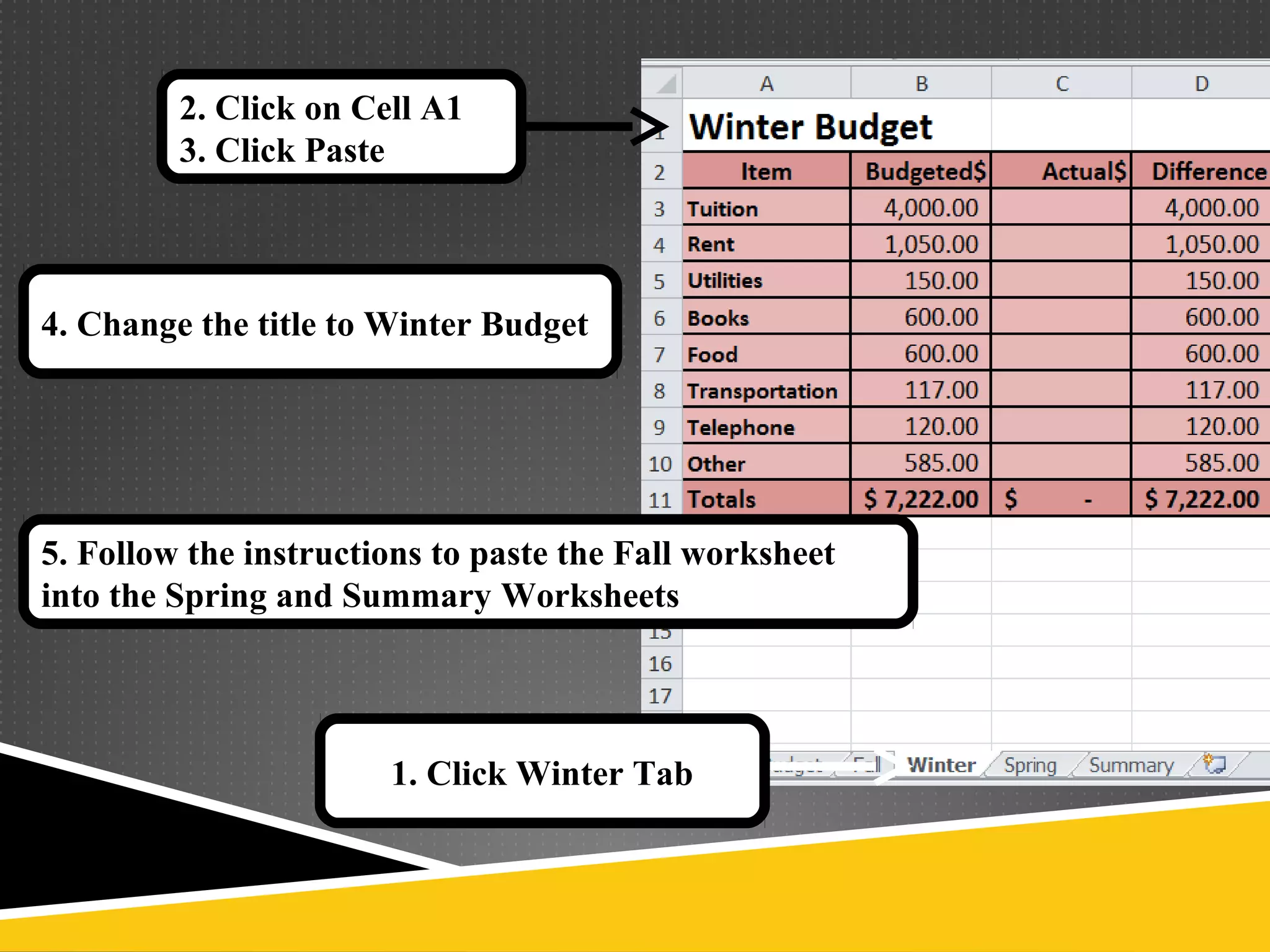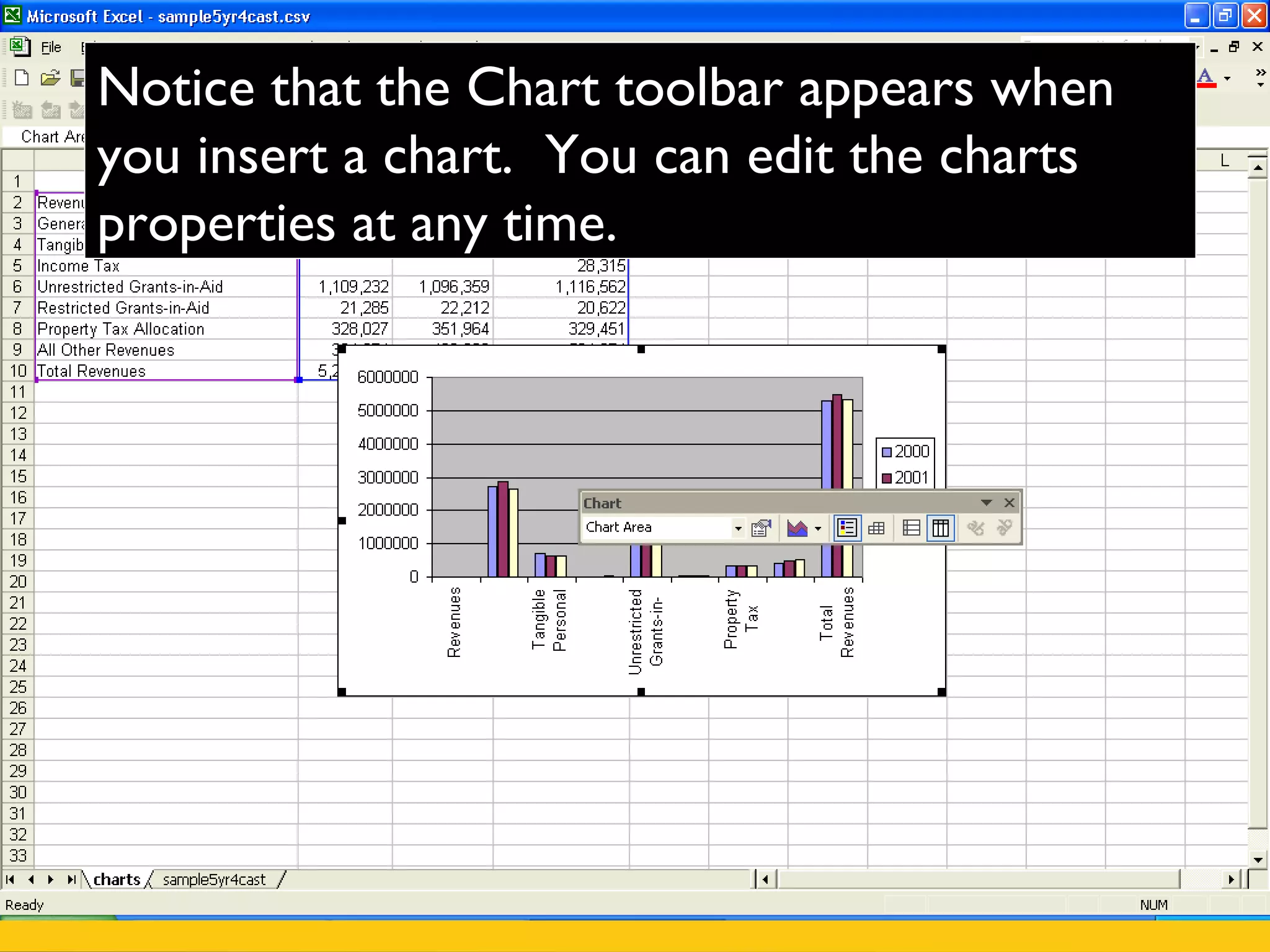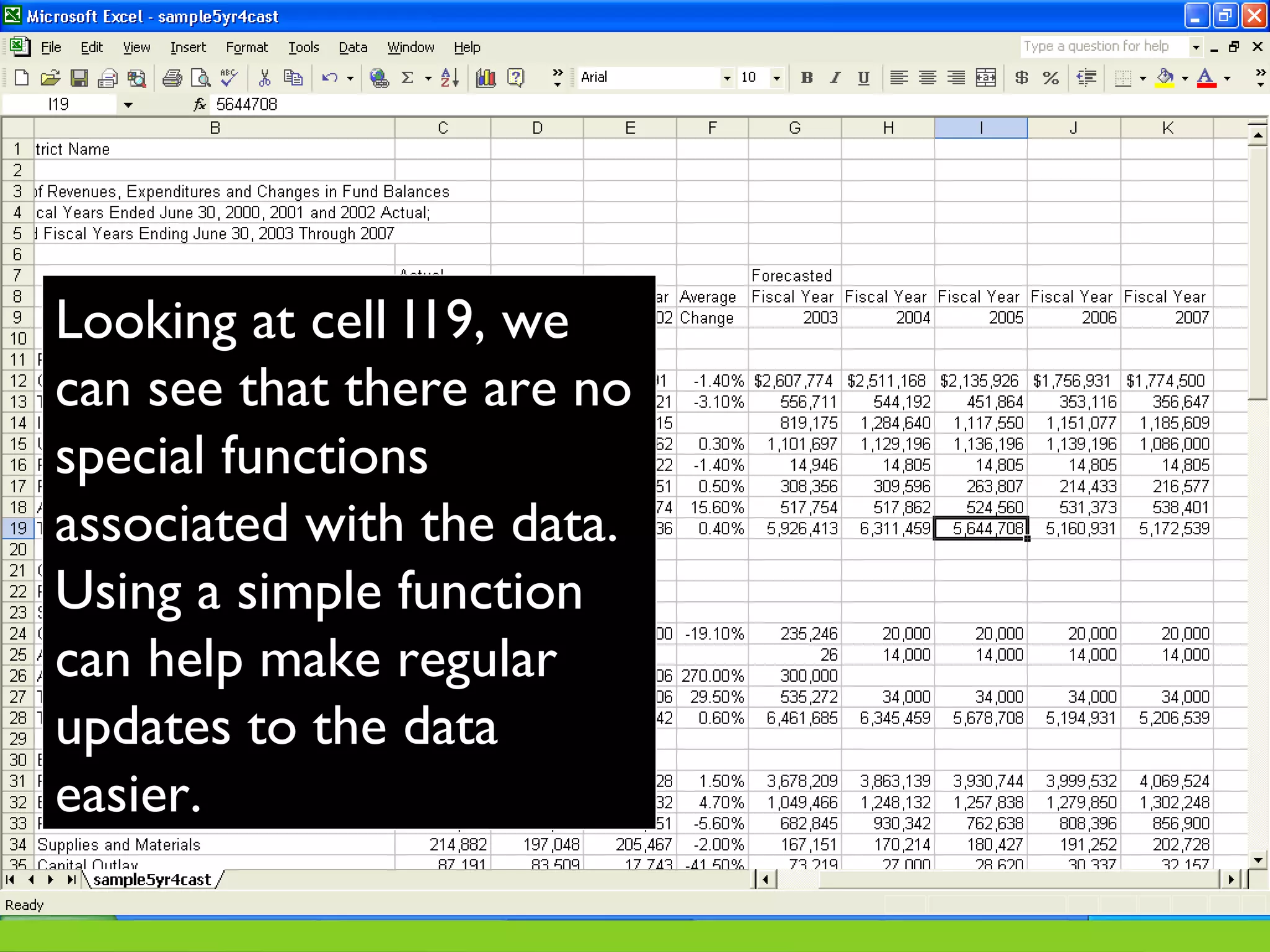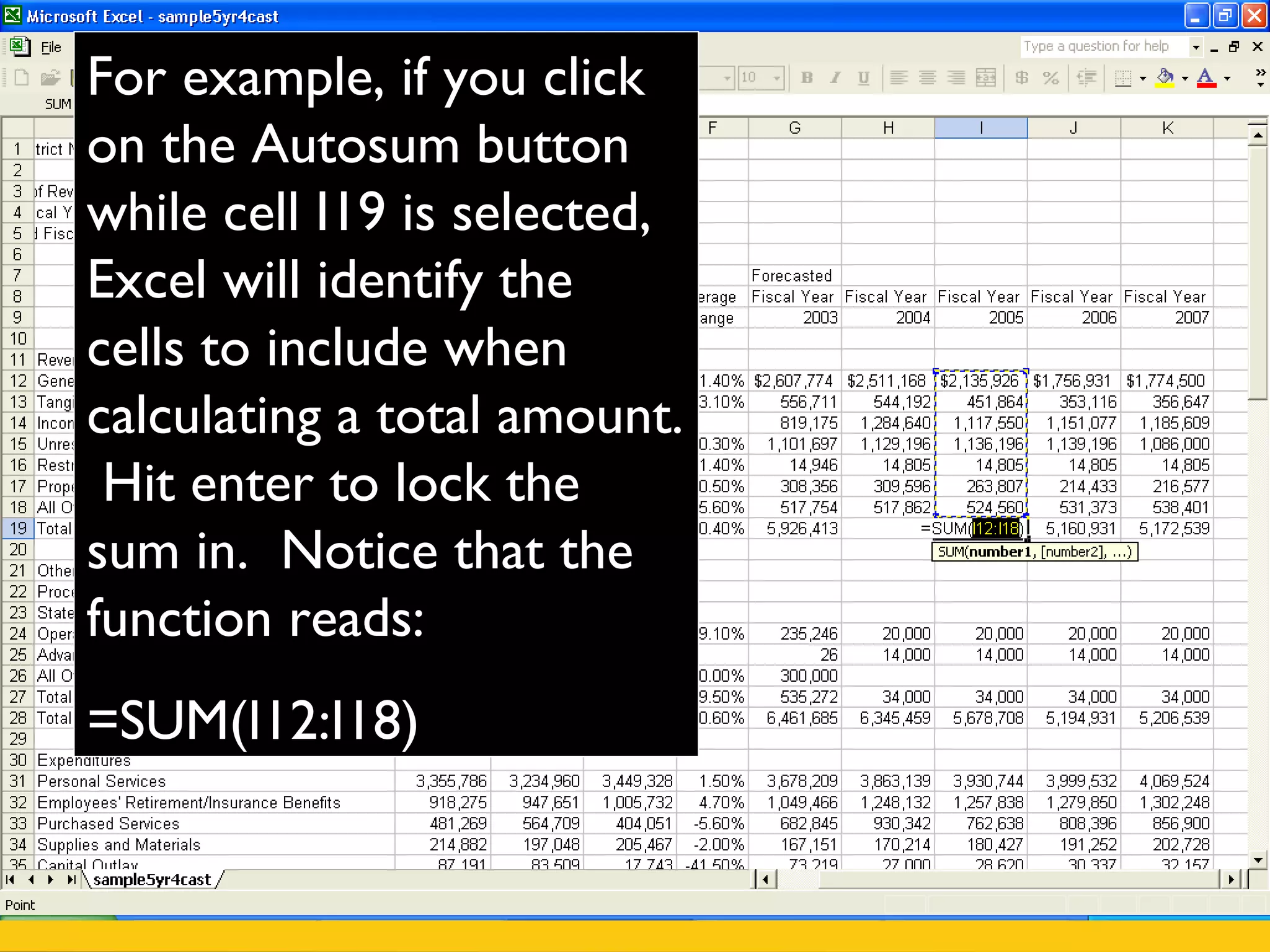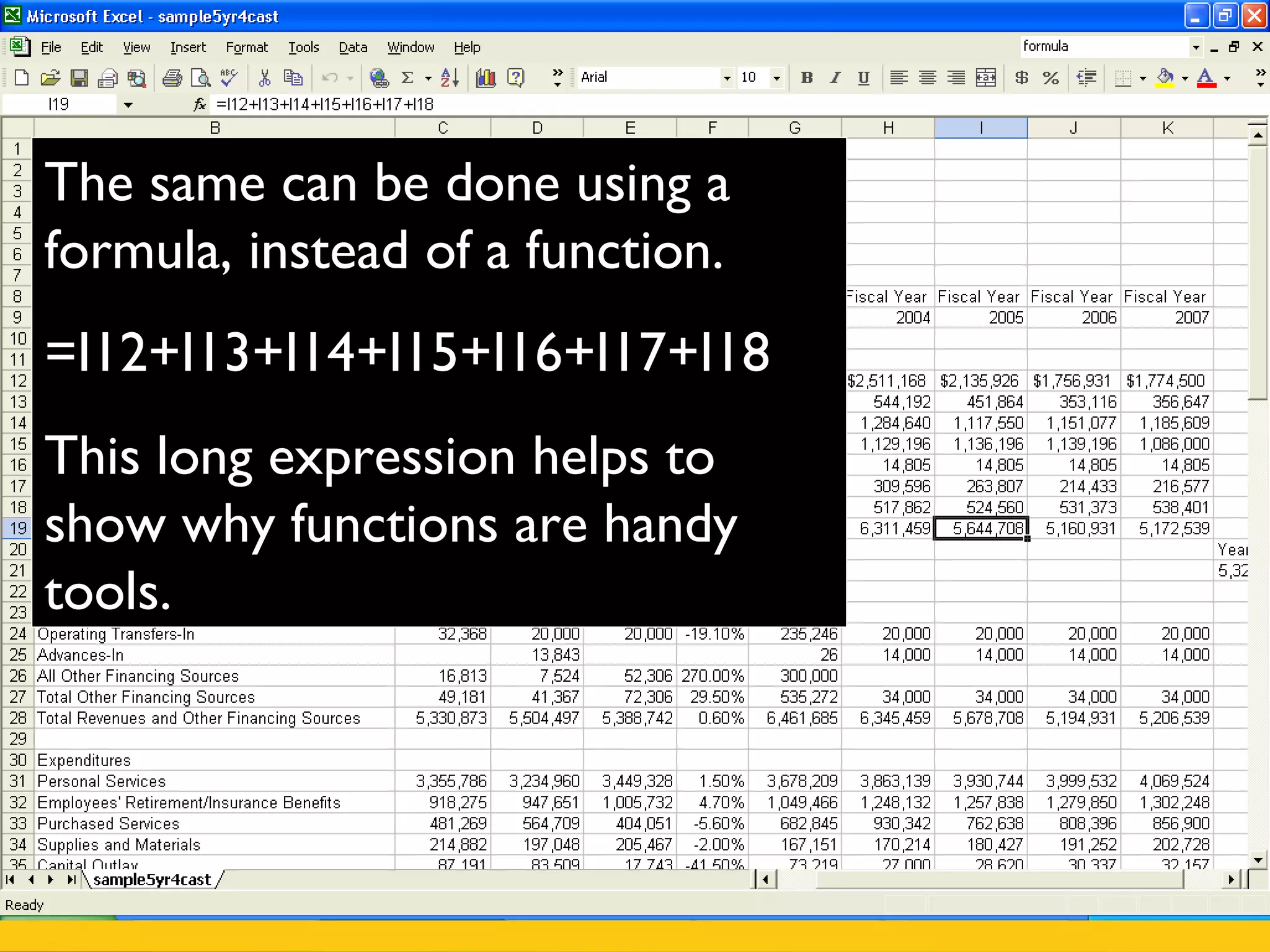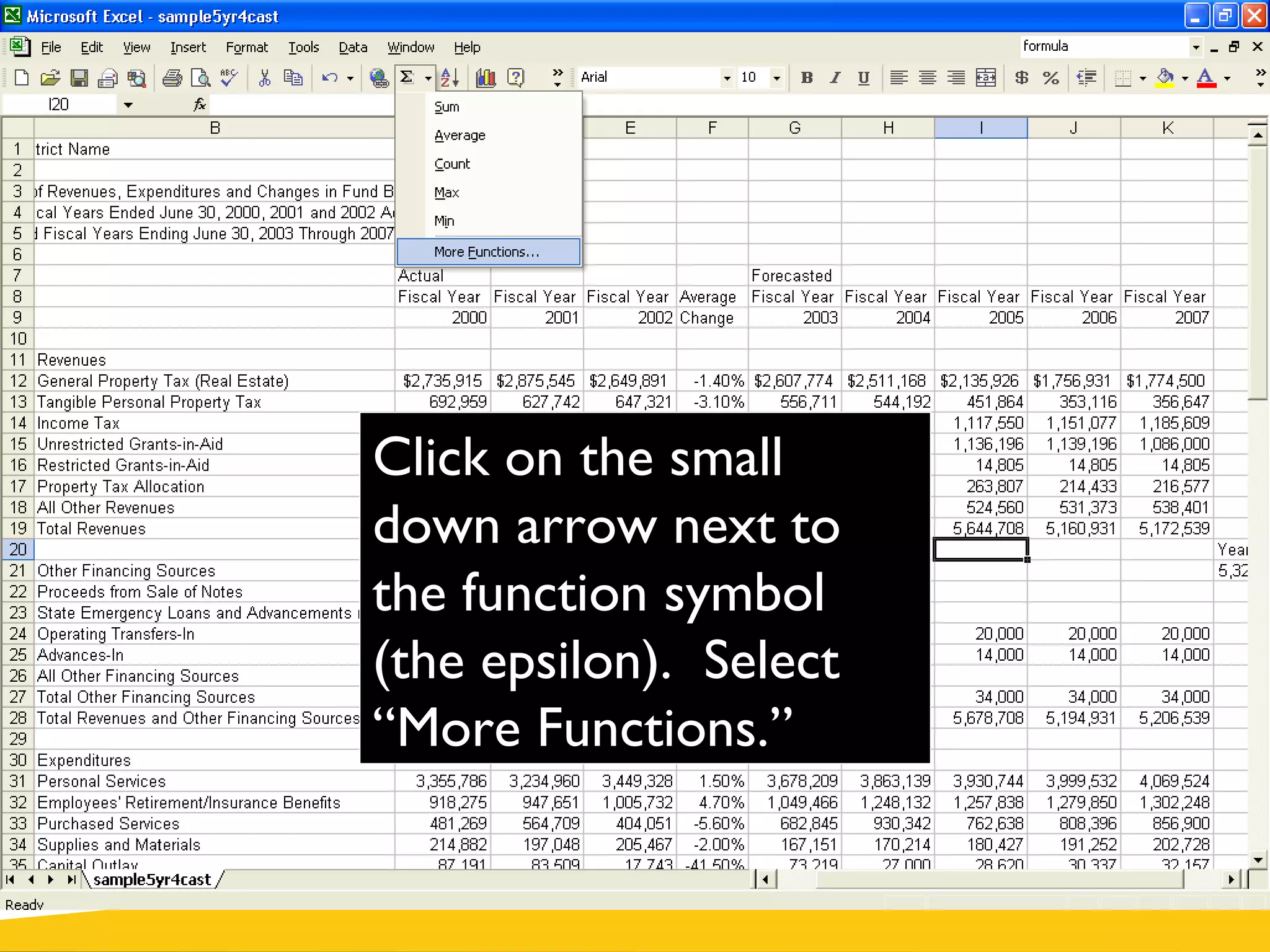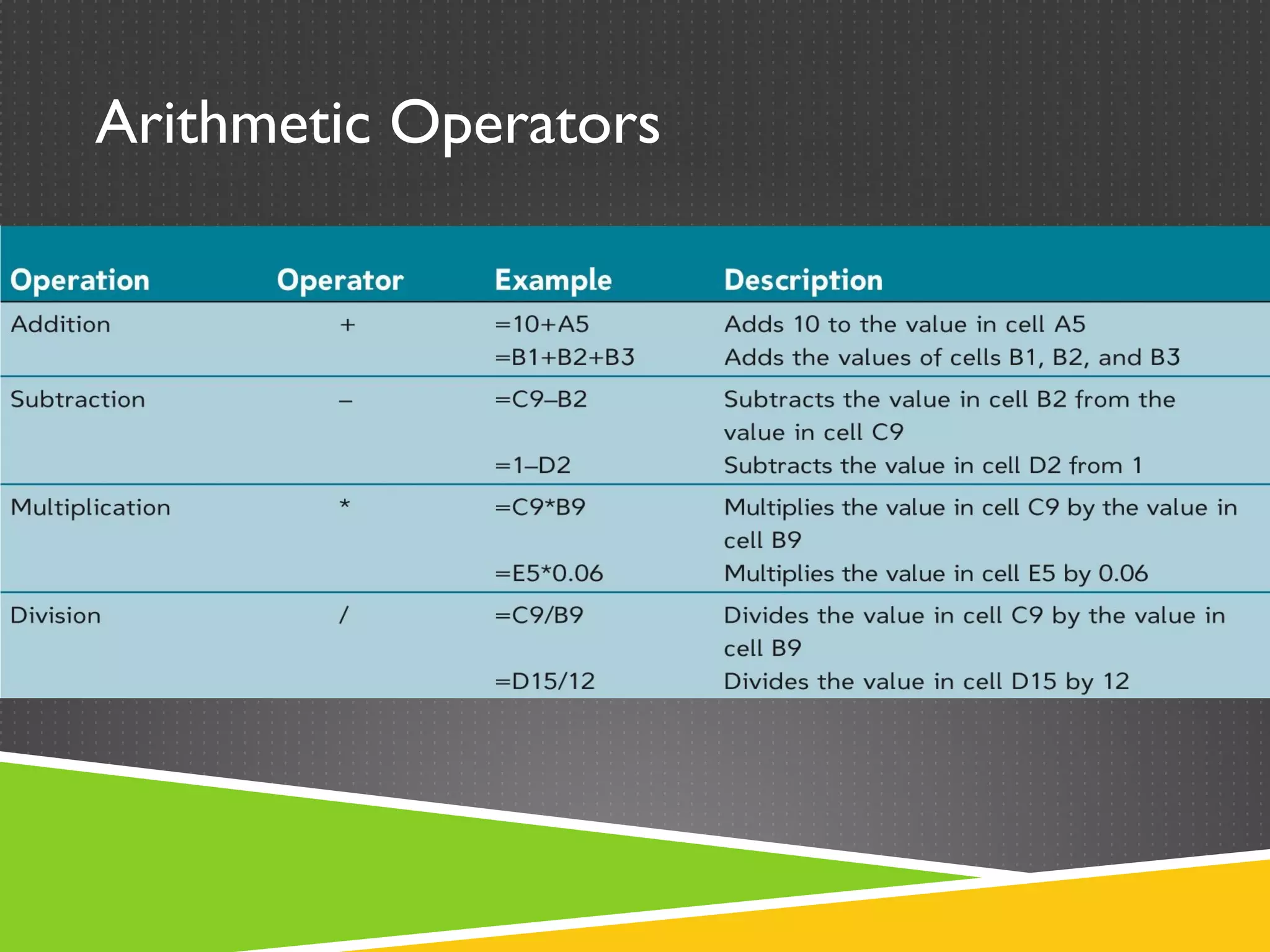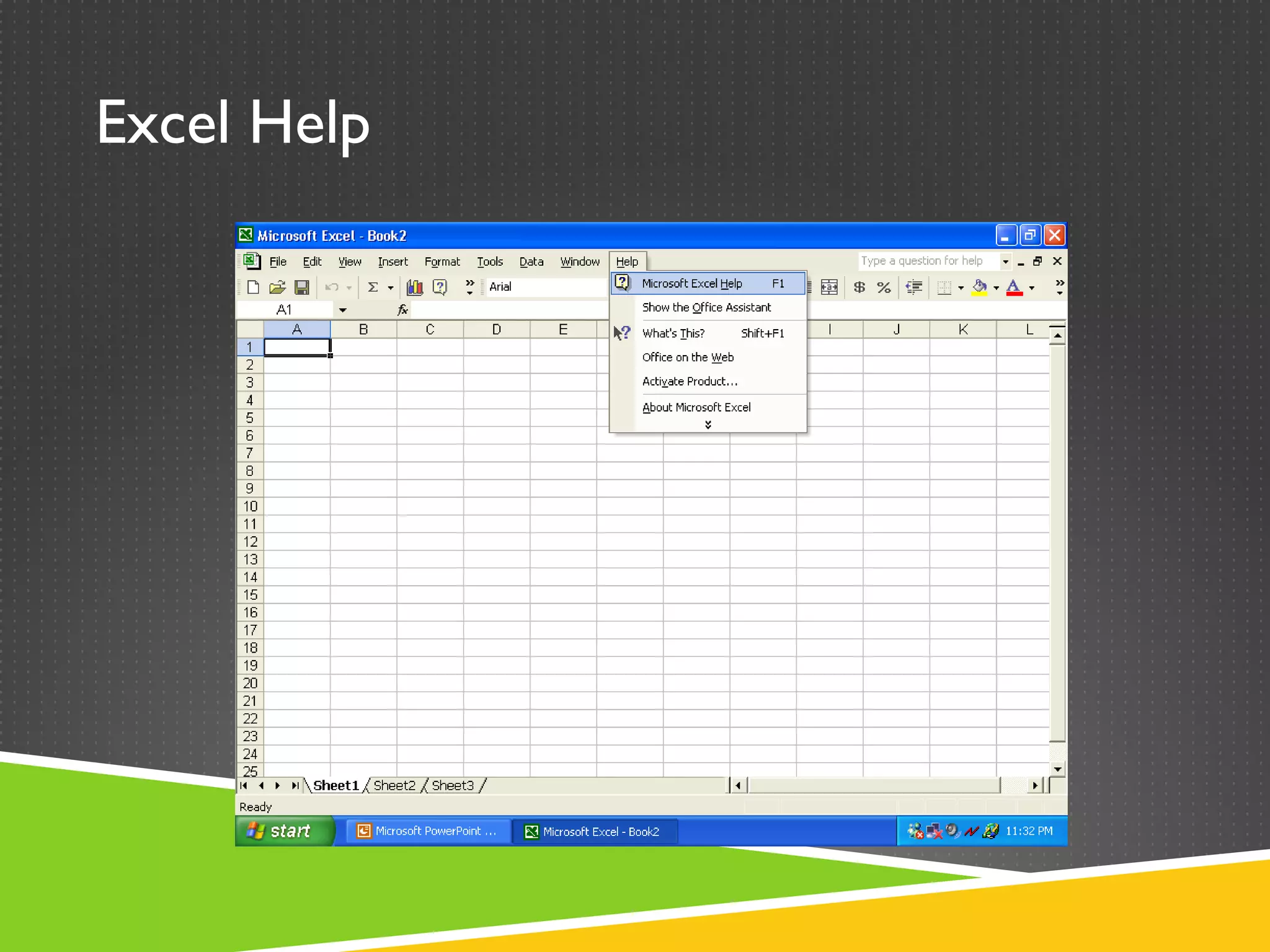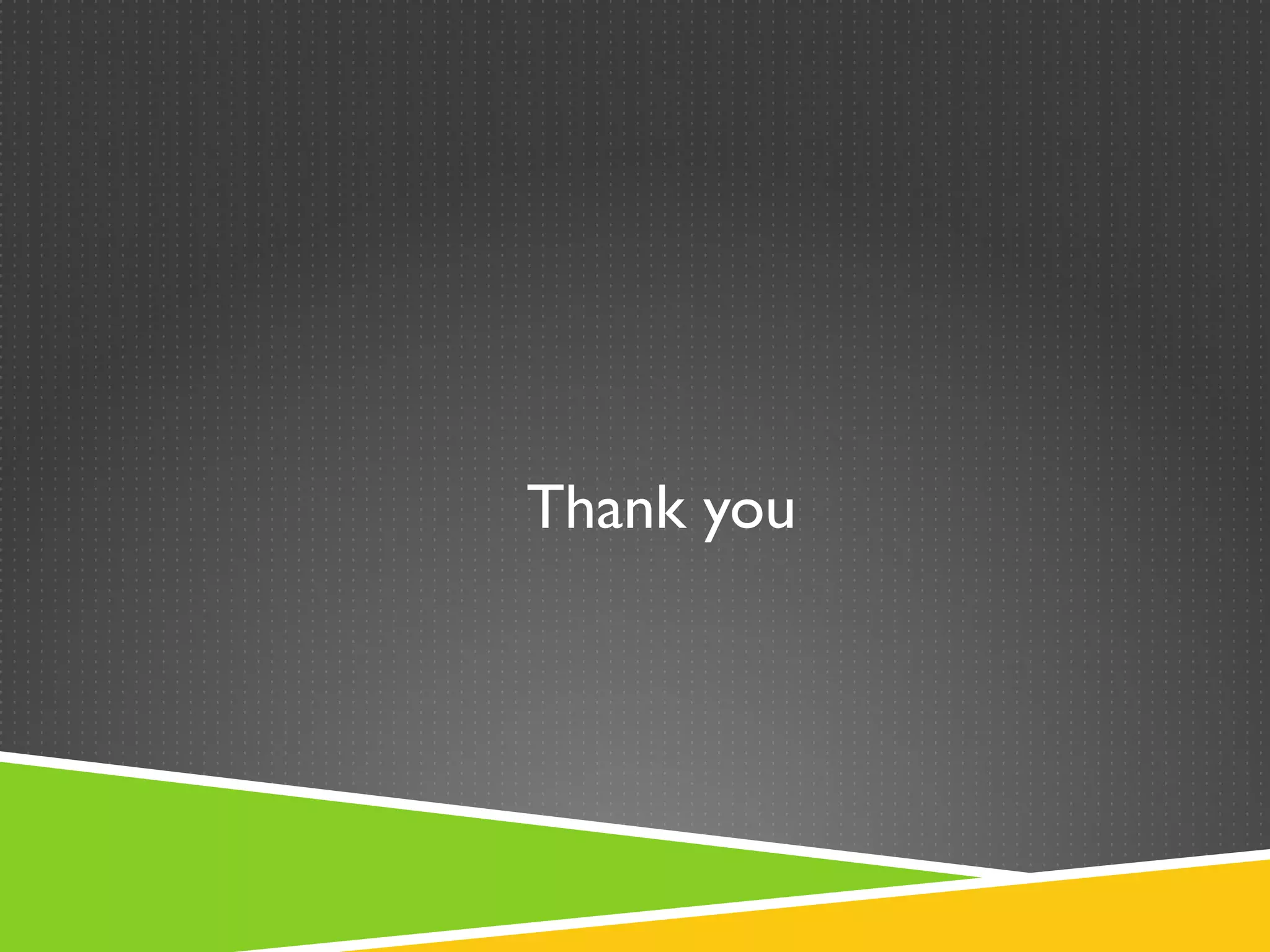Microsoft Excel is a spreadsheet application developed by Microsoft that features calculation and graphing tools. It consists of worksheets containing columns and rows where data is entered into cells referenced by their column letter and row number intersection. The basic Excel interface includes a title bar, menu bar, toolbars and worksheets. Formulas and functions can be used to perform calculations on the data in cells. Charts and graphs can be generated from cell data to visualize information. Data can be copied, filtered, and sorted as needed.