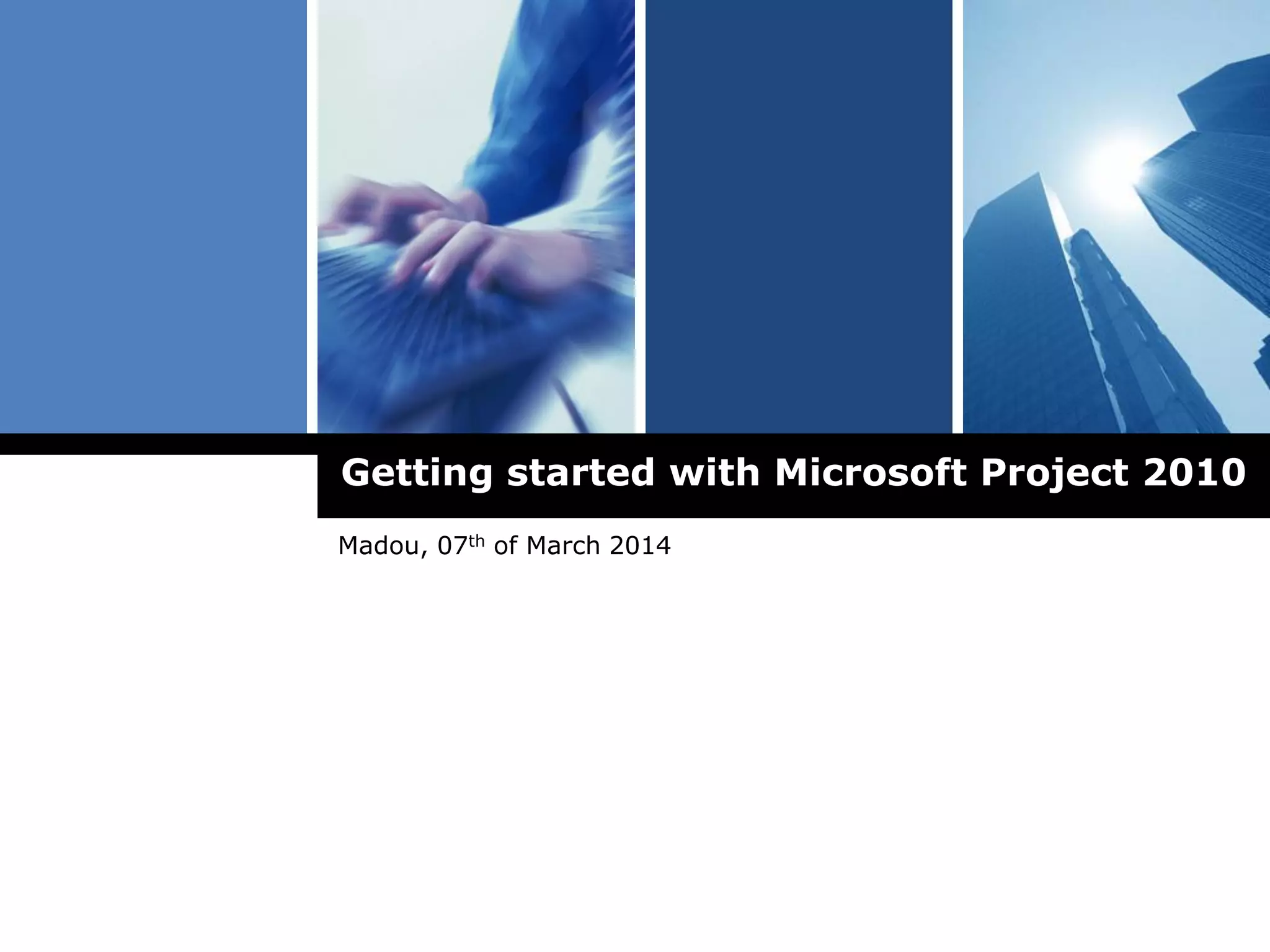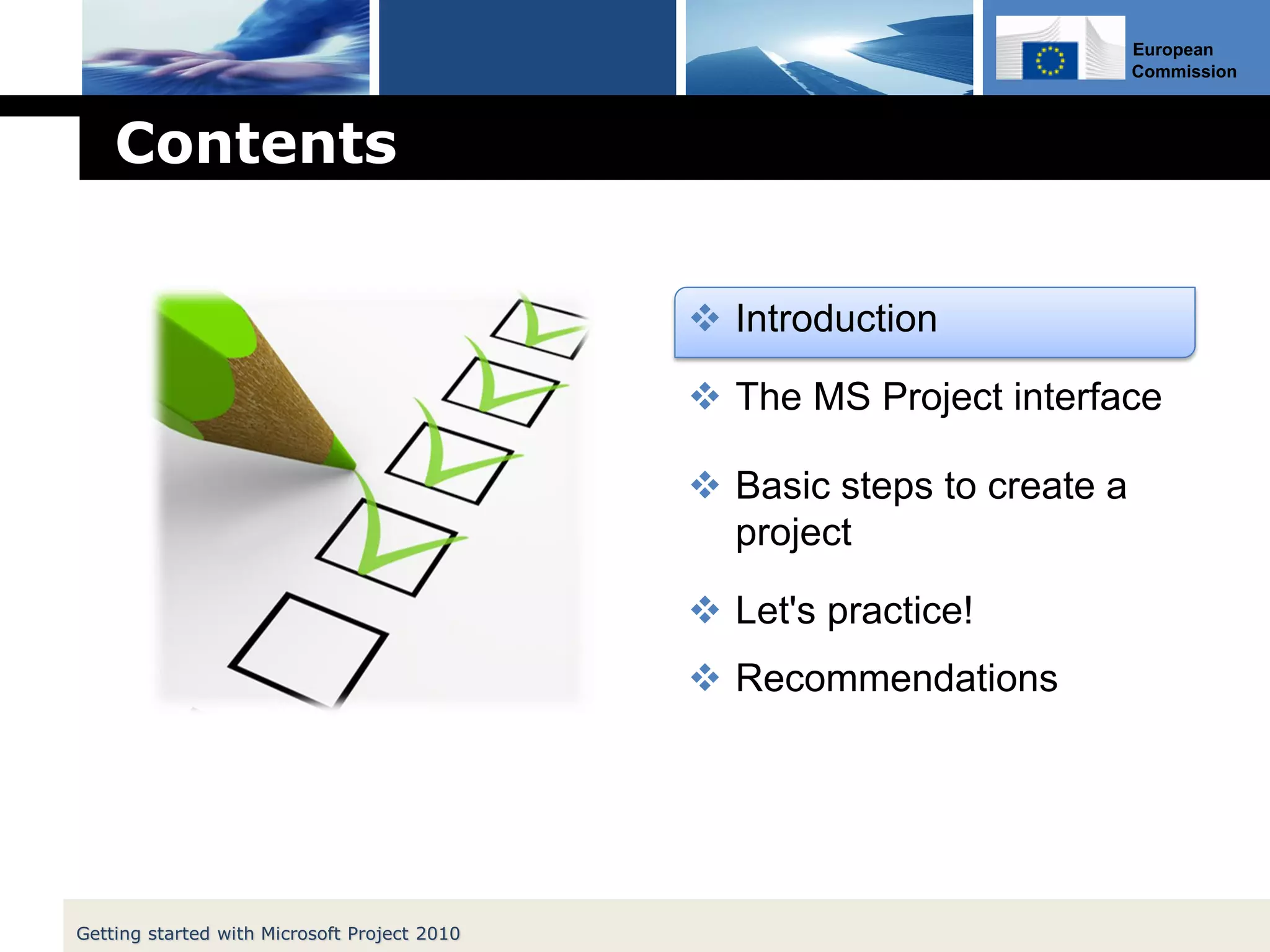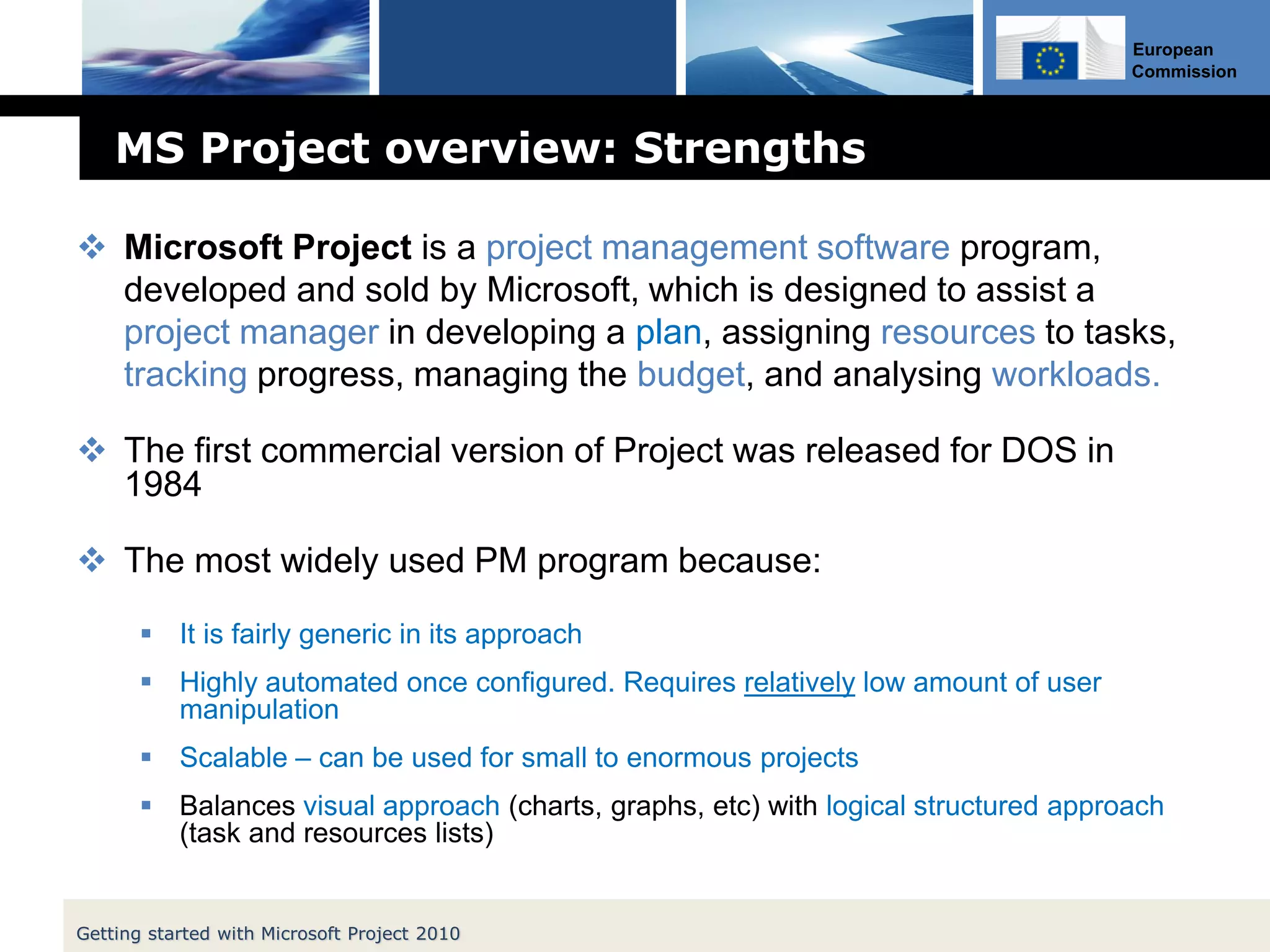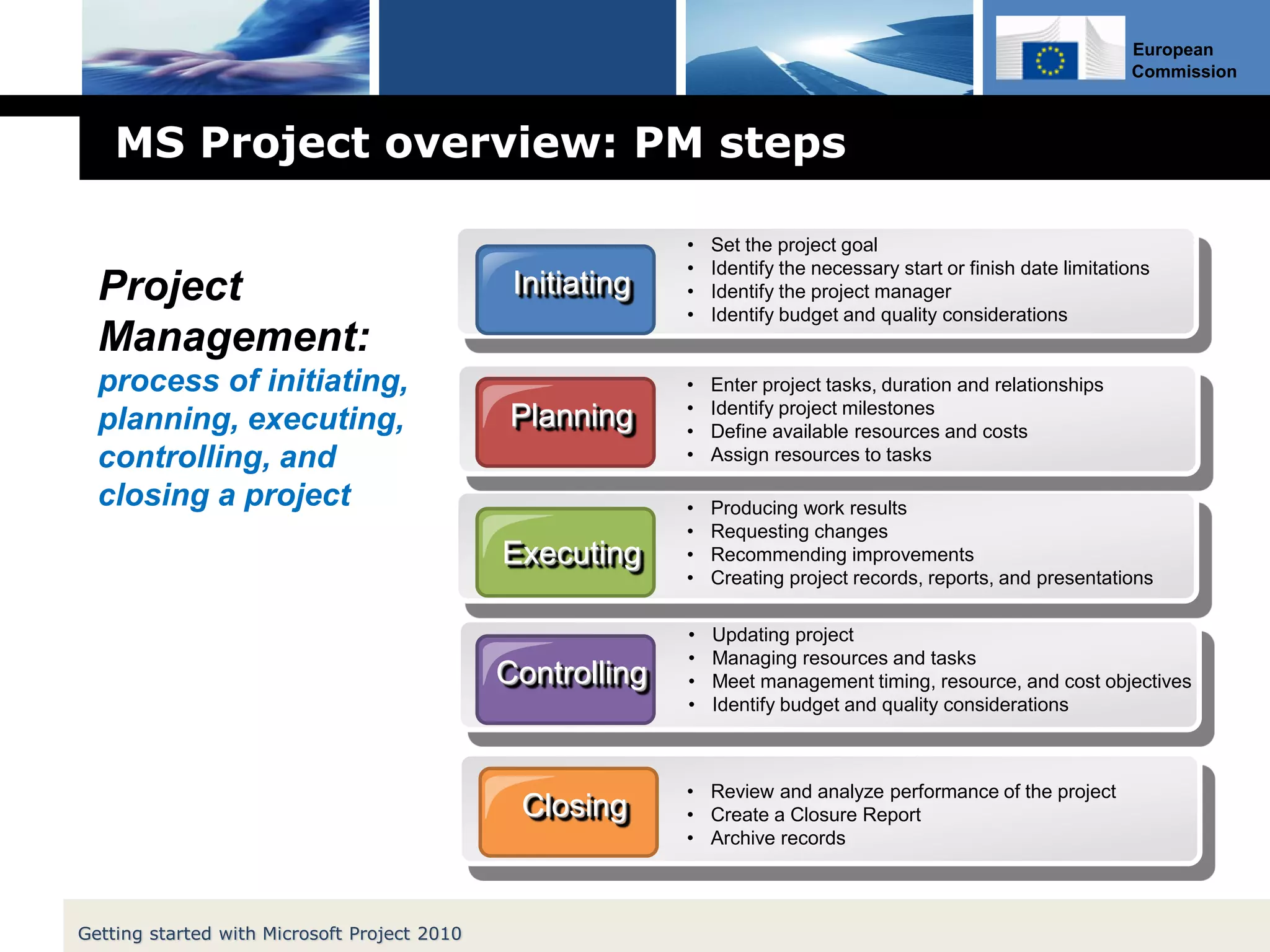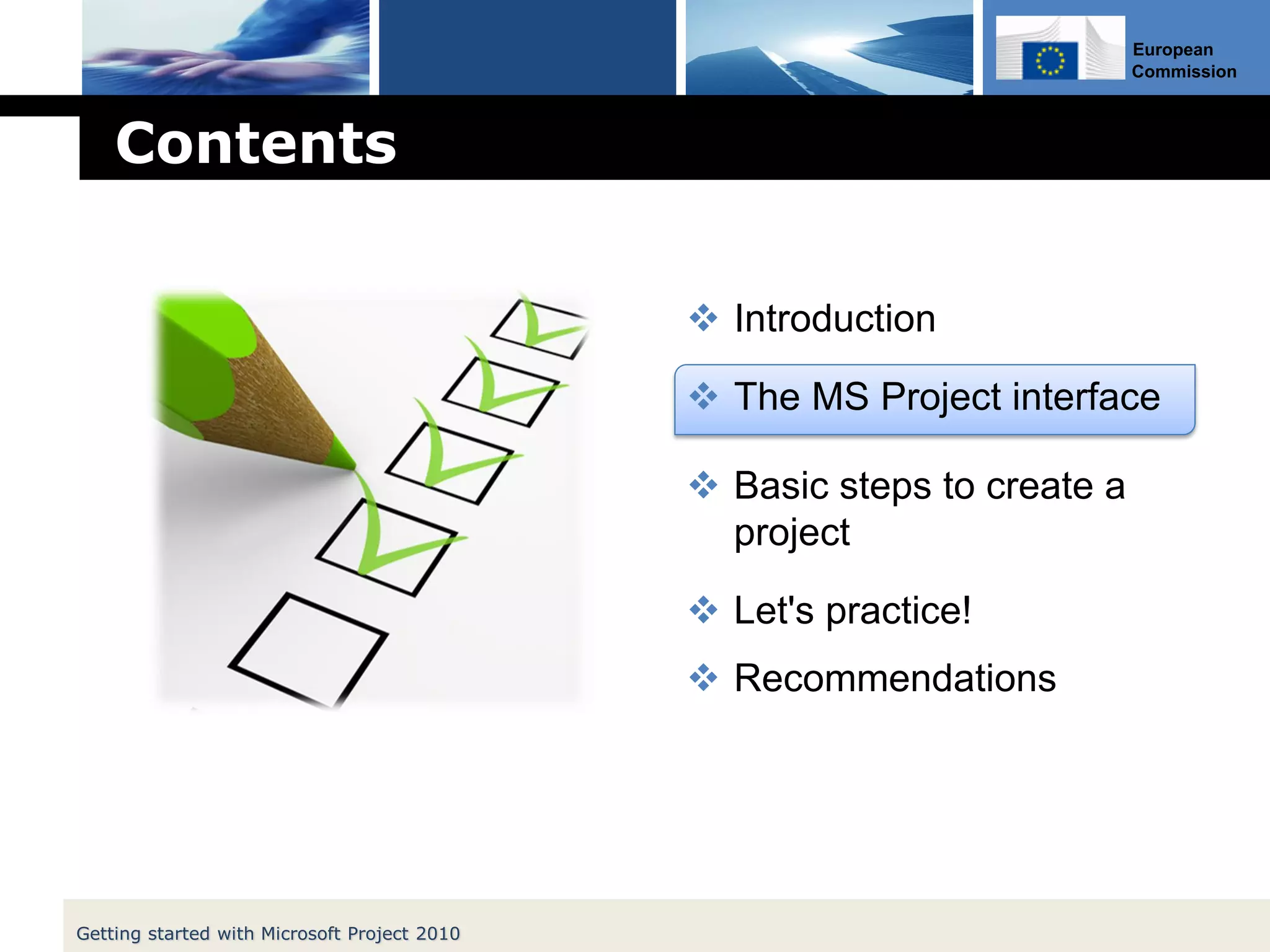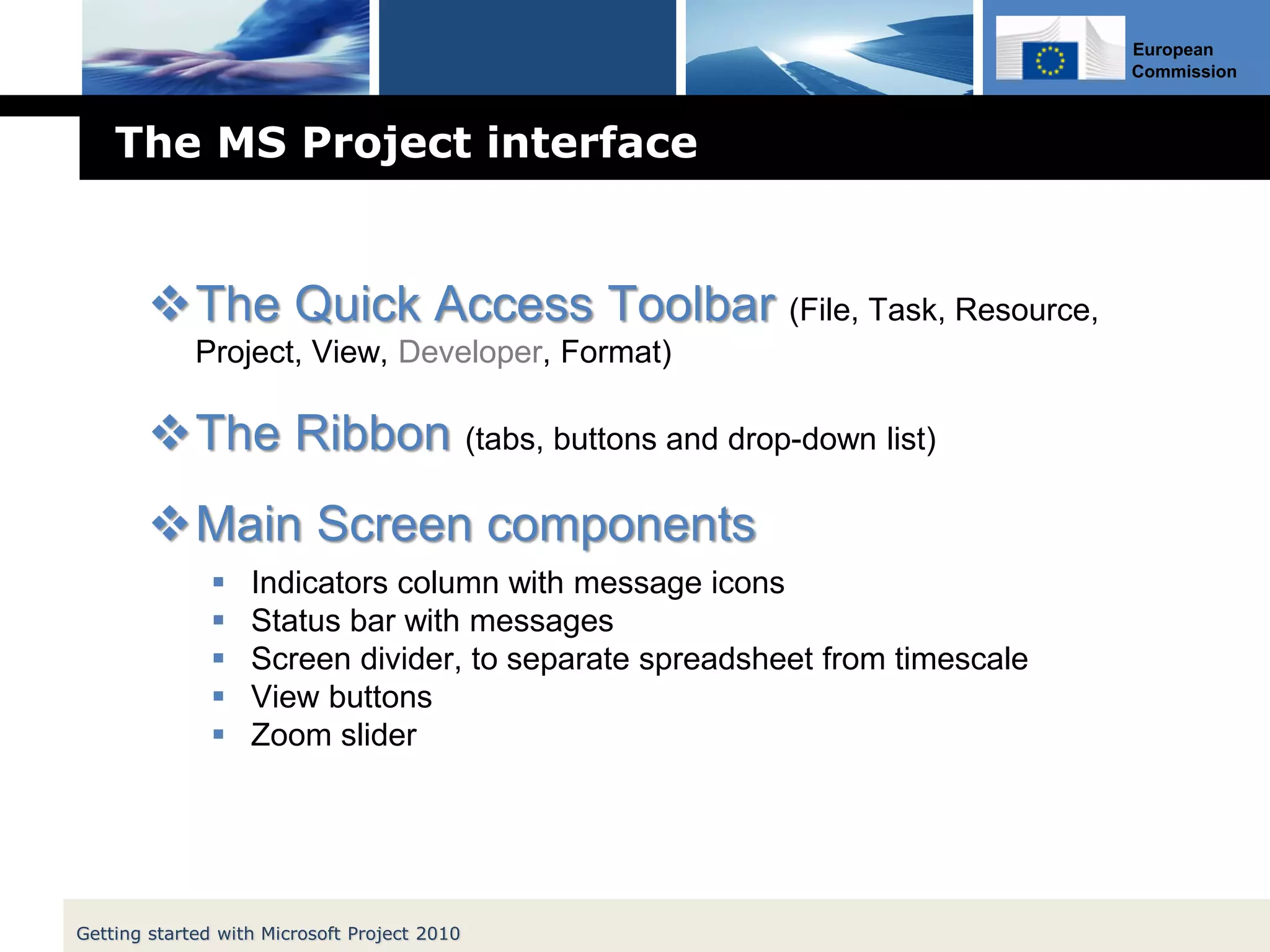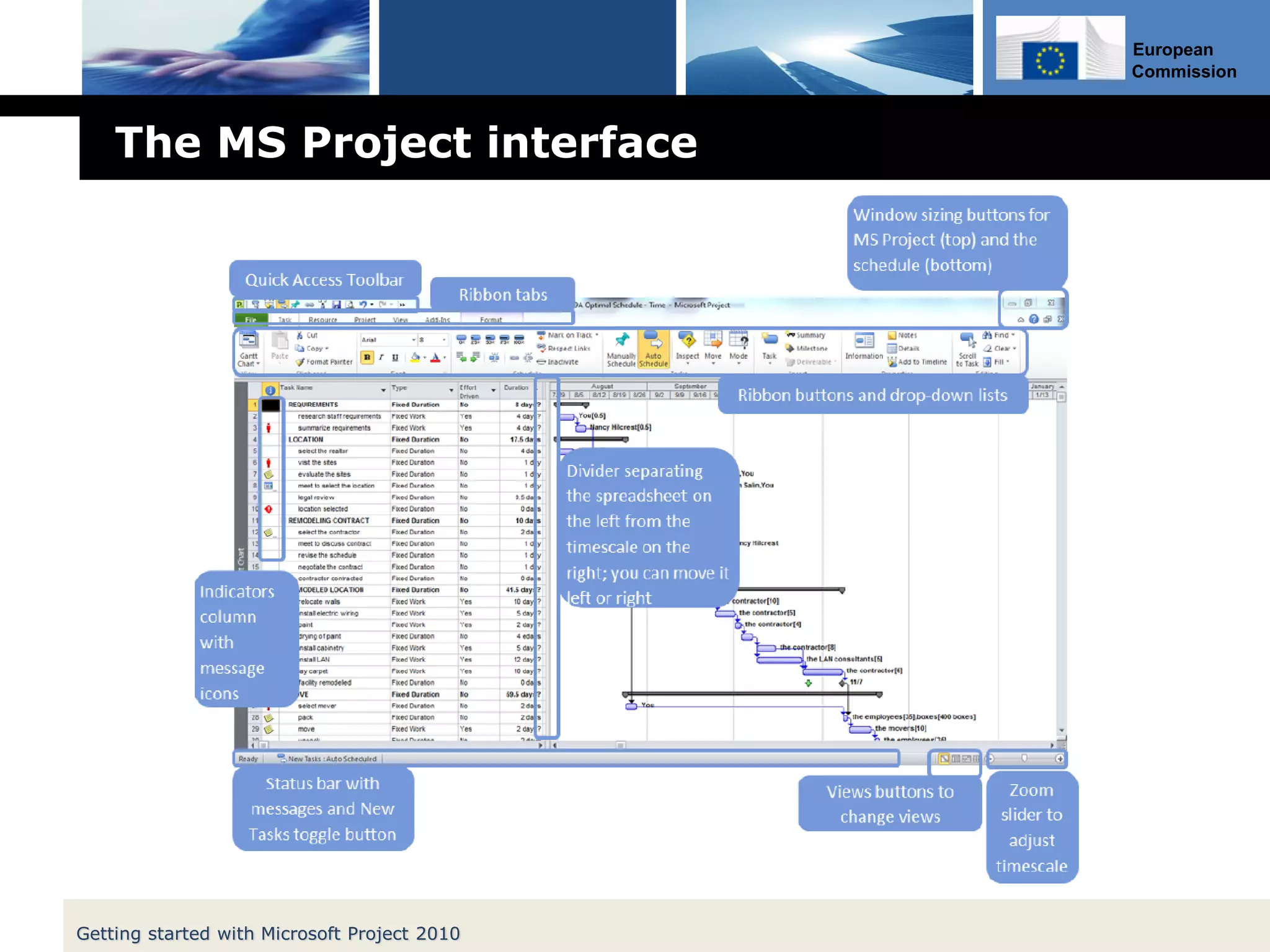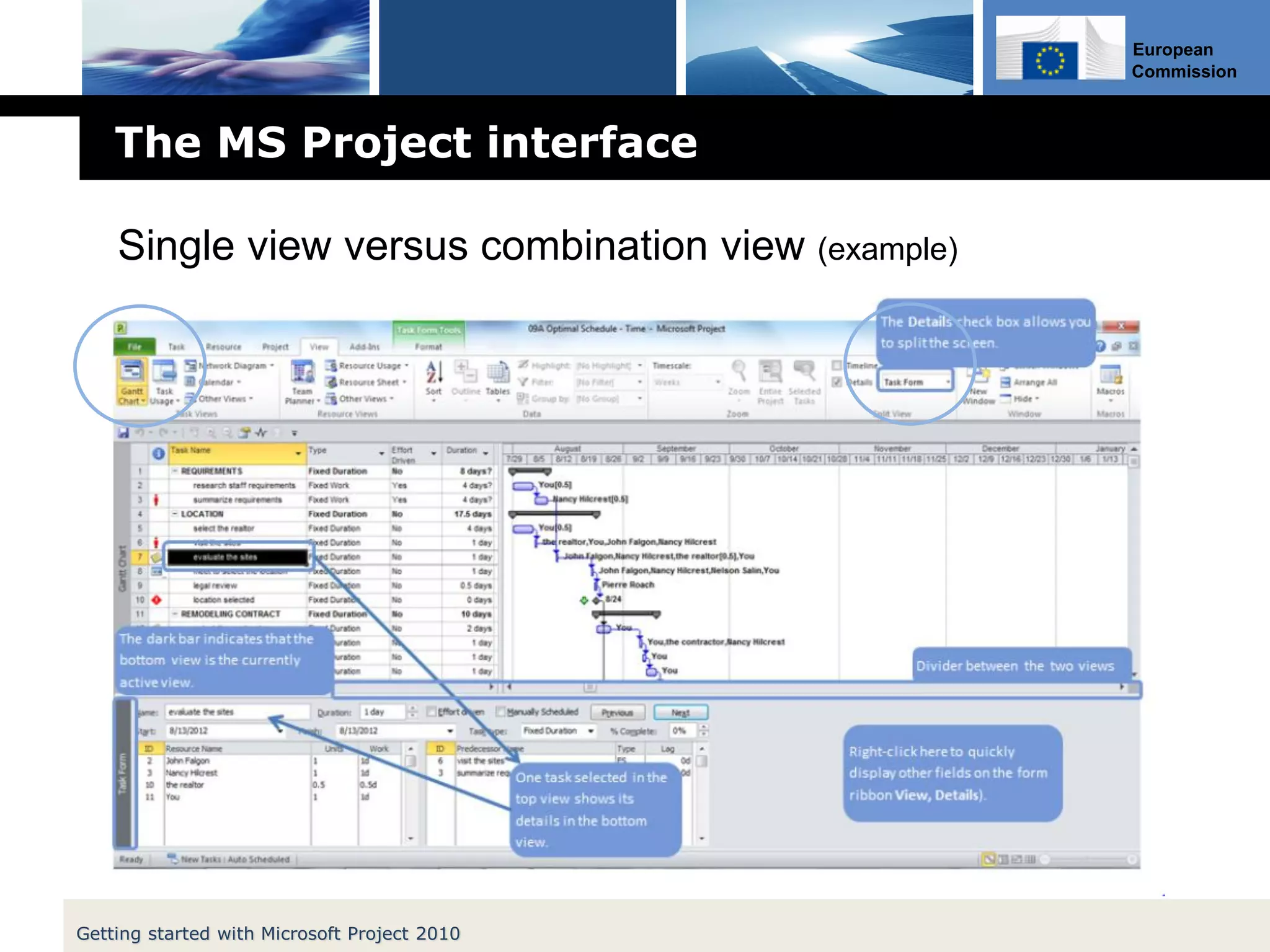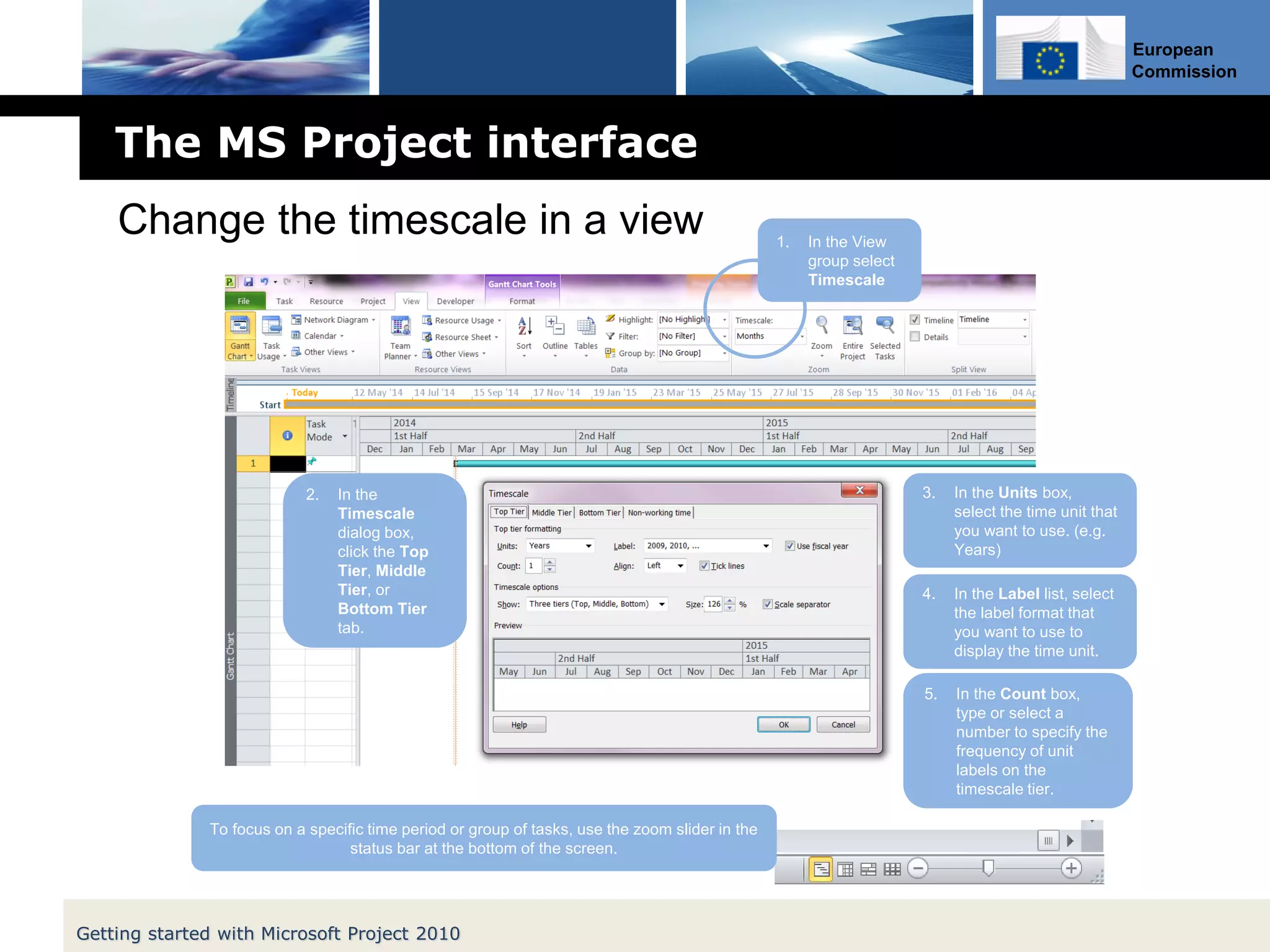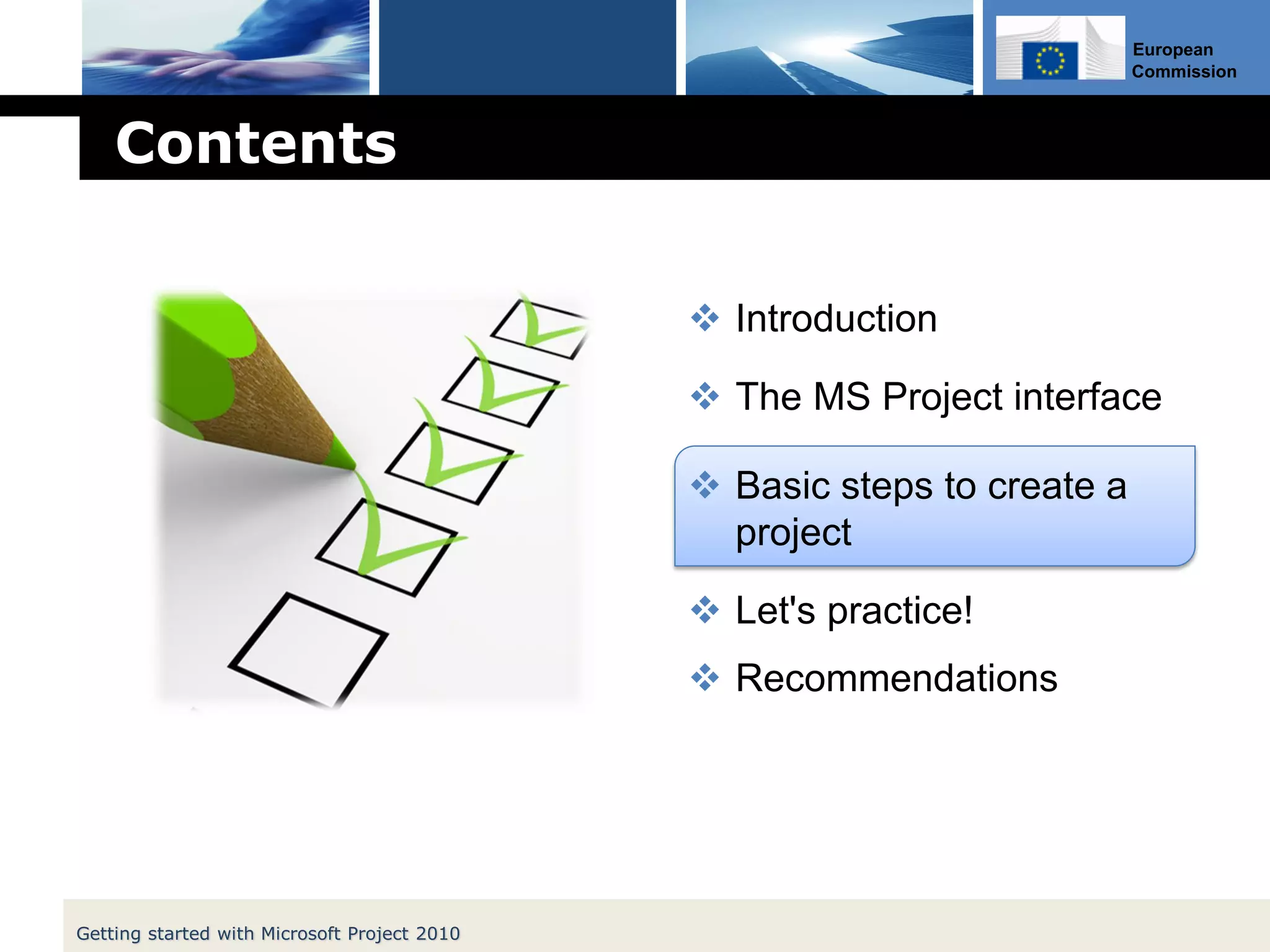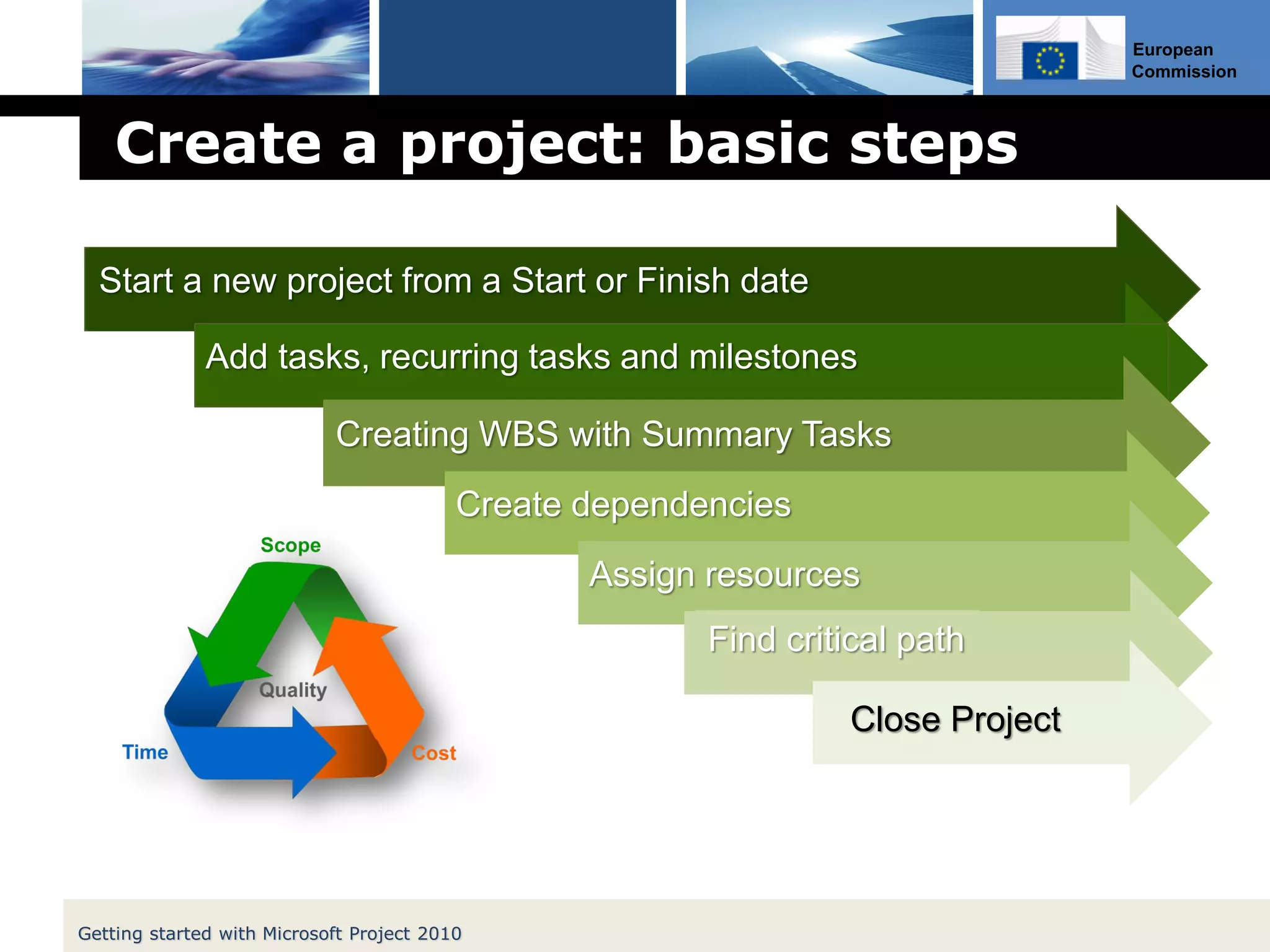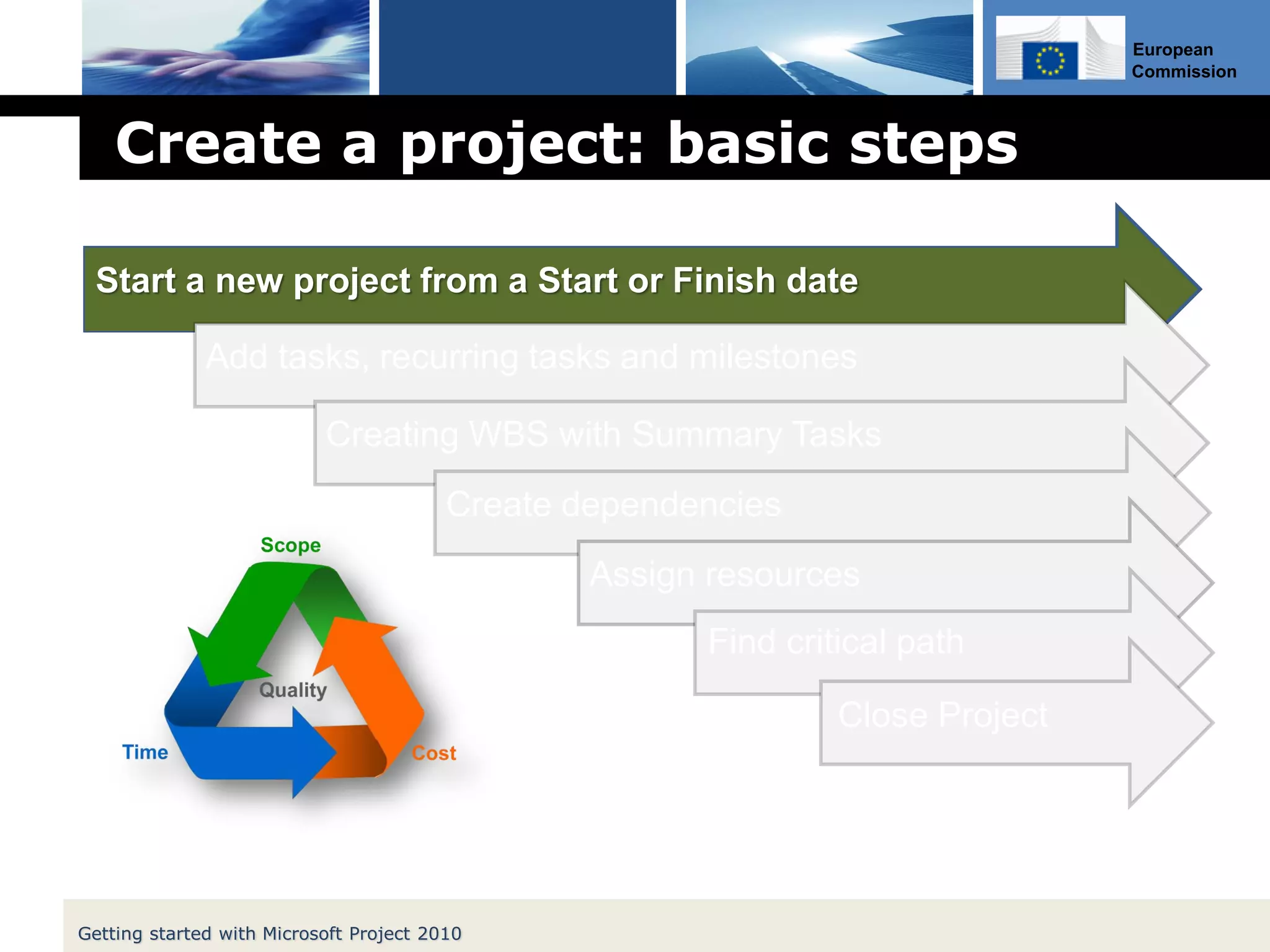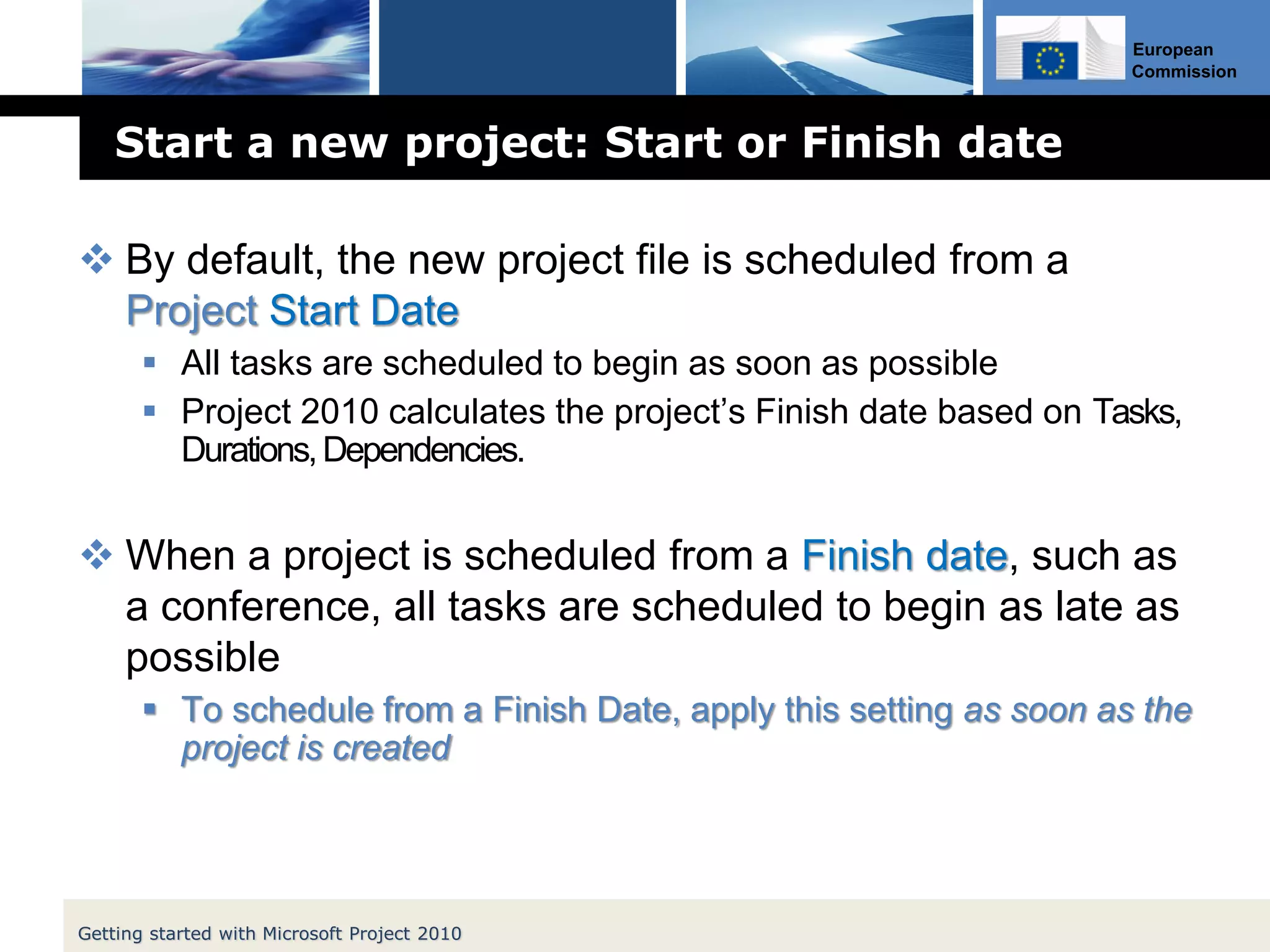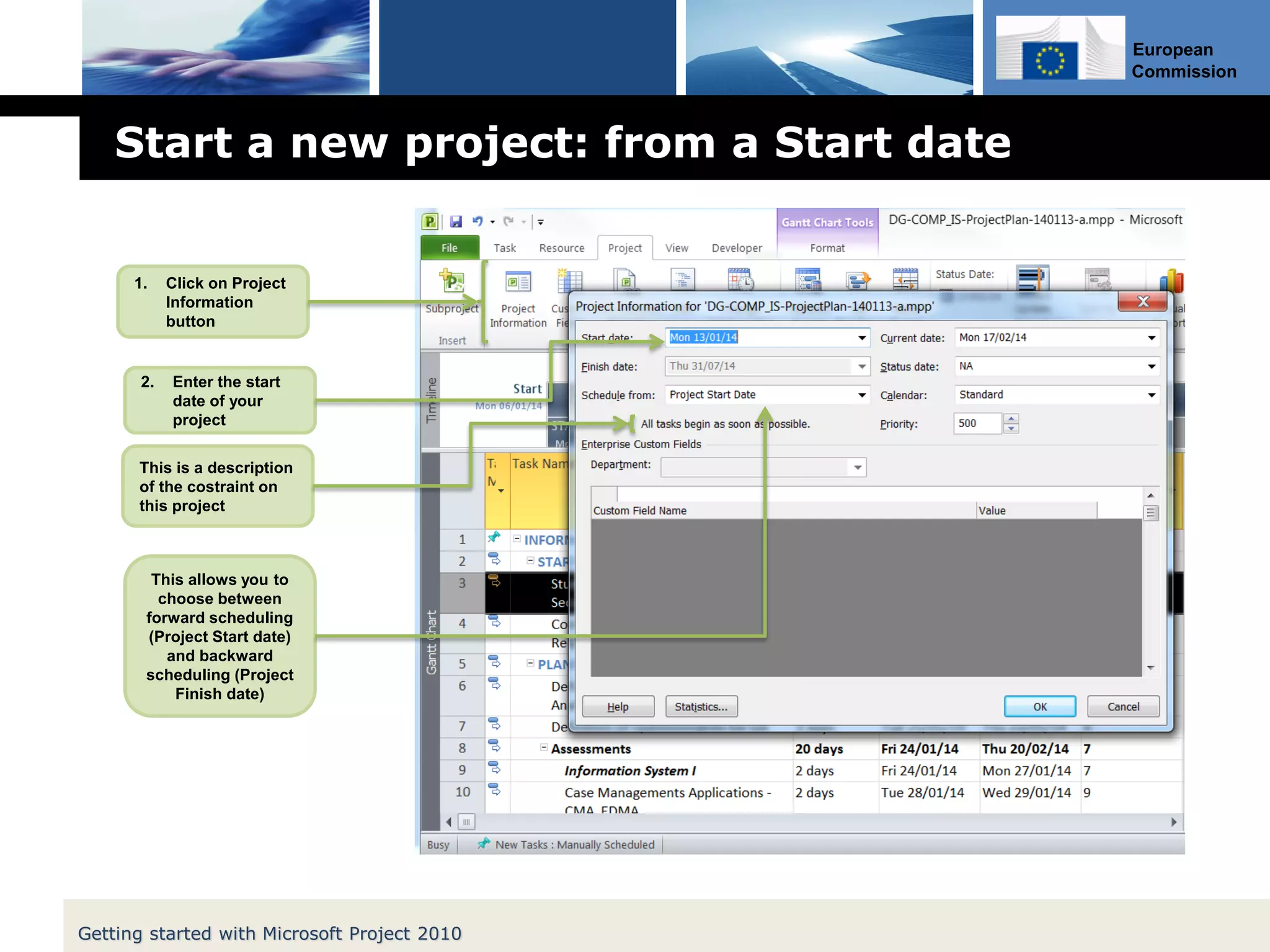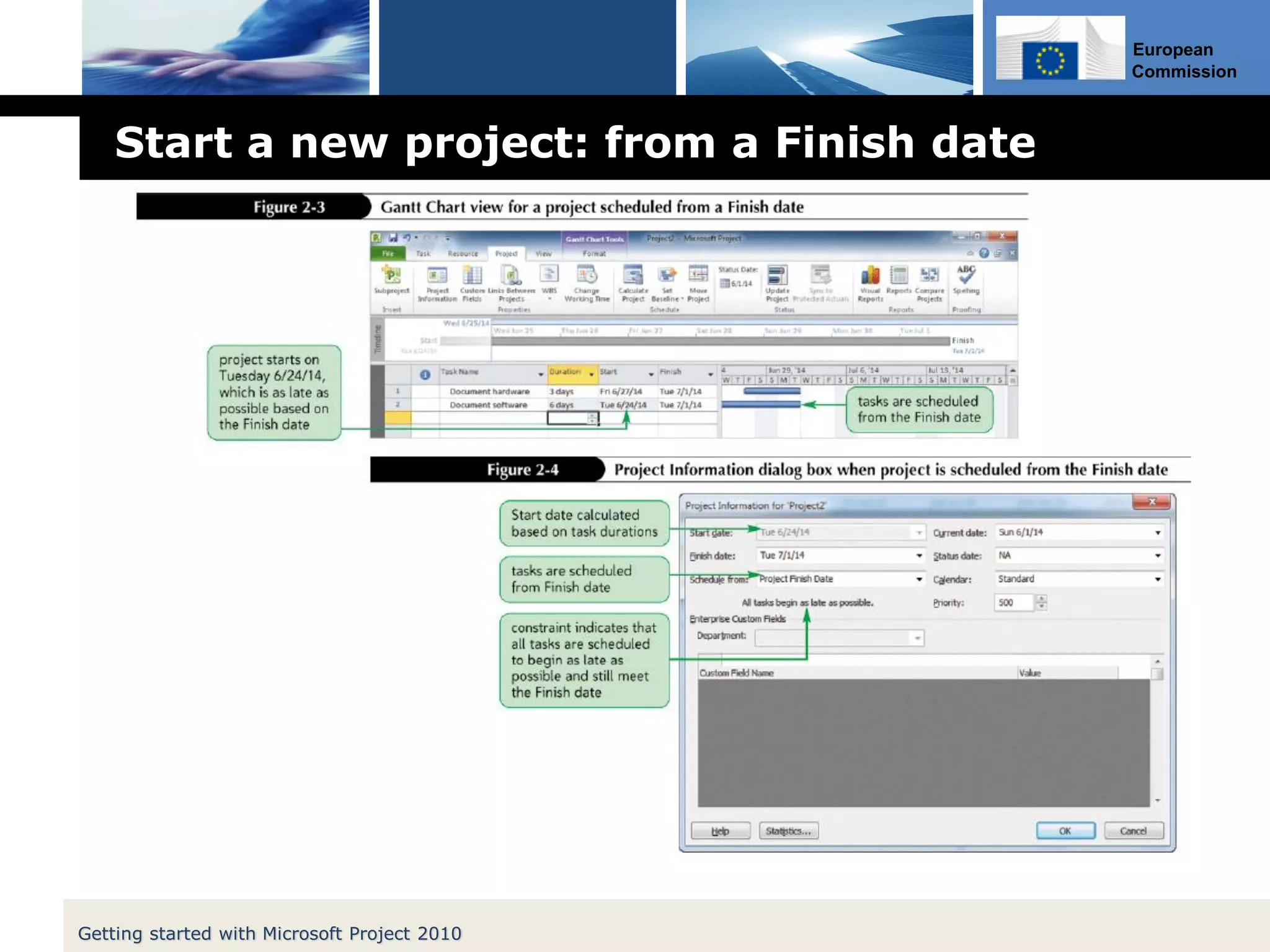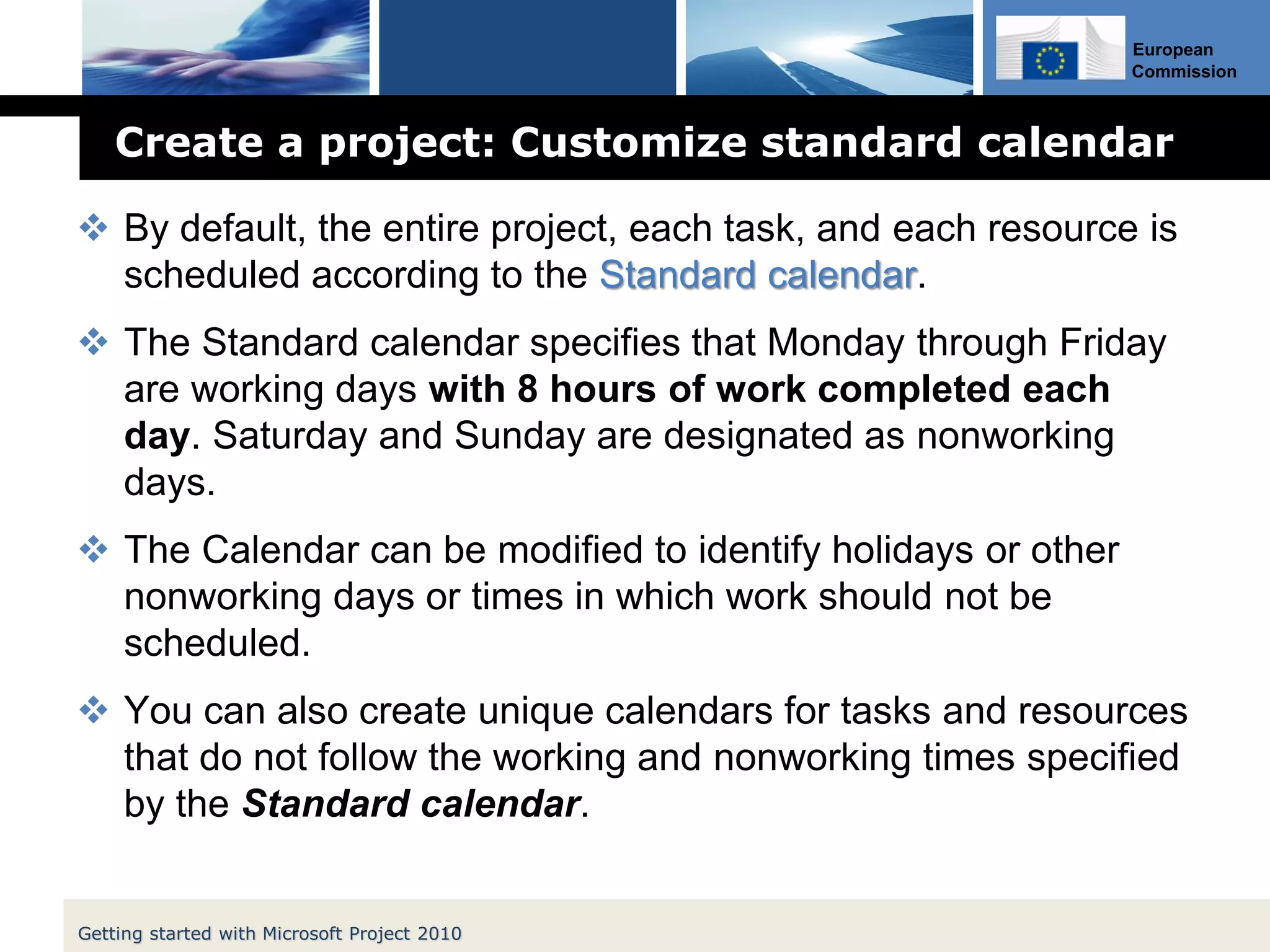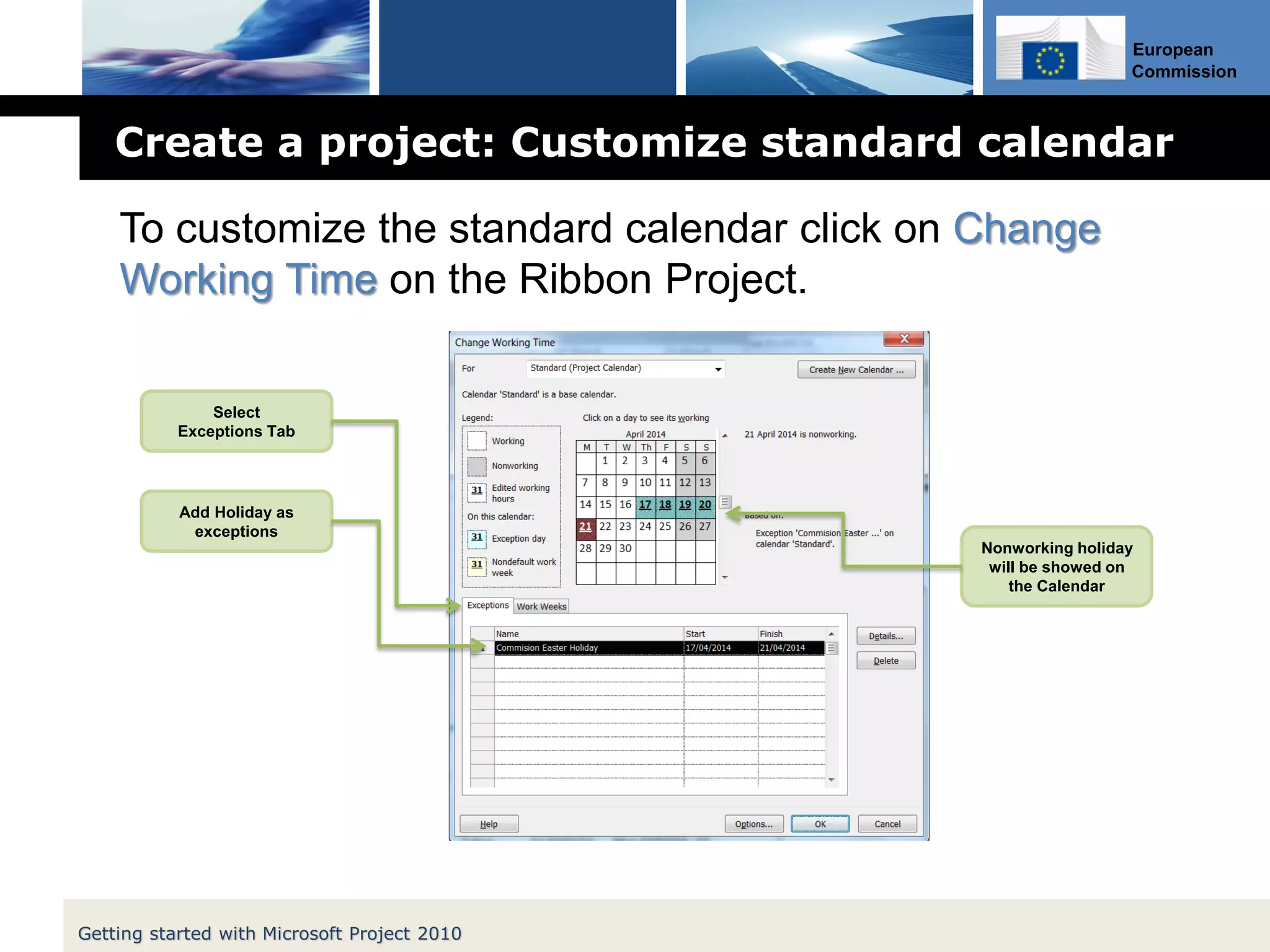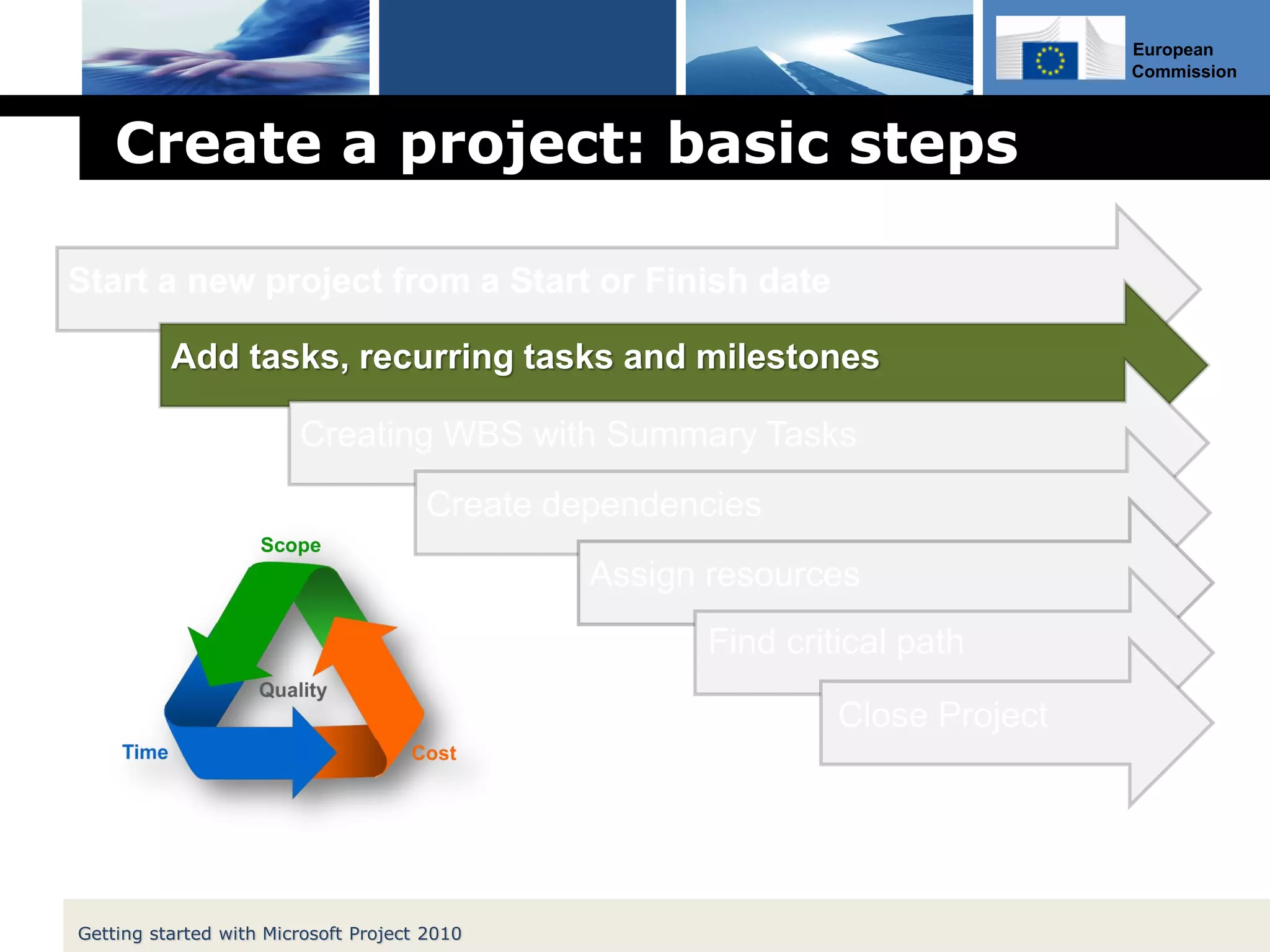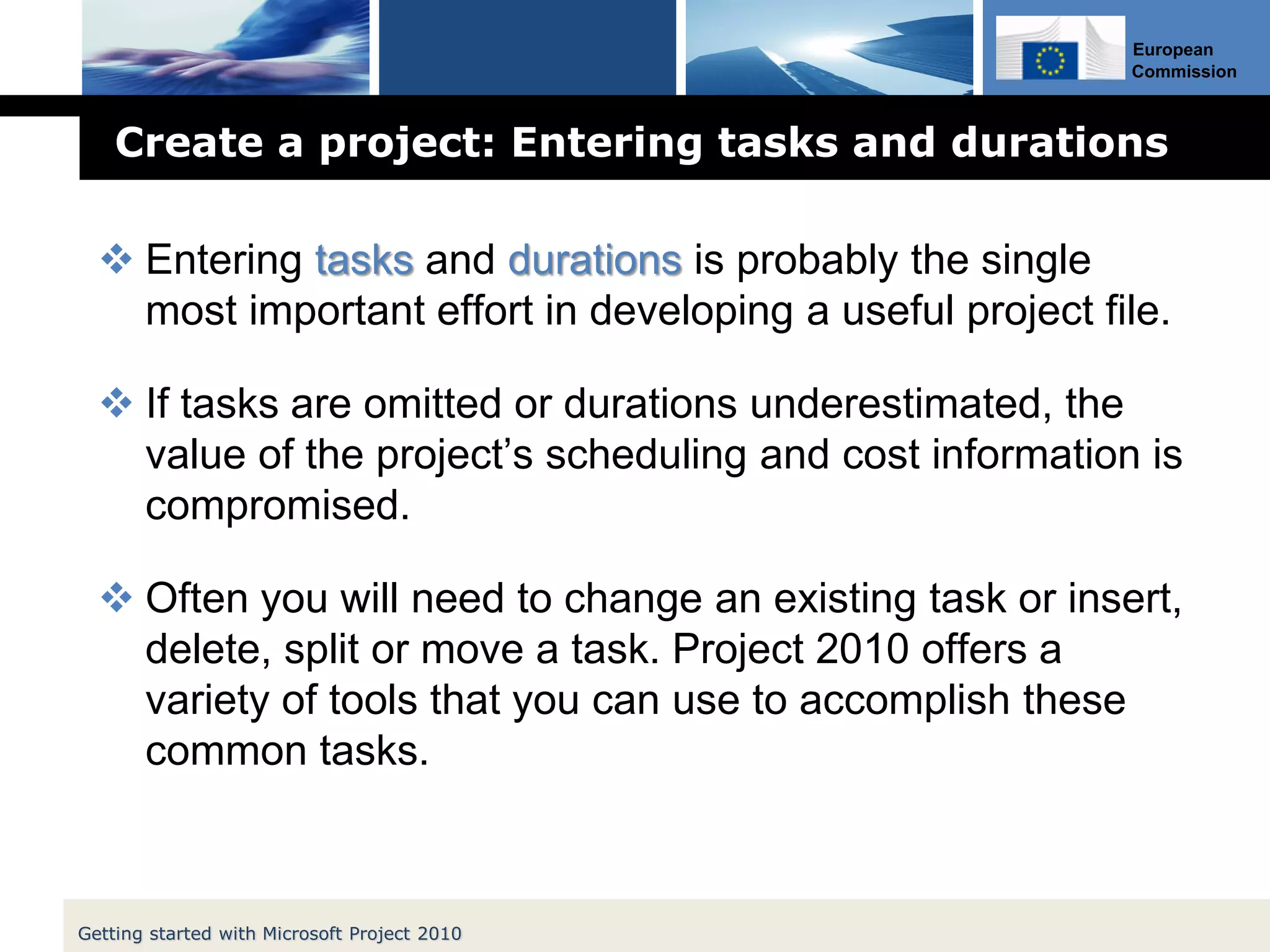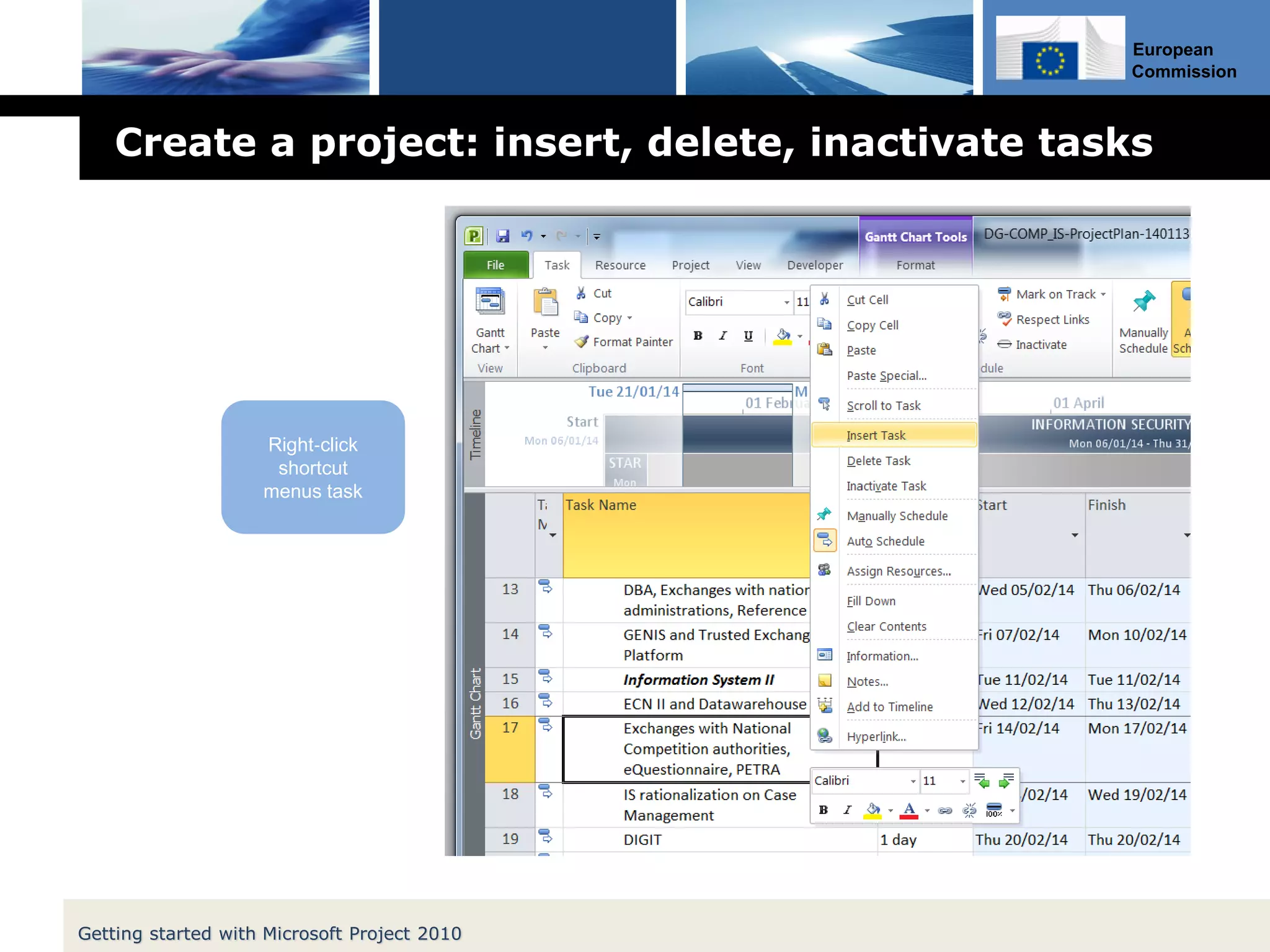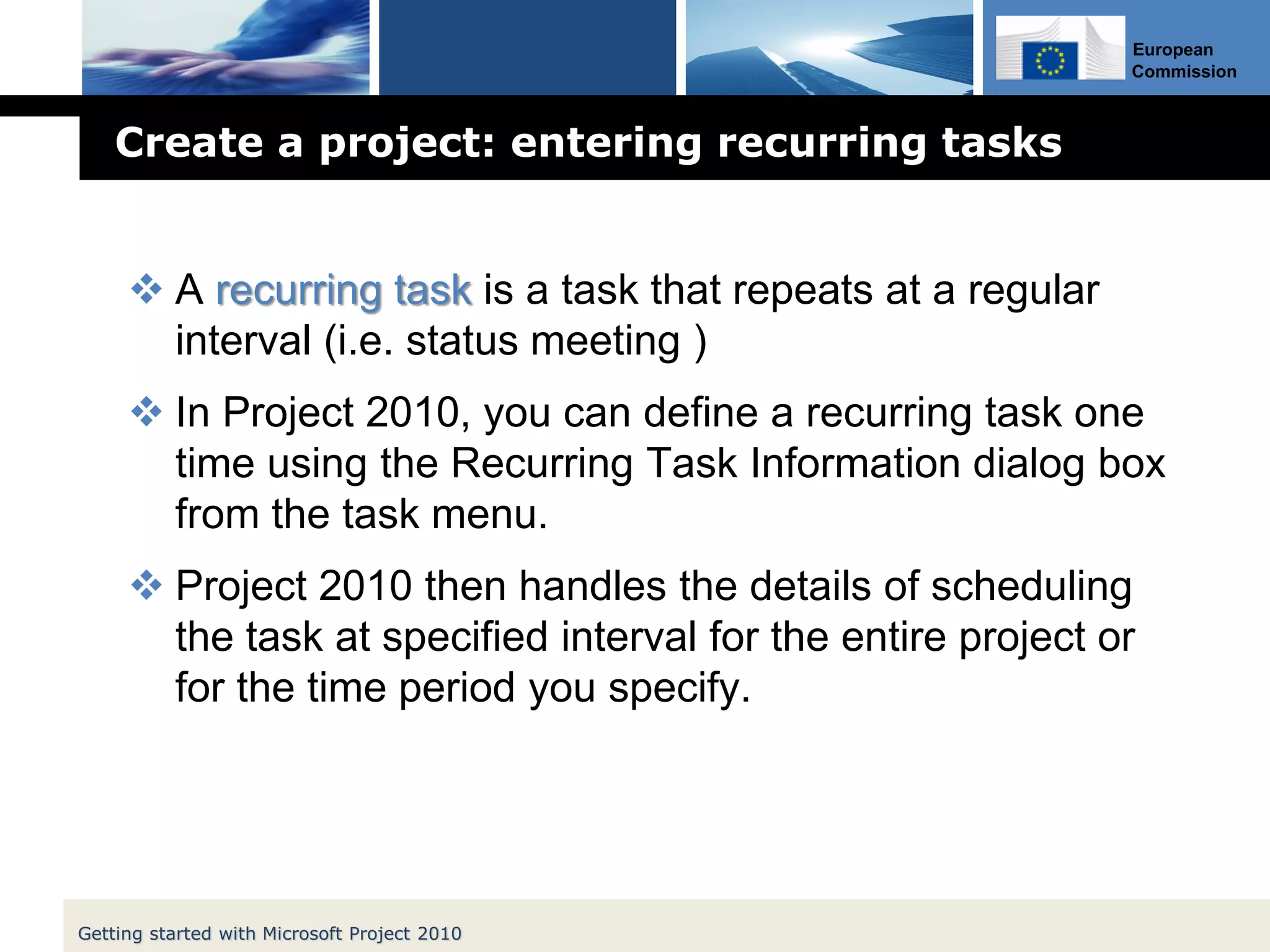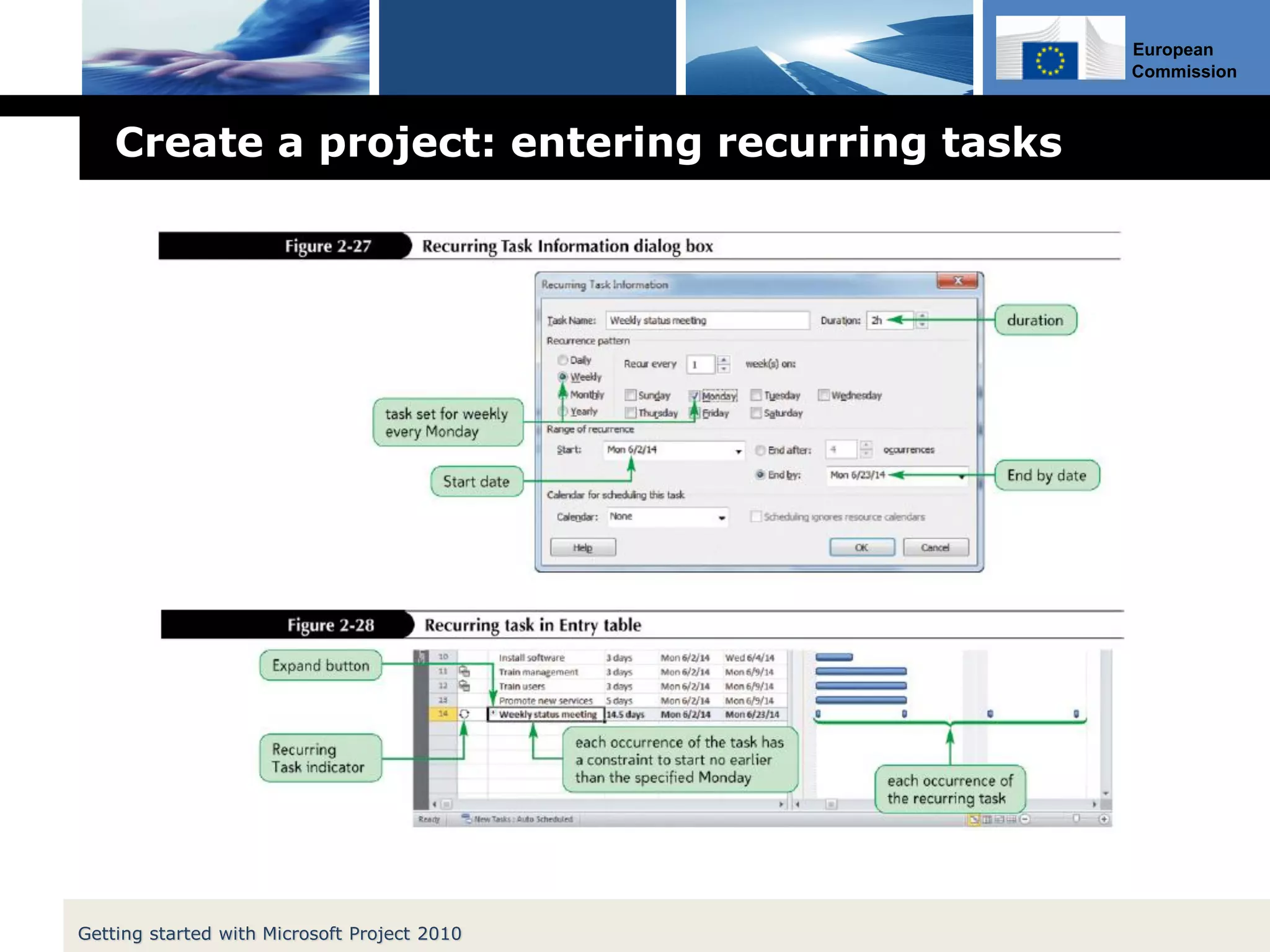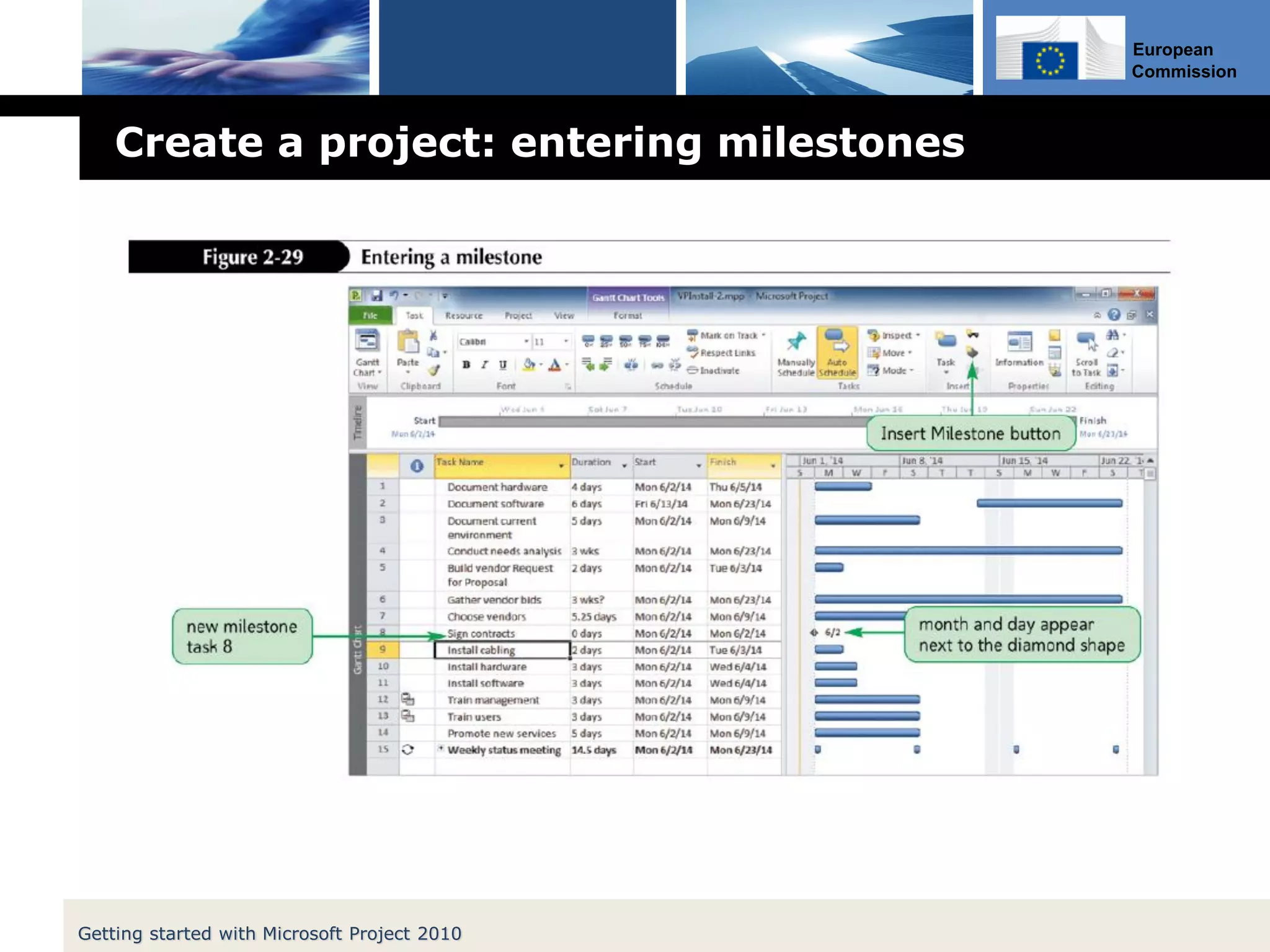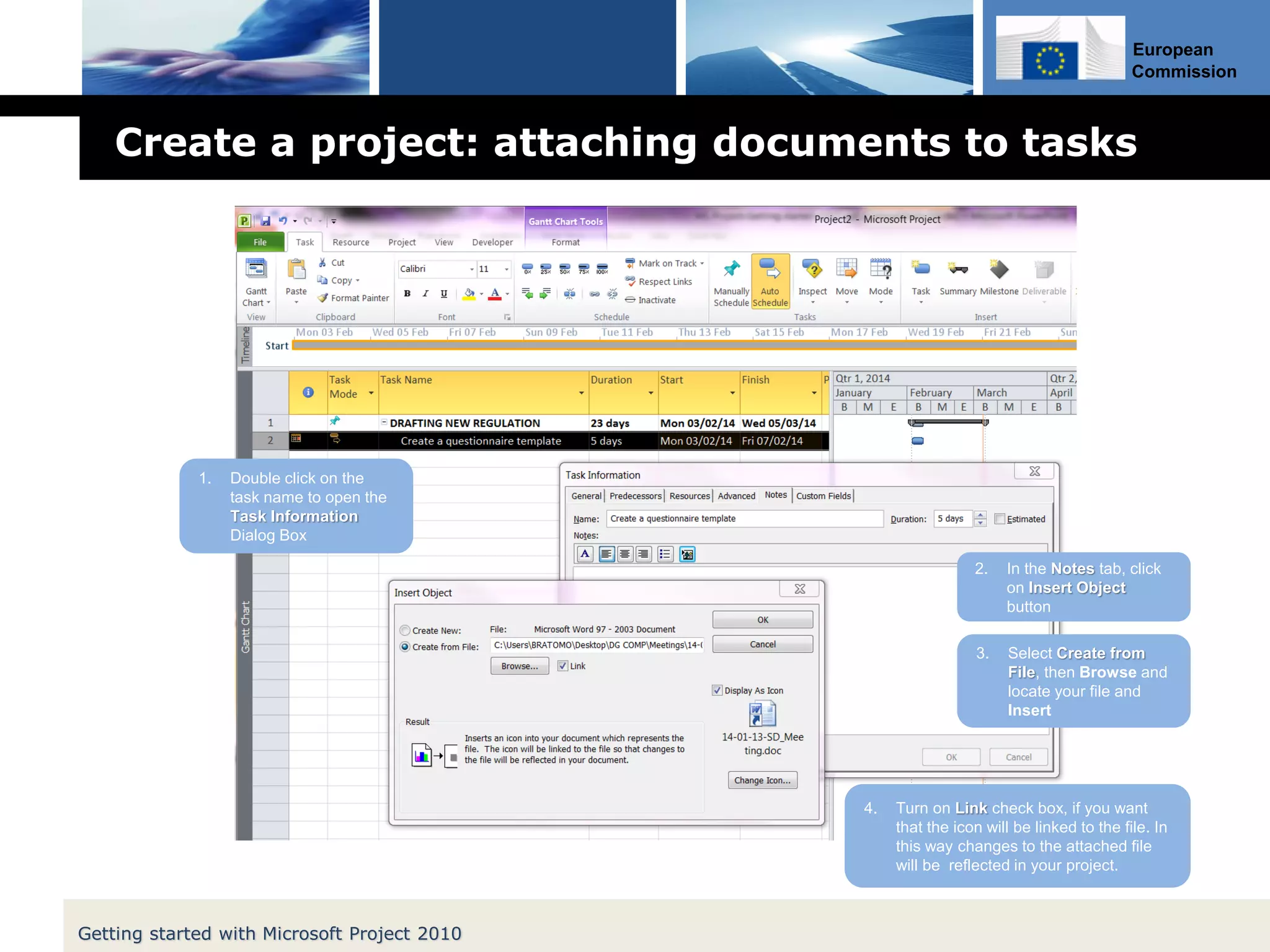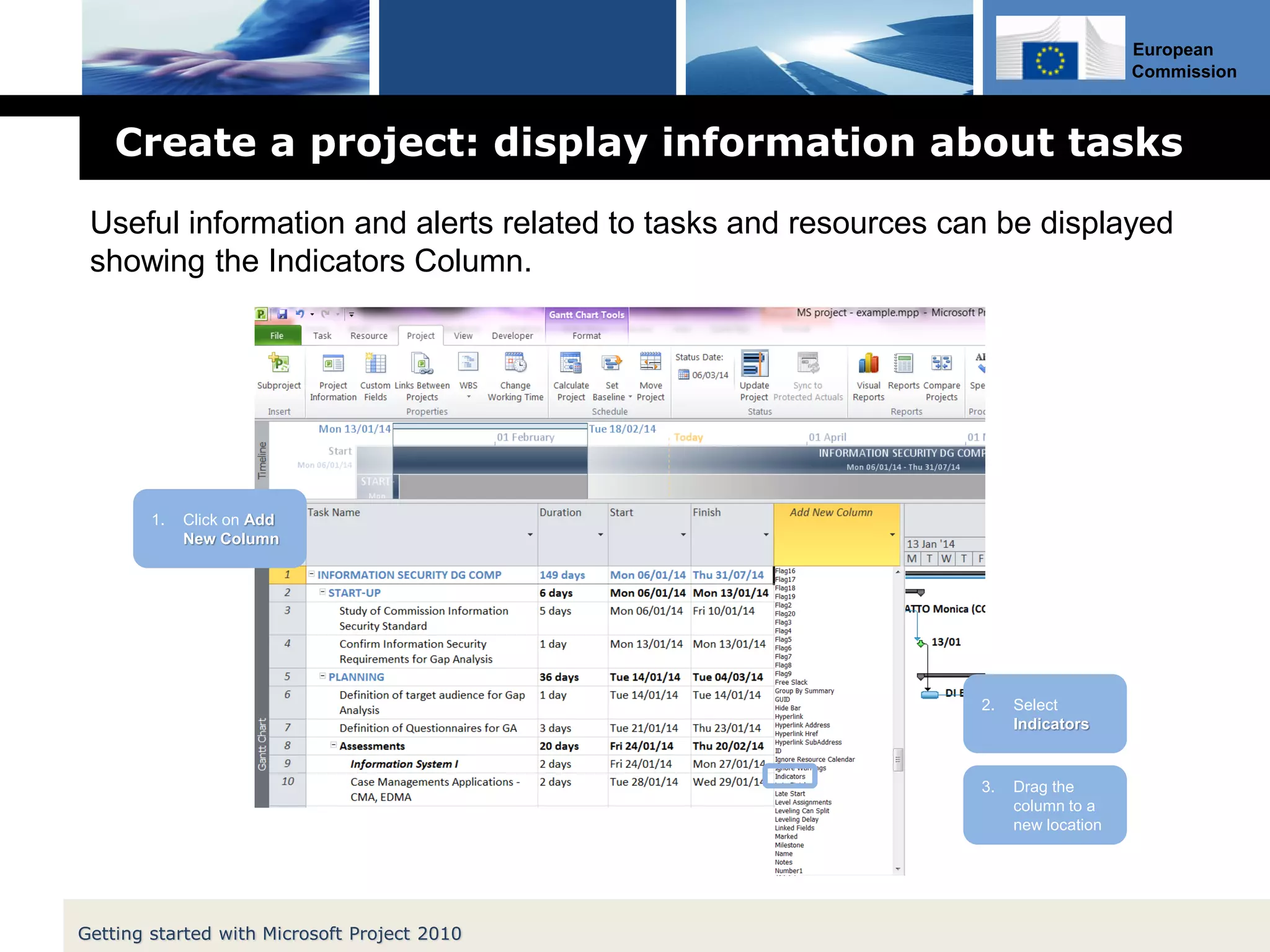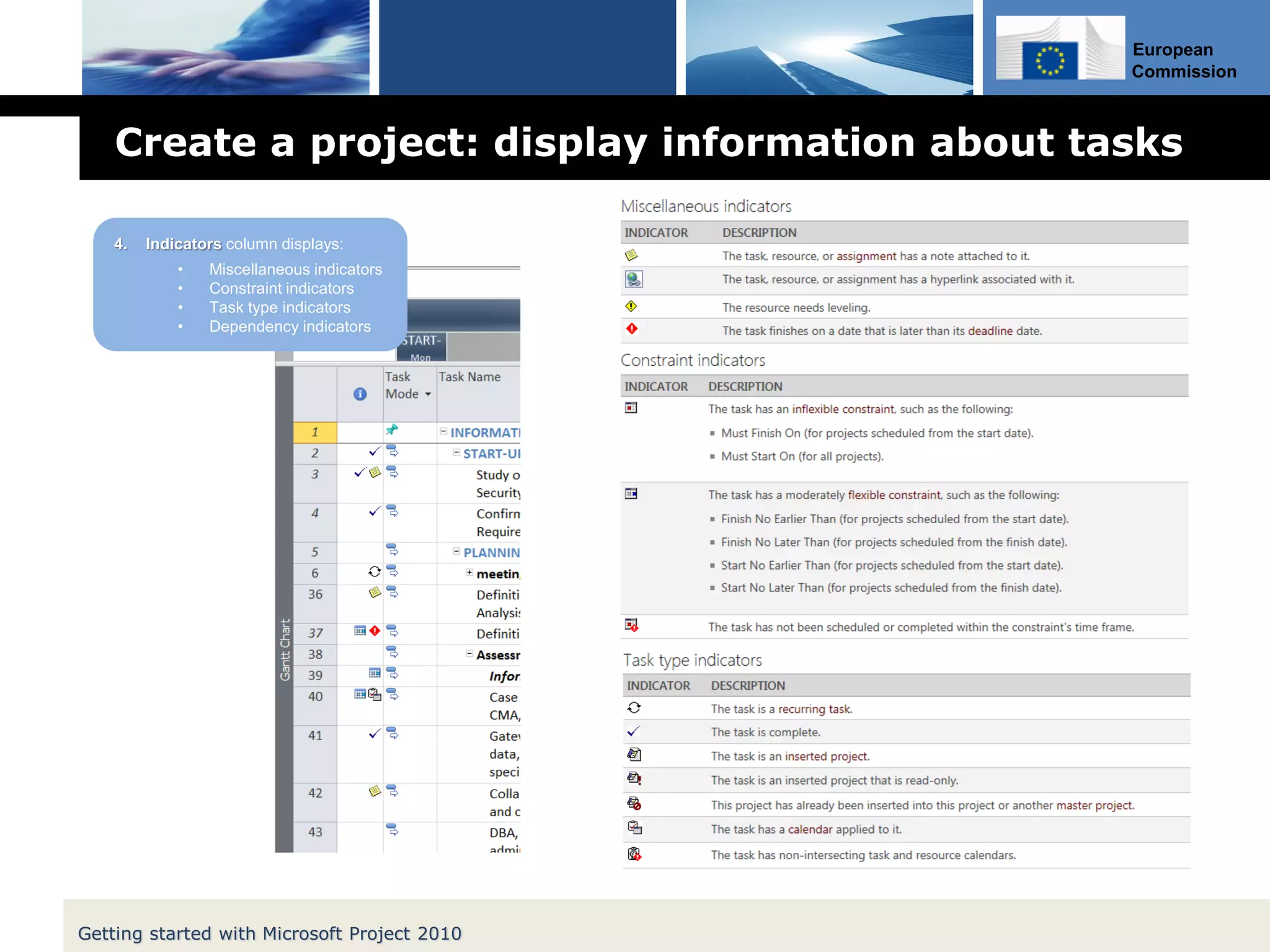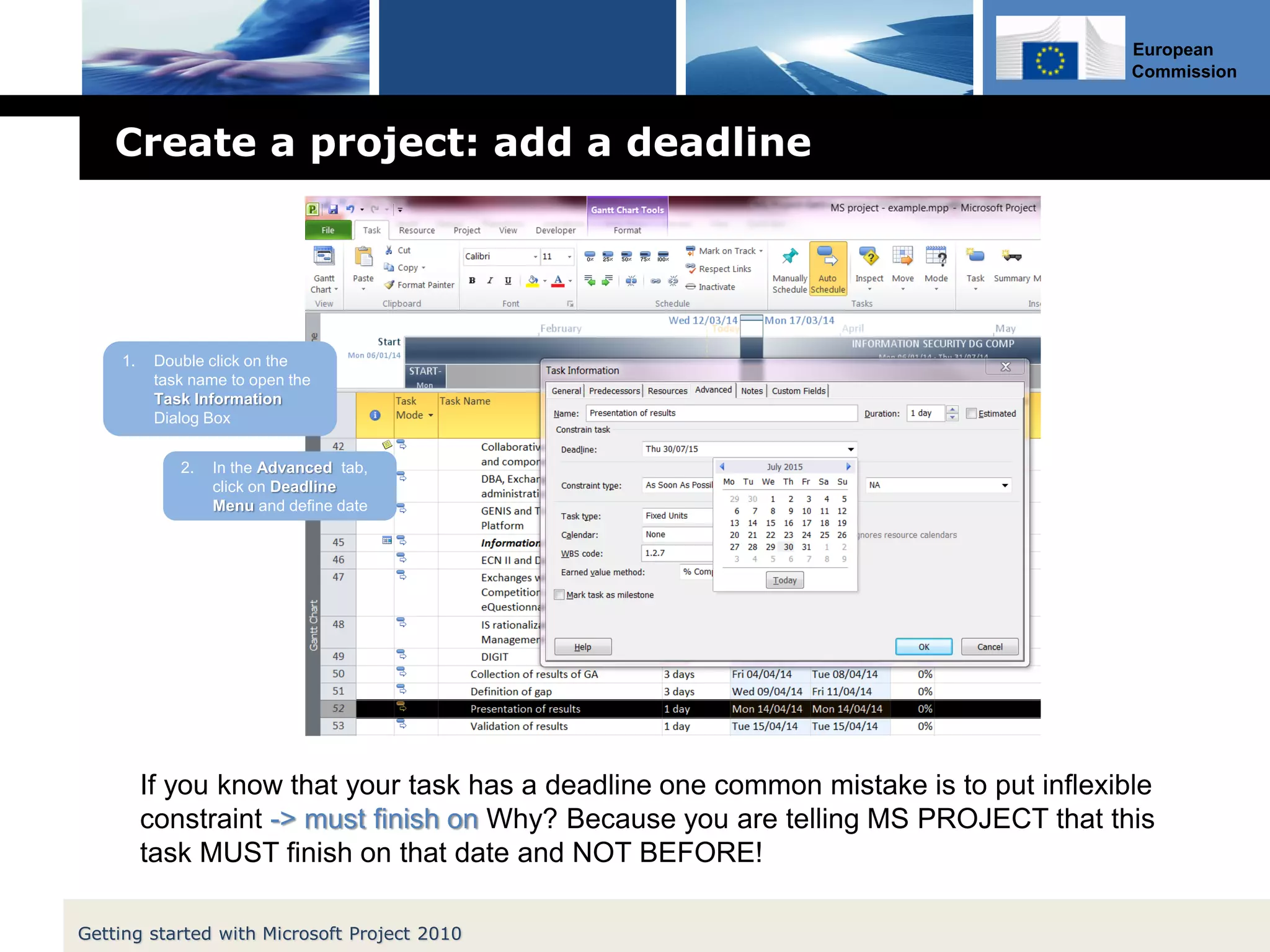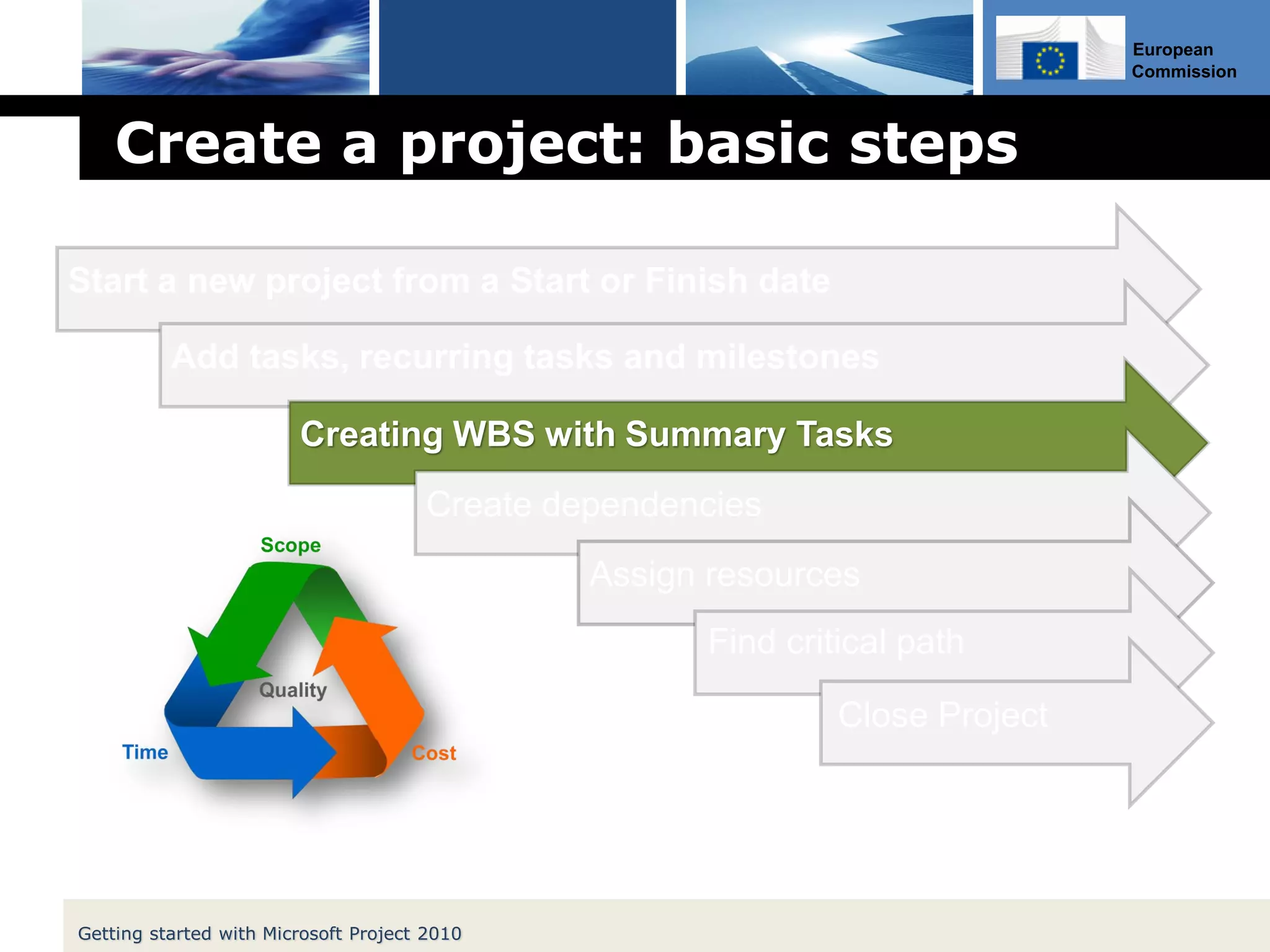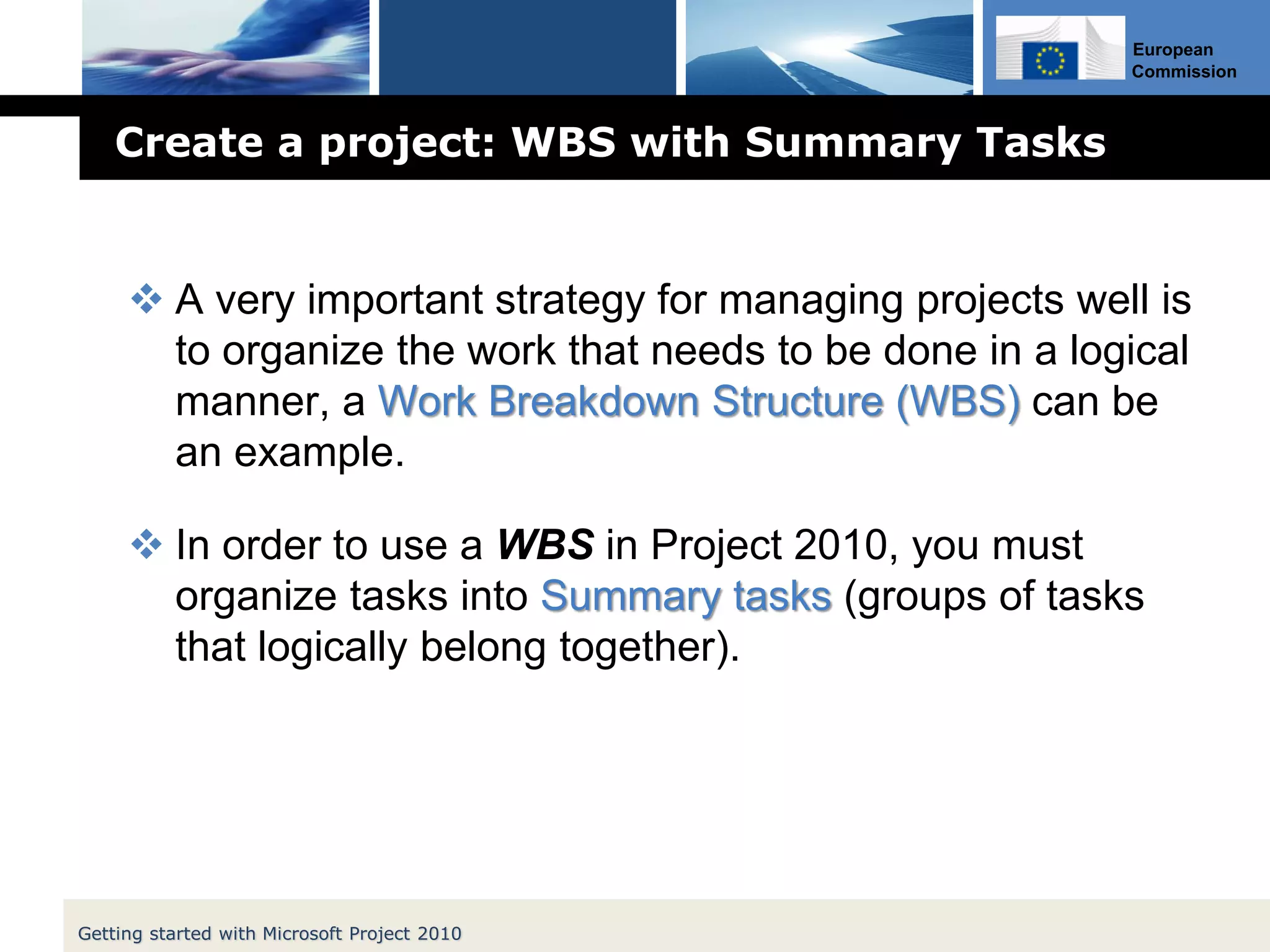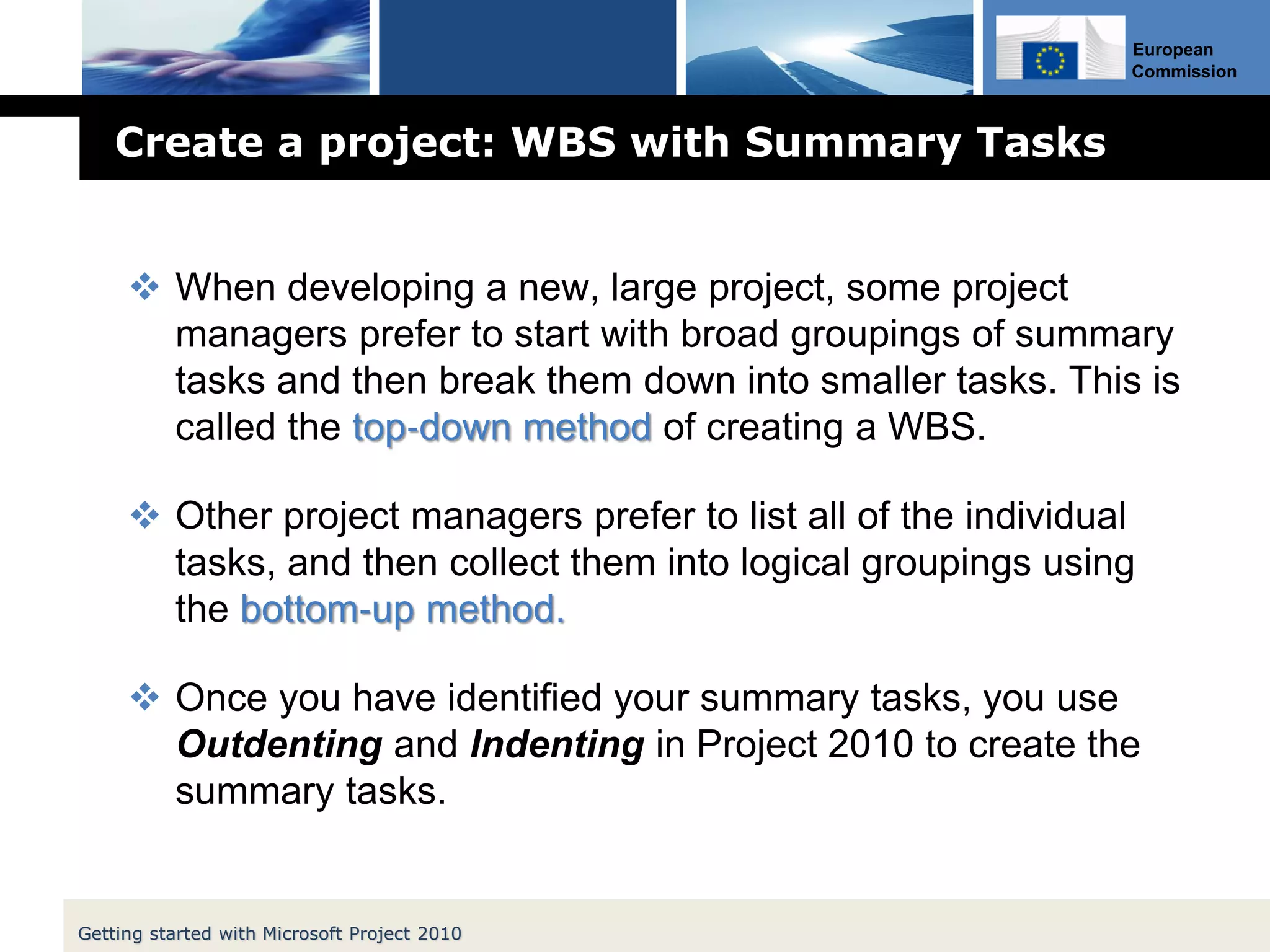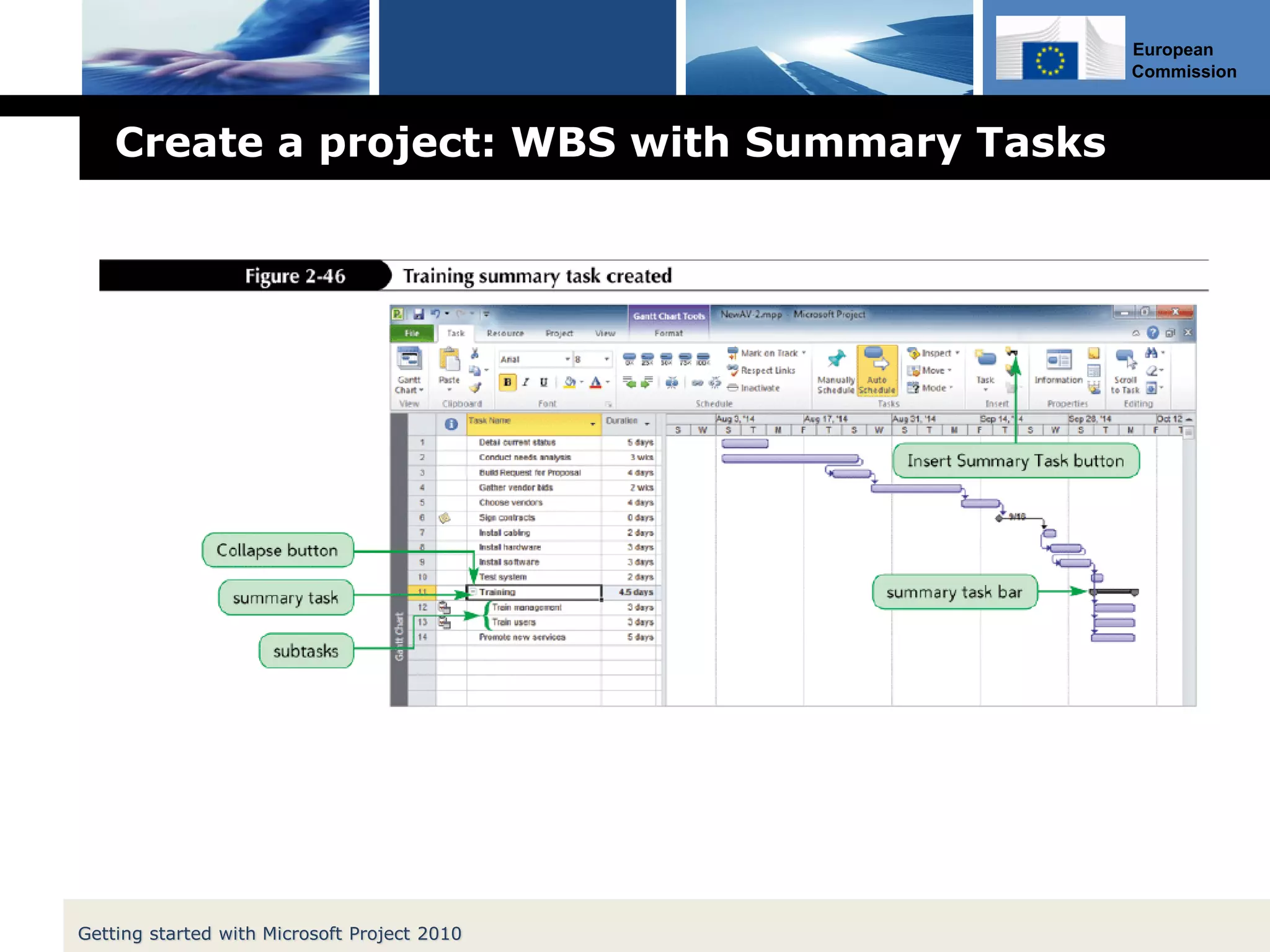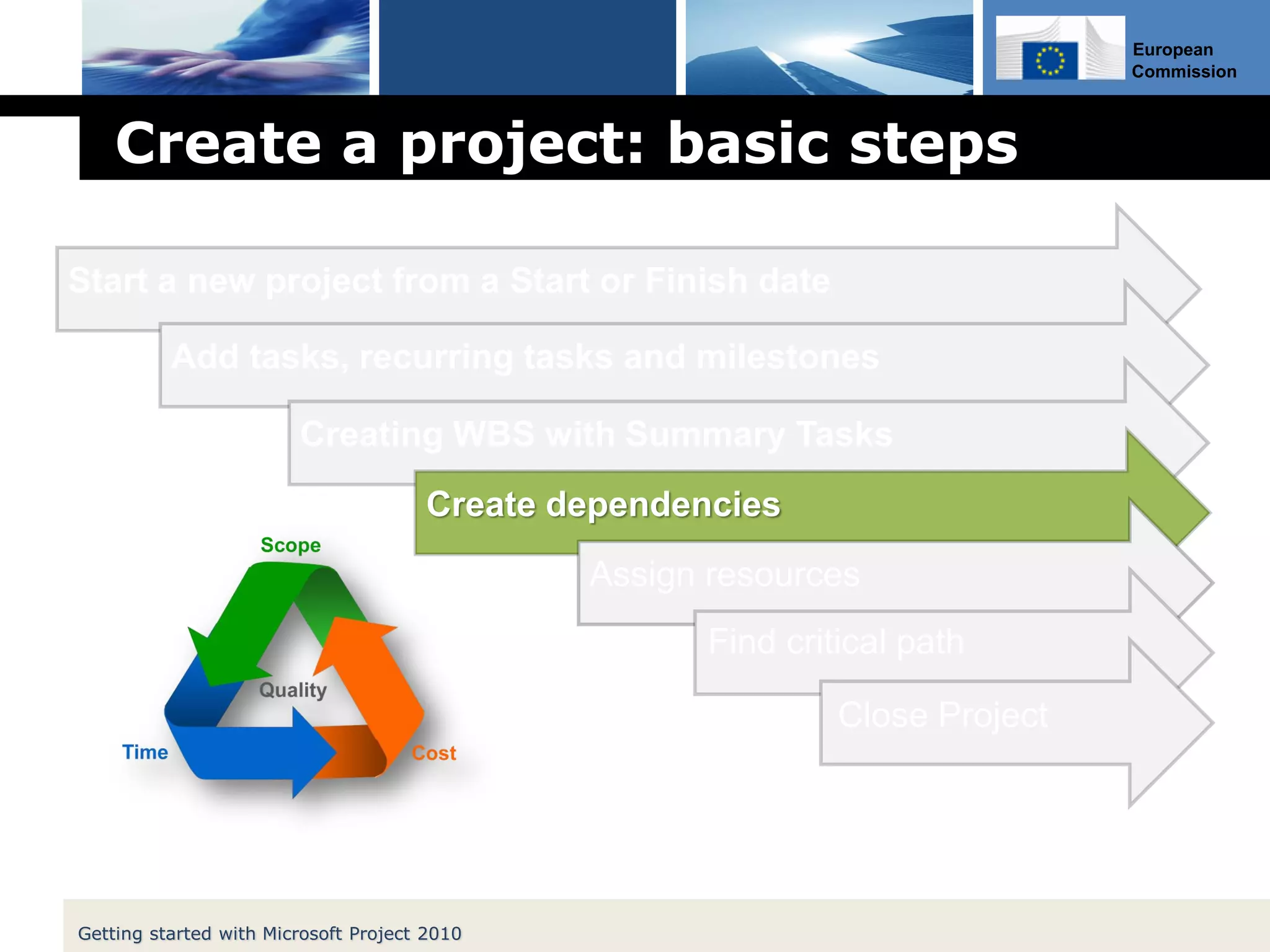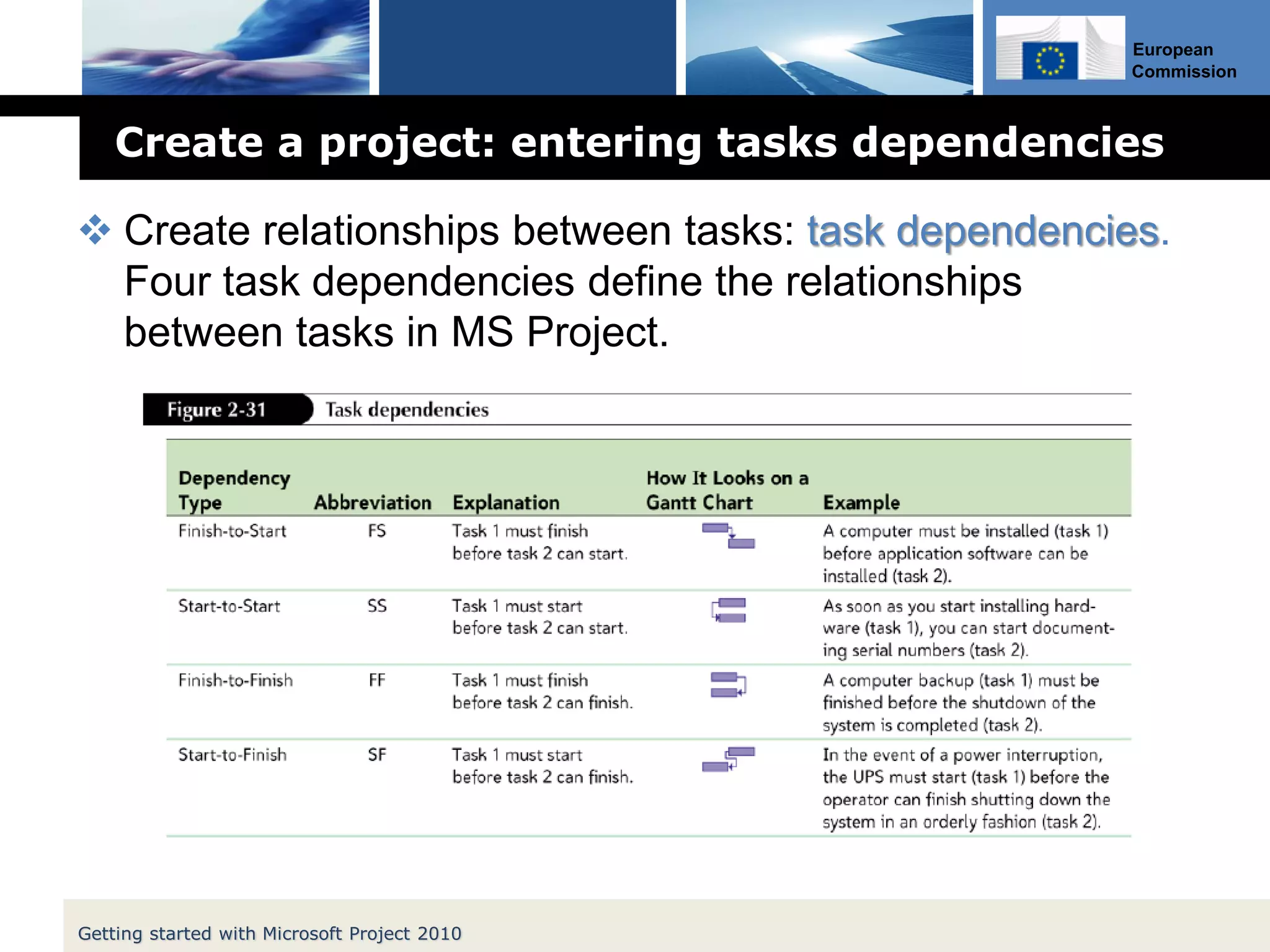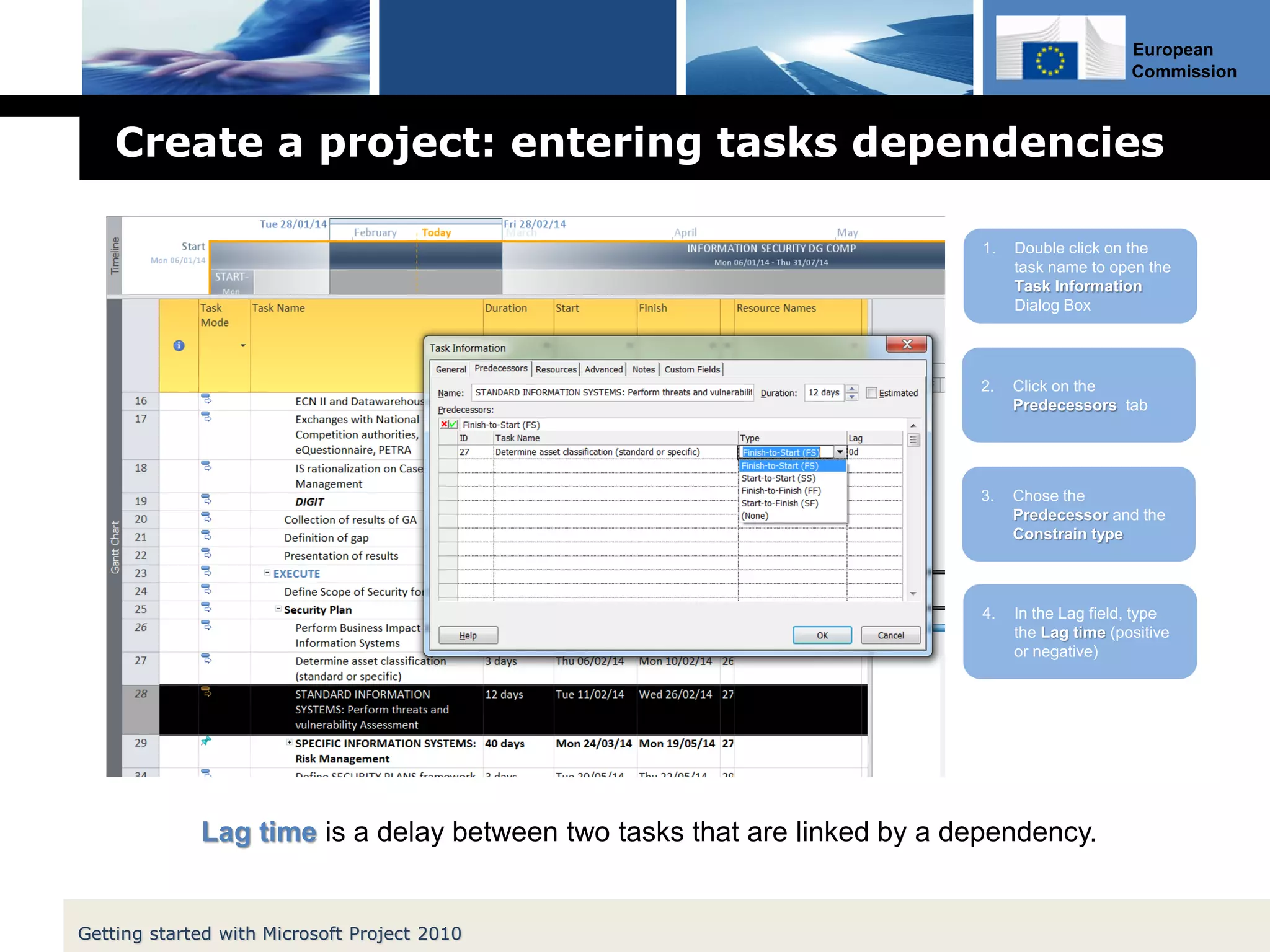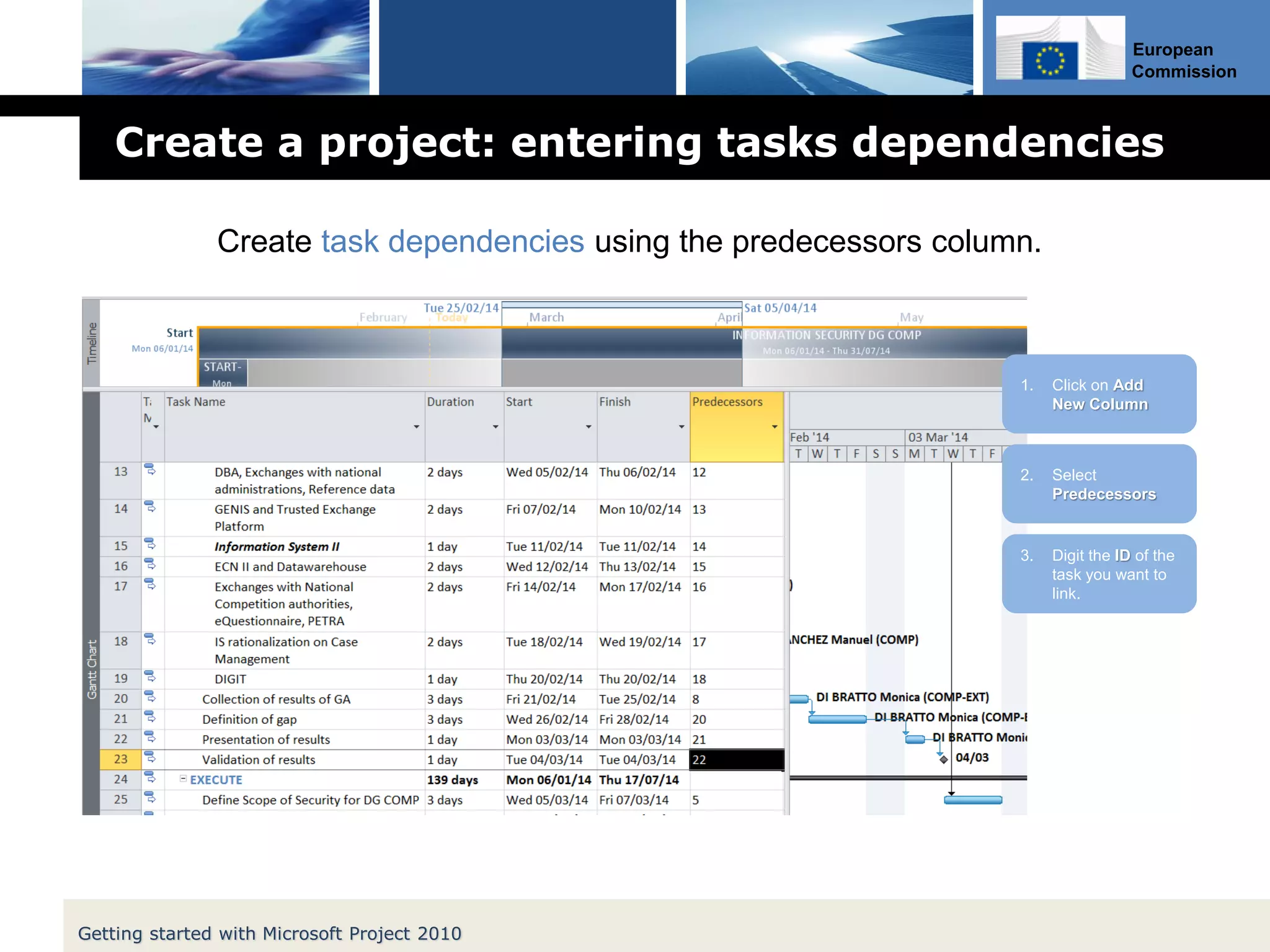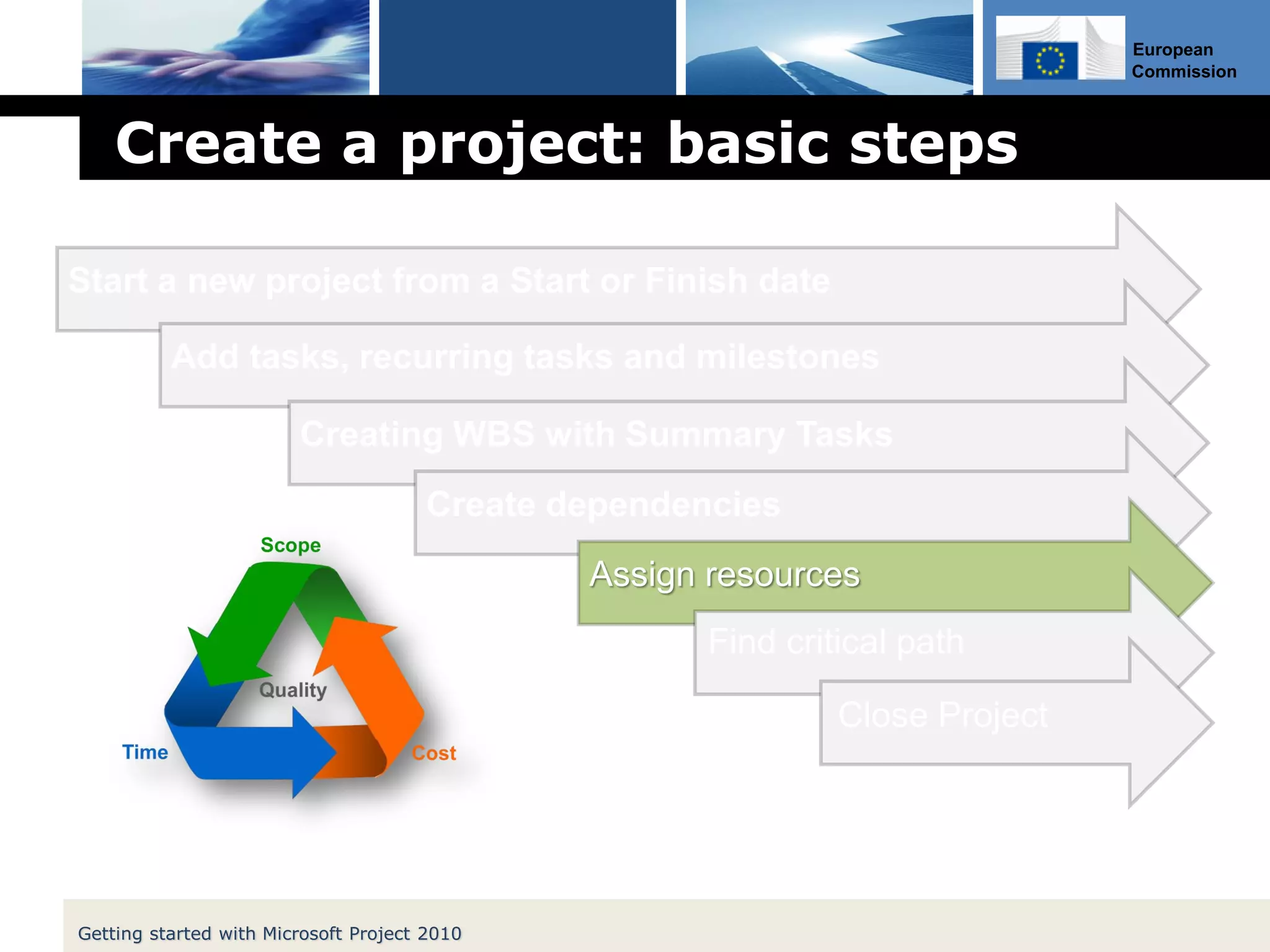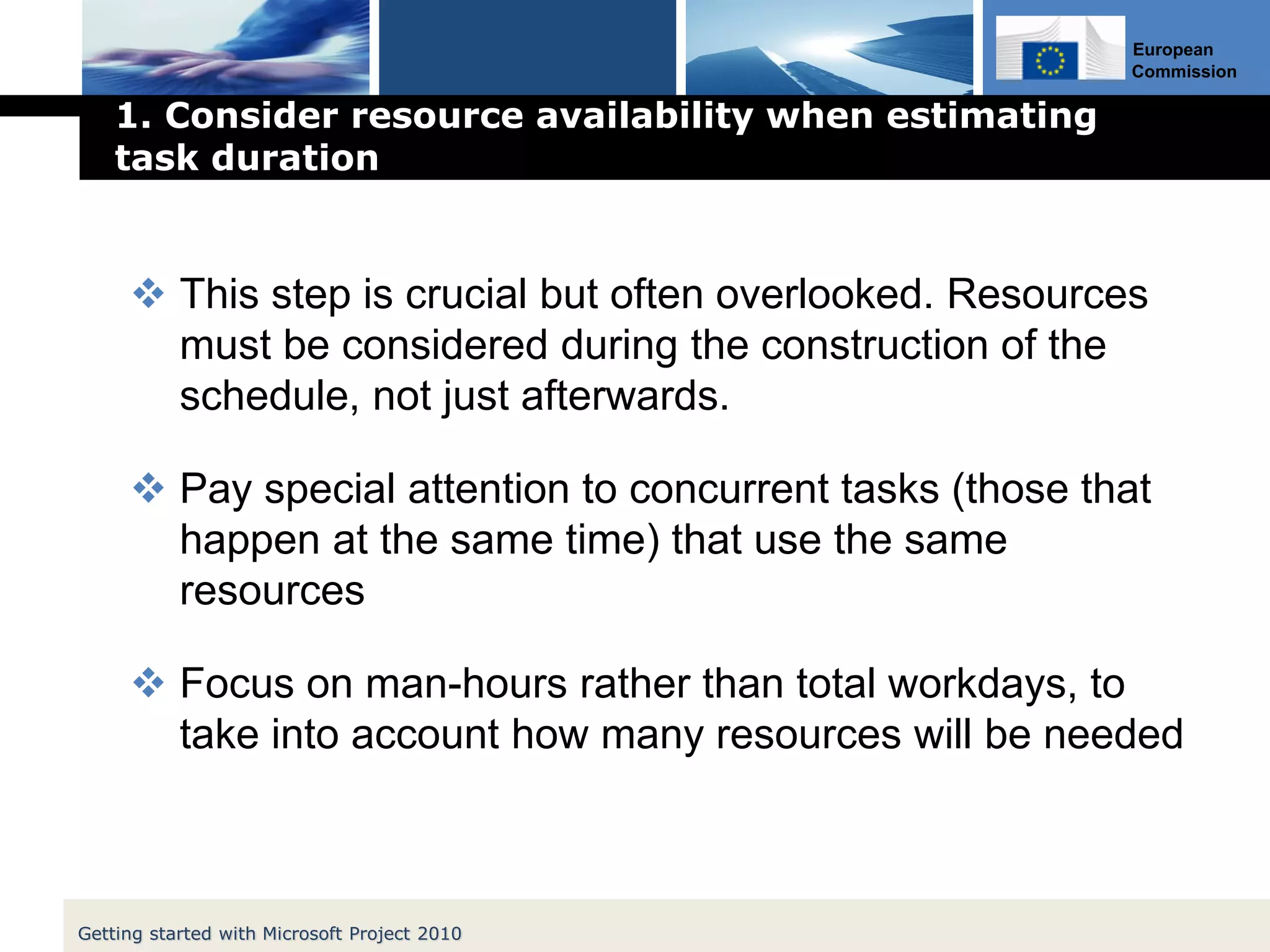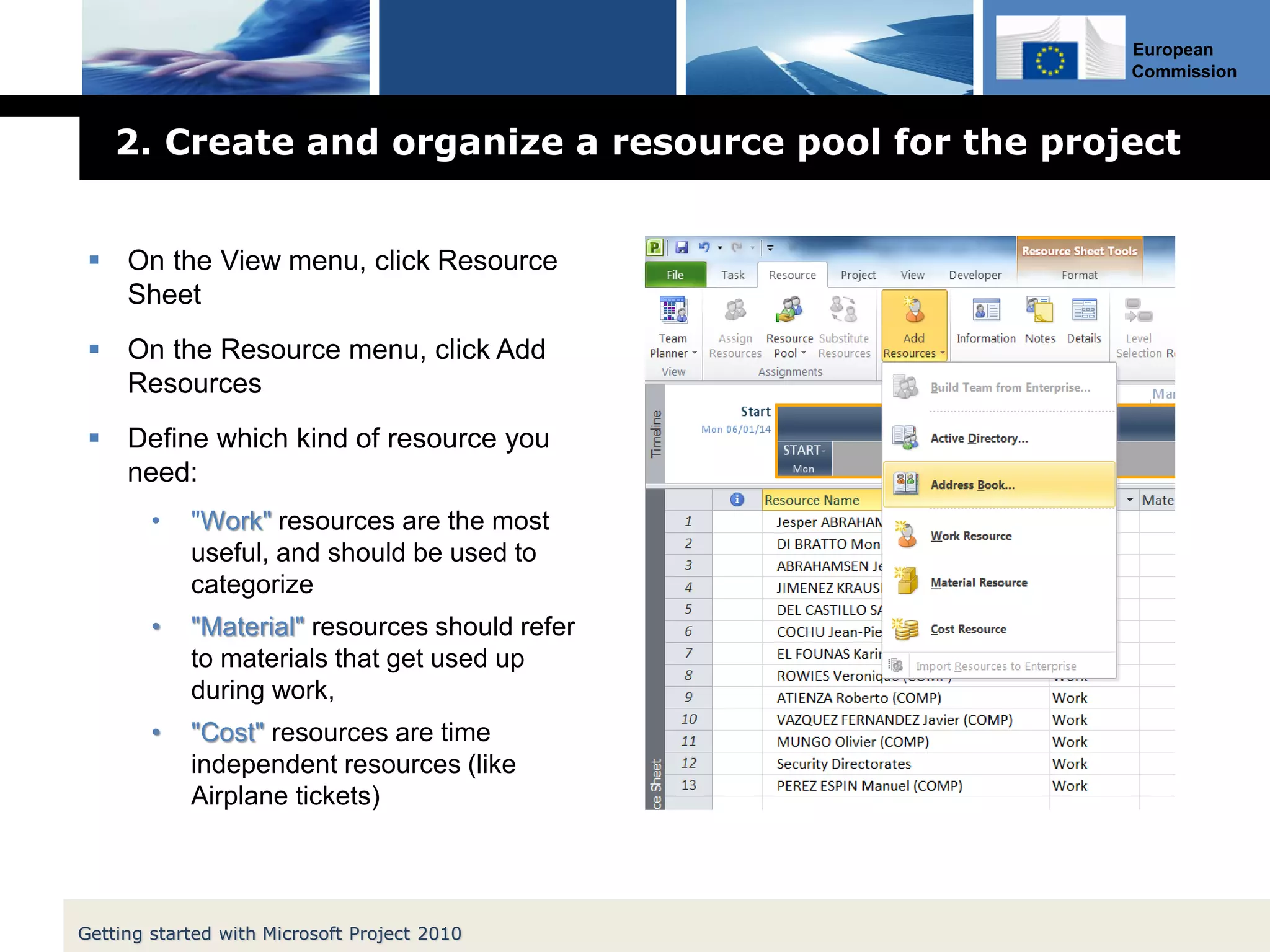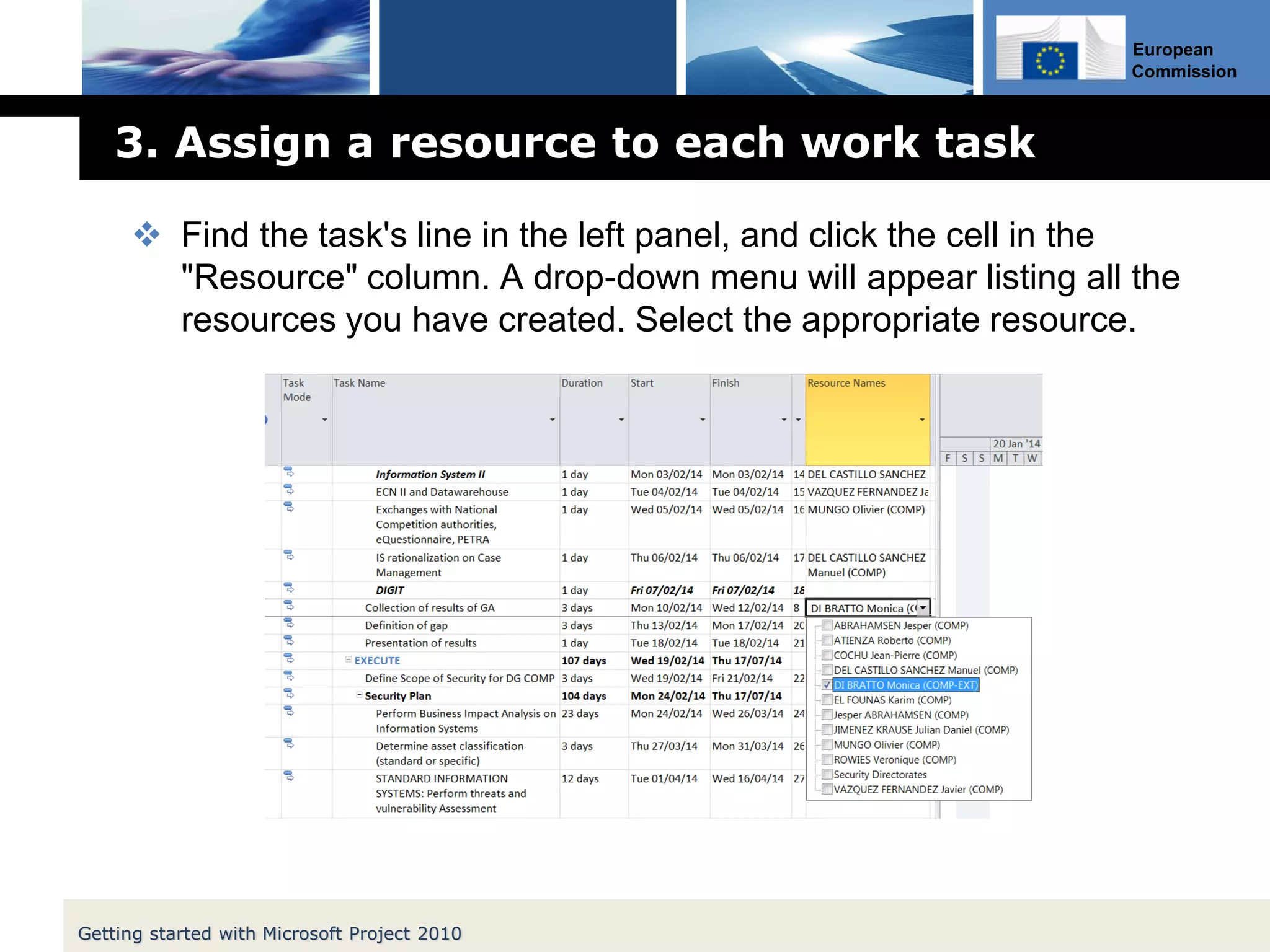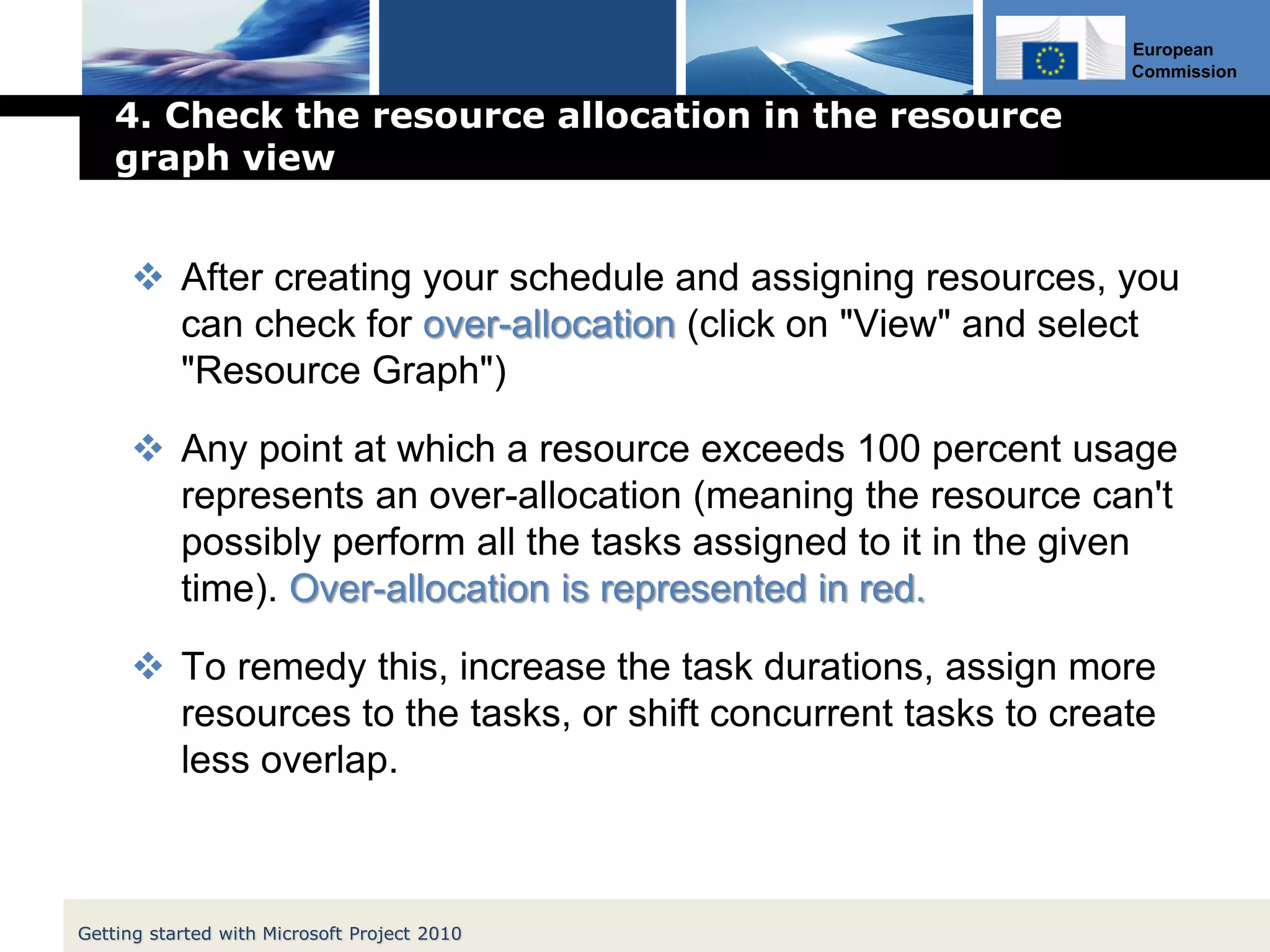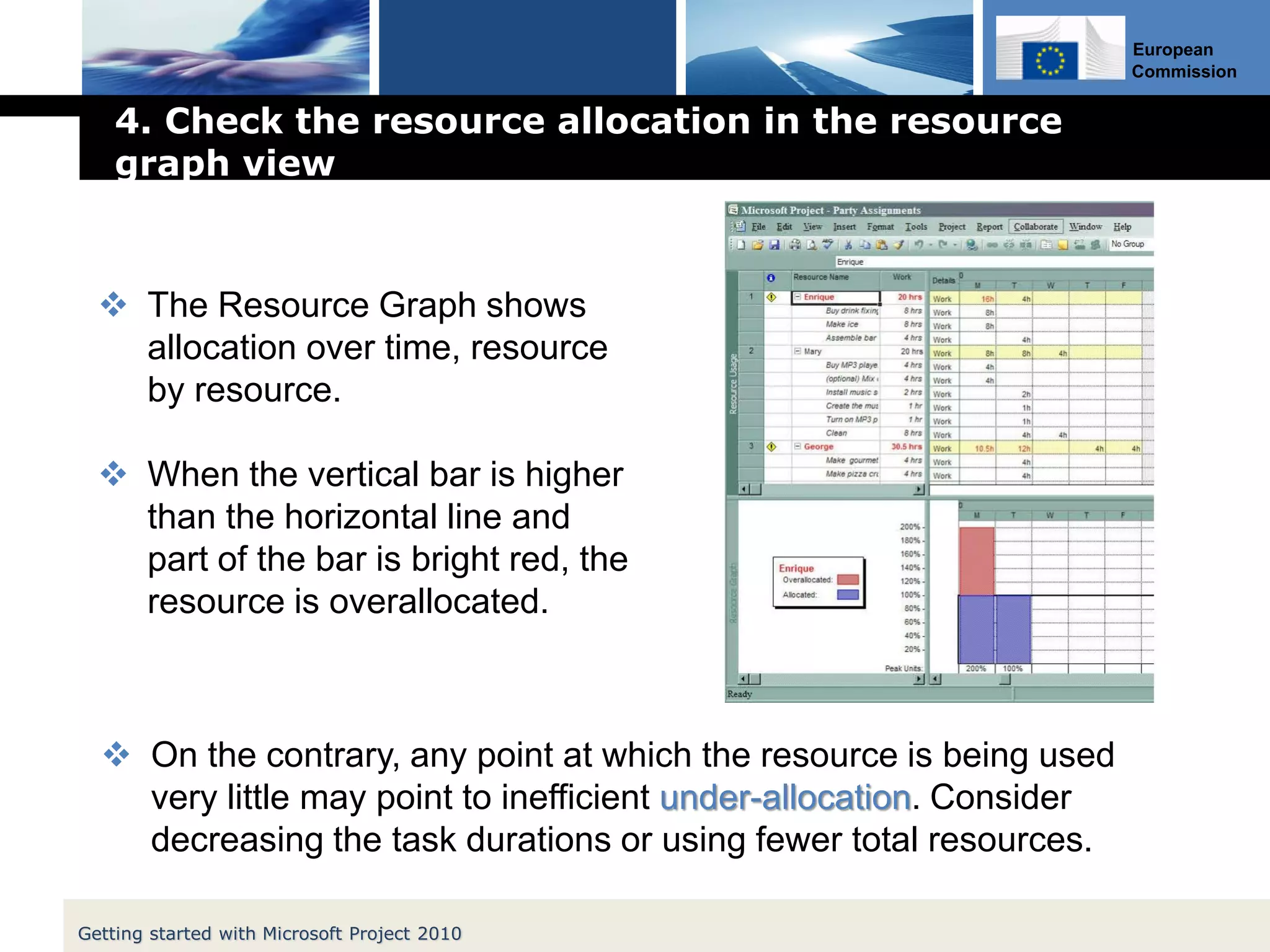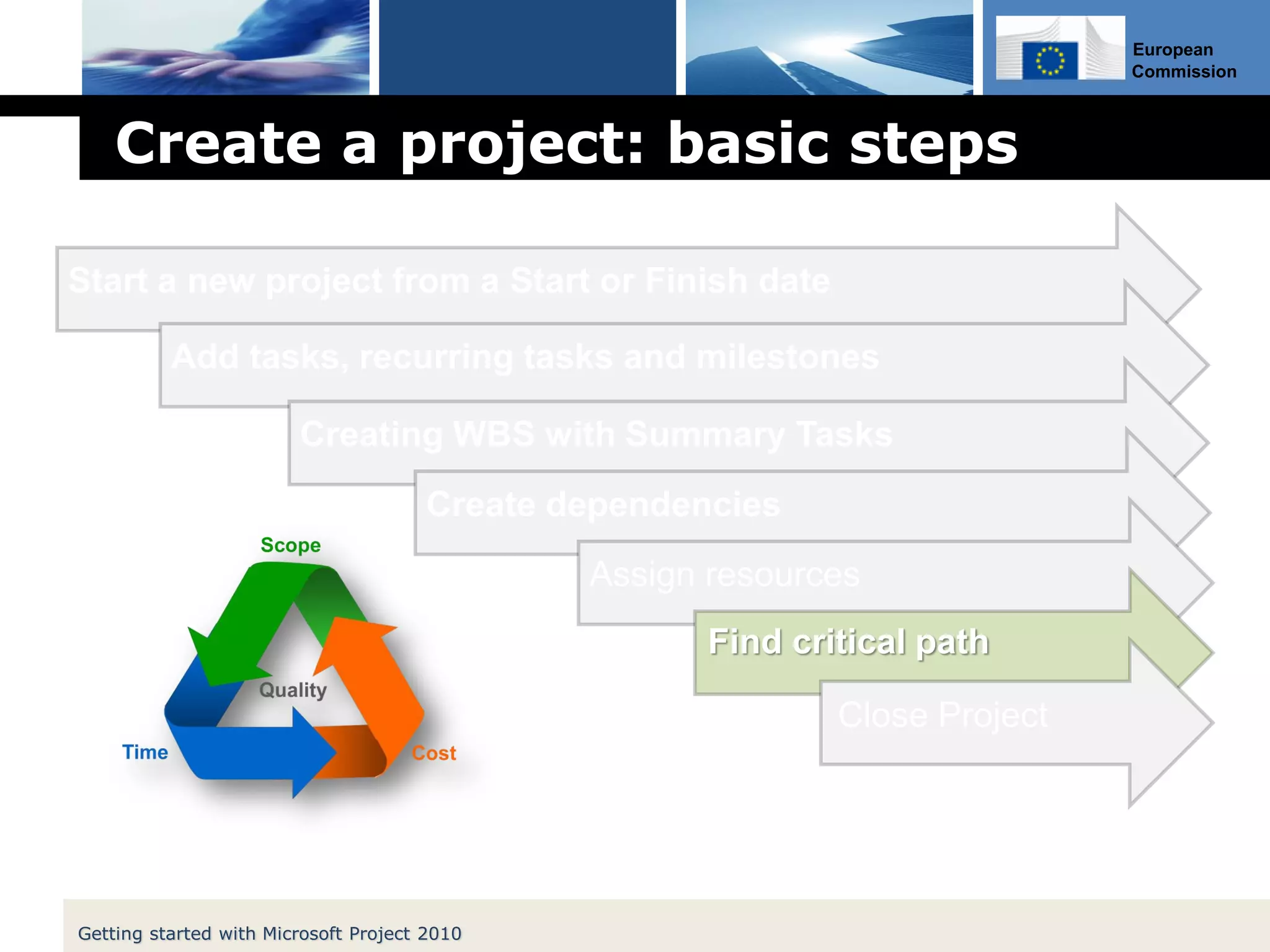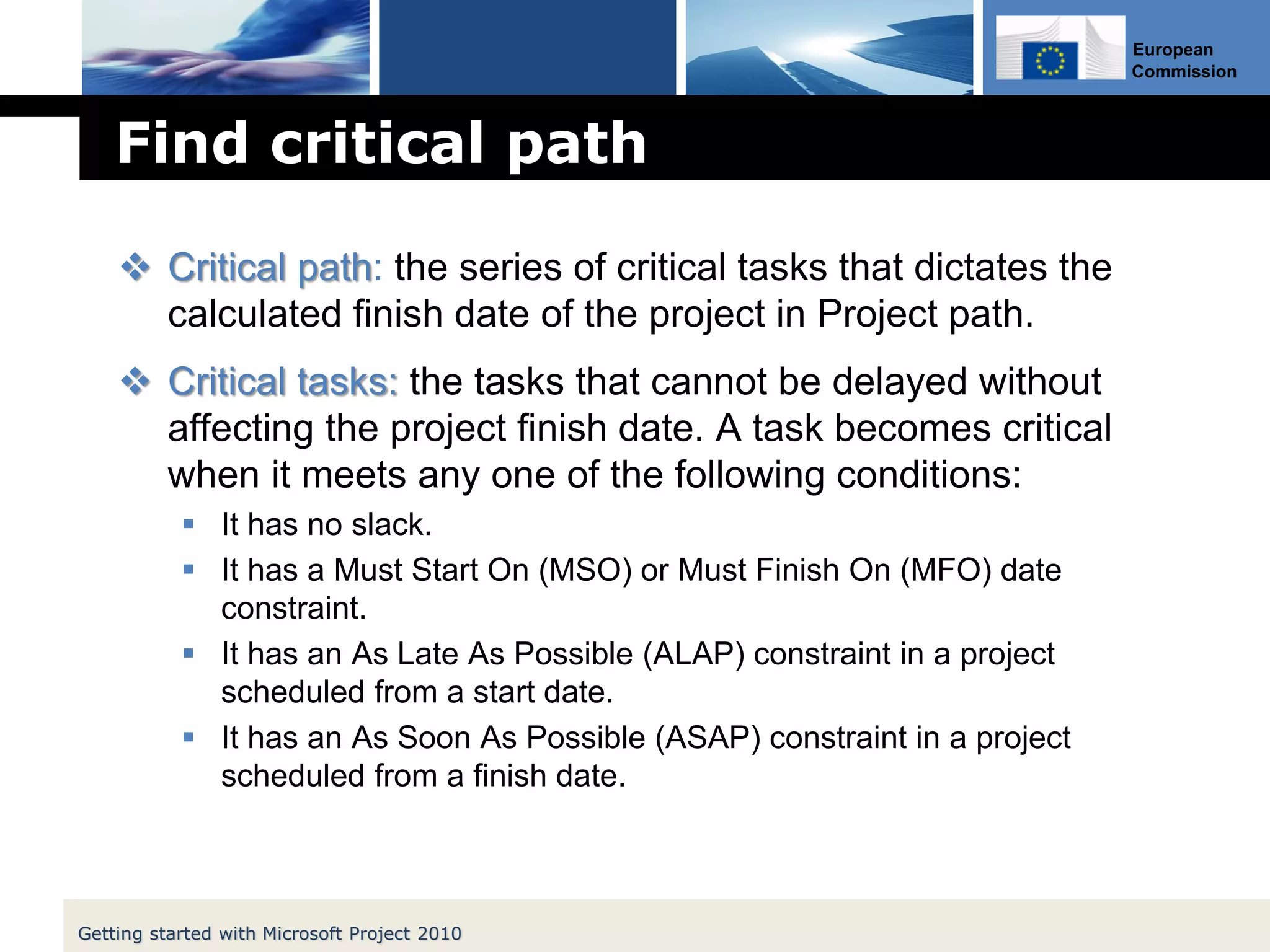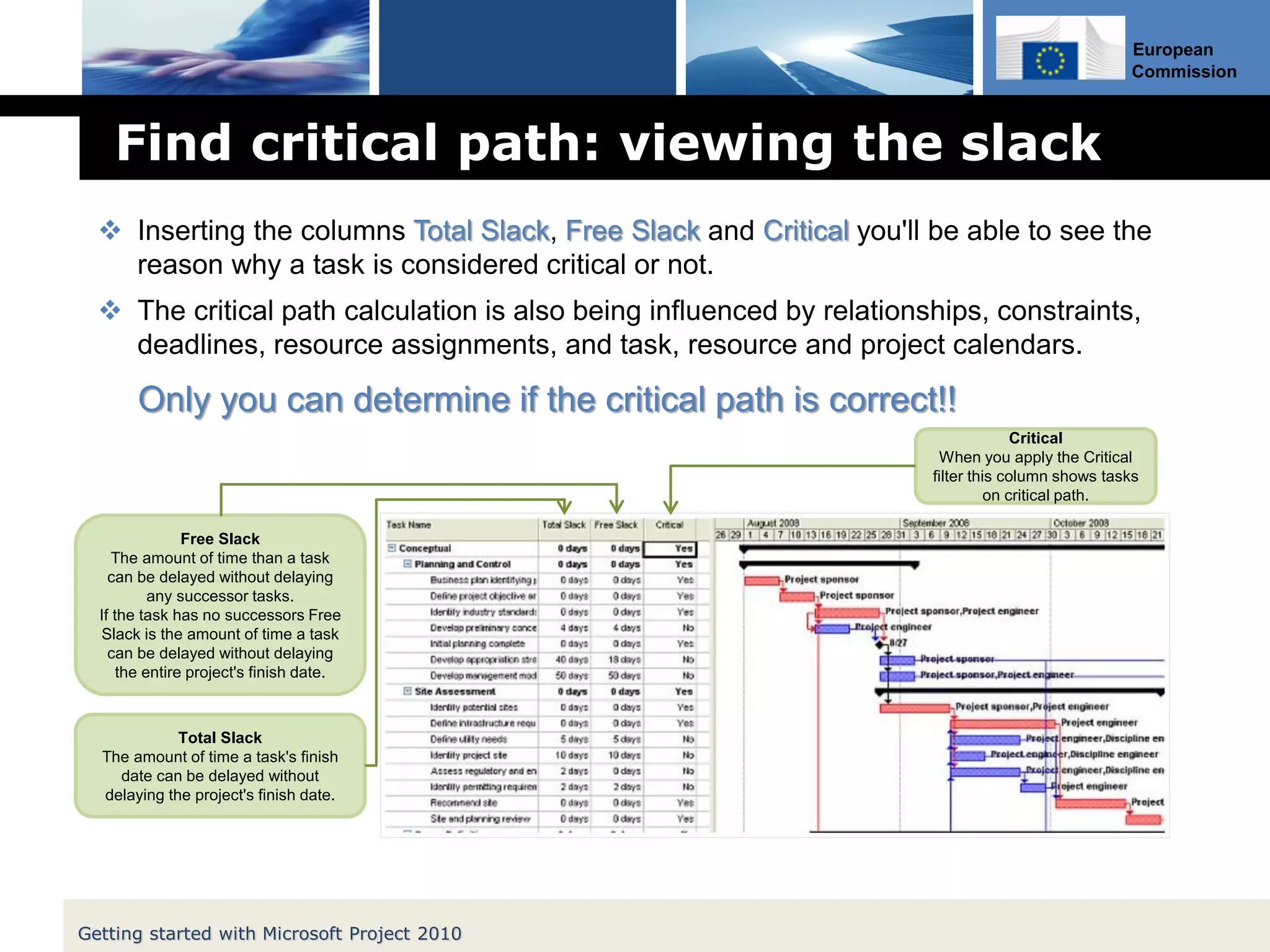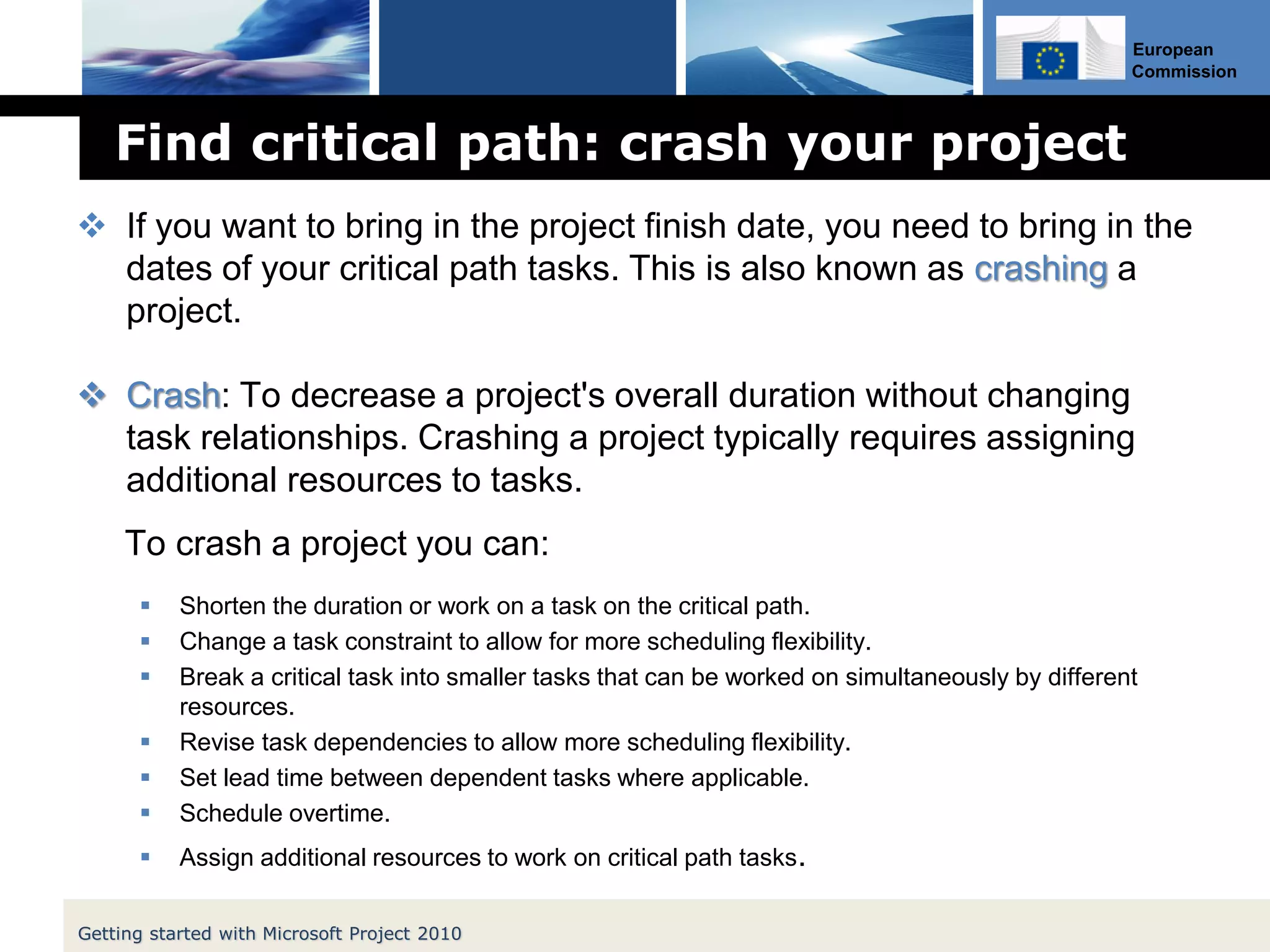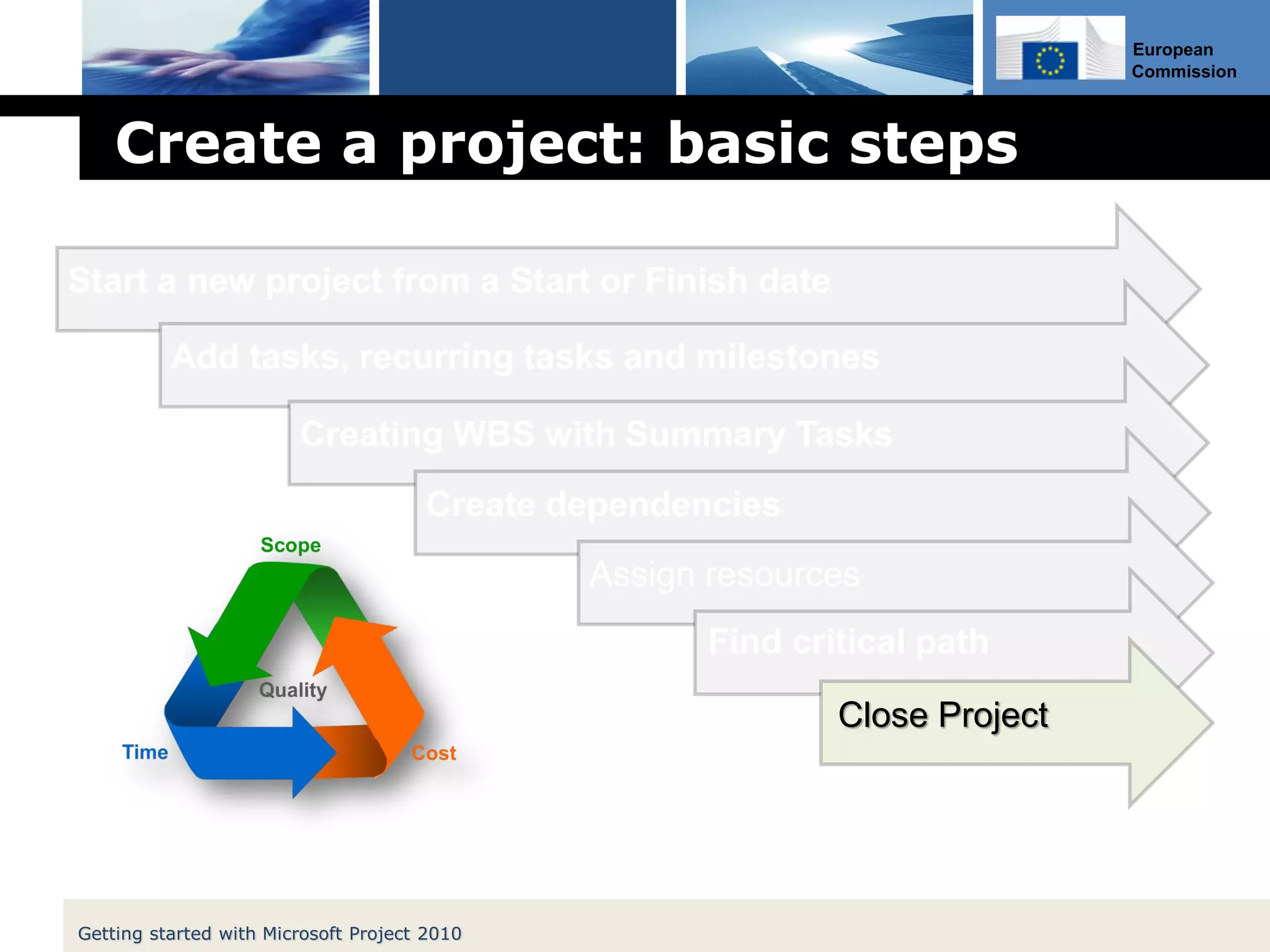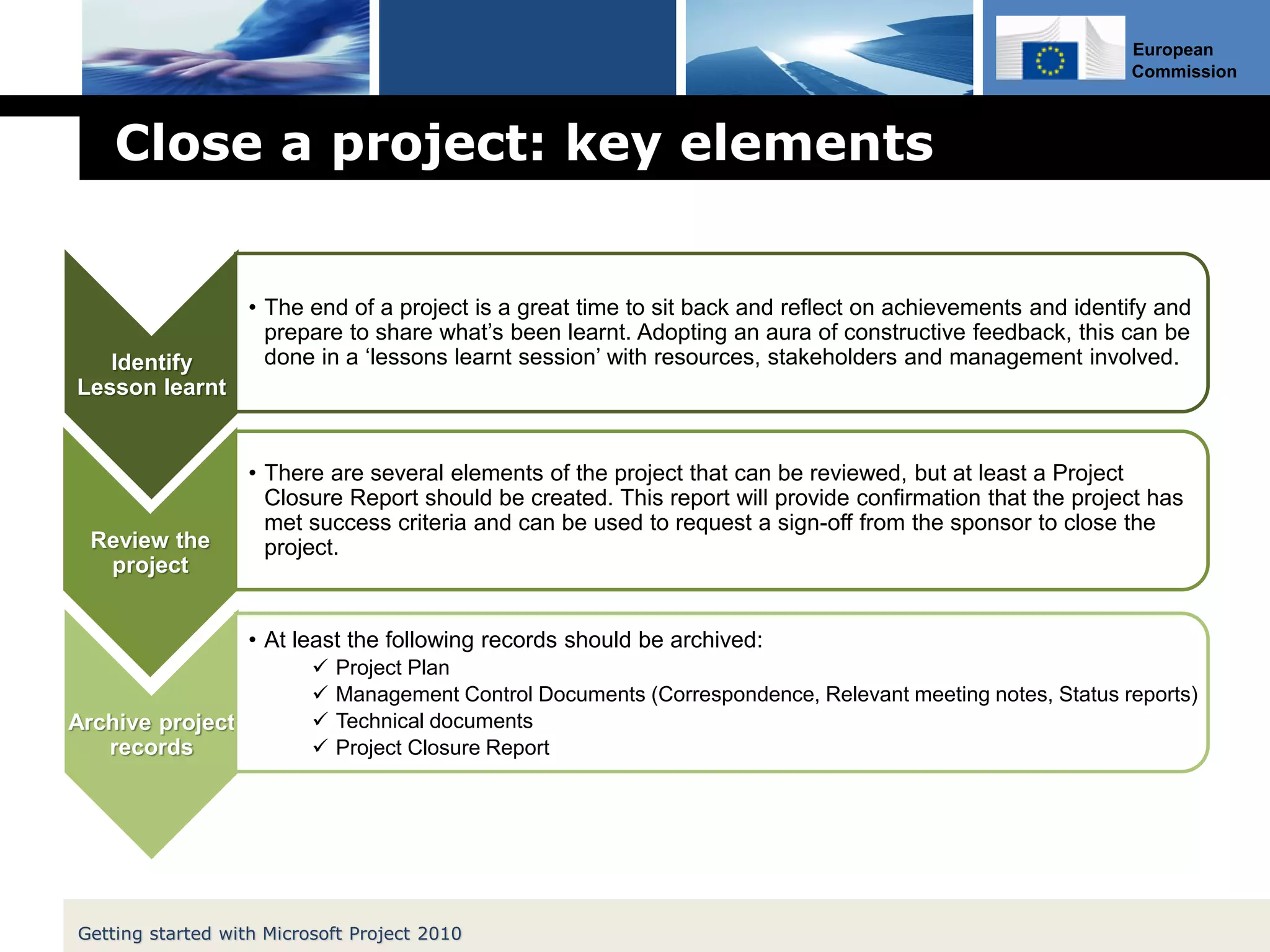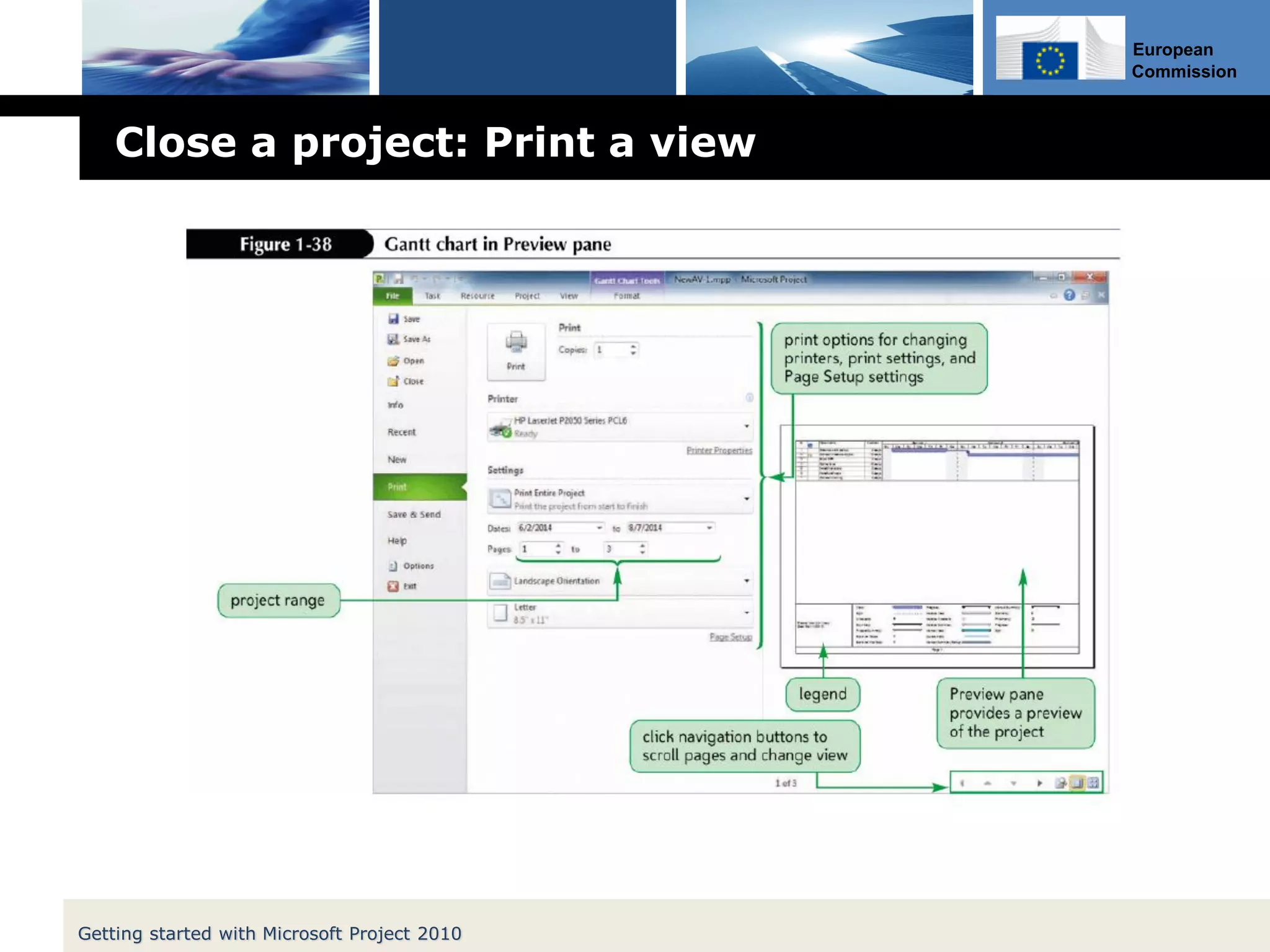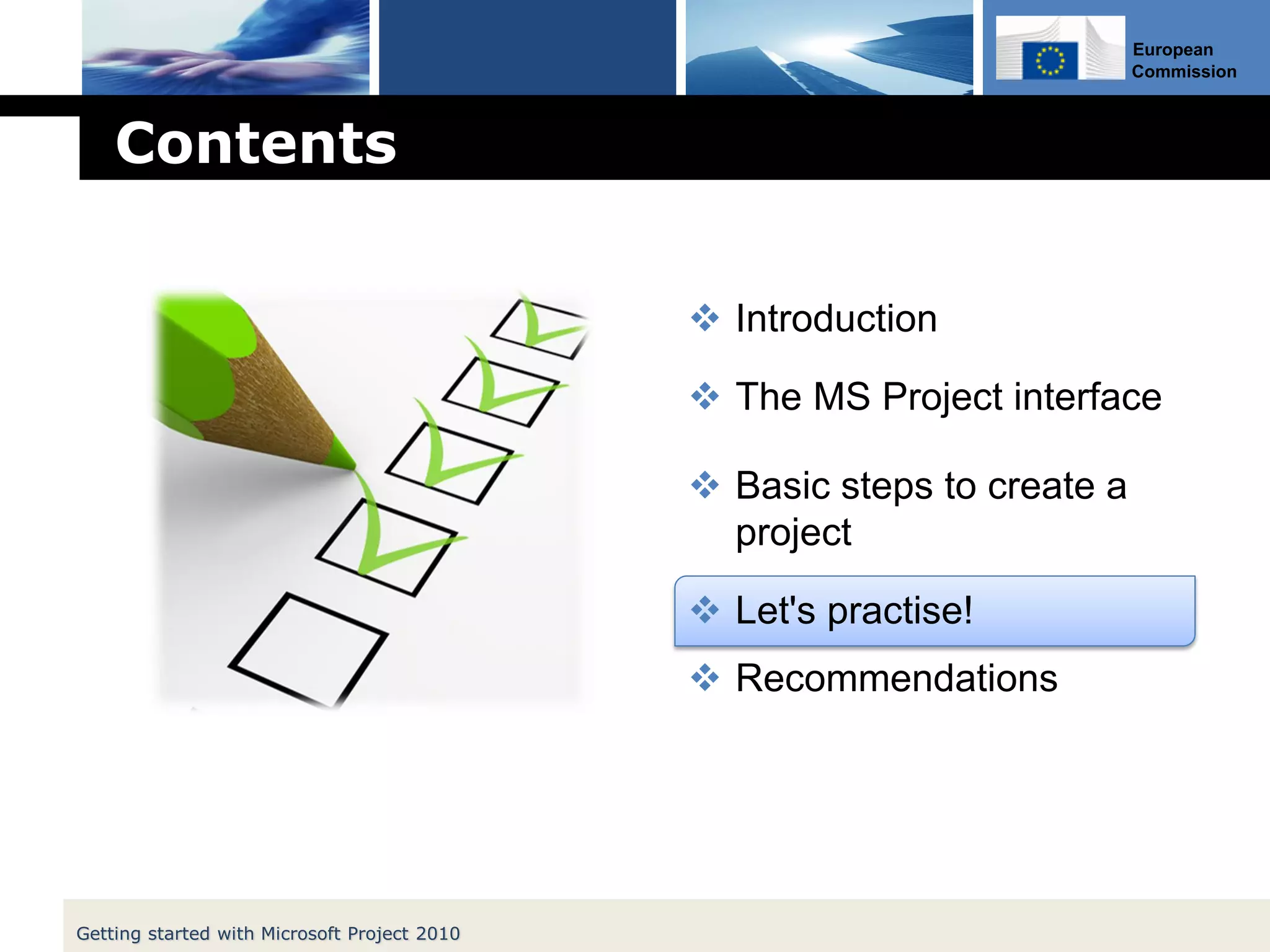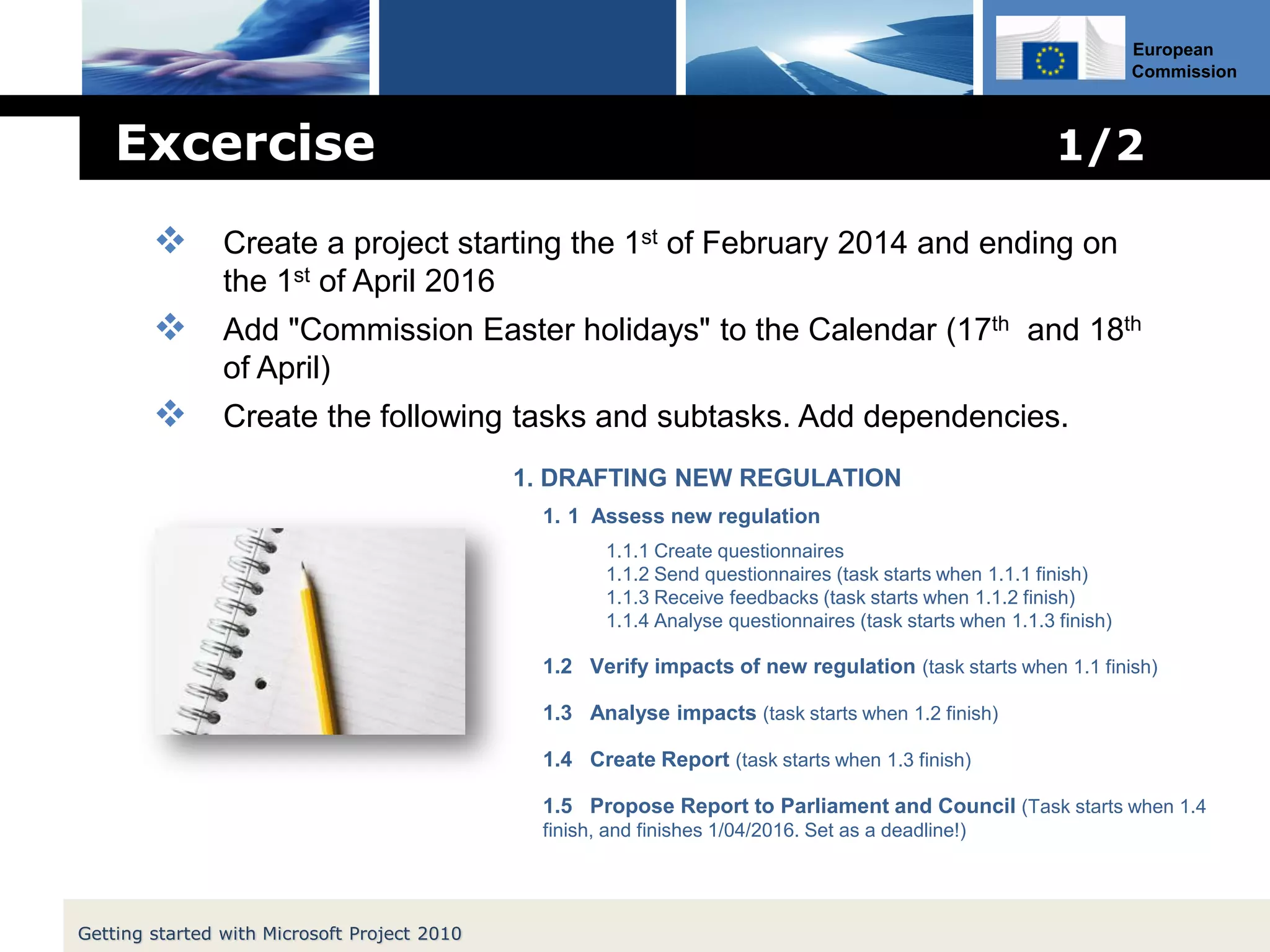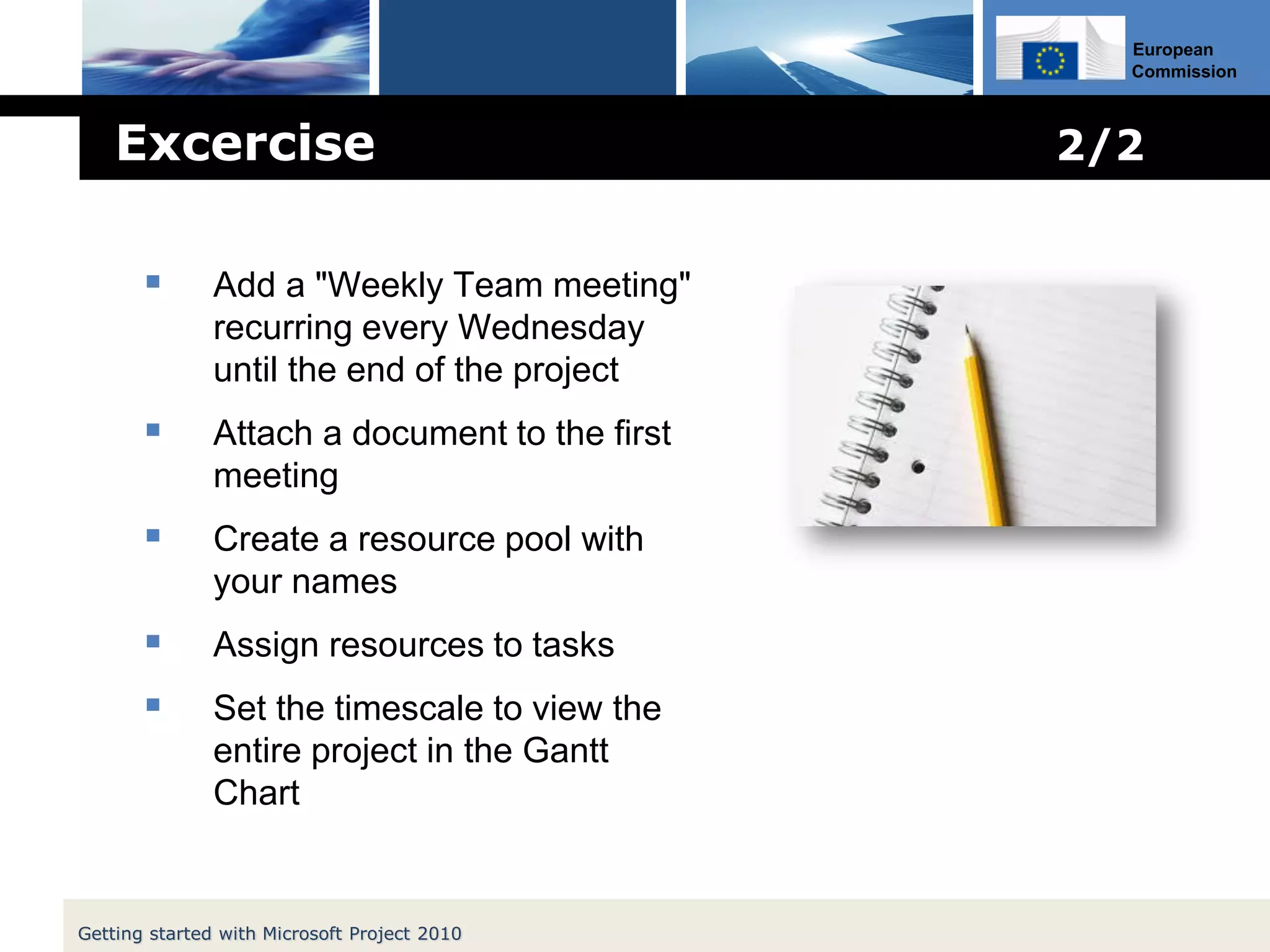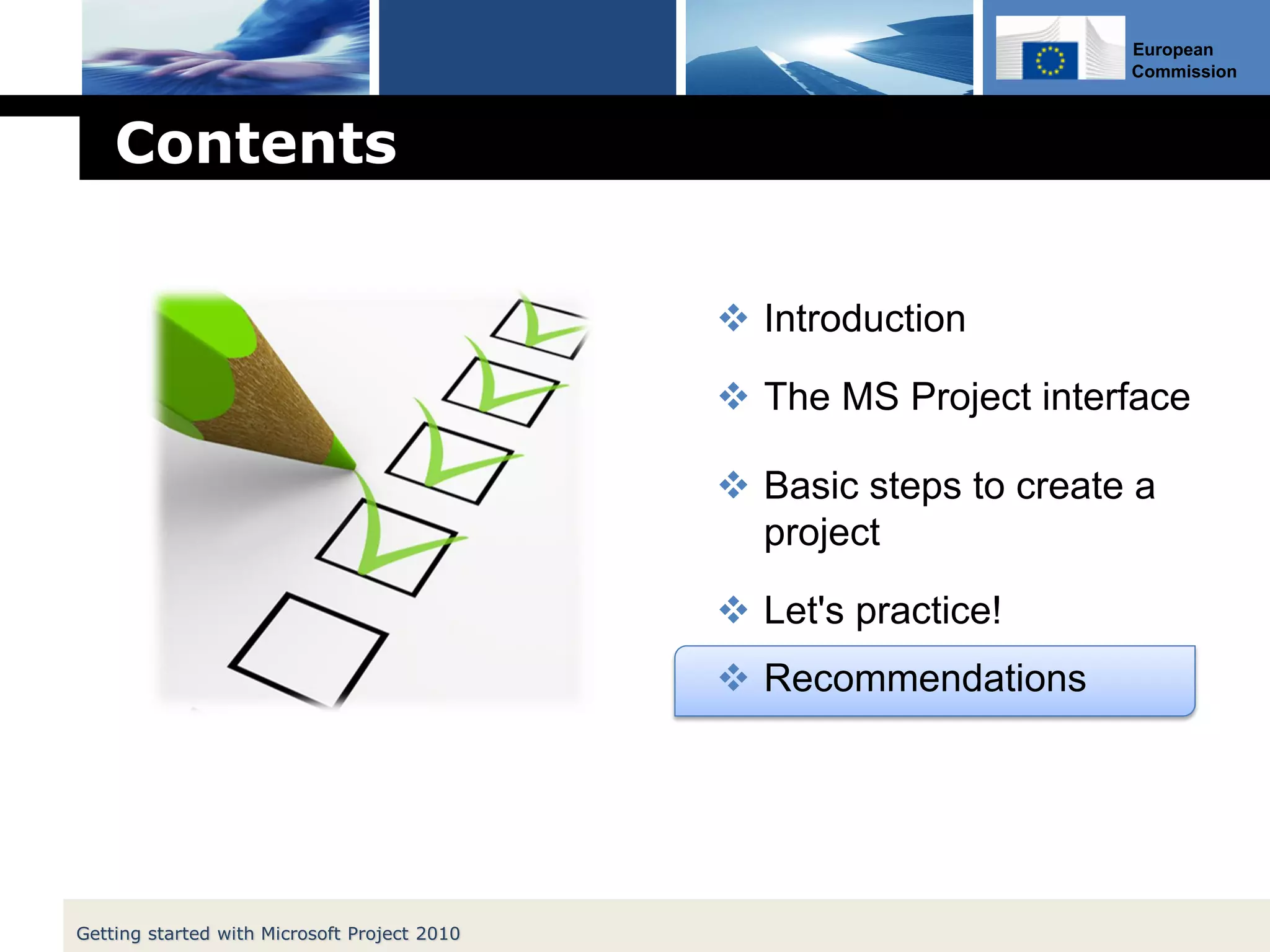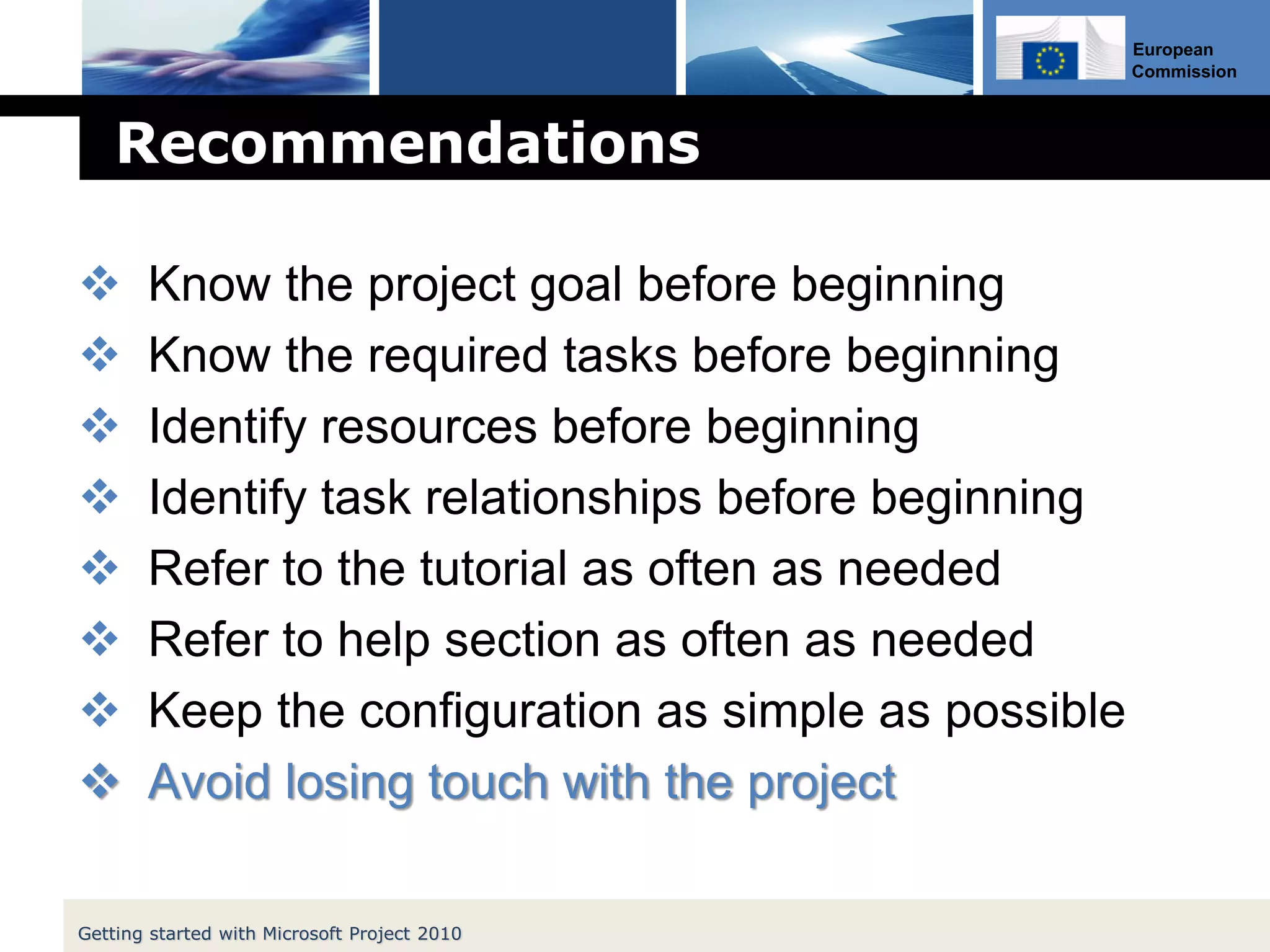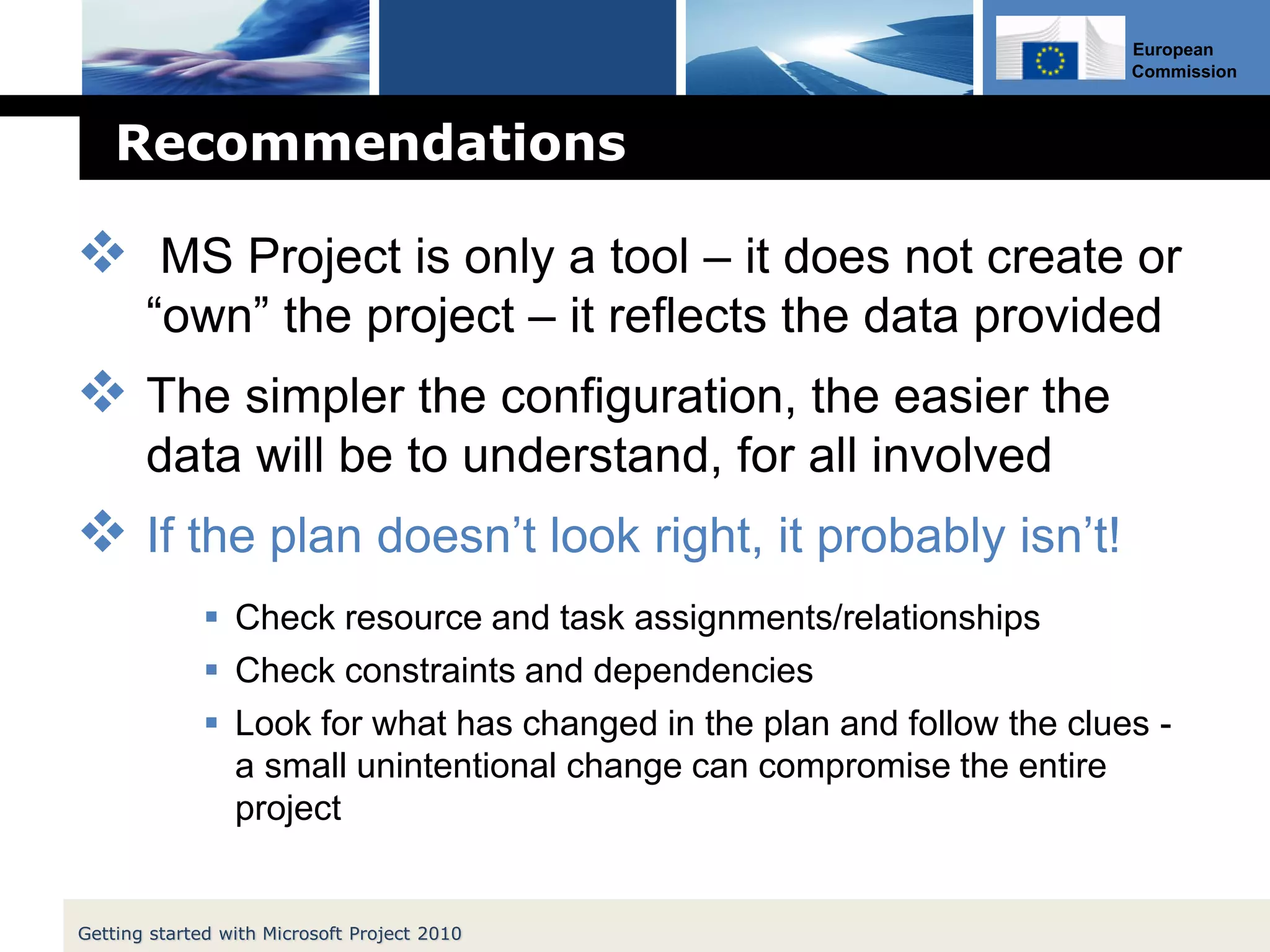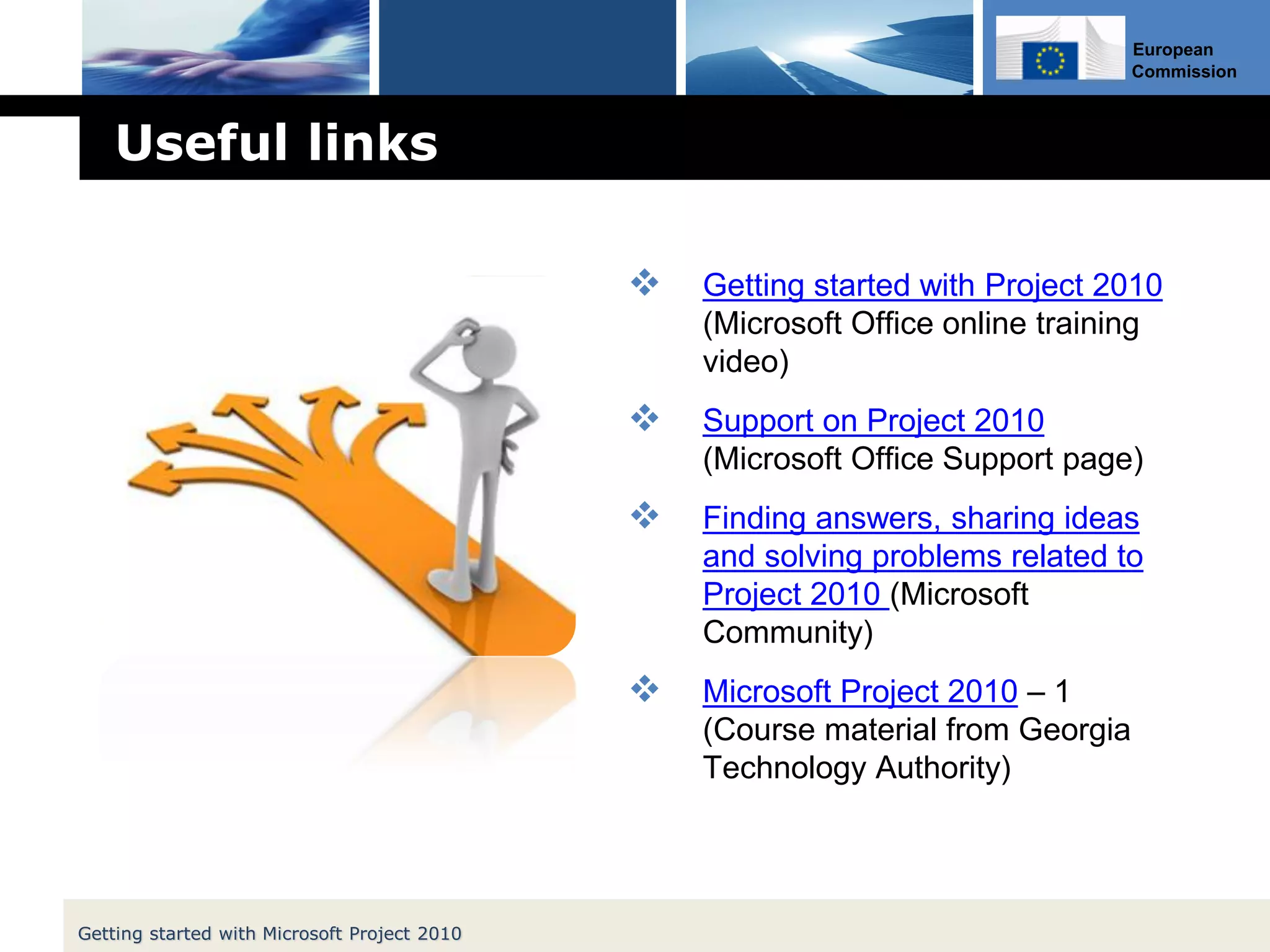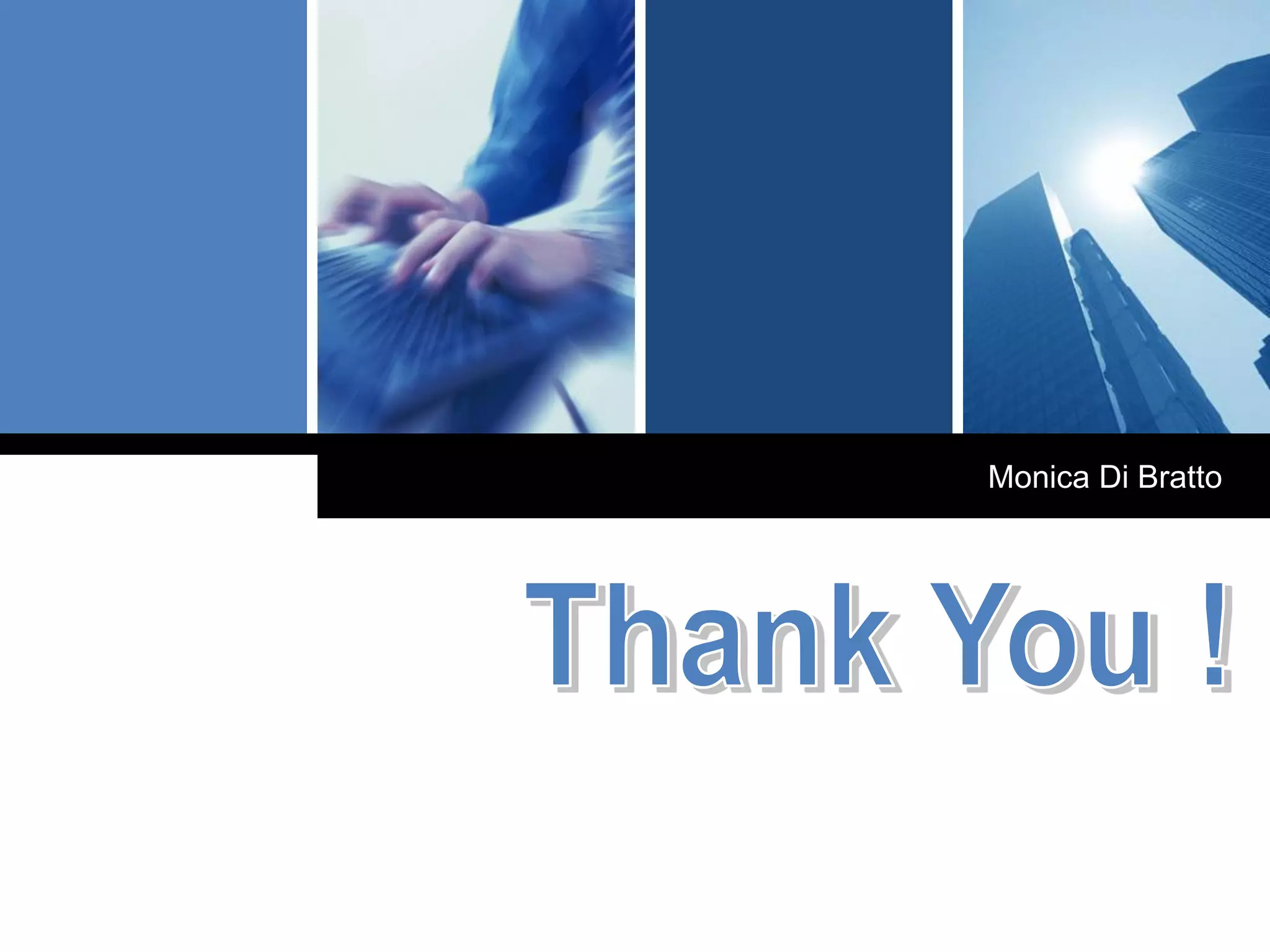This document provides instructions for getting started with Microsoft Project 2010. It covers the basic steps to create a project including starting a new project, adding tasks, milestones, and dependencies, creating a work breakdown structure using summary tasks, assigning resources, and finding the critical path. The document also describes the MS Project interface and provides screenshots to illustrate how to customize calendars, enter recurring tasks, and view resource allocation.