Microsoft word 2007_tutorial
•
1 like•665 views
This document provides a tutorial on basic Microsoft Word functions including: - Opening Word and creating a new document - Changing font, size, bolding, italics, underlining and color of text - Aligning text - Inserting and formatting pictures - Using the undo function - Saving and closing a document
Report
Share
Report
Share
Download to read offline
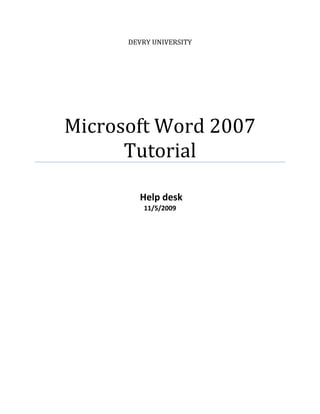
Recommended
How to work indesign

Creating a new document in InDesign, the document summarizes setting up a 4 page document with pages 1 and 2 joined as a double page spread. It then discusses bringing in a masthead from Photoshop, creating columns for text, adding page numbers, a byline, changing font colors, and creating a pull quote to highlight part of the article text.
Task 10 double page spread tutorial

The document provides instructions for formatting various design elements in a double page spread layout in InDesign, including how to create a drop cap, columns, a byline, input a masthead, pull quotes, colored boxes, and arrange pages. To create a drop cap, the user selects and resizes the first letter. To make columns, the user draws a text box and sets the number of columns. A byline is placed above or beside the article. The masthead is placed by selecting it in Photoshop and placing it in InDesign. Pull quotes are copied text placed in separate text boxes. Colored boxes are drawn and customized. Pages are dragged to set the order in the double page spread.
Word Spell check, page no, page break, bookmarks,pictues, bullets, date and time

steps to insert or do Spell check, page no, page break, bookmarks,pictues, bullets, date and time or other features of word
Microsoft Office

The document provides instructions on how to use various formatting and editing tools in Microsoft Word, including how to set margins and indents, format font styles and sizes, use the spell check, insert graphics, save files, and print documents. Key tools covered are the standard and formatting toolbars, paragraph alignment and spacing options, and how to delete headers/footers.
Beginner word class_2

This document provides instructions for using various features in Microsoft Word, including:
- Changing between views like Print Layout, Full Screen Reading, and Outline view
- Modifying margins, adding headers and footers, and changing paper size and orientation
- Formatting text by changing font, size, style (bold, underline, italics), alignment, and lists
- Saving documents into new folders in Word
The instructions are provided through numbered steps for completing labs and practicing each feature, with screenshots and explanations of the various formatting options in Word.
Intermediate Microsoft Word Advanced User Option

This document provides an overview and objectives for an intermediate Microsoft Word class, including how to format paragraphs, create lists, tables, columns, insert clip art and other elements. The class covers bulleted and numbered lists, tables, columns, page breaks, hyperlinks, auto text, and formatting tools. Students are instructed to complete exercises practicing these skills in a separate practice document.
Lecture four

This document contains contact information for Ayebazibwe Kenneth, an IT trainer and web-based programmer based in Uganda, and provides brief instructions on how to modify various text formatting options in Microsoft Word, including font type, size, style, color, text effects, paragraph alignment, indentation, and text direction.
Presentation147to158

This document provides tips for improving PowerPoint presentations by discussing various views, zoom tools, formatting options like alignment and columns, themes, and properties. It explains the default Normal view and other views like Slide Sorter and Notes Pages. It also covers zooming, setting alignment, adding columns in text boxes, applying themes and their font options, and defining properties.
Recommended
How to work indesign

Creating a new document in InDesign, the document summarizes setting up a 4 page document with pages 1 and 2 joined as a double page spread. It then discusses bringing in a masthead from Photoshop, creating columns for text, adding page numbers, a byline, changing font colors, and creating a pull quote to highlight part of the article text.
Task 10 double page spread tutorial

The document provides instructions for formatting various design elements in a double page spread layout in InDesign, including how to create a drop cap, columns, a byline, input a masthead, pull quotes, colored boxes, and arrange pages. To create a drop cap, the user selects and resizes the first letter. To make columns, the user draws a text box and sets the number of columns. A byline is placed above or beside the article. The masthead is placed by selecting it in Photoshop and placing it in InDesign. Pull quotes are copied text placed in separate text boxes. Colored boxes are drawn and customized. Pages are dragged to set the order in the double page spread.
Word Spell check, page no, page break, bookmarks,pictues, bullets, date and time

steps to insert or do Spell check, page no, page break, bookmarks,pictues, bullets, date and time or other features of word
Microsoft Office

The document provides instructions on how to use various formatting and editing tools in Microsoft Word, including how to set margins and indents, format font styles and sizes, use the spell check, insert graphics, save files, and print documents. Key tools covered are the standard and formatting toolbars, paragraph alignment and spacing options, and how to delete headers/footers.
Beginner word class_2

This document provides instructions for using various features in Microsoft Word, including:
- Changing between views like Print Layout, Full Screen Reading, and Outline view
- Modifying margins, adding headers and footers, and changing paper size and orientation
- Formatting text by changing font, size, style (bold, underline, italics), alignment, and lists
- Saving documents into new folders in Word
The instructions are provided through numbered steps for completing labs and practicing each feature, with screenshots and explanations of the various formatting options in Word.
Intermediate Microsoft Word Advanced User Option

This document provides an overview and objectives for an intermediate Microsoft Word class, including how to format paragraphs, create lists, tables, columns, insert clip art and other elements. The class covers bulleted and numbered lists, tables, columns, page breaks, hyperlinks, auto text, and formatting tools. Students are instructed to complete exercises practicing these skills in a separate practice document.
Lecture four

This document contains contact information for Ayebazibwe Kenneth, an IT trainer and web-based programmer based in Uganda, and provides brief instructions on how to modify various text formatting options in Microsoft Word, including font type, size, style, color, text effects, paragraph alignment, indentation, and text direction.
Presentation147to158

This document provides tips for improving PowerPoint presentations by discussing various views, zoom tools, formatting options like alignment and columns, themes, and properties. It explains the default Normal view and other views like Slide Sorter and Notes Pages. It also covers zooming, setting alignment, adding columns in text boxes, applying themes and their font options, and defining properties.
Intro To Power Point

This document provides an introduction and overview of the main features and functions of Microsoft PowerPoint, including how to:
1) Enter and format text, add and format slides, insert images and animation.
2) Change slide layouts, designs, and view slides in different modes like Normal, Slide Sorter, and Slide Show.
3) Print presentations in various formats and save PowerPoint files to discs or flash drives.
Slideshow On Word Processing

A word processor allows users to enter and edit text with various formatting options. It provides tools to change font size and style, apply bold, italics and underlining, insert pictures and shapes, create tables, and check spelling and grammar. Additional features include adjusting alignment, line spacing, page size and margins, adding page breaks, and using mail merge and templates. Color, tables, and line spacing options help make documents more visually engaging and easy to understand.
How to use indesign

This document provides instructions for using InDesign to layout a double page spread. It describes how to:
1) Open a new InDesign document with the appropriate page settings for a double page spread.
2) Add and arrange pages, including moving them to create the double page spread.
3) Add and format text, including changing font, size, color, and alignment.
4) Insert images and captions and wrap text around them.
Microsoft Word 2007 PDF

The document is a lesson plan for an introduction to Word 2007 course. It covers topics like creating and formatting text, saving documents, printing, and inserting tables and shapes. The lesson plan consists of 16 pages that provide step-by-step instructions on how to perform tasks in Word 2007, such as changing font size and style, setting indents, copying and pasting text, saving in different formats like PDF, and using print preview.
Microsoft Word 2007: Create Your First Document

This document provides a training course on creating a first document in Microsoft Word 2007. The course covers how to type text, format paragraphs, change page margins, save documents, and accept or reject spelling and grammar suggestions. It includes lessons on using the ribbon, typing text, identifying formatting marks, adjusting page margins, and saving work. The document concludes with practice suggestions and a short quiz to test the user's understanding.
06 Intro to MS Word

Microsoft Word is a popular word processing program that allows users to create formatted text documents. It provides tools for formatting text, adding images and other objects, checking spelling and grammar, and laying out pages. While Word can perform many tasks, other programs are better suited for things like complex calculations, extensive sorting of data, precise page layouts, and web page authoring. The Word interface includes menus, toolbars, views, and a task pane to help the user navigate and work with documents efficiently.
Word Training

This document provides an overview of the basics of Microsoft Word 2007, including how to navigate the new ribbon interface, select and format text, insert headers and footers, add watermarks, and open, save, and print files. It demonstrates text selection techniques, style selection, and formatting options within the Home tab groups. Live preview is introduced to preview font and formatting choices before selecting them. The document concludes with instructions on adding and editing text in Word documents.
Microsoft Office Word 2007 - Lesson 4

This document provides an overview and exercises for modifying text in Microsoft Word 2007. It covers selecting text by word, line, paragraph, and range; formatting text using bold, italics, color and more. It also covers cutting, copying and pasting text; moving text; and aligning text left, right, center and justified. Step-by-step exercises demonstrate each technique, such as selecting parts of a poem and rearranging the lines using various text editing methods. The document concludes with an overview of text alignment options in Word.
How to use in design powerpoint

This document provides instructions for various formatting and layout tasks in InDesign, including:
- Opening a new document and selecting page columns and pages
- Rearranging pages by right clicking and dragging
- Highlighting text to change font, size, color, and alignment
- Adding a stand first (text below the headline) and byline
- Creating a drop cap by increasing the size of the first letter
- Making a grab quote by copying text to a new text box
- Inserting images and captions
- Resizing images by holding shift, control, and alt while dragging
- Changing the background color by drawing a rectangle and adjusting text layers
Word 07 learn session

Our mission is to provide high quality, affordable computer repair, onsite home pc support, training, scanning services, virus removal, printer installation help, small wireless network setup, web site design and promotion optimization services to any size business operating on tight business services budgets.
This is a home-based computer repair business so you get faster services.
Computer Word Lec2

This document provides an overview of formatting text and paragraphs in Microsoft Word. It describes how to change font styles, sizes, colors and other text attributes using the formatting toolbar and menu options. It also summarizes how to use styles, indentation, borders, drop caps, columns and bulleted or numbered lists to format paragraphs. The clipboard and format painter tool are introduced as ways to copy and paste formatting between selections of text.
Beginner word class_3

This document provides instructions for using Microsoft Word to type letters, resumes, and use spelling and grammar check. It outlines the steps to format a letter and resume, including aligning text, changing font sizes and styles. It also explains how to use Word's built-in spelling and grammar checker, and add words to the dictionary. The document is a lesson plan for a Microsoft Word class covering these topics.
Word07 session

This document provides instructions for setting up and using basic features in Microsoft Word 2007, including:
- How to minimize and maximize the Ribbon toolbar by right clicking anywhere and selecting the option.
- How to add commands to the Quick Access toolbar by clicking the arrow and selecting from the dropdown.
- How to display or hide the ruler by clicking the ruler icon above the scroll bar.
- Basic text editing tasks like inserting, deleting, selecting, copying and pasting text using keyboard shortcuts and mouse clicks.
Ms word module 1

This document provides an overview of an MS Office course, including its objectives and what is covered. It discusses Microsoft Word, describing its history and features such as the Microsoft Office button, quick access toolbar, ribbon, ruler, and tabs. It also outlines modules on basic text functions in Word like typing, alignment, editing, copying, pasting, and finding and replacing text.
Ms word module 2

This document provides instructions for formatting text and saving files in Microsoft Word. It includes:
1) How to save documents by clicking "Save As" and selecting a location and file name.
2) How to format text by changing font size, style, color, case, and alignment using the Home tab.
3) How to use bold, italic, underline, line spacing, paragraph spacing, indents, tabs and shading.
Word 2010 Chap 1

This document chapter provides objectives and instructions for creating, formatting, and editing a Microsoft Word document with pictures. It covers how to enter and format text, insert and format pictures, check spelling, navigate documents, and more. The chapter culminates in a project to create a flyer with pictures using the skills taught.
Microsoft word - editing and formatting a question paper document

This document provides an introduction to using Microsoft Word. It outlines the main components of the Word interface, including the ribbon, tabs, and commands. It then explains how to set page layout and font options, as well as how to format text using techniques like bullets, numbering, alignment, and indentation. The document also demonstrates how to insert tables and images and convert a Word file to PDF format. The goal is to familiarize users with the basic tools in Word for text editing and formatting.
2010 01 Introduction To Ms Word2007

Microsoft Word is a popular word processing program that allows users to create a variety of text-based documents. It provides formatting tools to design documents and writing aids like spelling and grammar checkers. While Word can handle many tasks, some jobs are better suited to other programs like Excel for calculations, Access for databases, or publishing software for precise page layouts. The interface of Word 2007 includes a customizable ribbon and quick access toolbar to access commands.
Microsoft Office Word 2007 - Lesson 1

This document provides an overview and lesson plan for a beginner-level Microsoft Word 2007 training course. It covers getting started with Word 2007 and understanding the user interface elements like the ribbon, tabs, groups and dialog boxes. It also explains how to open and view documents, move around in a document, and access help. The ribbon displays commonly used commands organized into tabs like Home, Insert and Page Layout. The Office button in the top left corner allows starting new documents, opening existing ones, saving, printing and more.
Microsoft word

This document provides step-by-step instructions for learning the basic functions of Microsoft Word. It describes how to open Word, navigate the interface elements like the title bar, view icons, and scroll bars. It then demonstrates how to type and format text, including changing fonts, sizes, justification, and highlighting. The document also covers inserting graphics and WordArt, as well as more advanced features like columns, borders, and mail merge.
Microsoft word features

Microsoft Word is a word processing program that allows users to create documents like letters, reports, and flyers. It was first developed in 1981 and released in 1983. Word has various tools like formatting options, spellcheck, find and replace, styles, and page layout features to help users create and edit documents. Some key areas of the Word interface include the ribbon, ruler, text area, scroll bars, and status bar. Word also allows adding things like page numbers, comments, headers and footers, and more.
Using microsoft-publisher-for-story-boards-07316

The document provides guidance on using Microsoft Publisher to create storyboards. It outlines how to open and save templates, add and edit text boxes, insert pictures, change fonts and formatting, and print the storyboard either on a standard page or as a large poster. Technical assistance is available for any Publisher issues. The goal is to create graphic-heavy storyboards to visually tell audiences about projects rather than just providing text.
More Related Content
What's hot
Intro To Power Point

This document provides an introduction and overview of the main features and functions of Microsoft PowerPoint, including how to:
1) Enter and format text, add and format slides, insert images and animation.
2) Change slide layouts, designs, and view slides in different modes like Normal, Slide Sorter, and Slide Show.
3) Print presentations in various formats and save PowerPoint files to discs or flash drives.
Slideshow On Word Processing

A word processor allows users to enter and edit text with various formatting options. It provides tools to change font size and style, apply bold, italics and underlining, insert pictures and shapes, create tables, and check spelling and grammar. Additional features include adjusting alignment, line spacing, page size and margins, adding page breaks, and using mail merge and templates. Color, tables, and line spacing options help make documents more visually engaging and easy to understand.
How to use indesign

This document provides instructions for using InDesign to layout a double page spread. It describes how to:
1) Open a new InDesign document with the appropriate page settings for a double page spread.
2) Add and arrange pages, including moving them to create the double page spread.
3) Add and format text, including changing font, size, color, and alignment.
4) Insert images and captions and wrap text around them.
Microsoft Word 2007 PDF

The document is a lesson plan for an introduction to Word 2007 course. It covers topics like creating and formatting text, saving documents, printing, and inserting tables and shapes. The lesson plan consists of 16 pages that provide step-by-step instructions on how to perform tasks in Word 2007, such as changing font size and style, setting indents, copying and pasting text, saving in different formats like PDF, and using print preview.
Microsoft Word 2007: Create Your First Document

This document provides a training course on creating a first document in Microsoft Word 2007. The course covers how to type text, format paragraphs, change page margins, save documents, and accept or reject spelling and grammar suggestions. It includes lessons on using the ribbon, typing text, identifying formatting marks, adjusting page margins, and saving work. The document concludes with practice suggestions and a short quiz to test the user's understanding.
06 Intro to MS Word

Microsoft Word is a popular word processing program that allows users to create formatted text documents. It provides tools for formatting text, adding images and other objects, checking spelling and grammar, and laying out pages. While Word can perform many tasks, other programs are better suited for things like complex calculations, extensive sorting of data, precise page layouts, and web page authoring. The Word interface includes menus, toolbars, views, and a task pane to help the user navigate and work with documents efficiently.
Word Training

This document provides an overview of the basics of Microsoft Word 2007, including how to navigate the new ribbon interface, select and format text, insert headers and footers, add watermarks, and open, save, and print files. It demonstrates text selection techniques, style selection, and formatting options within the Home tab groups. Live preview is introduced to preview font and formatting choices before selecting them. The document concludes with instructions on adding and editing text in Word documents.
Microsoft Office Word 2007 - Lesson 4

This document provides an overview and exercises for modifying text in Microsoft Word 2007. It covers selecting text by word, line, paragraph, and range; formatting text using bold, italics, color and more. It also covers cutting, copying and pasting text; moving text; and aligning text left, right, center and justified. Step-by-step exercises demonstrate each technique, such as selecting parts of a poem and rearranging the lines using various text editing methods. The document concludes with an overview of text alignment options in Word.
How to use in design powerpoint

This document provides instructions for various formatting and layout tasks in InDesign, including:
- Opening a new document and selecting page columns and pages
- Rearranging pages by right clicking and dragging
- Highlighting text to change font, size, color, and alignment
- Adding a stand first (text below the headline) and byline
- Creating a drop cap by increasing the size of the first letter
- Making a grab quote by copying text to a new text box
- Inserting images and captions
- Resizing images by holding shift, control, and alt while dragging
- Changing the background color by drawing a rectangle and adjusting text layers
Word 07 learn session

Our mission is to provide high quality, affordable computer repair, onsite home pc support, training, scanning services, virus removal, printer installation help, small wireless network setup, web site design and promotion optimization services to any size business operating on tight business services budgets.
This is a home-based computer repair business so you get faster services.
Computer Word Lec2

This document provides an overview of formatting text and paragraphs in Microsoft Word. It describes how to change font styles, sizes, colors and other text attributes using the formatting toolbar and menu options. It also summarizes how to use styles, indentation, borders, drop caps, columns and bulleted or numbered lists to format paragraphs. The clipboard and format painter tool are introduced as ways to copy and paste formatting between selections of text.
Beginner word class_3

This document provides instructions for using Microsoft Word to type letters, resumes, and use spelling and grammar check. It outlines the steps to format a letter and resume, including aligning text, changing font sizes and styles. It also explains how to use Word's built-in spelling and grammar checker, and add words to the dictionary. The document is a lesson plan for a Microsoft Word class covering these topics.
Word07 session

This document provides instructions for setting up and using basic features in Microsoft Word 2007, including:
- How to minimize and maximize the Ribbon toolbar by right clicking anywhere and selecting the option.
- How to add commands to the Quick Access toolbar by clicking the arrow and selecting from the dropdown.
- How to display or hide the ruler by clicking the ruler icon above the scroll bar.
- Basic text editing tasks like inserting, deleting, selecting, copying and pasting text using keyboard shortcuts and mouse clicks.
Ms word module 1

This document provides an overview of an MS Office course, including its objectives and what is covered. It discusses Microsoft Word, describing its history and features such as the Microsoft Office button, quick access toolbar, ribbon, ruler, and tabs. It also outlines modules on basic text functions in Word like typing, alignment, editing, copying, pasting, and finding and replacing text.
Ms word module 2

This document provides instructions for formatting text and saving files in Microsoft Word. It includes:
1) How to save documents by clicking "Save As" and selecting a location and file name.
2) How to format text by changing font size, style, color, case, and alignment using the Home tab.
3) How to use bold, italic, underline, line spacing, paragraph spacing, indents, tabs and shading.
Word 2010 Chap 1

This document chapter provides objectives and instructions for creating, formatting, and editing a Microsoft Word document with pictures. It covers how to enter and format text, insert and format pictures, check spelling, navigate documents, and more. The chapter culminates in a project to create a flyer with pictures using the skills taught.
Microsoft word - editing and formatting a question paper document

This document provides an introduction to using Microsoft Word. It outlines the main components of the Word interface, including the ribbon, tabs, and commands. It then explains how to set page layout and font options, as well as how to format text using techniques like bullets, numbering, alignment, and indentation. The document also demonstrates how to insert tables and images and convert a Word file to PDF format. The goal is to familiarize users with the basic tools in Word for text editing and formatting.
2010 01 Introduction To Ms Word2007

Microsoft Word is a popular word processing program that allows users to create a variety of text-based documents. It provides formatting tools to design documents and writing aids like spelling and grammar checkers. While Word can handle many tasks, some jobs are better suited to other programs like Excel for calculations, Access for databases, or publishing software for precise page layouts. The interface of Word 2007 includes a customizable ribbon and quick access toolbar to access commands.
Microsoft Office Word 2007 - Lesson 1

This document provides an overview and lesson plan for a beginner-level Microsoft Word 2007 training course. It covers getting started with Word 2007 and understanding the user interface elements like the ribbon, tabs, groups and dialog boxes. It also explains how to open and view documents, move around in a document, and access help. The ribbon displays commonly used commands organized into tabs like Home, Insert and Page Layout. The Office button in the top left corner allows starting new documents, opening existing ones, saving, printing and more.
Microsoft word

This document provides step-by-step instructions for learning the basic functions of Microsoft Word. It describes how to open Word, navigate the interface elements like the title bar, view icons, and scroll bars. It then demonstrates how to type and format text, including changing fonts, sizes, justification, and highlighting. The document also covers inserting graphics and WordArt, as well as more advanced features like columns, borders, and mail merge.
What's hot (20)
Microsoft word - editing and formatting a question paper document

Microsoft word - editing and formatting a question paper document
Similar to Microsoft word 2007_tutorial
Microsoft word features

Microsoft Word is a word processing program that allows users to create documents like letters, reports, and flyers. It was first developed in 1981 and released in 1983. Word has various tools like formatting options, spellcheck, find and replace, styles, and page layout features to help users create and edit documents. Some key areas of the Word interface include the ribbon, ruler, text area, scroll bars, and status bar. Word also allows adding things like page numbers, comments, headers and footers, and more.
Using microsoft-publisher-for-story-boards-07316

The document provides guidance on using Microsoft Publisher to create storyboards. It outlines how to open and save templates, add and edit text boxes, insert pictures, change fonts and formatting, and print the storyboard either on a standard page or as a large poster. Technical assistance is available for any Publisher issues. The goal is to create graphic-heavy storyboards to visually tell audiences about projects rather than just providing text.
Lecture4 1

This document provides an overview and introduction to the Microsoft Word 2007 interface. It describes the main sections of the Word window including the Microsoft Office button, Quick Access toolbar, Ribbon, ruler, text area, scroll bars, and status bar. It also explains how to navigate around a document using keyboard shortcuts and mouse clicks, select text, cut and paste content, check spelling and grammar, and change font sizes. The goal is to familiarize new users with the basic Word window and commands.
2010 11 Graphics

Word allows users to create simple graphics and drawings within documents using its built-in drawing tools. The drawing toolbar provides options to insert and format shapes, add styles and shadows, manipulate shapes by moving, resizing and rotating them, add text to shapes, and make shapes appear 3D. Users can group multiple shapes together so they can be moved and resized as a single unit. Word also offers features like word art, clip art, inserting images from files or the web, cropping and resizing images, and wrapping text around inserted graphics. The best way to learn the drawing tools is through experimentation.
Week 2 ms word ait

Microsoft Word is a word processing software used to type documents. It comes in different versions like Word 2007, Word 2003, and Word 97. The Word window interface contains the Microsoft Office button, quick access toolbar, title bar, ribbon, ruler, text area, scroll bars, and status bar. It allows viewing documents in various layouts like draft, print, and web layout. Formatting tools allow adding bullets, numbers, changing font style, inserting page breaks and page numbers.
Lesson 1

This document provides an introduction to the Microsoft Word 2007 interface. It describes the main components of the Word window, including the Microsoft Office button, Quick Access toolbar, Ribbon, ruler, text area, scroll bars, and status bar. It also explains how to navigate around a document using keyboard shortcuts and mouse clicks. The document teaches how to select text, place the cursor, and start a new paragraph. It provides an overview of different document views in Word and nonprinting characters.
Word 2007

The document discusses some of the new features of Microsoft Word 2007, including the replacement of menus and toolbars with the ribbon user interface. It notes that the ribbon is now the central part of the interface in Word 2007 and all other Microsoft Office 2007 products. It also mentions that themes and content controls are common features across Office 2007 applications.
Introduction to microsoft word 2007

This document provides an introduction and overview of key features in Microsoft Word 2007:
1) It describes how to launch Word and explains the main components of the Word window, including the title bar, ribbon, ruler, text area, and scroll bars.
2) It discusses how to perform common formatting tasks like adding bullets and numbers to lists, bolding and italicizing text, and using the undo and redo buttons.
3) It covers how to change page settings such as orientation, size, and margins. It also explains how to add page numbers in different locations.
4) The document provides instructions for inserting page breaks and changing the document view to print layout. It concludes by mentioning how to preview
Lesson word

This document provides instructions for learning basic features in Microsoft Word 2007. It introduces the Word interface and explains how to perform common tasks like typing, deleting text, inserting text, and formatting text bold, italic, or underlined. The document is divided into lessons, with the first lesson explaining the Word window and the second lesson covering how to type, delete, insert text, and apply basic formatting. Exercises are included throughout to have the reader practice the different functions.
TUTorial By chad neuman in InDesign,Tutorial AT Vishal Dawdy .docx

TUTorial By chad neuman in InDesign,Tutorial AT Vishal Dawdy
Download the support files first from Mod 3 Guidelines!
Begin…
INSTRUCTIONS:
Step 1
Open InDesign and go to File>New>Document or click the Create New File icon on the welcome screen. Set the settings shown here (these are all default settings except you’ll set it to 4 pages and click “facing pages”).
Step 2
Let’s set up the master pages. That way we can add a header and page numbers automatically. Make sure your “Pages” window is open from the Window Menu. DOUBLE-Click on the A-Master icon on the top of the Pages pull-out palette to work in the master pages shown here in yellow).
Step 3
In the lower-left hand corner of the left master page, click-and-drag with the Text tool to drag out a text box for the page number.
Step 4
Go to Type>Insert Special Character> Markers>Current Page Number.
Step 5
This will insert an automated page number so you don’t have to number each page. Change the size (and style if you want) of the font to an appropriate one for your publication.
[Note: Additionally, you could also place text (like the word 'page' or '#' symbol) in front of the page number and it would be continued throughout all pages using the master page template.]
Step 6
Select the Selection tool (black arrow). Hold down Option and click-and-drag the text box that has the automatic page number in it over to the right page to create another instance of the Auto Page Number. I placed the text box on the right side page on the lower right hand corner.
Step 7
If you put the text boxes for the page numbers in the same locations as I chose to, it should look something like this.
Step 8
Page numbers are not the only objects to put onto the master pages. And all the objects don’t have to be automatically updated objects, either. You can add photos, text, or shapes and they’ll be on every page. For this tutorial, add just a simple title at the top of each page by clicking-and-dragging out a text box along the top.
Step 9
Open the Paragraph palette under Window>Type & Tables>Paragraph and click the center or justify icon to center the text after highlighting it. Up in the Control options menu, change the tracking to 600 to increase the spacing of the text to spread out the title. The Tracking setting icon is an uppercase AV with directional arrows underneath it.
Step 10
Open Adobe Illustrator, create a New Document and go to File>Place to place the japanese_flag.gif file located in the downloadable support files for this tutorial (see Module 3 on our website).
Step 11
After clicking on the placed file with a Selection tool, open the Image Trace Control palette (under Window) to view the options for live tracing. Make sure the settings are set to the ones shown here; pretty much a basic black and white trace.
Step 12 Select Trace and then Go to the OBJECT menu and Expand (object+fill) to apply the trace to the selected artwork.
Step 13 Next, Deselect the image. Then, ...
Lecture 05 (Word Processing).pptx

The document discusses features and formatting options in Microsoft Word. It begins with an introduction to word processing and word processors in general. It then details specific features of MS Word like easy typing, spell check, bullets and numbering, headers and footers, tables, pictures, and mail merge. The document provides step-by-step instructions on how to format document layout through adjusting alignment, line spacing, page orientation, paper size, margins, and columns. It also describes how to format fonts by changing size, color, and emphasis. Finally, it discusses applying styles and formatting text.
1.word

This document provides an introduction to the Microsoft Word 2007 interface. It describes the main components of the Word window, including the Microsoft Office button, Quick Access toolbar, title bar, Ribbon, ruler, text area, scroll bars, and status bar. It also discusses document views and how to select text and position the cursor. The goal is to familiarize new users with the Word interface so they can complete exercises to practice using these basic functions.
Unit4

This document provides an overview of the key features and functions of Microsoft Word 2007, including:
1. The ribbon interface containing tabs like Home, Insert, and Page Layout that house formatting tools.
2. The Microsoft Office button, Quick Access toolbar, and ribbon allow access to common commands previously in menus.
3. Methods for creating, opening, and saving documents, as well as renaming and working with multiple documents simultaneously.
4. Tools for typing, selecting, inserting, deleting, searching/replacing, and undoing text, as well as formatting text styles, fonts, paragraphs, tables, and more.
T.1.2.5_Worksheet.docx

This document provides instructions for students to complete a worksheet activity involving checking for mistakes in a document, using spelling and grammar tools, finding synonyms, identifying an incorrect word, viewing and formatting the document in outline view, and printing the document with specified settings. Students are to open a file called "Today's climate change", note mistakes, use spelling and grammar checks, find synonyms for words, identify an incorrect word, open the locked file "The_Secret_file" using a discovered password, select outline view and format part of the text, add their group name, change the print orientation to landscape, check for additional pages and adjust formatting as needed, print the current page selection if extra pages are blank, print copies for
Text and Extrude

This document provides step-by-step instructions for creating a 3D text effect in CorelDraw. It involves using tools like the text, contour, extrude, and transparency tools to add depth and lighting effects to the text. Additional steps include adding colored gradients to objects, inserting custom shapes into the background using powerclips, and applying effects like perspective and enveloping to further enhance the realism of the 3D text design. The overall tutorial contains 8 steps to transform basic text into an intricate 3D poster design.
Introduction to word processing

Microsoft Office Word 2007 allows users to create and edit documents. It has a ribbon interface with tabs like Home, Insert, and Page Layout that contain formatting tools. The document discusses Word's menus, how to create and open documents, insert and rearrange text, change fonts and paragraph styles, and format paragraphs. Key features include the ribbon, quick access toolbar, and Microsoft button for common document tasks.
Graphics

Word includes basic drawing tools that allow users to create simple graphics directly in their documents. The Drawing toolbar provides options for shapes, lines, text boxes and more. Users can format objects with colors, lines and shadows, and group multiple objects together for easy moving and resizing. Word also offers a collection of clipart, photos, and other images that can be inserted into documents.
Unit 5 Task 4 Tutorial

This document provides a 10 step guide to creating an advertisement in Photoshop:
1. Create a new A4 size document with dimensions of 21cm width and 29.7cm height at 300 pixels/inch resolution.
2. Add text using the horizontal type tool and change font, size, color and style.
3. Create a new layer for the background color and use the paint bucket tool to fill it.
4. Find a background image online, copy it into Photoshop and resize it to fit the page.
5. Use selection tools to isolate an image element, copy and paste it onto the advertisement page.
6. Add more text boxes and design elements
Unit 5 Task 4 Create an Ad

This document provides a 10 step guide to creating an advertisement in Photoshop:
1. Create a new A4 size document with dimensions of 21cm width and 29.7cm height at 300 pixels/inch resolution.
2. Add text using the horizontal type tool and change font, size, color and style.
3. Create a new layer for the background color and use the paint bucket tool to fill it.
4. Find a background image online, copy it into Photoshop and resize it to fit the page.
5. Use selection tools to isolate an image element, copy and paste it onto the advertisement page.
6. Add more text boxes and design elements
Word

1) To start Microsoft Word 2007, click on All Programs, then Microsoft Office, then Microsoft Office Word 2007.
2) Text formatting refers to formatting characters and words within a document and includes font type, size, color, and attributes like bold, italic, or underline.
3) Formatting can be applied at the document, paragraph, and character level in Word 2007 using tools on the Home tab like font style, size, color, and other attributes. Shortcuts allow applying formatting with keyboard commands.
Similar to Microsoft word 2007_tutorial (20)
TUTorial By chad neuman in InDesign,Tutorial AT Vishal Dawdy .docx

TUTorial By chad neuman in InDesign,Tutorial AT Vishal Dawdy .docx
Recently uploaded
GraphRAG for Life Science to increase LLM accuracy

GraphRAG for life science domain, where you retriever information from biomedical knowledge graphs using LLMs to increase the accuracy and performance of generated answers
June Patch Tuesday

Ivanti’s Patch Tuesday breakdown goes beyond patching your applications and brings you the intelligence and guidance needed to prioritize where to focus your attention first. Catch early analysis on our Ivanti blog, then join industry expert Chris Goettl for the Patch Tuesday Webinar Event. There we’ll do a deep dive into each of the bulletins and give guidance on the risks associated with the newly-identified vulnerabilities.
Unlock the Future of Search with MongoDB Atlas_ Vector Search Unleashed.pdf

Discover how MongoDB Atlas and vector search technology can revolutionize your application's search capabilities. This comprehensive presentation covers:
* What is Vector Search?
* Importance and benefits of vector search
* Practical use cases across various industries
* Step-by-step implementation guide
* Live demos with code snippets
* Enhancing LLM capabilities with vector search
* Best practices and optimization strategies
Perfect for developers, AI enthusiasts, and tech leaders. Learn how to leverage MongoDB Atlas to deliver highly relevant, context-aware search results, transforming your data retrieval process. Stay ahead in tech innovation and maximize the potential of your applications.
#MongoDB #VectorSearch #AI #SemanticSearch #TechInnovation #DataScience #LLM #MachineLearning #SearchTechnology
Monitoring and Managing Anomaly Detection on OpenShift.pdf

Monitoring and Managing Anomaly Detection on OpenShift
Overview
Dive into the world of anomaly detection on edge devices with our comprehensive hands-on tutorial. This SlideShare presentation will guide you through the entire process, from data collection and model training to edge deployment and real-time monitoring. Perfect for those looking to implement robust anomaly detection systems on resource-constrained IoT/edge devices.
Key Topics Covered
1. Introduction to Anomaly Detection
- Understand the fundamentals of anomaly detection and its importance in identifying unusual behavior or failures in systems.
2. Understanding Edge (IoT)
- Learn about edge computing and IoT, and how they enable real-time data processing and decision-making at the source.
3. What is ArgoCD?
- Discover ArgoCD, a declarative, GitOps continuous delivery tool for Kubernetes, and its role in deploying applications on edge devices.
4. Deployment Using ArgoCD for Edge Devices
- Step-by-step guide on deploying anomaly detection models on edge devices using ArgoCD.
5. Introduction to Apache Kafka and S3
- Explore Apache Kafka for real-time data streaming and Amazon S3 for scalable storage solutions.
6. Viewing Kafka Messages in the Data Lake
- Learn how to view and analyze Kafka messages stored in a data lake for better insights.
7. What is Prometheus?
- Get to know Prometheus, an open-source monitoring and alerting toolkit, and its application in monitoring edge devices.
8. Monitoring Application Metrics with Prometheus
- Detailed instructions on setting up Prometheus to monitor the performance and health of your anomaly detection system.
9. What is Camel K?
- Introduction to Camel K, a lightweight integration framework built on Apache Camel, designed for Kubernetes.
10. Configuring Camel K Integrations for Data Pipelines
- Learn how to configure Camel K for seamless data pipeline integrations in your anomaly detection workflow.
11. What is a Jupyter Notebook?
- Overview of Jupyter Notebooks, an open-source web application for creating and sharing documents with live code, equations, visualizations, and narrative text.
12. Jupyter Notebooks with Code Examples
- Hands-on examples and code snippets in Jupyter Notebooks to help you implement and test anomaly detection models.
Webinar: Designing a schema for a Data Warehouse

Are you new to data warehouses (DWH)? Do you need to check whether your data warehouse follows the best practices for a good design? In both cases, this webinar is for you.
A data warehouse is a central relational database that contains all measurements about a business or an organisation. This data comes from a variety of heterogeneous data sources, which includes databases of any type that back the applications used by the company, data files exported by some applications, or APIs provided by internal or external services.
But designing a data warehouse correctly is a hard task, which requires gathering information about the business processes that need to be analysed in the first place. These processes must be translated into so-called star schemas, which means, denormalised databases where each table represents a dimension or facts.
We will discuss these topics:
- How to gather information about a business;
- Understanding dictionaries and how to identify business entities;
- Dimensions and facts;
- Setting a table granularity;
- Types of facts;
- Types of dimensions;
- Snowflakes and how to avoid them;
- Expanding existing dimensions and facts.
Salesforce Integration for Bonterra Impact Management (fka Social Solutions A...

Sidekick Solutions uses Bonterra Impact Management (fka Social Solutions Apricot) and automation solutions to integrate data for business workflows.
We believe integration and automation are essential to user experience and the promise of efficient work through technology. Automation is the critical ingredient to realizing that full vision. We develop integration products and services for Bonterra Case Management software to support the deployment of automations for a variety of use cases.
This video focuses on integration of Salesforce with Bonterra Impact Management.
Interested in deploying an integration with Salesforce for Bonterra Impact Management? Contact us at sales@sidekicksolutionsllc.com to discuss next steps.
Fueling AI with Great Data with Airbyte Webinar

This talk will focus on how to collect data from a variety of sources, leveraging this data for RAG and other GenAI use cases, and finally charting your course to productionalization.
HCL Notes and Domino License Cost Reduction in the World of DLAU

Webinar Recording: https://www.panagenda.com/webinars/hcl-notes-and-domino-license-cost-reduction-in-the-world-of-dlau/
The introduction of DLAU and the CCB & CCX licensing model caused quite a stir in the HCL community. As a Notes and Domino customer, you may have faced challenges with unexpected user counts and license costs. You probably have questions on how this new licensing approach works and how to benefit from it. Most importantly, you likely have budget constraints and want to save money where possible. Don’t worry, we can help with all of this!
We’ll show you how to fix common misconfigurations that cause higher-than-expected user counts, and how to identify accounts which you can deactivate to save money. There are also frequent patterns that can cause unnecessary cost, like using a person document instead of a mail-in for shared mailboxes. We’ll provide examples and solutions for those as well. And naturally we’ll explain the new licensing model.
Join HCL Ambassador Marc Thomas in this webinar with a special guest appearance from Franz Walder. It will give you the tools and know-how to stay on top of what is going on with Domino licensing. You will be able lower your cost through an optimized configuration and keep it low going forward.
These topics will be covered
- Reducing license cost by finding and fixing misconfigurations and superfluous accounts
- How do CCB and CCX licenses really work?
- Understanding the DLAU tool and how to best utilize it
- Tips for common problem areas, like team mailboxes, functional/test users, etc
- Practical examples and best practices to implement right away
Ocean lotus Threat actors project by John Sitima 2024 (1).pptx

Ocean Lotus cyber threat actors represent a sophisticated, persistent, and politically motivated group that poses a significant risk to organizations and individuals in the Southeast Asian region. Their continuous evolution and adaptability underscore the need for robust cybersecurity measures and international cooperation to identify and mitigate the threats posed by such advanced persistent threat groups.
Best 20 SEO Techniques To Improve Website Visibility In SERP

Boost your website's visibility with proven SEO techniques! Our latest blog dives into essential strategies to enhance your online presence, increase traffic, and rank higher on search engines. From keyword optimization to quality content creation, learn how to make your site stand out in the crowded digital landscape. Discover actionable tips and expert insights to elevate your SEO game.
OpenID AuthZEN Interop Read Out - Authorization

During Identiverse 2024 and EIC 2024, members of the OpenID AuthZEN WG got together and demoed their authorization endpoints conforming to the AuthZEN API
Building Production Ready Search Pipelines with Spark and Milvus

Spark is the widely used ETL tool for processing, indexing and ingesting data to serving stack for search. Milvus is the production-ready open-source vector database. In this talk we will show how to use Spark to process unstructured data to extract vector representations, and push the vectors to Milvus vector database for search serving.
Your One-Stop Shop for Python Success: Top 10 US Python Development Providers

Simplify your search for a reliable Python development partner! This list presents the top 10 trusted US providers offering comprehensive Python development services, ensuring your project's success from conception to completion.
20240609 QFM020 Irresponsible AI Reading List May 2024

Everything I found interesting about the irresponsible use of machine intelligence in May 2024
Presentation of the OECD Artificial Intelligence Review of Germany

Consult the full report at https://www.oecd.org/digital/oecd-artificial-intelligence-review-of-germany-609808d6-en.htm
National Security Agency - NSA mobile device best practices

Threats to mobile devices are more prevalent and increasing in scope and complexity. Users of mobile devices desire to take full advantage of the features
available on those devices, but many of the features provide convenience and capability but sacrifice security. This best practices guide outlines steps the users can take to better protect personal devices and information.
Recently uploaded (20)
GraphRAG for Life Science to increase LLM accuracy

GraphRAG for Life Science to increase LLM accuracy
Unlock the Future of Search with MongoDB Atlas_ Vector Search Unleashed.pdf

Unlock the Future of Search with MongoDB Atlas_ Vector Search Unleashed.pdf
WeTestAthens: Postman's AI & Automation Techniques

WeTestAthens: Postman's AI & Automation Techniques
Monitoring and Managing Anomaly Detection on OpenShift.pdf

Monitoring and Managing Anomaly Detection on OpenShift.pdf
Salesforce Integration for Bonterra Impact Management (fka Social Solutions A...

Salesforce Integration for Bonterra Impact Management (fka Social Solutions A...
HCL Notes and Domino License Cost Reduction in the World of DLAU

HCL Notes and Domino License Cost Reduction in the World of DLAU
Ocean lotus Threat actors project by John Sitima 2024 (1).pptx

Ocean lotus Threat actors project by John Sitima 2024 (1).pptx
Best 20 SEO Techniques To Improve Website Visibility In SERP

Best 20 SEO Techniques To Improve Website Visibility In SERP
Deep Dive: AI-Powered Marketing to Get More Leads and Customers with HyperGro...

Deep Dive: AI-Powered Marketing to Get More Leads and Customers with HyperGro...
Building Production Ready Search Pipelines with Spark and Milvus

Building Production Ready Search Pipelines with Spark and Milvus
Your One-Stop Shop for Python Success: Top 10 US Python Development Providers

Your One-Stop Shop for Python Success: Top 10 US Python Development Providers
20240609 QFM020 Irresponsible AI Reading List May 2024

20240609 QFM020 Irresponsible AI Reading List May 2024
Presentation of the OECD Artificial Intelligence Review of Germany

Presentation of the OECD Artificial Intelligence Review of Germany
National Security Agency - NSA mobile device best practices

National Security Agency - NSA mobile device best practices
Microsoft word 2007_tutorial
- 1. DEVRY UNIVERSITY Microsoft Word 2007 Tutorial Help desk 11/5/2009
- 2. Getting Started: Click on the start menu located at the bottom left corner of your window pane
- 3. Next, scroll down to “Programs” and click on it. This will open up all the programs on the computer.
- 4. Scroll to Microsoft Office, another pane will open, and then you will select Microsoft Office Word 2007. Click on it.
- 5. The program should open and you should see a blank document on your screen
- 6. Getting Started with Word: Start typing a sentence (the sentence will appear where the cursor is located).
- 7. Changing the Font of Your Text: In the tool bar of the font tab, you will find that the default font is Calibri (Body). You can change this by clicking the arrow on the right side of the selection box and you will see different selections of font. Scroll down to whichever one you want and click on it.
- 8. Changing the Size of Your Text: In the same tool bar you will see a selection box with the default size 11. You can change this by clicking on the arrow located at the right of the selection box. Scroll down and click on whatever size you desire.
- 9. Making your words bold: On the top of your screen you should see a tool bar in the Home tab and you should see a bold black capital letter B. Highlight the text that you want to make bold and click on the letter B that you found in the tool bar.
- 10. Italicizing Your Text: On the same tool bar next to the letter B you should see a slanted letter I. This button will italicize your words. Highlight the text you want italicized and click on the slanted I.
- 11. Underlining Your Text: In the same tool bar, you should see a capital letter U and it should be underlined. You will use this tool to underline your text. Repeat the same steps as you did when making your text bold and Italicizing your text and your selected text will appear with a line underneath it.
- 12. Text Alignment: In the tool bar of the Paragraph tab you should see 4 sections of lines. The first is for left alignment, the second set is for centering text, the third set is for right alignment, and the forth is for justifying text. Highlight your text and select whichever one best suit your needs. Left Alignment
- 14. Using the Undo tool: Sometimes we make mistakes or we do things that we don’t like. In Microsoft Word there is a tool that allows you to undo a task that you have just done. It is located at the very top of the page next to the picture that looks like a floppy disk. If you click on this tool it will undo the actions you have just performed.
- 15. Changing the Color of Your Text: In the Home tab there is a capital A with a red bar underneath it. This tool is used to change the font of the text. Highlight your text and select this tool to change the color. You can change it to other colors other than red. If you click the arrow next to the A, a selection of colors will appear and you can choose any one.
- 16. Inserting a Picture from Clip Art: Click on the insert tab and the top of the page, Click on clip art, a search box will then open on the left side of the page. In the search bar type in what you want a picture of ex. Car. Click on the picture you want to insert once and it will pop up in your word document. Inserting a saved picture: Click on the insert tab and click picture, when the window opens look for your saved picture wherever you saved it. For this example I am retrieving my picture from my desktop, because that is where I saved my picture.
- 17. The picture should then be inserted to your document
- 18. Formatting the Picture: If you right click the picture and scroll down to “Format Picture”, the properties menu will pop up as shown below. Here you can change the picture in various ways. Take your time and play around with the settings and watch as your picture changes and you are able to position it in various ways.
- 19. There is so much more that can be done with Microsoft Word. We have only covered SOME of the basics. Be on the lookout for future updates to this manual and other manuals as well. -Help Desk
