T.1.2.5_Worksheet.docx
This document provides instructions for students to complete a worksheet activity involving checking for mistakes in a document, using spelling and grammar tools, finding synonyms, identifying an incorrect word, viewing and formatting the document in outline view, and printing the document with specified settings. Students are to open a file called "Today's climate change", note mistakes, use spelling and grammar checks, find synonyms for words, identify an incorrect word, open the locked file "The_Secret_file" using a discovered password, select outline view and format part of the text, add their group name, change the print orientation to landscape, check for additional pages and adjust formatting as needed, print the current page selection if extra pages are blank, print copies for
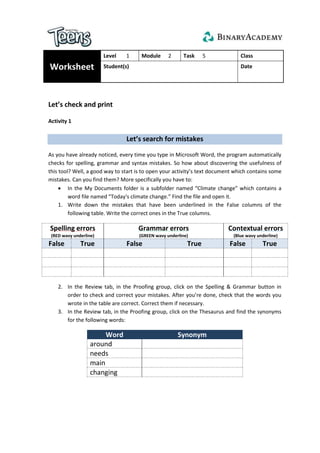
Recommended
Recommended
More Related Content
Similar to T.1.2.5_Worksheet.docx
Similar to T.1.2.5_Worksheet.docx (20)
Recently uploaded
Recently uploaded (19)
T.1.2.5_Worksheet.docx
- 1. Worksheet Level 1 Module 2 Task 5 Class Student(s) Date Let’s check and print Activity 1 Let’s search for mistakes As you have already noticed, every time you type in Microsoft Word, the program automatically checks for spelling, grammar and syntax mistakes. So how about discovering the usefulness of this tool? Well, a good way to start is to open your activity’s text document which contains some mistakes. Can you find them? More specifically you have to: In the My Documents folder is a subfolder named “Climate change” which contains a word file named “Today's climate change.” Find the file and open it. 1. Write down the mistakes that have been underlined in the False columns of the following table. Write the correct ones in the True columns. Spelling errors (RED wavy underline) Grammar errors (GREEN wavy underline) Contextual errors (Blue wavy underline) False True False True False True 2. In the Review tab, in the Proofing group, click on the Spelling & Grammar button in order to check and correct your mistakes. After you’re done, check that the words you wrote in the table are correct. Correct them if necessary. 3. In the Review tab, in the Proofing group, click on the Thesaurus and find the synonyms for the following words: Word Synonym around needs main changing
- 2. 4. There is a wrong word in the text that is not underlined. Can you find which one it is? If yes, write it here in capital letters: This is the password that will open the locked document! View a document in different ways From the “Climate change” folder, open the file “The_Secret_file”, using the password that you discovered. As you can see, you have to type in your group’s name. Before typing, think if you can work more effectively viewing your document in a different way. For example, you could view your document in outline view and work with the outline tools. To do so, you have to: Select the Outline view. Select the part of the text you want to format and click one of the levels from the drop-drown list. Finally, add the name of your group. Let’s print your document Now it’s time to print your document! On the file tab click Print. As you can see, on the right side you can see how your document will appear on paper and on the left side you can change the different print settings. Now you have to: Change the orientation of the document to landscape. Look carefully at the document in Print Preview to check if it has created another page. In that case, return to the home tab and make the proper format in order for all contents to fit exactly on one page. Use the zoom slider to ensure that the appearance of your document is correct. If it has created another page but it is blank, select “Current page selection” from the Print settings in order to print only the first page. Print as many copies of the current page as the number of team members. Finally, choose computer lab’s printer from the printer list and then print your document.