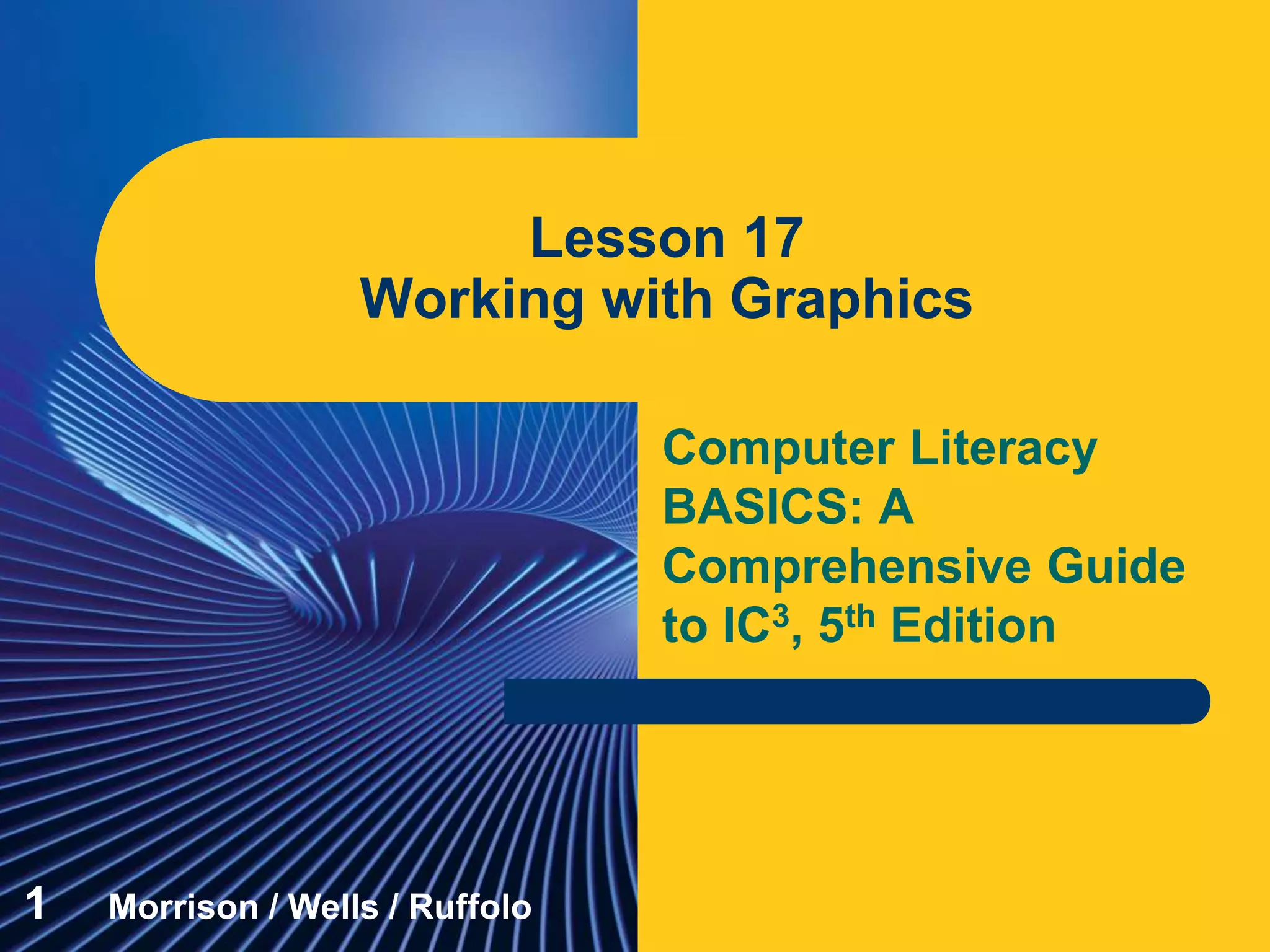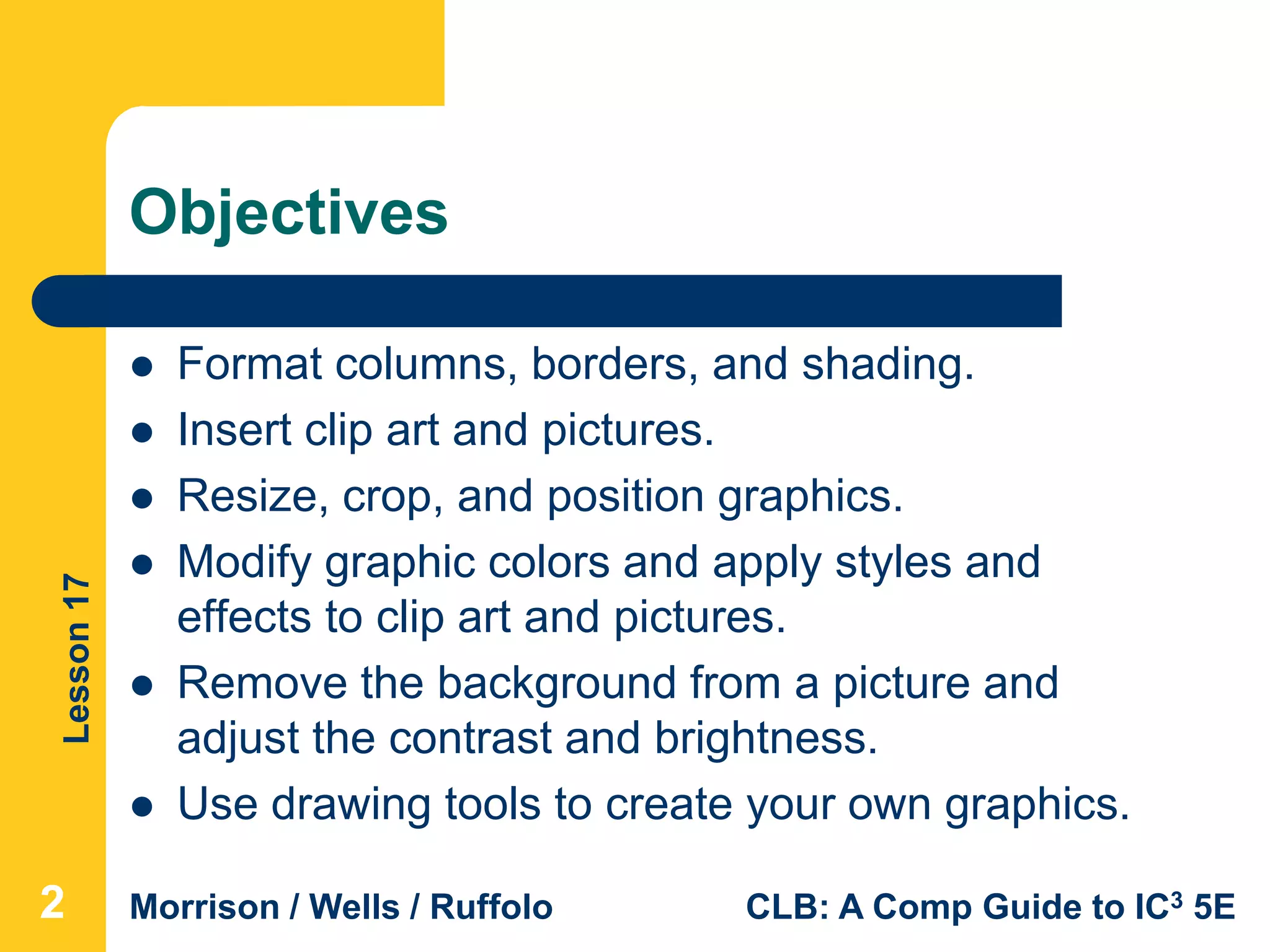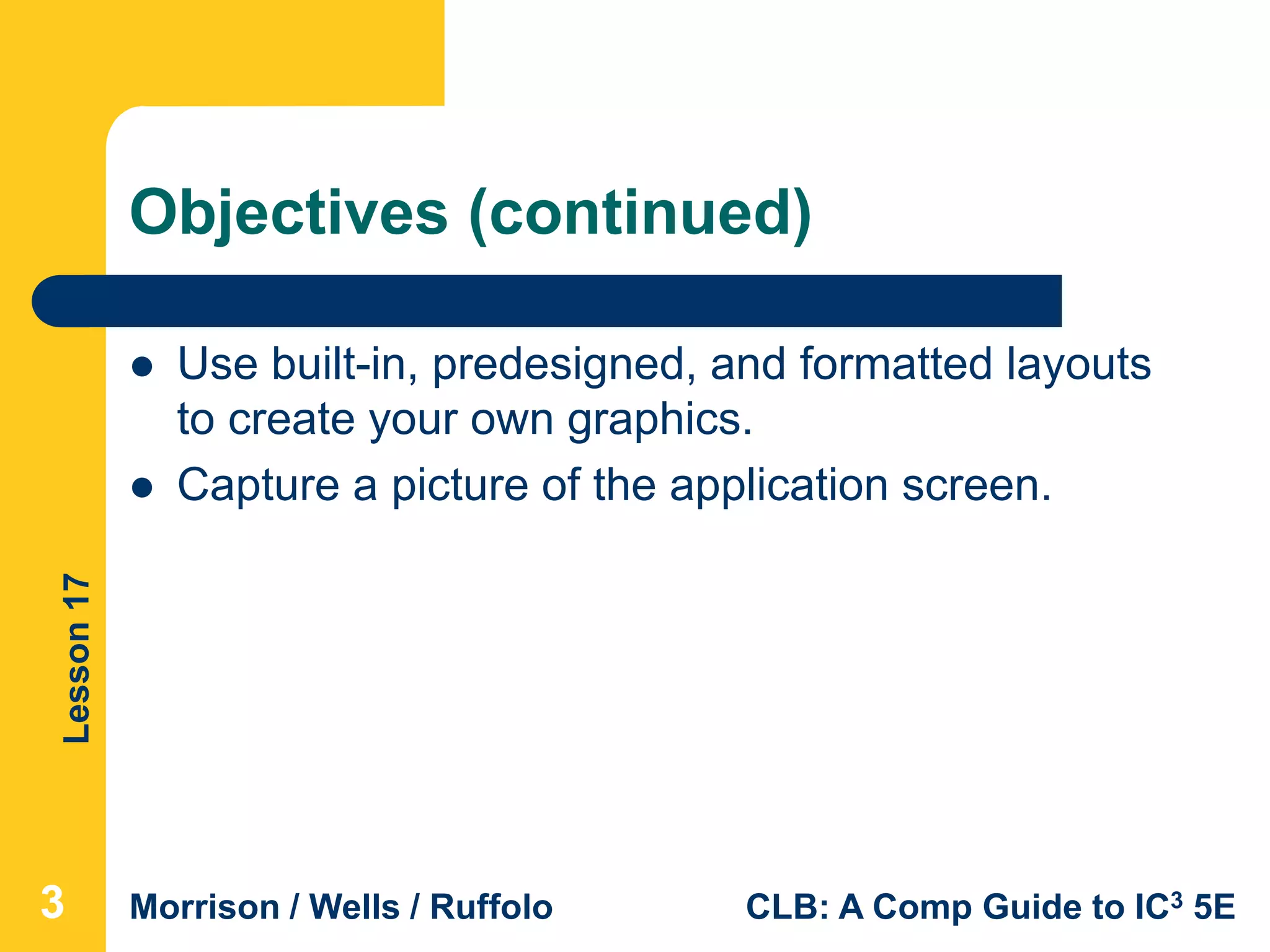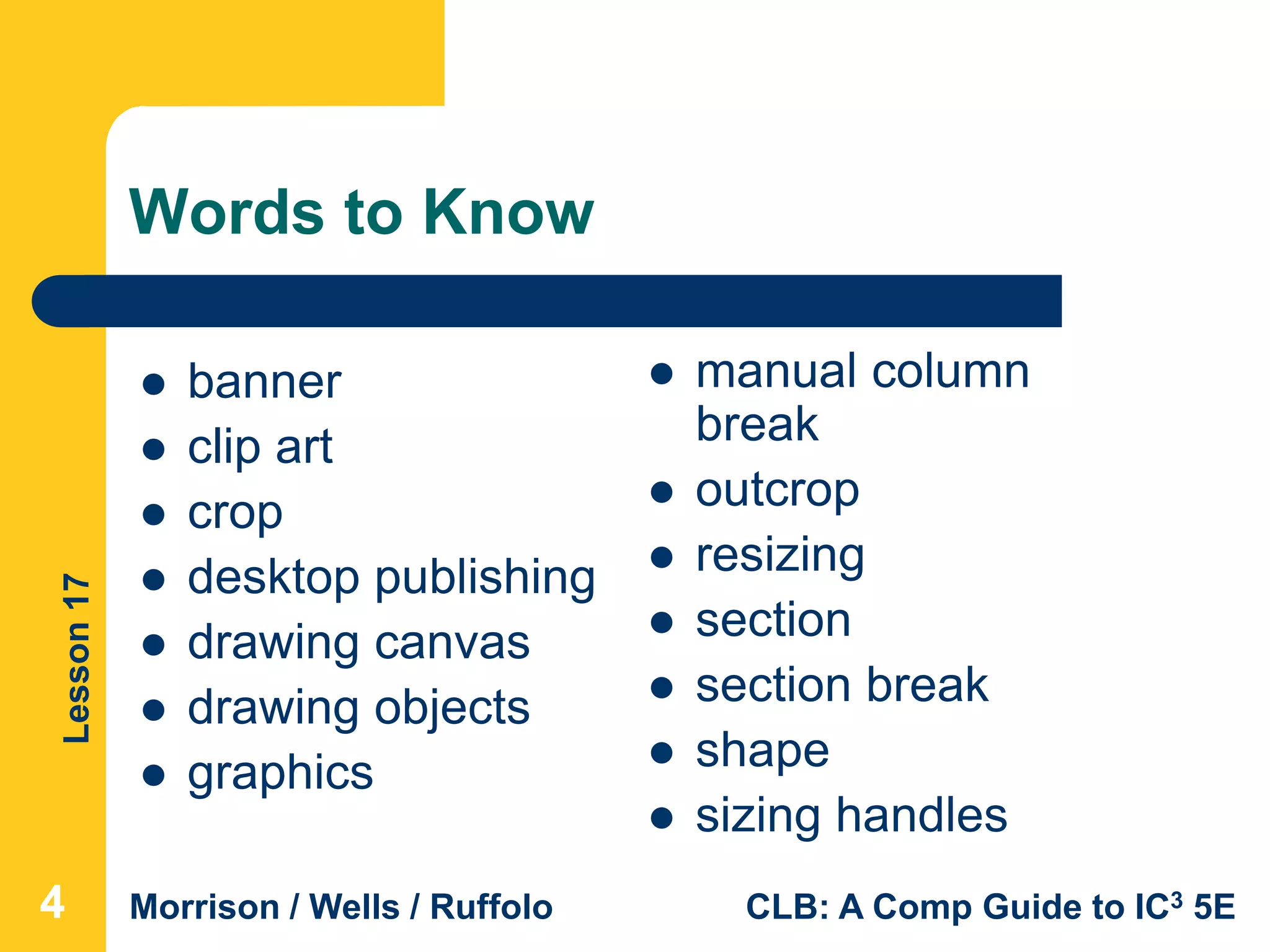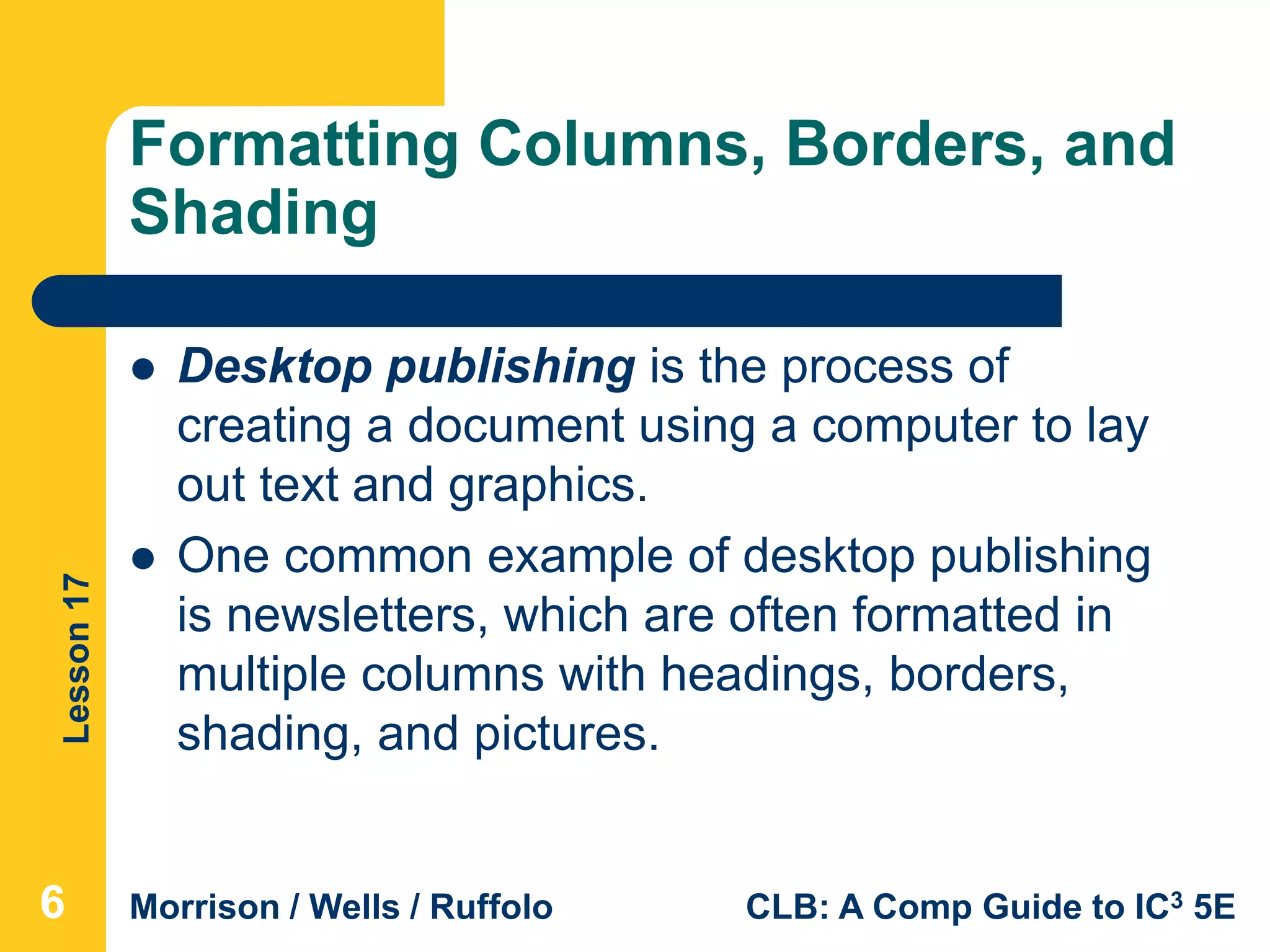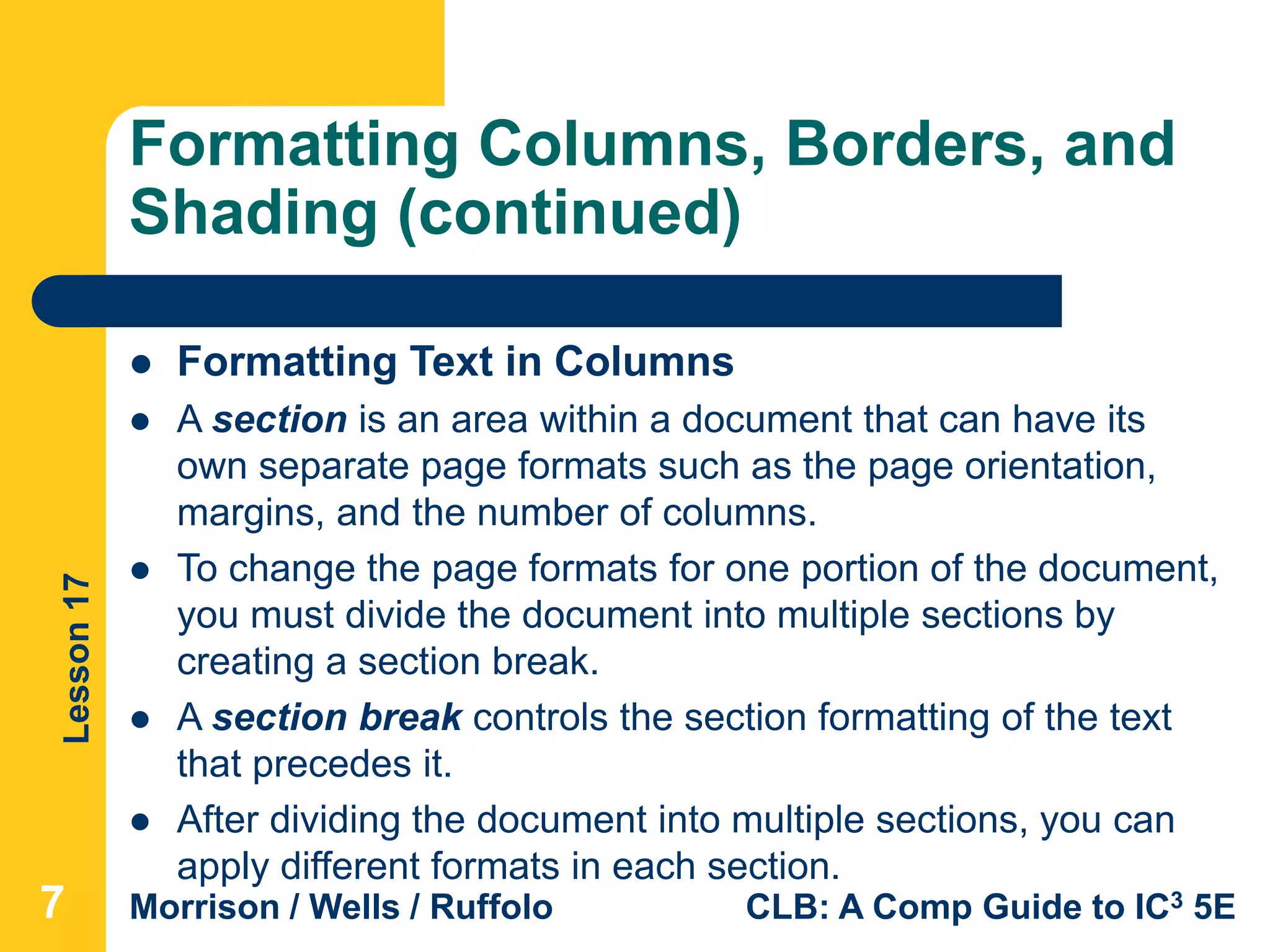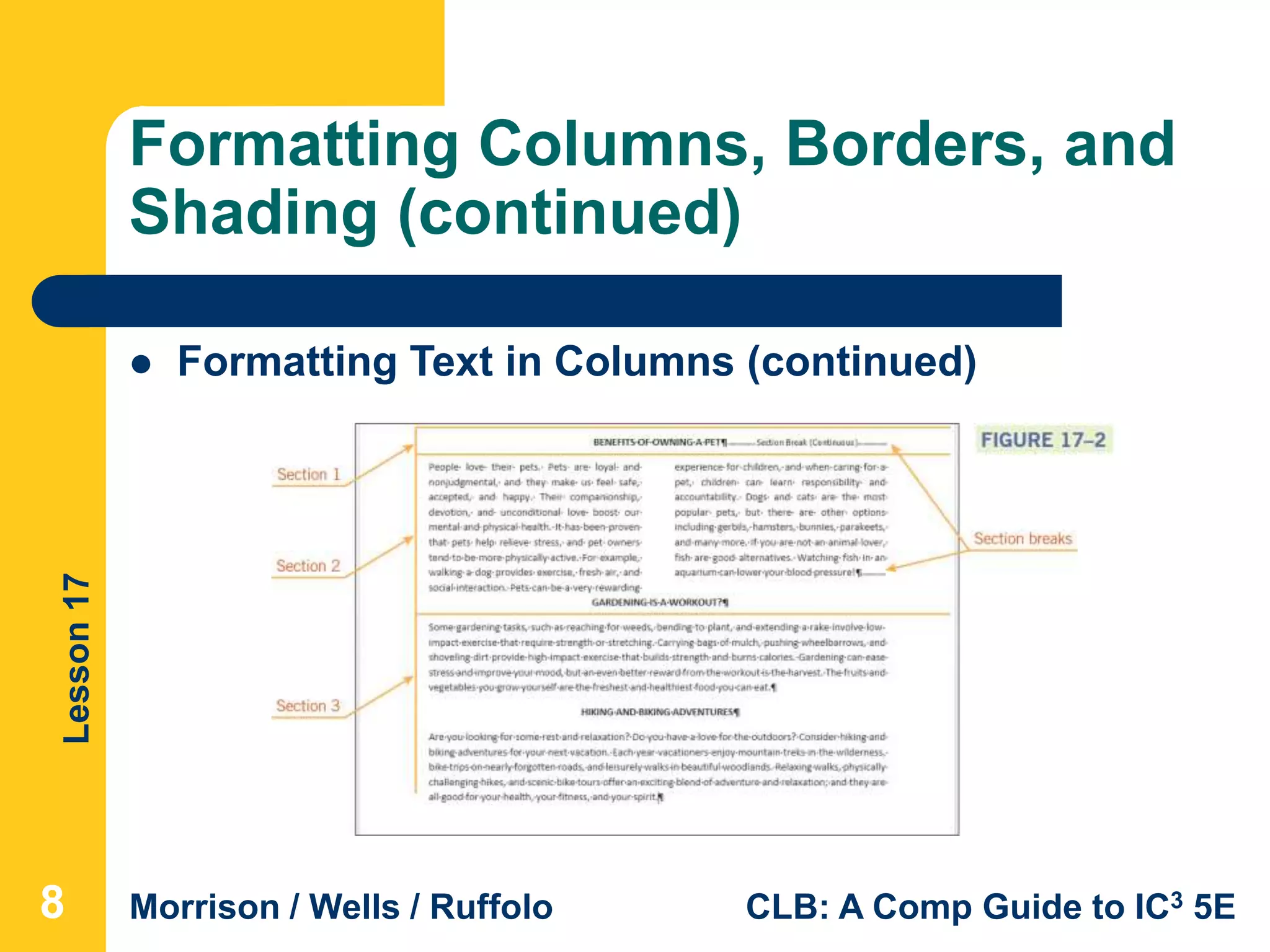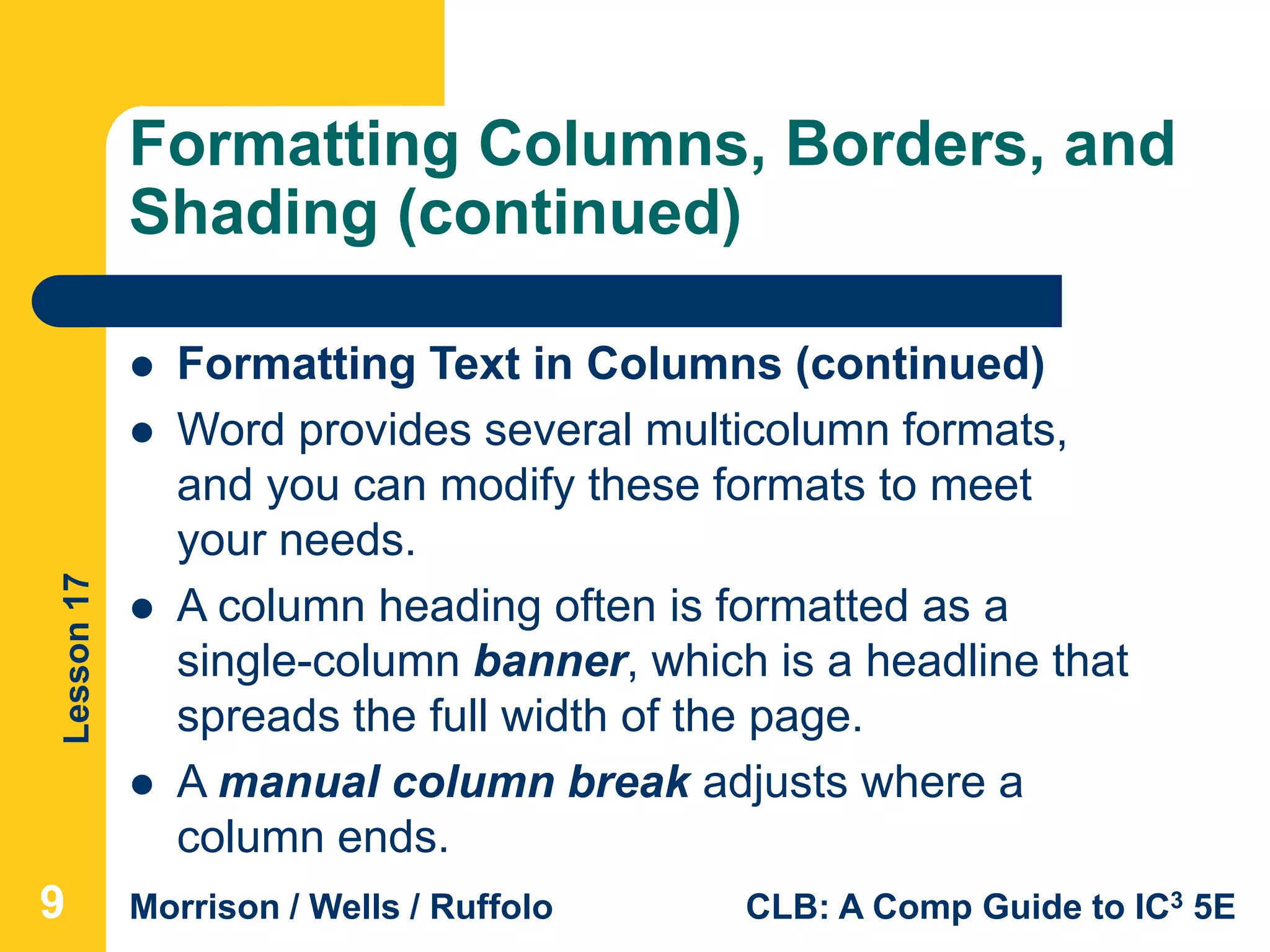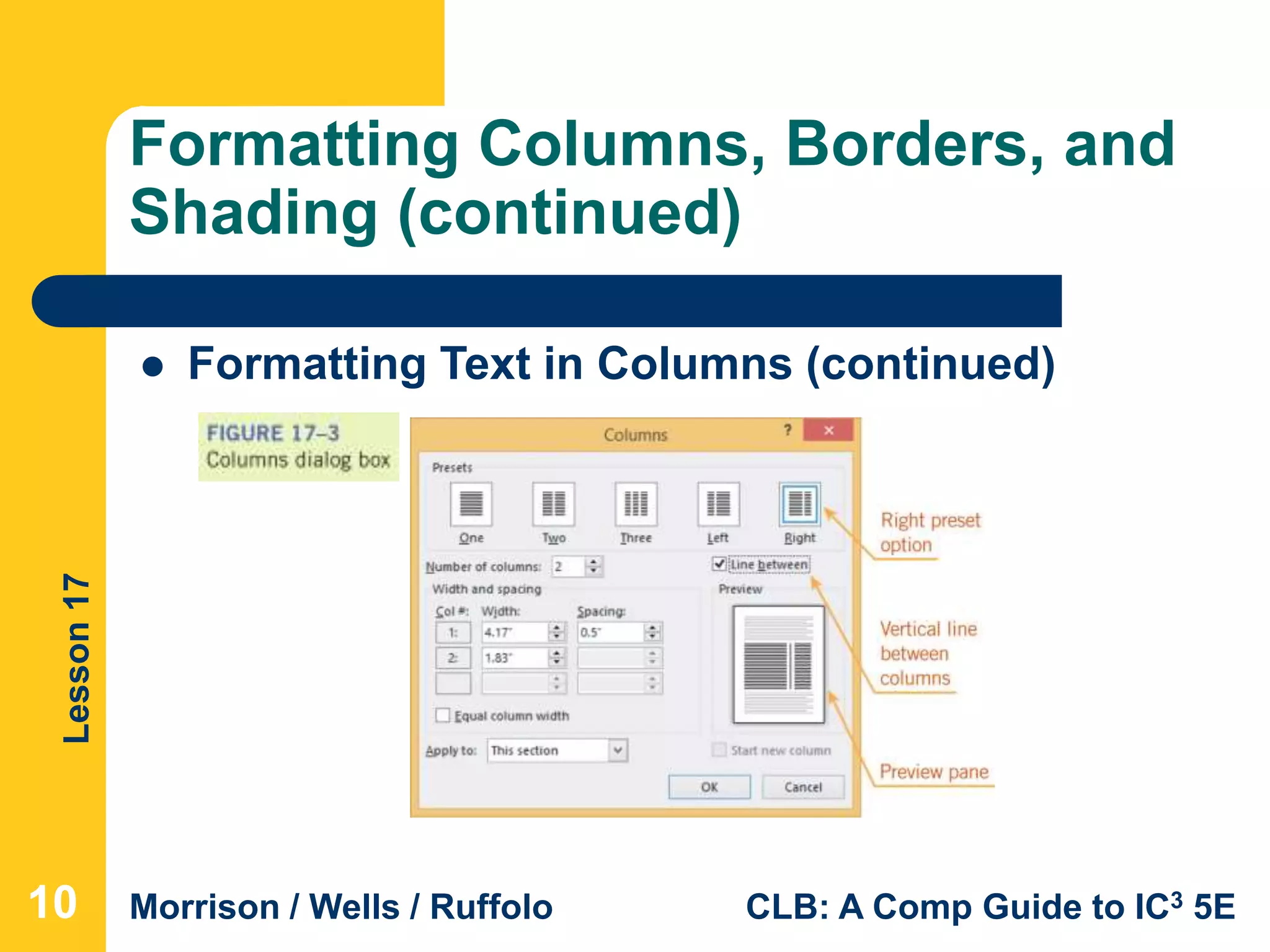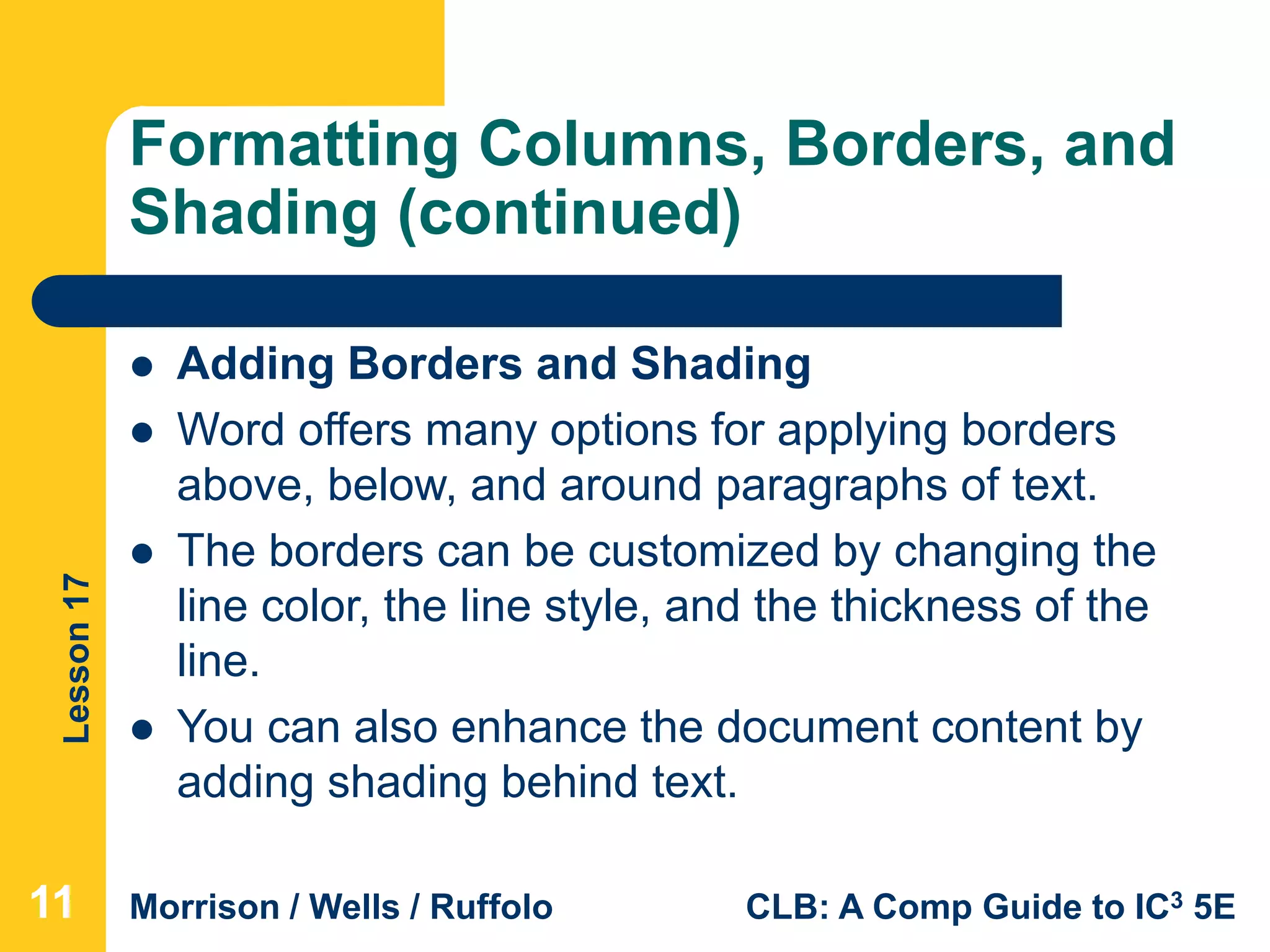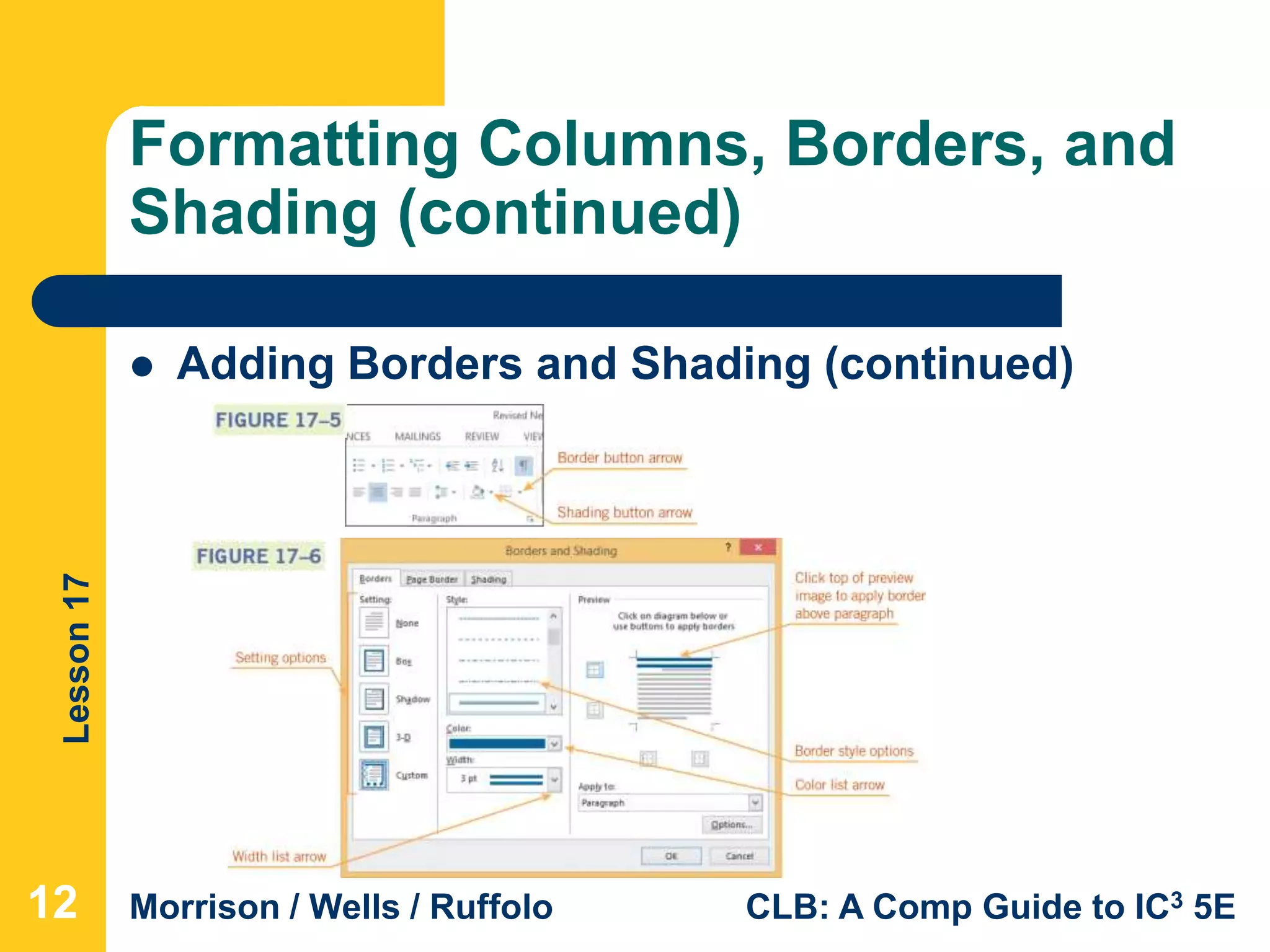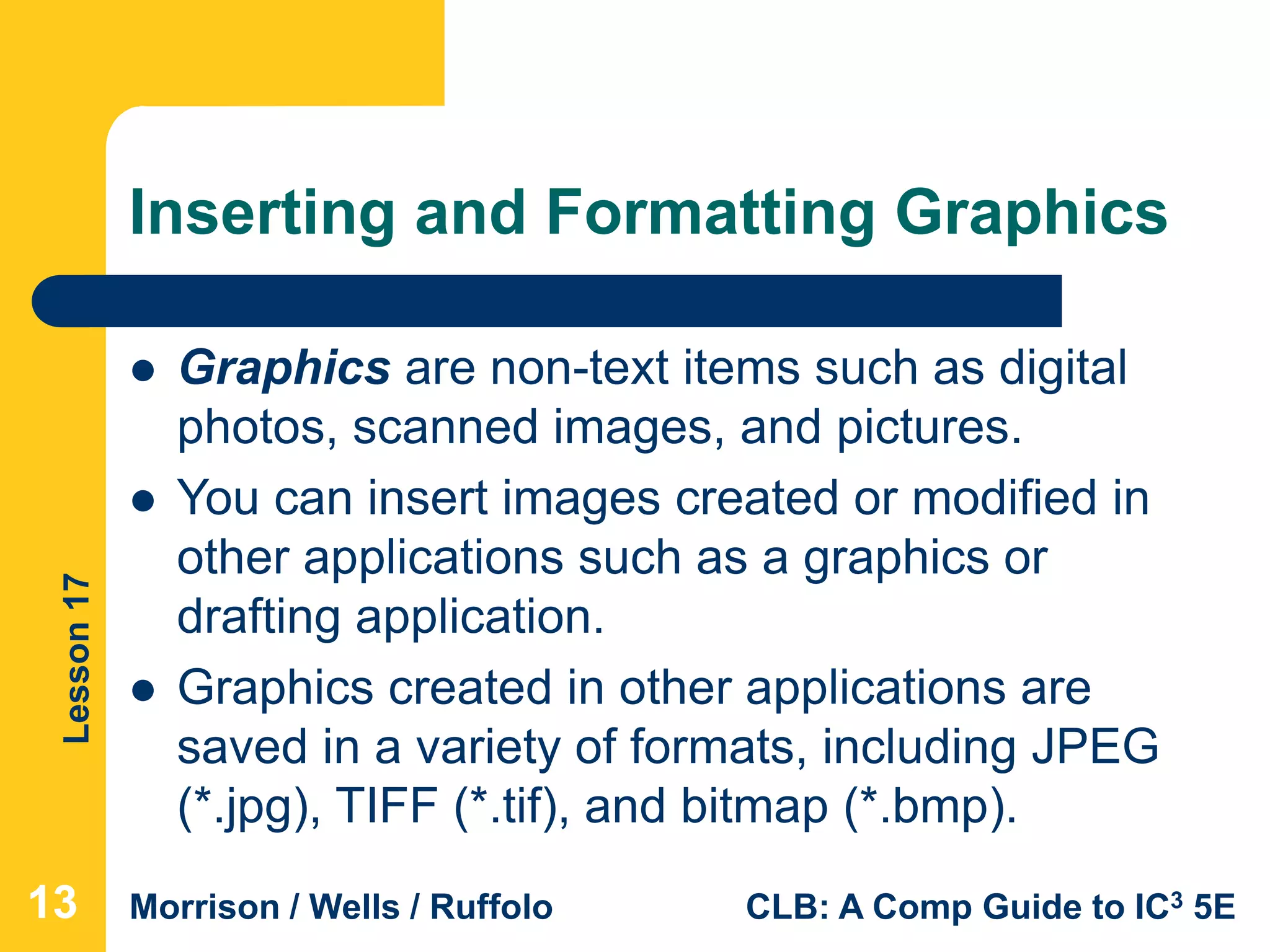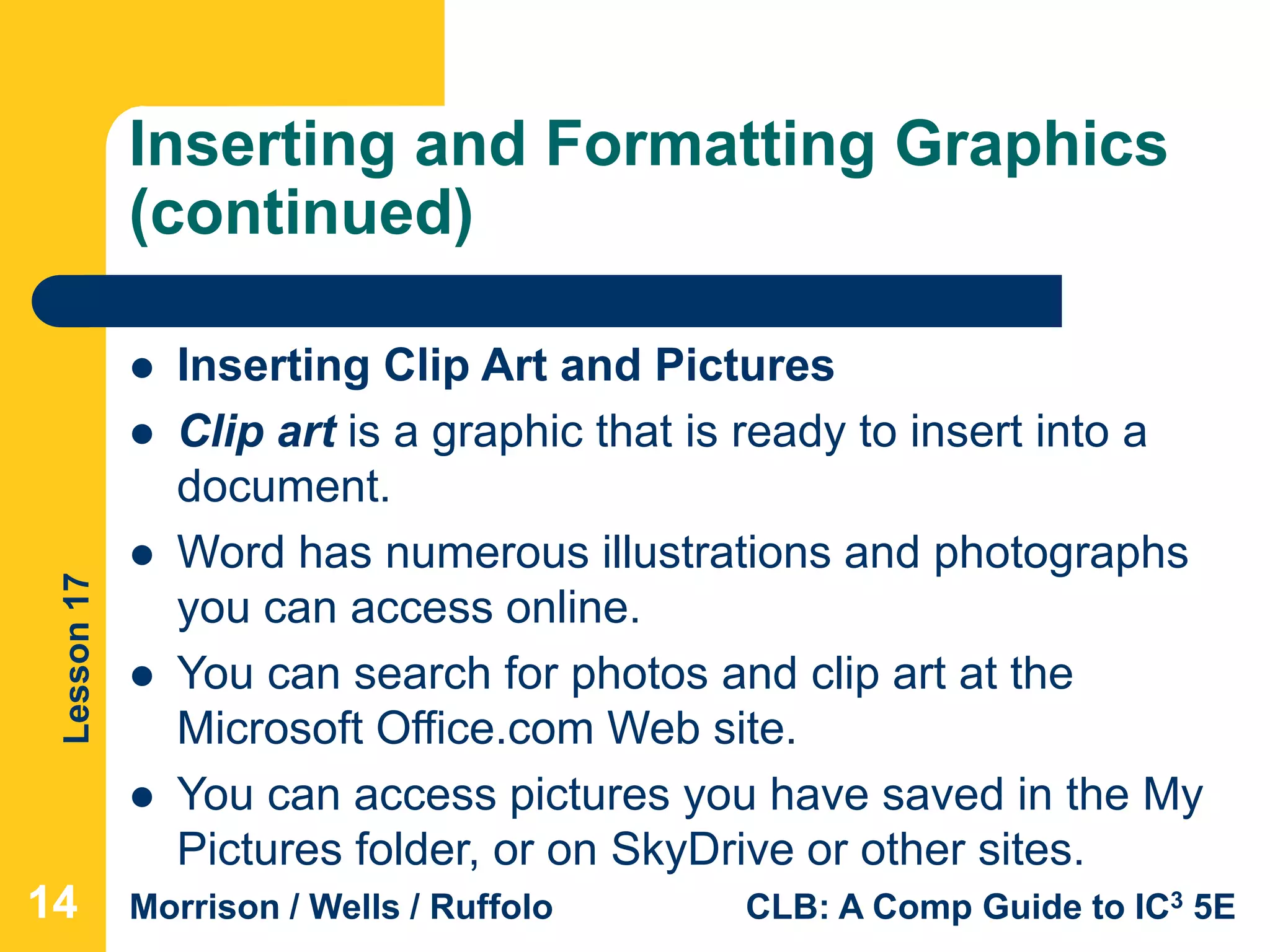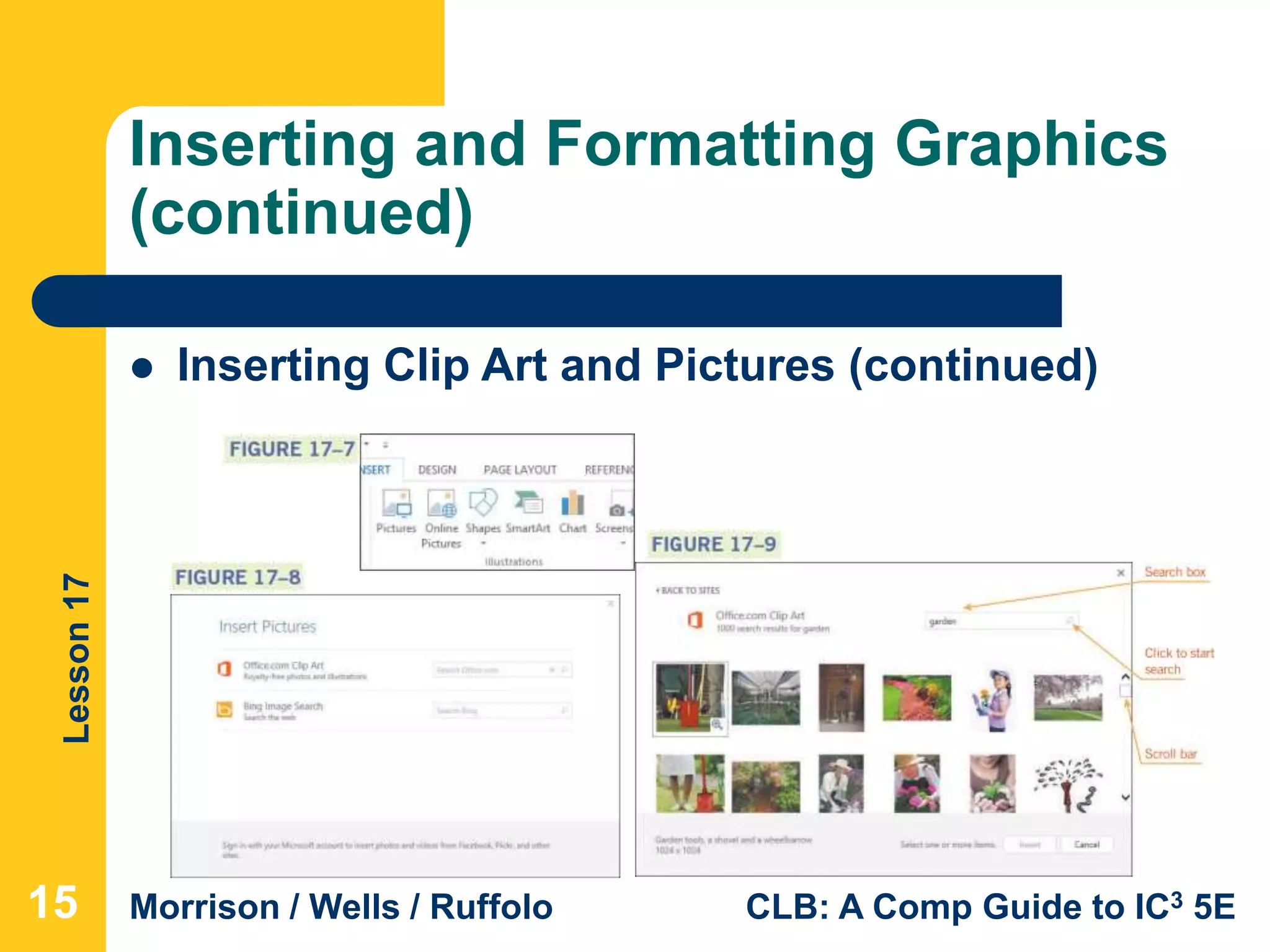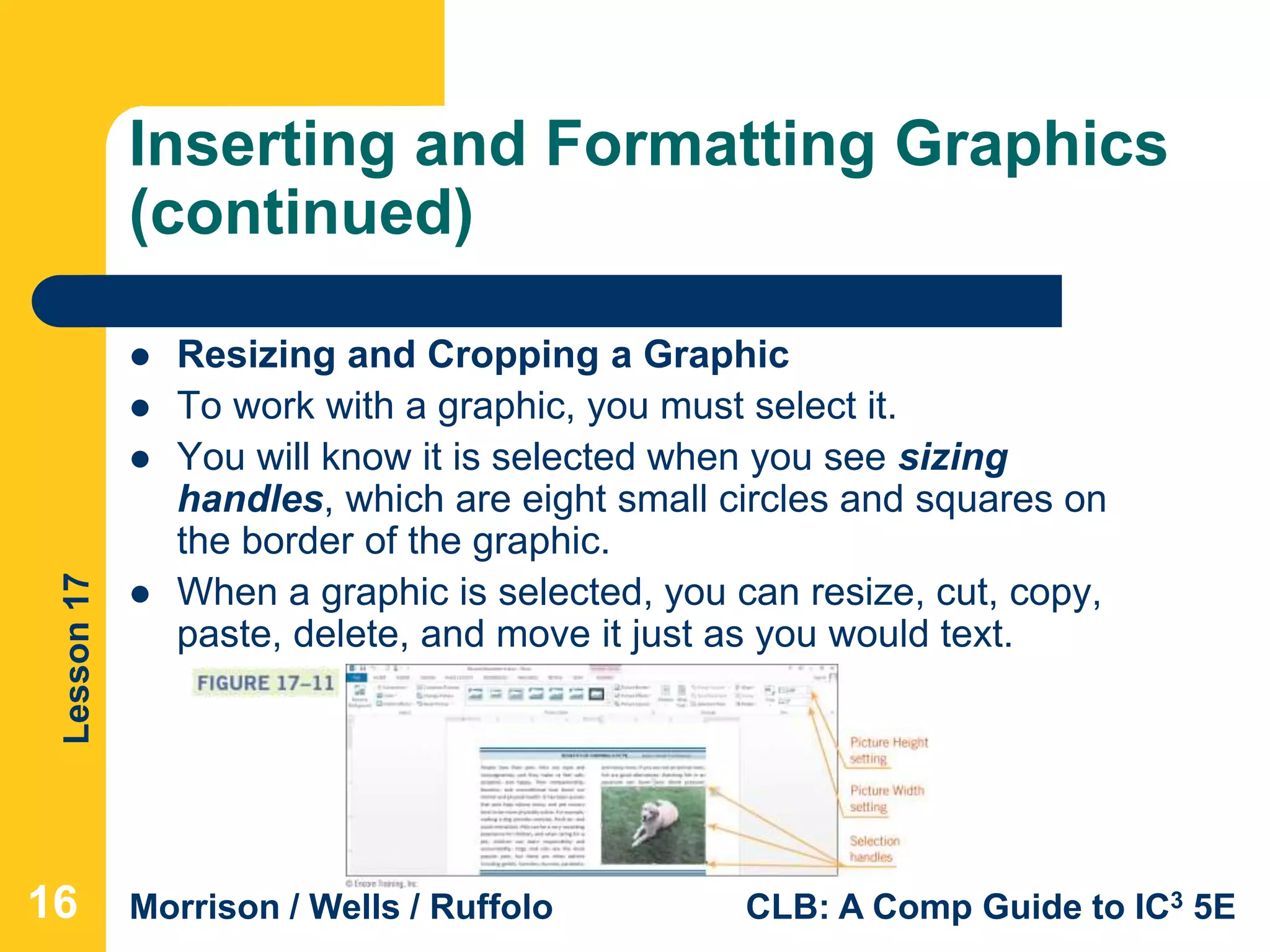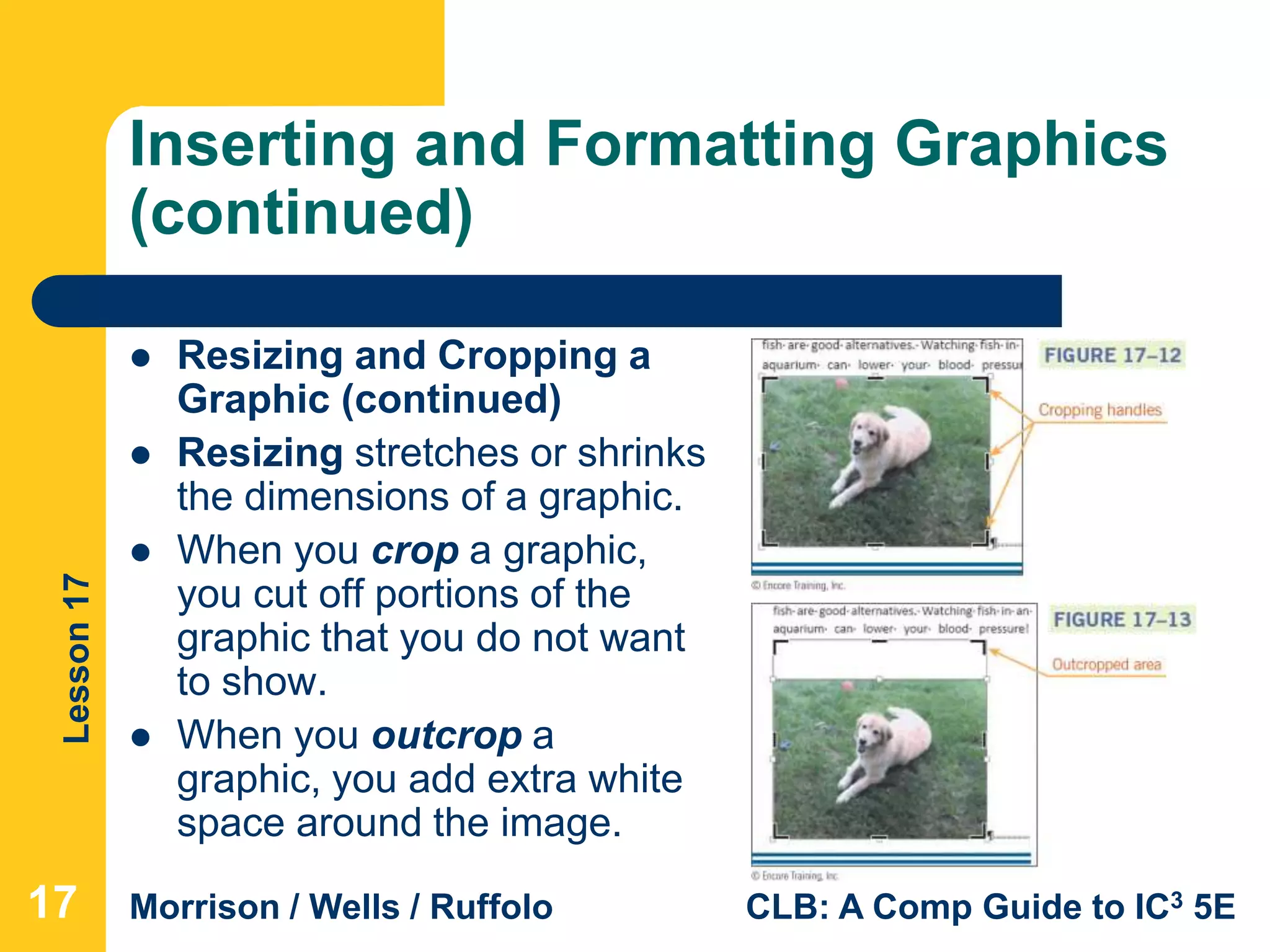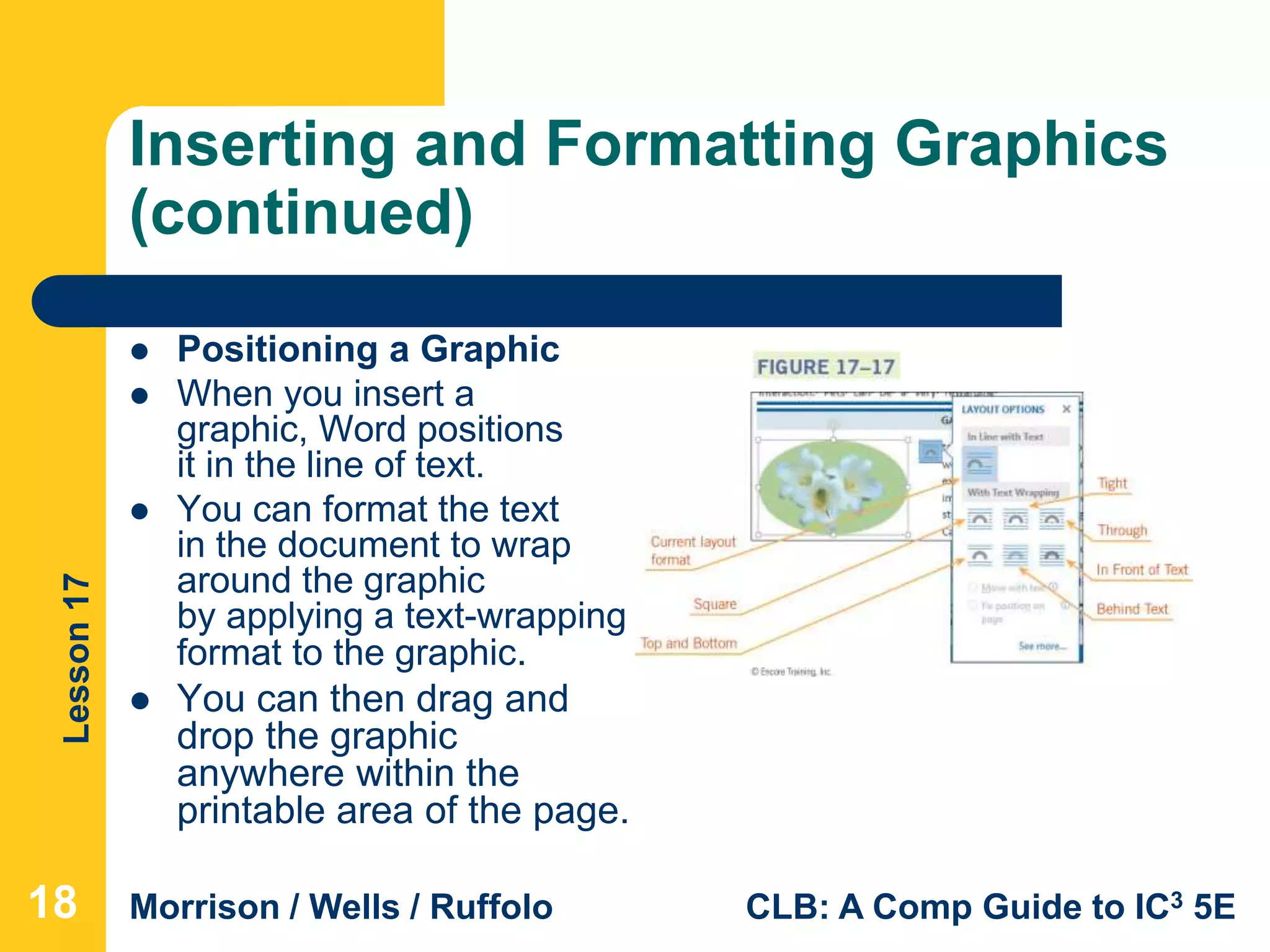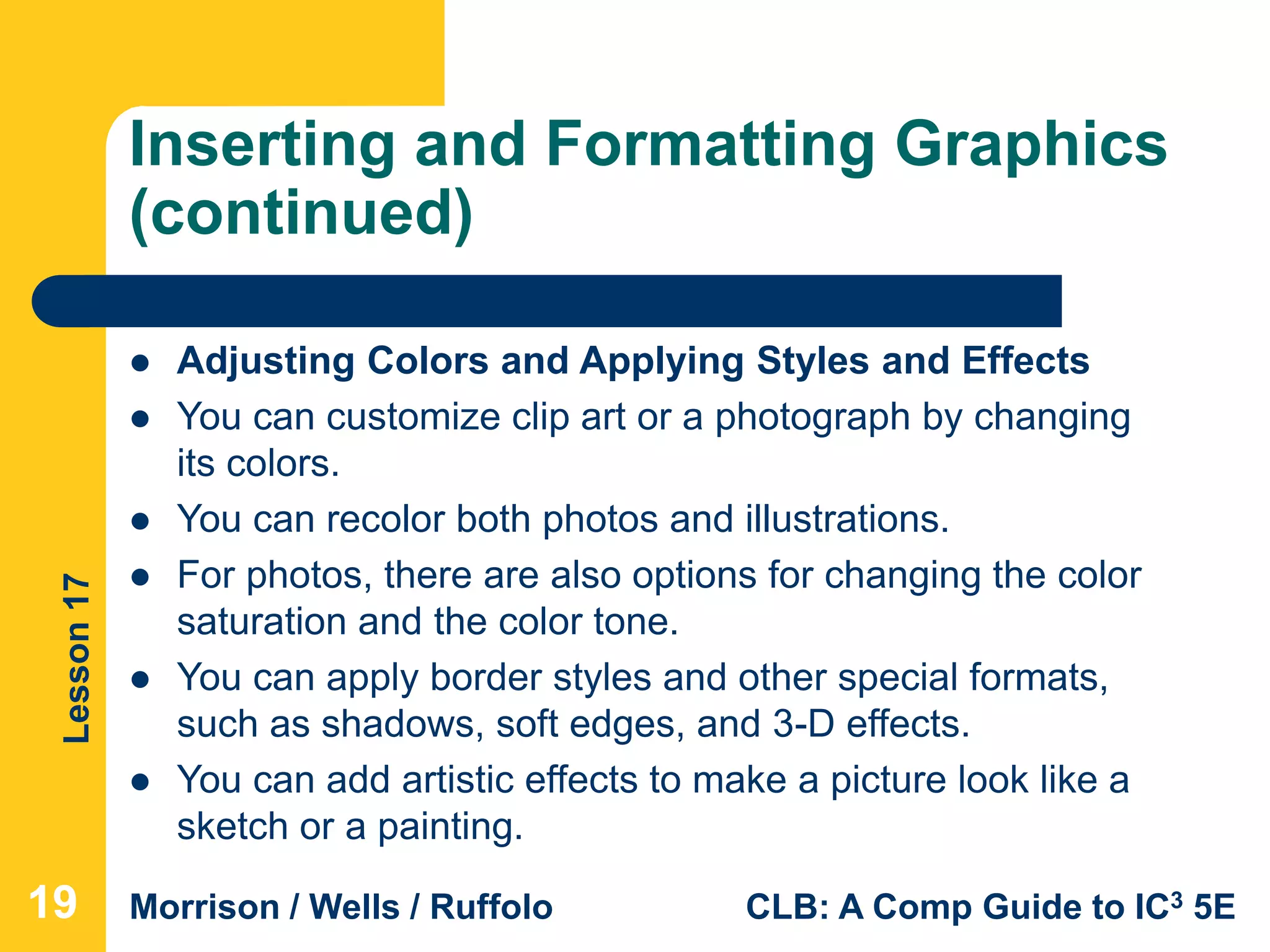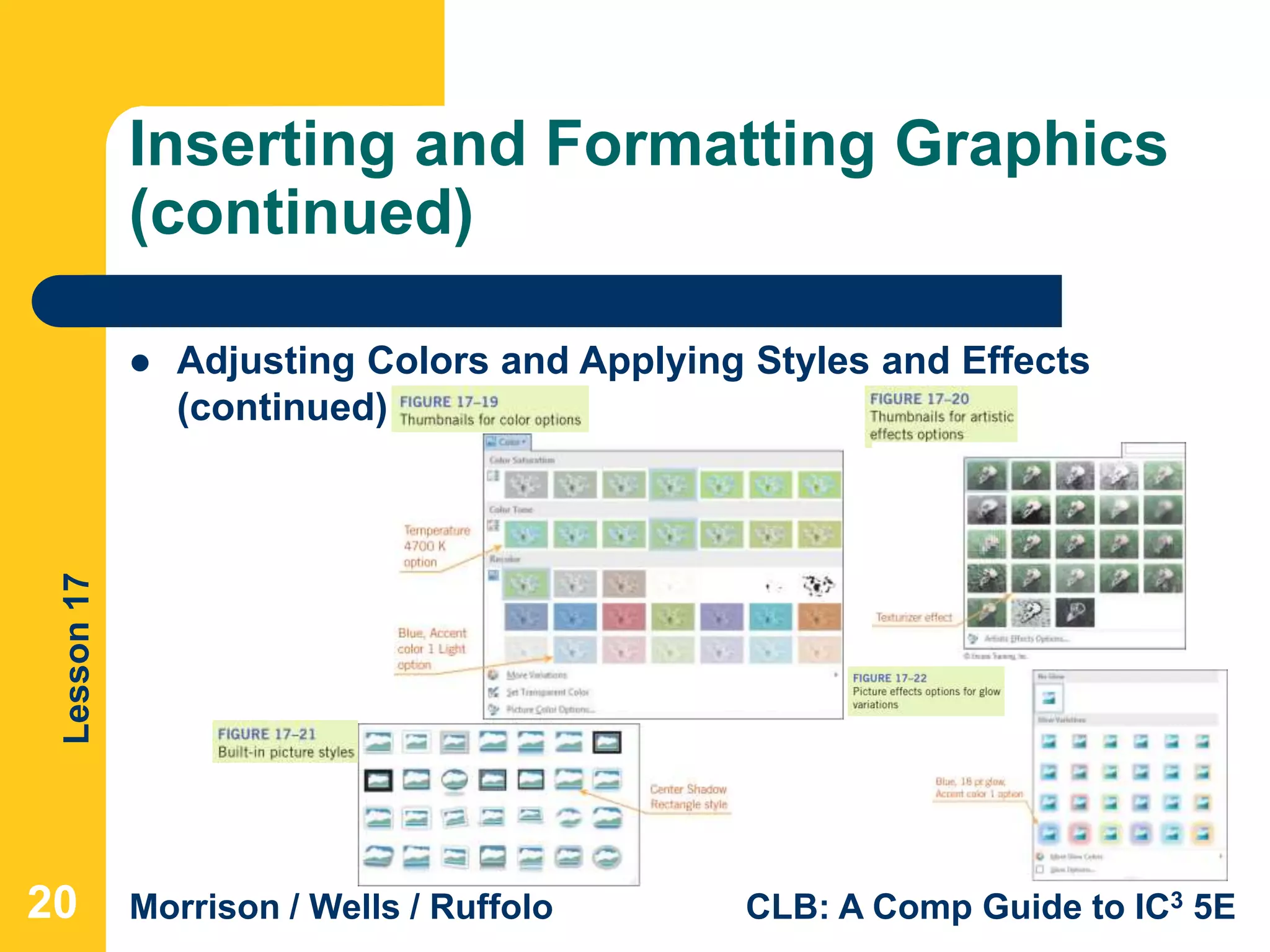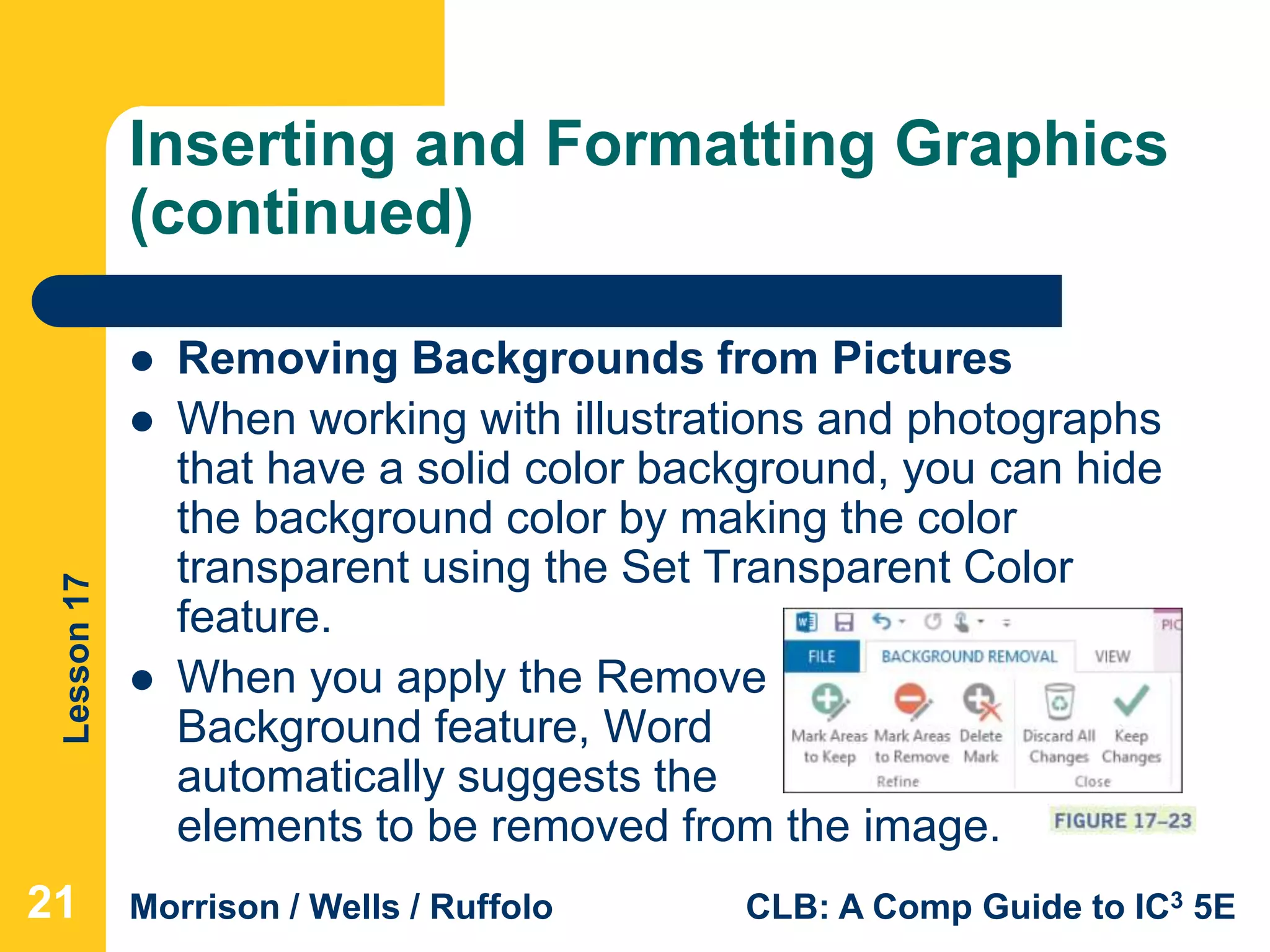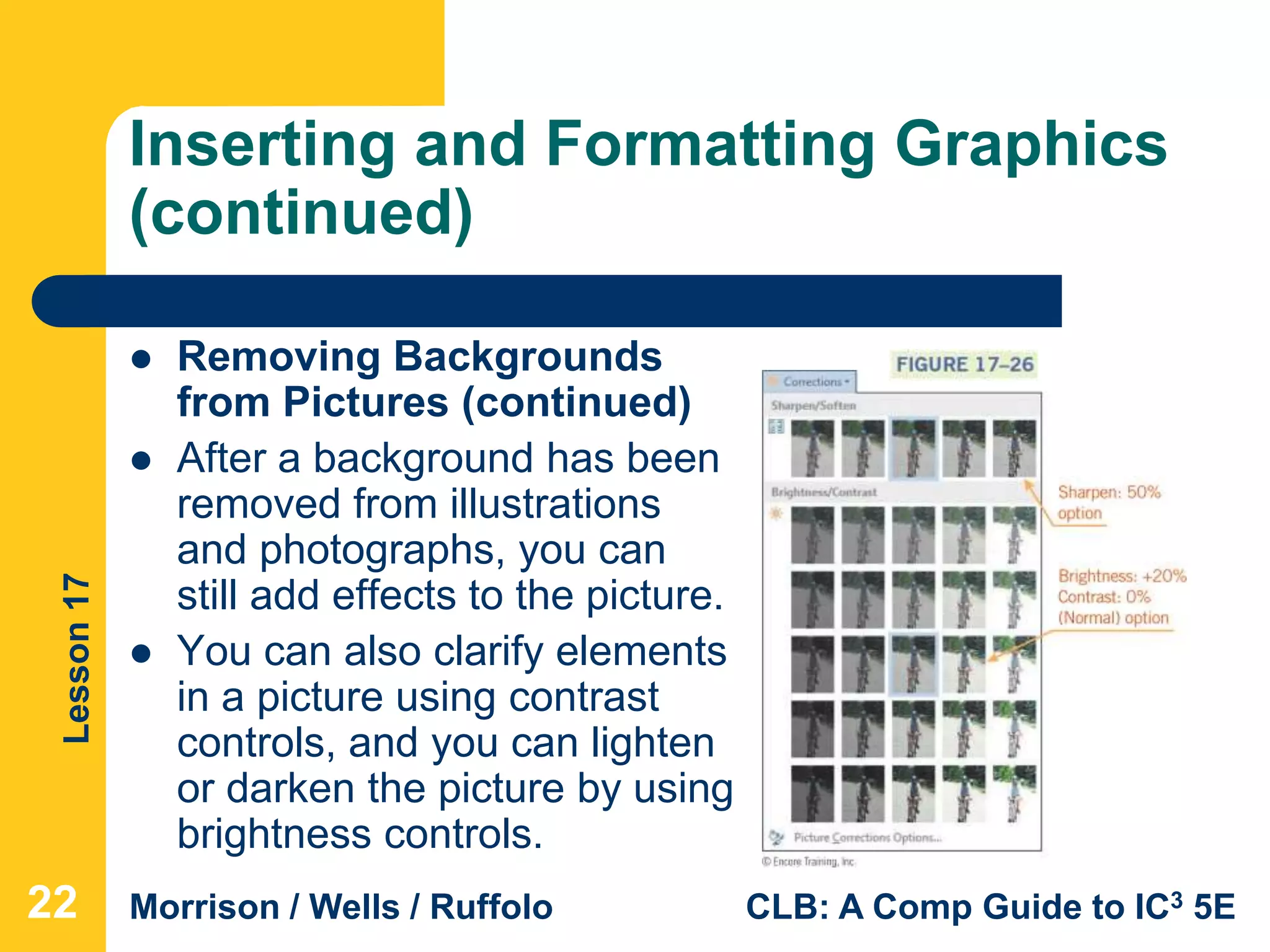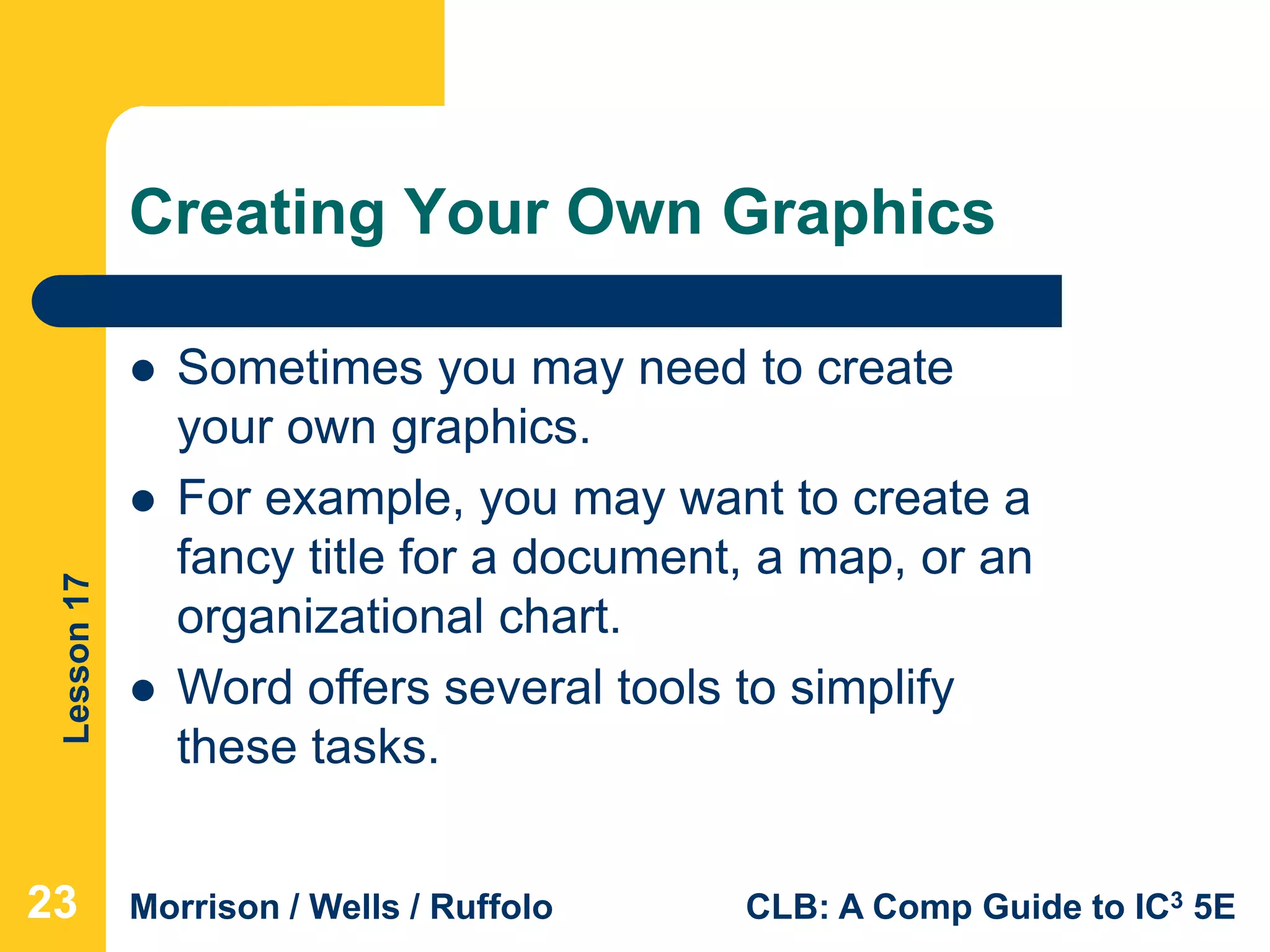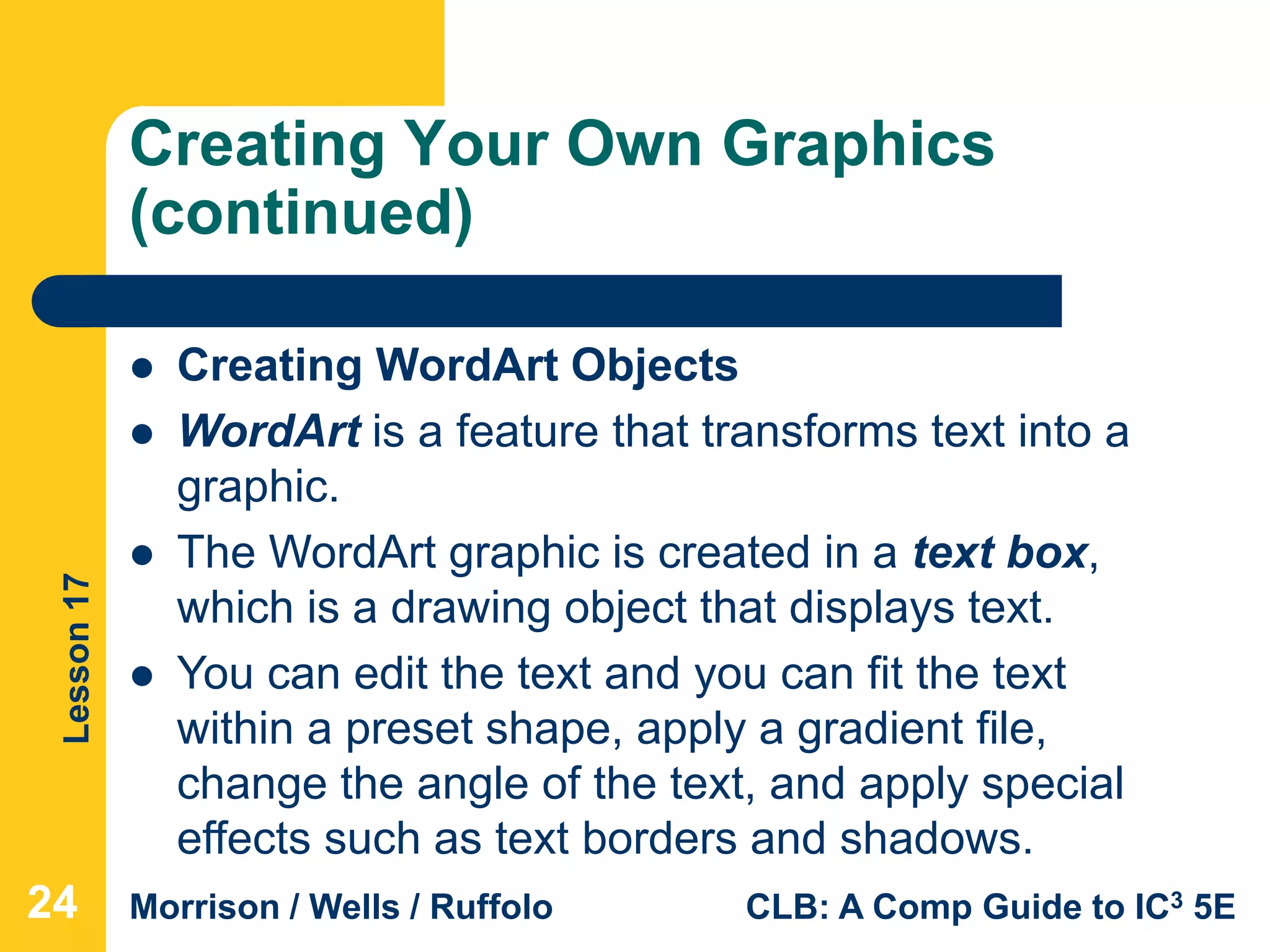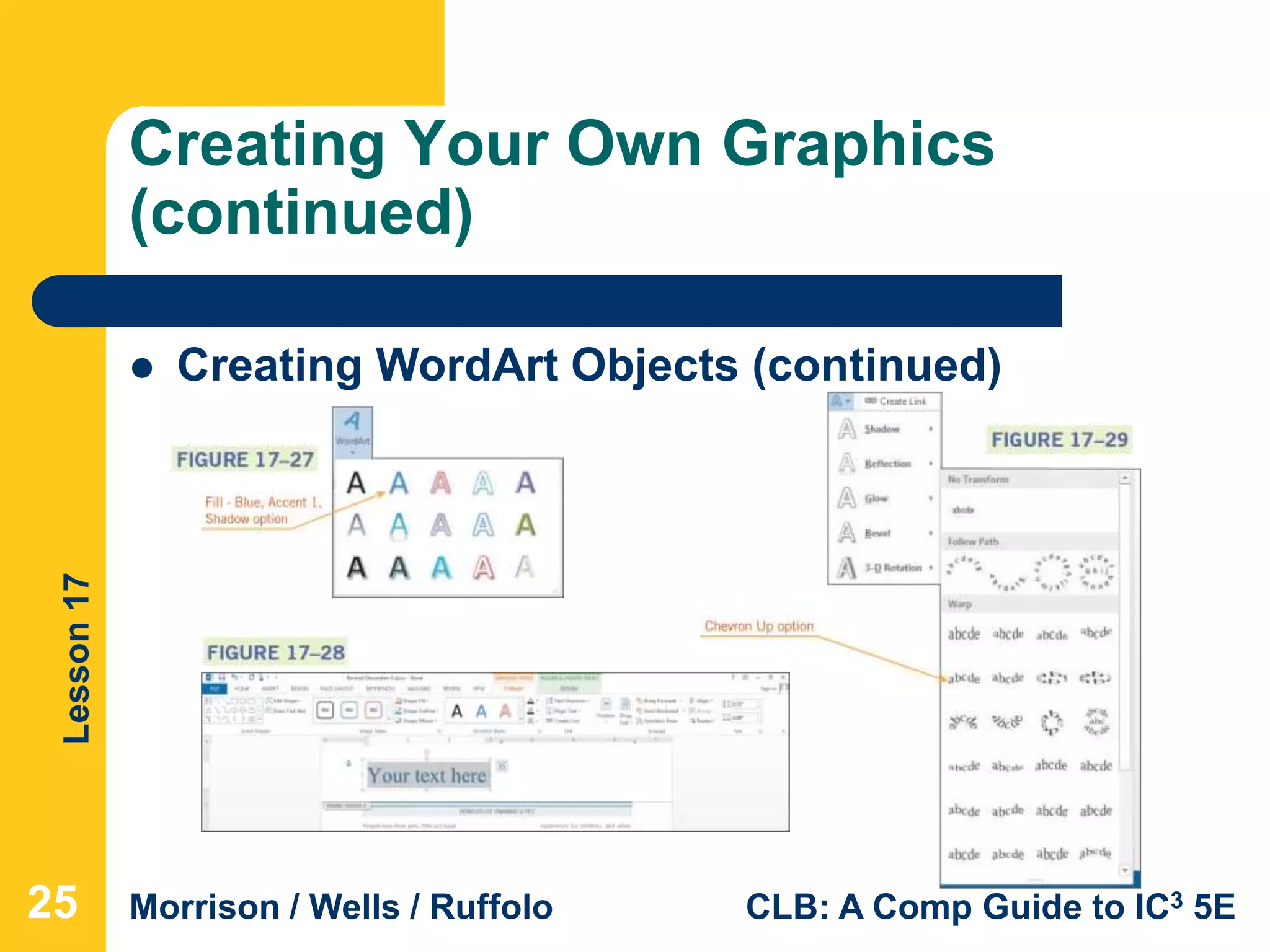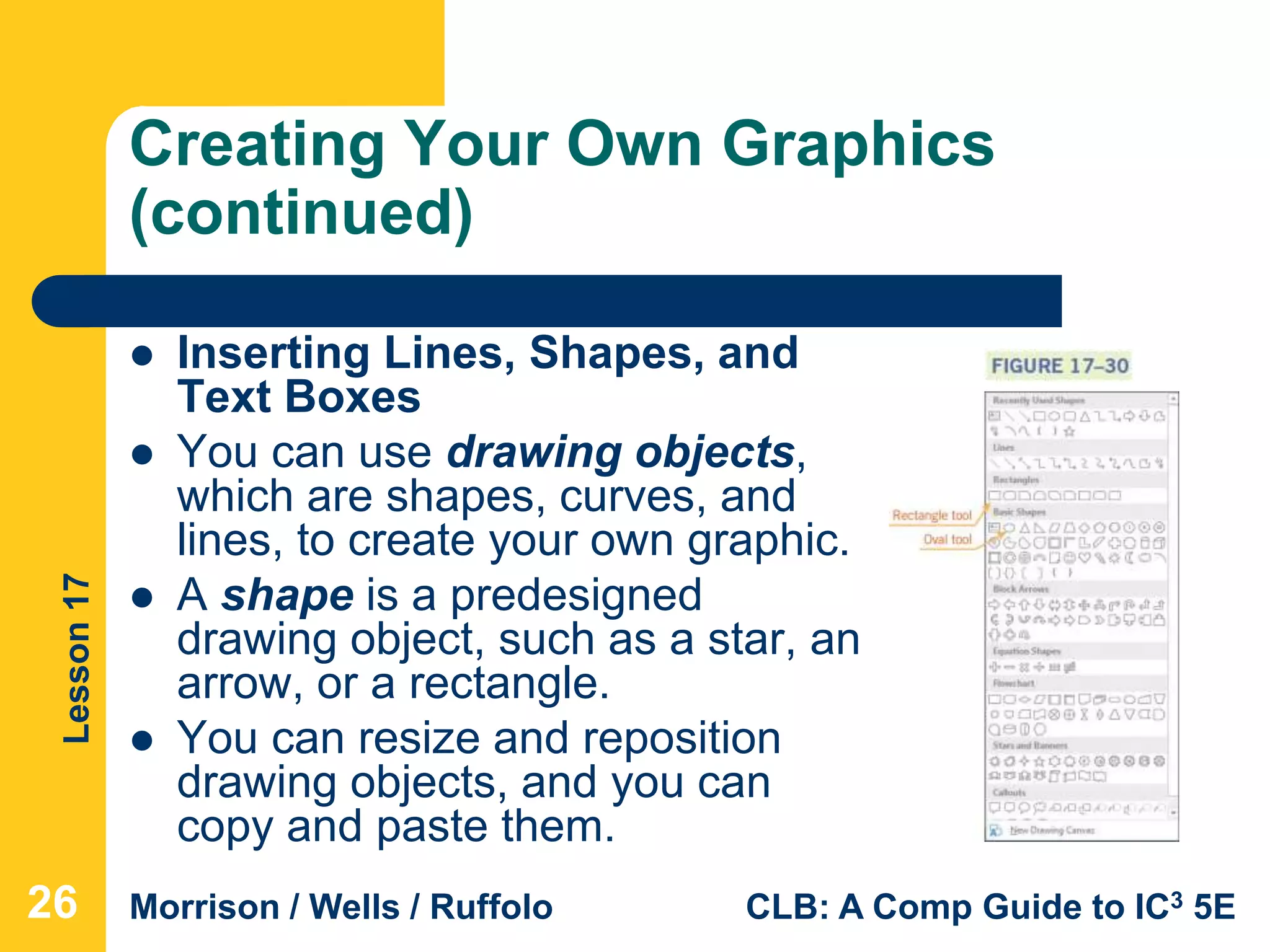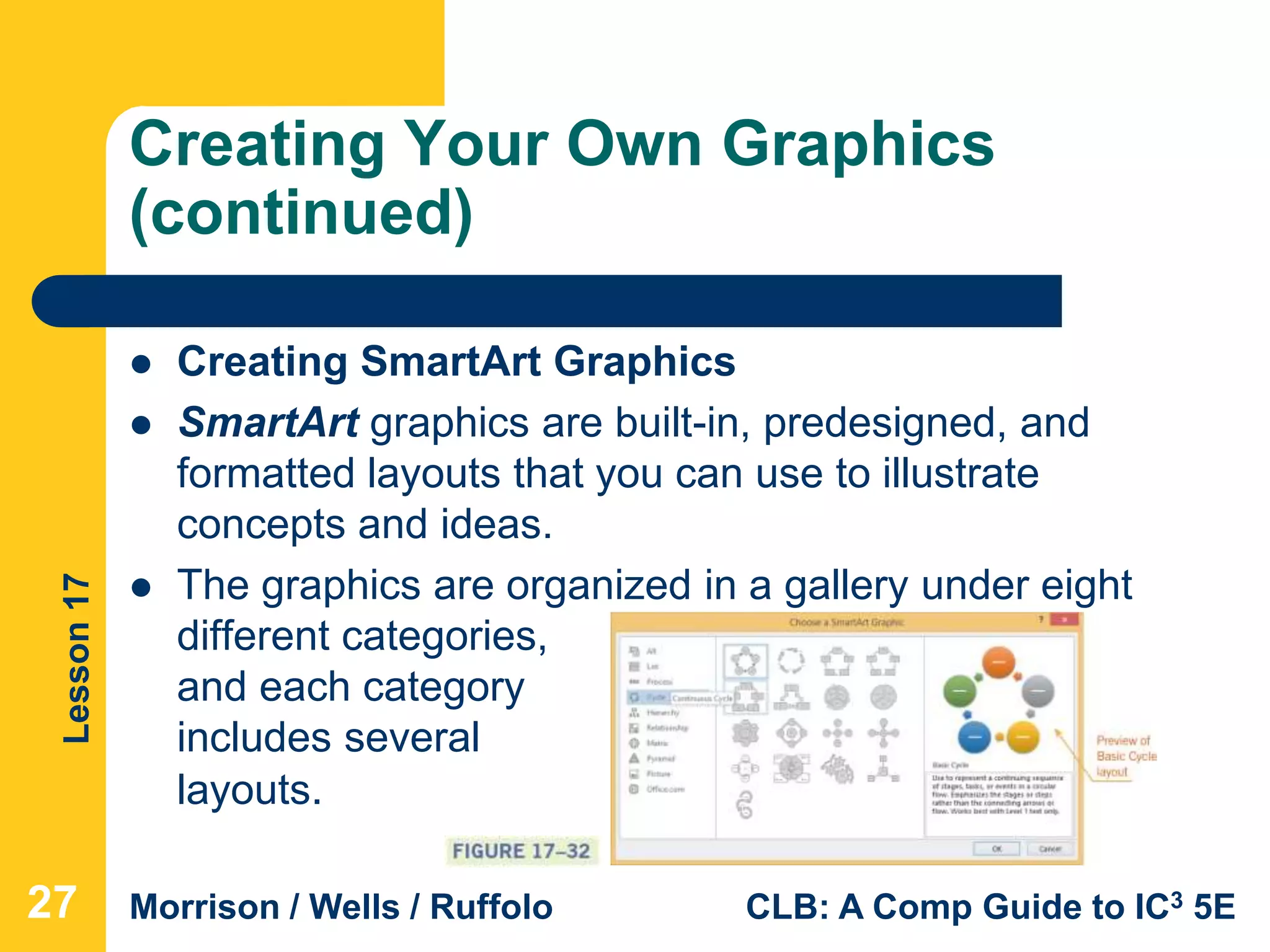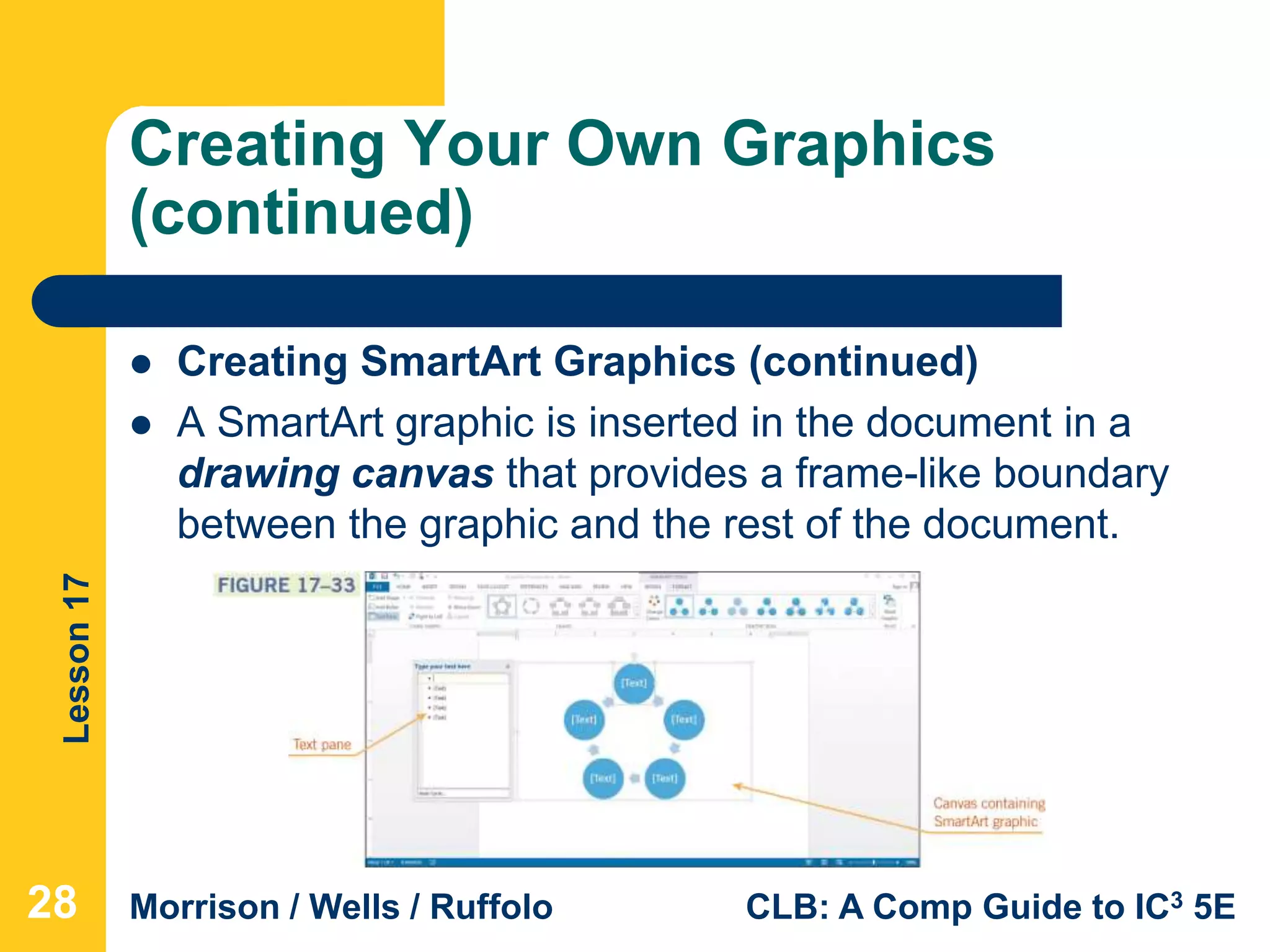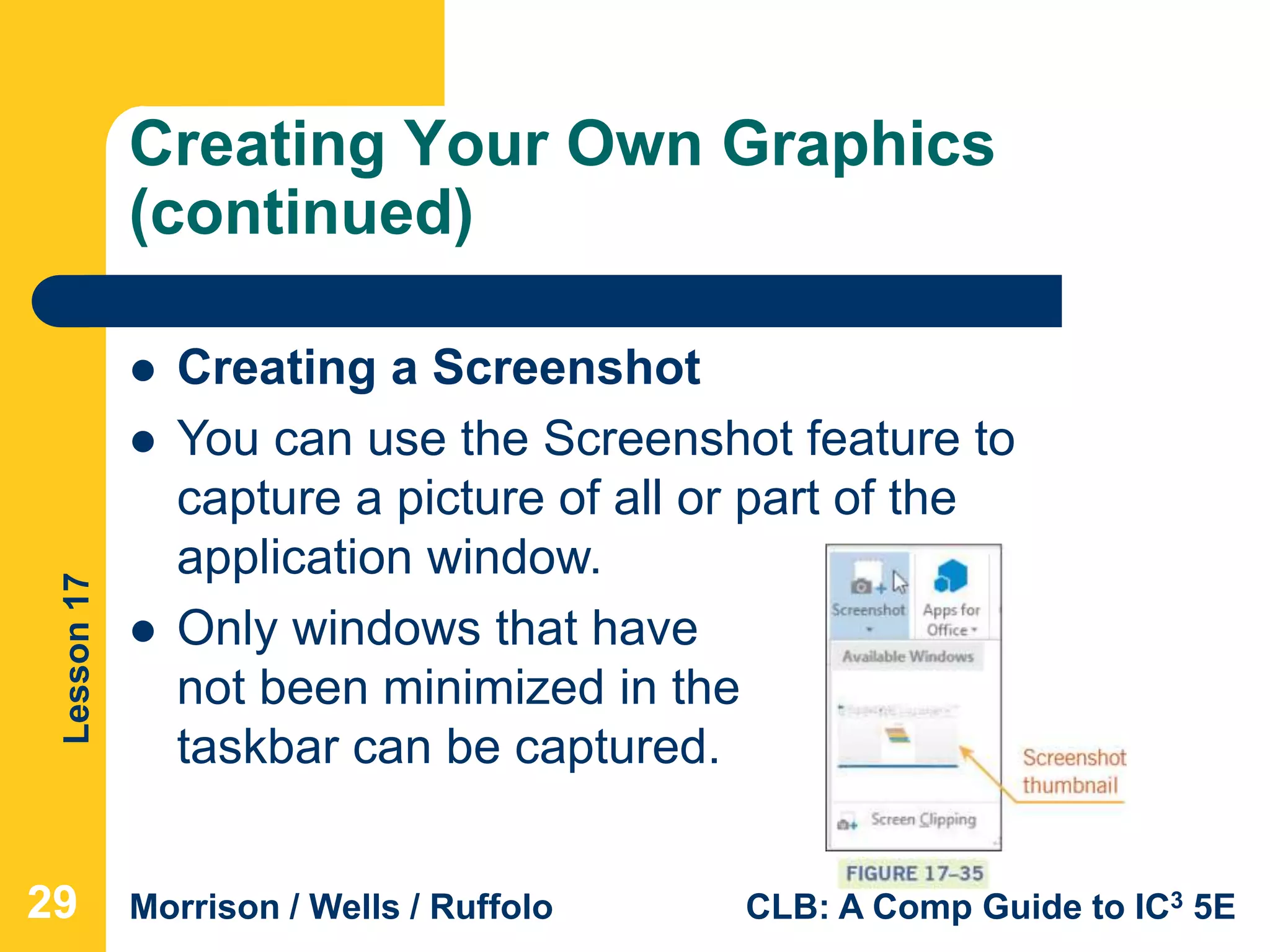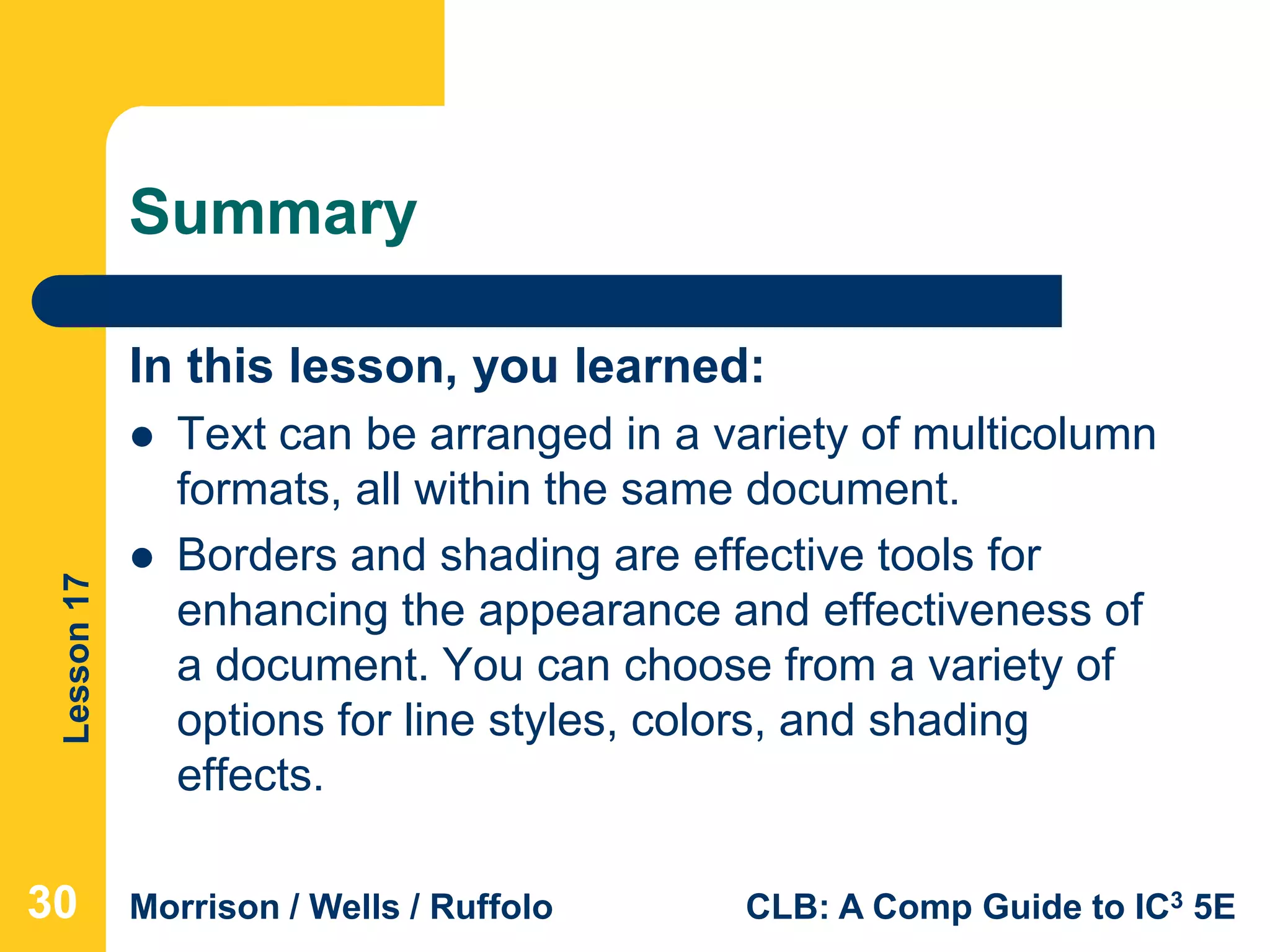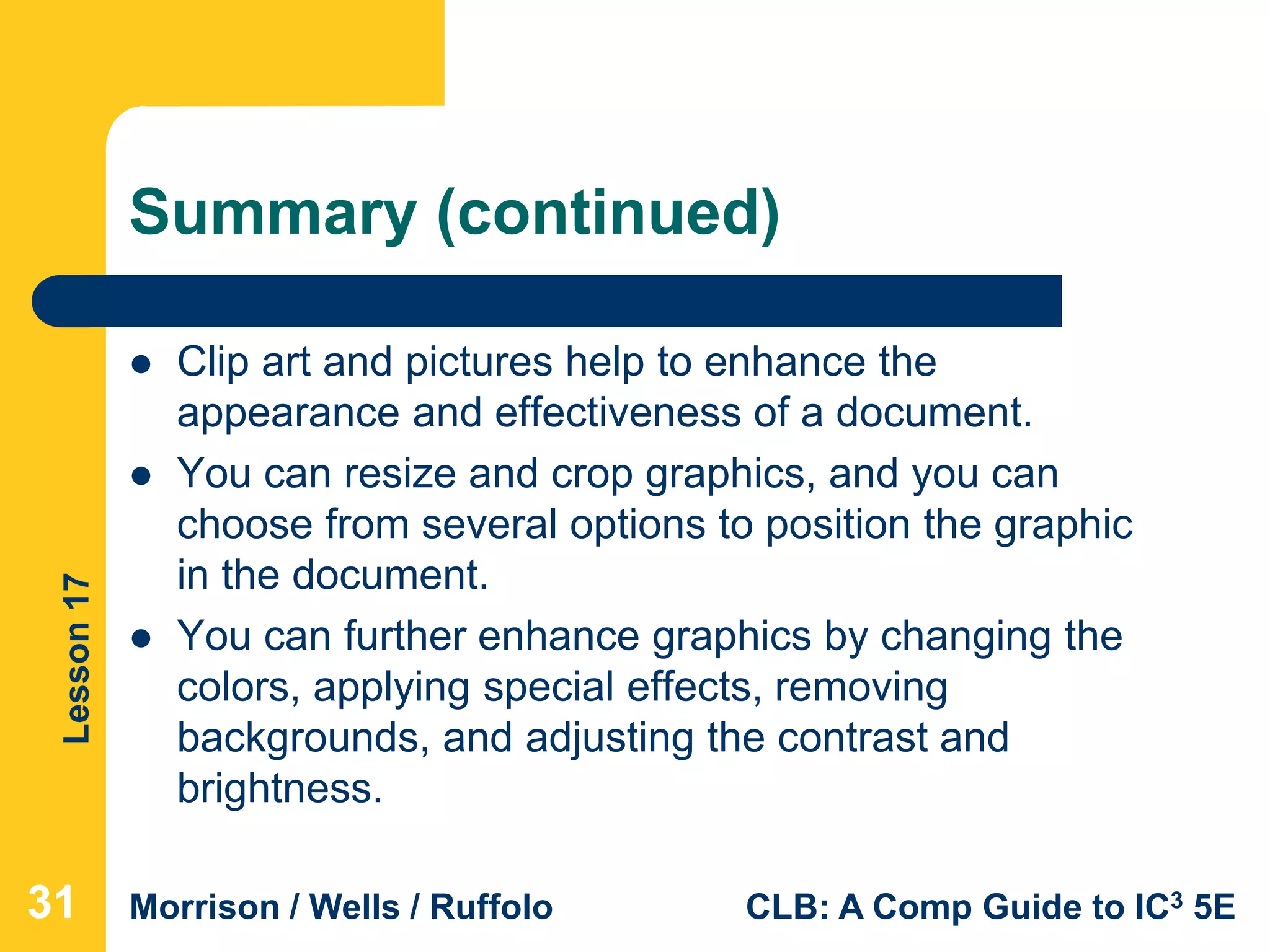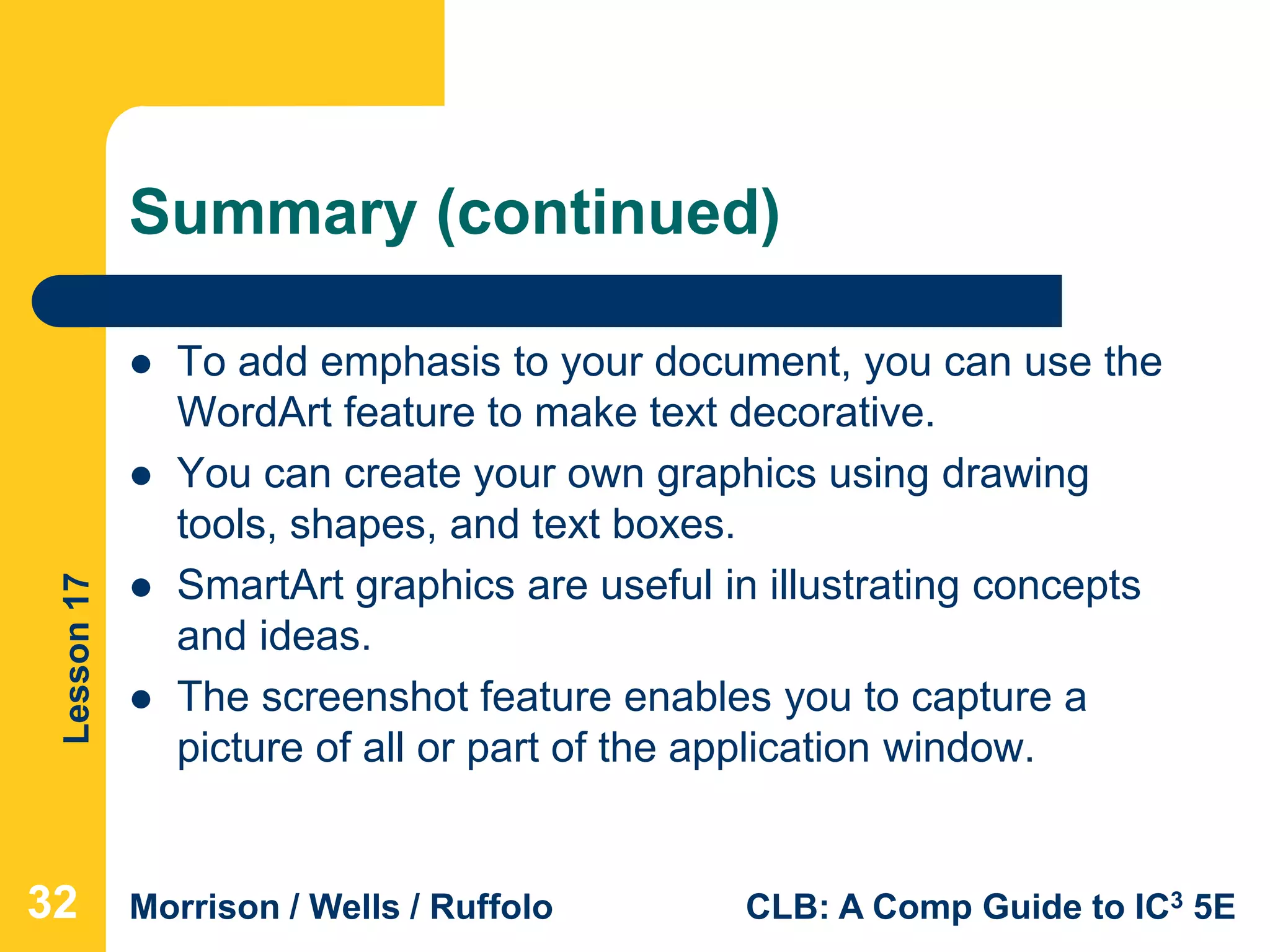This document discusses various ways to work with graphics in Microsoft Word, including formatting columns and text, inserting clip art and photos, resizing and cropping images, and creating WordArt, shapes, and SmartArt graphics. The lesson covers inserting, modifying, and removing backgrounds from images, as well as taking screenshots of application windows. The overall aim is to teach students how to effectively incorporate and manipulate various visual elements in Word documents.