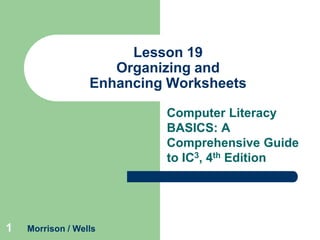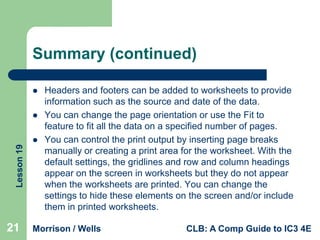This lesson covers various techniques for organizing and formatting worksheets in Excel, including hiding and freezing rows and columns, adding and renaming worksheets, setting page layout options, and formatting cell contents through methods like conditional formatting and styles. Specific skills covered are sorting and filtering data, and saving workbooks in PDF and XPS formats to preserve formatting.