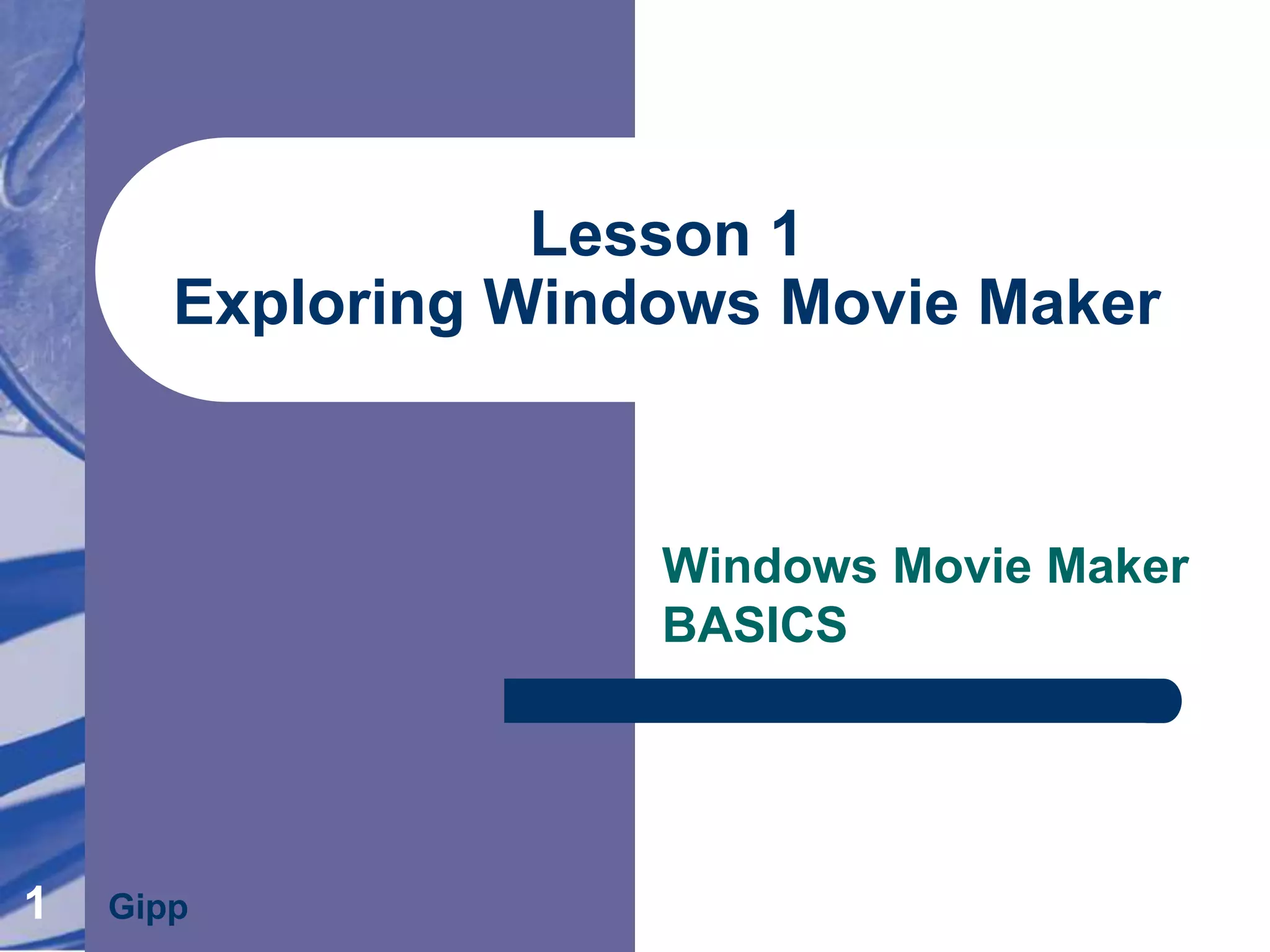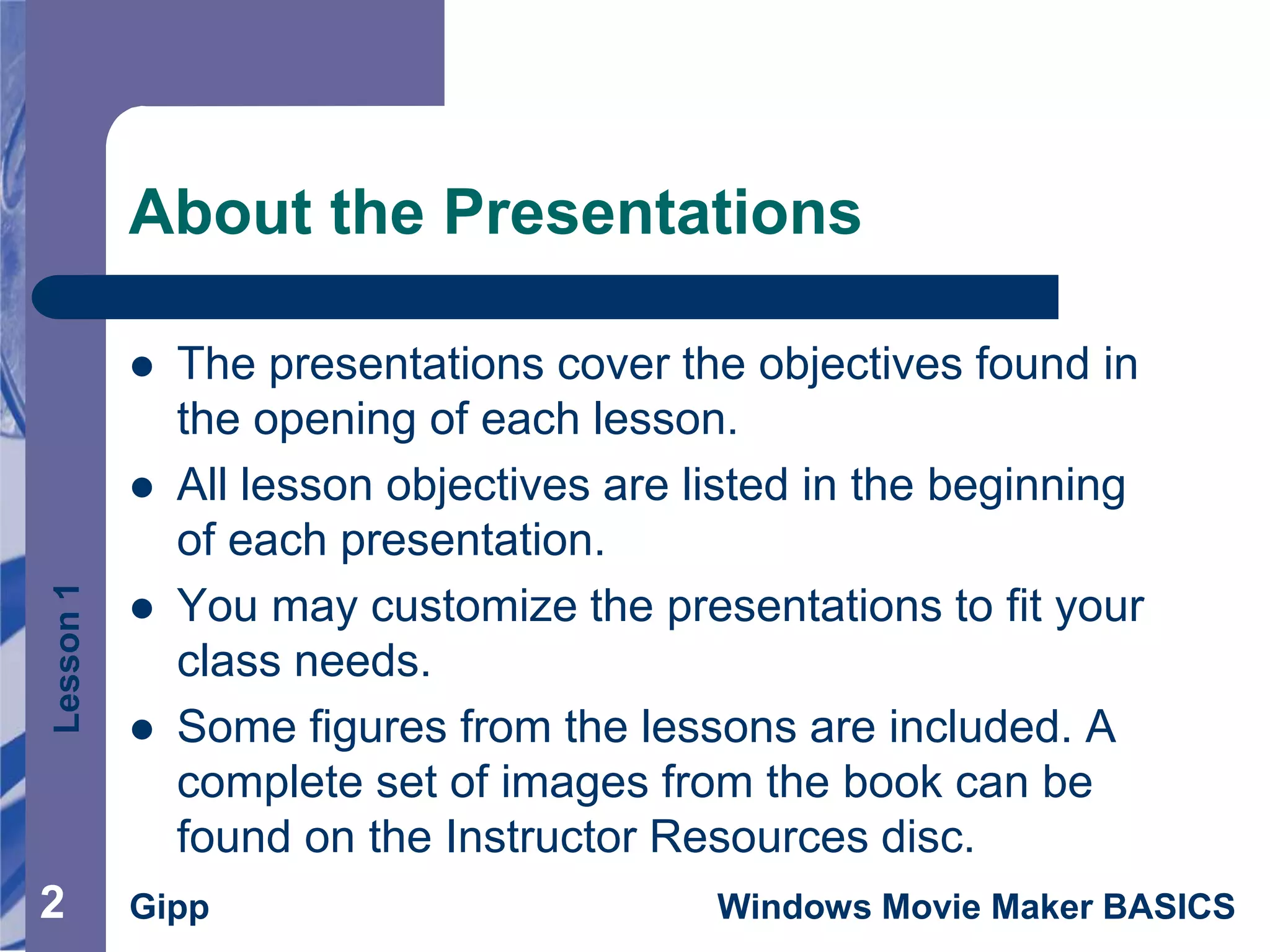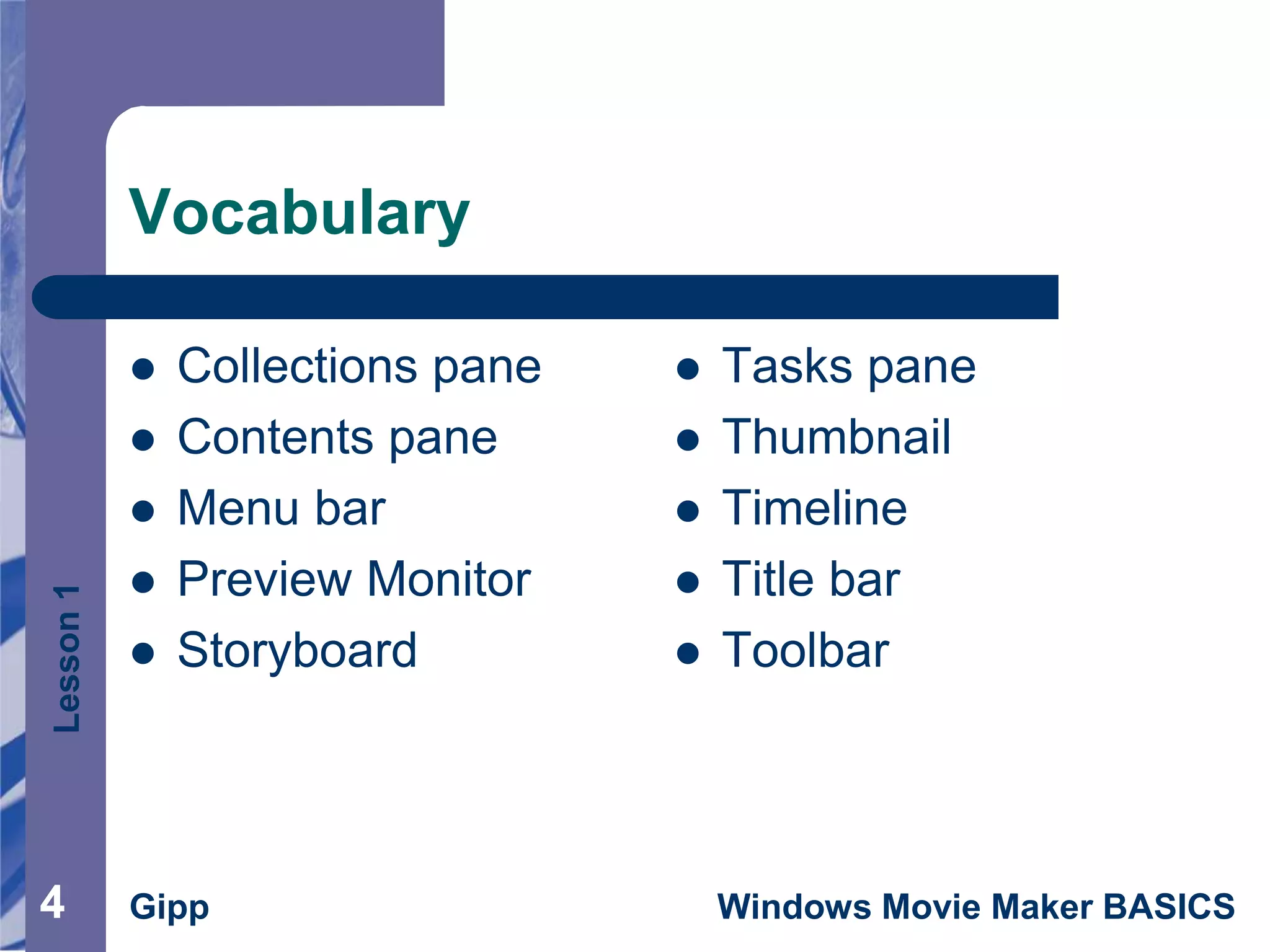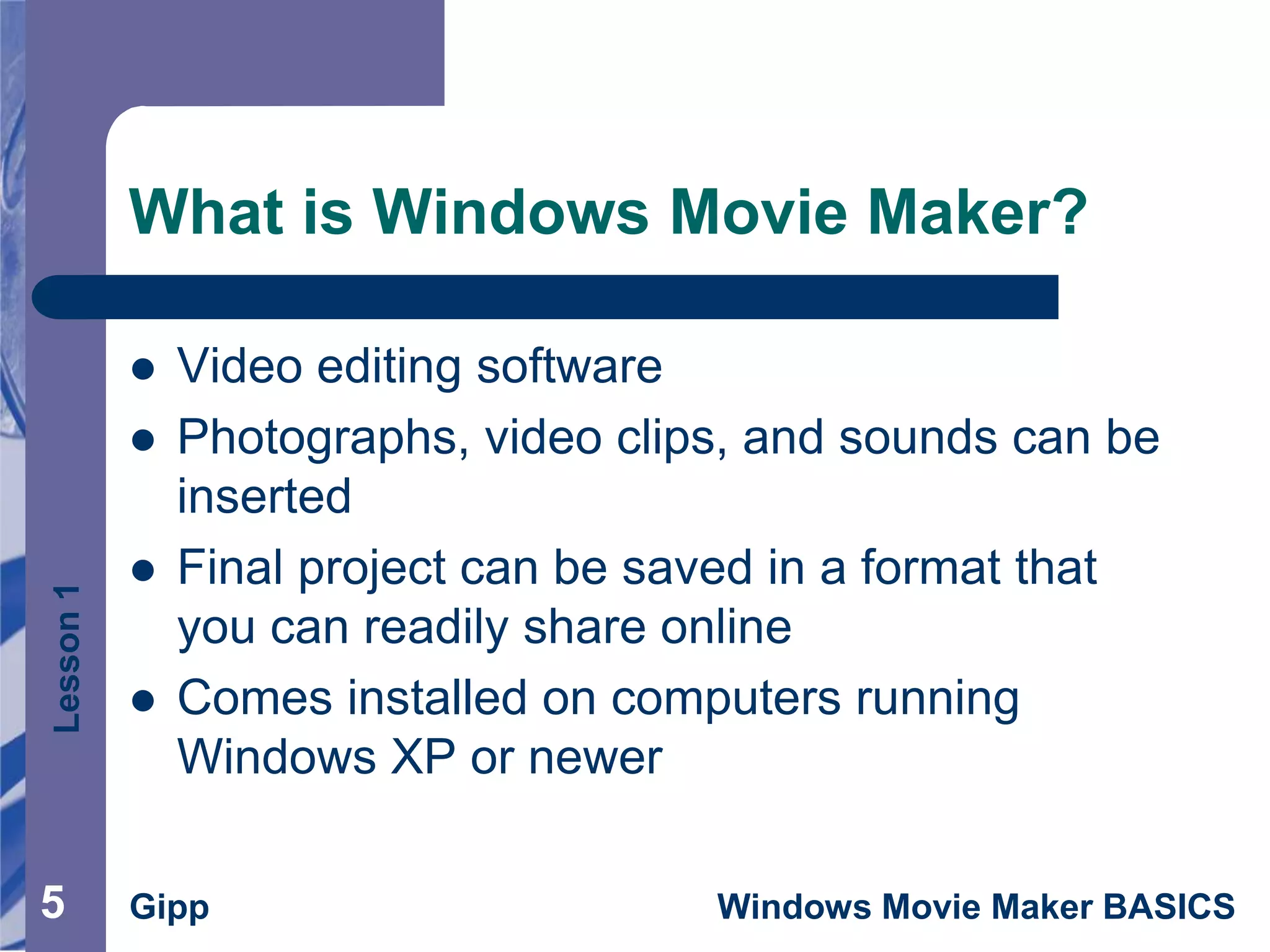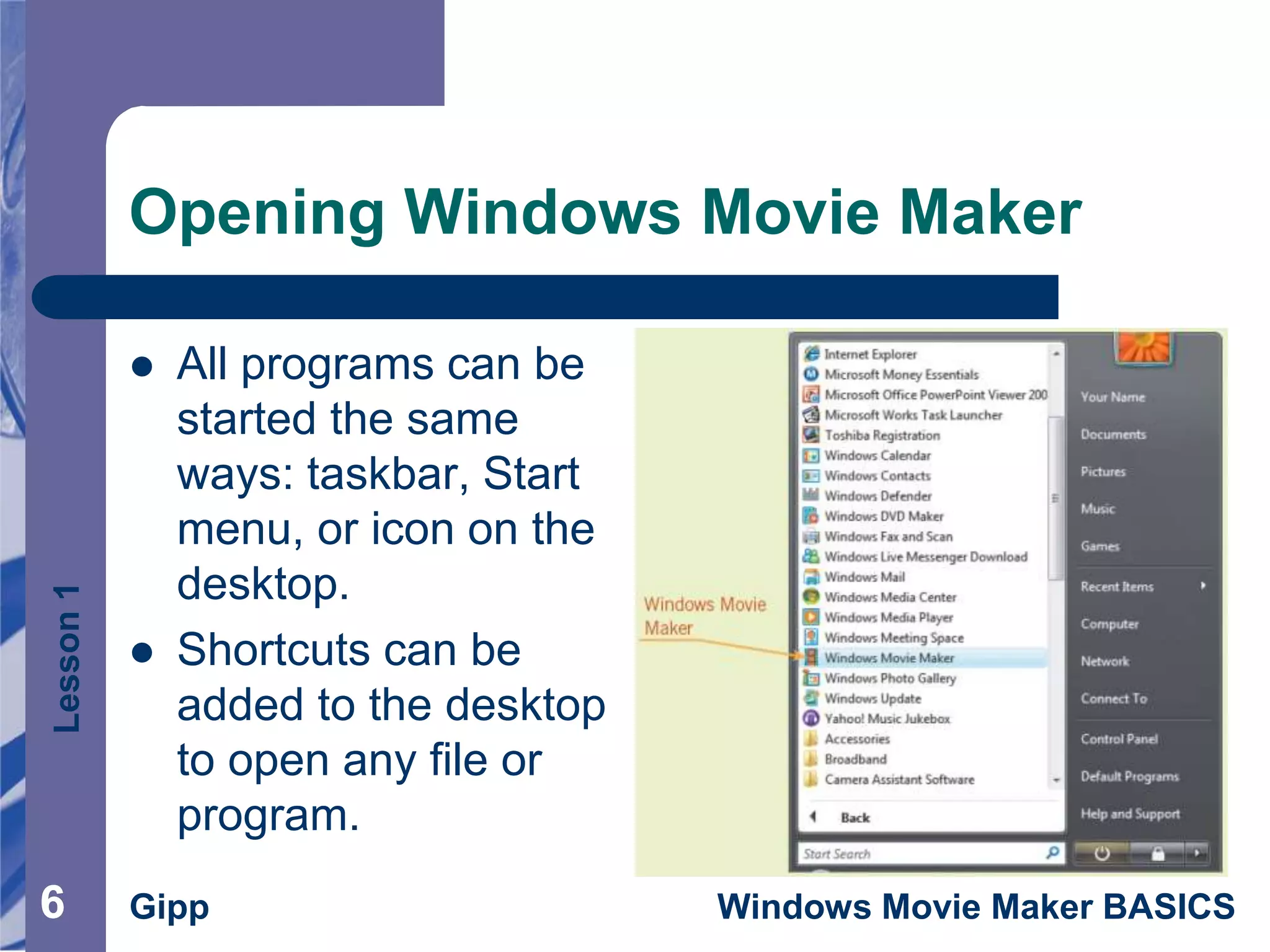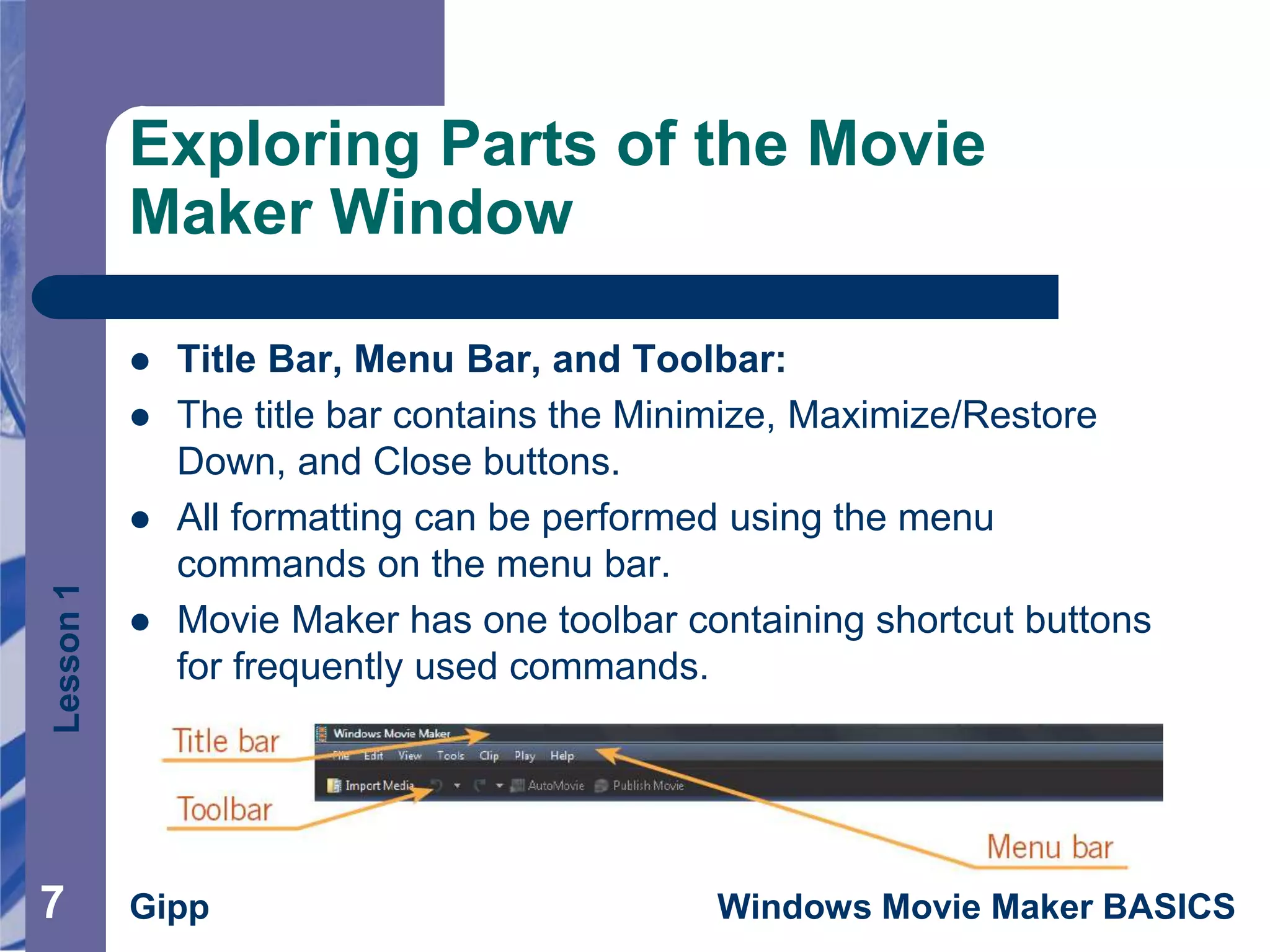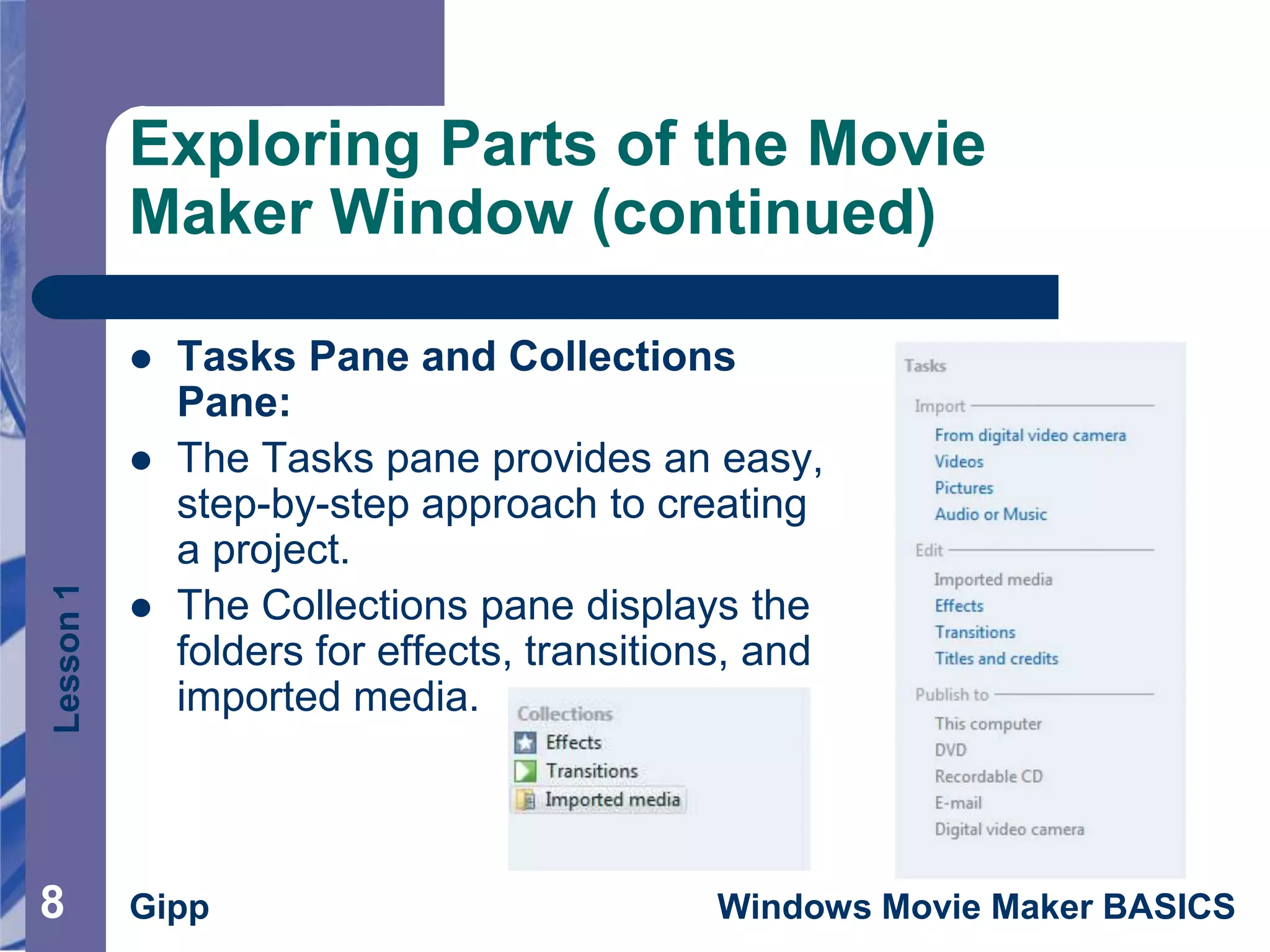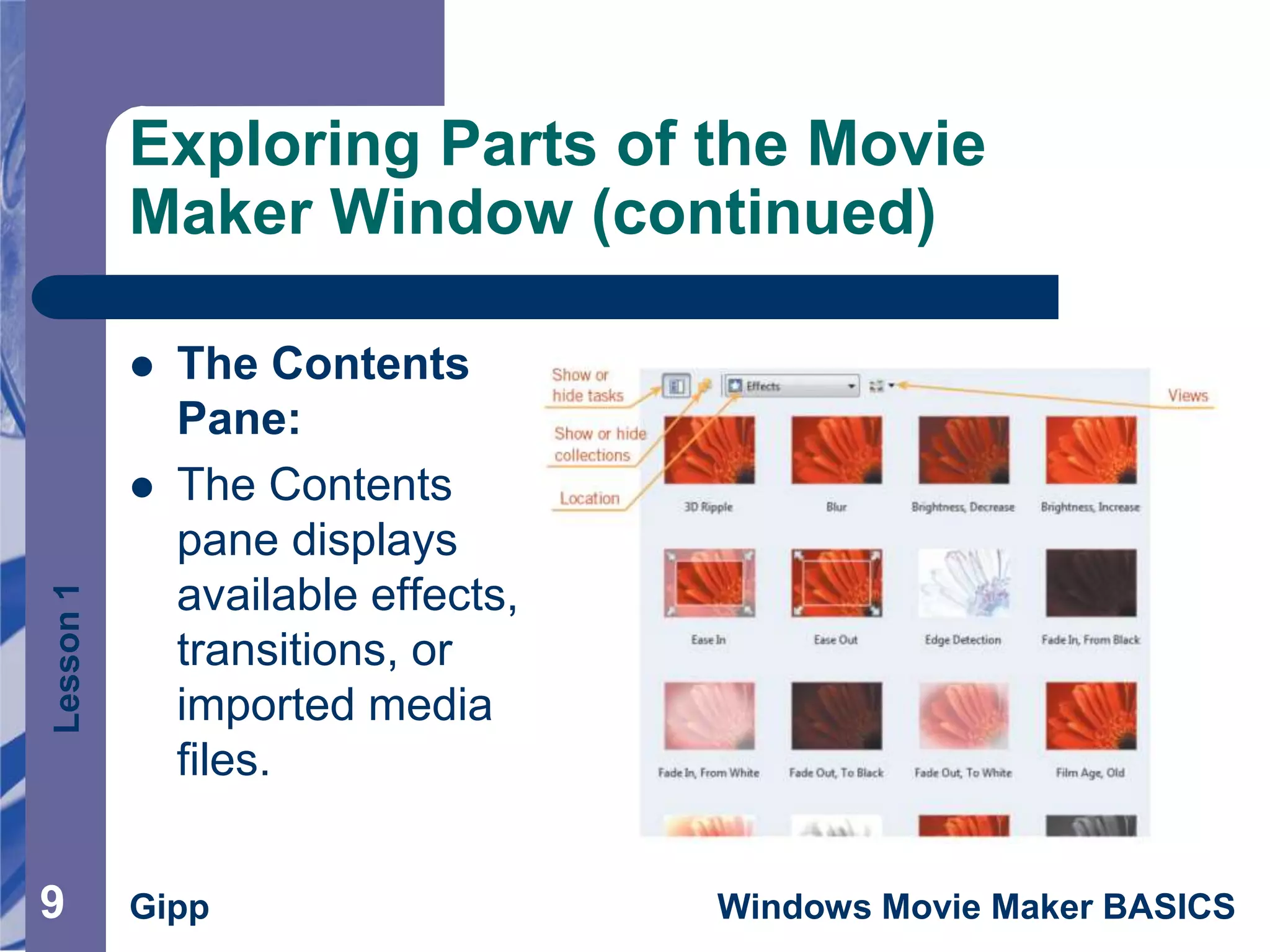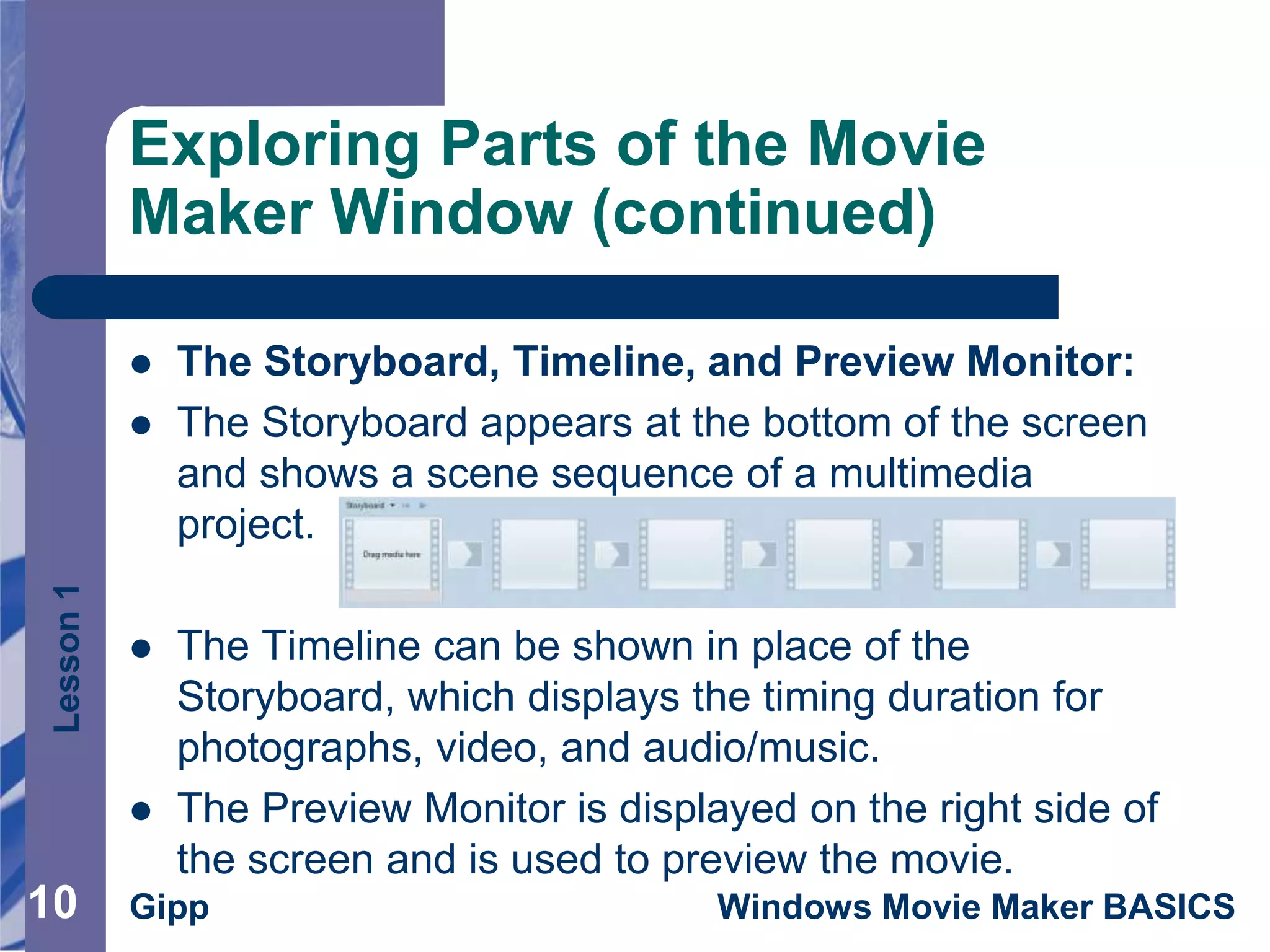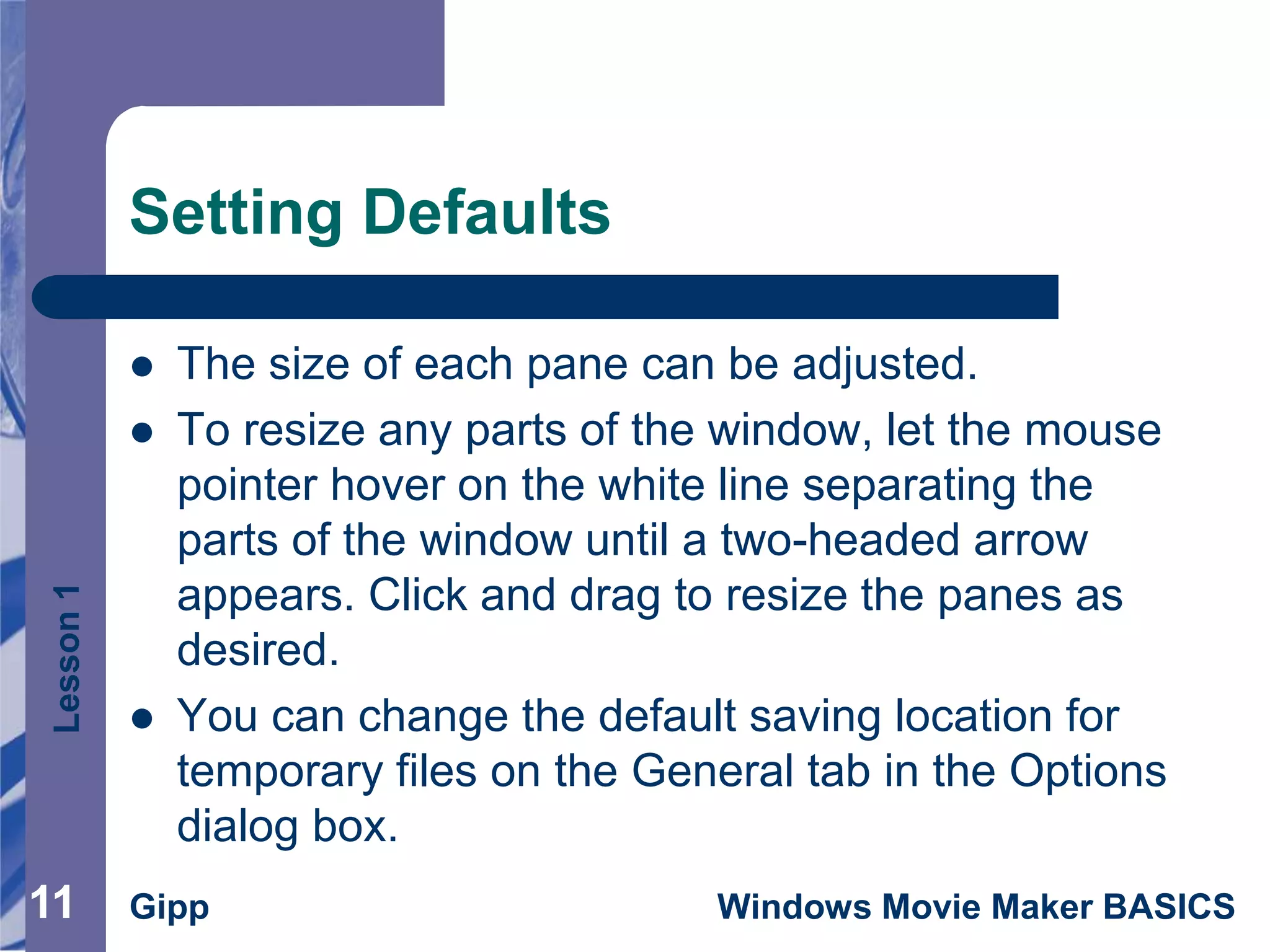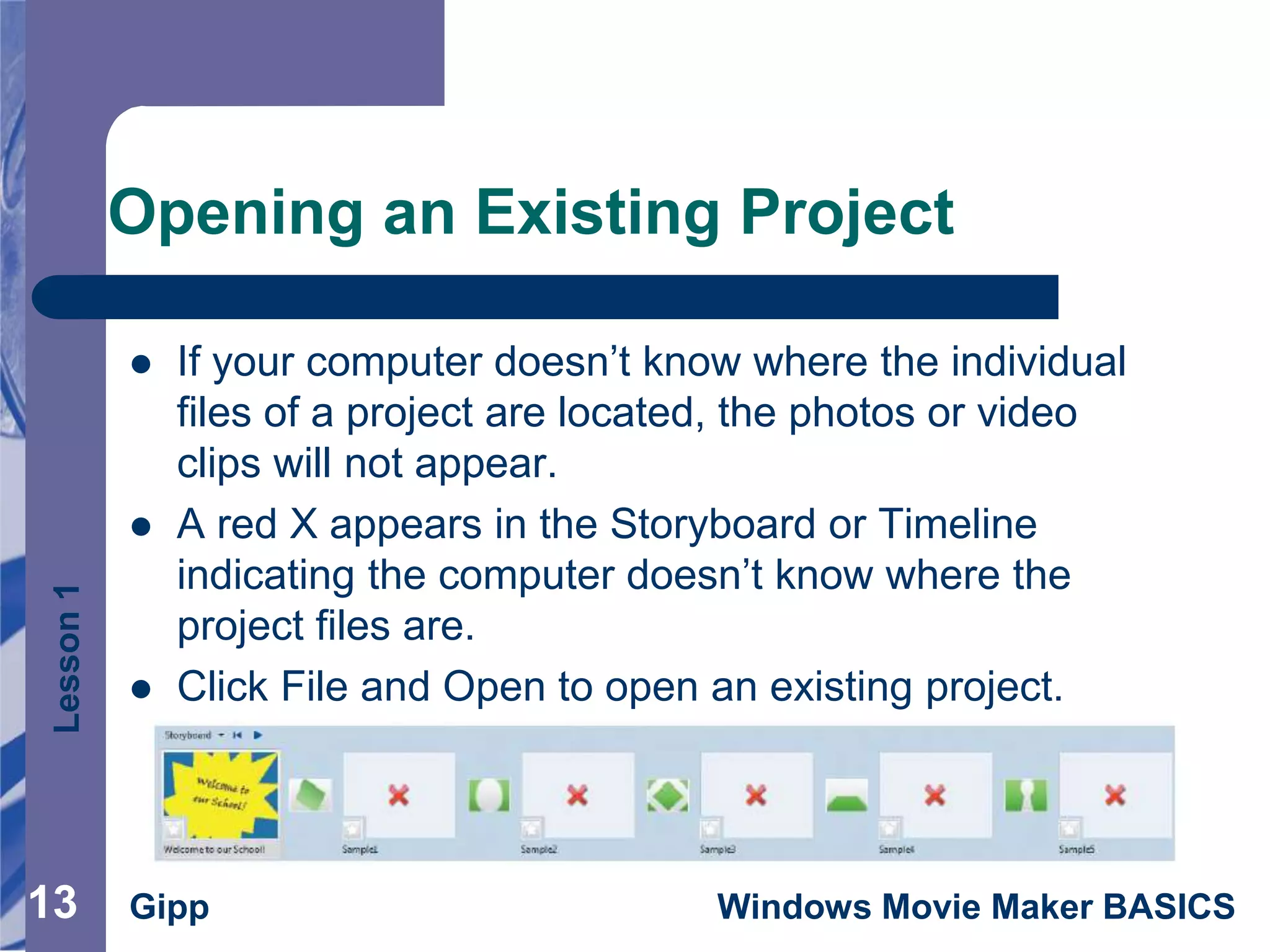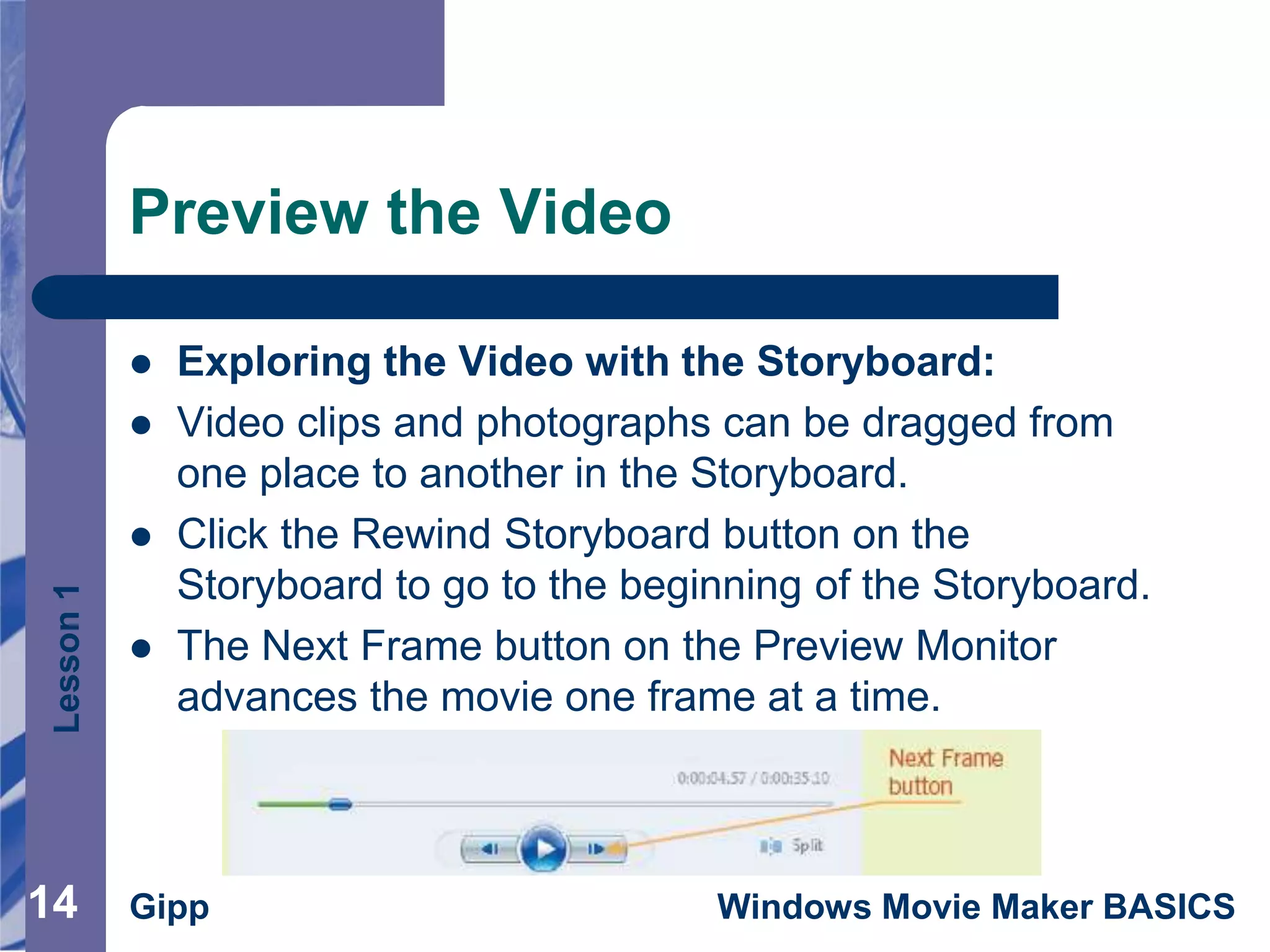This document provides an overview of Windows Movie Maker, including how to open it, explore the different parts of the interface, set default settings, preview videos, and access help. The key parts of the Movie Maker window include the title bar, menu bar, toolbar, tasks pane, collections pane, contents pane, storyboard, timeline, and preview monitor. Users can create movies by adding photos, video clips, sounds, effects and transitions.