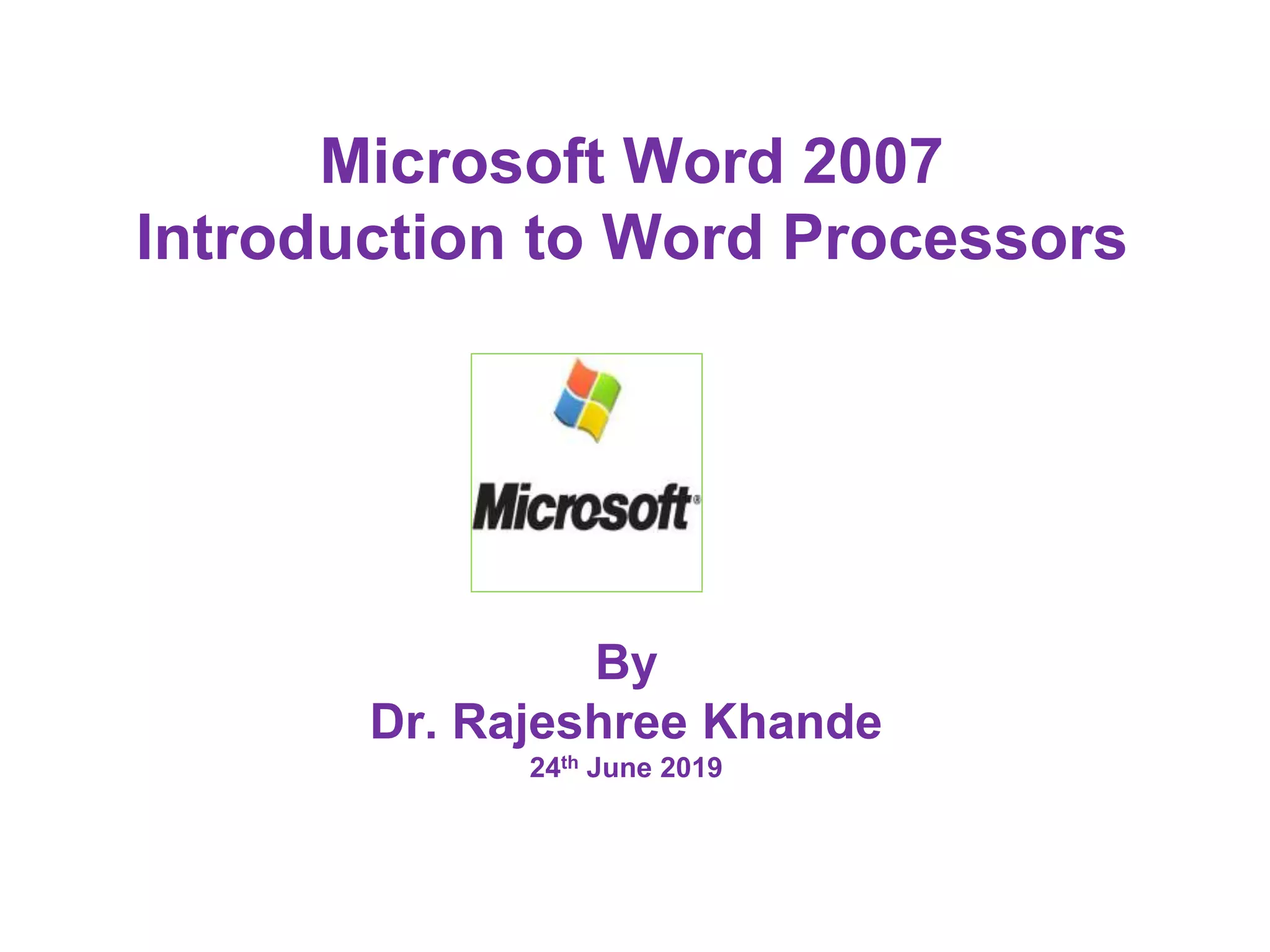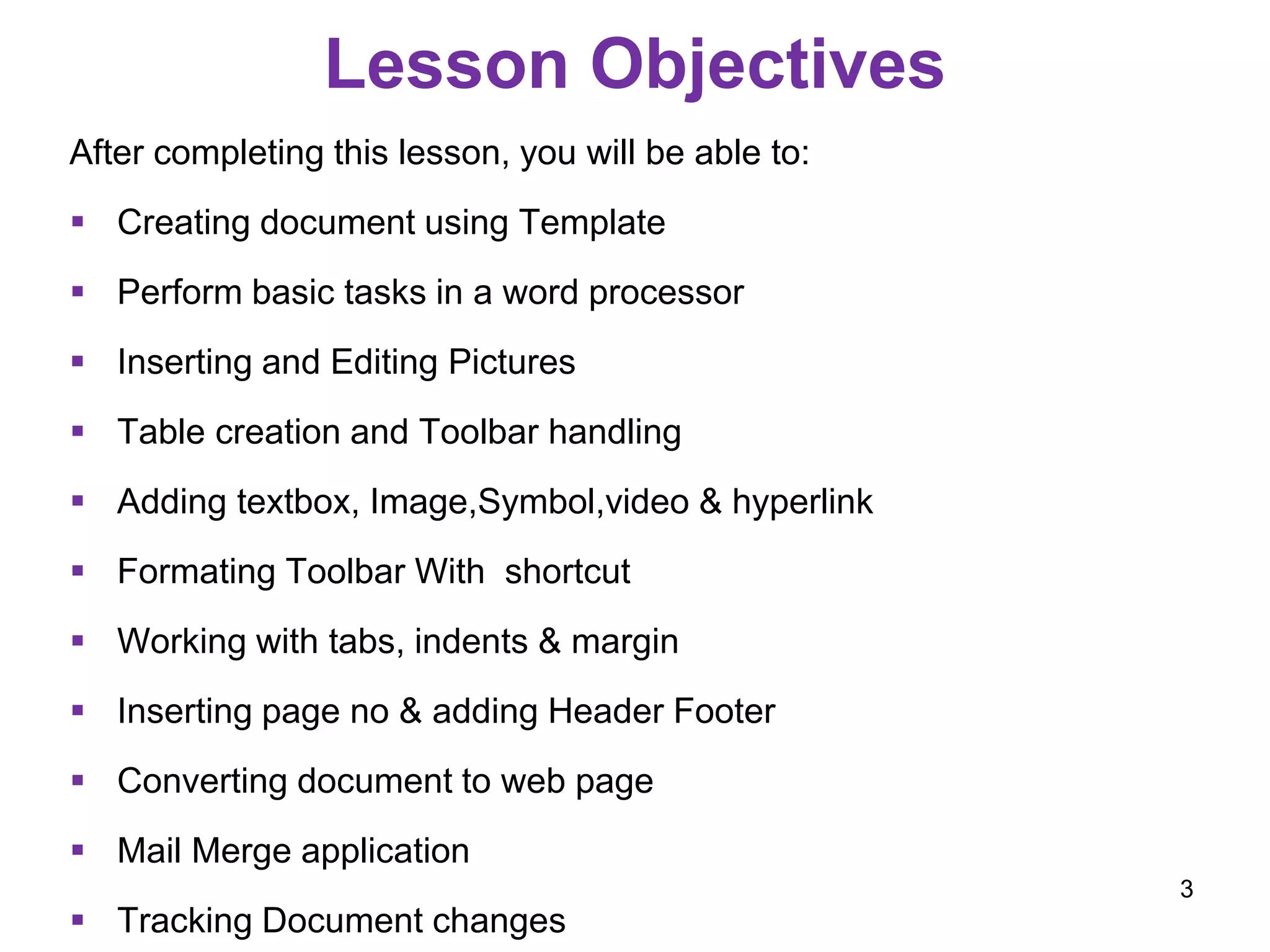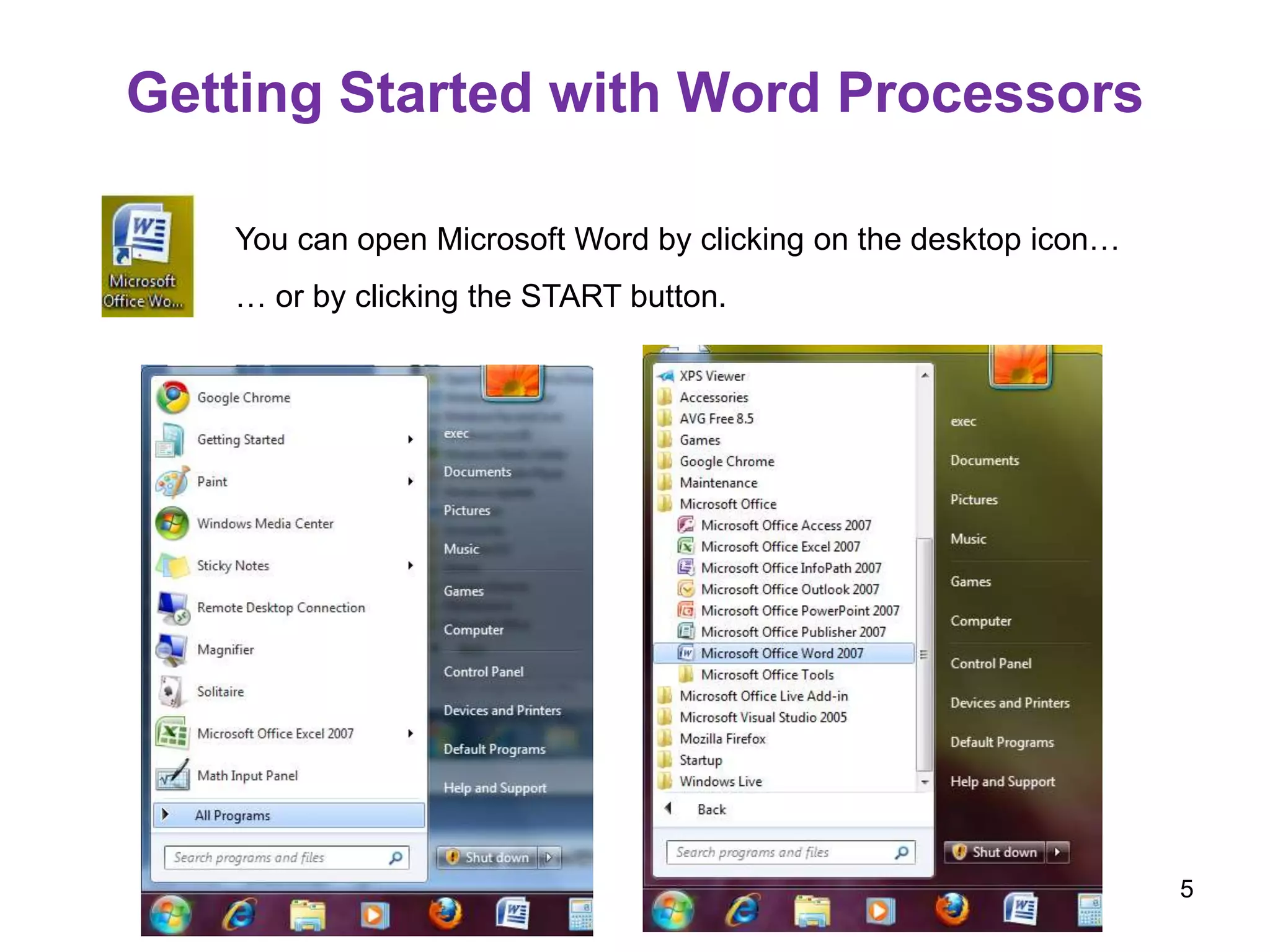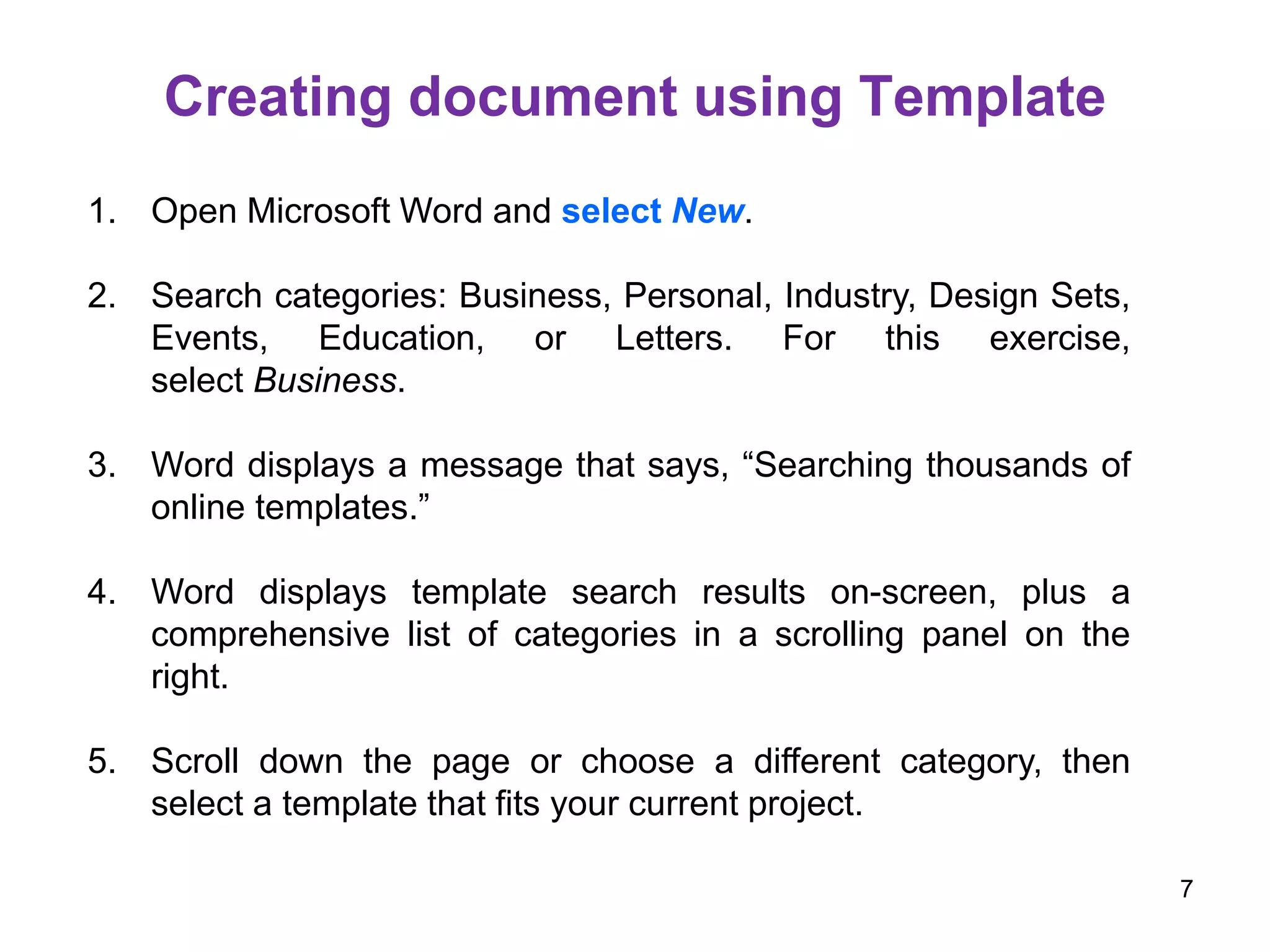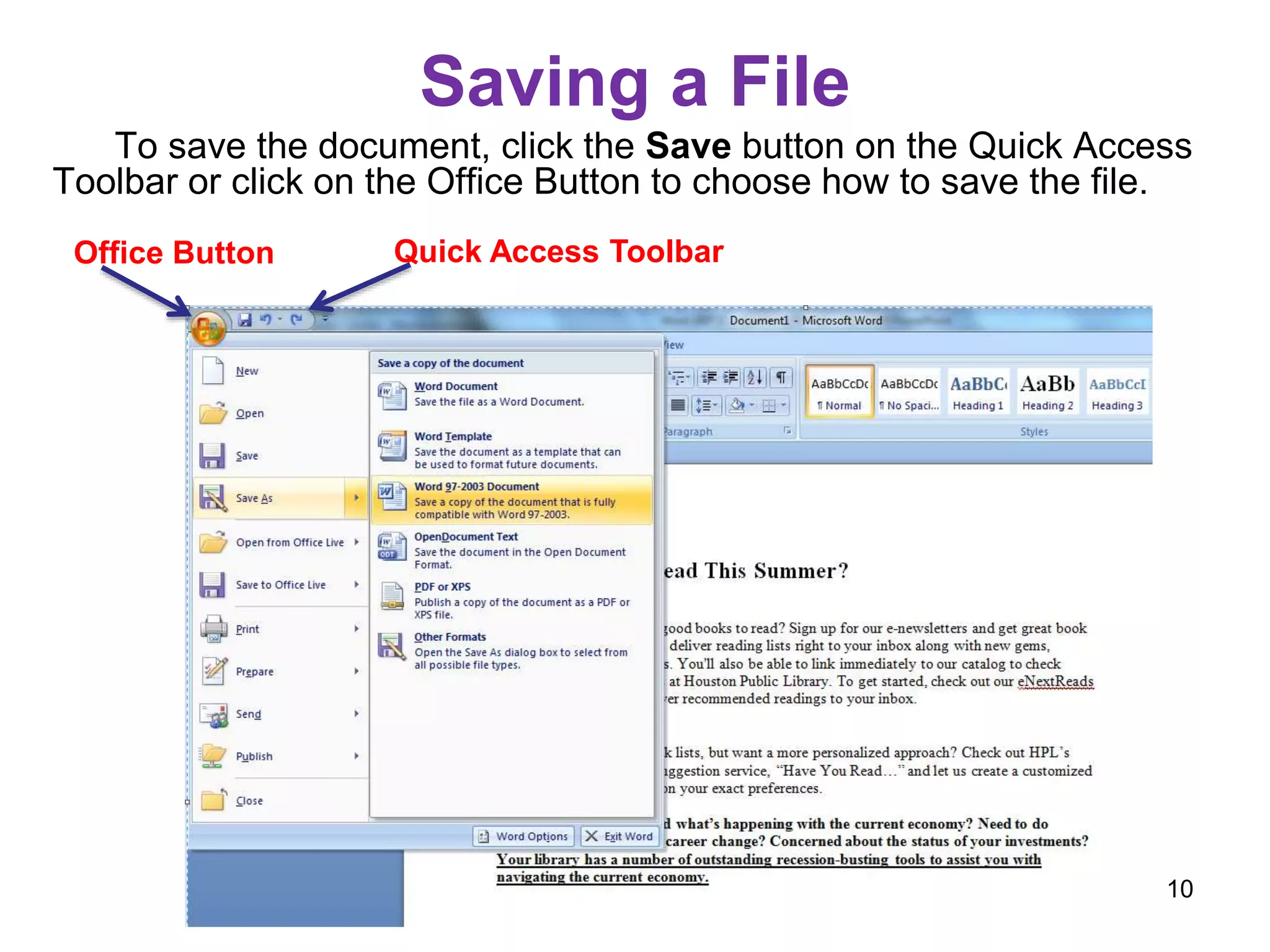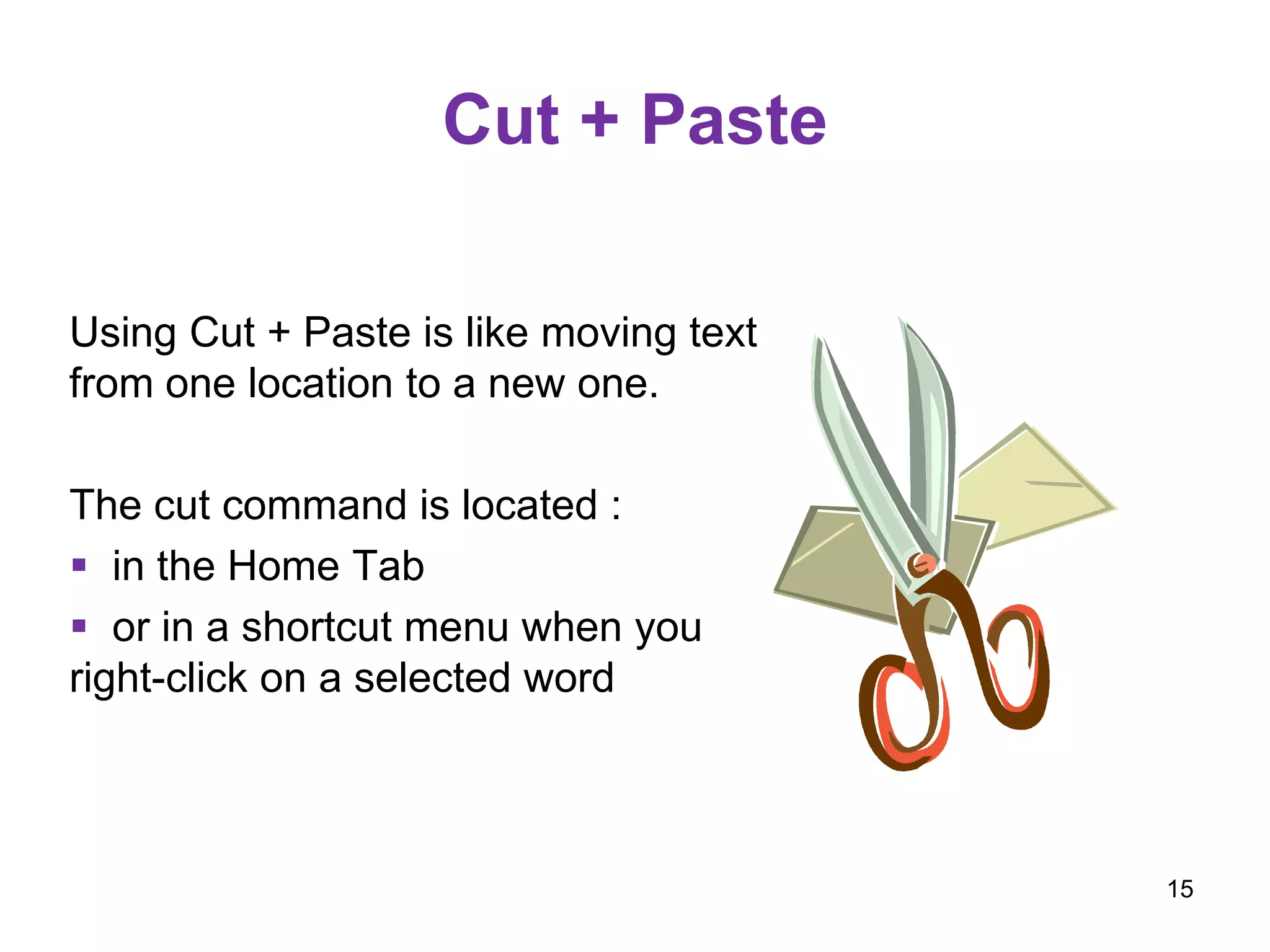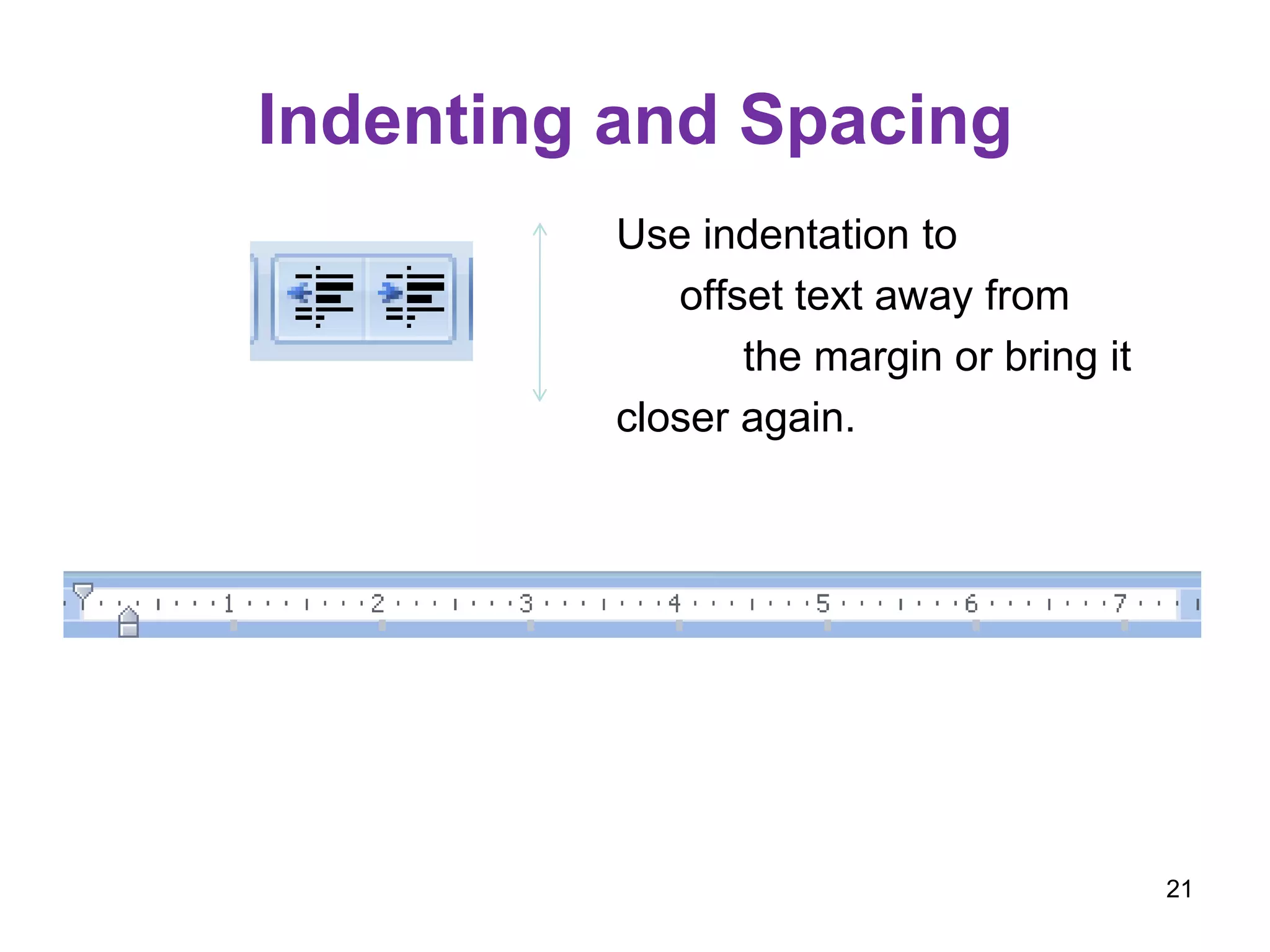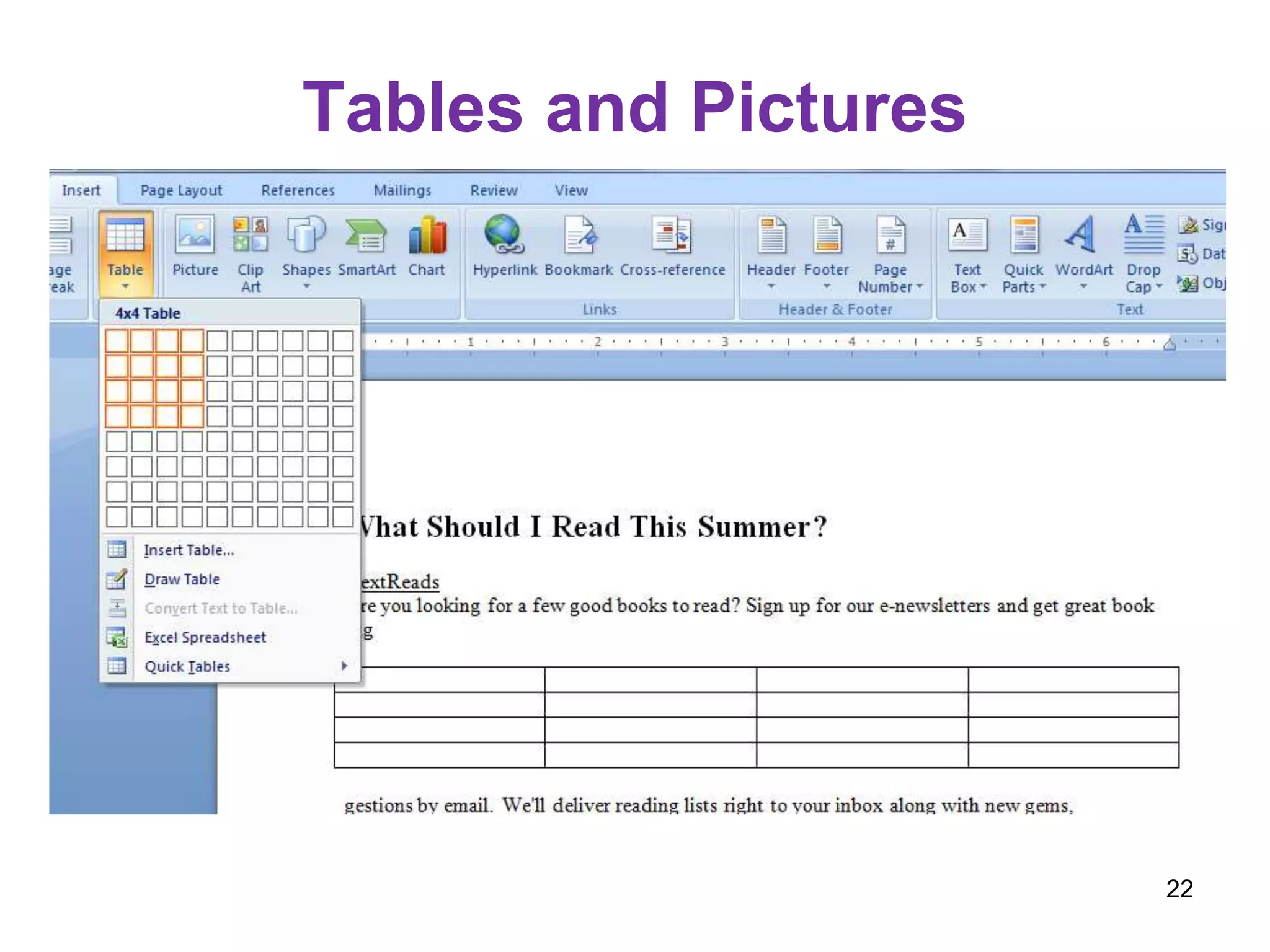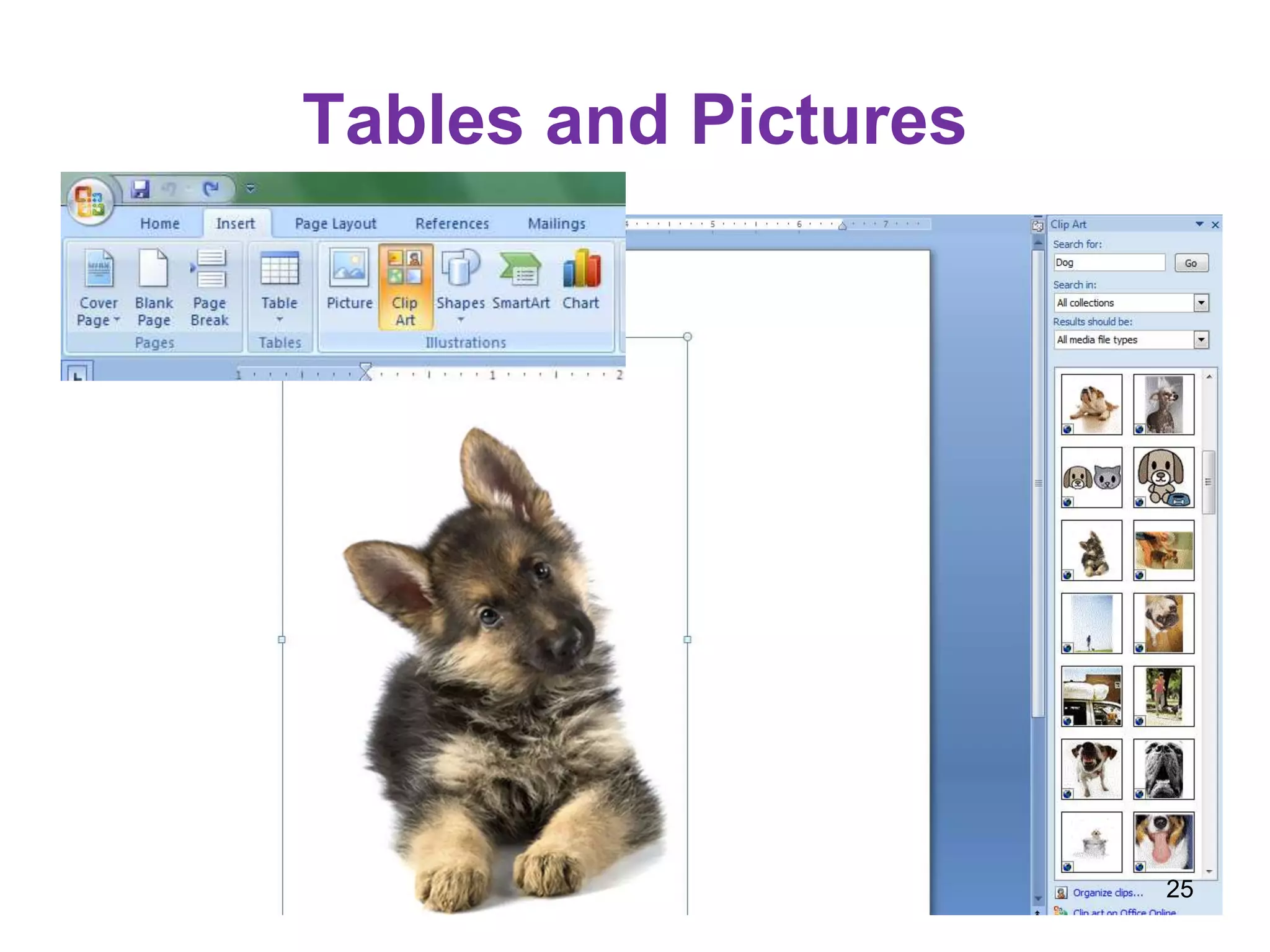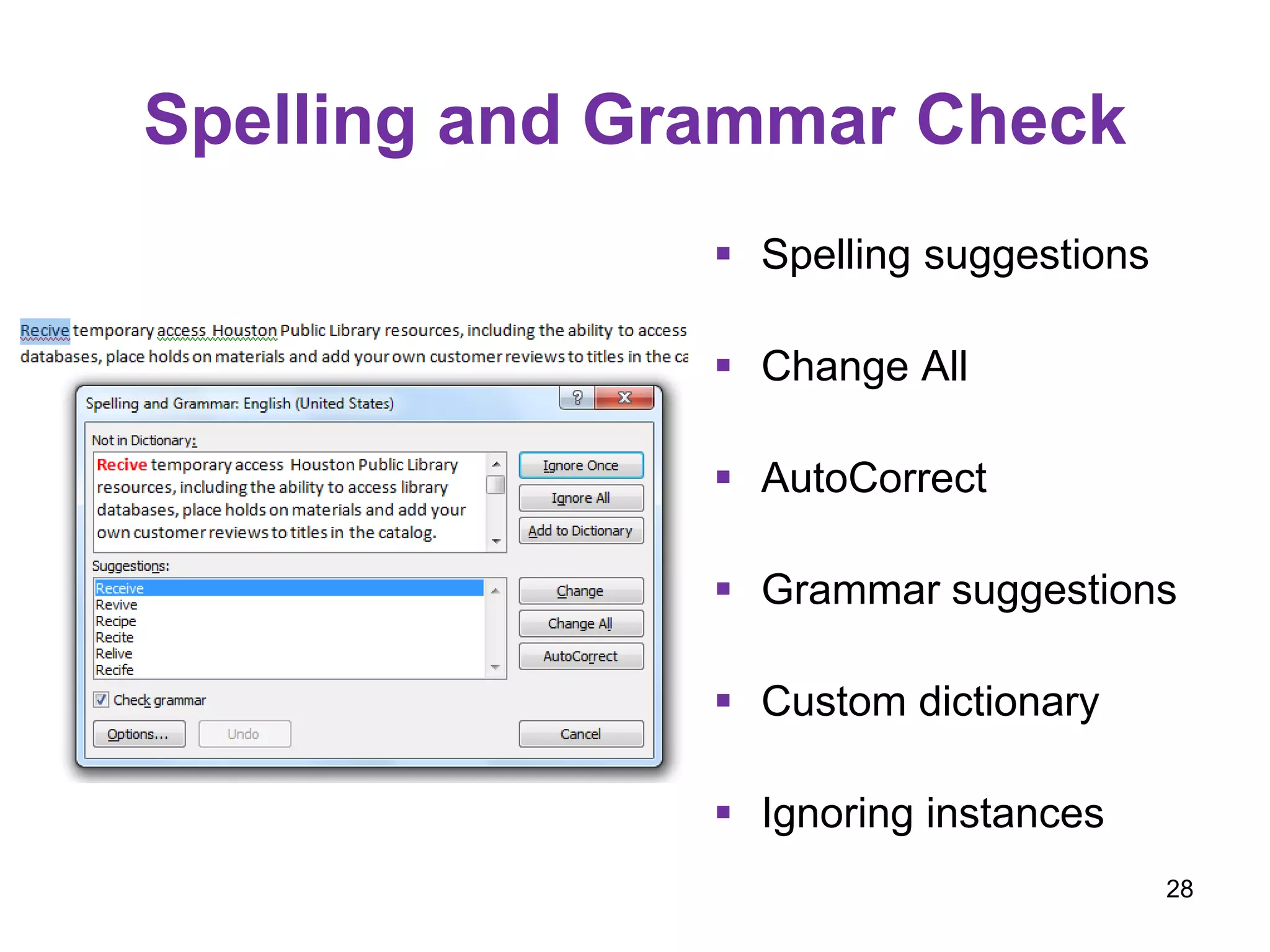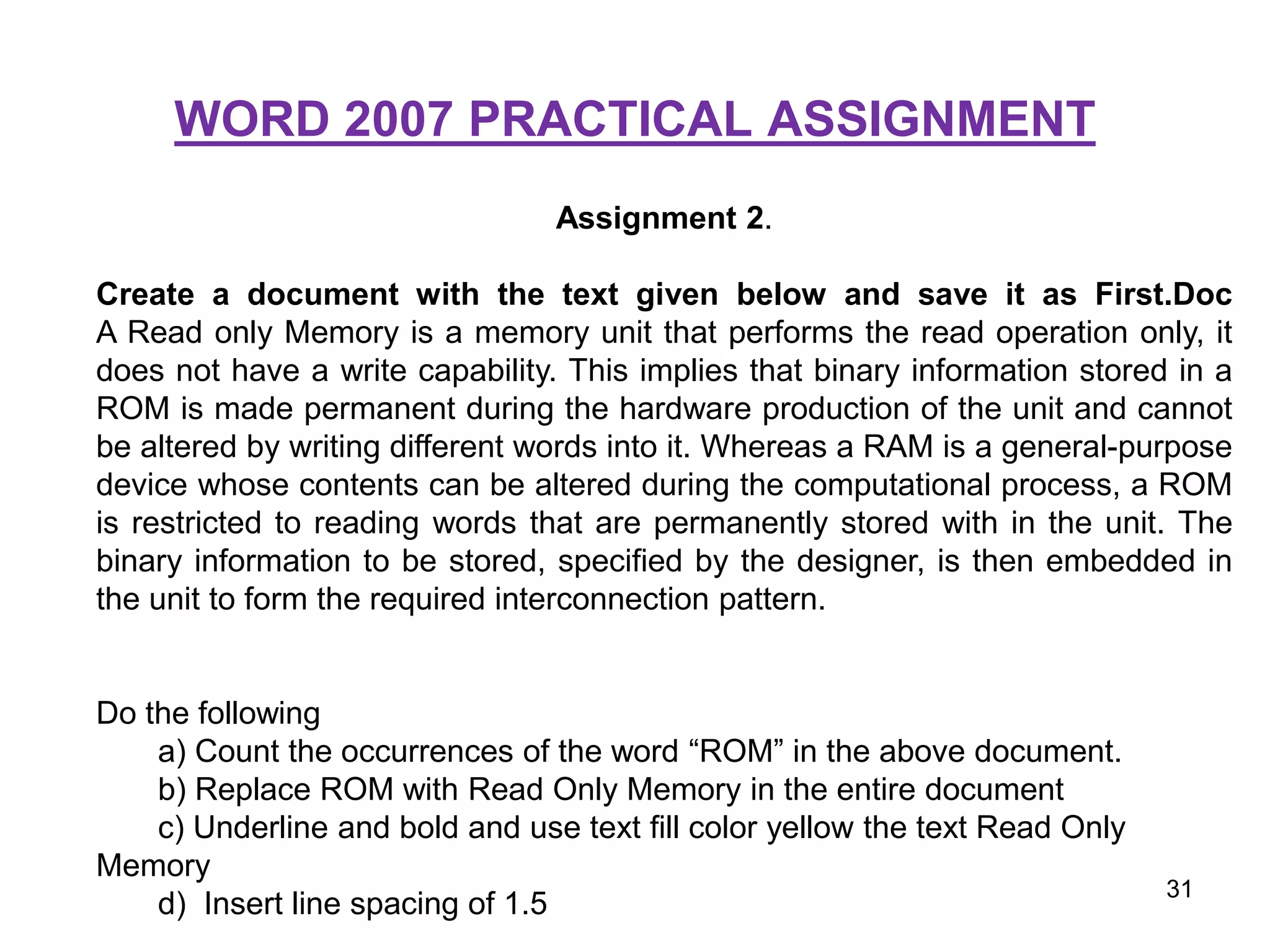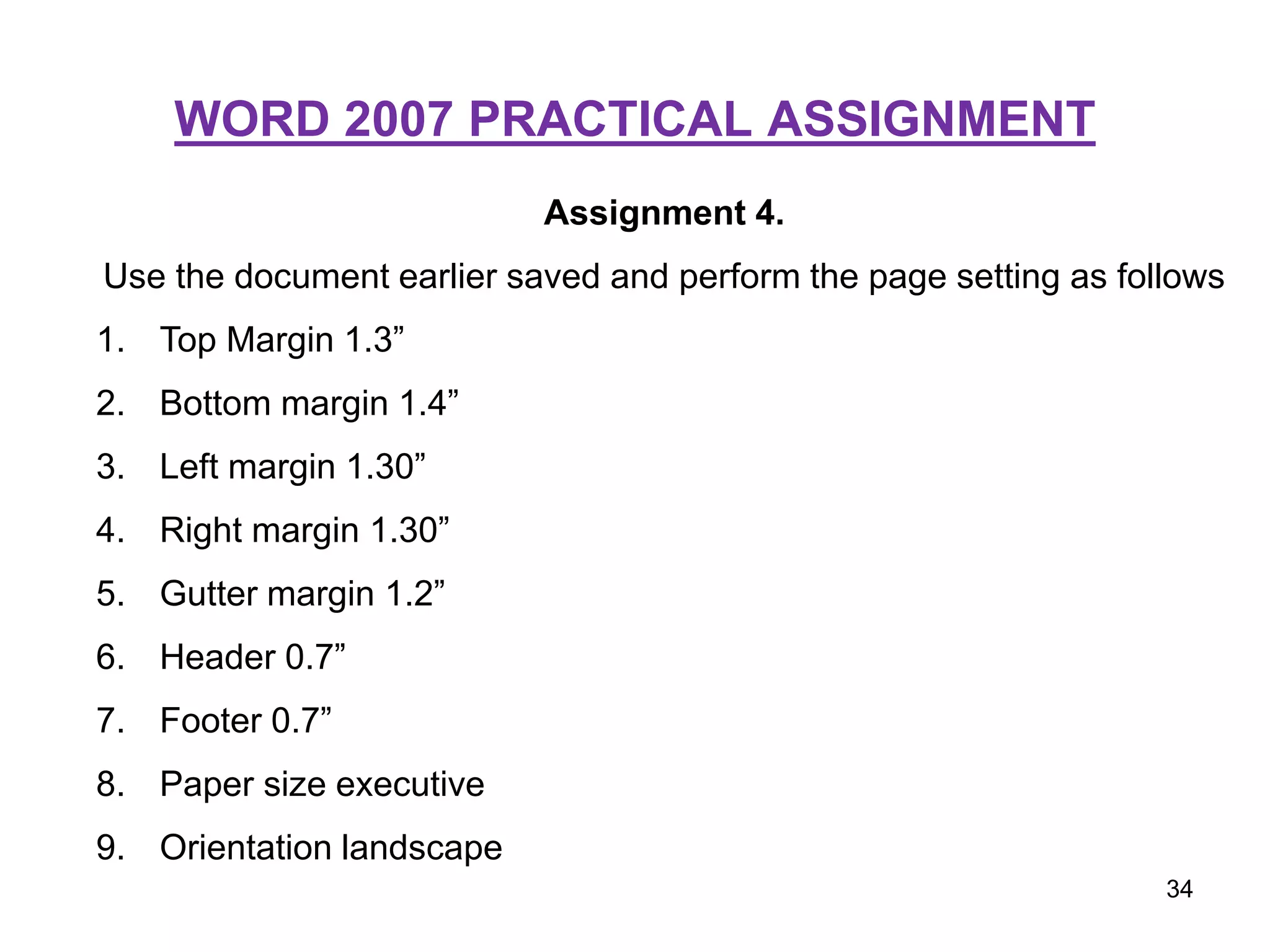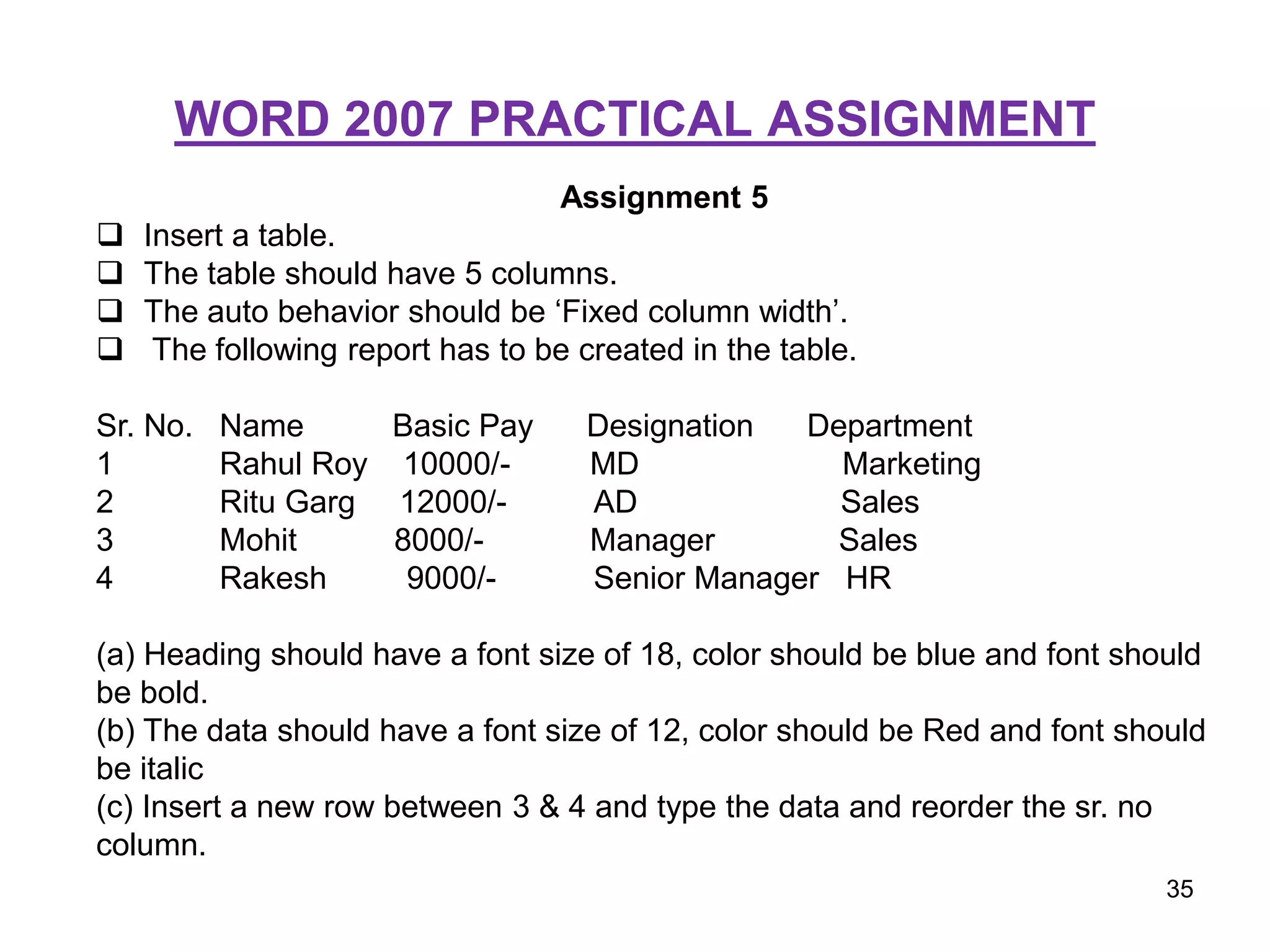This document provides an introduction to Microsoft Word 2007 and its features. It covers topics such as creating documents using templates, performing basic tasks, inserting and editing pictures and tables, formatting text, working with language tools like spelling and grammar check, inserting headers and footers, and mail merge. Practical assignments are included at the end to help learners practice different Word functions like formatting text, inserting tables, sorting data, and using mail merge.