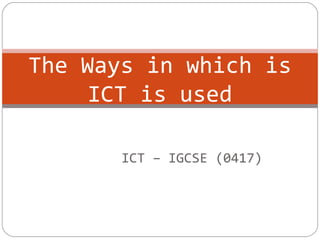
Chapter 7 the ways-in_which_is_ict_is_used[1]
- 1. ICT – IGCSE (0417) The Ways in which is ICT is used
- 2. Communicating Ideas Why Use IT to Help Communicate Information? We often have ideas or information that we wish to communicate with others, either personally, or as part of our work. Examples of personal communication: You may want to tell your friends about a party that you are having, or you may want to let others know how about the impact of climate change. Examples of business communication: In business, you may want to tell the world about a new product that your company has just created (this is called marketing), or you have information that you need to pass on to all of the employees in the business. In all of these examples, IT can be used to help pass on the message.
- 3. Producing and Editing Pictures The production of graphics and pictures has been revolutionised by the use of IT. Image editors such as PhotoShop allow computer users to easily manipulate images in many ways: Crop (cut off bits that you don't want) Resize Distort (e.g. bend, twist, stretch, etc.) Alter colour (e.g. brighten, make black & white, etc.) Add effects (e.g. shadows, glow, texture) Add graphics (e.g. lines, circles, borders, etc.) Add text
- 4. Desktop Publishing Desktop Publishing (DTP) is a system of software and hardware that allows a user to create and print documents such as: books posters flyers magazine newspapers DTP software is WYSIWYG (What You See Is What You Get - meaning that the document looks the same on the screen as it will when it's printed). Document layout is produced using 'frames' - areas of the page that can contain text or images.
- 5. Website Design A website is a collection of web 'pages' that provide a mixtures of content: Text Images Animations Video Audio Hyperlinks (to jump to other content) Websites are a fantastic way to communicate with people since websites can be accessed by literally millions of people. However in some ways websites are not as good as printed documents for reaching people. Fore example, to view websites: You need a computer (expensive) You need an Internet connection (not always available, and it can be expensive) You need some training to know how to use a computer (you don't need training to use paper!)
- 6. Multimedia Design 'Multimedia' refers to documents / software applications that contain a mixture of: text images animations video audio Multimedia applications are commonly used for training / education. Compared to learning from a textbook, multimedia applications allow students to see animations, videos, etc. This can bring a subject to life and make it much easier to learn.
- 7. Creating Music In the same way it is now very easy to create printed documents using IT, it has also become easier to create and edit music with the help of computers. To produce a musical score (sheets of written notes), you no longer need to write every note down by hand. You can use a WYSIWYG editor to write the music on the computer, edit it, print copies, etc.
- 8. Once you have music data in a computer you can use the computer to play back the music (converting the digital data back into sound with an ADC). You can add effects to the music, simulate thousands of different instruments, add new 'tracks' of music over the top, etc.
- 9. Interactive Communication Communication does not need to be one-way as it is in many of the above examples. When people create images, documents, music, etc. they are communicating their message, but they are not listening to the responses that other may have. With the rise of the Internet, and especially with the recent 'Web 2.0' websites, such as wikis, blogs and social networking sites, communication has now become very interactive. By 'interactive' we mean that people can respond the information that they are given, add comments, alter / improve it, rate it, etc.
- 10. Why Use Computers to Keep Records? Even if you don't work for a huge business, It can be useful to use computers to keep track of data. Data that is stored on a computer (as opposed to data written on paper) can be easily: • organised / sorted in different ways • displayed / printed in a variety of styles and layouts • searched for specific things • updated - adding / changing / deleting items • backed-up - a copy can be made with just a few clicks • stored / moved - a memory stick is much smaller than a cupboard full of paper!
- 11. What Might You Store on a Computer? Your Address Book Most people need to keep track of lots of telephone numbers, postal addresses, e-mail address, etc. We can use a computer (don't forget your phone is a computer too!) to help keep this data organised in an address database. A typical computerised address book might store: Name Address Phone number (home) Phone number (mobile) Phone number (work) E-mail address Birthday Photograph Etc. Most address book applications have features that help you organize the records so that you can quickly access the ones you want: Place your entries into groups (e.g. 'Family', Friends', 'Work', etc.) Search (by name, groups, address, etc.) Synchronisation with other devices (computer, phone, PDA, etc.)
- 12. Club / Society Records Clubs / societies need to keep track of their members. A membership database allows the club / society to easily contact members, check that they have paid any fees, etc. A typical computerised membership database might store: Membership number Name Address Phone number Fees to charge Have fees been paid (Y/N) Etc. If a letter needs to be sent to every member of the club / society, the names and addresses of the members can be taken from the membership database and automatically placed onto a letter. This is called a mail-merge. A mail-merge is a very easy way to automatically create lots of letters that seem to be personally written for each person, but in fact are all the same letter, just with the name and address changed.
- 13. Results of Surveys Many groups / organisations undertake surveys to try to discover what people like / want / think. Surveys can be performed using paper questionnaires, and then the results entered into the computer by: Typing data in Scanning the paper forms, using OMR technology Alternatively, results can be entered into the computer directly, using an on-screen form (e.g. if using a tablet PC) The survey results are best stored on a computer so that they can easily be analysed. Survey results on a computer allow: Data to be quickly and easily queried (filtered) Charts to be easily created Summary reports to be created
- 14. School Reports A school would typically keep data on student academic performance in a computerised database. This would allow the school to easily track how students were doing as the year progressed, as well as making the creation of printed reports very easy (compared to hand writing every report) A typical school report database might contain: Student ID Name Tutor group Grades for Term 1 Attendance for Term 1 Comments by teachers for Term 1 Grades for Term 2 Etc. Most database programs allow data to be presented in attractively design reports that can include headers and footers, school logos, etc.
- 15. School Library Database Even a small library, such as the one in a school, needs to keep track of which books are available, and who has borrowed any of them. A typical school library system would store the following information: Books ID number Title Author Publisher Fiction? (Y/N) Genre Loans Book ID Borrower ID Date borrowed Returned? (Y/N) Borrowers ID number Name Class Date of birth Fines to pay
- 16. How Can Computers Measure Things? A sensor, such as a temperature sensor, can be connected to a computer. The computer can then monitor the signal from the sensor, reacting to changes, or it can record the data from the sensor at predefined time intervals. Where is Computer Measurement Used? Anywhere that data needs to be gathered regularly, a computerised data- logging system can be used. Some examples are shown below… Scientific experiments Many experiments can be set-up and left to run with a data-logging system measuring things like the temperature of a liquid, etc. Weather stations Often these are placed in very remote areas to collect data about rainfall, temperature, wind-speed, wind-direction, etc. Data needs to be gathered all day, every day. This data can then be used by weather forecasters to help predict the weather over the coming days. Environmental monitoring Scientists are very concerned about the effect that humans are having on the environment. Computer-based data-logging is often used to help gather evidence of these effects: the level of water in a dam, the speed of water flowing down a river, the amount of pollution in the air, etc.
- 17. Why Use Computers to Measure Things? The main reasons that you would want to use a computer-based data- logging system, instead of a person taking measurements are... Computers do not need to take breaks - they can log data all day, every day, without stopping Computers take much more accurate readings than humans can Computers can take data readings more frequently (1000s of times a second if necessary) Since the logged data is already in a computer, the data can be analysed more quickly and easily (graphs drawn instantly, etc.) Data logging systems can operate in difficult environments (e.g. in the Arctic, or on top of a mountain) People are free to do other more useful tasks (rather than watching a thermometer)
- 18. What is a Computer Model? A computer model is a computer program that attempts to simulate a real-life system. In other words, it is a ‘virtual’ version of something in the real-world. The computer model is designed to behave just like the real-life system. The more accurate the model, the closer it matches real-life.
- 19. Why Are Computer Models Used? There are several reasons that computer models are used… To test a system without having to create the system for real (Building real-life systems can be expensive, and take a long time) To predict what might happen to a system in the future (An accurate model allows us to go forward in virtual time to see what the system will be doing in the future) To train people to use a system without putting them at risk (Learning to fly an airplane is very difficult and mistake will be made. In a real plane mistakes could be fatal!) To investigate a system in great detail (A model of a system can be zoomed in/out or rotated. Time can be stopped, rewound, etc.)
- 20. Examples of Computer Modelling Designing Safer Cars A computer model of a car can be used to test how safe the design of the car is in a crash. The virtual car can be crashed over and over again, the effects investigated and the design easily changed until it is as safe as possible. This is much quicker and cheaper than building and crashing real cars!
- 21. Weather Forecasting A computer model of a weather system can be used to predict storms. The wind patterns, temperatures, etc. for the whole planet are simulated using very powerful computers. If the computer model is accurate (it is very difficult to make an accurate model since our planet is rather big) then weather forecasters can use it to ‘fast-forward’ into the future to see a prediction of what the weather will be tomorrow, next week, next month. (Since weather is so complex, and the models are not (yet) accurate enough, often the weather forecast is wrong!)
- 22. Building Better Bridges A computer model of a bridge can be used to test the design. Bridges have to be able to survive extreme weather conditions. It is obvious not practical to build a real bridge and then wait to see if it falls down in a storm. Instead, a computer model of the bridge is created and tested in virtual storms. If the model breaks, it can be quickly and cheaply re-designed and re-tested. If it doesn’t break, the real bridge can be built, confident that it will survive real storms. Bridges can also be tested to see if they can cope with heavy traffic. The virtual bridge can be loaded with a traffic jam of virtual trucks to check that it won’t collapse. A similar system is used by building designers, especially for very large or tall buildings, such as skyscrapers.
- 23. Training Pilots to Fly an Airplane Trainee pilots have many hours of lessons in flight simulators before being allowed to fly a real airplane. Flight simulators behave almost exactly like real airplanes since they are controlled by a computer with a very accurate and realistic model of the airplane. The main difference is that the simulator can’t actually crash! Pilots can make mistakes without putting anyone’s life at risk. Flight simulators can provide a pilot with any number of highly realistic flying situations: storms, engine failures, low cloud hiding the runway, etc. The experience that pilots gain whilst using the simulator means that when they eventually start flying real airplanes, they already have many of the required skills.
- 24. Electronic Fund Transfer (ETF) EFT is a system that allows money transfer instructions to be sent directly to a bank’s computer system. Upon receiving one of these instructions, the computer system automatically transfers the specified amount from one account to another. Transfer instructions can come from other banks or from businesses. A very common use of EFT is when a large business pays its employees’ salaries. On pay day, the businesses tells the bank to move money from the business account to the employees’ bank accounts...
- 25. Using Cash Machines (ATMs) ATMs can be used to for a range of banking services... Withdrawing cash Depositing money Checking the balance of accounts Transferring money between accounts Paying bills A customer identifies him/herself and their bank account by using a bank card. The card is inserted into the ATM where it is read by a magnetic strip reader or a smart card reader. The customer also types a secret PIN into the ATM's numeric keypad to confirm that they are the real owner of the card ATMs can be used by customers of other banks as the ATM can use EFT... If a customer of Bank A uses her debit card to withdraw cash from an ATM belonging to Bank B: Bank B gives her the cash Bank B now is owed money by Bank A Bank B sends an EFT instruction to Bank A asking for money to be transferred from the customer’s account to Bank B. Bank B has now been paid back
- 26. Electronic Payments for Goods (EFTPOS) Banks allow goods to be paid for electronically, using a system called Electronic Fund Transfer at Point-of-Sale (EFTPOS). Eftpos is the method for paying for goods or services without needing to carry cash. On making a purchase, the eftpos customer gives an eftpos card to the cashier who inserts it into an on-site eftpos machine. When the eftpos customer confirms the purchase, either by signature or security PIN, the eftpos equipment contacts the store's bank electronically about the transaction. A message is also sent to the customer's bank. Unless there is reason for the eftpos transaction not to be completed, the funds will then be transferred between the two accounts. The eftpos transaction takes a matter of only a few seconds. Before the eftpos customer has had the goods put into a bag, the eftpos transaction will be complete. Confirmation of the eftpos transaction is sent to the store and passed on to the customer in the form of a printed eftpos transaction record. Eftpos customers have the option of asking the store for cash in addition to the purchases. This has the advantage for the customer of saving a trip to a bank or cash machine, and it also reduces bank charges as only one eftpos transaction is counted.
- 27. Internet Banking It is now very common for bank customers to access their bank account from home using on-line banking services. Customers use a computer and connect to the bank’s secure (encrypted) website where they login (usually with a username and a password) Customers can use the on-line banking system to... Check the balance of bank accounts Pay bills Transfer money between accounts (using EFT) Apply for loans, or other services
- 28. Compared to traveling to your actual bank, Internet banking has a few advantages... More convenient - can be used 24 hours a day, 7 days a week Saves time and money since you don't have to travel anywhere to use it Data can be downloaded and analysed (e.g. in a spreadsheet) which can help with planning budgets
- 29. But there are some disadvantages too... Requires you to have a computer and Internet access to use it Some people prefer to speak to a person (personal service) If your account is hacked, or your username / password is stolen (e.g. if your computer has malware) money could be stolen from your account
- 30. Telephone Banking This is similar to Internet banking, but does not require a computer, only a normal telephone. The system works by you calling the bank's telephone banking number then... You enter your account number (using the phone's number keys) You enter your PIN / secret code You then hear various options: ("Press 1 to find your balance, Press 2 to transfer money...") You pick an option (using the phone's number keys) And so on...
- 31. Customers can use the telephone banking system to... Check the balance of bank accounts Pay bills Transfer money between accounts (using EFT) Speak to a bank representative to get financial advice
- 32. The advantages of telephone banking are similar to Internet banking, but there are some extra things... You don't need a computer You can speak to an actual person The disadvantage compared to Internet banking... The system can be difficult to use (working through all of those menus)
- 33. Data Processing Data processing is when raw data is fed into a computer and then analysed and changed into useful information. This useful information can be output and used. Examples of data processing include the following: Sorting data (ascending / descending) Searching / Querying data Converting data into another form (e.g. numbers into graphs)
- 34. Types of Processing Data can be processed by a computer in three main ways. These are: Batch Processing Online Processing
- 35. Batch Processing This is where a number of similar jobs or tasks are collected together (batched) and processed by a computer all at once rather than individually. The collected jobs are loaded into the computer by a human but from there the computer takes over and finishes the processing without human intervention. Batch processing can take a long time to perform. This is due to the large number of jobs that are being processed. Batch processing is not suitable for tasks that need to be processed right away. For example - producing electricity bills for consumers requires similar calculations. These calculations can be batched together and carried out all at once.
- 36. Batch processing is used in the following areas: Producing bills (e.g. electricity, water, gas etc) Payroll Stock Control Producing monthly credit card statements Processing bank cheques. Marking multiple choice examination papers
- 37. Batch Processing Advantages Jobs can be processed without a human present. Long jobs can be left processing overnight when everyone has gone home. Disadvantages Batched jobs can take a long time to process. 'Batching' the input data to feed into the system can take a long time.
- 38. Batch Processing(Example-1) For every organisation the pay period is usually weekly or monthly Inputs: Employee details(rate of pay, tax code & bank details etc), Number of hours worked (obtained from a timesheet) and any overtime, holidays etc. Process: Calculation of gross pay, any deductions and net pay Output: Printed pay slips, transfer of amount to bank and updating of related files All the data is gathered together , no scope for modifications and not urgent as it has to be ready before the allotted day of pay
- 39. Batch Processing(Example-2) Companies send out their bills/invoices on a pre-determined date, all information is gathered together and then processed in one go. Eg:-Electricity Bill Input: Customer details, charge per unit of power, previous readings, new readings taken from the meter, bank details (if using debit/credit cards for payment) Process: Calculation of –number of units of electricity used, Customer’s cost, monthly payments made, outstanding amount due. Output: Bill showing all the details, updating customer file, production of request for payment
- 40. Online Processing This type of processing is where a user communicates directly with the computer system. When the user makes a change to the data stored in the computer, the system will automatically update and re-process. This ensures that the system always contains up-to-date information. For example - Music Concert booking systems need to use online processing. This is because the system needs to constantly recalculate how many seats are left as people reserve their tickets. If the system did not instantly update then people could be paying for seats that are actually no longer available.
- 41. Online processing is used in the following areas: Booking systems / Ticket reservations (airlines, cinema, theatre, concerts) ATM's (recalculates how much money is left in the account) Purchasing goods on the Internet (e.g. Amazon recalculates how many items are left in stock)
- 42. Online Processing Advantages Processing is carried out automatically with no need for human supervision. Disadvantages Needs virus/hacker Security(especially for online booking systems).
- 43. Online Booking Systems(Example-1) Online booking systems rely on the ability to update files immediately so as to avoid double booking. Booking systems are used for transport (flights, trains and buses), cinemas and theatres. Eg:- Theatre ticket booking The customer clicks on the performance, date and time they wish to see. They select the seating arrangement of their choice on the display screen. The database is then checked for availability. If seats are available , the message stating total amount to be paid appears. If the customer is satisfied , the mode of payment is selected. A confirmation status report is displayed under the customers name, an email is sent to the customers account and the database is updated with the transaction. Customers can print their e-ticket
- 44. Chip and Pin Credit cards are equipped with a chip as well as a magnetic stripe. It contains key information such as a PIN. This system is divised to enhance the security of the card, as the user is expected to add a PIN (code) after the card is swiped. When such a system is used EFT (Electronic Funds Transfer) takes place. For example when we visit a departmental store and purchase some items using a Chip and Pin card, the following procedure is followed – The person at the counter inserts the card into the Chip and Pin reader The store’s bank conk contacts the customer’s bank Online Booking Systems(Example-2)
- 45. The card is checked to see if it is valid (expiry date, whether stolen card etc.) If the card is stolen or expired then the transaction is terminated. The customer enters the PIN using the keypad. The PIN is read from the chip of the card and compared to the one typed by the user. If they are different, the transaction is terminated. If they are the same, then the transaction can proceed. A check is then made on whether they have enough funds. If there are not enough funds available then the trasaction is terminated or else the transaction is authorised. An authorisation code is sent to the departmental store. The price of the transaction is deducted from the customer’s account. The same amount is credited to the departmental store’s account. A receipt is produced as proof of purchase.
- 46. Turtle Graphics One system designed to teach students the basics of computer programming and control, is called ‘Turtle’ Graphics. A ‘turtle’ is an on-screen object that follows command given to it by the user. As the turtle moves around the screen it drags a ‘pen’ that leaves a trail behind it. The command language is called ‘LOGO’. LOGO has many commands, but the ones most commonly used are: FORWARD n Move forwards n steps BACKWARD n Move backwards n steps LEFT n Turn left n degrees RIGHT n Turn right n degrees PENUP Lift the 'pen' up from the 'paper' PENDOWN Drop the 'pen' down onto the 'paper' REPEAT n . . . END REPEAT Repeat the commands between these two commands n times
