Chapter 5
•Download as PPTX, PDF•
0 likes•360 views
This document discusses working with layers in Adobe Illustrator. It covers how to create and modify layers, manipulate layered artwork such as changing layer order and merging layers, work with layered artwork by hiding/showing layers and switching between outline and preview modes, and create clipping sets to define which layers are clipped by a mask. Key points include using the layers panel to organize artwork into layers and sublayers, locking and hiding layers, and moving objects between layers.
Report
Share
Report
Share
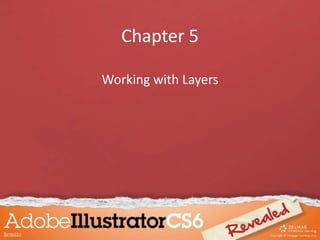
Recommended
Layer management3

The document discusses layer management in Photoshop. It describes the layers pane and how to add, select, arrange, and perform actions on layers. Key points include: the layers pane lets you control how artwork is displayed and edited; you can add new layers to build up an image; layers can be arranged and merged; and common actions like duplicating, rasterizing, and clearing layer styles are described.
Chapter 4

Transforming and distorting objects can be done using various tools and techniques in Illustrator. Objects can be transformed using tools like Rotate, Scale, Reflect, Shear, and Free Transform. The Pathfinder panel allows combining objects using preset operations. Compound paths and clipping masks allow grouping objects. The Shape Builder and Offset Path tools help create complex shapes from basic ones. Transforming objects maintains their reference points unless changed.
Chapter 8

This document summarizes techniques for working with transparency, effects, graphic styles, and recoloring artwork in Adobe Illustrator. It discusses using the Transparency panel and Color Picker to control object opacity and select colors. Effects can be applied through the Effects menu without altering objects. The Appearance panel lists object attributes and styles. Graphic styles allow saving named sets of appearance attributes. Opacity masks use masking objects to control artwork transparency in specific areas.
7 Photoshop Must-Knows For Beginners 

This guide will help beginners effectively use Photoshop with a few tips from New Horizons Learning Solutions.
Pscs6 ch07 ppt

This document provides an overview of Chapter 7 from an Adobe Photoshop CS6 manual. The chapter covers topics such as creating color channels and actions in Photoshop, including how to view and edit channels, create alpha channels, make selections using channels, warp text, record and play actions, convert color modes, resize images, and print color separations. The objectives and steps for a sample project on creating an animal adoption advertisement are also outlined.
Quick Step by Step Flash Tutorial

This is a handout from a Flash workshop I recently conducted at the National University of Singapore. It contains step by step instructions covering Flash basics, ActionScript and also Flash-PHP communication. Feel free to contact me if you find any bugs! :)
Colour Magic Graphics

The document describes the features and tools of the RM Colour Magic paint program designed for primary schools. It provides step-by-step instructions on how to use the various tools to create and edit pictures. Key tools include lines, shapes, stamps, text, fill, and special effects. Higher levels have additional options and complexity. The goal is to allow students to explore and experiment with color, line, shape, and pattern in an easy and fun way.
Chap39

The document discusses various techniques for masking and outlining images, including:
1) Using pen and shape tools to create paths and selections around image elements.
2) Adjusting selections using feathering and anti-aliasing to soften edges.
3) Creating layers and positioning separate image elements on different layers.
4) Applying layer masks to cover and reveal parts of images non-destructively.
Recommended
Layer management3

The document discusses layer management in Photoshop. It describes the layers pane and how to add, select, arrange, and perform actions on layers. Key points include: the layers pane lets you control how artwork is displayed and edited; you can add new layers to build up an image; layers can be arranged and merged; and common actions like duplicating, rasterizing, and clearing layer styles are described.
Chapter 4

Transforming and distorting objects can be done using various tools and techniques in Illustrator. Objects can be transformed using tools like Rotate, Scale, Reflect, Shear, and Free Transform. The Pathfinder panel allows combining objects using preset operations. Compound paths and clipping masks allow grouping objects. The Shape Builder and Offset Path tools help create complex shapes from basic ones. Transforming objects maintains their reference points unless changed.
Chapter 8

This document summarizes techniques for working with transparency, effects, graphic styles, and recoloring artwork in Adobe Illustrator. It discusses using the Transparency panel and Color Picker to control object opacity and select colors. Effects can be applied through the Effects menu without altering objects. The Appearance panel lists object attributes and styles. Graphic styles allow saving named sets of appearance attributes. Opacity masks use masking objects to control artwork transparency in specific areas.
7 Photoshop Must-Knows For Beginners 

This guide will help beginners effectively use Photoshop with a few tips from New Horizons Learning Solutions.
Pscs6 ch07 ppt

This document provides an overview of Chapter 7 from an Adobe Photoshop CS6 manual. The chapter covers topics such as creating color channels and actions in Photoshop, including how to view and edit channels, create alpha channels, make selections using channels, warp text, record and play actions, convert color modes, resize images, and print color separations. The objectives and steps for a sample project on creating an animal adoption advertisement are also outlined.
Quick Step by Step Flash Tutorial

This is a handout from a Flash workshop I recently conducted at the National University of Singapore. It contains step by step instructions covering Flash basics, ActionScript and also Flash-PHP communication. Feel free to contact me if you find any bugs! :)
Colour Magic Graphics

The document describes the features and tools of the RM Colour Magic paint program designed for primary schools. It provides step-by-step instructions on how to use the various tools to create and edit pictures. Key tools include lines, shapes, stamps, text, fill, and special effects. Higher levels have additional options and complexity. The goal is to allow students to explore and experiment with color, line, shape, and pattern in an easy and fun way.
Chap39

The document discusses various techniques for masking and outlining images, including:
1) Using pen and shape tools to create paths and selections around image elements.
2) Adjusting selections using feathering and anti-aliasing to soften edges.
3) Creating layers and positioning separate image elements on different layers.
4) Applying layer masks to cover and reveal parts of images non-destructively.
Photoshop Tutorial Booklet

The document provides instructions for using selection tools and shapes in Photoshop. It begins with an overview of the Photoshop screen and toolbox. It then discusses how to view and select tools within groupings using click-and-drag. Examples are given for making selections with the marquee, lasso, and magic wand tools. The document also covers how to create and modify shapes using selection tools, strokes, and fills. It provides tips for adding and subtracting from selections using shift and alt keys.
Std 11 Computer Chapter 2 Animation Tool: synfig (Part 2 Different Tools in ...

Std 11 Computer Chapter 2 Animation Tool: synfig (Part 2 Different Tools in Synfig) by Nuzhat Memon
How to make a photoshop advert a4 poster

This document provides instructions for creating an A4 poster advert using Photoshop. It describes how to set up an A4 size document, add a solid color, gradient or image as the background, import a photo and cut out the background, and add text. The key steps are to create a new A4 size document, add a background using various tools, import images and cut out parts as needed, and add text layers that can be formatted and repositioned. Layers are used to build up the poster with the background on bottom and photo and text above.
Pscs6 ch06 ppt

This document is a chapter from an Adobe Photoshop manual describing how to apply filters and patterns. It provides step-by-step instructions on using tools like the Filter Gallery to apply effects like Plastic Wrap, Glowing Edges and Craquelure. It also demonstrates how to create clipping masks, set text properties, add layer styles and print a hard proof. The objectives are to learn various filter and pattern techniques as well as terms related to printing.
Photo ch05 ppt

This document discusses techniques in Adobe Photoshop CS6 for enhancing and repairing photos, including using content-aware technology to repair defects, employing curve corrections, and using tools like the dodge, burn and sponge tools to adjust lighting and saturation. It provides step-by-step instructions for straightening photos, correcting lens distortions, and sharpening or smoothing areas with tools like the blur and smudge tools. The chapter aims to teach how to fix issues like damage, red-eye and discoloration using healing, patch and retouching tools in Photoshop.
Rhino 3D Primer

This document provides a tutorial on how to use Rhino, a 3D modeling software. It discusses Rhino's interface and basic tools such as points, lines, curves, surfaces, solids, and object manipulation tools. It provides step-by-step instructions for how to use modeling tools like extrude, revolve, loft, sweep, blend and boolean operations. It also covers surface editing tools, mesh tools, and how to accurately set up grids and units for modeling. The overall document serves as an introduction to the main capabilities and functions within Rhino.
Mode d’emploie delta force xtreme mission editor

The document provides instructions for using the Mission Editor tool to create missions for NovaLogic's games. It begins with an overview of navigating the tool using keyboard shortcuts, mouse commands, and screen buttons. It then outlines the basic steps for creating a new mission, including selecting a terrain, mission name, and player start marker. The document recommends saving work often and provides links to additional sections that detail more advanced editing functions like placing enemies and setting mission events.
Photoshop CS6 Chapter One

This document provides instructions for editing photos in Adobe Photoshop CS6. It outlines objectives for customizing the workspace, opening photos, saving in different formats, using tools like the zoom and cropping. It also details how to perform edits like resizing images, adding text and borders, printing and saving for web. The document concludes with instructions for accessing help and quitting the program.
Adobe Photoshop CS6 tutorial 2013

Adobe Photoshop CS6 tutorial 2013
Hope you guys find it helpful.
Can reach me at: http://www.linkedin.com/in/jessiedoan
Learning Illustrator CS6 with 100 practical exercises

Illustrator CS6, vector drawing application from Adobe, is an excellent tool for computer-aided design. Thanks to its amazing and powerful features, you can create original artwork using drawings and images for it. Do not hesitate to make the 100 exercises in this book to discover the thousand and one possibilities hidden in this great program, as advocated by professionals.
With this book:
Meet the new applications of pattern creation tool enhanced.
Discover also improved image tracing tool that now provides clean lines and perfect fit.
Apply gradients on strokes to get interesting and striking results.
Leverage the revamped interface with optimized panels and other new features that make it more intuitive, efficient and flexible.
Enjoy improvements to some effects, such as Gaussian blur, glare and shadows, which are applied much faster now.
Tutorial

This tutorial shows how to create a 3D speaker icon using simple layer styles in Photoshop. Key steps include creating round and elliptical shapes to form the speaker components, adding gradients and layer styles to add lighting effects and dimensionality, and using shapes and the pen tool to create a reflection and legs/shoes below the speaker. The full tutorial contains 17 steps and the finished icon is shown at the end. The author also promotes a paid membership to access downloadable PSD files for tutorials.
How to Create Shadow in photoshop cs6 - Photoshop Tutorial 

Creating a shadow is very important in photoshop CS6. This increses the photo quality. This is so much important for the beginners. Follow this tutorial and ask quesition if you have.
clippingpathzone.com
88 brilliant little tips for Photoshop

This document provides 78 tips for using Photoshop more efficiently. Some key tips include using keyboard shortcuts to hide/show tools and palettes, zooming, selecting layers, transforming objects, and navigating tools and menus more quickly. The tips would help Photoshop users work more efficiently by saving time and efforts through these concise keyboard shortcuts and tool techniques.
Photoshop starter elephant compressed

This document provides instructions for using Photoshop tools to edit an image of an elephant. The steps include:
1. Opening Photoshop and creating a new document.
2. Importing image files and adding them as layers.
3. Changing the layer order and resizing layers while holding shift to maintain proportions.
4. Using tools like the magic wand, eraser, and filters to remove backgrounds.
5. Additional tools are mentioned like flipping, adding text, and filters for effects. The document encourages experimenting with Photoshop tools.
Create a canvas banner in photoshop

This document provides a 11 step tutorial for creating a canvas eyelet banner in Photoshop. The steps include setting up a new document, placing an image, duplicating layers, adding texture effects to make it look like canvas, adding photo filters, creating shiny beveled eyelets using shapes and layer styles, and cutting holes through the banner layer for the eyelets. Ruler guides are used to evenly space multiple duplicated eyelet layers across the top of the banner.
Adope Photoshop Tool Bar (By: Shujaat Abbas)

This document provides descriptions of the tools available in the Photoshop toolbar. It describes each tool's purpose and function, including selection, navigation, painting and editing tools. Key tools are the move, marquee, lasso, magic wand, crop, brush, eraser, blur, dodge, type and shape tools. The document was created by Shujaat Abbas as an introduction to the Photoshop toolbar.
Illustrator's basic shapes part 1

The document discusses the basic shapes tool in Illustrator - the rectangle and ellipse tools. It explains how to create rectangles and ellipses using these tools, and how to modify the shapes by using modifier keys to draw perfect squares and circles. It also discusses how to set the size, change colors, adjust stroke weight and opacity, rotate objects, and select and modify anchor points and dimensions. The overall focus is on learning the basic functions of the rectangle and ellipse tools to create and modify simple shapes in Illustrator.
Lesson 02

This lesson discusses computer input, output, and processing. It defines standard input devices like keyboards and mice, as well as specialized devices like scanners, cameras, and biometrics. Standard output devices are described as monitors and printers. The document explains how to connect input/output devices via ports, drivers, and buses. It also lists factors that influence computer performance.
Chapter6

This chapter discusses working with patterns and brushes in Illustrator. It covers how to create patterns using the Swatches panel and Pattern Options panel. Different types of brushes are described, including scatter, art, and pattern brushes. The key differences between the Paintbrush and Blob Brush tools are explained. Finally, techniques for enhancing artwork with brushes and the Width tool are presented.
Social media for professional use

A brief overview of popular social media sites, how to register for them, and why they should be considered for professional use.
Lesson 22

This lesson teaches how to enhance presentations with multimedia effects in PowerPoint. It covers inserting graphics like clip art, shapes, tables and charts. It also discusses creating hyperlinks, slide transitions, animations, and inserting audio/video. The lesson concludes by explaining how to distribute presentations through printing, emailing or publishing online.
Chapter 3

This document provides instructions for using various drawing and illustration tools in Adobe Illustrator. It covers how to:
1. Draw straight and curved lines using the Pen tool, including how to add and manipulate anchor points.
2. Draw different elements of an illustration by using Illustrator's shape tools, importing images, and tracing images.
3. Apply attributes like colors, strokes and effects to objects.
4. Assemble an illustration by arranging elements in stacking order and locking/hiding objects.
5. Use the Stroke panel to apply artistic effects like dashes, caps and joins to object outlines.
6. Use the Image Trace tool to convert bitmap images to vector graphics.
More Related Content
What's hot
Photoshop Tutorial Booklet

The document provides instructions for using selection tools and shapes in Photoshop. It begins with an overview of the Photoshop screen and toolbox. It then discusses how to view and select tools within groupings using click-and-drag. Examples are given for making selections with the marquee, lasso, and magic wand tools. The document also covers how to create and modify shapes using selection tools, strokes, and fills. It provides tips for adding and subtracting from selections using shift and alt keys.
Std 11 Computer Chapter 2 Animation Tool: synfig (Part 2 Different Tools in ...

Std 11 Computer Chapter 2 Animation Tool: synfig (Part 2 Different Tools in Synfig) by Nuzhat Memon
How to make a photoshop advert a4 poster

This document provides instructions for creating an A4 poster advert using Photoshop. It describes how to set up an A4 size document, add a solid color, gradient or image as the background, import a photo and cut out the background, and add text. The key steps are to create a new A4 size document, add a background using various tools, import images and cut out parts as needed, and add text layers that can be formatted and repositioned. Layers are used to build up the poster with the background on bottom and photo and text above.
Pscs6 ch06 ppt

This document is a chapter from an Adobe Photoshop manual describing how to apply filters and patterns. It provides step-by-step instructions on using tools like the Filter Gallery to apply effects like Plastic Wrap, Glowing Edges and Craquelure. It also demonstrates how to create clipping masks, set text properties, add layer styles and print a hard proof. The objectives are to learn various filter and pattern techniques as well as terms related to printing.
Photo ch05 ppt

This document discusses techniques in Adobe Photoshop CS6 for enhancing and repairing photos, including using content-aware technology to repair defects, employing curve corrections, and using tools like the dodge, burn and sponge tools to adjust lighting and saturation. It provides step-by-step instructions for straightening photos, correcting lens distortions, and sharpening or smoothing areas with tools like the blur and smudge tools. The chapter aims to teach how to fix issues like damage, red-eye and discoloration using healing, patch and retouching tools in Photoshop.
Rhino 3D Primer

This document provides a tutorial on how to use Rhino, a 3D modeling software. It discusses Rhino's interface and basic tools such as points, lines, curves, surfaces, solids, and object manipulation tools. It provides step-by-step instructions for how to use modeling tools like extrude, revolve, loft, sweep, blend and boolean operations. It also covers surface editing tools, mesh tools, and how to accurately set up grids and units for modeling. The overall document serves as an introduction to the main capabilities and functions within Rhino.
Mode d’emploie delta force xtreme mission editor

The document provides instructions for using the Mission Editor tool to create missions for NovaLogic's games. It begins with an overview of navigating the tool using keyboard shortcuts, mouse commands, and screen buttons. It then outlines the basic steps for creating a new mission, including selecting a terrain, mission name, and player start marker. The document recommends saving work often and provides links to additional sections that detail more advanced editing functions like placing enemies and setting mission events.
Photoshop CS6 Chapter One

This document provides instructions for editing photos in Adobe Photoshop CS6. It outlines objectives for customizing the workspace, opening photos, saving in different formats, using tools like the zoom and cropping. It also details how to perform edits like resizing images, adding text and borders, printing and saving for web. The document concludes with instructions for accessing help and quitting the program.
Adobe Photoshop CS6 tutorial 2013

Adobe Photoshop CS6 tutorial 2013
Hope you guys find it helpful.
Can reach me at: http://www.linkedin.com/in/jessiedoan
Learning Illustrator CS6 with 100 practical exercises

Illustrator CS6, vector drawing application from Adobe, is an excellent tool for computer-aided design. Thanks to its amazing and powerful features, you can create original artwork using drawings and images for it. Do not hesitate to make the 100 exercises in this book to discover the thousand and one possibilities hidden in this great program, as advocated by professionals.
With this book:
Meet the new applications of pattern creation tool enhanced.
Discover also improved image tracing tool that now provides clean lines and perfect fit.
Apply gradients on strokes to get interesting and striking results.
Leverage the revamped interface with optimized panels and other new features that make it more intuitive, efficient and flexible.
Enjoy improvements to some effects, such as Gaussian blur, glare and shadows, which are applied much faster now.
Tutorial

This tutorial shows how to create a 3D speaker icon using simple layer styles in Photoshop. Key steps include creating round and elliptical shapes to form the speaker components, adding gradients and layer styles to add lighting effects and dimensionality, and using shapes and the pen tool to create a reflection and legs/shoes below the speaker. The full tutorial contains 17 steps and the finished icon is shown at the end. The author also promotes a paid membership to access downloadable PSD files for tutorials.
How to Create Shadow in photoshop cs6 - Photoshop Tutorial 

Creating a shadow is very important in photoshop CS6. This increses the photo quality. This is so much important for the beginners. Follow this tutorial and ask quesition if you have.
clippingpathzone.com
88 brilliant little tips for Photoshop

This document provides 78 tips for using Photoshop more efficiently. Some key tips include using keyboard shortcuts to hide/show tools and palettes, zooming, selecting layers, transforming objects, and navigating tools and menus more quickly. The tips would help Photoshop users work more efficiently by saving time and efforts through these concise keyboard shortcuts and tool techniques.
Photoshop starter elephant compressed

This document provides instructions for using Photoshop tools to edit an image of an elephant. The steps include:
1. Opening Photoshop and creating a new document.
2. Importing image files and adding them as layers.
3. Changing the layer order and resizing layers while holding shift to maintain proportions.
4. Using tools like the magic wand, eraser, and filters to remove backgrounds.
5. Additional tools are mentioned like flipping, adding text, and filters for effects. The document encourages experimenting with Photoshop tools.
Create a canvas banner in photoshop

This document provides a 11 step tutorial for creating a canvas eyelet banner in Photoshop. The steps include setting up a new document, placing an image, duplicating layers, adding texture effects to make it look like canvas, adding photo filters, creating shiny beveled eyelets using shapes and layer styles, and cutting holes through the banner layer for the eyelets. Ruler guides are used to evenly space multiple duplicated eyelet layers across the top of the banner.
Adope Photoshop Tool Bar (By: Shujaat Abbas)

This document provides descriptions of the tools available in the Photoshop toolbar. It describes each tool's purpose and function, including selection, navigation, painting and editing tools. Key tools are the move, marquee, lasso, magic wand, crop, brush, eraser, blur, dodge, type and shape tools. The document was created by Shujaat Abbas as an introduction to the Photoshop toolbar.
Illustrator's basic shapes part 1

The document discusses the basic shapes tool in Illustrator - the rectangle and ellipse tools. It explains how to create rectangles and ellipses using these tools, and how to modify the shapes by using modifier keys to draw perfect squares and circles. It also discusses how to set the size, change colors, adjust stroke weight and opacity, rotate objects, and select and modify anchor points and dimensions. The overall focus is on learning the basic functions of the rectangle and ellipse tools to create and modify simple shapes in Illustrator.
What's hot (17)
Std 11 Computer Chapter 2 Animation Tool: synfig (Part 2 Different Tools in ...

Std 11 Computer Chapter 2 Animation Tool: synfig (Part 2 Different Tools in ...
Learning Illustrator CS6 with 100 practical exercises

Learning Illustrator CS6 with 100 practical exercises
How to Create Shadow in photoshop cs6 - Photoshop Tutorial 

How to Create Shadow in photoshop cs6 - Photoshop Tutorial
Viewers also liked
Lesson 02

This lesson discusses computer input, output, and processing. It defines standard input devices like keyboards and mice, as well as specialized devices like scanners, cameras, and biometrics. Standard output devices are described as monitors and printers. The document explains how to connect input/output devices via ports, drivers, and buses. It also lists factors that influence computer performance.
Chapter6

This chapter discusses working with patterns and brushes in Illustrator. It covers how to create patterns using the Swatches panel and Pattern Options panel. Different types of brushes are described, including scatter, art, and pattern brushes. The key differences between the Paintbrush and Blob Brush tools are explained. Finally, techniques for enhancing artwork with brushes and the Width tool are presented.
Social media for professional use

A brief overview of popular social media sites, how to register for them, and why they should be considered for professional use.
Lesson 22

This lesson teaches how to enhance presentations with multimedia effects in PowerPoint. It covers inserting graphics like clip art, shapes, tables and charts. It also discusses creating hyperlinks, slide transitions, animations, and inserting audio/video. The lesson concludes by explaining how to distribute presentations through printing, emailing or publishing online.
Chapter 3

This document provides instructions for using various drawing and illustration tools in Adobe Illustrator. It covers how to:
1. Draw straight and curved lines using the Pen tool, including how to add and manipulate anchor points.
2. Draw different elements of an illustration by using Illustrator's shape tools, importing images, and tracing images.
3. Apply attributes like colors, strokes and effects to objects.
4. Assemble an illustration by arranging elements in stacking order and locking/hiding objects.
5. Use the Stroke panel to apply artistic effects like dashes, caps and joins to object outlines.
6. Use the Image Trace tool to convert bitmap images to vector graphics.
Lesson 14

This lesson covers sharing and protecting documents. It discusses tracking changes, adding comments, and accepting or rejecting edits. Options for printing documents and troubleshooting printing problems are presented. The lesson also explores preparing documents for electronic distribution by saving them in PDF or XPS format. Methods for sending and publishing documents include email, blogs, and document management servers. Documents can be protected by restricting access through passwords or limiting formatting and editing capabilities.
Powerpoint flash cards cherylplunkett_attempt_2014-03-06-07-59-05_lesson 3 vocab

This document defines 9 important IT and security-related vocabulary words: backup, data theft, driver, encryption, humidity, ping, power spike, surge suppressor, and uninterruptible power supply. Backup refers to procedures that prioritize files that would be difficult to replace if lost, like financial statements. Data theft is removing data from a computer without authorization. A driver is a program that instructs an operating system how to use specific hardware. Encryption is a standard method for encoding data.
Aca photoshop domain 4

This document provides an overview of objectives for Photoshop Domain 4 which focuses on manipulating images in Photoshop. The objectives cover working with selections and measurements, using guides and rulers, transforming images, adjusting tones and colors, retouching and blending images, drawing and painting, working with type, and applying filters. The document describes techniques for each objective such as selection commands, compositing images, adjusting layers, and using the filters gallery.
Lesson 18

This document provides an overview of key Excel skills covered in Lesson 18, including identifying the parts of the Excel screen, navigating worksheets and workbooks, entering and modifying data, and using features like AutoFill. The lesson teaches how to select cells, change views and magnification, insert and delete rows and columns, and use commands for copying, clearing, and moving data.
Chapter 11

1) The document discusses preparing Illustrator files for prepress and printing, including exploring color theory, working in CMYK mode, specifying spot colors, and creating crop marks and bleeds.
2) Key aspects covered include the differences between additive and subtractive color, RGB and CMYK color modes, and creating high resolution PDFs with appropriate settings for different uses like emailing clients or sending to printers.
3) The document provides information on color theory, resolution, and file preparation steps to ensure artwork is print-ready and of high quality for its intended use.
Chapter12

This document discusses using Adobe Bridge and Camera Raw to organize, develop, and enhance digital photographs. Key points covered include:
- Using Bridge to import, organize, tag photos with metadata, and access Camera Raw.
- Structuring metadata like keywords and sub-keywords to categorize photos.
- Using the Mini Bridge panel in Photoshop as an alternative to Bridge.
- Basic photo development techniques like adjusting exposure, recovery, blacks, fill light using sliders and the histogram.
- Advanced development tools like tone curves, sharpening, noise reduction, and color adjustments.
- Taking advantage of camera calibration, lens correction, and simulated film profiles when available.
Lesson 29

This lesson teaches students how to search for information on the web, evaluate the quality of internet sources, and observe intellectual property laws. It discusses using search engines to find keywords, using Boolean logic and other search features. It outlines criteria for evaluating information quality and sites, such as relevance, bias, and coverage. Students learn about copyright, plagiarism, and properly citing internet sources.
Gl2010 m0 intro1-presentation

This document provides an overview of using Microsoft Outlook 2010 to manage your schedule and contacts. It contains instructions for starting Outlook, displaying the calendar, scheduling appointments and meetings, adding contacts, and searching for appointments and contacts. The key tasks covered include opening the calendar view, creating new appointments and entering details like date, time, location and reminders, sending meeting requests to other users, adding new contacts and entering their contact information, and using the search tools to find existing appointments and contacts.
Pscc slides p4

The document discusses various tools and techniques in Adobe Photoshop CC including creating and manipulating layers, working with text and type, content-aware scaling and moving tools, blur gallery effects, 3D modeling workspace, and saving layer comps. Key topics covered are creating and defining new files, foreground and background color selection, formatting and styling type, rasterizing and converting type, locking layers, and the 3D modeling vocabulary and tools.
Lesson 08

This lesson discusses operating systems. It defines an operating system as system software that enables communication between computer hardware and application software. It identifies common operating systems like Windows, Mac OS X, and Linux. Handheld and embedded operating systems are also discussed. The lesson covers sharing files across platforms, user rights, and troubleshooting common operating system problems.
Gl13 m0-c1-presentation

This document provides guidelines for getting started using Microsoft Outlook 2013 for time management. It outlines the hardware and software requirements needed to run Outlook 2013, including having Windows 8 and Office 2013 installed. It describes how to open Outlook and access the calendar view. Steps are provided for scheduling appointments and meetings in Outlook, adding contacts, and searching for people and appointments. The document also includes visual aids to demonstrate the steps and discusses customizing options for the Outlook interface.
Aca illustrator domain 2

The document outlines the objectives for Domain 2 of the Adobe Creative Suite 6 ACA Certification Preparation course. The objectives cover identifying design elements when preparing images, including demonstrating knowledge of image resolution, size and file format; design principles, elements and composition; typography; color correction in Photoshop; image generating devices and file types; and key terminology for digital images.
98 374 Lesson 06-slides

This document discusses various aspects of developing game functionality, including programming game components, understanding tool creation, incorporating artificial intelligence techniques like evading, chasing and flocking, handling game data through serialization and storage, and managing game states. It provides examples of coding health changes, ammunition changes, and different AI behaviors. The document also explains capturing user data, defining data to save, checking for save files, and loading saved game data.
Viewers also liked (18)
Powerpoint flash cards cherylplunkett_attempt_2014-03-06-07-59-05_lesson 3 vocab

Powerpoint flash cards cherylplunkett_attempt_2014-03-06-07-59-05_lesson 3 vocab
Similar to Chapter 5
Layer management3

The document discusses layer management in Photoshop. It describes the layers pane and how to add, select, arrange, and perform actions on layers. Key points include: the layers pane lets you control how artwork is displayed and edited; you can add new layers to build up an image; layers can be arranged and merged; and common actions like duplicating, rasterizing, and clearing layer styles are described.
Chapter8

This document discusses various techniques for working with transparency, effects, graphic styles, and recoloring artwork in Adobe Illustrator. It covers how to use the Transparency panel to control object opacity and blending modes. It describes applying effects to objects without altering them and using the Appearance panel to manage object appearances. The document also explains how to create and apply graphic styles, recolor artwork using harmony rules and the Color Guide panel, and use opacity masks to selectively modify artwork transparency.
Chapter7

The document discusses various editing and effects tools in Illustrator including distorting objects, working with gradient meshes, using envelopes, and creating blends. Key points include: Illustrator allows editing colors directly and provides effects like Pucker, Bloat, and Twist to alter object shapes. Gradient meshes can transform objects and allow colors to transition gradually across mesh lines and points. Envelopes can distort selected objects based on the shape of another object. Blends create a series of intermediate objects and colors between two or more selected objects.
Chapter 7

This document discusses various editing and special effects tools in Illustrator including distorting objects, working with gradient meshes, using envelopes, and creating blends. It provides instructions on how to use the Pucker, Bloat, Twist effects to alter object shapes. It describes how to create and manipulate gradient mesh objects and apply colors and opacity. It explains how to use envelope objects to distort selected objects and preset warp shapes. It also outlines how to create blends between two or more objects using specified steps or distance and manipulate the blend spine.
Photoshop guide

This document provides tips for navigating, cropping, using layers and groups, tool presets, layer styles, Adobe Camera Raw, creating new files, soft proofing, printing, resetting preferences, and alternate ways to open files in Photoshop. Some key tips include using shortcuts to cycle between documents, add canvas by dragging the crop tool, duplicate layers by option/alt dragging, copy layer styles between layers, and open multiple files as layers in a stack. Advanced users can reset preferences and tools, set custom soft proofing defaults, and open files as smart objects from Bridge or as video layers from Camera Raw.
Photoshop getting started part3

The document discusses the History, Adjustment, and Layers palettes in Photoshop. The History palette allows undoing steps and jumping between stages of an image. Adjustment layers non-destructively apply effects to groups of layers. The Layers palette is crucial for organizing and editing layers, with options for visibility, styles, masks and more. It also discusses the basic tools in the Photoshop toolbox.
Chapter1

This document provides an overview of the Illustrator workspace and basic tools. It describes the essential panels, tools, and elements like artboards, selection tools, and shortcuts. It explains how to create and modify basic shapes and apply colors via fills and strokes. It also covers how to select, move, align and transform objects, as well as make direct selections of anchor points and paths. The goal is to familiarize the user with the Illustrator interface and basic drawing, editing and color tools.
Presentation for posterising technique

This document provides instructions for posterizing a photo in 7 steps:
1. Open a photo and duplicate the background layer, adjusting the brightness of the copy.
2. Duplicate the adjusted layer and modify the contrast and brightness, creating a "Contrast" layer.
3. Duplicate the "Contrast" layer and apply a posterize effect with 4 levels, creating a "Posterize" layer.
4. Save and open the photo in Illustrator, converting layers to objects.
5. Create a new "Front" layer and lock other layers.
6. Select a new calligraphic brush and trace over the image, following shapes and blocks of color.
7.
Presentation for posterising technique

This document provides instructions for posterizing a photo in 7 steps:
1. Open a photo and duplicate the background layer, adjusting the brightness of the copy.
2. Duplicate the adjusted layer and modify the contrast and brightness, creating a "Contrast" layer.
3. Duplicate the "Contrast" layer and apply a posterize effect with 4 levels, creating a "Posterize" layer.
4. Save the photo as a PSD and open it in Illustrator, converting the layers to objects.
5. Create a new "Front" layer and lock the other layers.
6. Select a brush and trace over the image, following shapes and blocks of color.
Chapter 1

This document provides an overview of the Illustrator workspace and basic tools and functions. It includes:
- An introduction to the Illustrator workspace, tools, panels, and artboards.
- Instructions for zooming and panning, selecting and arranging objects, applying colors and transformations.
- An explanation of vector graphics and the use of shapes, paths, anchors and strokes.
- Guidance on direct selections, grouping, aligning, and using guides for precise positioning of objects.
Introduction- The Basics of Photoshop CS6

This document provides an overview of the tools and interface in Adobe Photoshop CS6. It describes the main components of the Photoshop interface including the menu bar, toolbar, and palettes for adjusting colors, layers, and images. It also outlines and explains the various selection, alteration, and drawing tools in the toolbox for selecting, modifying, and creating content in Photoshop images. Basic functions of tools like the marquee, lasso, and magic wand for selection and the brush, eraser, and blur for alterations are covered at a high-level.
Pscs6 ch03 ppt

The document discusses working with layers in Photoshop, including using the layers panel to change layer options and visibility, create layers from other images or selections, transform and rearrange layers, add layer masks and styles, and make adjustments to individual layers using the adjustments panel. It provides step-by-step instructions for performing tasks like creating a layer via cut, renaming layers, hiding and showing layers, and using tools like the eraser, clone stamp, and adjustment tools on layers.
Adobe illustrator getting started

This document provides an overview of the Illustrator workspace and basic tools for working with artboards, objects, text, and gradients in Adobe Illustrator. Key points covered include how to view and modify artboard elements, work with objects and smart guides, create basic shapes, select, move and align objects, transform objects, make direct selections, work with multiple artboards, create and format text, flow text into objects and on paths, create colors and gradients, and apply gradients to text and strokes.
Goodbye Nightmare : Tops and Tricks for creating Layouts

Luc Bors gave a presentation on creating complex layouts with Oracle ADF Faces. He discussed various layout containers like PanelFormLayout, PanelStretchLayout, PanelSplitter, panelAccordion, and PanelTabbedLayout. He emphasized the importance of using fewer layout containers, reducing the number of components that need to stretch, and working with colors to understand layout behavior. The presentation included tips on resources and best practices like using quick start layouts, avoiding nested scrolling, and benefiting from the PanelGridLayout component.
Goodbye Nightmare: Tips and Tricks for Creating Complex Layouts with Oracle A...

Goodbye Nightmare: Tips and Tricks for Creating Complex Layouts with Oracle A...Getting value from IoT, Integration and Data Analytics
Luc Bors presented tips and tricks for creating complex layouts with Oracle ADF Faces at ODTUG KScope 2013 in New Orleans. He discussed using various layout containers like the panelFormLayout, panelStretchLayout, panelSplitter, panelAccordion, and panelTabbedLayout. He emphasized the importance of using colors to understand layout behavior and reducing the number of layout containers. The panelGridLayout was highlighted as an effective way to create grid-based layouts without needing spacers or separators. Examples were provided for creating common application layouts like an Outlook-style interface using these techniques.Chapter4

This document discusses transforming and distorting objects in Adobe Illustrator. It covers using the transform tools to rotate, scale, reflect, shear, and freely transform objects. It also describes offsetting and outlining paths, creating compound paths, using the Pathfinder panel, working with the Shape Builder tool, and creating clipping masks. The key objectives are to transform objects, combine paths, and use masks to reveal layers of objects.
Nyssa angela bayos

Gimp is image editing software that contains various tools. It displays the main toolbox with selection, cropping, and erasing tools. Below the toolbox are options for the selected tool. The image window shows the work and layers panel shows the image's layer structure. Below the layers panel are brush, pattern, and gradient options. To blend images in Gimp, select two images and add a layer mask to one with an initialized white mask. Use the gradient tool to make a gradient from right to left across the image. Merge the layers to combine them. You can then copy and paste images between files and move them as desired before saving. To change colors, outline the desired area, remove saturation, create a new color layer
Polybot Onboarding Process

The document provides information about a new team project including contact details for the leads, team structure, expectations, programs and tools used, and Unity basics. It introduces the team members, outlines who to contact for different roles, expects weekly progress on assets, and describes using Google Hangouts, Copy, and Unity fundamentals.
Computer Science.pptx

Basic Concepts in Photo Editing
•Create and save new documents files in Adobe Photoshop
•Manipulate layers in Adobe Photoshop
Photoshop basics

This document provides an overview of the photo editing software Photoshop. It covers basic topics like opening and saving images, using panels and layers, and viewing and zooming. It also covers editing techniques like cropping, resizing, rotating, blending, cloning and sharpening images. Additionally, it discusses fixing lighting issues, using histograms to evaluate tones, and applying filters. The document is intended as a tutorial for beginners to learn the basics of using Photoshop.
Similar to Chapter 5 (20)
Goodbye Nightmare : Tops and Tricks for creating Layouts

Goodbye Nightmare : Tops and Tricks for creating Layouts
Goodbye Nightmare: Tips and Tricks for Creating Complex Layouts with Oracle A...

Goodbye Nightmare: Tips and Tricks for Creating Complex Layouts with Oracle A...
More from Tracie King
The career search project

Here are the requirements for the Access database:
1. Create two tables:
- Potential Employers
- Application Status
2. Create a form for each table
3. Find and enter data from 10+ job ads
4. Print a report of positions paying $20k+
5. Create a query displaying company, contact, email, position.
The career search project word

This document outlines a career search project to help users create or revise their cover letter and resume so they are prepared to apply for jobs. It provides requirements for a cover letter, including using a non-template word document with the applicant's contact information, employer contact information, and three paragraphs addressing why they are applying and how their qualifications match the job. It also provides requirements for a one-page resume created from a template, including an objective, contact information, education history, work history, and awards or skills.
Roles and Responsibilities: Developing the Team

This chapter discusses roles and responsibilities in game development. It covers both company roles such as studios, publishers, and manufacturers. It also covers common team roles including production, design, art, programming, audio, and testing. Each team role has several specific positions that are described. The chapter concludes by listing some of the tools used by different roles, such as game engines, 3D modeling software, audio software, and level editors.
Interface: Creating the connection

This chapter discusses game interfaces and their importance in player-centered design. It covers the different components of interfaces, types of interfaces including physical and visual, and considerations for usability. The chapter aims to explain how interfaces relate to gameplay and creating the best player experience.
Gameplay: Creating the Experience

This chapter discusses various aspects of gameplay, including rules of play, interactivity modes, game theory, challenges, balance, and the relationship between gameplay and documentation. It addresses key questions such as the relationship between gameplay and challenges/strategies, different interactivity modes, and the difference between static and dynamic balance. Examples are provided to illustrate different gameplay concepts.
Game Story and Character Development

This chapter discusses key aspects of story and character development for games. It covers traditional story structures and character archetypes, elements like premise and theme, and how interactivity influences storytelling. Character development techniques are explored, including visual elements like concept art and animation, as well as verbal elements like dialogue and narration. Character movement, backgrounds, and descriptions are also addressed.
Production and Management: Developing the Process

This chapter discusses game development processes including the typical phases of development (concept, pre-production, etc.), management techniques like iterative development, and common documentation used such as game design documents, test plans, and concept documents. Effective management is key to navigating the development cycles and avoiding common mistakes. Documentation provides essential information on the game's concept, design, target audience, and more.
98 374 Lesson 02-slides

This document discusses identifying and managing game requirements. It covers identifying basic requirements such as input devices like controllers, keyboards, and motion sensors and output devices like displays, speakers. It also covers managing performance requirements including platform memory needs, graphics like resolution, and networking architecture. The key aspects of networking like TCP, UDP, and web services are also introduced.
98 374 Lesson 01-slides

The document provides guidance on conceptualizing a game, including identifying motivation and target audiences, selecting genres and types, and developing key elements of the concept such as the mission statement, storyline, gameplay, and mechanics. The concept development process involves understanding player psychology, defining objectives and challenges, and creating interactive elements that engage the intended audience.
98 374 Lesson 05-slides

The document discusses various aspects of developing a game user interface (UI) in XNA, including loading and managing UI assets, configuring audio/video, detecting player input, creating menus and save-load screens, defining UI states, and programming UI controls. It provides code samples for loading assets, checking keyboard/gamepad input, creating a custom menu component, and making a checkbox UI control. The overall aim is to explain how to design and program the interactive elements that allow players to interact with a game.
98 374 Lesson 04-slides

This document discusses designing specific game components such as game states, objects, characters, and physics-based animations. It covers creating gameflow with challenges and pace, scripted events and training areas. It also discusses managing game performance through scene hierarchy, frame rate, and the graphics pipeline. Game loops, transforming and animating objects, and creating realistic characters through lighting, shaders, and projections are also summarized.
98 374 Lesson 03-slides

Creating the Game Output Design discusses creating the visual design and deciding the output parameters for a game. It covers selecting 2D or 3D graphics and design components like bitmaps, sprites, textures and lighting. The document also discusses user interface layout, including diegetic/nondiegetic and spatial/meta components as well as common UI elements like menus, heads-up displays, and buttons. It emphasizes choosing output parameters based on the rendering engine, resolutions, and compression techniques used.
Max2015 ch01

The 3ds Max interface chapter covers the main components of the 3ds Max workspace including viewports, navigation tools like the viewcube and quad menus, transforming objects using gizmos, the Graphite modeling tool tab, the command panel, modifier stack, time slider and track bar, setting projects, and file management features like version up saving. Key areas discussed are the viewports and navigation options, transforming objects using the move, rotate, and scale gizmos, the Graphite modeling tools, and the layout and functions accessible through the command panel.
Max2015 ch03

This document discusses modeling an architectural model in 3ds Max. It describes importing a CAD drawing as a reference, creating walls, doors, and windows that are aligned to the floorplan using snaps. It also details adding a floor and ceiling by extruding lines traced around the floorplan. Finally, it explains creating baseboard and crown moldings using the line tool to trace shapes.
Max2015 ch02

This chapter discusses modeling a clock in 3ds Max. It covers setting up the project, modeling the clock body from a cylinder using subdivision surfaces and beveling, creating spline-based elements like the clock hands and bell using lathe and extrude modifiers, texturing the clock numbers, and assembling the final clock model by merging all the pieces.
Max2015 ch05

This document discusses animating a bouncing ball in 3ds Max 2015. It covers keyframing the ball's position at different frames, using pivot points, and blocking out the initial animation. It also discusses using the curve editor to refine the animation by adding squash and stretch, forward movement, and roll through adjusting curve timing and values. The chapter aims to teach animating a bouncing ball and refining the animation.
Max2015 ch04

This chapter discusses modeling an architectural scene in 3ds Max, including a couch and lounge chair. It provides steps to block out the couch using boxes and primitives based on real measurements, then use tools like NURMS, SwiftLoop, and chamfer to add details and softness. Similar steps are outlined for modeling the lounge chair, including tracing an image plane and using tools like Extrude and SwiftLoop. The overall summary provides an overview of the modeling techniques taught in the chapter for creating architectural scene elements like couches and chairs in 3ds Max.
Max2015 ch06

This chapter discusses animating a thrown knife in 3ds Max 2015 including adding keyframes to block out the animation, using trajectories to adjust the knife's path, and adding rotation for realism. It also covers creating a parent-child hierarchy between the target and knife as well as using anticipation, follow-through, and transferring momentum to simulate the knife hitting the target.
Max2015 ch07

This document discusses modeling a character in 3ds Max 2015. It describes setting up the scene with reference planes and blocking out the basic torso shape. It then discusses using extrude and bridge tools to add arms, legs, and details to the character, as well as building up the neck with extrudes and edge loops. The overall goal is to adjust the geometry to match a provided reference of the character.
Max2015 ch08

This chapter of the 3ds Max 2015 Essentials guide covers poly modeling techniques for creating an alien character including using boxes and editing vertices to model the head, using editable poly and beveling to shape the hand, and attaching the head, hands and feet to a body to complete the alien model.
More from Tracie King (20)
Recently uploaded
Artificial Intelligence and Electronic Warfare

Artificial Intelligence and Electronic WarfarePapadakis K.-Cyber-Information Warfare Analyst & Cyber Defense/Security Consultant-Hellenic MoD
AI & Electronic WarfareDriving Business Innovation: Latest Generative AI Advancements & Success Story

Are you ready to revolutionize how you handle data? Join us for a webinar where we’ll bring you up to speed with the latest advancements in Generative AI technology and discover how leveraging FME with tools from giants like Google Gemini, Amazon, and Microsoft OpenAI can supercharge your workflow efficiency.
During the hour, we’ll take you through:
Guest Speaker Segment with Hannah Barrington: Dive into the world of dynamic real estate marketing with Hannah, the Marketing Manager at Workspace Group. Hear firsthand how their team generates engaging descriptions for thousands of office units by integrating diverse data sources—from PDF floorplans to web pages—using FME transformers, like OpenAIVisionConnector and AnthropicVisionConnector. This use case will show you how GenAI can streamline content creation for marketing across the board.
Ollama Use Case: Learn how Scenario Specialist Dmitri Bagh has utilized Ollama within FME to input data, create custom models, and enhance security protocols. This segment will include demos to illustrate the full capabilities of FME in AI-driven processes.
Custom AI Models: Discover how to leverage FME to build personalized AI models using your data. Whether it’s populating a model with local data for added security or integrating public AI tools, find out how FME facilitates a versatile and secure approach to AI.
We’ll wrap up with a live Q&A session where you can engage with our experts on your specific use cases, and learn more about optimizing your data workflows with AI.
This webinar is ideal for professionals seeking to harness the power of AI within their data management systems while ensuring high levels of customization and security. Whether you're a novice or an expert, gain actionable insights and strategies to elevate your data processes. Join us to see how FME and AI can revolutionize how you work with data!
"Frontline Battles with DDoS: Best practices and Lessons Learned", Igor Ivaniuk

At this talk we will discuss DDoS protection tools and best practices, discuss network architectures and what AWS has to offer. Also, we will look into one of the largest DDoS attacks on Ukrainian infrastructure that happened in February 2022. We'll see, what techniques helped to keep the web resources available for Ukrainians and how AWS improved DDoS protection for all customers based on Ukraine experience
"Choosing proper type of scaling", Olena Syrota

Imagine an IoT processing system that is already quite mature and production-ready and for which client coverage is growing and scaling and performance aspects are life and death questions. The system has Redis, MongoDB, and stream processing based on ksqldb. In this talk, firstly, we will analyze scaling approaches and then select the proper ones for our system.
zkStudyClub - LatticeFold: A Lattice-based Folding Scheme and its Application...

Folding is a recent technique for building efficient recursive SNARKs. Several elegant folding protocols have been proposed, such as Nova, Supernova, Hypernova, Protostar, and others. However, all of them rely on an additively homomorphic commitment scheme based on discrete log, and are therefore not post-quantum secure. In this work we present LatticeFold, the first lattice-based folding protocol based on the Module SIS problem. This folding protocol naturally leads to an efficient recursive lattice-based SNARK and an efficient PCD scheme. LatticeFold supports folding low-degree relations, such as R1CS, as well as high-degree relations, such as CCS. The key challenge is to construct a secure folding protocol that works with the Ajtai commitment scheme. The difficulty, is ensuring that extracted witnesses are low norm through many rounds of folding. We present a novel technique using the sumcheck protocol to ensure that extracted witnesses are always low norm no matter how many rounds of folding are used. Our evaluation of the final proof system suggests that it is as performant as Hypernova, while providing post-quantum security.
Paper Link: https://eprint.iacr.org/2024/257
JavaLand 2024: Application Development Green Masterplan

My presentation slides I used at JavaLand 2024
June Patch Tuesday

Ivanti’s Patch Tuesday breakdown goes beyond patching your applications and brings you the intelligence and guidance needed to prioritize where to focus your attention first. Catch early analysis on our Ivanti blog, then join industry expert Chris Goettl for the Patch Tuesday Webinar Event. There we’ll do a deep dive into each of the bulletins and give guidance on the risks associated with the newly-identified vulnerabilities.
Main news related to the CCS TSI 2023 (2023/1695)

An English 🇬🇧 translation of a presentation to the speech I gave about the main changes brought by CCS TSI 2023 at the biggest Czech conference on Communications and signalling systems on Railways, which was held in Clarion Hotel Olomouc from 7th to 9th November 2023 (konferenceszt.cz). Attended by around 500 participants and 200 on-line followers.
The original Czech 🇨🇿 version of the presentation can be found here: https://www.slideshare.net/slideshow/hlavni-novinky-souvisejici-s-ccs-tsi-2023-2023-1695/269688092 .
The videorecording (in Czech) from the presentation is available here: https://youtu.be/WzjJWm4IyPk?si=SImb06tuXGb30BEH .
Apps Break Data

How information systems are built or acquired puts information, which is what they should be about, in a secondary place. Our language adapted accordingly, and we no longer talk about information systems but applications. Applications evolved in a way to break data into diverse fragments, tightly coupled with applications and expensive to integrate. The result is technical debt, which is re-paid by taking even bigger "loans", resulting in an ever-increasing technical debt. Software engineering and procurement practices work in sync with market forces to maintain this trend. This talk demonstrates how natural this situation is. The question is: can something be done to reverse the trend?
5th LF Energy Power Grid Model Meet-up Slides

5th Power Grid Model Meet-up
It is with great pleasure that we extend to you an invitation to the 5th Power Grid Model Meet-up, scheduled for 6th June 2024. This event will adopt a hybrid format, allowing participants to join us either through an online Mircosoft Teams session or in person at TU/e located at Den Dolech 2, Eindhoven, Netherlands. The meet-up will be hosted by Eindhoven University of Technology (TU/e), a research university specializing in engineering science & technology.
Power Grid Model
The global energy transition is placing new and unprecedented demands on Distribution System Operators (DSOs). Alongside upgrades to grid capacity, processes such as digitization, capacity optimization, and congestion management are becoming vital for delivering reliable services.
Power Grid Model is an open source project from Linux Foundation Energy and provides a calculation engine that is increasingly essential for DSOs. It offers a standards-based foundation enabling real-time power systems analysis, simulations of electrical power grids, and sophisticated what-if analysis. In addition, it enables in-depth studies and analysis of the electrical power grid’s behavior and performance. This comprehensive model incorporates essential factors such as power generation capacity, electrical losses, voltage levels, power flows, and system stability.
Power Grid Model is currently being applied in a wide variety of use cases, including grid planning, expansion, reliability, and congestion studies. It can also help in analyzing the impact of renewable energy integration, assessing the effects of disturbances or faults, and developing strategies for grid control and optimization.
What to expect
For the upcoming meetup we are organizing, we have an exciting lineup of activities planned:
-Insightful presentations covering two practical applications of the Power Grid Model.
-An update on the latest advancements in Power Grid -Model technology during the first and second quarters of 2024.
-An interactive brainstorming session to discuss and propose new feature requests.
-An opportunity to connect with fellow Power Grid Model enthusiasts and users.
Skybuffer SAM4U tool for SAP license adoption

Manage and optimize your license adoption and consumption with SAM4U, an SAP free customer software asset management tool.
SAM4U, an SAP complimentary software asset management tool for customers, delivers a detailed and well-structured overview of license inventory and usage with a user-friendly interface. We offer a hosted, cost-effective, and performance-optimized SAM4U setup in the Skybuffer Cloud environment. You retain ownership of the system and data, while we manage the ABAP 7.58 infrastructure, ensuring fixed Total Cost of Ownership (TCO) and exceptional services through the SAP Fiori interface.
Your One-Stop Shop for Python Success: Top 10 US Python Development Providers

Simplify your search for a reliable Python development partner! This list presents the top 10 trusted US providers offering comprehensive Python development services, ensuring your project's success from conception to completion.
How to Interpret Trends in the Kalyan Rajdhani Mix Chart.pdf

A Mix Chart displays historical data of numbers in a graphical or tabular form. The Kalyan Rajdhani Mix Chart specifically shows the results of a sequence of numbers over different periods.
Monitoring and Managing Anomaly Detection on OpenShift.pdf

Monitoring and Managing Anomaly Detection on OpenShift
Overview
Dive into the world of anomaly detection on edge devices with our comprehensive hands-on tutorial. This SlideShare presentation will guide you through the entire process, from data collection and model training to edge deployment and real-time monitoring. Perfect for those looking to implement robust anomaly detection systems on resource-constrained IoT/edge devices.
Key Topics Covered
1. Introduction to Anomaly Detection
- Understand the fundamentals of anomaly detection and its importance in identifying unusual behavior or failures in systems.
2. Understanding Edge (IoT)
- Learn about edge computing and IoT, and how they enable real-time data processing and decision-making at the source.
3. What is ArgoCD?
- Discover ArgoCD, a declarative, GitOps continuous delivery tool for Kubernetes, and its role in deploying applications on edge devices.
4. Deployment Using ArgoCD for Edge Devices
- Step-by-step guide on deploying anomaly detection models on edge devices using ArgoCD.
5. Introduction to Apache Kafka and S3
- Explore Apache Kafka for real-time data streaming and Amazon S3 for scalable storage solutions.
6. Viewing Kafka Messages in the Data Lake
- Learn how to view and analyze Kafka messages stored in a data lake for better insights.
7. What is Prometheus?
- Get to know Prometheus, an open-source monitoring and alerting toolkit, and its application in monitoring edge devices.
8. Monitoring Application Metrics with Prometheus
- Detailed instructions on setting up Prometheus to monitor the performance and health of your anomaly detection system.
9. What is Camel K?
- Introduction to Camel K, a lightweight integration framework built on Apache Camel, designed for Kubernetes.
10. Configuring Camel K Integrations for Data Pipelines
- Learn how to configure Camel K for seamless data pipeline integrations in your anomaly detection workflow.
11. What is a Jupyter Notebook?
- Overview of Jupyter Notebooks, an open-source web application for creating and sharing documents with live code, equations, visualizations, and narrative text.
12. Jupyter Notebooks with Code Examples
- Hands-on examples and code snippets in Jupyter Notebooks to help you implement and test anomaly detection models.
Generating privacy-protected synthetic data using Secludy and Milvus

During this demo, the founders of Secludy will demonstrate how their system utilizes Milvus to store and manipulate embeddings for generating privacy-protected synthetic data. Their approach not only maintains the confidentiality of the original data but also enhances the utility and scalability of LLMs under privacy constraints. Attendees, including machine learning engineers, data scientists, and data managers, will witness first-hand how Secludy's integration with Milvus empowers organizations to harness the power of LLMs securely and efficiently.
Energy Efficient Video Encoding for Cloud and Edge Computing Instances

Energy Efficient Video Encoding for Cloud and Edge Computing Instances
Programming Foundation Models with DSPy - Meetup Slides

Prompting language models is hard, while programming language models is easy. In this talk, I will discuss the state-of-the-art framework DSPy for programming foundation models with its powerful optimizers and runtime constraint system.
Harnessing the Power of NLP and Knowledge Graphs for Opioid Research

Gursev Pirge, PhD
Senior Data Scientist - JohnSnowLabs
Recently uploaded (20)
Driving Business Innovation: Latest Generative AI Advancements & Success Story

Driving Business Innovation: Latest Generative AI Advancements & Success Story
"Frontline Battles with DDoS: Best practices and Lessons Learned", Igor Ivaniuk

"Frontline Battles with DDoS: Best practices and Lessons Learned", Igor Ivaniuk
zkStudyClub - LatticeFold: A Lattice-based Folding Scheme and its Application...

zkStudyClub - LatticeFold: A Lattice-based Folding Scheme and its Application...
JavaLand 2024: Application Development Green Masterplan

JavaLand 2024: Application Development Green Masterplan
Your One-Stop Shop for Python Success: Top 10 US Python Development Providers

Your One-Stop Shop for Python Success: Top 10 US Python Development Providers
How to Interpret Trends in the Kalyan Rajdhani Mix Chart.pdf

How to Interpret Trends in the Kalyan Rajdhani Mix Chart.pdf
Monitoring and Managing Anomaly Detection on OpenShift.pdf

Monitoring and Managing Anomaly Detection on OpenShift.pdf
Generating privacy-protected synthetic data using Secludy and Milvus

Generating privacy-protected synthetic data using Secludy and Milvus
Energy Efficient Video Encoding for Cloud and Edge Computing Instances

Energy Efficient Video Encoding for Cloud and Edge Computing Instances
Programming Foundation Models with DSPy - Meetup Slides

Programming Foundation Models with DSPy - Meetup Slides
Harnessing the Power of NLP and Knowledge Graphs for Opioid Research

Harnessing the Power of NLP and Knowledge Graphs for Opioid Research
Overcoming the PLG Trap: Lessons from Canva's Head of Sales & Head of EMEA Da...

Overcoming the PLG Trap: Lessons from Canva's Head of Sales & Head of EMEA Da...
Chapter 5
- 1. Chapter 5 Working with Layers
- 2. Objectives • Create and modify layers • Manipulate layered artwork • Work with layered artwork • Create a clipping set
- 3. Create and Modify Layers • The Layers panel consists of a series of layers. • The number of layers are limited only by the computer’s memory. • By default every document is created with one layer, called Layer 1.
- 4. Work with Layered Artwork • The Eye icon (Toggles Visibility button) lets you hide and show layers. • The Lock icon (Toggles Lock button) lets you lock and unlock layers.
- 5. Work with Layered Artwork Lock icon (Toggles lock button) Eye icon (Toggles visibility button)
- 6. Work with Layered Artwork. The absence of the Eye icon indicates that this layer is hidden The absence of the Lock icon indicates that this layer is not locked
- 7. Create and Modify Layers • Create new layers and move objects into them, segregating and organizing work. • First object placed on Layer 1 is sublayer called <path>. • Each object placed on same layer is placed on separate <path> sublayer.
- 8. Create and Modify Layers • Each layer has thumbnail (miniature picture) to the left of the layer name. • Change the size of rows in Layers panel by choosing new size in Layers Panel Options dialog box. – Click Layers panel options button – Click Panel Options
- 9. Create and Modify Layers Each part of this illustration is on a separate layer
- 10. Create and Modify Layers • There are two basic ways to create new layers and sublayers: – Click New Layer or New Sublayer command in Layers panel menu – Click Create New Layer or Create New Sublayer button in Layers panel
- 11. Create and Modify Layers • To duplicate layers, click the Duplicate command in Layers panel menu. • Drag a layer or sublayer onto the Create New Layer button in the Layers panel. • All artwork will also be duplicated.
- 12. Create and Modify Layers Selection marks for chair are red, the color assigned to the Chair layer The chair on the artboard and in the Layers panel
- 13. Create and Modify Layers • The Layer Options dialog box allows you to set Layer Options: – Name a layer – Select a selection color for the layer – Lock a layer – Show or hide a layer
- 14. Create and Modify Layers • Setting layer options – Preview option displays all artwork on a layer in Preview mode – When Preview option not activated, artwork displayed in Outline mode
- 15. Create and Modify Layers • Setting layer options – Print option allows you to print a layer – The Dim Images option reduces intensity of bitmap images
- 16. Create and Modify Layers Color list arrow
- 17. Create and Modify Layers • When an object is selected on the artboard: – the layer is highlighted in Layers panel – the Indicates Selected Art button appears • The Select All command selects every object on artboard.
- 18. Create and Modify Layers Selection marks for chair are red, the color assigned to the Chair layer Layer target, Click to select all art on layer Indicates Selected Art button for Chair layer
- 19. Manipulate Layered Artwork • All objects on a given layer are behind objects on layer above it and above those on a layer below it. • Multiple objects within a given layer overlap according to stacking order.
- 20. Manipulate Layered Artwork • To change position of layer or sublayer, drag it up or down in panel. • When layer is repositioned, sublayers move with it.
- 21. Manipulate Layered Artwork Changing the order of layers
- 22. Manipulate Layered Artwork • Condensing layers is process of dragging one layer into another. • Repositioned layer becomes sublayer of layer into which it was dragged.
- 23. Manipulate Layered Artwork • To merge multiple layers and sublayers: – Select the layer • Press [Ctrl](Win) or (Mac) to select multiple layers – Apply the Merge Selected command on the Layers panel menu
- 24. Manipulate Layered Artwork • One or more objects on a layer are sublayers. • When first object placed on layer, triangle appears to left of layer name. – Click triangle to expand layer and see sublayers. – Click again to collapse layer and hide sublayers
- 25. Manipulate Layered Artwork • When grouped artwork is placed into a layer, a sublayer is automatically created. • Assigned name <Group> • Triangle appears on <Group> sublayer – Click to expose sublayers
- 26. Manipulate Layered Artwork Each object in a group is placed on its own sublayer.
- 27. Manipulate Layered Artwork • To move sublayers simply drag and drop a sublayer from one layer to another. • Drag artwork from one layer to another by dragging the Indicates Selected Art button. – You can also cut and paste – You can also use Send to Current Layer command
- 28. Manipulate Layered Artwork Drag the Selected Art Icon to another layer
- 29. Work with Layered Artwork • Press [Alt] (Win) or [option] (Mac) while clicking the Eye icon once to show all layers. • Click a second time to hide all layers except the layer you clicked.
- 30. Work with Layered Artwork • Press [Ctrl] (Win) or [Command](Mac) and click the Eye icon to toggle between Outline and Preview modes. • Press [Alt][Ctrl](Win) or [option][Command] (Mac) and click the Eye icon to switch all other layers between Outline and Preview modes.
- 31. Work with Layered Artwork The Chair layer is shown in Preview mode and all other layers are shown in Outline mode.
- 32. Work with Layered Artwork • To locate an object, select an object on the Layers panel, and use the Locate Object command. • To reverse the order of layers: – Select layers to be reversed – Click the Layers panel options button – Click Reverse Order
- 33. Work with Layered Artwork • You can reverse layers by selecting them, then clicking Reverse Order on the Layers panel. • You can choose whether or not to print artwork on a specific layer in the Layer Options dialog box.
- 34. Work with Layered Artwork To duplicate a layer and its contents, drag it on top of the Create New Layer button
- 35. Work with Layered Artwork • When you import a Photoshop file you can opt to have the file open with layers intact. • In the Photoshop Import Options dialog box that appears, click the Convert Layers to Objects option button, then click OK. • Illustrator will preserve as much of the layer structure as possible.
- 36. Create a Clipping Set • Clipping set is used to distinguish clipping paths used in layers from clipping paths used to mask nonlayered artwork. • Clipping set refers to a clipping mask and masked sublayers as a unit.
- 37. Create a Clipping Set • The following rules apply to clipping sets: – Clipping mask and objects to be masked must be in same layer – Sublayer must be in <Group> sublayer unless you first select layer that sublayer is in
- 38. Create a Clipping Set Drag the Selected Art icon to move an object to another layer.
- 39. Create a Clipping Set • Top object in clipping set becomes mask for all objects below it. • A <Group> sublayer can be a clipping set. • Dotted lines between sublayers indicate that they are included.
- 40. Create a Clipping Set When you apply the Flatten Artwork command, all visible objects in artwork are consolidated in a single layer. – Select the layer to consolidate the artwork – Click Flatten Artwork on Layers panel menu
