Chapter6
•Download as PPTX, PDF•
0 likes•275 views
This chapter discusses working with patterns and brushes in Illustrator. It covers how to create patterns using the Swatches panel and Pattern Options panel. Different types of brushes are described, including scatter, art, and pattern brushes. The key differences between the Paintbrush and Blob Brush tools are explained. Finally, techniques for enhancing artwork with brushes and the Width tool are presented.
Report
Share
Report
Share
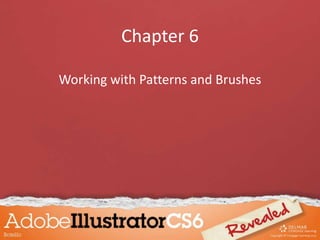
Recommended
Chapter 6

1. This chapter discusses using patterns, brushes, and the Width tool in Illustrator. It covers how to create patterns, design repeating patterns, use the Pattern Options panel, and work with different types of brushes.
2. Scatter brushes allow precise control over object placement along a path and can create randomness through fixed or random settings.
3. The key difference between the Paintbrush and Blob Brush tools is that the Paintbrush creates individual stroked paths while the Blob Brush creates a single filled object from overlapping strokes.
Main Photoshop tools

The document provides descriptions of various selection and editing tools in Photoshop. These include tools for healing imperfections, drawing with brushes and pencils, cloning and stamping images, erasing content, filling areas with gradients or solid colors, blurring or smudging parts of images, adjusting lighting and saturation, and selecting specific shapes or areas. Many of the tools allow customization of properties like opacity, size, flow, tolerance, and hardness to achieve different effects.
Microsoftpaint2009 090923013045-phpapp02

Microsoft Paint allows users to create simple drawings and edit photos. Key features include tools for drawing lines, shapes, text and using colors. Pictures can be created from scratch or imported. Edits can include resizing, stretching, flipping and rotating images. Sections of images can be selected, copied and pasted. Gridlines and zoom options help with precision. Images can be printed, used as desktop backgrounds, or shared via email. Saving work frequently is recommended.
Extracting elements from an organic material

This document discusses extracting design elements from bitter gourd, including vertical and horizontal cross-sections, pen renders, sketches, and imprints of the outer skin and cross-sections. These elements will then be used to create patterns.
Animate cc ppt

Adobe Animate CC is a vector animation software that allows users to create interactive content integrating video, sound, graphics and animation. It provides tools for designing animation, adding video and sound, and integrating interactivity through code. Key tools in Animate CC include selection, drawing, transforming and coloring tools for shaping, positioning and styling animated elements on the canvas. The software also supports importing assets from other Adobe apps and exporting interactive projects.
Inkscape tutorial

Inkscape is a free and open-source vector graphics editor. It can be used to create and edit vector graphics such as illustrations, logos, diagrams, and technical drawings. It allows users to draw shapes and paths, transform, align and distribute objects, work with text, and fill objects with colors, gradients and patterns. Inkscape supports both vector graphics and bitmap images. Files can be saved in the Scalable Vector Graphics (SVG) format or exported to other formats like PNG, PDF and more.
African mask

This document provides step-by-step instructions for creating an African-inspired mask out of paper. The instructions include writing identification information on the paper, folding it in half and drawing half a mask, tracing the other half, taping the drawing onto tooling foil, using a ballpoint pen to trace over the drawing, choosing two areas to create low relief textures, adding additional patterns through repoussing, removing the drawing from the foil, creating low relief areas by applying pressure, brushing ink over the mask, rubbing it with steel wool, optionally adding color with markers, mounting the mask on black paper with decorations, writing identification on the back, and self-grading using a rubric.
Journal 1 point perspective

The document provides instructions for creating a 1-point perspective drawing using linear perspective techniques. It explains that parallel lines appear to converge at a single vanishing point on the horizon line, creating the illusion of depth. The instructions then guide the reader to draw a horizon line at the top of the page and place a single vanishing point on it. Multiple boxes are to be drawn below using rulers to ensure orthogonal lines meet precisely at the vanishing point, creating the appearance of boxes receding into the distance. The drawing must include at least 4 boxes with different placements, to be outlined and colored for completion.
Recommended
Chapter 6

1. This chapter discusses using patterns, brushes, and the Width tool in Illustrator. It covers how to create patterns, design repeating patterns, use the Pattern Options panel, and work with different types of brushes.
2. Scatter brushes allow precise control over object placement along a path and can create randomness through fixed or random settings.
3. The key difference between the Paintbrush and Blob Brush tools is that the Paintbrush creates individual stroked paths while the Blob Brush creates a single filled object from overlapping strokes.
Main Photoshop tools

The document provides descriptions of various selection and editing tools in Photoshop. These include tools for healing imperfections, drawing with brushes and pencils, cloning and stamping images, erasing content, filling areas with gradients or solid colors, blurring or smudging parts of images, adjusting lighting and saturation, and selecting specific shapes or areas. Many of the tools allow customization of properties like opacity, size, flow, tolerance, and hardness to achieve different effects.
Microsoftpaint2009 090923013045-phpapp02

Microsoft Paint allows users to create simple drawings and edit photos. Key features include tools for drawing lines, shapes, text and using colors. Pictures can be created from scratch or imported. Edits can include resizing, stretching, flipping and rotating images. Sections of images can be selected, copied and pasted. Gridlines and zoom options help with precision. Images can be printed, used as desktop backgrounds, or shared via email. Saving work frequently is recommended.
Extracting elements from an organic material

This document discusses extracting design elements from bitter gourd, including vertical and horizontal cross-sections, pen renders, sketches, and imprints of the outer skin and cross-sections. These elements will then be used to create patterns.
Animate cc ppt

Adobe Animate CC is a vector animation software that allows users to create interactive content integrating video, sound, graphics and animation. It provides tools for designing animation, adding video and sound, and integrating interactivity through code. Key tools in Animate CC include selection, drawing, transforming and coloring tools for shaping, positioning and styling animated elements on the canvas. The software also supports importing assets from other Adobe apps and exporting interactive projects.
Inkscape tutorial

Inkscape is a free and open-source vector graphics editor. It can be used to create and edit vector graphics such as illustrations, logos, diagrams, and technical drawings. It allows users to draw shapes and paths, transform, align and distribute objects, work with text, and fill objects with colors, gradients and patterns. Inkscape supports both vector graphics and bitmap images. Files can be saved in the Scalable Vector Graphics (SVG) format or exported to other formats like PNG, PDF and more.
African mask

This document provides step-by-step instructions for creating an African-inspired mask out of paper. The instructions include writing identification information on the paper, folding it in half and drawing half a mask, tracing the other half, taping the drawing onto tooling foil, using a ballpoint pen to trace over the drawing, choosing two areas to create low relief textures, adding additional patterns through repoussing, removing the drawing from the foil, creating low relief areas by applying pressure, brushing ink over the mask, rubbing it with steel wool, optionally adding color with markers, mounting the mask on black paper with decorations, writing identification on the back, and self-grading using a rubric.
Journal 1 point perspective

The document provides instructions for creating a 1-point perspective drawing using linear perspective techniques. It explains that parallel lines appear to converge at a single vanishing point on the horizon line, creating the illusion of depth. The instructions then guide the reader to draw a horizon line at the top of the page and place a single vanishing point on it. Multiple boxes are to be drawn below using rulers to ensure orthogonal lines meet precisely at the vanishing point, creating the appearance of boxes receding into the distance. The drawing must include at least 4 boxes with different placements, to be outlined and colored for completion.
Learn Illustrator

The document discusses various topics related to Illustrator including:
1. Adobe Bridge which helps locate, organize, and browse assets for content creation.
2. Color models like RGB, CMYK, and HSB used in different mediums.
3. Printer marks used in printing like registration marks.
4. Techniques for combining objects like Live Paint, Pathfinder effects, compound shapes and paths.
5. File formats like SVG and uses of spot colors, process colors, and color separations in printing.
2.1.a isometric obliquepictorials

The document discusses isometric and oblique pictorial drawings. It defines pictorial drawings as 2D illustrations of 3D objects that show three faces in one view. There are three main types of pictorials: isometric, oblique, and perspective. Oblique pictorials start with a straight-on view of the front face and use angled parallel lines to represent depth. The two types of oblique pictorials are cavalier, which makes objects appear deeper, and cabinet, which provides a more realistic view. Isometric pictorials show three faces of a cube sharing a single point and appearing at 120 degree angles. The document provides examples and step-by-step instructions for creating isometric and ob
Oblique drawing

An oblique drawing shows one view of an object without distortion by drawing receding surfaces at an angle. It is similar to an isometric drawing except two axes are perpendicular in an oblique drawing. There are three types of oblique drawings: cavalier oblique draws receding sides at true size, cabinet oblique scales them at half size, and general oblique uses two-thirds scale. To create an oblique drawing, one sets the axes, constructs guide boxes, transfers views, connects points to complete the object, then finalizes it by darkening lines and erasing extras.
Photoshop workshop

This document summarizes a Photoshop workshop presented by Mariam AL-Kassar. The workshop covers Photoshop basics like opening, saving and image formats. It explores selection and editing tools like the crop tool, spot healing brush and layer masks. Techniques for merging photos, restoring old photos, and applying filters and adjustments are demonstrated. Examples show how to use tools like the type tool, patch tool and content aware move tool to edit images.
All slide

This document summarizes a Photoshop workshop presented by Mariam AL-Kassar. The workshop covers Photoshop basics like opening, saving and image formats. It explores selection and editing tools like the crop tool, spot healing brush and layer masks. Techniques for merging photos, restoring old photos, and applying filters and adjustments are demonstrated. Examples show how to use tools like the type tool, patch tool and content aware move tool to edit and enhance images. The workshop aims to teach practical Photoshop skills for design, photo editing, and image integration for websites and other programs.
Contour line

This document provides examples and guidance on using contour line drawing techniques. It discusses how contour drawing uses varied line thickness instead of shading to define shape and form. Several masterworks are shown that demonstrate effective use of thick and thin lines to depict shadows, surfaces, and details. The document emphasizes using harder or softer pencils and pressure to vary line darkness. It also stresses the importance of strong composition, such as following the rule of thirds, in contour line drawings.
Textile designing & photoshop

This document provides an overview of textile designing. It discusses designing tools used to create textile patterns including shapes, colors, and design references. It describes the differences between raster (pixel-based) images and vector images. Raster images use a grid of pixels and are resolution dependent, while vector images use geometric primitives like lines and curves and are resolution independent. The document also covers types of design files, the process of developing designs for different fabric structures like stripes and checks, repeating patterns, and reproducing designs. It provides examples of unique saree and wall hanging designs.
Pen And Ink

While pen and ink drawings cannot technically create tonal values, there are techniques that can create the illusion of value through hatching, crosshatching, and scumbling. Hatching uses parallel lines to fill an area and appear darker from a distance. Crosshatching layers lines at angles to each other. Scumbling uses small, varied scribbles to build texture and value. These techniques allow pen and ink drawings to suggest light and shadow through line work alone.
Contour line drawing

The document discusses contour line drawings and provides instructions for a contour line drawing project of a snarling animal. It defines contour lines as clean, connected outlines that emphasize the shape without shading. Students will first practice contour line drawings of hands, then draw the contour of a snarling animal face brought from a photo. They will then add "wrappings" to show volume and finish it with ink, colored pencil and marker.
How to start fabric painting

This document describes various painting techniques that can be used for fabric painting including free hand painting, dot painting, outliner painting, spray painting, block printing, wet painting, stencil painting, finger painting, tie-dye with fabric paint, and one stroke painting. Each technique is briefly described, outlining the basic process and materials used.
Textile designing

This presentation gives idea about designing and also the concepts and methods of textile designing in software.
Fundamentals of Drawing

I have tried to explain the elementary fundamentals of drawing like shapes, forms, shading, perspective drawing etc.
This training material was prepared for my team consisting primarily of Graphic Designers with the objective that they'd start approaching their work like artists.
There are plenty of exercises at the end of each section as well... hope you enjoy it!
Mixed Media - Transparent & Opaque Ink with Wash, Brush and Line

The document discusses different mixed media drawing techniques such as ink drawing over washes, adding opaque paint or ink on top of drawings, using different types of pens and brushes for ink drawing, controlling the value of ink by diluting it with water, and the use of light and dark tones to create a sense of depth in landscapes. It also addresses why drawing is considered beautiful through the variety of lines, values, speeds, and thicknesses an artist can employ. Basic techniques like contour drawing, cross-hatching, stippling, and pattern are also mentioned.
Best Photoshop Training in Ambala

Are you searching best Photoshop Training in Ambala ? Now your search is end here. Batra Computer Centre provides best Training are available here.
Class 8 presentation

This document provides information about the 2D Essentials class including test scores, the course calendar, project details, and content covered in chapters 6 and 7 such as orthographic sketching conventions, section views, and common manufactured features. It outlines techniques for visualizing and drawing complex cylindrical shapes and features like fillets, rounds, and holes. Groups practiced applying various drawing conventions. The next topics will cover orthographic sketching and common features shown in views. Homework includes reading the rest of chapter 3 and answering review questions.
The print industry

The document discusses various printmaking techniques such as etching, linocut, screen printing, woodcut, lithography, letterpress, gravure, photocopying, laser printing, inkjet printing, and desktop publishing. For each technique, it describes the method, materials used, advantages, and disadvantages. Examples of prints made using different techniques are also provided with pictures.
Acrylic setup and cleanup

This document provides instructions for setup, cleanup, and basic techniques for acrylic painting. It discusses that acrylic paint dries quickly, can be painted over, and is permanent. It recommends priming canvas with gesso, which will not come out of clothes but is good for covering mistakes. The document also gives directions for laying out paint on the palette, storing and cleaning brushes, keeping water clean, mixing paint, and properly disposing of acrylic paint.
Chapter3

The document provides instructions for drawing and composing illustrations in Adobe Illustrator. It covers how to:
- Draw straight and curved lines using the pen tool
- Apply attributes like colors and strokes to objects
- Assemble illustrations by managing the stacking order of elements
- Use effects like dashed strokes and image trace to trace bitmaps
- Work in Live Paint mode to color and manipulate overlapping objects.
Adobe illustrator getting started

This document provides an overview of the Illustrator workspace and basic tools for working with artboards, objects, text, and gradients in Adobe Illustrator. Key points covered include how to view and modify artboard elements, work with objects and smart guides, create basic shapes, select, move and align objects, transform objects, make direct selections, work with multiple artboards, create and format text, flow text into objects and on paths, create colors and gradients, and apply gradients to text and strokes.
Chapter 3

This document provides instructions for using various drawing and illustration tools in Adobe Illustrator. It covers how to:
1. Draw straight and curved lines using the Pen tool, including how to add and manipulate anchor points.
2. Draw different elements of an illustration by using Illustrator's shape tools, importing images, and tracing images.
3. Apply attributes like colors, strokes and effects to objects.
4. Assemble an illustration by arranging elements in stacking order and locking/hiding objects.
5. Use the Stroke panel to apply artistic effects like dashes, caps and joins to object outlines.
6. Use the Image Trace tool to convert bitmap images to vector graphics.
Chapter 7

This document discusses various editing and special effects tools in Illustrator including distorting objects, working with gradient meshes, using envelopes, and creating blends. It provides instructions on how to use the Pucker, Bloat, Twist effects to alter object shapes. It describes how to create and manipulate gradient mesh objects and apply colors and opacity. It explains how to use envelope objects to distort selected objects and preset warp shapes. It also outlines how to create blends between two or more objects using specified steps or distance and manipulate the blend spine.
Chapter7

The document discusses various editing and effects tools in Illustrator including distorting objects, working with gradient meshes, using envelopes, and creating blends. Key points include: Illustrator allows editing colors directly and provides effects like Pucker, Bloat, and Twist to alter object shapes. Gradient meshes can transform objects and allow colors to transition gradually across mesh lines and points. Envelopes can distort selected objects based on the shape of another object. Blends create a series of intermediate objects and colors between two or more selected objects.
More Related Content
What's hot
Learn Illustrator

The document discusses various topics related to Illustrator including:
1. Adobe Bridge which helps locate, organize, and browse assets for content creation.
2. Color models like RGB, CMYK, and HSB used in different mediums.
3. Printer marks used in printing like registration marks.
4. Techniques for combining objects like Live Paint, Pathfinder effects, compound shapes and paths.
5. File formats like SVG and uses of spot colors, process colors, and color separations in printing.
2.1.a isometric obliquepictorials

The document discusses isometric and oblique pictorial drawings. It defines pictorial drawings as 2D illustrations of 3D objects that show three faces in one view. There are three main types of pictorials: isometric, oblique, and perspective. Oblique pictorials start with a straight-on view of the front face and use angled parallel lines to represent depth. The two types of oblique pictorials are cavalier, which makes objects appear deeper, and cabinet, which provides a more realistic view. Isometric pictorials show three faces of a cube sharing a single point and appearing at 120 degree angles. The document provides examples and step-by-step instructions for creating isometric and ob
Oblique drawing

An oblique drawing shows one view of an object without distortion by drawing receding surfaces at an angle. It is similar to an isometric drawing except two axes are perpendicular in an oblique drawing. There are three types of oblique drawings: cavalier oblique draws receding sides at true size, cabinet oblique scales them at half size, and general oblique uses two-thirds scale. To create an oblique drawing, one sets the axes, constructs guide boxes, transfers views, connects points to complete the object, then finalizes it by darkening lines and erasing extras.
Photoshop workshop

This document summarizes a Photoshop workshop presented by Mariam AL-Kassar. The workshop covers Photoshop basics like opening, saving and image formats. It explores selection and editing tools like the crop tool, spot healing brush and layer masks. Techniques for merging photos, restoring old photos, and applying filters and adjustments are demonstrated. Examples show how to use tools like the type tool, patch tool and content aware move tool to edit images.
All slide

This document summarizes a Photoshop workshop presented by Mariam AL-Kassar. The workshop covers Photoshop basics like opening, saving and image formats. It explores selection and editing tools like the crop tool, spot healing brush and layer masks. Techniques for merging photos, restoring old photos, and applying filters and adjustments are demonstrated. Examples show how to use tools like the type tool, patch tool and content aware move tool to edit and enhance images. The workshop aims to teach practical Photoshop skills for design, photo editing, and image integration for websites and other programs.
Contour line

This document provides examples and guidance on using contour line drawing techniques. It discusses how contour drawing uses varied line thickness instead of shading to define shape and form. Several masterworks are shown that demonstrate effective use of thick and thin lines to depict shadows, surfaces, and details. The document emphasizes using harder or softer pencils and pressure to vary line darkness. It also stresses the importance of strong composition, such as following the rule of thirds, in contour line drawings.
Textile designing & photoshop

This document provides an overview of textile designing. It discusses designing tools used to create textile patterns including shapes, colors, and design references. It describes the differences between raster (pixel-based) images and vector images. Raster images use a grid of pixels and are resolution dependent, while vector images use geometric primitives like lines and curves and are resolution independent. The document also covers types of design files, the process of developing designs for different fabric structures like stripes and checks, repeating patterns, and reproducing designs. It provides examples of unique saree and wall hanging designs.
Pen And Ink

While pen and ink drawings cannot technically create tonal values, there are techniques that can create the illusion of value through hatching, crosshatching, and scumbling. Hatching uses parallel lines to fill an area and appear darker from a distance. Crosshatching layers lines at angles to each other. Scumbling uses small, varied scribbles to build texture and value. These techniques allow pen and ink drawings to suggest light and shadow through line work alone.
Contour line drawing

The document discusses contour line drawings and provides instructions for a contour line drawing project of a snarling animal. It defines contour lines as clean, connected outlines that emphasize the shape without shading. Students will first practice contour line drawings of hands, then draw the contour of a snarling animal face brought from a photo. They will then add "wrappings" to show volume and finish it with ink, colored pencil and marker.
How to start fabric painting

This document describes various painting techniques that can be used for fabric painting including free hand painting, dot painting, outliner painting, spray painting, block printing, wet painting, stencil painting, finger painting, tie-dye with fabric paint, and one stroke painting. Each technique is briefly described, outlining the basic process and materials used.
Textile designing

This presentation gives idea about designing and also the concepts and methods of textile designing in software.
Fundamentals of Drawing

I have tried to explain the elementary fundamentals of drawing like shapes, forms, shading, perspective drawing etc.
This training material was prepared for my team consisting primarily of Graphic Designers with the objective that they'd start approaching their work like artists.
There are plenty of exercises at the end of each section as well... hope you enjoy it!
Mixed Media - Transparent & Opaque Ink with Wash, Brush and Line

The document discusses different mixed media drawing techniques such as ink drawing over washes, adding opaque paint or ink on top of drawings, using different types of pens and brushes for ink drawing, controlling the value of ink by diluting it with water, and the use of light and dark tones to create a sense of depth in landscapes. It also addresses why drawing is considered beautiful through the variety of lines, values, speeds, and thicknesses an artist can employ. Basic techniques like contour drawing, cross-hatching, stippling, and pattern are also mentioned.
Best Photoshop Training in Ambala

Are you searching best Photoshop Training in Ambala ? Now your search is end here. Batra Computer Centre provides best Training are available here.
Class 8 presentation

This document provides information about the 2D Essentials class including test scores, the course calendar, project details, and content covered in chapters 6 and 7 such as orthographic sketching conventions, section views, and common manufactured features. It outlines techniques for visualizing and drawing complex cylindrical shapes and features like fillets, rounds, and holes. Groups practiced applying various drawing conventions. The next topics will cover orthographic sketching and common features shown in views. Homework includes reading the rest of chapter 3 and answering review questions.
The print industry

The document discusses various printmaking techniques such as etching, linocut, screen printing, woodcut, lithography, letterpress, gravure, photocopying, laser printing, inkjet printing, and desktop publishing. For each technique, it describes the method, materials used, advantages, and disadvantages. Examples of prints made using different techniques are also provided with pictures.
Acrylic setup and cleanup

This document provides instructions for setup, cleanup, and basic techniques for acrylic painting. It discusses that acrylic paint dries quickly, can be painted over, and is permanent. It recommends priming canvas with gesso, which will not come out of clothes but is good for covering mistakes. The document also gives directions for laying out paint on the palette, storing and cleaning brushes, keeping water clean, mixing paint, and properly disposing of acrylic paint.
What's hot (17)
Mixed Media - Transparent & Opaque Ink with Wash, Brush and Line

Mixed Media - Transparent & Opaque Ink with Wash, Brush and Line
Similar to Chapter6
Chapter3

The document provides instructions for drawing and composing illustrations in Adobe Illustrator. It covers how to:
- Draw straight and curved lines using the pen tool
- Apply attributes like colors and strokes to objects
- Assemble illustrations by managing the stacking order of elements
- Use effects like dashed strokes and image trace to trace bitmaps
- Work in Live Paint mode to color and manipulate overlapping objects.
Adobe illustrator getting started

This document provides an overview of the Illustrator workspace and basic tools for working with artboards, objects, text, and gradients in Adobe Illustrator. Key points covered include how to view and modify artboard elements, work with objects and smart guides, create basic shapes, select, move and align objects, transform objects, make direct selections, work with multiple artboards, create and format text, flow text into objects and on paths, create colors and gradients, and apply gradients to text and strokes.
Chapter 3

This document provides instructions for using various drawing and illustration tools in Adobe Illustrator. It covers how to:
1. Draw straight and curved lines using the Pen tool, including how to add and manipulate anchor points.
2. Draw different elements of an illustration by using Illustrator's shape tools, importing images, and tracing images.
3. Apply attributes like colors, strokes and effects to objects.
4. Assemble an illustration by arranging elements in stacking order and locking/hiding objects.
5. Use the Stroke panel to apply artistic effects like dashes, caps and joins to object outlines.
6. Use the Image Trace tool to convert bitmap images to vector graphics.
Chapter 7

This document discusses various editing and special effects tools in Illustrator including distorting objects, working with gradient meshes, using envelopes, and creating blends. It provides instructions on how to use the Pucker, Bloat, Twist effects to alter object shapes. It describes how to create and manipulate gradient mesh objects and apply colors and opacity. It explains how to use envelope objects to distort selected objects and preset warp shapes. It also outlines how to create blends between two or more objects using specified steps or distance and manipulate the blend spine.
Chapter7

The document discusses various editing and effects tools in Illustrator including distorting objects, working with gradient meshes, using envelopes, and creating blends. Key points include: Illustrator allows editing colors directly and provides effects like Pucker, Bloat, and Twist to alter object shapes. Gradient meshes can transform objects and allow colors to transition gradually across mesh lines and points. Envelopes can distort selected objects based on the shape of another object. Blends create a series of intermediate objects and colors between two or more selected objects.
Chapter 8

This document summarizes techniques for working with transparency, effects, graphic styles, and recoloring artwork in Adobe Illustrator. It discusses using the Transparency panel and Color Picker to control object opacity and select colors. Effects can be applied through the Effects menu without altering objects. The Appearance panel lists object attributes and styles. Graphic styles allow saving named sets of appearance attributes. Opacity masks use masking objects to control artwork transparency in specific areas.
Chapter8

This document discusses various techniques for working with transparency, effects, graphic styles, and recoloring artwork in Adobe Illustrator. It covers how to use the Transparency panel to control object opacity and blending modes. It describes applying effects to objects without altering them and using the Appearance panel to manage object appearances. The document also explains how to create and apply graphic styles, recolor artwork using harmony rules and the Color Guide panel, and use opacity masks to selectively modify artwork transparency.
Chapter1

This document provides an overview of the Illustrator workspace and basic tools. It describes the essential panels, tools, and elements like artboards, selection tools, and shortcuts. It explains how to create and modify basic shapes and apply colors via fills and strokes. It also covers how to select, move, align and transform objects, as well as make direct selections of anchor points and paths. The goal is to familiarize the user with the Illustrator interface and basic drawing, editing and color tools.
Corel draw tools

Introduction to CorelDraw, Definition, Main CorelDraw Screen, CorelDraw tools, Pick tool, Shape tool, Crop tool, Zoom tool, Freehand tool, Smart Drawing tool, Smart fill tool, Rectangle tool, Polygon tool, Basic Shapes tool, Text tool, Blend tool, Color eye dropper tool, Outline tool, Fill tool, Interactive fill tool
Chapter 1

This document provides an overview of the Illustrator workspace and basic tools and functions. It includes:
- An introduction to the Illustrator workspace, tools, panels, and artboards.
- Instructions for zooming and panning, selecting and arranging objects, applying colors and transformations.
- An explanation of vector graphics and the use of shapes, paths, anchors and strokes.
- Guidance on direct selections, grouping, aligning, and using guides for precise positioning of objects.
GRADE 8 - COMPUTER ADOBE FLASH CS6

Adobe Flash CS6 is a software used to create animations and interactive content for web pages. It has a stage where graphics and animations are created and a timeline to set the animation over frames. It contains various tools like selection, drawing, and transformation tools to create and modify graphics on the stage. Graphics can be either raster images made of pixels or vector shapes defined by mathematical expressions. Layers and depth in the timeline determine how graphics overlap on the stage.
Photoshop front cover

The document describes the steps taken to design the front cover of a magazine in Photoshop. Key steps include using tools like the color picker, text box, shape, and pen tools to add elements like the background color, masthead, barcode, banners, cover text and lines, and a cover image with an erased background. Effects like drop shadows, strokes, and blending options were applied to elements to make them stand out on the page.
how to use design by software.pptx

The document provides an introduction to Adobe Illustrator, explaining that it is a vector drawing program used to create illustrations, logos, and other graphics. It describes some key features of vector graphics like scalability and outlines the Illustrator workspace. The document also demonstrates how to use basic shape tools and the pencil tool to draw in Illustrator.
Chapter4

This document discusses transforming and distorting objects in Adobe Illustrator. It covers using the transform tools to rotate, scale, reflect, shear, and freely transform objects. It also describes offsetting and outlining paths, creating compound paths, using the Pathfinder panel, working with the Shape Builder tool, and creating clipping masks. The key objectives are to transform objects, combine paths, and use masks to reveal layers of objects.
Presentation 12

CorelDraw is a vector graphics software program that allows users to edit objects individually. It contains various tools for drawing shapes, applying colors and textures, and manipulating objects. Some of the main tools include those for drawing rectangles, ellipses, polygons, freehand lines, and blending objects together. CorelDraw also has tools for applying fills, outlines, and manipulating objects through transforms, distortions and effects. Overall, it is a full-featured software for editing vector graphics and objects.
Chapter 2

This document discusses how to create and format text, apply colors and gradients to text, and position text on paths in Adobe Illustrator. Key points covered include:
- Using the Type, Area Type, and Path Type tools to create and flow text
- Formatting text using the Character and Paragraph panels
- Creating colors and gradients in the Gradient panel and applying them to text
- Adjusting gradients using the Gradient tool
- Applying gradients to strokes using the Within, Along, and Across options
Chapter2

This document discusses how to create and format text, apply colors and gradients, and position text in Illustrator. The key points covered are:
- How to create, select, and format text using tools like the Character and Paragraph panels.
- How to flow text into shapes or position it on paths using tools like Area Type and Type on a Path.
- How to create and adjust gradients using the Gradient panel, including applying them to fills, strokes, and text.
- Additional text formatting options like converting to outlines, adjusting gradients, and adding drop shadows.
Chapter 4

Transforming and distorting objects can be done using various tools and techniques in Illustrator. Objects can be transformed using tools like Rotate, Scale, Reflect, Shear, and Free Transform. The Pathfinder panel allows combining objects using preset operations. Compound paths and clipping masks allow grouping objects. The Shape Builder and Offset Path tools help create complex shapes from basic ones. Transforming objects maintains their reference points unless changed.
Oh, the Things You Can Build!

Education has changed since Covid struck. Teachers, students, and everyone inbetween have been required to find online methods for communicating and getting tasks done. One option for educators has been immersing their students in learning situations through virtual world activities. While some teachers are excited by the possibilities, others are overwhelmed by yet another technology being heaped on their already overladen plates. But using virtual worlds and creating the items you might need for lessons there, doesn't need to be intimidating.
This presentation is meant to help teachers and students over some of their perceived hurdles while creating many lessons for teaching idioms. Participants at the conference, or people who would like to review or process the information separately, can work through the step-by-step slides outlining best building practices at their own pace. The goal is to turn a daunting task into an enjoyable one.
Participants who attend the conference in Kitely in OpenSim will also be given a chance to tour Edutopia 1 and see many other teaching ideas via a car rally. The car rally is meant to showcase additional teaching tactics, and the car rally is also an example of another type of lesson teachers could immediately use with their students.
Finally, useful links are given to the presenter, her virtual worlds, and machinima posted on YouTube that further illustrate out-of-the-box teaching ideas.
How to create a PowerPoint presentation

This document provides instructions for creating a PowerPoint presentation including starting a new blank presentation, using themes, working with slide layouts, inserting and formatting clip art, cropping pictures, and citing sources. Key steps include clicking File then New to start a blank presentation, selecting a theme from the Design tab, choosing a layout from the Home tab, inserting clip art from the Insert tab, and selecting the crop tool to trim unwanted areas of an image.
Similar to Chapter6 (20)
More from Tracie King
The career search project

Here are the requirements for the Access database:
1. Create two tables:
- Potential Employers
- Application Status
2. Create a form for each table
3. Find and enter data from 10+ job ads
4. Print a report of positions paying $20k+
5. Create a query displaying company, contact, email, position.
The career search project word

This document outlines a career search project to help users create or revise their cover letter and resume so they are prepared to apply for jobs. It provides requirements for a cover letter, including using a non-template word document with the applicant's contact information, employer contact information, and three paragraphs addressing why they are applying and how their qualifications match the job. It also provides requirements for a one-page resume created from a template, including an objective, contact information, education history, work history, and awards or skills.
Roles and Responsibilities: Developing the Team

This chapter discusses roles and responsibilities in game development. It covers both company roles such as studios, publishers, and manufacturers. It also covers common team roles including production, design, art, programming, audio, and testing. Each team role has several specific positions that are described. The chapter concludes by listing some of the tools used by different roles, such as game engines, 3D modeling software, audio software, and level editors.
Interface: Creating the connection

This chapter discusses game interfaces and their importance in player-centered design. It covers the different components of interfaces, types of interfaces including physical and visual, and considerations for usability. The chapter aims to explain how interfaces relate to gameplay and creating the best player experience.
Gameplay: Creating the Experience

This chapter discusses various aspects of gameplay, including rules of play, interactivity modes, game theory, challenges, balance, and the relationship between gameplay and documentation. It addresses key questions such as the relationship between gameplay and challenges/strategies, different interactivity modes, and the difference between static and dynamic balance. Examples are provided to illustrate different gameplay concepts.
Game Story and Character Development

This chapter discusses key aspects of story and character development for games. It covers traditional story structures and character archetypes, elements like premise and theme, and how interactivity influences storytelling. Character development techniques are explored, including visual elements like concept art and animation, as well as verbal elements like dialogue and narration. Character movement, backgrounds, and descriptions are also addressed.
Production and Management: Developing the Process

This chapter discusses game development processes including the typical phases of development (concept, pre-production, etc.), management techniques like iterative development, and common documentation used such as game design documents, test plans, and concept documents. Effective management is key to navigating the development cycles and avoiding common mistakes. Documentation provides essential information on the game's concept, design, target audience, and more.
98 374 Lesson 02-slides

This document discusses identifying and managing game requirements. It covers identifying basic requirements such as input devices like controllers, keyboards, and motion sensors and output devices like displays, speakers. It also covers managing performance requirements including platform memory needs, graphics like resolution, and networking architecture. The key aspects of networking like TCP, UDP, and web services are also introduced.
98 374 Lesson 01-slides

The document provides guidance on conceptualizing a game, including identifying motivation and target audiences, selecting genres and types, and developing key elements of the concept such as the mission statement, storyline, gameplay, and mechanics. The concept development process involves understanding player psychology, defining objectives and challenges, and creating interactive elements that engage the intended audience.
98 374 Lesson 06-slides

This document discusses various aspects of developing game functionality, including programming game components, understanding tool creation, incorporating artificial intelligence techniques like evading, chasing and flocking, handling game data through serialization and storage, and managing game states. It provides examples of coding health changes, ammunition changes, and different AI behaviors. The document also explains capturing user data, defining data to save, checking for save files, and loading saved game data.
98 374 Lesson 05-slides

The document discusses various aspects of developing a game user interface (UI) in XNA, including loading and managing UI assets, configuring audio/video, detecting player input, creating menus and save-load screens, defining UI states, and programming UI controls. It provides code samples for loading assets, checking keyboard/gamepad input, creating a custom menu component, and making a checkbox UI control. The overall aim is to explain how to design and program the interactive elements that allow players to interact with a game.
98 374 Lesson 04-slides

This document discusses designing specific game components such as game states, objects, characters, and physics-based animations. It covers creating gameflow with challenges and pace, scripted events and training areas. It also discusses managing game performance through scene hierarchy, frame rate, and the graphics pipeline. Game loops, transforming and animating objects, and creating realistic characters through lighting, shaders, and projections are also summarized.
98 374 Lesson 03-slides

Creating the Game Output Design discusses creating the visual design and deciding the output parameters for a game. It covers selecting 2D or 3D graphics and design components like bitmaps, sprites, textures and lighting. The document also discusses user interface layout, including diegetic/nondiegetic and spatial/meta components as well as common UI elements like menus, heads-up displays, and buttons. It emphasizes choosing output parameters based on the rendering engine, resolutions, and compression techniques used.
Max2015 ch01

The 3ds Max interface chapter covers the main components of the 3ds Max workspace including viewports, navigation tools like the viewcube and quad menus, transforming objects using gizmos, the Graphite modeling tool tab, the command panel, modifier stack, time slider and track bar, setting projects, and file management features like version up saving. Key areas discussed are the viewports and navigation options, transforming objects using the move, rotate, and scale gizmos, the Graphite modeling tools, and the layout and functions accessible through the command panel.
Max2015 ch03

This document discusses modeling an architectural model in 3ds Max. It describes importing a CAD drawing as a reference, creating walls, doors, and windows that are aligned to the floorplan using snaps. It also details adding a floor and ceiling by extruding lines traced around the floorplan. Finally, it explains creating baseboard and crown moldings using the line tool to trace shapes.
Max2015 ch02

This chapter discusses modeling a clock in 3ds Max. It covers setting up the project, modeling the clock body from a cylinder using subdivision surfaces and beveling, creating spline-based elements like the clock hands and bell using lathe and extrude modifiers, texturing the clock numbers, and assembling the final clock model by merging all the pieces.
Max2015 ch05

This document discusses animating a bouncing ball in 3ds Max 2015. It covers keyframing the ball's position at different frames, using pivot points, and blocking out the initial animation. It also discusses using the curve editor to refine the animation by adding squash and stretch, forward movement, and roll through adjusting curve timing and values. The chapter aims to teach animating a bouncing ball and refining the animation.
Max2015 ch04

This chapter discusses modeling an architectural scene in 3ds Max, including a couch and lounge chair. It provides steps to block out the couch using boxes and primitives based on real measurements, then use tools like NURMS, SwiftLoop, and chamfer to add details and softness. Similar steps are outlined for modeling the lounge chair, including tracing an image plane and using tools like Extrude and SwiftLoop. The overall summary provides an overview of the modeling techniques taught in the chapter for creating architectural scene elements like couches and chairs in 3ds Max.
Max2015 ch06

This chapter discusses animating a thrown knife in 3ds Max 2015 including adding keyframes to block out the animation, using trajectories to adjust the knife's path, and adding rotation for realism. It also covers creating a parent-child hierarchy between the target and knife as well as using anticipation, follow-through, and transferring momentum to simulate the knife hitting the target.
Max2015 ch07

This document discusses modeling a character in 3ds Max 2015. It describes setting up the scene with reference planes and blocking out the basic torso shape. It then discusses using extrude and bridge tools to add arms, legs, and details to the character, as well as building up the neck with extrudes and edge loops. The overall goal is to adjust the geometry to match a provided reference of the character.
More from Tracie King (20)
Recently uploaded
Leveraging Generative AI to Drive Nonprofit Innovation

In this webinar, participants learned how to utilize Generative AI to streamline operations and elevate member engagement. Amazon Web Service experts provided a customer specific use cases and dived into low/no-code tools that are quick and easy to deploy through Amazon Web Service (AWS.)
বাংলাদেশ অর্থনৈতিক সমীক্ষা (Economic Review) ২০২৪ UJS App.pdf

বাংলাদেশের অর্থনৈতিক সমীক্ষা ২০২৪ [Bangladesh Economic Review 2024 Bangla.pdf] কম্পিউটার , ট্যাব ও স্মার্ট ফোন ভার্সন সহ সম্পূর্ণ বাংলা ই-বুক বা pdf বই " সুচিপত্র ...বুকমার্ক মেনু 🔖 ও হাইপার লিংক মেনু 📝👆 যুক্ত ..
আমাদের সবার জন্য খুব খুব গুরুত্বপূর্ণ একটি বই ..বিসিএস, ব্যাংক, ইউনিভার্সিটি ভর্তি ও যে কোন প্রতিযোগিতা মূলক পরীক্ষার জন্য এর খুব ইম্পরট্যান্ট একটি বিষয় ...তাছাড়া বাংলাদেশের সাম্প্রতিক যে কোন ডাটা বা তথ্য এই বইতে পাবেন ...
তাই একজন নাগরিক হিসাবে এই তথ্য গুলো আপনার জানা প্রয়োজন ...।
বিসিএস ও ব্যাংক এর লিখিত পরীক্ষা ...+এছাড়া মাধ্যমিক ও উচ্চমাধ্যমিকের স্টুডেন্টদের জন্য অনেক কাজে আসবে ...
Chapter wise All Notes of First year Basic Civil Engineering.pptx

Chapter wise All Notes of First year Basic Civil Engineering
Syllabus
Chapter-1
Introduction to objective, scope and outcome the subject
Chapter 2
Introduction: Scope and Specialization of Civil Engineering, Role of civil Engineer in Society, Impact of infrastructural development on economy of country.
Chapter 3
Surveying: Object Principles & Types of Surveying; Site Plans, Plans & Maps; Scales & Unit of different Measurements.
Linear Measurements: Instruments used. Linear Measurement by Tape, Ranging out Survey Lines and overcoming Obstructions; Measurements on sloping ground; Tape corrections, conventional symbols. Angular Measurements: Instruments used; Introduction to Compass Surveying, Bearings and Longitude & Latitude of a Line, Introduction to total station.
Levelling: Instrument used Object of levelling, Methods of levelling in brief, and Contour maps.
Chapter 4
Buildings: Selection of site for Buildings, Layout of Building Plan, Types of buildings, Plinth area, carpet area, floor space index, Introduction to building byelaws, concept of sun light & ventilation. Components of Buildings & their functions, Basic concept of R.C.C., Introduction to types of foundation
Chapter 5
Transportation: Introduction to Transportation Engineering; Traffic and Road Safety: Types and Characteristics of Various Modes of Transportation; Various Road Traffic Signs, Causes of Accidents and Road Safety Measures.
Chapter 6
Environmental Engineering: Environmental Pollution, Environmental Acts and Regulations, Functional Concepts of Ecology, Basics of Species, Biodiversity, Ecosystem, Hydrological Cycle; Chemical Cycles: Carbon, Nitrogen & Phosphorus; Energy Flow in Ecosystems.
Water Pollution: Water Quality standards, Introduction to Treatment & Disposal of Waste Water. Reuse and Saving of Water, Rain Water Harvesting. Solid Waste Management: Classification of Solid Waste, Collection, Transportation and Disposal of Solid. Recycling of Solid Waste: Energy Recovery, Sanitary Landfill, On-Site Sanitation. Air & Noise Pollution: Primary and Secondary air pollutants, Harmful effects of Air Pollution, Control of Air Pollution. . Noise Pollution Harmful Effects of noise pollution, control of noise pollution, Global warming & Climate Change, Ozone depletion, Greenhouse effect
Text Books:
1. Palancharmy, Basic Civil Engineering, McGraw Hill publishers.
2. Satheesh Gopi, Basic Civil Engineering, Pearson Publishers.
3. Ketki Rangwala Dalal, Essentials of Civil Engineering, Charotar Publishing House.
4. BCP, Surveying volume 1
South African Journal of Science: Writing with integrity workshop (2024)

South African Journal of Science: Writing with integrity workshop (2024)Academy of Science of South Africa
A workshop hosted by the South African Journal of Science aimed at postgraduate students and early career researchers with little or no experience in writing and publishing journal articles.BÀI TẬP BỔ TRỢ TIẾNG ANH 8 CẢ NĂM - GLOBAL SUCCESS - NĂM HỌC 2023-2024 (CÓ FI...

BÀI TẬP BỔ TRỢ TIẾNG ANH 8 CẢ NĂM - GLOBAL SUCCESS - NĂM HỌC 2023-2024 (CÓ FI...Nguyen Thanh Tu Collection
https://app.box.com/s/y977uz6bpd3af4qsebv7r9b7s21935vdBBR 2024 Summer Sessions Interview Training

Qualitative research interview training by Professor Katrina Pritchard and Dr Helen Williams
How to Setup Warehouse & Location in Odoo 17 Inventory

In this slide, we'll explore how to set up warehouses and locations in Odoo 17 Inventory. This will help us manage our stock effectively, track inventory levels, and streamline warehouse operations.
Your Skill Boost Masterclass: Strategies for Effective Upskilling

Your Skill Boost Masterclass: Strategies for Effective UpskillingExcellence Foundation for South Sudan
Strategies for Effective Upskilling is a presentation by Chinwendu Peace in a Your Skill Boost Masterclass organisation by the Excellence Foundation for South Sudan on 08th and 09th June 2024 from 1 PM to 3 PM on each day.Hindi varnamala | hindi alphabet PPT.pdf

हिंदी वर्णमाला पीपीटी, hindi alphabet PPT presentation, hindi varnamala PPT, Hindi Varnamala pdf, हिंदी स्वर, हिंदी व्यंजन, sikhiye hindi varnmala, dr. mulla adam ali, hindi language and literature, hindi alphabet with drawing, hindi alphabet pdf, hindi varnamala for childrens, hindi language, hindi varnamala practice for kids, https://www.drmullaadamali.com
How to Manage Your Lost Opportunities in Odoo 17 CRM

Odoo 17 CRM allows us to track why we lose sales opportunities with "Lost Reasons." This helps analyze our sales process and identify areas for improvement. Here's how to configure lost reasons in Odoo 17 CRM
Advanced Java[Extra Concepts, Not Difficult].docx![Advanced Java[Extra Concepts, Not Difficult].docx](data:image/gif;base64,R0lGODlhAQABAIAAAAAAAP///yH5BAEAAAAALAAAAAABAAEAAAIBRAA7)
![Advanced Java[Extra Concepts, Not Difficult].docx](data:image/gif;base64,R0lGODlhAQABAIAAAAAAAP///yH5BAEAAAAALAAAAAABAAEAAAIBRAA7)
This is part 2 of my Java Learning Journey. This contains Hashing, ArrayList, LinkedList, Date and Time Classes, Calendar Class and more.
ISO/IEC 27001, ISO/IEC 42001, and GDPR: Best Practices for Implementation and...

Denis is a dynamic and results-driven Chief Information Officer (CIO) with a distinguished career spanning information systems analysis and technical project management. With a proven track record of spearheading the design and delivery of cutting-edge Information Management solutions, he has consistently elevated business operations, streamlined reporting functions, and maximized process efficiency.
Certified as an ISO/IEC 27001: Information Security Management Systems (ISMS) Lead Implementer, Data Protection Officer, and Cyber Risks Analyst, Denis brings a heightened focus on data security, privacy, and cyber resilience to every endeavor.
His expertise extends across a diverse spectrum of reporting, database, and web development applications, underpinned by an exceptional grasp of data storage and virtualization technologies. His proficiency in application testing, database administration, and data cleansing ensures seamless execution of complex projects.
What sets Denis apart is his comprehensive understanding of Business and Systems Analysis technologies, honed through involvement in all phases of the Software Development Lifecycle (SDLC). From meticulous requirements gathering to precise analysis, innovative design, rigorous development, thorough testing, and successful implementation, he has consistently delivered exceptional results.
Throughout his career, he has taken on multifaceted roles, from leading technical project management teams to owning solutions that drive operational excellence. His conscientious and proactive approach is unwavering, whether he is working independently or collaboratively within a team. His ability to connect with colleagues on a personal level underscores his commitment to fostering a harmonious and productive workplace environment.
Date: May 29, 2024
Tags: Information Security, ISO/IEC 27001, ISO/IEC 42001, Artificial Intelligence, GDPR
-------------------------------------------------------------------------------
Find out more about ISO training and certification services
Training: ISO/IEC 27001 Information Security Management System - EN | PECB
ISO/IEC 42001 Artificial Intelligence Management System - EN | PECB
General Data Protection Regulation (GDPR) - Training Courses - EN | PECB
Webinars: https://pecb.com/webinars
Article: https://pecb.com/article
-------------------------------------------------------------------------------
For more information about PECB:
Website: https://pecb.com/
LinkedIn: https://www.linkedin.com/company/pecb/
Facebook: https://www.facebook.com/PECBInternational/
Slideshare: http://www.slideshare.net/PECBCERTIFICATION
Recently uploaded (20)
Leveraging Generative AI to Drive Nonprofit Innovation

Leveraging Generative AI to Drive Nonprofit Innovation
বাংলাদেশ অর্থনৈতিক সমীক্ষা (Economic Review) ২০২৪ UJS App.pdf

বাংলাদেশ অর্থনৈতিক সমীক্ষা (Economic Review) ২০২৪ UJS App.pdf
Chapter wise All Notes of First year Basic Civil Engineering.pptx

Chapter wise All Notes of First year Basic Civil Engineering.pptx
Film vocab for eal 3 students: Australia the movie

Film vocab for eal 3 students: Australia the movie
South African Journal of Science: Writing with integrity workshop (2024)

South African Journal of Science: Writing with integrity workshop (2024)
BÀI TẬP BỔ TRỢ TIẾNG ANH 8 CẢ NĂM - GLOBAL SUCCESS - NĂM HỌC 2023-2024 (CÓ FI...

BÀI TẬP BỔ TRỢ TIẾNG ANH 8 CẢ NĂM - GLOBAL SUCCESS - NĂM HỌC 2023-2024 (CÓ FI...
How to Setup Warehouse & Location in Odoo 17 Inventory

How to Setup Warehouse & Location in Odoo 17 Inventory
Your Skill Boost Masterclass: Strategies for Effective Upskilling

Your Skill Boost Masterclass: Strategies for Effective Upskilling
NEWSPAPERS - QUESTION 1 - REVISION POWERPOINT.pptx

NEWSPAPERS - QUESTION 1 - REVISION POWERPOINT.pptx
How to Manage Your Lost Opportunities in Odoo 17 CRM

How to Manage Your Lost Opportunities in Odoo 17 CRM
Digital Artefact 1 - Tiny Home Environmental Design

Digital Artefact 1 - Tiny Home Environmental Design
spot a liar (Haiqa 146).pptx Technical writhing and presentation skills

spot a liar (Haiqa 146).pptx Technical writhing and presentation skills
ISO/IEC 27001, ISO/IEC 42001, and GDPR: Best Practices for Implementation and...

ISO/IEC 27001, ISO/IEC 42001, and GDPR: Best Practices for Implementation and...
Chapter6
- 1. Chapter 6 Working with Patterns and Brushes
- 2. Objectives • • • • • • • • Use the Move command Create a pattern Design a repeating pattern Use the Pattern Options panel Work with the Brushes panel Work with Scatter brushes Compare the Paintbrush tool to the Blob Brush tool Enhance artwork with brushes & the Width tool
- 3. Use the Move Command • Offset refers to the distance an object is moved or copied from a starting location to an end location. • The Move command is the most effective method for moving an object at precise offsets.
- 4. Use the Move Command • In the Move dialog box, enter horizontal and vertical distance you want object moved. • An alternative method is to enter a value for the distance you want the object to move and the angle it should move.
- 5. Use the Move Command Horizontal text box Vertical text box Distance text box Angle text box
- 6. Use the Move Command Use the Move command to create a simple pattern.
- 7. Create a Pattern Design patterns that can be used to fill objects or applied as outlines for objects.
- 8. Create a Pattern • Patterns can be simple, complex, abstract, or specific. • Save patterns for future use and applications in the Swatches panel. – The Swatches panel comes preloaded with patterns that you can modify
- 9. Create a Pattern To create a pattern: • Create artwork for the pattern. • Drag artwork on to Swatches panel where it is defined as a pattern swatch.
- 10. Create a Pattern The following cannot be used as artwork for a pattern: • • • • Gradients Blends Brush strokes Meshes • • • • Bitmap images Graphs Masks Other patterns
- 11. Create a Pattern • A pattern fills an object by repeating an original pattern. • This is called tiling.
- 12. Create a Pattern Design fill patterns by designing one tile: • For efficiency, tile should be ½" to 1" square. • When applied as a fill, the tile will repeat to fill object.
- 13. Create a Pattern • Create a bounding box to define the perimeter of pattern that contains no rectangular objects. • Position an un-filled, un-stroked rectangular object at back of stacking order to act as bounding box. • All objects within bounding box will be repeated as part of pattern.
- 14. Create a Pattern • The bounding box determines the perimeter of the pattern tile. Bounding box Pattern
- 15. Create a Pattern Artwork to be used as a pattern Artwork applied as a pattern fill
- 16. Create a Pattern • By default, a pattern begins at bottom-left of artboard, not the bottom-left corner of the object. • If you move an object, the pattern changes within object.
- 17. Create a Pattern Best method for controlling pattern is to align ruler origin with the bottom-left corner of object. 1. Display rulers. 2. Position cursor at top-left corner of window where two rulers meet. 3. Drag cross hairs to bottom-left corner of filled object.
- 18. Create a Pattern Align the ruler origin with the bottom-left corner of the filled object. The pattern fills the object left to right, bottom to top. Ruler Origin
- 19. Create a Pattern • You can choose to transform only the object, only the pattern, or both. • When you transform a pattern, all subsequent objects created will be filled with the transformed pattern.
- 20. Create a Pattern Patterns can be transformed independently of the objects that they fill. Pattern is scaled 200% Object is scaled 50%
- 21. Create a Pattern • To return a pattern fill to its original appearance, fill an object with a different swatch, then reapply pattern.
- 22. Design a Repeating Pattern • You need to understand how patterns tile to achieve desired effect. • Precision is important when creating a pattern. – Check alignment – Use dialog boxes to move and transform objects; don’t try to do it by hand
- 23. Design a Repeating Pattern • Modify a pattern by editing artwork in pattern tile then replacing old pattern in Swatches panel. • Any existing objects on artboard will be updated with new pattern. • You can save the old pattern by saving new pattern as a new swatch.
- 24. Design a Repeating Pattern This tile could not create a pattern Note the four quarter circles in each corner
- 25. Use the Pattern Options panel • Illustrator CS6 marks the debut of the Pattern Options panel, which makes pattern generation easier. • To start working with the Pattern Options panel, select an object on the artboard, click the Object menu, point to Pattern, then click Make.
- 26. Use the Pattern Options panel
- 27. Use the Pattern Options panel • When you first enter pattern editing mode, the tile is automatically generated as a perimeter around the selected object. • The Pattern Options panel has many built-in options that you can use to manage or modify the pattern you're creating.
- 28. Use the Pattern Options panel • Dimming copies makes it easier to see the artwork inside the pattern tile. • You can add objects to the tile to make the pattern more complex.
- 29. Use the Pattern Options panel Dimmed copies Adding objects to a simple diamond makes the pattern more complex
- 30. Work with the Brushes Panel The Brushes panel offers sample brushes and brush libraries. • Calligraphic • Scatter • Art • Bristle • Pattern
- 31. Work with the Brushes Panel • Calligraphic – apply strokes that resemble a calligraphic pen • Scatter – disperse copies of an object along a path • Art – stretch an object along the length of path • Bristle – create appearance of natural brush strokes • Pattern – repeat a pattern along a path
- 32. Work with the Brushes Panel • Artwork for brushes must be composed of simple paths – no gradients. • Art and pattern brushes cannot include text. • You must convert text to outlines before it can be used as artwork.
- 33. Work with the Brushes Panel The Brushes panel has pre-loaded brush libraries.
- 34. Work with the Brushes Panel A Calligraphic brush applied to a path
- 35. Work with the Brushes Panel A Scatter brush applied to a path
- 36. Work with the Brushes Panel Artwork created to use as an art brush Art brush applied to a path
- 37. Work with Scatter Brushes • Scatter brushes allow you to manipulate a path endlessly. • Precise control of size, spacing, and rotation of elements along path. • Input scatter value, which determines how far objects can be positioned from path.
- 38. Work with Scatter Brushes • Scatter brushes are powerful for creating randomness. • Apply a fixed or random range in the Brush Options dialog box. • When you apply random settings, the positioning of objects on a path will be different every time you apply the brush.
- 39. Working with Scatter Brushes
- 40. Work with Scatter Brushes Scatter brush applied to path with fixed settings
- 41. Work with Scatter Brushes Scatter brush applied to path with random settings
- 42. Compare the Paintbrush Tool to the Blob Brush Tool • The Paintbrush tool offers a “freehand” approach to drawing. • You can use the Paintbrush tool to sketch out a drawing and create artwork that is more spontaneous and “hand-drawn.”
- 43. Compare the Paintbrush Tool to the Blob Brush Tool • The essential difference between the Paintbrush tool and the Blob Brush tool is that the Paintbrush tool creates a stroked path and the Blob Brush tool creates a closed filled object.
- 44. Compare the Paintbrush Tool to the Blob Brush Tool Paintbrush tool Blob Brush tool
- 45. Compare the Paintbrush Tool to the Blob Brush Tool • The difference is very noticeable when you create outlines. • The Blob brush creates closed paths. The “X” revealed as a single object An “X” created with the Blob Brush tool
- 46. Compare the Paintbrush Tool to the Blob Brush Tool • The Paintbrush tool always creates individual, non-connected paths with every stroke of the tool. • With the Blob Brush tool, if you overlap one stroke with a second stroke of the same color, the two strokes will be united as one object.
- 47. Compare the Paintbrush Tool to the Blob Brush Tool • Bristle brushes create a natural brush stroke with the streaks and variations you find in an actual paint brush. • You can mimic the look and feel of disciplines like watercolor or paint.
- 48. Enhance Artwork with Brushes and the Width Tool Object before brush stroke applied. Brush stroke Object after brush stroke applied.
- 49. Enhance Artwork with Brushes and the Width Tool • You can use brushes to enhance artwork you created in Illustrator. • You can place a bitmap graphic of an actual pencil stroke, trace it, then save it as a brush.
- 50. Enhance Artwork with Brushes and the Width Tool Set options in the Bristle Brush Options dialog box.
- 51. Enhance Artwork with Brushes and the Width Tool The Width tool allows you to modify the path of a stroke.
- 52. Enhance Artwork with Brushes and the Width Tool Snowball illustration with altered stroke widths.
