Working with dialog box and working with web page
Dialog boxes in FrontPage allow the user to provide additional information needed to complete tasks. They contain different form controls like tabs, option buttons, spin boxes, check boxes, list boxes, text boxes, buttons, and preview boxes. Buttons are used to perform actions or open other dialog boxes. Preview boxes show how current options will appear. FrontPage allows creating simple web pages by starting a new blank page or using the new page button. Text can be edited by selecting it and typing over or deleting, or by inserting the cursor and typing/deleting. Undo and redo buttons allow reversing recent actions. Pages can be opened by using the open menu or toolbar button and selecting the desired file location and page. Pages are saved
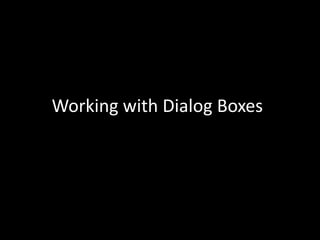
Recommended
More Related Content
What's hot
What's hot (20)
Viewers also liked
Viewers also liked (20)
Similar to Working with dialog box and working with web page
Similar to Working with dialog box and working with web page (20)
More from Ann Alcid
More from Ann Alcid (20)
Recently uploaded
Recently uploaded (20)
Working with dialog box and working with web page
- 1. Working with Dialog Boxes
- 2. Dialog Box is a special window that opens when FrontPage needs additional information from you in order to complete a task. o Tabs o Option Buttons o Spin Box o Check Box o List Box o Text Box o Button o Preview Box
- 3. • Tabs – Click a tab to display its options each tab groups related a set of options. • Option Buttons – Click an option button to select it, you can usually select only one. • Spin box- Click the up or down arrow to increase or decrease the number, or type the number in the box. • Check box- Click the box to turn on or off the option. A checked box means the option is selected; a cleared box means its not. • List box- Click the list arrow to display a list of options, and then click the option you want. • Text box- Click in the box and then type the requested info.
- 4. • Button- Click a button to perform a specific action or command. A button name followed by an ellipsis(…) opens another dialog box. • Preview box – many dialog boxes show an image that reflects the option you select.
- 6. Creating a Simple Web Page
- 7. Creating a simple Webpage • When you start a front page ,a blank new page appears, ready for you to enter text. By default, this page is titled new_page_1.htm. You can create web page and sites in several ways: using the new command on file menu,the Create New Normal Page Button on Standard Tool bar and by the new Task pane.
- 8. 1 Click the File menu, and then click New 2 Click the Blank Page 3 Begin typing, and then press Enter when you want to begin a new paragraph or insert a blank page. Creating a web page
- 10. Edit Text in a Web Page
- 11. EDITING TEXT You can edit text in Front page several ways. First you can select the text you want to edit and then type text to replace it or delete key to remove it. Another way to edit text is to place insertion point in the text and then type text or delete keys to remove it.
- 12. 1 Click where you want to insert text, or select the text you want to edit. 2 Make the change you want: Type to insert new text. Press Enter to begin a new parpagraph or insert a blank line. Press Backspace or Delete to erase text to the left or right of the insertion point. Edit Text in a Web Page
- 14. MAKING CORRECTIONS Everyone makes mistakes and changes their mind at some point especially when creating or revising documents. With Undo and Redo buttons you can arrange it easily ..
- 15. UNDO OR REDO ACTION •Click the undo button to reverse your most recent action, such as typing a word again .. ( ctrl Z ) •Click the Redo button to restore the last action you reversed. (ctrl Y)
- 16. Copy and Paste Text in a Web Page
- 17. 1 In the Web Page you are copying from, the item you want to copy. 2 Click the Copy button on the Standard toolbar. Copy and Paste Text in a Web Page
- 18. Saving a Web Page
- 19. Opening an Existing Web Page
- 20. 1 Click the View Menu, and then click page. 2 Click the open button list arrow on the standard tool bar, and then click open. 3 Click an icon on the places bar to open a frequently used folder . 4 If the necessary, click the look in list arrow, and then select the folder location of the Web Page you want to open. 5 Select the Web Page you want to open from the page list in the working folder, or type the URL of the page you want . 6 If you cant find the file, you can use the search command on the tools menu. 7 Click OPEN. Open a Web Page in Page View
- 21. 1 Click the File Menu, then click SAVE AS. 2 Click an icon on the places bar to open a frequently used folder. 3 If necessary, click the save in list arrow, and then click the drive where you want to save the page. 4 Double click the folder in which you want to save the page. 5 Type the name for the page, or use the suggested name. 6 Click Save 7 If the Embedded Files dialog box appears, click OK to save the files.` Save a Web Page
