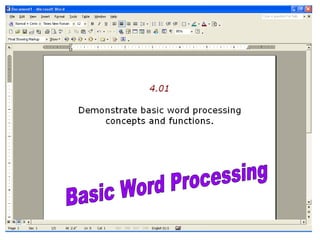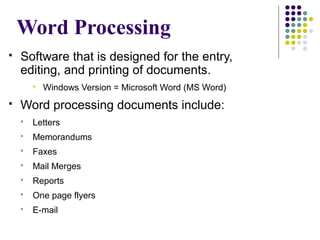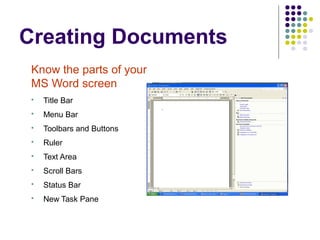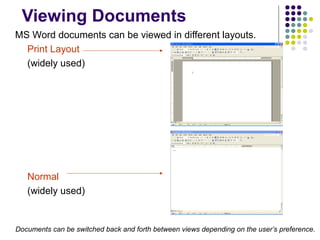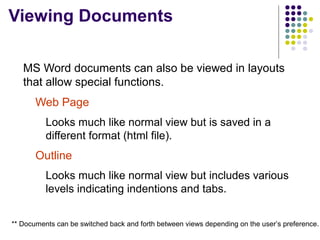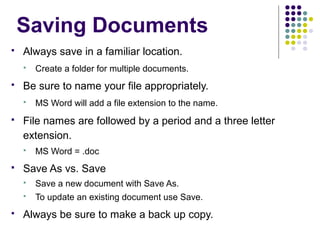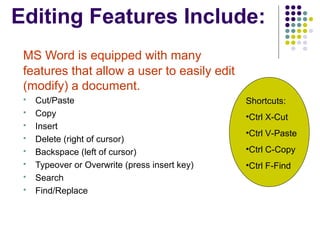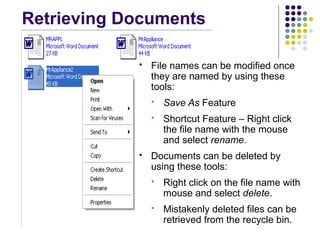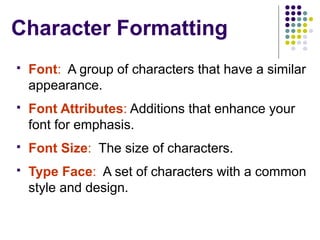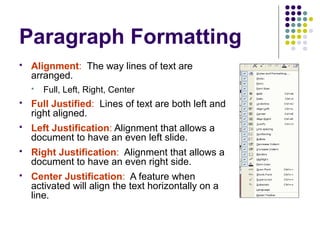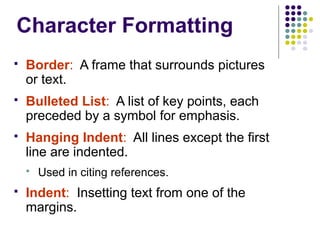This document provides an overview of word processing software and Microsoft Word. It describes the basic components of the MS Word interface and how to perform common word processing tasks like creating, editing, formatting and printing documents. Functions covered include saving, viewing and retrieving documents, as well as editing features, character formatting, paragraph formatting, page formatting, and tools to enhance document accuracy.