Digital Documentation_1.pptx
•Download as PPTX, PDF•
0 likes•19 views
This document provides an overview of word processing using OpenOffice Writer. It describes the basic features and functions of a word processor including editing text, formatting, inserting tables, checking spelling, printing documents, and performing mail merges. The document outlines how to set up the word processing interface and customize options. It also provides shortcuts for common commands and steps for creating, formatting, and working with documents in OpenOffice Writer.
Report
Share
Report
Share
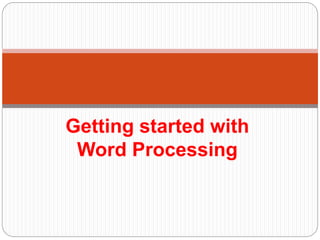
Recommended
Soft skills (ICT) part2

This document provides an overview of word processing and Microsoft Word. It discusses the basic components of the Word interface including the title bar, menu bar, toolbars, ruler, text area, scroll bars, and status bar. It also covers creating, viewing, saving, editing, formatting, and printing documents in Word as well as using comments. The document is intended as a tutorial or instruction manual on using Word.
TID Chapter 3 Introduction To Word Processing

Word processing allows for efficient document creation, editing, and formatting. It offers advantages like increased writing productivity and output through features that allow easy text manipulation. Microsoft Word is one of the most commonly used word processors and provides various tools for text, page layout, and graphics handling through its menus, toolbars, and dialog boxes. It enables formatting at the character, paragraph, and document levels for clear presentation.
Word Processing Introduction

This document provides an introduction to key concepts and vocabulary used in word processing. It defines common terms like text, character, word wrap, cursor, arrow keys, font, scroll, edit, insert, delete, icons, printout, hard copy, soft copy, cut and paste, copy and paste, tab, justification, columns, table, and spelling and grammar check. It also lists common types of documents that can be created using word processing software, such as letters, reports, tables, schedules, outlines, newsletters, tables of contents, and cover pages.
Word Processing.pdf

Microsoft Word is a word processing program that allows users to create documents. It has various features like formatting text, inserting tables, images, headers and footers. Word saves files with .doc or .docx extensions and uses winword.exe as its executable file. The Word interface includes components like the ribbon, toolbars, and status bar. Shortcuts allow quick formatting and editing. Word can also check spelling, count words, and track changes in documents.
Word Processing.pdf

Microsoft Word is a word processing program that allows users to create documents. Key features of MS Word include formatting text, inserting tables and images, adding footnotes and citations, and mail merging. The interface consists of toolbars, ribbons, and other components to access commands. Common file types are .doc, .docx, and .rtf. Shortcuts allow for quick formatting of text.
Advanced Word Processing Skills - Empowerment Technologies

This document provides information about advanced word processing skills and features of Microsoft Word. It discusses what a word processor is and lists some common examples like Microsoft Word, OpenOffice Writer, and LibreOffice Writer. It then focuses on Microsoft Word, describing how to open it and listing some of its key features such as autocorrect, autoformat, grammar checking, templates, and mail merge. The document also provides examples of common keyboard shortcuts in word processing software and how to customize documents using tabs like Home and Page Layout to control formatting and page settings.
4a-advancedwordprocessingskills-171124021840 (1).pptx

This document discusses advanced features of Microsoft Word, a popular word processing software. It begins by defining what a word processor is and listing some common examples. It then focuses on Microsoft Word, describing how to open it and highlighting some of its key features such as autocorrect, formatting tools, templates and mail merge. The document also provides examples of how to customize documents, such as changing page sizes and image placement. It concludes by explaining mail merge and listing keyboard shortcuts for common word processing tasks.
INFORMATION TECHNOLOGY (ICT Skills ).pptx

Word processors like MS Word allow users to create documents through typing, formatting, editing, and laying out content. They provide flexibility to insert images, tables, diagrams and publish documents online. Some key features of word processors include editing text, formatting text styles like bold and italics, inserting headers and footers, and using bullets and numbering. Spreadsheet software like Excel allows users to efficiently perform calculations and maintain numerical data through formulas and functions.
Recommended
Soft skills (ICT) part2

This document provides an overview of word processing and Microsoft Word. It discusses the basic components of the Word interface including the title bar, menu bar, toolbars, ruler, text area, scroll bars, and status bar. It also covers creating, viewing, saving, editing, formatting, and printing documents in Word as well as using comments. The document is intended as a tutorial or instruction manual on using Word.
TID Chapter 3 Introduction To Word Processing

Word processing allows for efficient document creation, editing, and formatting. It offers advantages like increased writing productivity and output through features that allow easy text manipulation. Microsoft Word is one of the most commonly used word processors and provides various tools for text, page layout, and graphics handling through its menus, toolbars, and dialog boxes. It enables formatting at the character, paragraph, and document levels for clear presentation.
Word Processing Introduction

This document provides an introduction to key concepts and vocabulary used in word processing. It defines common terms like text, character, word wrap, cursor, arrow keys, font, scroll, edit, insert, delete, icons, printout, hard copy, soft copy, cut and paste, copy and paste, tab, justification, columns, table, and spelling and grammar check. It also lists common types of documents that can be created using word processing software, such as letters, reports, tables, schedules, outlines, newsletters, tables of contents, and cover pages.
Word Processing.pdf

Microsoft Word is a word processing program that allows users to create documents. It has various features like formatting text, inserting tables, images, headers and footers. Word saves files with .doc or .docx extensions and uses winword.exe as its executable file. The Word interface includes components like the ribbon, toolbars, and status bar. Shortcuts allow quick formatting and editing. Word can also check spelling, count words, and track changes in documents.
Word Processing.pdf

Microsoft Word is a word processing program that allows users to create documents. Key features of MS Word include formatting text, inserting tables and images, adding footnotes and citations, and mail merging. The interface consists of toolbars, ribbons, and other components to access commands. Common file types are .doc, .docx, and .rtf. Shortcuts allow for quick formatting of text.
Advanced Word Processing Skills - Empowerment Technologies

This document provides information about advanced word processing skills and features of Microsoft Word. It discusses what a word processor is and lists some common examples like Microsoft Word, OpenOffice Writer, and LibreOffice Writer. It then focuses on Microsoft Word, describing how to open it and listing some of its key features such as autocorrect, autoformat, grammar checking, templates, and mail merge. The document also provides examples of common keyboard shortcuts in word processing software and how to customize documents using tabs like Home and Page Layout to control formatting and page settings.
4a-advancedwordprocessingskills-171124021840 (1).pptx

This document discusses advanced features of Microsoft Word, a popular word processing software. It begins by defining what a word processor is and listing some common examples. It then focuses on Microsoft Word, describing how to open it and highlighting some of its key features such as autocorrect, formatting tools, templates and mail merge. The document also provides examples of how to customize documents, such as changing page sizes and image placement. It concludes by explaining mail merge and listing keyboard shortcuts for common word processing tasks.
INFORMATION TECHNOLOGY (ICT Skills ).pptx

Word processors like MS Word allow users to create documents through typing, formatting, editing, and laying out content. They provide flexibility to insert images, tables, diagrams and publish documents online. Some key features of word processors include editing text, formatting text styles like bold and italics, inserting headers and footers, and using bullets and numbering. Spreadsheet software like Excel allows users to efficiently perform calculations and maintain numerical data through formulas and functions.
Chapter 1 notes vocab

The document defines key hardware components of a computer such as the central processing unit, hard drive, keyboard, and mouse. It also defines software and how it tells the computer what to do. Additionally, it covers basic vocabulary related to word processing, including formatting text, setting page layouts, and aligning text.
Microsoft Office Specialization.pptx

The document provides information about Microsoft Office Specialization and Microsoft Office. It states that the Microsoft Office Specialist Program provides industry-leading assessments to evaluate skills and knowledge of Microsoft Office through project-based testing that gives real-world exercises. It guarantees that certified users have demonstrated the ability to use all features of Microsoft Office, preparing them for future opportunities. It also provides brief descriptions of Microsoft Office, Microsoft Word, and basic parts of Microsoft Word like the menu bar, toolbar, and tabs.
Ms word

This document provides an overview of the key features and functions in Microsoft Word 2007, including:
1. The Microsoft Office Button, Ribbon, and Quick Access Toolbar which contain many of the program's commands.
2. How to create, open, save, and work with multiple documents.
3. Customizing Word's environment through options like display, proofing, and advanced settings.
4. Methods for editing text like typing, selecting, inserting, rearranging, deleting, and searching/replacing.
5. Formatting options for text, paragraphs, tables, and more.
Microsoft Word Glossary and Keyboard Shortcuts

This document provides a glossary of terms and definitions related to Microsoft Word, along with keyboard shortcuts for both Windows and Mac versions of Word. It includes over 50 terms defined, ranging from formatting topics like fonts, styles, and alignment to document structure topics like headers, footers, tables, and fields. It also lists 10 common keyboard shortcuts for Windows like Ctrl+B for bold and Ctrl+S for save, and 10 for Mac like Command+B for bold and Command+P for print.
4a-advancedwordprocessingskills-171124021840 (1).pptx

This document discusses features and functions of Microsoft Word, a popular word processing software. It begins by listing some common word processors before focusing on MS Word. Key features of Word discussed include autocorrect, formatting tools, templates, tables, mail merge, and keyboard shortcuts. The document also covers customizing documents by adjusting page layout and image placement options.
Microsoft word basics ppt

This document provides an overview of word processing software and Microsoft Word. It describes the basic components of the MS Word interface and how to perform common word processing tasks like creating, editing, formatting and printing documents. Functions covered include saving, viewing and retrieving documents, as well as editing features, character formatting, paragraph formatting, page formatting, and tools to enhance document accuracy.
Microsoft Word ICT 4.pptx

Microsoft Word Basics provides an overview of the basic tools and functions in Microsoft Word:
1) It describes how to open a new blank document or template and access recently opened files from the blue column on the left.
2) The Home toolbar allows formatting of text including font style, size, formatting, and paragraph alignment as well as editing tools like find and replace.
3) Additional tools allow inserting images, tables, comments and tracking changes for collaboration, as well as outlining, reviewing documents, and changing view options.
Word 2007 Unit D

This document provides an overview of formatting options in Microsoft Word, including setting margins and page orientation, dividing documents into sections, inserting page and column breaks, adding headers and footers, numbering pages, and inserting tables and clip art. Key features covered include adjusting margins, formatting text in multiple columns, customizing headers and footers for different sections, and wrapping text around inserted images.
P Bworks Create And Edit Pages

This tutorial shows how to create and edit workspace pages and leave comments. To create a new page, click the "Create a page" link and enter a name. The new page opens in edit mode where text, images, and other elements can be added. The toolbar provides formatting options like bold, lists, alignment. Links to other pages, files, or websites can also be inserted. Tables are added using the insert table button. When finished editing, click save or switch to view mode. Pages can be edited by anyone, and comments can be left on pages without editing them.
006 ms office (word)

This document provides an overview of Microsoft Office and its main components. It focuses on describing MS Word, including how to start it, the various parts of the Word window like the title bar, status bar, scroll bars, and menu bar. It explains how to use common file operations like creating, opening, saving, and printing documents. It also describes how to use common editing and formatting tools in Word like cut, copy, paste, font options, and find and replace.
The introduction to microsoft office and programming languages

The document discusses Microsoft Word and provides details about its features and functions. It describes Word as a word processing program that allows users to create, edit, and format various types of documents. It covers topics such as screen elements, keyboard shortcuts, and methods for moving and copying text within a Word document, including using cut/copy/paste commands, drag and drop editing, and the standard toolbar.
Word Processing

This document discusses word processing and the Microsoft Word word processor. It defines word processing as using application software to create, edit, and format text-based documents. It then provides an introduction to MS Word, describing its history and file format. The document lists some advantages and disadvantages of word processors. It also outlines some basic MS Word functions, including creating, saving, printing, and editing documents, as well as formatting text and checking spelling/grammar. It provides keyboard shortcuts for many of these functions.
OpenOffice.org Writer: The Basics

The document provides an introduction to using OpenOffice Writer. It discusses what Writer is, how to get started, how to work with documents and text, formatting options, inserting tables and graphics, and using styles. Key sections include how to create, open, and save documents; selecting, copying, cutting and pasting text; inserting page numbers, bullets and numbering; and changing text to different predefined styles like Title, Heading 1, and Subtitle.
Microsoft Word

The document provides an overview of the key features and functions of Microsoft Word, including:
1) It describes the various views (Normal, Outline, Page Layout, and Online Layout) and interface elements like menus, toolbars, and scrollbars.
2) It explains how to perform common text editing and formatting tasks like selecting text, changing fonts, inserting page breaks, and adding bullets and numbering.
3) It provides shortcuts for commands like cut, copy, paste, find and replace, and discusses options for formatting documents like setting margins and page size.
Microsoft office word 2003

This document provides an overview of the key features and tools in Microsoft Word, including:
1) It describes the various parts of the Word interface such as the title bar, menu bar, toolbars, rulers, and status bar.
2) It explains how to perform common tasks like opening and saving documents, cutting/copying/pasting text, formatting text styles and paragraphs, adding tables and pictures, and working with headers and footers.
3) It provides instructions for using many of the formatting and layout tools in Word for adjusting fonts, colors, alignments, margins, columns, and more.
Lecture 05 (Word Processing).pptx

The document discusses features and formatting options in Microsoft Word. It begins with an introduction to word processing and word processors in general. It then details specific features of MS Word like easy typing, spell check, bullets and numbering, headers and footers, tables, pictures, and mail merge. The document provides step-by-step instructions on how to format document layout through adjusting alignment, line spacing, page orientation, paper size, margins, and columns. It also describes how to format fonts by changing size, color, and emphasis. Finally, it discusses applying styles and formatting text.
Introduction to word processing

Microsoft Office Word 2007 allows users to create and edit documents. It has a ribbon interface with tabs like Home, Insert, and Page Layout that contain formatting tools. The document discusses Word's menus, how to create and open documents, insert and rearrange text, change fonts and paragraph styles, and format paragraphs. Key features include the ribbon, quick access toolbar, and Microsoft button for common document tasks.
Microsoft word tutorials COMPLETE by Gulshan K Maheshwari(QAU)

Microsoft Word is a popular word processing program that can be used to create documents, brochures, resumes, and simple web pages. It has tools for formatting text with fonts, images, tables, and other elements. Documents in Word are typically saved with the .docx file extension. The Word interface includes tabs for formatting options, a toolbar for common commands, and areas for document text, rulers, and more. Text can be selected, copied, moved, and deleted using keyboard shortcuts, mouse clicks, or menu options in Word. Documents can be opened, saved, printed, and closed as needed.
MS Word for Beginners

This document provides instructions for keyboard shortcuts and functions in Microsoft Word. It describes keys for typing, editing text like delete and backspace, and formatting text using keys like shift, caps lock, tab, arrow keys, and function keys. It also summarizes the Word interface including the title bar, ribbons and tabs, ruler, text area, insertion point, and status bar. Formatting shortcuts like bold, italic, underline, font size, and color are listed.
Computer Course Digital Classroom Tools Notes Unit 1, 2, & 3/Dr.C.Thanavathi

This document provides an overview of the features and tools available in Microsoft Word 2007. It discusses the new ribbon interface and how to access common commands like save, print, and open. It also summarizes the various tabs in the ribbon including Home, Insert, Page Layout, References, Mailings, Review, and View. Each section of the ribbon is described in 1-2 sentences. The document is intended to help users familiar with earlier versions of Word learn the updated user interface in Word 2007.
按照学校原版(QU文凭证书)皇后大学毕业证快速办理

补办学校邮寄信封【微信:176555708】【(QU毕业证书)皇后大学毕业证】【微信:176555708】成绩单、外壳、offer、留信学历认证(永久存档真实可查)采用学校原版纸张、特殊工艺完全按照原版一比一制作(包括:隐形水印,阴影底纹,钢印LOGO烫金烫银,LOGO烫金烫银复合重叠,文字图案浮雕,激光镭射,紫外荧光,温感,复印防伪)行业标杆!精益求精,诚心合作,真诚制作!多年品质 ,按需精细制作,24小时接单,全套进口原装设备,十五年致力于帮助留学生解决难题,业务范围有加拿大、英国、澳洲、韩国、美国、新加坡,新西兰等学历材料,包您满意。
【我们承诺采用的是学校原版纸张(纸质、底色、纹路),我们拥有全套进口原装设备,特殊工艺都是采用不同机器制作,仿真度基本可以达到100%,所有工艺效果都可提前给客户展示,不满意可以根据客户要求进行调整,直到满意为止!】
【业务选择办理准则】
一、工作未确定,回国需先给父母、亲戚朋友看下文凭的情况,办理一份就读学校的毕业证【微信176555708】文凭即可
二、回国进私企、外企、自己做生意的情况,这些单位是不查询毕业证真伪的,而且国内没有渠道去查询国外文凭的真假,也不需要提供真实教育部认证。鉴于此,办理一份毕业证【微信176555708】即可
三、进国企,银行,事业单位,考公务员等等,这些单位是必需要提供真实教育部认证的,办理教育部认证所需资料众多且烦琐,所有材料您都必须提供原件,我们凭借丰富的经验,快捷的绿色通道帮您快速整合材料,让您少走弯路。
留信网认证的作用:
1:该专业认证可证明留学生真实身份
2:同时对留学生所学专业登记给予评定
3:国家专业人才认证中心颁发入库证书
4:这个认证书并且可以归档倒地方
5:凡事获得留信网入网的信息将会逐步更新到个人身份内,将在公安局网内查询个人身份证信息后,同步读取人才网入库信息
6:个人职称评审加20分
7:个人信誉贷款加10分
8:在国家人才网主办的国家网络招聘大会中纳入资料,供国家高端企业选择人才
留信网服务项目:
1、留学生专业人才库服务(留信分析)
2、国(境)学习人员提供就业推荐信服务
3、留学人员区块链存储服务
→ 【关于价格问题(保证一手价格)】
我们所定的价格是非常合理的,而且我们现在做得单子大多数都是代理和回头客户介绍的所以一般现在有新的单子 我给客户的都是第一手的代理价格,因为我想坦诚对待大家 不想跟大家在价格方面浪费时间
对于老客户或者被老客户介绍过来的朋友,我们都会适当给一些优惠。
选择实体注册公司办理,更放心,更安全!我们的承诺:客户在留信官方认证查询网站查询到认证通过结果后付款,不成功不收费!
一比一原版(Monash文凭证书)莫纳什大学毕业证如何办理

毕业原版【微信:176555708】【(Monash毕业证书)莫纳什大学毕业证】【微信:176555708】成绩单、外壳、offer、留信学历认证(永久存档真实可查)采用学校原版纸张、特殊工艺完全按照原版一比一制作(包括:隐形水印,阴影底纹,钢印LOGO烫金烫银,LOGO烫金烫银复合重叠,文字图案浮雕,激光镭射,紫外荧光,温感,复印防伪)行业标杆!精益求精,诚心合作,真诚制作!多年品质 ,按需精细制作,24小时接单,全套进口原装设备,十五年致力于帮助留学生解决难题,业务范围有加拿大、英国、澳洲、韩国、美国、新加坡,新西兰等学历材料,包您满意。
【我们承诺采用的是学校原版纸张(纸质、底色、纹路),我们拥有全套进口原装设备,特殊工艺都是采用不同机器制作,仿真度基本可以达到100%,所有工艺效果都可提前给客户展示,不满意可以根据客户要求进行调整,直到满意为止!】
【业务选择办理准则】
一、工作未确定,回国需先给父母、亲戚朋友看下文凭的情况,办理一份就读学校的毕业证【微信176555708】文凭即可
二、回国进私企、外企、自己做生意的情况,这些单位是不查询毕业证真伪的,而且国内没有渠道去查询国外文凭的真假,也不需要提供真实教育部认证。鉴于此,办理一份毕业证【微信176555708】即可
三、进国企,银行,事业单位,考公务员等等,这些单位是必需要提供真实教育部认证的,办理教育部认证所需资料众多且烦琐,所有材料您都必须提供原件,我们凭借丰富的经验,快捷的绿色通道帮您快速整合材料,让您少走弯路。
留信网认证的作用:
1:该专业认证可证明留学生真实身份
2:同时对留学生所学专业登记给予评定
3:国家专业人才认证中心颁发入库证书
4:这个认证书并且可以归档倒地方
5:凡事获得留信网入网的信息将会逐步更新到个人身份内,将在公安局网内查询个人身份证信息后,同步读取人才网入库信息
6:个人职称评审加20分
7:个人信誉贷款加10分
8:在国家人才网主办的国家网络招聘大会中纳入资料,供国家高端企业选择人才
留信网服务项目:
1、留学生专业人才库服务(留信分析)
2、国(境)学习人员提供就业推荐信服务
3、留学人员区块链存储服务
→ 【关于价格问题(保证一手价格)】
我们所定的价格是非常合理的,而且我们现在做得单子大多数都是代理和回头客户介绍的所以一般现在有新的单子 我给客户的都是第一手的代理价格,因为我想坦诚对待大家 不想跟大家在价格方面浪费时间
对于老客户或者被老客户介绍过来的朋友,我们都会适当给一些优惠。
选择实体注册公司办理,更放心,更安全!我们的承诺:客户在留信官方认证查询网站查询到认证通过结果后付款,不成功不收费!
More Related Content
Similar to Digital Documentation_1.pptx
Chapter 1 notes vocab

The document defines key hardware components of a computer such as the central processing unit, hard drive, keyboard, and mouse. It also defines software and how it tells the computer what to do. Additionally, it covers basic vocabulary related to word processing, including formatting text, setting page layouts, and aligning text.
Microsoft Office Specialization.pptx

The document provides information about Microsoft Office Specialization and Microsoft Office. It states that the Microsoft Office Specialist Program provides industry-leading assessments to evaluate skills and knowledge of Microsoft Office through project-based testing that gives real-world exercises. It guarantees that certified users have demonstrated the ability to use all features of Microsoft Office, preparing them for future opportunities. It also provides brief descriptions of Microsoft Office, Microsoft Word, and basic parts of Microsoft Word like the menu bar, toolbar, and tabs.
Ms word

This document provides an overview of the key features and functions in Microsoft Word 2007, including:
1. The Microsoft Office Button, Ribbon, and Quick Access Toolbar which contain many of the program's commands.
2. How to create, open, save, and work with multiple documents.
3. Customizing Word's environment through options like display, proofing, and advanced settings.
4. Methods for editing text like typing, selecting, inserting, rearranging, deleting, and searching/replacing.
5. Formatting options for text, paragraphs, tables, and more.
Microsoft Word Glossary and Keyboard Shortcuts

This document provides a glossary of terms and definitions related to Microsoft Word, along with keyboard shortcuts for both Windows and Mac versions of Word. It includes over 50 terms defined, ranging from formatting topics like fonts, styles, and alignment to document structure topics like headers, footers, tables, and fields. It also lists 10 common keyboard shortcuts for Windows like Ctrl+B for bold and Ctrl+S for save, and 10 for Mac like Command+B for bold and Command+P for print.
4a-advancedwordprocessingskills-171124021840 (1).pptx

This document discusses features and functions of Microsoft Word, a popular word processing software. It begins by listing some common word processors before focusing on MS Word. Key features of Word discussed include autocorrect, formatting tools, templates, tables, mail merge, and keyboard shortcuts. The document also covers customizing documents by adjusting page layout and image placement options.
Microsoft word basics ppt

This document provides an overview of word processing software and Microsoft Word. It describes the basic components of the MS Word interface and how to perform common word processing tasks like creating, editing, formatting and printing documents. Functions covered include saving, viewing and retrieving documents, as well as editing features, character formatting, paragraph formatting, page formatting, and tools to enhance document accuracy.
Microsoft Word ICT 4.pptx

Microsoft Word Basics provides an overview of the basic tools and functions in Microsoft Word:
1) It describes how to open a new blank document or template and access recently opened files from the blue column on the left.
2) The Home toolbar allows formatting of text including font style, size, formatting, and paragraph alignment as well as editing tools like find and replace.
3) Additional tools allow inserting images, tables, comments and tracking changes for collaboration, as well as outlining, reviewing documents, and changing view options.
Word 2007 Unit D

This document provides an overview of formatting options in Microsoft Word, including setting margins and page orientation, dividing documents into sections, inserting page and column breaks, adding headers and footers, numbering pages, and inserting tables and clip art. Key features covered include adjusting margins, formatting text in multiple columns, customizing headers and footers for different sections, and wrapping text around inserted images.
P Bworks Create And Edit Pages

This tutorial shows how to create and edit workspace pages and leave comments. To create a new page, click the "Create a page" link and enter a name. The new page opens in edit mode where text, images, and other elements can be added. The toolbar provides formatting options like bold, lists, alignment. Links to other pages, files, or websites can also be inserted. Tables are added using the insert table button. When finished editing, click save or switch to view mode. Pages can be edited by anyone, and comments can be left on pages without editing them.
006 ms office (word)

This document provides an overview of Microsoft Office and its main components. It focuses on describing MS Word, including how to start it, the various parts of the Word window like the title bar, status bar, scroll bars, and menu bar. It explains how to use common file operations like creating, opening, saving, and printing documents. It also describes how to use common editing and formatting tools in Word like cut, copy, paste, font options, and find and replace.
The introduction to microsoft office and programming languages

The document discusses Microsoft Word and provides details about its features and functions. It describes Word as a word processing program that allows users to create, edit, and format various types of documents. It covers topics such as screen elements, keyboard shortcuts, and methods for moving and copying text within a Word document, including using cut/copy/paste commands, drag and drop editing, and the standard toolbar.
Word Processing

This document discusses word processing and the Microsoft Word word processor. It defines word processing as using application software to create, edit, and format text-based documents. It then provides an introduction to MS Word, describing its history and file format. The document lists some advantages and disadvantages of word processors. It also outlines some basic MS Word functions, including creating, saving, printing, and editing documents, as well as formatting text and checking spelling/grammar. It provides keyboard shortcuts for many of these functions.
OpenOffice.org Writer: The Basics

The document provides an introduction to using OpenOffice Writer. It discusses what Writer is, how to get started, how to work with documents and text, formatting options, inserting tables and graphics, and using styles. Key sections include how to create, open, and save documents; selecting, copying, cutting and pasting text; inserting page numbers, bullets and numbering; and changing text to different predefined styles like Title, Heading 1, and Subtitle.
Microsoft Word

The document provides an overview of the key features and functions of Microsoft Word, including:
1) It describes the various views (Normal, Outline, Page Layout, and Online Layout) and interface elements like menus, toolbars, and scrollbars.
2) It explains how to perform common text editing and formatting tasks like selecting text, changing fonts, inserting page breaks, and adding bullets and numbering.
3) It provides shortcuts for commands like cut, copy, paste, find and replace, and discusses options for formatting documents like setting margins and page size.
Microsoft office word 2003

This document provides an overview of the key features and tools in Microsoft Word, including:
1) It describes the various parts of the Word interface such as the title bar, menu bar, toolbars, rulers, and status bar.
2) It explains how to perform common tasks like opening and saving documents, cutting/copying/pasting text, formatting text styles and paragraphs, adding tables and pictures, and working with headers and footers.
3) It provides instructions for using many of the formatting and layout tools in Word for adjusting fonts, colors, alignments, margins, columns, and more.
Lecture 05 (Word Processing).pptx

The document discusses features and formatting options in Microsoft Word. It begins with an introduction to word processing and word processors in general. It then details specific features of MS Word like easy typing, spell check, bullets and numbering, headers and footers, tables, pictures, and mail merge. The document provides step-by-step instructions on how to format document layout through adjusting alignment, line spacing, page orientation, paper size, margins, and columns. It also describes how to format fonts by changing size, color, and emphasis. Finally, it discusses applying styles and formatting text.
Introduction to word processing

Microsoft Office Word 2007 allows users to create and edit documents. It has a ribbon interface with tabs like Home, Insert, and Page Layout that contain formatting tools. The document discusses Word's menus, how to create and open documents, insert and rearrange text, change fonts and paragraph styles, and format paragraphs. Key features include the ribbon, quick access toolbar, and Microsoft button for common document tasks.
Microsoft word tutorials COMPLETE by Gulshan K Maheshwari(QAU)

Microsoft Word is a popular word processing program that can be used to create documents, brochures, resumes, and simple web pages. It has tools for formatting text with fonts, images, tables, and other elements. Documents in Word are typically saved with the .docx file extension. The Word interface includes tabs for formatting options, a toolbar for common commands, and areas for document text, rulers, and more. Text can be selected, copied, moved, and deleted using keyboard shortcuts, mouse clicks, or menu options in Word. Documents can be opened, saved, printed, and closed as needed.
MS Word for Beginners

This document provides instructions for keyboard shortcuts and functions in Microsoft Word. It describes keys for typing, editing text like delete and backspace, and formatting text using keys like shift, caps lock, tab, arrow keys, and function keys. It also summarizes the Word interface including the title bar, ribbons and tabs, ruler, text area, insertion point, and status bar. Formatting shortcuts like bold, italic, underline, font size, and color are listed.
Computer Course Digital Classroom Tools Notes Unit 1, 2, & 3/Dr.C.Thanavathi

This document provides an overview of the features and tools available in Microsoft Word 2007. It discusses the new ribbon interface and how to access common commands like save, print, and open. It also summarizes the various tabs in the ribbon including Home, Insert, Page Layout, References, Mailings, Review, and View. Each section of the ribbon is described in 1-2 sentences. The document is intended to help users familiar with earlier versions of Word learn the updated user interface in Word 2007.
Similar to Digital Documentation_1.pptx (20)
4a-advancedwordprocessingskills-171124021840 (1).pptx

4a-advancedwordprocessingskills-171124021840 (1).pptx
The introduction to microsoft office and programming languages

The introduction to microsoft office and programming languages
Microsoft word tutorials COMPLETE by Gulshan K Maheshwari(QAU)

Microsoft word tutorials COMPLETE by Gulshan K Maheshwari(QAU)
Computer Course Digital Classroom Tools Notes Unit 1, 2, & 3/Dr.C.Thanavathi

Computer Course Digital Classroom Tools Notes Unit 1, 2, & 3/Dr.C.Thanavathi
Recently uploaded
按照学校原版(QU文凭证书)皇后大学毕业证快速办理

补办学校邮寄信封【微信:176555708】【(QU毕业证书)皇后大学毕业证】【微信:176555708】成绩单、外壳、offer、留信学历认证(永久存档真实可查)采用学校原版纸张、特殊工艺完全按照原版一比一制作(包括:隐形水印,阴影底纹,钢印LOGO烫金烫银,LOGO烫金烫银复合重叠,文字图案浮雕,激光镭射,紫外荧光,温感,复印防伪)行业标杆!精益求精,诚心合作,真诚制作!多年品质 ,按需精细制作,24小时接单,全套进口原装设备,十五年致力于帮助留学生解决难题,业务范围有加拿大、英国、澳洲、韩国、美国、新加坡,新西兰等学历材料,包您满意。
【我们承诺采用的是学校原版纸张(纸质、底色、纹路),我们拥有全套进口原装设备,特殊工艺都是采用不同机器制作,仿真度基本可以达到100%,所有工艺效果都可提前给客户展示,不满意可以根据客户要求进行调整,直到满意为止!】
【业务选择办理准则】
一、工作未确定,回国需先给父母、亲戚朋友看下文凭的情况,办理一份就读学校的毕业证【微信176555708】文凭即可
二、回国进私企、外企、自己做生意的情况,这些单位是不查询毕业证真伪的,而且国内没有渠道去查询国外文凭的真假,也不需要提供真实教育部认证。鉴于此,办理一份毕业证【微信176555708】即可
三、进国企,银行,事业单位,考公务员等等,这些单位是必需要提供真实教育部认证的,办理教育部认证所需资料众多且烦琐,所有材料您都必须提供原件,我们凭借丰富的经验,快捷的绿色通道帮您快速整合材料,让您少走弯路。
留信网认证的作用:
1:该专业认证可证明留学生真实身份
2:同时对留学生所学专业登记给予评定
3:国家专业人才认证中心颁发入库证书
4:这个认证书并且可以归档倒地方
5:凡事获得留信网入网的信息将会逐步更新到个人身份内,将在公安局网内查询个人身份证信息后,同步读取人才网入库信息
6:个人职称评审加20分
7:个人信誉贷款加10分
8:在国家人才网主办的国家网络招聘大会中纳入资料,供国家高端企业选择人才
留信网服务项目:
1、留学生专业人才库服务(留信分析)
2、国(境)学习人员提供就业推荐信服务
3、留学人员区块链存储服务
→ 【关于价格问题(保证一手价格)】
我们所定的价格是非常合理的,而且我们现在做得单子大多数都是代理和回头客户介绍的所以一般现在有新的单子 我给客户的都是第一手的代理价格,因为我想坦诚对待大家 不想跟大家在价格方面浪费时间
对于老客户或者被老客户介绍过来的朋友,我们都会适当给一些优惠。
选择实体注册公司办理,更放心,更安全!我们的承诺:客户在留信官方认证查询网站查询到认证通过结果后付款,不成功不收费!
一比一原版(Monash文凭证书)莫纳什大学毕业证如何办理

毕业原版【微信:176555708】【(Monash毕业证书)莫纳什大学毕业证】【微信:176555708】成绩单、外壳、offer、留信学历认证(永久存档真实可查)采用学校原版纸张、特殊工艺完全按照原版一比一制作(包括:隐形水印,阴影底纹,钢印LOGO烫金烫银,LOGO烫金烫银复合重叠,文字图案浮雕,激光镭射,紫外荧光,温感,复印防伪)行业标杆!精益求精,诚心合作,真诚制作!多年品质 ,按需精细制作,24小时接单,全套进口原装设备,十五年致力于帮助留学生解决难题,业务范围有加拿大、英国、澳洲、韩国、美国、新加坡,新西兰等学历材料,包您满意。
【我们承诺采用的是学校原版纸张(纸质、底色、纹路),我们拥有全套进口原装设备,特殊工艺都是采用不同机器制作,仿真度基本可以达到100%,所有工艺效果都可提前给客户展示,不满意可以根据客户要求进行调整,直到满意为止!】
【业务选择办理准则】
一、工作未确定,回国需先给父母、亲戚朋友看下文凭的情况,办理一份就读学校的毕业证【微信176555708】文凭即可
二、回国进私企、外企、自己做生意的情况,这些单位是不查询毕业证真伪的,而且国内没有渠道去查询国外文凭的真假,也不需要提供真实教育部认证。鉴于此,办理一份毕业证【微信176555708】即可
三、进国企,银行,事业单位,考公务员等等,这些单位是必需要提供真实教育部认证的,办理教育部认证所需资料众多且烦琐,所有材料您都必须提供原件,我们凭借丰富的经验,快捷的绿色通道帮您快速整合材料,让您少走弯路。
留信网认证的作用:
1:该专业认证可证明留学生真实身份
2:同时对留学生所学专业登记给予评定
3:国家专业人才认证中心颁发入库证书
4:这个认证书并且可以归档倒地方
5:凡事获得留信网入网的信息将会逐步更新到个人身份内,将在公安局网内查询个人身份证信息后,同步读取人才网入库信息
6:个人职称评审加20分
7:个人信誉贷款加10分
8:在国家人才网主办的国家网络招聘大会中纳入资料,供国家高端企业选择人才
留信网服务项目:
1、留学生专业人才库服务(留信分析)
2、国(境)学习人员提供就业推荐信服务
3、留学人员区块链存储服务
→ 【关于价格问题(保证一手价格)】
我们所定的价格是非常合理的,而且我们现在做得单子大多数都是代理和回头客户介绍的所以一般现在有新的单子 我给客户的都是第一手的代理价格,因为我想坦诚对待大家 不想跟大家在价格方面浪费时间
对于老客户或者被老客户介绍过来的朋友,我们都会适当给一些优惠。
选择实体注册公司办理,更放心,更安全!我们的承诺:客户在留信官方认证查询网站查询到认证通过结果后付款,不成功不收费!
一比一原版(Greenwich文凭证书)格林威治大学毕业证如何办理

毕业原版【微信:176555708】【(Greenwich毕业证书)格林威治大学毕业证】【微信:176555708】成绩单、外壳、offer、留信学历认证(永久存档真实可查)采用学校原版纸张、特殊工艺完全按照原版一比一制作(包括:隐形水印,阴影底纹,钢印LOGO烫金烫银,LOGO烫金烫银复合重叠,文字图案浮雕,激光镭射,紫外荧光,温感,复印防伪)行业标杆!精益求精,诚心合作,真诚制作!多年品质 ,按需精细制作,24小时接单,全套进口原装设备,十五年致力于帮助留学生解决难题,业务范围有加拿大、英国、澳洲、韩国、美国、新加坡,新西兰等学历材料,包您满意。
【我们承诺采用的是学校原版纸张(纸质、底色、纹路),我们拥有全套进口原装设备,特殊工艺都是采用不同机器制作,仿真度基本可以达到100%,所有工艺效果都可提前给客户展示,不满意可以根据客户要求进行调整,直到满意为止!】
【业务选择办理准则】
一、工作未确定,回国需先给父母、亲戚朋友看下文凭的情况,办理一份就读学校的毕业证【微信176555708】文凭即可
二、回国进私企、外企、自己做生意的情况,这些单位是不查询毕业证真伪的,而且国内没有渠道去查询国外文凭的真假,也不需要提供真实教育部认证。鉴于此,办理一份毕业证【微信176555708】即可
三、进国企,银行,事业单位,考公务员等等,这些单位是必需要提供真实教育部认证的,办理教育部认证所需资料众多且烦琐,所有材料您都必须提供原件,我们凭借丰富的经验,快捷的绿色通道帮您快速整合材料,让您少走弯路。
留信网认证的作用:
1:该专业认证可证明留学生真实身份
2:同时对留学生所学专业登记给予评定
3:国家专业人才认证中心颁发入库证书
4:这个认证书并且可以归档倒地方
5:凡事获得留信网入网的信息将会逐步更新到个人身份内,将在公安局网内查询个人身份证信息后,同步读取人才网入库信息
6:个人职称评审加20分
7:个人信誉贷款加10分
8:在国家人才网主办的国家网络招聘大会中纳入资料,供国家高端企业选择人才
留信网服务项目:
1、留学生专业人才库服务(留信分析)
2、国(境)学习人员提供就业推荐信服务
3、留学人员区块链存储服务
→ 【关于价格问题(保证一手价格)】
我们所定的价格是非常合理的,而且我们现在做得单子大多数都是代理和回头客户介绍的所以一般现在有新的单子 我给客户的都是第一手的代理价格,因为我想坦诚对待大家 不想跟大家在价格方面浪费时间
对于老客户或者被老客户介绍过来的朋友,我们都会适当给一些优惠。
选择实体注册公司办理,更放心,更安全!我们的承诺:客户在留信官方认证查询网站查询到认证通过结果后付款,不成功不收费!
LORRAINE ANDREI_LEQUIGAN_GOOGLE CALENDAR

Google Calendar is a versatile tool that allows users to manage their schedules and events effectively. With Google Calendar, you can create and organize calendars, set reminders for important events, and share your calendars with others. It also provides features like creating events, inviting attendees, and accessing your calendar from mobile devices. Additionally, Google Calendar allows you to embed calendars in websites or platforms like SlideShare, making it easier for others to view and interact with your schedules.
一比一原版(UOL文凭证书)利物浦大学毕业证如何办理

毕业原版【微信:176555708】【(UOL毕业证书)利物浦大学毕业证】【微信:176555708】成绩单、外壳、offer、留信学历认证(永久存档真实可查)采用学校原版纸张、特殊工艺完全按照原版一比一制作(包括:隐形水印,阴影底纹,钢印LOGO烫金烫银,LOGO烫金烫银复合重叠,文字图案浮雕,激光镭射,紫外荧光,温感,复印防伪)行业标杆!精益求精,诚心合作,真诚制作!多年品质 ,按需精细制作,24小时接单,全套进口原装设备,十五年致力于帮助留学生解决难题,业务范围有加拿大、英国、澳洲、韩国、美国、新加坡,新西兰等学历材料,包您满意。
【我们承诺采用的是学校原版纸张(纸质、底色、纹路),我们拥有全套进口原装设备,特殊工艺都是采用不同机器制作,仿真度基本可以达到100%,所有工艺效果都可提前给客户展示,不满意可以根据客户要求进行调整,直到满意为止!】
【业务选择办理准则】
一、工作未确定,回国需先给父母、亲戚朋友看下文凭的情况,办理一份就读学校的毕业证【微信176555708】文凭即可
二、回国进私企、外企、自己做生意的情况,这些单位是不查询毕业证真伪的,而且国内没有渠道去查询国外文凭的真假,也不需要提供真实教育部认证。鉴于此,办理一份毕业证【微信176555708】即可
三、进国企,银行,事业单位,考公务员等等,这些单位是必需要提供真实教育部认证的,办理教育部认证所需资料众多且烦琐,所有材料您都必须提供原件,我们凭借丰富的经验,快捷的绿色通道帮您快速整合材料,让您少走弯路。
留信网认证的作用:
1:该专业认证可证明留学生真实身份
2:同时对留学生所学专业登记给予评定
3:国家专业人才认证中心颁发入库证书
4:这个认证书并且可以归档倒地方
5:凡事获得留信网入网的信息将会逐步更新到个人身份内,将在公安局网内查询个人身份证信息后,同步读取人才网入库信息
6:个人职称评审加20分
7:个人信誉贷款加10分
8:在国家人才网主办的国家网络招聘大会中纳入资料,供国家高端企业选择人才
留信网服务项目:
1、留学生专业人才库服务(留信分析)
2、国(境)学习人员提供就业推荐信服务
3、留学人员区块链存储服务
→ 【关于价格问题(保证一手价格)】
我们所定的价格是非常合理的,而且我们现在做得单子大多数都是代理和回头客户介绍的所以一般现在有新的单子 我给客户的都是第一手的代理价格,因为我想坦诚对待大家 不想跟大家在价格方面浪费时间
对于老客户或者被老客户介绍过来的朋友,我们都会适当给一些优惠。
选择实体注册公司办理,更放心,更安全!我们的承诺:客户在留信官方认证查询网站查询到认证通过结果后付款,不成功不收费!
一比一原版(TheAuckland毕业证书)新西兰奥克兰大学毕业证如何办理

原版定制新西兰奥克兰大学毕业证【微信:176555708】【TheAuckland毕业证书成绩单-学位证】【微信:176555708】(留信学历认证永久存档查询)采用学校原版纸张、特殊工艺完全按照原版一比一制作(包括:隐形水印,阴影底纹,钢印LOGO烫金烫银,LOGO烫金烫银复合重叠,文字图案浮雕,激光镭射,紫外荧光,温感,复印防伪)行业标杆!精益求精,诚心合作,真诚制作!多年品质 ,按需精细制作,24小时接单,全套进口原装设备,十五年致力于帮助留学生解决难题,业务范围有加拿大、英国、澳洲、韩国、美国、新加坡,新西兰等学历材料,包您满意。
◆◆◆◆◆ — — — — — — — — 【留学教育】留学归国服务中心 — — — — — -◆◆◆◆◆
【主营项目】
一.毕业证【微信:176555708】成绩单、使馆认证、教育部认证、雅思托福成绩单、学生卡等!
二.真实使馆公证(即留学回国人员证明,不成功不收费)
三.真实教育部学历学位认证(教育部存档!教育部留服网站永久可查)
四.办理各国各大学文凭(一对一专业服务,可全程监控跟踪进度)
如果您处于以下几种情况:
◇在校期间,因各种原因未能顺利毕业……拿不到官方毕业证【微信:176555708】
◇面对父母的压力,希望尽快拿到;
◇不清楚认证流程以及材料该如何准备;
◇回国时间很长,忘记办理;
◇回国马上就要找工作,办给用人单位看;
◇企事业单位必须要求办理的
◇需要报考公务员、购买免税车、落转户口
◇申请留学生创业基金
留信网认证的作用:
1:该专业认证可证明留学生真实身份
2:同时对留学生所学专业登记给予评定
3:国家专业人才认证中心颁发入库证书
4:这个认证书并且可以归档倒地方
5:凡事获得留信网入网的信息将会逐步更新到个人身份内,将在公安局网内查询个人身份证信息后,同步读取人才网入库信息
6:个人职称评审加20分
7:个人信誉贷款加10分→ 【关于价格问题(保证一手价格)
8:在国家人才网主办的国家网络招聘大会中纳入资料,供国家高端企业选择人才
选择实体注册公司办理,更放心,更安全!我们的承诺:可来公司面谈,可签订合同,会陪同客户一起到教育部认证窗口递交认证材料,客户在教育部官方认证查询网站查询到认证通过结果后付款,不成功不收费!
我们所定的价格是非常合理的,而且我们现在做得单子大多数都是代理和回头客户介绍的所以一般现在有新的单子 我给客户的都是第一手的代理价格,因为我想坦诚对待大家 不想跟大家在价格方面浪费时间
对于老客户或者被老客户介绍过来的朋友,我们都会适当给一些优惠。
学历顾问:微信:176555708
一比一原版(ANU文凭证书)澳大利亚国立大学毕业证如何办理

加急办理国外文凭【微信:176555708】【(ANU毕业证书)澳大利亚国立大学毕业证】【微信:176555708】成绩单、外壳、offer、留信学历认证(永久存档真实可查)采用学校原版纸张、特殊工艺完全按照原版一比一制作(包括:隐形水印,阴影底纹,钢印LOGO烫金烫银,LOGO烫金烫银复合重叠,文字图案浮雕,激光镭射,紫外荧光,温感,复印防伪)行业标杆!精益求精,诚心合作,真诚制作!多年品质 ,按需精细制作,24小时接单,全套进口原装设备,十五年致力于帮助留学生解决难题,业务范围有加拿大、英国、澳洲、韩国、美国、新加坡,新西兰等学历材料,包您满意。
【我们承诺采用的是学校原版纸张(纸质、底色、纹路),我们拥有全套进口原装设备,特殊工艺都是采用不同机器制作,仿真度基本可以达到100%,所有工艺效果都可提前给客户展示,不满意可以根据客户要求进行调整,直到满意为止!】
【业务选择办理准则】
一、工作未确定,回国需先给父母、亲戚朋友看下文凭的情况,办理一份就读学校的毕业证【微信176555708】文凭即可
二、回国进私企、外企、自己做生意的情况,这些单位是不查询毕业证真伪的,而且国内没有渠道去查询国外文凭的真假,也不需要提供真实教育部认证。鉴于此,办理一份毕业证【微信176555708】即可
三、进国企,银行,事业单位,考公务员等等,这些单位是必需要提供真实教育部认证的,办理教育部认证所需资料众多且烦琐,所有材料您都必须提供原件,我们凭借丰富的经验,快捷的绿色通道帮您快速整合材料,让您少走弯路。
留信网认证的作用:
1:该专业认证可证明留学生真实身份
2:同时对留学生所学专业登记给予评定
3:国家专业人才认证中心颁发入库证书
4:这个认证书并且可以归档倒地方
5:凡事获得留信网入网的信息将会逐步更新到个人身份内,将在公安局网内查询个人身份证信息后,同步读取人才网入库信息
6:个人职称评审加20分
7:个人信誉贷款加10分
8:在国家人才网主办的国家网络招聘大会中纳入资料,供国家高端企业选择人才
留信网服务项目:
1、留学生专业人才库服务(留信分析)
2、国(境)学习人员提供就业推荐信服务
3、留学人员区块链存储服务
→ 【关于价格问题(保证一手价格)】
我们所定的价格是非常合理的,而且我们现在做得单子大多数都是代理和回头客户介绍的所以一般现在有新的单子 我给客户的都是第一手的代理价格,因为我想坦诚对待大家 不想跟大家在价格方面浪费时间
对于老客户或者被老客户介绍过来的朋友,我们都会适当给一些优惠。
选择实体注册公司办理,更放心,更安全!我们的承诺:客户在留信官方认证查询网站查询到认证通过结果后付款,不成功不收费!
按照学校原版(Westminster文凭证书)威斯敏斯特大学毕业证快速办理

加急购买办理毕业证【微信:176555708】【(Westminster毕业证书)威斯敏斯特大学毕业证】【微信:176555708】成绩单、外壳、offer、留信学历认证(永久存档真实可查)采用学校原版纸张、特殊工艺完全按照原版一比一制作(包括:隐形水印,阴影底纹,钢印LOGO烫金烫银,LOGO烫金烫银复合重叠,文字图案浮雕,激光镭射,紫外荧光,温感,复印防伪)行业标杆!精益求精,诚心合作,真诚制作!多年品质 ,按需精细制作,24小时接单,全套进口原装设备,十五年致力于帮助留学生解决难题,业务范围有加拿大、英国、澳洲、韩国、美国、新加坡,新西兰等学历材料,包您满意。
【我们承诺采用的是学校原版纸张(纸质、底色、纹路),我们拥有全套进口原装设备,特殊工艺都是采用不同机器制作,仿真度基本可以达到100%,所有工艺效果都可提前给客户展示,不满意可以根据客户要求进行调整,直到满意为止!】
【业务选择办理准则】
一、工作未确定,回国需先给父母、亲戚朋友看下文凭的情况,办理一份就读学校的毕业证【微信176555708】文凭即可
二、回国进私企、外企、自己做生意的情况,这些单位是不查询毕业证真伪的,而且国内没有渠道去查询国外文凭的真假,也不需要提供真实教育部认证。鉴于此,办理一份毕业证【微信176555708】即可
三、进国企,银行,事业单位,考公务员等等,这些单位是必需要提供真实教育部认证的,办理教育部认证所需资料众多且烦琐,所有材料您都必须提供原件,我们凭借丰富的经验,快捷的绿色通道帮您快速整合材料,让您少走弯路。
留信网认证的作用:
1:该专业认证可证明留学生真实身份
2:同时对留学生所学专业登记给予评定
3:国家专业人才认证中心颁发入库证书
4:这个认证书并且可以归档倒地方
5:凡事获得留信网入网的信息将会逐步更新到个人身份内,将在公安局网内查询个人身份证信息后,同步读取人才网入库信息
6:个人职称评审加20分
7:个人信誉贷款加10分
8:在国家人才网主办的国家网络招聘大会中纳入资料,供国家高端企业选择人才
留信网服务项目:
1、留学生专业人才库服务(留信分析)
2、国(境)学习人员提供就业推荐信服务
3、留学人员区块链存储服务
→ 【关于价格问题(保证一手价格)】
我们所定的价格是非常合理的,而且我们现在做得单子大多数都是代理和回头客户介绍的所以一般现在有新的单子 我给客户的都是第一手的代理价格,因为我想坦诚对待大家 不想跟大家在价格方面浪费时间
对于老客户或者被老客户介绍过来的朋友,我们都会适当给一些优惠。
选择实体注册公司办理,更放心,更安全!我们的承诺:客户在留信官方认证查询网站查询到认证通过结果后付款,不成功不收费!
按照学校原版(UAL文凭证书)伦敦艺术大学毕业证快速办理

出售假学位证【微信:176555708】【(UAL毕业证书)伦敦艺术大学毕业证】【微信:176555708】成绩单、外壳、offer、留信学历认证(永久存档真实可查)采用学校原版纸张、特殊工艺完全按照原版一比一制作(包括:隐形水印,阴影底纹,钢印LOGO烫金烫银,LOGO烫金烫银复合重叠,文字图案浮雕,激光镭射,紫外荧光,温感,复印防伪)行业标杆!精益求精,诚心合作,真诚制作!多年品质 ,按需精细制作,24小时接单,全套进口原装设备,十五年致力于帮助留学生解决难题,业务范围有加拿大、英国、澳洲、韩国、美国、新加坡,新西兰等学历材料,包您满意。
【我们承诺采用的是学校原版纸张(纸质、底色、纹路),我们拥有全套进口原装设备,特殊工艺都是采用不同机器制作,仿真度基本可以达到100%,所有工艺效果都可提前给客户展示,不满意可以根据客户要求进行调整,直到满意为止!】
【业务选择办理准则】
一、工作未确定,回国需先给父母、亲戚朋友看下文凭的情况,办理一份就读学校的毕业证【微信176555708】文凭即可
二、回国进私企、外企、自己做生意的情况,这些单位是不查询毕业证真伪的,而且国内没有渠道去查询国外文凭的真假,也不需要提供真实教育部认证。鉴于此,办理一份毕业证【微信176555708】即可
三、进国企,银行,事业单位,考公务员等等,这些单位是必需要提供真实教育部认证的,办理教育部认证所需资料众多且烦琐,所有材料您都必须提供原件,我们凭借丰富的经验,快捷的绿色通道帮您快速整合材料,让您少走弯路。
留信网认证的作用:
1:该专业认证可证明留学生真实身份
2:同时对留学生所学专业登记给予评定
3:国家专业人才认证中心颁发入库证书
4:这个认证书并且可以归档倒地方
5:凡事获得留信网入网的信息将会逐步更新到个人身份内,将在公安局网内查询个人身份证信息后,同步读取人才网入库信息
6:个人职称评审加20分
7:个人信誉贷款加10分
8:在国家人才网主办的国家网络招聘大会中纳入资料,供国家高端企业选择人才
留信网服务项目:
1、留学生专业人才库服务(留信分析)
2、国(境)学习人员提供就业推荐信服务
3、留学人员区块链存储服务
→ 【关于价格问题(保证一手价格)】
我们所定的价格是非常合理的,而且我们现在做得单子大多数都是代理和回头客户介绍的所以一般现在有新的单子 我给客户的都是第一手的代理价格,因为我想坦诚对待大家 不想跟大家在价格方面浪费时间
对于老客户或者被老客户介绍过来的朋友,我们都会适当给一些优惠。
选择实体注册公司办理,更放心,更安全!我们的承诺:客户在留信官方认证查询网站查询到认证通过结果后付款,不成功不收费!
按照学校原版(SUT文凭证书)斯威本科技大学毕业证快速办理

退学办理电子版【微信:176555708】【(SUT毕业证书)斯威本科技大学毕业证】【微信:176555708】成绩单、外壳、offer、留信学历认证(永久存档真实可查)采用学校原版纸张、特殊工艺完全按照原版一比一制作(包括:隐形水印,阴影底纹,钢印LOGO烫金烫银,LOGO烫金烫银复合重叠,文字图案浮雕,激光镭射,紫外荧光,温感,复印防伪)行业标杆!精益求精,诚心合作,真诚制作!多年品质 ,按需精细制作,24小时接单,全套进口原装设备,十五年致力于帮助留学生解决难题,业务范围有加拿大、英国、澳洲、韩国、美国、新加坡,新西兰等学历材料,包您满意。
【我们承诺采用的是学校原版纸张(纸质、底色、纹路),我们拥有全套进口原装设备,特殊工艺都是采用不同机器制作,仿真度基本可以达到100%,所有工艺效果都可提前给客户展示,不满意可以根据客户要求进行调整,直到满意为止!】
【业务选择办理准则】
一、工作未确定,回国需先给父母、亲戚朋友看下文凭的情况,办理一份就读学校的毕业证【微信176555708】文凭即可
二、回国进私企、外企、自己做生意的情况,这些单位是不查询毕业证真伪的,而且国内没有渠道去查询国外文凭的真假,也不需要提供真实教育部认证。鉴于此,办理一份毕业证【微信176555708】即可
三、进国企,银行,事业单位,考公务员等等,这些单位是必需要提供真实教育部认证的,办理教育部认证所需资料众多且烦琐,所有材料您都必须提供原件,我们凭借丰富的经验,快捷的绿色通道帮您快速整合材料,让您少走弯路。
留信网认证的作用:
1:该专业认证可证明留学生真实身份
2:同时对留学生所学专业登记给予评定
3:国家专业人才认证中心颁发入库证书
4:这个认证书并且可以归档倒地方
5:凡事获得留信网入网的信息将会逐步更新到个人身份内,将在公安局网内查询个人身份证信息后,同步读取人才网入库信息
6:个人职称评审加20分
7:个人信誉贷款加10分
8:在国家人才网主办的国家网络招聘大会中纳入资料,供国家高端企业选择人才
留信网服务项目:
1、留学生专业人才库服务(留信分析)
2、国(境)学习人员提供就业推荐信服务
3、留学人员区块链存储服务
→ 【关于价格问题(保证一手价格)】
我们所定的价格是非常合理的,而且我们现在做得单子大多数都是代理和回头客户介绍的所以一般现在有新的单子 我给客户的都是第一手的代理价格,因为我想坦诚对待大家 不想跟大家在价格方面浪费时间
对于老客户或者被老客户介绍过来的朋友,我们都会适当给一些优惠。
选择实体注册公司办理,更放心,更安全!我们的承诺:客户在留信官方认证查询网站查询到认证通过结果后付款,不成功不收费!
按照学校原版(Birmingham文凭证书)伯明翰大学|学院毕业证快速办理

加急购买全套证件文凭【微信:176555708】【(Birmingham毕业证书)伯明翰大学|学院毕业证】【微信:176555708】成绩单、外壳、offer、留信学历认证(永久存档真实可查)采用学校原版纸张、特殊工艺完全按照原版一比一制作(包括:隐形水印,阴影底纹,钢印LOGO烫金烫银,LOGO烫金烫银复合重叠,文字图案浮雕,激光镭射,紫外荧光,温感,复印防伪)行业标杆!精益求精,诚心合作,真诚制作!多年品质 ,按需精细制作,24小时接单,全套进口原装设备,十五年致力于帮助留学生解决难题,业务范围有加拿大、英国、澳洲、韩国、美国、新加坡,新西兰等学历材料,包您满意。
【我们承诺采用的是学校原版纸张(纸质、底色、纹路),我们拥有全套进口原装设备,特殊工艺都是采用不同机器制作,仿真度基本可以达到100%,所有工艺效果都可提前给客户展示,不满意可以根据客户要求进行调整,直到满意为止!】
【业务选择办理准则】
一、工作未确定,回国需先给父母、亲戚朋友看下文凭的情况,办理一份就读学校的毕业证【微信176555708】文凭即可
二、回国进私企、外企、自己做生意的情况,这些单位是不查询毕业证真伪的,而且国内没有渠道去查询国外文凭的真假,也不需要提供真实教育部认证。鉴于此,办理一份毕业证【微信176555708】即可
三、进国企,银行,事业单位,考公务员等等,这些单位是必需要提供真实教育部认证的,办理教育部认证所需资料众多且烦琐,所有材料您都必须提供原件,我们凭借丰富的经验,快捷的绿色通道帮您快速整合材料,让您少走弯路。
留信网认证的作用:
1:该专业认证可证明留学生真实身份
2:同时对留学生所学专业登记给予评定
3:国家专业人才认证中心颁发入库证书
4:这个认证书并且可以归档倒地方
5:凡事获得留信网入网的信息将会逐步更新到个人身份内,将在公安局网内查询个人身份证信息后,同步读取人才网入库信息
6:个人职称评审加20分
7:个人信誉贷款加10分
8:在国家人才网主办的国家网络招聘大会中纳入资料,供国家高端企业选择人才
留信网服务项目:
1、留学生专业人才库服务(留信分析)
2、国(境)学习人员提供就业推荐信服务
3、留学人员区块链存储服务
→ 【关于价格问题(保证一手价格)】
我们所定的价格是非常合理的,而且我们现在做得单子大多数都是代理和回头客户介绍的所以一般现在有新的单子 我给客户的都是第一手的代理价格,因为我想坦诚对待大家 不想跟大家在价格方面浪费时间
对于老客户或者被老客户介绍过来的朋友,我们都会适当给一些优惠。
选择实体注册公司办理,更放心,更安全!我们的承诺:客户在留信官方认证查询网站查询到认证通过结果后付款,不成功不收费!
按照学校原版(Adelaide文凭证书)阿德莱德大学毕业证快速办理

怎样办理复制【微信:176555708】【(Adelaide毕业证书)阿德莱德大学毕业证】【微信:176555708】成绩单、外壳、offer、留信学历认证(永久存档真实可查)采用学校原版纸张、特殊工艺完全按照原版一比一制作(包括:隐形水印,阴影底纹,钢印LOGO烫金烫银,LOGO烫金烫银复合重叠,文字图案浮雕,激光镭射,紫外荧光,温感,复印防伪)行业标杆!精益求精,诚心合作,真诚制作!多年品质 ,按需精细制作,24小时接单,全套进口原装设备,十五年致力于帮助留学生解决难题,业务范围有加拿大、英国、澳洲、韩国、美国、新加坡,新西兰等学历材料,包您满意。
【我们承诺采用的是学校原版纸张(纸质、底色、纹路),我们拥有全套进口原装设备,特殊工艺都是采用不同机器制作,仿真度基本可以达到100%,所有工艺效果都可提前给客户展示,不满意可以根据客户要求进行调整,直到满意为止!】
【业务选择办理准则】
一、工作未确定,回国需先给父母、亲戚朋友看下文凭的情况,办理一份就读学校的毕业证【微信176555708】文凭即可
二、回国进私企、外企、自己做生意的情况,这些单位是不查询毕业证真伪的,而且国内没有渠道去查询国外文凭的真假,也不需要提供真实教育部认证。鉴于此,办理一份毕业证【微信176555708】即可
三、进国企,银行,事业单位,考公务员等等,这些单位是必需要提供真实教育部认证的,办理教育部认证所需资料众多且烦琐,所有材料您都必须提供原件,我们凭借丰富的经验,快捷的绿色通道帮您快速整合材料,让您少走弯路。
留信网认证的作用:
1:该专业认证可证明留学生真实身份
2:同时对留学生所学专业登记给予评定
3:国家专业人才认证中心颁发入库证书
4:这个认证书并且可以归档倒地方
5:凡事获得留信网入网的信息将会逐步更新到个人身份内,将在公安局网内查询个人身份证信息后,同步读取人才网入库信息
6:个人职称评审加20分
7:个人信誉贷款加10分
8:在国家人才网主办的国家网络招聘大会中纳入资料,供国家高端企业选择人才
留信网服务项目:
1、留学生专业人才库服务(留信分析)
2、国(境)学习人员提供就业推荐信服务
3、留学人员区块链存储服务
→ 【关于价格问题(保证一手价格)】
我们所定的价格是非常合理的,而且我们现在做得单子大多数都是代理和回头客户介绍的所以一般现在有新的单子 我给客户的都是第一手的代理价格,因为我想坦诚对待大家 不想跟大家在价格方面浪费时间
对于老客户或者被老客户介绍过来的朋友,我们都会适当给一些优惠。
选择实体注册公司办理,更放心,更安全!我们的承诺:客户在留信官方认证查询网站查询到认证通过结果后付款,不成功不收费!
按照学校原版(AU文凭证书)英国阿伯丁大学毕业证快速办理

出售毕业典礼【微信:176555708】【(AU毕业证书)英国阿伯丁大学毕业证】【微信:176555708】成绩单、外壳、offer、留信学历认证(永久存档真实可查)采用学校原版纸张、特殊工艺完全按照原版一比一制作(包括:隐形水印,阴影底纹,钢印LOGO烫金烫银,LOGO烫金烫银复合重叠,文字图案浮雕,激光镭射,紫外荧光,温感,复印防伪)行业标杆!精益求精,诚心合作,真诚制作!多年品质 ,按需精细制作,24小时接单,全套进口原装设备,十五年致力于帮助留学生解决难题,业务范围有加拿大、英国、澳洲、韩国、美国、新加坡,新西兰等学历材料,包您满意。
【我们承诺采用的是学校原版纸张(纸质、底色、纹路),我们拥有全套进口原装设备,特殊工艺都是采用不同机器制作,仿真度基本可以达到100%,所有工艺效果都可提前给客户展示,不满意可以根据客户要求进行调整,直到满意为止!】
【业务选择办理准则】
一、工作未确定,回国需先给父母、亲戚朋友看下文凭的情况,办理一份就读学校的毕业证【微信176555708】文凭即可
二、回国进私企、外企、自己做生意的情况,这些单位是不查询毕业证真伪的,而且国内没有渠道去查询国外文凭的真假,也不需要提供真实教育部认证。鉴于此,办理一份毕业证【微信176555708】即可
三、进国企,银行,事业单位,考公务员等等,这些单位是必需要提供真实教育部认证的,办理教育部认证所需资料众多且烦琐,所有材料您都必须提供原件,我们凭借丰富的经验,快捷的绿色通道帮您快速整合材料,让您少走弯路。
留信网认证的作用:
1:该专业认证可证明留学生真实身份
2:同时对留学生所学专业登记给予评定
3:国家专业人才认证中心颁发入库证书
4:这个认证书并且可以归档倒地方
5:凡事获得留信网入网的信息将会逐步更新到个人身份内,将在公安局网内查询个人身份证信息后,同步读取人才网入库信息
6:个人职称评审加20分
7:个人信誉贷款加10分
8:在国家人才网主办的国家网络招聘大会中纳入资料,供国家高端企业选择人才
留信网服务项目:
1、留学生专业人才库服务(留信分析)
2、国(境)学习人员提供就业推荐信服务
3、留学人员区块链存储服务
→ 【关于价格问题(保证一手价格)】
我们所定的价格是非常合理的,而且我们现在做得单子大多数都是代理和回头客户介绍的所以一般现在有新的单子 我给客户的都是第一手的代理价格,因为我想坦诚对待大家 不想跟大家在价格方面浪费时间
对于老客户或者被老客户介绍过来的朋友,我们都会适当给一些优惠。
选择实体注册公司办理,更放心,更安全!我们的承诺:客户在留信官方认证查询网站查询到认证通过结果后付款,不成功不收费!
一比一原版(Adelaide文凭证书)阿德莱德大学毕业证如何办理

毕业原版【微信:176555708】【(Adelaide毕业证书)阿德莱德大学毕业证】【微信:176555708】成绩单、外壳、offer、留信学历认证(永久存档真实可查)采用学校原版纸张、特殊工艺完全按照原版一比一制作(包括:隐形水印,阴影底纹,钢印LOGO烫金烫银,LOGO烫金烫银复合重叠,文字图案浮雕,激光镭射,紫外荧光,温感,复印防伪)行业标杆!精益求精,诚心合作,真诚制作!多年品质 ,按需精细制作,24小时接单,全套进口原装设备,十五年致力于帮助留学生解决难题,业务范围有加拿大、英国、澳洲、韩国、美国、新加坡,新西兰等学历材料,包您满意。
【我们承诺采用的是学校原版纸张(纸质、底色、纹路),我们拥有全套进口原装设备,特殊工艺都是采用不同机器制作,仿真度基本可以达到100%,所有工艺效果都可提前给客户展示,不满意可以根据客户要求进行调整,直到满意为止!】
【业务选择办理准则】
一、工作未确定,回国需先给父母、亲戚朋友看下文凭的情况,办理一份就读学校的毕业证【微信176555708】文凭即可
二、回国进私企、外企、自己做生意的情况,这些单位是不查询毕业证真伪的,而且国内没有渠道去查询国外文凭的真假,也不需要提供真实教育部认证。鉴于此,办理一份毕业证【微信176555708】即可
三、进国企,银行,事业单位,考公务员等等,这些单位是必需要提供真实教育部认证的,办理教育部认证所需资料众多且烦琐,所有材料您都必须提供原件,我们凭借丰富的经验,快捷的绿色通道帮您快速整合材料,让您少走弯路。
留信网认证的作用:
1:该专业认证可证明留学生真实身份
2:同时对留学生所学专业登记给予评定
3:国家专业人才认证中心颁发入库证书
4:这个认证书并且可以归档倒地方
5:凡事获得留信网入网的信息将会逐步更新到个人身份内,将在公安局网内查询个人身份证信息后,同步读取人才网入库信息
6:个人职称评审加20分
7:个人信誉贷款加10分
8:在国家人才网主办的国家网络招聘大会中纳入资料,供国家高端企业选择人才
留信网服务项目:
1、留学生专业人才库服务(留信分析)
2、国(境)学习人员提供就业推荐信服务
3、留学人员区块链存储服务
→ 【关于价格问题(保证一手价格)】
我们所定的价格是非常合理的,而且我们现在做得单子大多数都是代理和回头客户介绍的所以一般现在有新的单子 我给客户的都是第一手的代理价格,因为我想坦诚对待大家 不想跟大家在价格方面浪费时间
对于老客户或者被老客户介绍过来的朋友,我们都会适当给一些优惠。
选择实体注册公司办理,更放心,更安全!我们的承诺:客户在留信官方认证查询网站查询到认证通过结果后付款,不成功不收费!
Why is the AIS 140 standard Mandatory in India?

The Indian government has been working over the past few years to include elements of ITS in the transport sector. This standard ensures the optimal operation of the current transport infrastructure. It also increases the efficiency, safety, comfort, and quality of the system. That is why the government created the AIS-140 standard. Compliance with this standard means all vehicles used for public transit must have panic buttons and vehicle tracking modules installed. Nevertheless, in future in the standard protocol of AIS-140 you can expect fare collection and CCTV capabilities.
Get more information here: https://blog.watsoo.com/2023/12/27/all-about-prithvi-ais-140-gps-vehicle-tracker/
一比一原版(Adelaide文凭证书)阿德莱德大学毕业证如何办理

学校原版办理海外认证【微信:176555708】【(Adelaide毕业证书)阿德莱德大学毕业证】【微信:176555708】成绩单、外壳、offer、留信学历认证(永久存档真实可查)采用学校原版纸张、特殊工艺完全按照原版一比一制作(包括:隐形水印,阴影底纹,钢印LOGO烫金烫银,LOGO烫金烫银复合重叠,文字图案浮雕,激光镭射,紫外荧光,温感,复印防伪)行业标杆!精益求精,诚心合作,真诚制作!多年品质 ,按需精细制作,24小时接单,全套进口原装设备,十五年致力于帮助留学生解决难题,业务范围有加拿大、英国、澳洲、韩国、美国、新加坡,新西兰等学历材料,包您满意。
【我们承诺采用的是学校原版纸张(纸质、底色、纹路),我们拥有全套进口原装设备,特殊工艺都是采用不同机器制作,仿真度基本可以达到100%,所有工艺效果都可提前给客户展示,不满意可以根据客户要求进行调整,直到满意为止!】
【业务选择办理准则】
一、工作未确定,回国需先给父母、亲戚朋友看下文凭的情况,办理一份就读学校的毕业证【微信176555708】文凭即可
二、回国进私企、外企、自己做生意的情况,这些单位是不查询毕业证真伪的,而且国内没有渠道去查询国外文凭的真假,也不需要提供真实教育部认证。鉴于此,办理一份毕业证【微信176555708】即可
三、进国企,银行,事业单位,考公务员等等,这些单位是必需要提供真实教育部认证的,办理教育部认证所需资料众多且烦琐,所有材料您都必须提供原件,我们凭借丰富的经验,快捷的绿色通道帮您快速整合材料,让您少走弯路。
留信网认证的作用:
1:该专业认证可证明留学生真实身份
2:同时对留学生所学专业登记给予评定
3:国家专业人才认证中心颁发入库证书
4:这个认证书并且可以归档倒地方
5:凡事获得留信网入网的信息将会逐步更新到个人身份内,将在公安局网内查询个人身份证信息后,同步读取人才网入库信息
6:个人职称评审加20分
7:个人信誉贷款加10分
8:在国家人才网主办的国家网络招聘大会中纳入资料,供国家高端企业选择人才
留信网服务项目:
1、留学生专业人才库服务(留信分析)
2、国(境)学习人员提供就业推荐信服务
3、留学人员区块链存储服务
→ 【关于价格问题(保证一手价格)】
我们所定的价格是非常合理的,而且我们现在做得单子大多数都是代理和回头客户介绍的所以一般现在有新的单子 我给客户的都是第一手的代理价格,因为我想坦诚对待大家 不想跟大家在价格方面浪费时间
对于老客户或者被老客户介绍过来的朋友,我们都会适当给一些优惠。
选择实体注册公司办理,更放心,更安全!我们的承诺:客户在留信官方认证查询网站查询到认证通过结果后付款,不成功不收费!
按照学校原版(UOL文凭证书)利物浦大学毕业证快速办理

一比一办理办理毕业证【微信:176555708】【(UOL毕业证书)利物浦大学毕业证】【微信:176555708】成绩单、外壳、offer、留信学历认证(永久存档真实可查)采用学校原版纸张、特殊工艺完全按照原版一比一制作(包括:隐形水印,阴影底纹,钢印LOGO烫金烫银,LOGO烫金烫银复合重叠,文字图案浮雕,激光镭射,紫外荧光,温感,复印防伪)行业标杆!精益求精,诚心合作,真诚制作!多年品质 ,按需精细制作,24小时接单,全套进口原装设备,十五年致力于帮助留学生解决难题,业务范围有加拿大、英国、澳洲、韩国、美国、新加坡,新西兰等学历材料,包您满意。
【我们承诺采用的是学校原版纸张(纸质、底色、纹路),我们拥有全套进口原装设备,特殊工艺都是采用不同机器制作,仿真度基本可以达到100%,所有工艺效果都可提前给客户展示,不满意可以根据客户要求进行调整,直到满意为止!】
【业务选择办理准则】
一、工作未确定,回国需先给父母、亲戚朋友看下文凭的情况,办理一份就读学校的毕业证【微信176555708】文凭即可
二、回国进私企、外企、自己做生意的情况,这些单位是不查询毕业证真伪的,而且国内没有渠道去查询国外文凭的真假,也不需要提供真实教育部认证。鉴于此,办理一份毕业证【微信176555708】即可
三、进国企,银行,事业单位,考公务员等等,这些单位是必需要提供真实教育部认证的,办理教育部认证所需资料众多且烦琐,所有材料您都必须提供原件,我们凭借丰富的经验,快捷的绿色通道帮您快速整合材料,让您少走弯路。
留信网认证的作用:
1:该专业认证可证明留学生真实身份
2:同时对留学生所学专业登记给予评定
3:国家专业人才认证中心颁发入库证书
4:这个认证书并且可以归档倒地方
5:凡事获得留信网入网的信息将会逐步更新到个人身份内,将在公安局网内查询个人身份证信息后,同步读取人才网入库信息
6:个人职称评审加20分
7:个人信誉贷款加10分
8:在国家人才网主办的国家网络招聘大会中纳入资料,供国家高端企业选择人才
留信网服务项目:
1、留学生专业人才库服务(留信分析)
2、国(境)学习人员提供就业推荐信服务
3、留学人员区块链存储服务
→ 【关于价格问题(保证一手价格)】
我们所定的价格是非常合理的,而且我们现在做得单子大多数都是代理和回头客户介绍的所以一般现在有新的单子 我给客户的都是第一手的代理价格,因为我想坦诚对待大家 不想跟大家在价格方面浪费时间
对于老客户或者被老客户介绍过来的朋友,我们都会适当给一些优惠。
选择实体注册公司办理,更放心,更安全!我们的承诺:客户在留信官方认证查询网站查询到认证通过结果后付款,不成功不收费!
加急办理美国南加州大学毕业证文凭毕业证原版一模一样

原版一模一样【微信:741003700 】【美国南加州大学毕业证文凭】【微信:741003700 】学位证,留信认证(真实可查,永久存档)offer、雅思、外壳等材料/诚信可靠,可直接看成品样本,帮您解决无法毕业带来的各种难题!外壳,原版制作,诚信可靠,可直接看成品样本。行业标杆!精益求精,诚心合作,真诚制作!多年品质 ,按需精细制作,24小时接单,全套进口原装设备。十五年致力于帮助留学生解决难题,包您满意。
本公司拥有海外各大学样板无数,能完美还原海外各大学 Bachelor Diploma degree, Master Degree Diploma
1:1完美还原海外各大学毕业材料上的工艺:水印,阴影底纹,钢印LOGO烫金烫银,LOGO烫金烫银复合重叠。文字图案浮雕、激光镭射、紫外荧光、温感、复印防伪等防伪工艺。材料咨询办理、认证咨询办理请加学历顾问Q/微741003700
留信网认证的作用:
1:该专业认证可证明留学生真实身份
2:同时对留学生所学专业登记给予评定
3:国家专业人才认证中心颁发入库证书
4:这个认证书并且可以归档倒地方
5:凡事获得留信网入网的信息将会逐步更新到个人身份内,将在公安局网内查询个人身份证信息后,同步读取人才网入库信息
6:个人职称评审加20分
7:个人信誉贷款加10分
8:在国家人才网主办的国家网络招聘大会中纳入资料,供国家高端企业选择人才
按照学校原版(USD文凭证书)圣地亚哥大学毕业证快速办理

官方原版办理成绩单ps【微信:176555708】【(USD毕业证书)圣地亚哥大学毕业证】【微信:176555708】成绩单、外壳、offer、留信学历认证(永久存档真实可查)采用学校原版纸张、特殊工艺完全按照原版一比一制作(包括:隐形水印,阴影底纹,钢印LOGO烫金烫银,LOGO烫金烫银复合重叠,文字图案浮雕,激光镭射,紫外荧光,温感,复印防伪)行业标杆!精益求精,诚心合作,真诚制作!多年品质 ,按需精细制作,24小时接单,全套进口原装设备,十五年致力于帮助留学生解决难题,业务范围有加拿大、英国、澳洲、韩国、美国、新加坡,新西兰等学历材料,包您满意。
【我们承诺采用的是学校原版纸张(纸质、底色、纹路),我们拥有全套进口原装设备,特殊工艺都是采用不同机器制作,仿真度基本可以达到100%,所有工艺效果都可提前给客户展示,不满意可以根据客户要求进行调整,直到满意为止!】
【业务选择办理准则】
一、工作未确定,回国需先给父母、亲戚朋友看下文凭的情况,办理一份就读学校的毕业证【微信176555708】文凭即可
二、回国进私企、外企、自己做生意的情况,这些单位是不查询毕业证真伪的,而且国内没有渠道去查询国外文凭的真假,也不需要提供真实教育部认证。鉴于此,办理一份毕业证【微信176555708】即可
三、进国企,银行,事业单位,考公务员等等,这些单位是必需要提供真实教育部认证的,办理教育部认证所需资料众多且烦琐,所有材料您都必须提供原件,我们凭借丰富的经验,快捷的绿色通道帮您快速整合材料,让您少走弯路。
留信网认证的作用:
1:该专业认证可证明留学生真实身份
2:同时对留学生所学专业登记给予评定
3:国家专业人才认证中心颁发入库证书
4:这个认证书并且可以归档倒地方
5:凡事获得留信网入网的信息将会逐步更新到个人身份内,将在公安局网内查询个人身份证信息后,同步读取人才网入库信息
6:个人职称评审加20分
7:个人信誉贷款加10分
8:在国家人才网主办的国家网络招聘大会中纳入资料,供国家高端企业选择人才
留信网服务项目:
1、留学生专业人才库服务(留信分析)
2、国(境)学习人员提供就业推荐信服务
3、留学人员区块链存储服务
→ 【关于价格问题(保证一手价格)】
我们所定的价格是非常合理的,而且我们现在做得单子大多数都是代理和回头客户介绍的所以一般现在有新的单子 我给客户的都是第一手的代理价格,因为我想坦诚对待大家 不想跟大家在价格方面浪费时间
对于老客户或者被老客户介绍过来的朋友,我们都会适当给一些优惠。
选择实体注册公司办理,更放心,更安全!我们的承诺:客户在留信官方认证查询网站查询到认证通过结果后付款,不成功不收费!
按照学校原版(UST文凭证书)圣托马斯大学毕业证快速办理

精仿办理本科毕业证【微信:176555708】【(UST毕业证书)圣托马斯大学毕业证】【微信:176555708】成绩单、外壳、offer、留信学历认证(永久存档真实可查)采用学校原版纸张、特殊工艺完全按照原版一比一制作(包括:隐形水印,阴影底纹,钢印LOGO烫金烫银,LOGO烫金烫银复合重叠,文字图案浮雕,激光镭射,紫外荧光,温感,复印防伪)行业标杆!精益求精,诚心合作,真诚制作!多年品质 ,按需精细制作,24小时接单,全套进口原装设备,十五年致力于帮助留学生解决难题,业务范围有加拿大、英国、澳洲、韩国、美国、新加坡,新西兰等学历材料,包您满意。
【我们承诺采用的是学校原版纸张(纸质、底色、纹路),我们拥有全套进口原装设备,特殊工艺都是采用不同机器制作,仿真度基本可以达到100%,所有工艺效果都可提前给客户展示,不满意可以根据客户要求进行调整,直到满意为止!】
【业务选择办理准则】
一、工作未确定,回国需先给父母、亲戚朋友看下文凭的情况,办理一份就读学校的毕业证【微信176555708】文凭即可
二、回国进私企、外企、自己做生意的情况,这些单位是不查询毕业证真伪的,而且国内没有渠道去查询国外文凭的真假,也不需要提供真实教育部认证。鉴于此,办理一份毕业证【微信176555708】即可
三、进国企,银行,事业单位,考公务员等等,这些单位是必需要提供真实教育部认证的,办理教育部认证所需资料众多且烦琐,所有材料您都必须提供原件,我们凭借丰富的经验,快捷的绿色通道帮您快速整合材料,让您少走弯路。
留信网认证的作用:
1:该专业认证可证明留学生真实身份
2:同时对留学生所学专业登记给予评定
3:国家专业人才认证中心颁发入库证书
4:这个认证书并且可以归档倒地方
5:凡事获得留信网入网的信息将会逐步更新到个人身份内,将在公安局网内查询个人身份证信息后,同步读取人才网入库信息
6:个人职称评审加20分
7:个人信誉贷款加10分
8:在国家人才网主办的国家网络招聘大会中纳入资料,供国家高端企业选择人才
留信网服务项目:
1、留学生专业人才库服务(留信分析)
2、国(境)学习人员提供就业推荐信服务
3、留学人员区块链存储服务
→ 【关于价格问题(保证一手价格)】
我们所定的价格是非常合理的,而且我们现在做得单子大多数都是代理和回头客户介绍的所以一般现在有新的单子 我给客户的都是第一手的代理价格,因为我想坦诚对待大家 不想跟大家在价格方面浪费时间
对于老客户或者被老客户介绍过来的朋友,我们都会适当给一些优惠。
选择实体注册公司办理,更放心,更安全!我们的承诺:客户在留信官方认证查询网站查询到认证通过结果后付款,不成功不收费!
Recently uploaded (20)
Digital Documentation_1.pptx
- 1. Getting started with Word Processing
- 2. Word Processor: It is a package that processes textual matter and create organized and flawless documents Ooo Writer or writer Openoffice.org Features Fast ( speedy and no mechanical carriage movement) Editing Features : any corrections can be done Permanent Storage ( documents can be saved as long) Formatting Features ( converted to any form like italics, bold etc) Graphics ( Drawing) OLE ( Object linking and embedding)
- 3. Parts of the Main Window Title Bar Menu Bar Formatting toolbar Standard Toolbar Ruler Bar Status Bar Scroll bar Work area
- 4. Document View Print layout Web Layout Full Screen Writer is WYSIWYG ( What you see is what you get). It shows the document exactly the same when the print out is taken New Document (Ctrl+N) Word Wrap: when a word does not fit in the line, it automatically flows to the beginning of the next line. This is called word wrap
- 5. Non Printing Characters Do not appear on paper when you print the document Can be displayed in Show/Hide button in Standard toolbar Save as ( document saving) Extension: .odt ( ODF Text Document) Close from the file drop Exit from Writer ( Exit)
- 6. Margins Left Right Top Bottom Gutter Margin: extra space inside the margins to ease up binding Mirror Margin: same inside and outside margins on a page. Ie the left of right margin on a page becomes right of left margin respectively on the next page
- 7. Indentation: distance between text boundaries and page margins Types : Positive Negative Hanging indent: further indentation of paragraph
- 8. Font, styles and Sizes like Normal, Italics, Bold Superscript, subscript, Double strikethrough etc Text Alignment: text layout within a paragraph with respect to left and right margins. Two types are there : Horizontal ( Left, right, centered and justified )and vertical (Left, right, centered and justified )
- 9. Line spacing: total height of a line of text including extra spacing like single, 1 and ½ etc Page Orientation: Portrait and Landscape Header and Footer : text or graphics such as page no, date logo etc Navigator Options : Cursor Movement ( arrow keys) , scrolling through mouse
- 10. Find and Replace Text Inserting special characters Jump to a given page ( Fn +F 5) Undo and Redo OOO Writer is called WYSIWYG ( What you see is what you get) is the one that one that shows the document on screen, exactly the way it will when you will take print out
- 11. Shortcut commands Commands Keys Open New document Ctrl + N Copy Ctrl + C Paste Ctrl + V Cut Ctrl + X clipboard Ctrl + C Undo Ctrl + Z
- 12. Clipboard: A temporary storage area which is used for keeping the cut/copied text/ graphics
- 13. Setting up Writer and Formatting Options Tools Option Click + icon General, View, Formatting, Aids, Grid
- 14. General Update link when loading Update fields and charts automatically Setting: Tab stops ( distance the cursor travels after press of tab key) with units
- 15. View How the document looks and behaves
- 16. Formatting Aid Options How text appear ( where paragraph ended, line break, page break, text alignment etc) Grid Options Visible grid Snap to grid Otherwise open office- appearance-select darker colur-save-ok
- 17. Character Formatting Format-character-change font,size colour –ok Ctrl +B, Ctrl + I, Ctrl + U Font effects Change Case means upper, lower, title, small capital Change colour under font effects Paragraph formatting Text alignment
- 18. Ctrl +L, E, R ,J for indentation Paragraph indentation under format Line spacing in paragraph formatting Paragraph border and shading
- 19. Formatting Pages, Spell Check and Auto Correct Utilities
- 20. Check Spelling in two ways : AutospellCheck and Spelling and Grammar Option ( Tools Menu) Tools- spelling and Grammar Tools-language-for all text- more / tools – options- language settings- language change to English US Synonyms and Thesaurus ( Tools-language- thesaurus)
- 21. Auto correct : tools-autocorrect options Auto text ( edit- Auto text- enter name of shortcut Inserting page break: insert-manual break command-choose page/ line/column break Page formatting: format-page-orientation- margins Numbering pages: insert-field-page number ( before that footer to be added ( insert-footer command)
- 22. Page border and shading: Format-page- border tab in page style Columns: format-columns Header and Footer: insert-header and footer type heading in header box and can do formatting options Insert-fields Close button
- 24. Table: Arrangement of text in the form of columns and rows Click table-specify rows and columns-ok Insert rows and columns: table-insert- rows/columns/ Delete rows and columns: table-delete- rows/columns Merge and splitting cells:
- 25. Formatting Tables and Autoformat: Table-table properties-border-background-ok Formatting individual cell contents: select cell- character formatting Auto formatting a table: table-autoformat-click pre design or select –ok Print: file-print-page review Getting Help: help-contents Printing brochures: file-print-page layout- Printing envelopes: insert-envelope-format-page quality Lastly new doc Exporting to pdf: file-export to pdf
- 26. Mail Merge Mail Merge: It is a technique to merge text with addresses to create personalized letters. Components: Main Text document Address Database Merge Document
- 27. Steps: File-New-Database Create a new Database-next-Finish-Save Use wizards to create table Under wizard –category( personal)-sample tables ( addresses)- select available fields –drag to the next box using right Press next up to step 4 Complete the table Create Main Document File-new-new text document Under Field window-insert-fields-other-database- mail merge fields Expand created database-drag to the main text document
- 28. Now from Tools-Mail Merge command-use the current document Select letter Continue next uptil step 6 Next upto 8th step Lastly finish