The introduction to microsoft office and programming languages
•Download as PPTX, PDF•
0 likes•262 views
The document discusses Microsoft Word and provides details about its features and functions. It describes Word as a word processing program that allows users to create, edit, and format various types of documents. It covers topics such as screen elements, keyboard shortcuts, and methods for moving and copying text within a Word document, including using cut/copy/paste commands, drag and drop editing, and the standard toolbar.
Report
Share
Report
Share
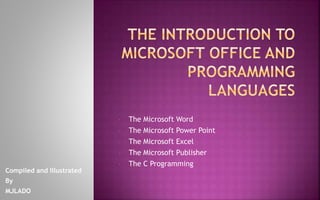
Recommended
MS Word Introduction and Tools.

An Introduction to MS word, Its Tools and Features, fonts, ribbons, and many more features of microsoft word. Adding up new templates and starting of MS Word.
Recommended
MS Word Introduction and Tools.

An Introduction to MS word, Its Tools and Features, fonts, ribbons, and many more features of microsoft word. Adding up new templates and starting of MS Word.
MICROSOFT WORD 2007 FULL PRESENTATION BY sarmad khosa

MICROSOFT WORD 2007 FULL PRESENTATION BY sarmad khosa
I AM SARMAD KHOSA
BSIT (5TH A)
(ISP)
FACEBOOK PAGLE::
https://www.facebook.com/LAUGHINGHLAUGHTER/
YOUTUBE CHANNEL:::
https://www.youtube.com/channel/UCUjaIeS-DHI9xv-ZnBpx2hQ
More Related Content
What's hot
MICROSOFT WORD 2007 FULL PRESENTATION BY sarmad khosa

MICROSOFT WORD 2007 FULL PRESENTATION BY sarmad khosa
I AM SARMAD KHOSA
BSIT (5TH A)
(ISP)
FACEBOOK PAGLE::
https://www.facebook.com/LAUGHINGHLAUGHTER/
YOUTUBE CHANNEL:::
https://www.youtube.com/channel/UCUjaIeS-DHI9xv-ZnBpx2hQ
What's hot (20)
Microsoft word - editing and formatting a question paper document

Microsoft word - editing and formatting a question paper document
MICROSOFT WORD 2007 FULL PRESENTATION BY sarmad khosa

MICROSOFT WORD 2007 FULL PRESENTATION BY sarmad khosa
Similar to The introduction to microsoft office and programming languages
Advanced Microsoft word seminar

This workshop otherwise called learning support programme is geared to help graduate students (especially those having inadequate core computing skills) develop a facet of necessary skills that can be applied in their daily research activities and subsequent academic careers. In particular, it will help them to grasp soft IT skills using Microsoft words.
Similar to The introduction to microsoft office and programming languages (20)
More from Mark John Lado, MIT
Exploring Parts of Speech, Creating Strong Objectives, and Choosing the Right...

The parts of speech are the basic categories into which words are classified based on their grammatical functions and properties.
When creating the objectives for a capstone project, it is important to use strong and action-oriented verbs that clearly communicate what you want to achieve.
Optimizing Embedded System Device Communication with Network Topology Design

Optimizing Embedded System Device Communication with Network Topology Design
System Architecture: A Network Topology for Embedded Systems Device
A Comprehensive Handout by Mark John P. Lado, 2023
Abstract:
The importance of system architecture and network topology in the design and development of embedded systems devices is discussed in this context. The design of the device's hardware, firmware, software, and communication interfaces is included in the system architecture, while the physical connections and communication interfaces between the components are referred to as network topology. Optimization of performance, improvement of reliability, reduction of power consumption, enabling of scalability, and ensuring security can be achieved with a well-designed system architecture and network topology. The creation of an effective system architecture and network topology requires defining the requirements, identifying the system components and interfaces, designing the network topology, choosing the communication protocol, considering security, and testing and validating the design. Additionally, some commonly used shapes for creating system architecture and network topology diagrams for embedded systems devices are presented in this context.
Introduction
Modern technology features ubiquitous embedded systems, from consumer electronics to industrial automation, where designing and developing embedded systems involves critical consideration of system architecture and network topology. The system architecture, which includes the device's hardware, firmware, software, and communication interfaces, and network topology, referring to the physical connections and communication interfaces between components, play a vital role. Optimizing performance, improving reliability, reducing power consumption, enabling scalability, and ensuring security are benefits of effective system architecture and network topology. The importance of system architecture and network topology in designing and developing embedded systems devices is discussed in this context. Also provided is guidance on how to create an effective system architecture and network topology and some commonly used shapes for creating system architecture and network topology diagrams.
Embedded Systems IO Peripherals Wireless Communication.pdf

Embedded Systems
- I/O Peripherals
- Wireless Communication
- Networks
Mark John Lado, 2023
www.markjohn.cf
Microprocessors are commonly used in conjunction with input/output (I/O) peripherals, which allow for communication between the microprocessor and external devices. These peripherals can include sensors, actuators, displays, and other devices that are used to interface with the outside world.
One of the most common I/O peripherals used with microprocessors is sensors. Microprocessors can be programmed to receive and process data from various types of sensors, such as temperature sensors, pressure sensors, and proximity sensors. The microprocessor can then use this data to make decisions and provide output signals to other systems.
Another common I/O peripheral used with microprocessors is actuators. Microprocessors can be used to control the operation of various types of actuators, such as motors, valves, and solenoids. These actuators can be controlled based on input signals received from sensors or other external devices, allowing for precise control of various systems.
Moreover, microprocessors are also used in conjunction with displays, which can provide information to the user or display system status information. Microprocessors can control the operation of displays, allowing for the display of text, graphics, and other information in a variety of formats.
In addition to these applications, microprocessors can also be used with other types of I/O peripherals, such as switches, buttons, and keyboards, which allow for user input into the system. Microprocessors can be programmed to receive and process input signals from these devices, allowing for user interaction with the system.
In conclusion, microprocessors are commonly used in conjunction with I/O peripherals, which allow for communication between the microprocessor and external devices. These peripherals can include sensors, actuators, displays, and other devices that are used to interface with the outside world. Microprocessors provide intelligent control over these peripherals, allowing for precise control and interaction with various systems. As technology continues to advance, we can expect to see even more innovative applications of microprocessors in I/O peripheral technology, providing even greater functionality and efficiency in a wide range of systems.
Implementing the 6S Lean Methodology for Streamlined Computer System Maintena...

Implementing the 6S Lean Methodology for Streamlined Computer System Maintenance and Troubleshooting
Which is which? The 5S or 6S lean methodology?
The 5S and 6S lean methodologies are both tools used to organize and optimize workplaces, but the 6S methodology builds upon the 5S methodology by adding the sixth "S" of "Safety".
The 5S methodology focuses on organizing the workplace to improve efficiency and productivity, while the 6S methodology expands on this by prioritizing safety and adding steps for sustaining improvements. The 6S methodology aims to create a safer and more efficient work environment by emphasizing the importance of maintaining a clean and organized workplace, establishing standard operating procedures, and implementing continuous improvement strategies.
In summary, the main difference between the 5S and 6S methodologies is that the 6S methodology adds an emphasis on safety and continuous improvement, making it a more comprehensive approach to workplace optimization.
ISO IEC 25010 2011 Systems and Software Quality Requirements and Evaluation S...

ISO IEC 25010 2011 Systems and Software Quality Requirements and Evaluation SQuaRE Quality Model
The ISO/IEC 25010:2011 standard provides a framework for evaluating
the quality of software products. It is intended for use by anyone
involved in the development, acquisition, or evaluation of software,
including software developers, software testers, project managers, and
quality assurance professionals.
The Software Quality Requirements and Evaluation (SQuaRE)
Quality Model is a set of international standards developed by
the International Organization for Standardization (ISO) for
evaluating and managing the quality of software products. The
SQuaRE Quality Model is based on the ISO/IEC 25010:2011
standard, which defines a set of quality characteristics and
sub-characteristics that can be used to evaluate a software
product's quality.
4 Module - Operating Systems Configuration and Use by Mark John Lado

4 Module - Operating Systems Configuration and Use
More on https://www.markjohn.cf/courses
This course will deliberate on the basics of an operating system, which may include Computer Memory, the Operating System, its Graphical User Interface, The Windows Operating System, and Desktop, Operating System Installation.
3 Module - Operating Systems Configuration and Use by Mark John Lado

3 Module - Operating Systems Configuration and Use
More on https://www.markjohn.cf/courses
This course will deliberate on the basics of an operating system, which may include Computer Memory, the Operating System, its Graphical User Interface, The Windows Operating System, and Desktop, Operating System Installation.
1 Module - Operating Systems Configuration and Use by Mark John Lado

1 Module - Operating Systems Configuration and Use
More on https://www.markjohn.cf/courses
This course will deliberate on the basics of an operating system, which may include Computer Memory, the Operating System, its Graphical User Interface, The Windows Operating System, and Desktop, Operating System Installation.
2 Module - Operating Systems Configuration and Use by Mark John Lado

2 Module - Operating Systems Configuration and Use
More on https://www.markjohn.cf/courses
This course will deliberate on the basics of an operating system, which may include Computer Memory, the Operating System, its Graphical User Interface, The Windows Operating System, and Desktop, Operating System Installation.
PART 1 CT-318-Microprocessor-Systems Lesson 3 - LED Display by Mark John Lado...

CT 318 Microprocessor Systems
This course provides understanding the architecture of microprocessor-based systems: registers, study of microprocessor operation, assembly language, arithmetic operations, and interfacing.
INTENDED LEARNING OUTCOMES
1. Explain the principles of LEDs which use in a broad range of LED devices with using digital and analog outputs.
2. Distinguish functions and parameters use in digital and analog outputs.
3. Apply skills in electrical, electronics and programming, to develop various LED devices.
At the end of the course, the students are able to:
1. Perform modern electronic systems with microprocessor/microcontroller, digital logic, and digital interfaces.
2. Recognize usefulness of microprocessor/microcontroller platform to develop AI, IoT and Embedded Systems. (PO1, PO6, PO7, PO8) CLO 3. Develop knowledge, skills and techniques necessary in Industry-based professional practice.
4. Apply automation by means of microprocessor/microcontroller platforms.
PART 2 CT-318-Microprocessor-Systems Lesson 3 - LED Display by Mark John Lado...

CT 318 Microprocessor Systems
This course provides understanding the architecture of microprocessor-based systems: registers, study of microprocessor operation, assembly language, arithmetic operations, and interfacing.
INTENDED LEARNING OUTCOMES
1. Explain the principles of LEDs which use in a broad range of LED devices with using digital and analog outputs.
2. Distinguish functions and parameters use in digital and analog outputs.
3. Apply skills in electrical, electronics and programming, to develop various LED devices.
At the end of the course, the students are able to:
1. Perform modern electronic systems with microprocessor/microcontroller, digital logic, and digital interfaces.
2. Recognize usefulness of microprocessor/microcontroller platform to develop AI, IoT and Embedded Systems. (PO1, PO6, PO7, PO8) CLO 3. Develop knowledge, skills and techniques necessary in Industry-based professional practice.
4. Apply automation by means of microprocessor/microcontroller platforms.
PART 3 CT-318-Microprocessor-Systems Lesson 3 - LED Display by Mark John Lado...

CT 318 Microprocessor Systems
This course provides understanding the architecture of microprocessor-based systems: registers, study of microprocessor operation, assembly language, arithmetic operations, and interfacing.
INTENDED LEARNING OUTCOMES
1. Explain the principles of LEDs which use in a broad range of LED devices with using digital and analog outputs.
2. Distinguish functions and parameters use in digital and analog outputs.
3. Apply skills in electrical, electronics and programming, to develop various LED devices.
At the end of the course, the students are able to:
1. Perform modern electronic systems with microprocessor/microcontroller, digital logic, and digital interfaces.
2. Recognize usefulness of microprocessor/microcontroller platform to develop AI, IoT and Embedded Systems. (PO1, PO6, PO7, PO8) CLO 3. Develop knowledge, skills and techniques necessary in Industry-based professional practice.
4. Apply automation by means of microprocessor/microcontroller platforms.
Dart Programming Language by Mark John Lado

Dart is a programming language designed for client development, such as for the web and mobile apps. It is developed by Google and can also be used to build server and desktop applications. Dart is an object-oriented, class-based, garbage-collected language with C-style syntax.
Dart is an open-source general-purpose programming language. It is originally developed by Google and later approved as a standard by ECMA.
What is CRUD in TPS?

Computer Programming 2 - Lecture Presentation
Through a lecture discussion, the students can:
1. describe what is a CRUD;
2. relate a TPS’s major operations;
3. assess the importance of CRUD in each TPS; and
4. explain how to use CRUD;
Computer hacking and security - Social Responsibility of IT Professional by M...

Computer hacking and security - Social Responsibility of IT Professional by Mark John Lado and Franklin Lasdoce
*******
Technology is science or knowledge put into practical use to solve problems or invent useful tools. A computer is one of the examples of technology it is a programmable electronic device that accepts raw data as input and processes it with a set of instructions (a program) to produce the result as an output.
Technology is robust, where hacking is now common, there are two different types of hacking, ethical hacking, and unethical hacking.
The Same Tools Are Used By Both Hackers And Ethical Hackers. The Only Difference Is That Hackers Use Tools To Steal Or Destroy Information Whereas Ethical Hackers Use the Same Tools To Safeguard Systems From “Hackers With Malicious Intent”. Ethical Hacking Is Legal And Hacking Is Done With Permission From The Client.
Computer Security Is The Protection Of Computer Systems And Networks From Information Disclosure, Theft Of Or Damage To Their Hardware, Software, Or Electronic Data, As Well As From The Disruption Or Misdirection Of The Services They Provide.
************
At the end of this topic, you will be able to;
1. Tell the definition of Computer Hacking
2. Recognize the Ethical hacking and Unethical hacking
3. Illustrate the penetration tester do
4. Summarize the top Skills Required for Cybersecurity Jobs
5. Define Computer Security
6. Recite the different types of Computer Security
7. Describe the importance of Computer Security
8. Summarize the objectives for computer security in any organization
9. Discover in securing your Computer from Unauthorized Access
10. Relate the 15 Best practices for Computer Security and Cyber Security
11. Recognize the Social Engineering and Cyber Attacks
A WIRELESS DIGITAL PUBLIC ADDRESS WITH VOICE ALARM AND TEXT-TO-SPEECH FEATURE...

Adaption of the new technology is a prerequisite for the business's survival and to meet the quality standard. The public address system is widely used in all areas of living; it helps the host speaker to easily disperse the desired messages. This study aimed to develop a wireless digital broadcasting with voice alarm and text-to-speech (TTS) feature that can wirelessly transmit audio signals from the main campus to its satellite campus over long distances. Also, the prototype has a TTS feature that can offer high-quality and stable speech. The main campus is the Colegio de San Antonio de Padua (CSAP) located at Guinsay, Danao City Cebu, Philippines with a satellite campus at Barangay Suba, Danao City, with a distance of not less than four kilometers and not greater than five kilometers from the main campus. The researcher used the descriptive developmental method of research as the systematic study of designing, developing, and evaluating programs that must meet the criteria of internal consistency and effectiveness. The rapid prototyping model was used during the system development while the criteria in McCall’s Factor Model were used to test the system according to its usability, applicability, and efficiency.
IT Security and Management - Semi Finals by Mark John Lado

1. Incident Response
2. Operational Security
3. Physical and Environmental Security
4. Supplier Relationships
IT Security and Management - Security Policies

Contents:
COMMUNICATIONS SECURITY
CRYPTOGRAPHY
COMPLIANCE
HUMAN RESOURCES
Systems Administration - MARK JOHN LADO

LEARNING TOPIC:
DNS
Two types of lookup in DNS
Three types of zone in DNS the port no of DNS
The port number of DNS
Nslookup
Active Directory And Domain
LDAP
Active Directory
Group Policy
Software publishing and assigning
*****************************************
At the end of the lesson, the students will be able to;
A. know the system administrator – DNS, and active directory and domain
B. appreciate the role of system administration in terms of DNS, and Active directory And Domain
C. give meaning of each terminologies in system administration in terms of DNS, and Active directory And Domain
IT Security and Management - Prelim Lessons by Mark John Lado

Learning topics:
1. ACCESS CONTROL
2. ASSET MANAGEMENT
3. BUSINESS CONTINUITY
--------------------------------------------------
By the end of this chapter, learners will be able to;
Know about access control.
Differentiate the physical and logical access control.
Engage with different examples of access control.
Apply the role of access control in their future projects.
Recognize about asset management.
Distinguish the three goals of an asset management program.
Engage with different types of IT asset Management.
Elaborate about business continuity.
Engage with the types of business continuity.
Know about the steps for building and executing of business continuity.
Familiarize the business continuity strategy.
More from Mark John Lado, MIT (20)
Exploring Parts of Speech, Creating Strong Objectives, and Choosing the Right...

Exploring Parts of Speech, Creating Strong Objectives, and Choosing the Right...
Optimizing Embedded System Device Communication with Network Topology Design

Optimizing Embedded System Device Communication with Network Topology Design
Embedded Systems IO Peripherals Wireless Communication.pdf

Embedded Systems IO Peripherals Wireless Communication.pdf
Implementing the 6S Lean Methodology for Streamlined Computer System Maintena...

Implementing the 6S Lean Methodology for Streamlined Computer System Maintena...
ISO IEC 25010 2011 Systems and Software Quality Requirements and Evaluation S...

ISO IEC 25010 2011 Systems and Software Quality Requirements and Evaluation S...
4 Module - Operating Systems Configuration and Use by Mark John Lado

4 Module - Operating Systems Configuration and Use by Mark John Lado
3 Module - Operating Systems Configuration and Use by Mark John Lado

3 Module - Operating Systems Configuration and Use by Mark John Lado
1 Module - Operating Systems Configuration and Use by Mark John Lado

1 Module - Operating Systems Configuration and Use by Mark John Lado
2 Module - Operating Systems Configuration and Use by Mark John Lado

2 Module - Operating Systems Configuration and Use by Mark John Lado
PART 1 CT-318-Microprocessor-Systems Lesson 3 - LED Display by Mark John Lado...

PART 1 CT-318-Microprocessor-Systems Lesson 3 - LED Display by Mark John Lado...
PART 2 CT-318-Microprocessor-Systems Lesson 3 - LED Display by Mark John Lado...

PART 2 CT-318-Microprocessor-Systems Lesson 3 - LED Display by Mark John Lado...
PART 3 CT-318-Microprocessor-Systems Lesson 3 - LED Display by Mark John Lado...

PART 3 CT-318-Microprocessor-Systems Lesson 3 - LED Display by Mark John Lado...
Computer hacking and security - Social Responsibility of IT Professional by M...

Computer hacking and security - Social Responsibility of IT Professional by M...
A WIRELESS DIGITAL PUBLIC ADDRESS WITH VOICE ALARM AND TEXT-TO-SPEECH FEATURE...

A WIRELESS DIGITAL PUBLIC ADDRESS WITH VOICE ALARM AND TEXT-TO-SPEECH FEATURE...
IT Security and Management - Semi Finals by Mark John Lado

IT Security and Management - Semi Finals by Mark John Lado
IT Security and Management - Prelim Lessons by Mark John Lado

IT Security and Management - Prelim Lessons by Mark John Lado
Recently uploaded
Model Attribute Check Company Auto Property

In Odoo, the multi-company feature allows you to manage multiple companies within a single Odoo database instance. Each company can have its own configurations while still sharing common resources such as products, customers, and suppliers.
GIÁO ÁN DẠY THÊM (KẾ HOẠCH BÀI BUỔI 2) - TIẾNG ANH 8 GLOBAL SUCCESS (2 CỘT) N...

GIÁO ÁN DẠY THÊM (KẾ HOẠCH BÀI BUỔI 2) - TIẾNG ANH 8 GLOBAL SUCCESS (2 CỘT) N...Nguyen Thanh Tu Collection
https://app.box.com/s/4hfk1xwgxnova7f4dm37birdzflj806wHome assignment II on Spectroscopy 2024 Answers.pdf

Answers to Home assignment on UV-Visible spectroscopy: Calculation of wavelength of UV-Visible absorption
The Roman Empire A Historical Colossus.pdf

The Roman Empire, a vast and enduring power, stands as one of history's most remarkable civilizations, leaving an indelible imprint on the world. It emerged from the Roman Republic, transitioning into an imperial powerhouse under the leadership of Augustus Caesar in 27 BCE. This transformation marked the beginning of an era defined by unprecedented territorial expansion, architectural marvels, and profound cultural influence.
The empire's roots lie in the city of Rome, founded, according to legend, by Romulus in 753 BCE. Over centuries, Rome evolved from a small settlement to a formidable republic, characterized by a complex political system with elected officials and checks on power. However, internal strife, class conflicts, and military ambitions paved the way for the end of the Republic. Julius Caesar’s dictatorship and subsequent assassination in 44 BCE created a power vacuum, leading to a civil war. Octavian, later Augustus, emerged victorious, heralding the Roman Empire’s birth.
Under Augustus, the empire experienced the Pax Romana, a 200-year period of relative peace and stability. Augustus reformed the military, established efficient administrative systems, and initiated grand construction projects. The empire's borders expanded, encompassing territories from Britain to Egypt and from Spain to the Euphrates. Roman legions, renowned for their discipline and engineering prowess, secured and maintained these vast territories, building roads, fortifications, and cities that facilitated control and integration.
The Roman Empire’s society was hierarchical, with a rigid class system. At the top were the patricians, wealthy elites who held significant political power. Below them were the plebeians, free citizens with limited political influence, and the vast numbers of slaves who formed the backbone of the economy. The family unit was central, governed by the paterfamilias, the male head who held absolute authority.
Culturally, the Romans were eclectic, absorbing and adapting elements from the civilizations they encountered, particularly the Greeks. Roman art, literature, and philosophy reflected this synthesis, creating a rich cultural tapestry. Latin, the Roman language, became the lingua franca of the Western world, influencing numerous modern languages.
Roman architecture and engineering achievements were monumental. They perfected the arch, vault, and dome, constructing enduring structures like the Colosseum, Pantheon, and aqueducts. These engineering marvels not only showcased Roman ingenuity but also served practical purposes, from public entertainment to water supply.
The approach at University of Liverpool.pptx

How libraries can support authors with open access requirements for UKRI funded books
Wednesday 22 May 2024, 14:00-15:00.
special B.ed 2nd year old paper_20240531.pdf

Instagram:-
https://instagram.com/special_education_needs_01?igshid=YmMyMTA2M2Y=
WhatsApp:-
https://chat.whatsapp.com/JVakNIYlSV94x7bwunO3Dc
YouTube:-
https://youtube.com/@special_education_needs
Teligram :- https://t.me/special_education_needs
Slide Shere :-
https://www.slideshare.net/shabnambano20?utm_campaign=profiletracking&utm_medium=sssite&utm_source=ssslideview
Ethnobotany and Ethnopharmacology ......

Ethnobotany and Ethnopharmacology:
Ethnobotany in herbal drug evaluation,
Impact of Ethnobotany in traditional medicine,
New development in herbals,
Bio-prospecting tools for drug discovery,
Role of Ethnopharmacology in drug evaluation,
Reverse Pharmacology.
Synthetic Fiber Construction in lab .pptx

Synthetic fiber production is a fascinating and complex field that blends chemistry, engineering, and environmental science. By understanding these aspects, students can gain a comprehensive view of synthetic fiber production, its impact on society and the environment, and the potential for future innovations. Synthetic fibers play a crucial role in modern society, impacting various aspects of daily life, industry, and the environment. ynthetic fibers are integral to modern life, offering a range of benefits from cost-effectiveness and versatility to innovative applications and performance characteristics. While they pose environmental challenges, ongoing research and development aim to create more sustainable and eco-friendly alternatives. Understanding the importance of synthetic fibers helps in appreciating their role in the economy, industry, and daily life, while also emphasizing the need for sustainable practices and innovation.
Template Jadual Bertugas Kelas (Boleh Edit)

Jadual Bertugas kelas dalam bentuk softcopy PowerPoint. Cikgu boleh download >> edit >> print >> laminate. Semoga bermanfaat.
Instructions for Submissions thorugh G- Classroom.pptx

This presentation provides a briefing on how to upload submissions and documents in Google Classroom. It was prepared as part of an orientation for new Sainik School in-service teacher trainees. As a training officer, my goal is to ensure that you are comfortable and proficient with this essential tool for managing assignments and fostering student engagement.
Chapter 3 - Islamic Banking Products and Services.pptx

Chapter 3 - Islamic Banking Products and Services.pptxMohd Adib Abd Muin, Senior Lecturer at Universiti Utara Malaysia
This slide is prepared for master's students (MIFB & MIBS) UUM. May it be useful to all.Thesis Statement for students diagnonsed withADHD.ppt

Presentation required for the master in Education.
Sectors of the Indian Economy - Class 10 Study Notes pdf

The Indian economy is classified into different sectors to simplify the analysis and understanding of economic activities. For Class 10, it's essential to grasp the sectors of the Indian economy, understand their characteristics, and recognize their importance. This guide will provide detailed notes on the Sectors of the Indian Economy Class 10, using specific long-tail keywords to enhance comprehension.
For more information, visit-www.vavaclasses.com
Supporting (UKRI) OA monographs at Salford.pptx

How libraries can support authors with open access requirements for UKRI funded books
Wednesday 22 May 2024, 14:00-15:00.
MARUTI SUZUKI- A Successful Joint Venture in India.pptx

Let us know about Maruti Suzuki, a successful Joint venture in India.
Recently uploaded (20)
GIÁO ÁN DẠY THÊM (KẾ HOẠCH BÀI BUỔI 2) - TIẾNG ANH 8 GLOBAL SUCCESS (2 CỘT) N...

GIÁO ÁN DẠY THÊM (KẾ HOẠCH BÀI BUỔI 2) - TIẾNG ANH 8 GLOBAL SUCCESS (2 CỘT) N...
Home assignment II on Spectroscopy 2024 Answers.pdf

Home assignment II on Spectroscopy 2024 Answers.pdf
Instructions for Submissions thorugh G- Classroom.pptx

Instructions for Submissions thorugh G- Classroom.pptx
Chapter 3 - Islamic Banking Products and Services.pptx

Chapter 3 - Islamic Banking Products and Services.pptx
aaaaaaaaaaaaaaaaaaaaaaaaaaaaaaaaaaaaaaaaaaaaaaaaaaaaaaa

aaaaaaaaaaaaaaaaaaaaaaaaaaaaaaaaaaaaaaaaaaaaaaaaaaaaaaa
Thesis Statement for students diagnonsed withADHD.ppt

Thesis Statement for students diagnonsed withADHD.ppt
Sectors of the Indian Economy - Class 10 Study Notes pdf

Sectors of the Indian Economy - Class 10 Study Notes pdf
MARUTI SUZUKI- A Successful Joint Venture in India.pptx

MARUTI SUZUKI- A Successful Joint Venture in India.pptx
The introduction to microsoft office and programming languages
- 1. • The Microsoft Word • The Microsoft Power Point • The Microsoft Excel • The Microsoft Publisher • The C Programming Compiled and Illustrated By MJLADO
- 2. Microsoft Word is a program called a WORD PROCESSOR WORD PROCESSOR refers to a program in which the user inputs text which is formatted to create a readable document. Other word processors include Notepad, Word Pad, and Apple Pages. Microsoft Word is the most common word processor at present.
- 4. A program that helps you create any type of written communication. Can be used to manipulate text, data to produce a letter, a report, a memo, or any other type of correspondence. You can create, modify, store, retrieve, and print part or all of a document.
- 5. Advantages Will make it easier to correct and change your document. The program automatically wraps the text down to the next line. A word processor excels in its ability to change, edit and save a document and print on a paper. You can easily revise or update it by inserting or deleting text. Documents in word processing can be duplicated or copied from one location to another.
- 6. Advantages cont…. Combining text in another file with text in your document You can easily control the appearance or format of the document.
- 11. SCREEN ELEMENTS
- 12. Title Bar Displays the program name, followed by the filename, and the right end displays the minimize, restore and close buttons.
- 13. Styles What is a style? A style is a grouping of one or more formats that is given a name. Styles can contain character or paragraph formatting or any combination of either. There are several styles available in the Styles area on the Home tab in the Ribbon. You can use any of these, customize them, and create your own styles based on them. To apply a style: Select the text or paragraph, go to the Styles section on the Home tab and select a style to apply
- 14. Ruler Shows the line length in inches and is used to set margins, tab stops, and indents.
- 15. Word Document Window The large center area of the word application window is where documents are displayed in open windows with the insertion point.
- 16. Scroll box Use to view the contents of the window from top to bottom and or from left to right and vice versa from which the text are in hide.
- 17. Status Bar Displays, on the left side, the page and line number, word count, and the Proof button. On the right side, displays buttons to control the look of the window.
- 18. Quick Access Toolbar (QAT) Displays buttons to perform frequently used commands with a single click. Frequently used commands in Word include Save, Undo, Redo, and Print. For commands that you use frequently, you can add additional buttons to the Quick Access Toolbar.
- 19. Ribbon Displays the commands on tabs, and then groups the commands by topic for performing related document tasks. The Ribbon can also be minimized and customized to fit your work style.
- 20. File Tab Displays Microsoft Office Backstage view, which is a centralized space for all of your file management tasks such as opening, saving, printing, publishing, or sharing a file.
- 21. Tabs Display across the top of the Ribbon, and each tab relates to a type of activity; for example, laying out a page.
- 22. Group name Indicate the name of the groups of related commands on the displayed tab.
- 23. Dialog box launcher A small icon that displays to the right of some group names on the Ribbon; it launches a dialog box.
- 24. Insertion point Indicates, with a blinking vertical line, where text or graphics will be inserted.
- 25. Print Layout button The default view, which displays the page borders and the document as it will appear when printed.
- 26. View Options Contains buttons for viewing the document in Print Layout, Full Screen, Reading, Web Layout, Outline, or Draft views, and also displays controls to Zoom Out and Zoom In.
- 27. Zoom Slider The Zoom Slider increases or decreases the viewing area.
- 28. Vertical scroll bar Enables you to move up and down in a document to display text that is not visible.
- 29. Program-Level Control Buttons The buttons on the right edge of the title bar that minimize, restore or close the program.
- 30. Font Size Box A drop down list of font size available Lets you quickly change the size of the text.
- 31. Font Style Box A drop down list of fonts available Displays available fonts that you can choose from
- 32. Font The appearance of text is determined
- 33. Bold Toggles BOLD on/off Applies or removes underline type style on the selected text.
- 34. Underline Toggles UNDERLINE on/off Applies or removes underline type style of the selected text
- 35. Italic Toggles ITALIC on/off Applies or removes italic type style of the selected text
- 36. Justify Justifies text across the page Lets you align or justify text at the left and right paragraph marker
- 37. Center Text Center text Lets you center text between the left and the right paragraph marker
- 38. Align Right Aligns text right Lets you align selected text at the right of the paragraph marker
- 39. Align Left Aligns text left Lets you align selected text at the left indent paragraph marker
- 40. Numbering Creates a NUMBERED list Lets you quickly add or removes number from the selected sentences or paragraphs
- 41. Bullets Creates a BULLETED list Lets you quickly add or removes bullets from the selected sentences or paragraphs
- 42. Increase Indent Increases indents Lets you increases the indention of the sentences or paragraphs
- 43. Decrease Indent Decreases indents Lets you decreases the indention of the sentences or paragraphs
- 44. Borders Turns the Borders Toolbar on/off
- 45. MOVING AND COPYING TEXT IN MS WORD
- 46. How are you going to move and copy? Cut, copy and paste commands are more convenient way in copying or moving text in a longer distance.
- 47. Cut Is used to move the text from a document into a temporary storage called a clipboard. The text is copied from the document and placed into the Clipboard. Keyboard Shortcut: CTRL + X, SHIFT + DELETE
- 48. Copy Is used to duplicate computer data by drawing it from the memory or disk and making another copy. Keyboard Shortcut: CTRL + C, SHIFT + F2
- 49. Paste Is used to insert cut or copied text or graphics into a document at the insertion point from the temporary storage. Keyboard Shortcut: CTRL + V, SHIFT + Insert
- 50. 3 methods of copying and moving text Using the drag and drop editing Using the Standard Toolbar Using the Keyboard
- 51. Drag and Drop Editing Function Is the most easiest way to move a selection in short distance but it is only applicable for moving text.
- 52. To be continued…. Coming Soon…
