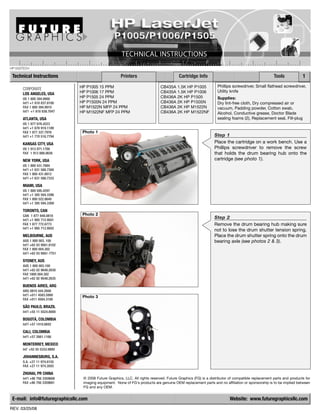
Manual de Recarga HP P1005 P1006 P1505.
- 1. HP1505TECH Technical Instructions Printers Cartridge Info Tools 1 HP P1005 15 PPM CB435A 1.5K HP P1005 Phillips screwdriver, Small flathead screwdriver, CORPORATE HP P1006 17 PPM CB435A 1.5K HP P1006 Utility knife LOS ANGELES, USA US 1 800 394.9900 HP P1505 24 PPM CB436A 2K HP P1505 Supplies: Int’l +1 818 837.8100 HP P1505N 24 PPM CB436A 2K HP P1505N Dry lint-free cloth, Dry compressed air or FAX 1 800 394.9910 HP M1522N MFP 24 PPM CB436A 2K HP M1522N vacuum, Padding powder, Cotton swab, Int’l +1 818 838.7047 HP M1522NF MFP 24 PPM CB436A 2K HP M1522NF Alcohol, Conductive grease, Doctor Blade ATLANTA, USA sealing foams (2), Replacement seal, Fill-plug US 1 877 676.4223 Int’l +1 678 919.1189 FAX 1 877 337.7976 Photo 1 Int’l +1 770 516.7794 Step 1 KANSAS CITY, USA Place the cartridge on a work bench. Use a US 1 913 871.1700 Phillips screwdriver to remove the screw FAX 1 913 888.0626 that holds the drum bearing hub onto the NEW YORK, USA cartridge (see photo 1). US 1 800 431.7884 Int’l +1 631 588.7300 FAX 1 800 431.8812 Int’l +1 631 588.7333 MIAMI, USA US 1 800 595.4297 Int’l +1 305 594.3396 FAX 1 800 522.8640 Int’l +1 305 594.3309 TORONTO, CAN CAN 1 877 848.0818 Photo 2 Int’l +1 905 712.9501 Step 2 FAX 1 877 772.6773 Remove the drum bearing hub making sure Int’l +1 905 712.9502 not to lose the drum shutter tension spring. MELBOURNE, AUS Place the drum shutter spring onto the drum AUS 1 800 003. 100 bearing axle (see photos 2 & 3). Int’l +62 03 9561.8102 FAX 1 800 004.302 Int’l +62 03 9561-7751 SYDNEY, AUS AUS 1 800 003.100 Int’l +62 02 9648.2630 FAX 1800 004.302 Int’l +62 02 9548.2635 BUENOS AIRES, ARG ARG 0810 444.2656 Int’l +011 4583.5900 Photo 3 FAX +011 4584.3100 SÃO PAULO, BRAZIL Int’l +55 11 5524.8000 BOGOTÁ, COLOMBIA Int'l +57 1410.8842 CALI, COLOMBIA Int'l +57 2661.1166 MONTERREY, MEXICO Int' +52 55 5333.9800 JOHANNESBURG, S.A. S.A. +27 11 974.6155 FAX +27 11 974.3593 ZHUHAI, PR CHINA Int’l +86 756 3359608 © 2008 Future Graphics, LLC. All rights reserved. Future Graphics (FG) is a distributor of compatible replacement parts and products for FAX +86 756 3359681 imaging equipment. None of FG's products are genuine OEM replacement parts and no affiliation or sponsorship is to be implied between FG and any OEM. E-mail: info@futuregraphicsllc.com Website: www.futuregraphicsllc.com REV. 03/25/08
- 2. 2 HP P1005/P1006/P1505 Technical Instructions Photo 6 NOTE: Be careful when separating the toner hopper. The drum can be damaged in the process. Step 3 While holding the cartridge handle with you left hand, grab the bottom of the toner hopper with your right. Pull the toner hopper toward you while pushing the waste hopper away from you (see photo 4). This will remove the toner hopper end cap arm from the socket on the waste hopper (see photos 5 & 6). Set Photo 7 Step 4 the toner hopper aside. Lift the gear end of the drum up. Rotate the drum counter-clockwise while pulling the drum from the contact axle (see photo 7). Photo 4 Place the drum in a protected area out of the light. Photo 8 Step 5 Carefully lift out the PCR (see photo 8). Photo 5 Clean the shaft of the PCR using a dry lint- free cloth to remove any conductive grease. Clean the PCR using a new dry lint-free cloth. Distilled water can be used to clean the PCR if needed. Photo 9 Step 6 Remove the two screws holding the wiper NOTES blade (see photo 9). Remove the wiper blade and clean the wiper blade using dry compressed air. Step 7 Clean the waste hopper using dry compressed air or a vacuum. Photo 10 Step 8 Apply padding powder to a new or once used wiper blade. Place the blade onto the waste hopper and install the two screws that hold the blade in place (see photo 10). © 2008 Future Graphics, LLC. All rights reserved. Future Graphics (FG) is a distributor of compatible replacement parts and products for imaging equipment. None of FG's products are genuine OEM replacement parts and no affiliation or sponsorship is to be implied between FG and any OEM.
- 3. HP P1005/P1006/P1505 Technical Instructions 3 Photo 11 Step 9 Using a cotton swab, clean the PCR saddle using alcohol. Apply new conductive grease to the black conductive PCR saddle. Install Step 13 the PCR (see photo 11). Remove the mag roller drive gear and the two drive gears from the toner hopper (see photo 16). Photo 16 Photo 12 Step 10 Clean the drum axle. Apply new conductive grease to the drum axle using a cotton swab (see photo 12). NOTE: Failure to apply conductive grease to the drum axle hub can result in repetitive light print defect. Step 14 Photo 13 Rotate the toner hopper 180° and Step 11 remove the screw that holds the Apply padding powder to a new or once contact end cap to the toner hopper used drum. Slide the drum onto the contact (see photo 17). Remove the contact axle while rotating the drum counter- end cap (see photo 18). clockwise. Place the drum bearing end cap onto the waste hopper. Rotate the drum 4-5 revolutions while cleaning the PCR using a lint-free cloth. (see photo 13). Remove the Photo 17 bearing end cap when completed. Set the waste hopper section aside. Photo 14 Step 12 Grab the toner hopper, remove the two screws holding the gear housing end cap to the toner hopper. Please note the screws that hold the end caps to the toner hopper have locking washers, make sure these screws are used to hold the end caps in Photo 18 place (see photo 14). Remove the end cap (see photo 15). Photo 15 © 2008 Future Graphics, LLC. All rights reserved. Future Graphics (FG) is a distributor of compatible replacement parts and products for imaging equipment. None of FG's products are genuine OEM replacement parts and no affiliation or sponsorship is to be implied between FG and any OEM.
- 4. 4 HP P1005/P1006/P1505 Technical Instructions Photo 20 Step 16 Remove the two screws that hold the doctor blade in place (see photo 20). Remove the Step 15 white scrapers from the ends of the doctor Carefully lift out the mag roller (see blade. photo 19). Remove the mag roller bushings and clean. Clean the mag roller first using dry compressed air or a vacuum, then a lint-free cloth. Note: The mag roller magnet is not held in place. Holding the gear end of the mag roller up will cause the magnet to fall out of the mag Photo 21 Step 17 roller. Insert a small flat blade screwdriver between the doctor blade and the toner hopper on the gear end of the hopper (see photo 21). Pry the doctor blade away from Photo 19 the toner hopper. Clean the doctor blade using dry compressed air. Photo 22 Step 18 Place the toner hopper into the Future Graphics HP P1005/P1006/P1505 toner hopper holding fixture and drill guide (HP1505THHOLD) to safely drill a new fill- hole (see photo 22). NOTES Photo 23 Step 19 Lock the toner hopper into place by pushing down the red handle (see photo 23). Photo 24 Step 20 To refill an HP P1005/P1006 (CB435A) or HP P1505 (CB436A) starter cartridge, use the left drill guide. To refill an HP P1005/P1006 (CB435A) or HP P1505 (CB436A) standard © 2008 Future Graphics, LLC. All rights reserved. cartridge, use the drill guide on the right (see Future Graphics (FG) is a distributor of compatible photo 24). replacement parts and products for imaging equipment. None of FG's products are genuine OEM replacement parts and no affiliation or sponsorship is to be implied between FG and any OEM.
- 5. HP P1005/P1006/P1505 Technical Instructions 5 Photo 25 Step 21 Using a small flat blade screwdriver push the seal exit port plug from the inside of the toner hopper. (see photo 25). Pull out the Step 27 seal exit port plug. Fill the toner hopper (see photo 30). Install the fill plug (see photo 31). Step 22 Clean the toner hopper using dry compressed air. Photo 30 Photo 26 Step 23 Remove the doctor blade sealing foams from both sides of the toner hopper (see photo 26). Photo 31 Photo 27 Step 24 Clean the seal area using a cotton swab (see photo 27). Photo 28 Step 25 Remove the liner from the back of the new NOTES replacement seal. Place the seal into the toner hopper (see photo 28). Fold the tail of the seal over and slide it through the seal exit port opening. Photo 29 Step 26 Install the seal exit port plug (see photo 29). © 2008 Future Graphics, LLC. All rights reserved. Future Graphics (FG) is a distributor of compatible replacement parts and products for imaging equipment. None of FG's products are genuine OEM replacement parts and no affiliation or sponsorship is to be implied between FG and any OEM.
- 6. 6 HP P1005/P1006/P1505 Technical Instructions Photo 34 Step 30 Remove the mag roller contact from the toner hopper contact end cap (see photo Step 28 34). Install new doctor blade sealing foams to each end of the toner hopper (see photo 32). Photo 32 Photo 35 Step 31 If the mag roller magnet was removed, reinstall it into the mag roller. Place the mag roller bushings onto the ends of the mag roller: the black bushing on the contact end and the white bushing on the drive gear end. Install the mag roller contact and bushings (see photo 35). Step 29 Place a new or cleaned doctor blade onto the toner hopper. Place the white scrapers on each end of the Photo 36 Step 32 doctor blade and install the two screws that hold the doctor blade Install the mag roller onto the toner hopper (see photo 33). (see photo 36). Photo 33 Photo 37 Step 33 Place the contact end cap onto the end of the toner hopper. Install the screw that holds the end cap in place (see photo 37). NOTES Photo 38 Step 34 Install the mag roller drive gear onto the mag roller. Install the two drive gears to the end of the toner hopper (see photo 38). © 2008 Future Graphics, LLC. All rights reserved. Future Graphics (FG) is a distributor of compatible replacement parts and products for imaging equipment. None of FG's products are genuine OEM replacement parts and no affiliation or sponsorship is to be implied between FG and any OEM.
- 7. HP P1005/P1006/P1505 Technical Instructions 7 Photo 39 Step 35 Place the gear housing end cap onto the toner hopper. Install the two screws that hold the end cap in place (see photo 39). Step 39 Using a small flat blade screwdriver, push the toner hopper compression spring into the correct position (see photo 44). Photo 44 Photo 40 Step 36 Place a bead of toner across the surface of the mag roller for post-testing (see photo 40). Rotate the mag roller 5-10 revolutions to ensure the toner is evenly distributed. Photo 41 Step 37 Step 40 While holding the waste hopper with your Place the drum bearing end cap left hand and the toner hopper with your onto the end of the cartridge. Install right hand, align the two halves (see photos the screw that holds the end cap in 41 & 42). place (see photo 45). Photo 45 Photo 42 Photo 43 Step 38 Once aligned, pull the waste hopper towards you while pushing the toner hopper away (see photo 43). © 2008 Future Graphics, LLC. All rights reserved. Future Graphics (FG) is a distributor of compatible replacement parts and products for imaging equipment. None of FG's products are genuine OEM replacement parts and no affiliation or sponsorship is to be implied between FG and any OEM.
- 8. 8 HP P1005/P1006/P1505 Technical Instructions Photo 46 Step 41 Move the drum shutter tension spring into place (see photo 46). NOTES Photo 47 Step 42 Using a utility knife, carefully cut the top of the rails that hold the cartridge chip in place (see photo 47). Remove the cartridge chip. Photo 48 Step 43 Install a new chip into the waste hopper (see photo 48). © 2008 Future Graphics, LLC. All rights reserved. Future Graphics (FG) is a distributor of compatible replacement parts and products for imaging equipment. None of FG's products are genuine OEM replacement parts and no affiliation or sponsorship is to be implied between FG and any OEM. E-mail: info@futuregraphicsllc.com Website: www.futuregraphicsllc.com
