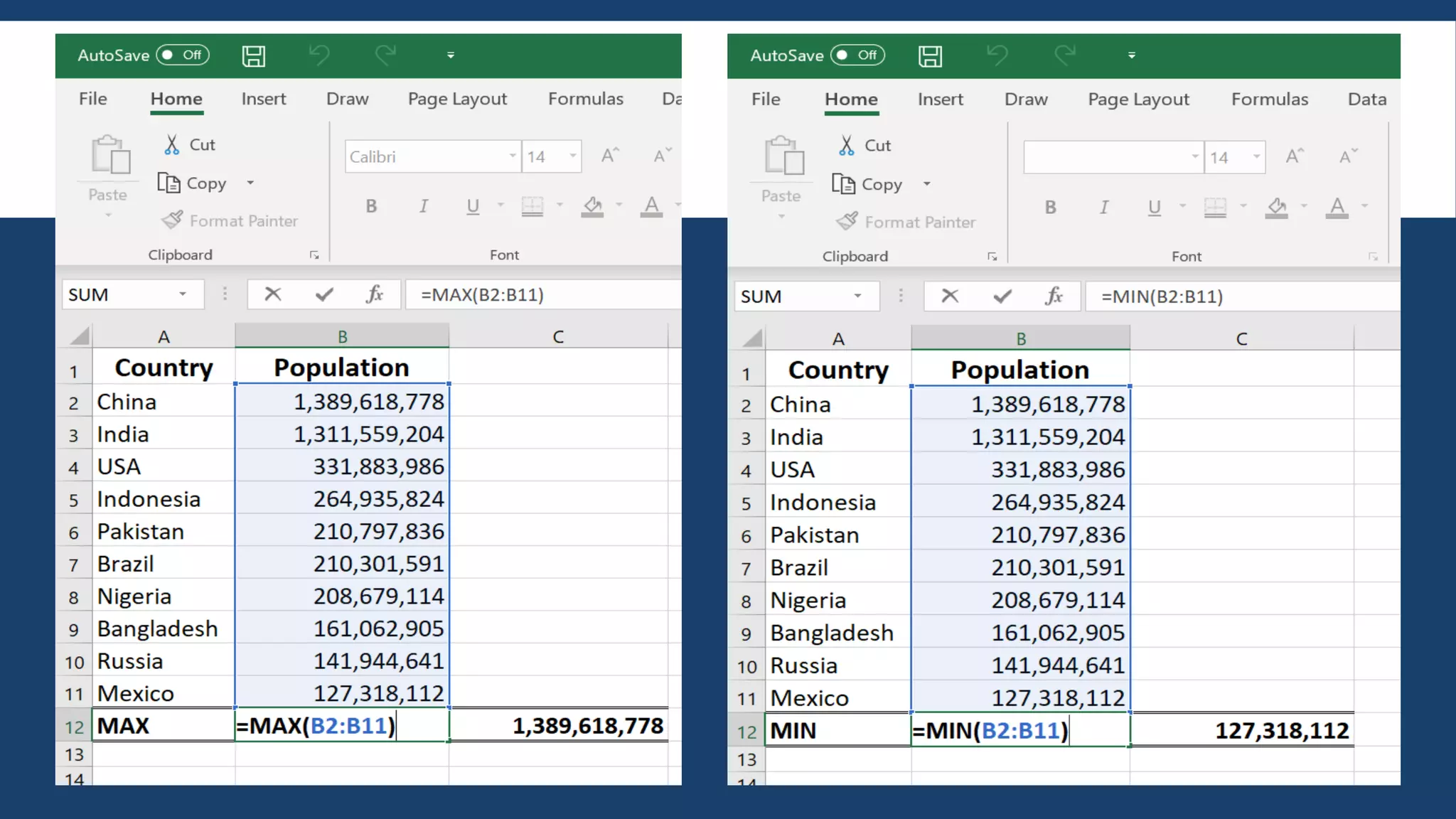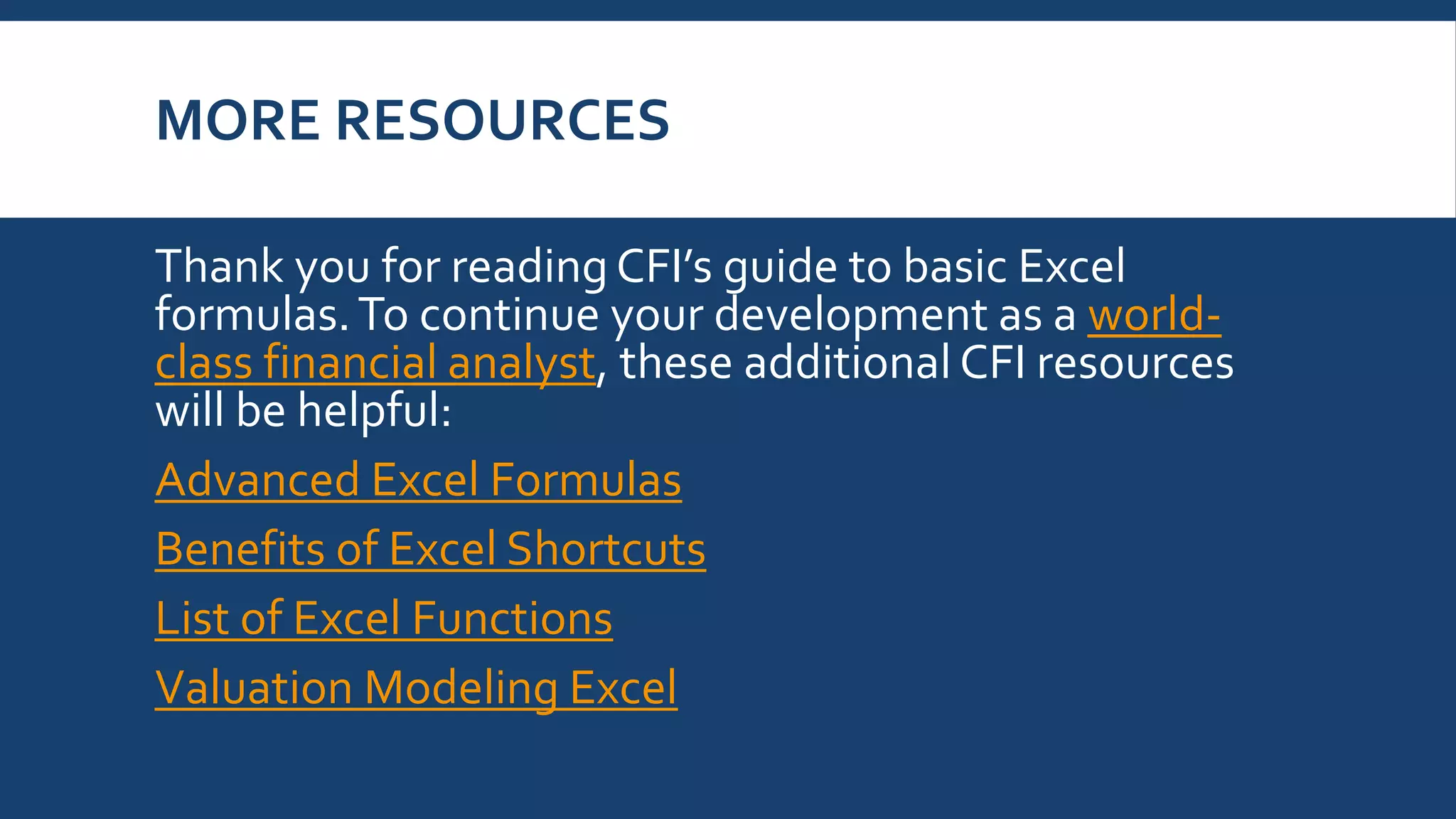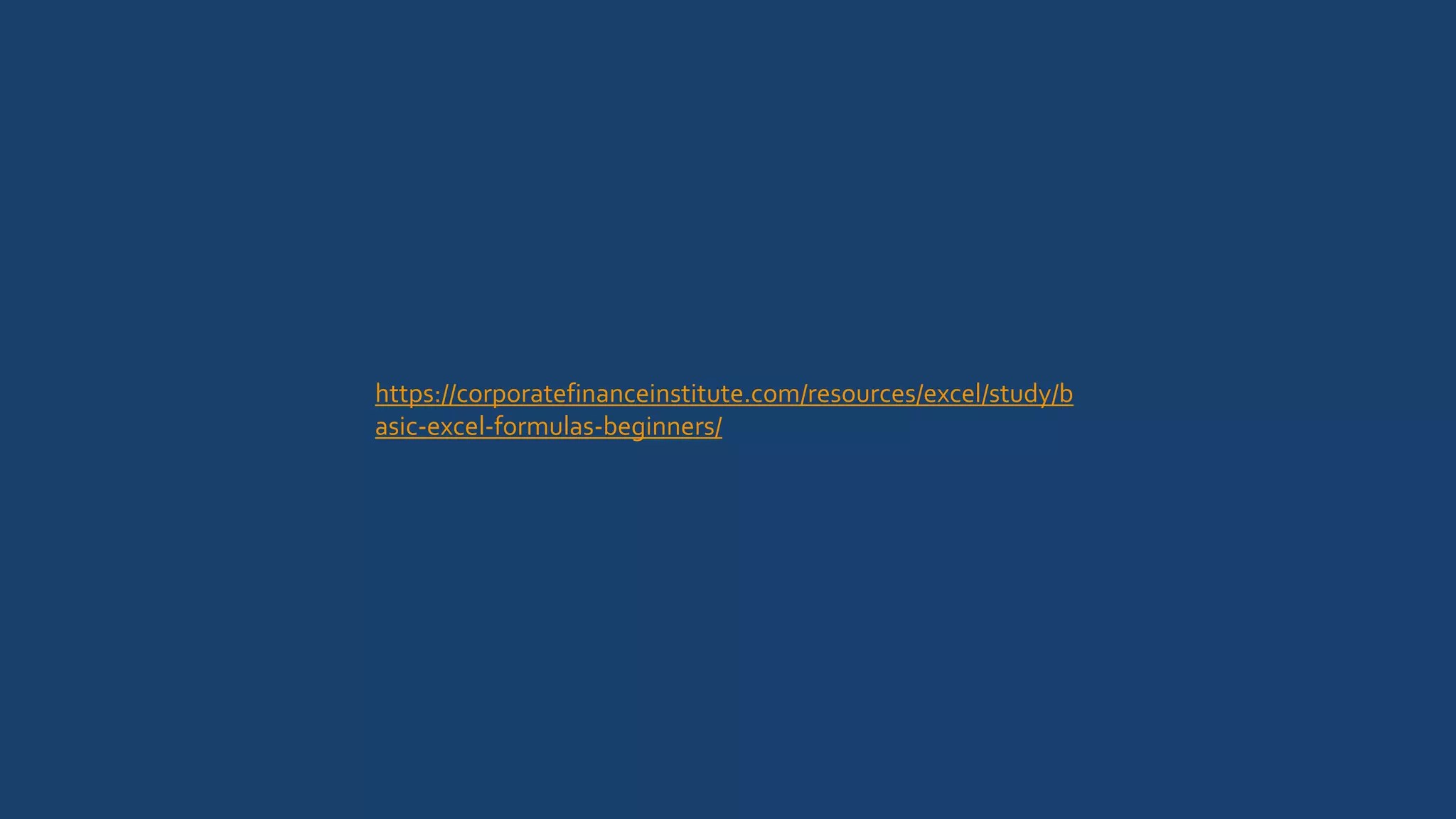This document provides an overview of basic Excel formulas for beginners. It defines formulas and functions, and describes five common ways to insert formulas in Excel, including typing directly in a cell or using the Insert Function option. Seven basic formulas are also outlined: SUM, AVERAGE, COUNT, COUNTA, IF, TRIM, and MAX/MIN. The document recommends additional resources for continuing to develop Excel skills.
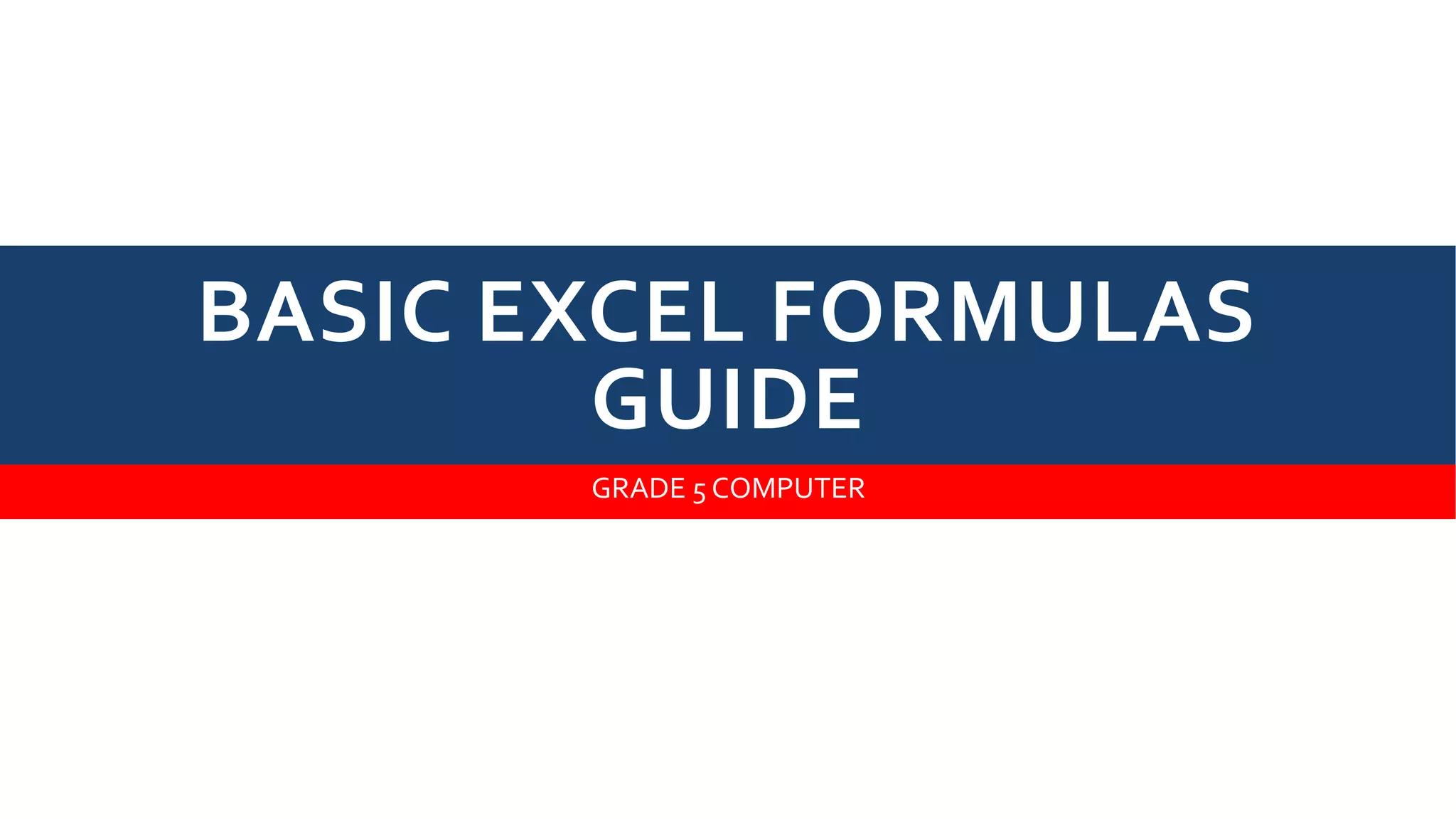
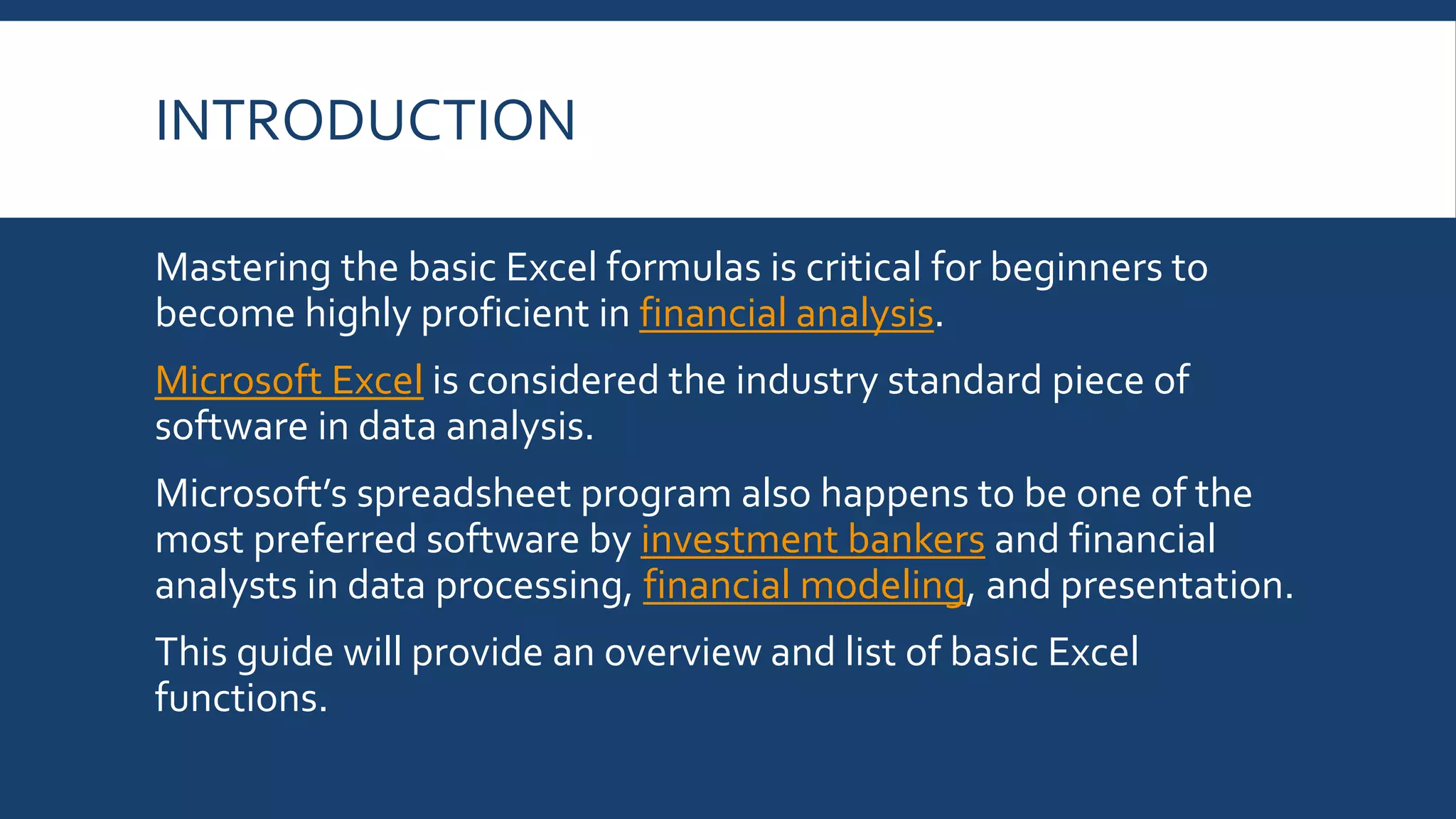
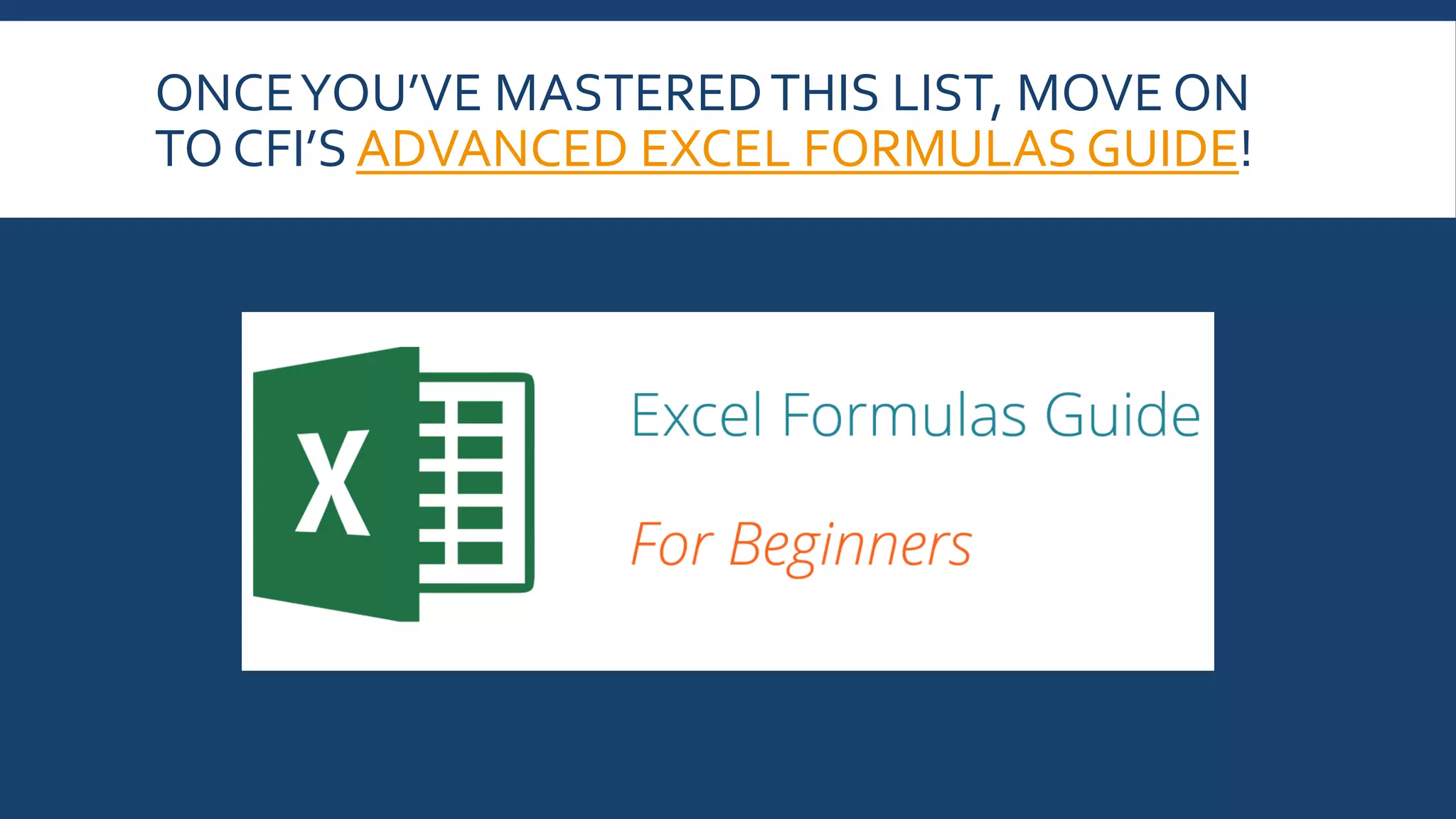
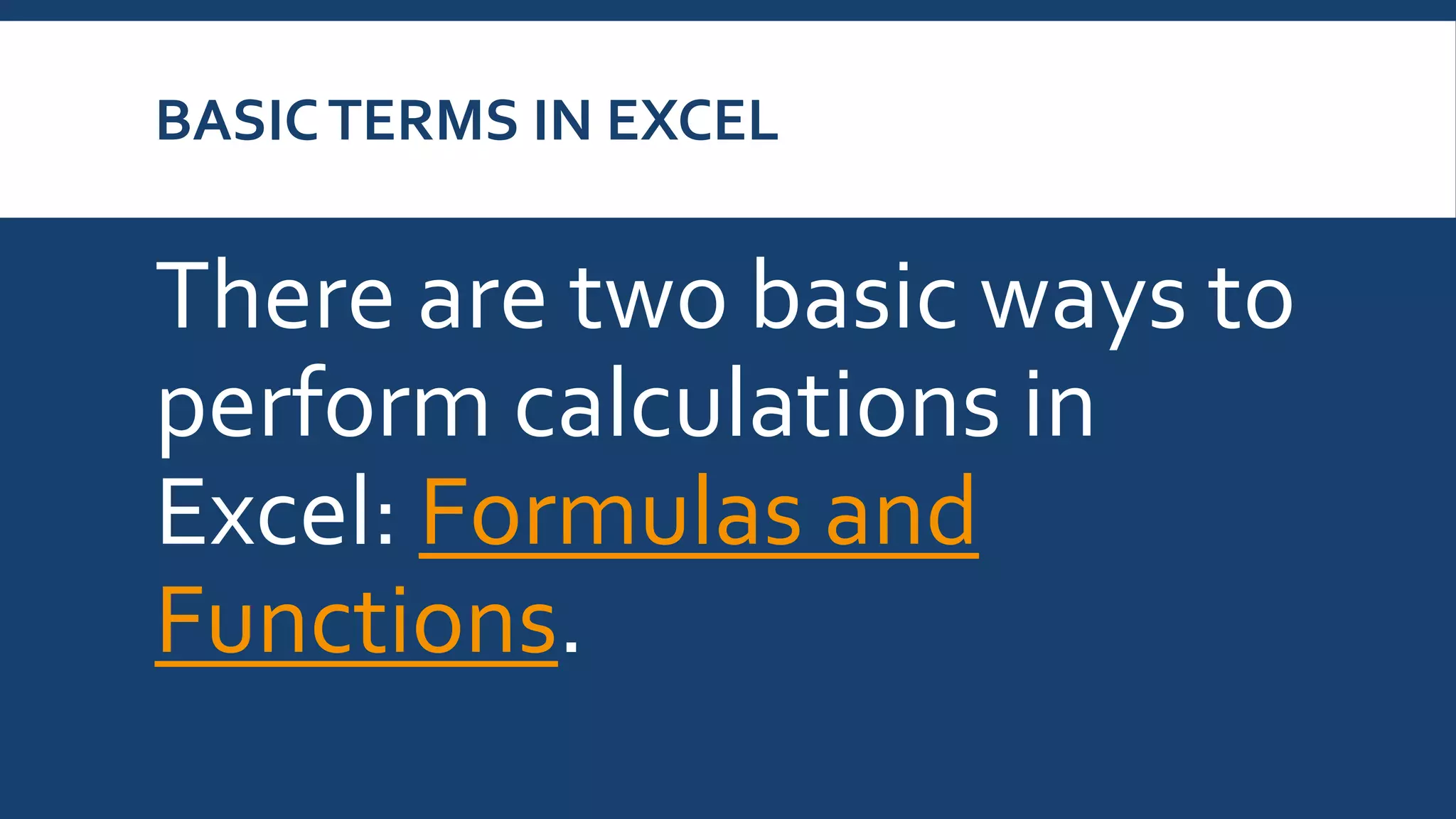
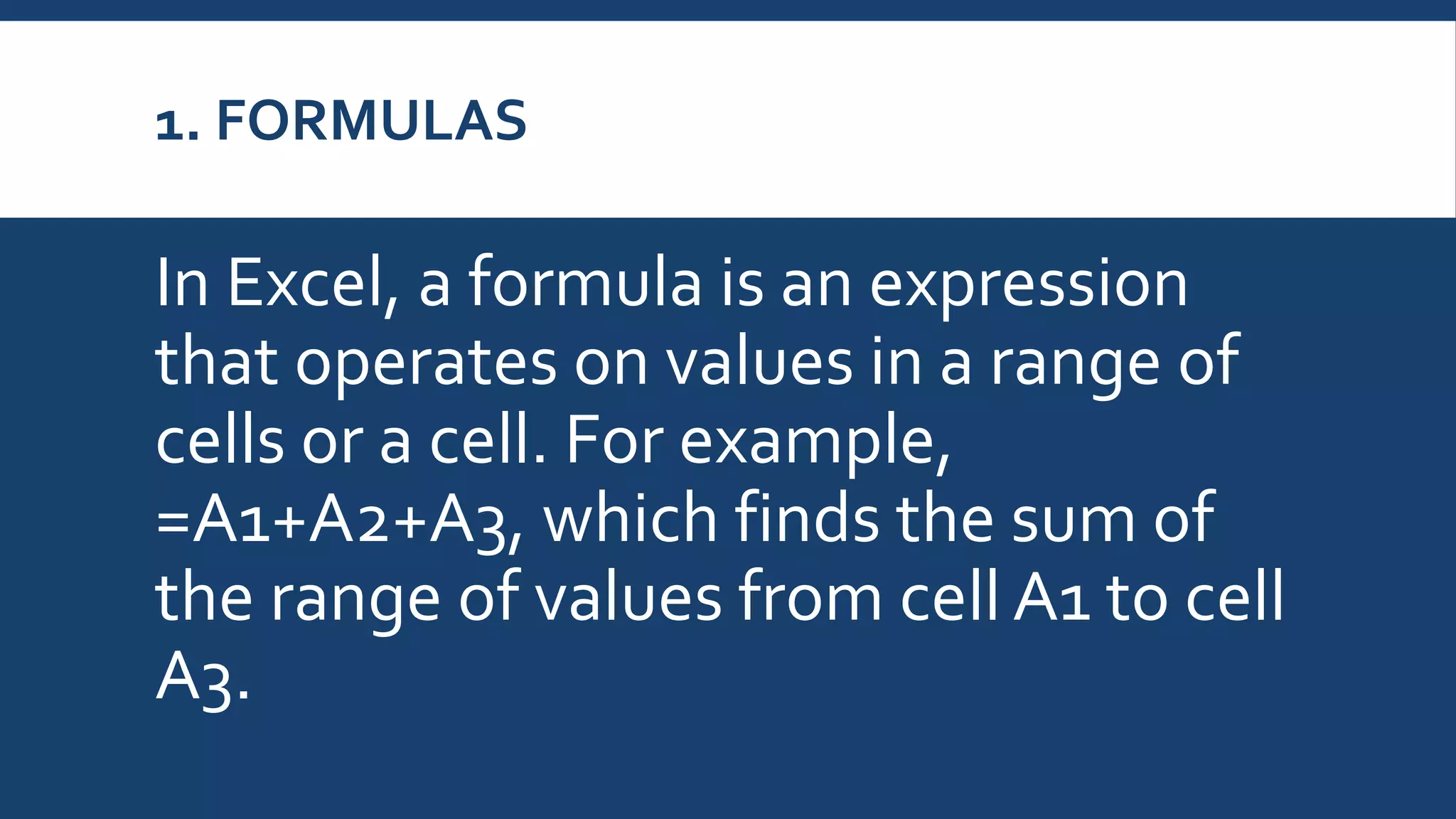
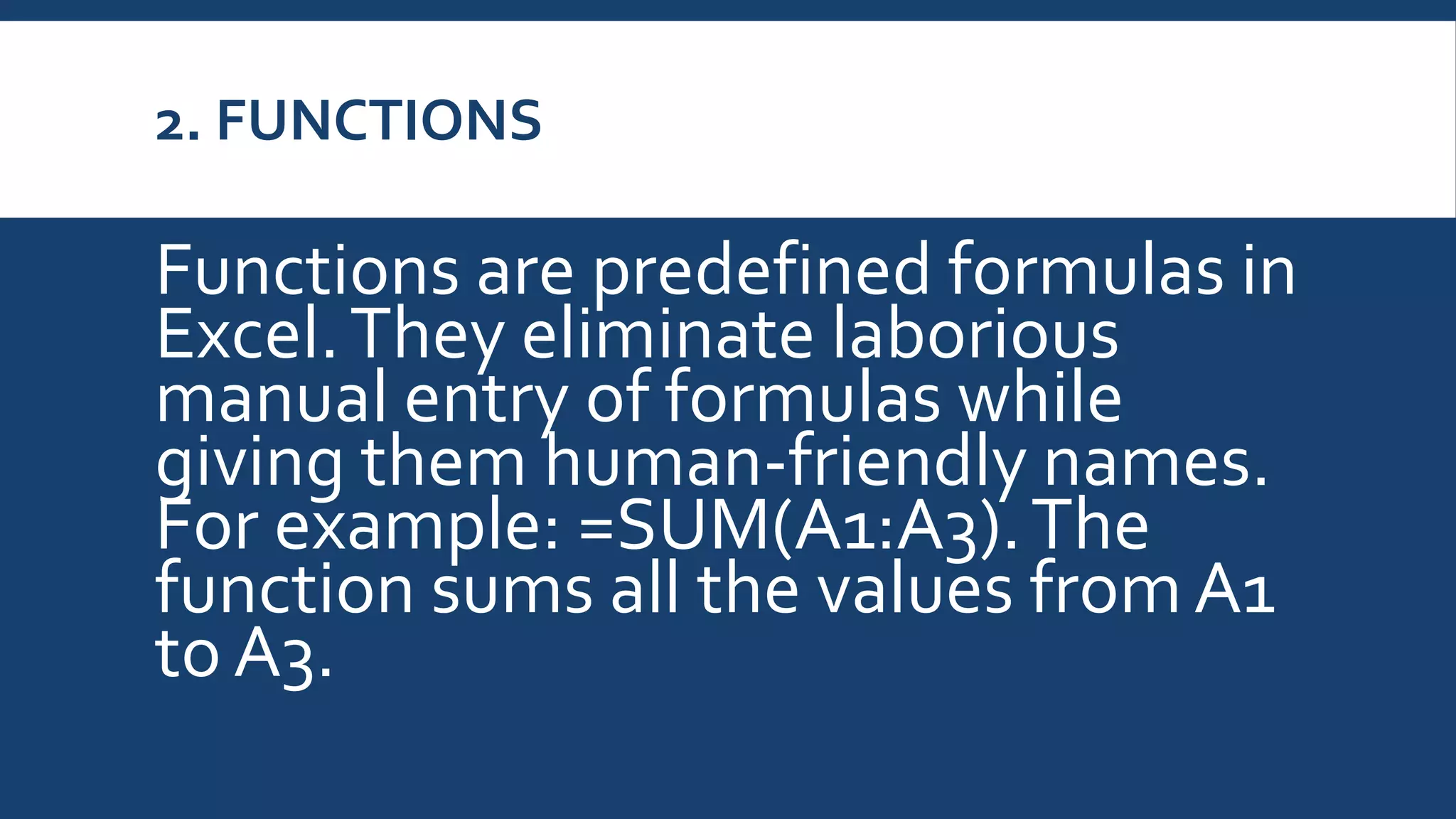
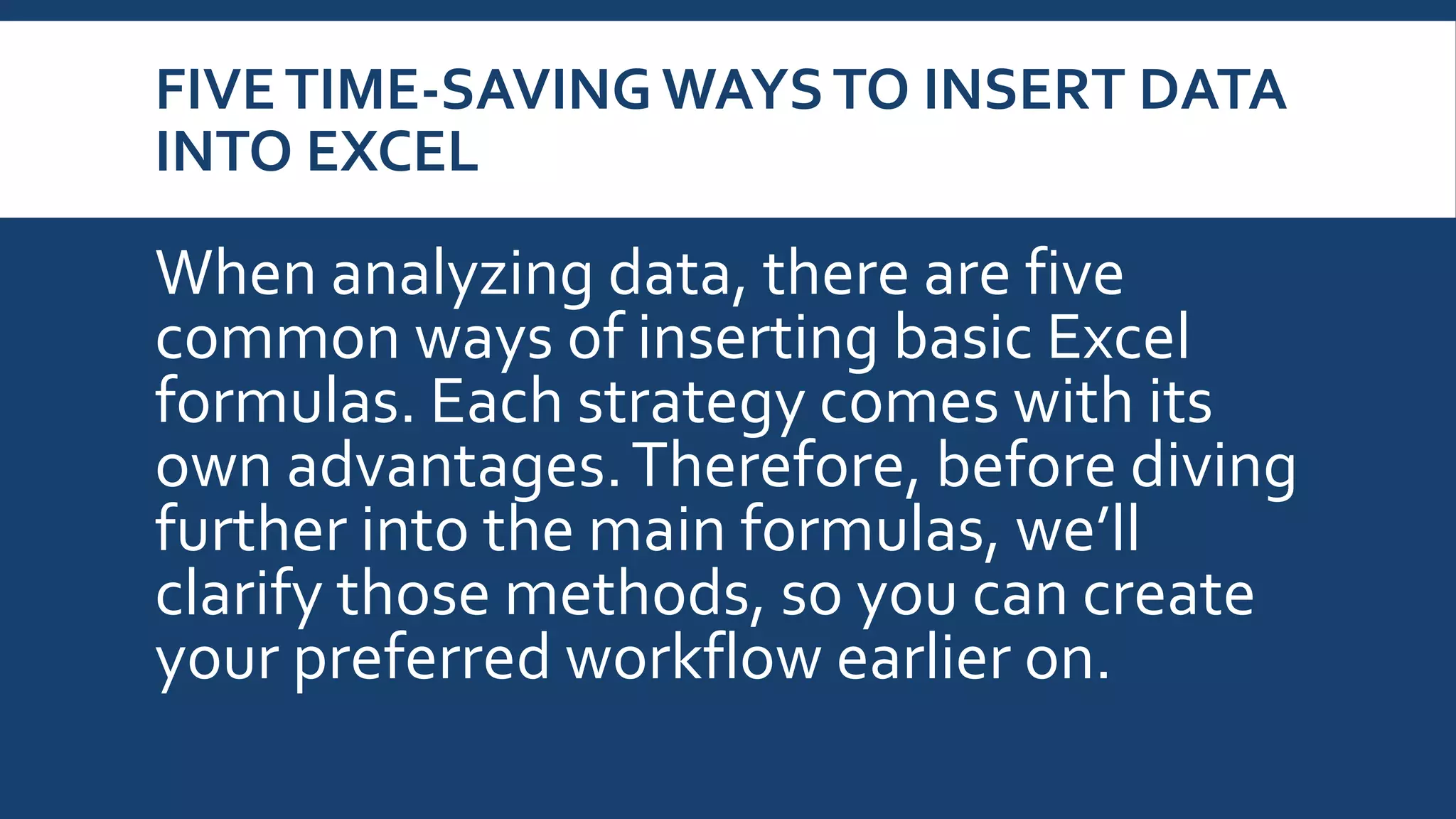
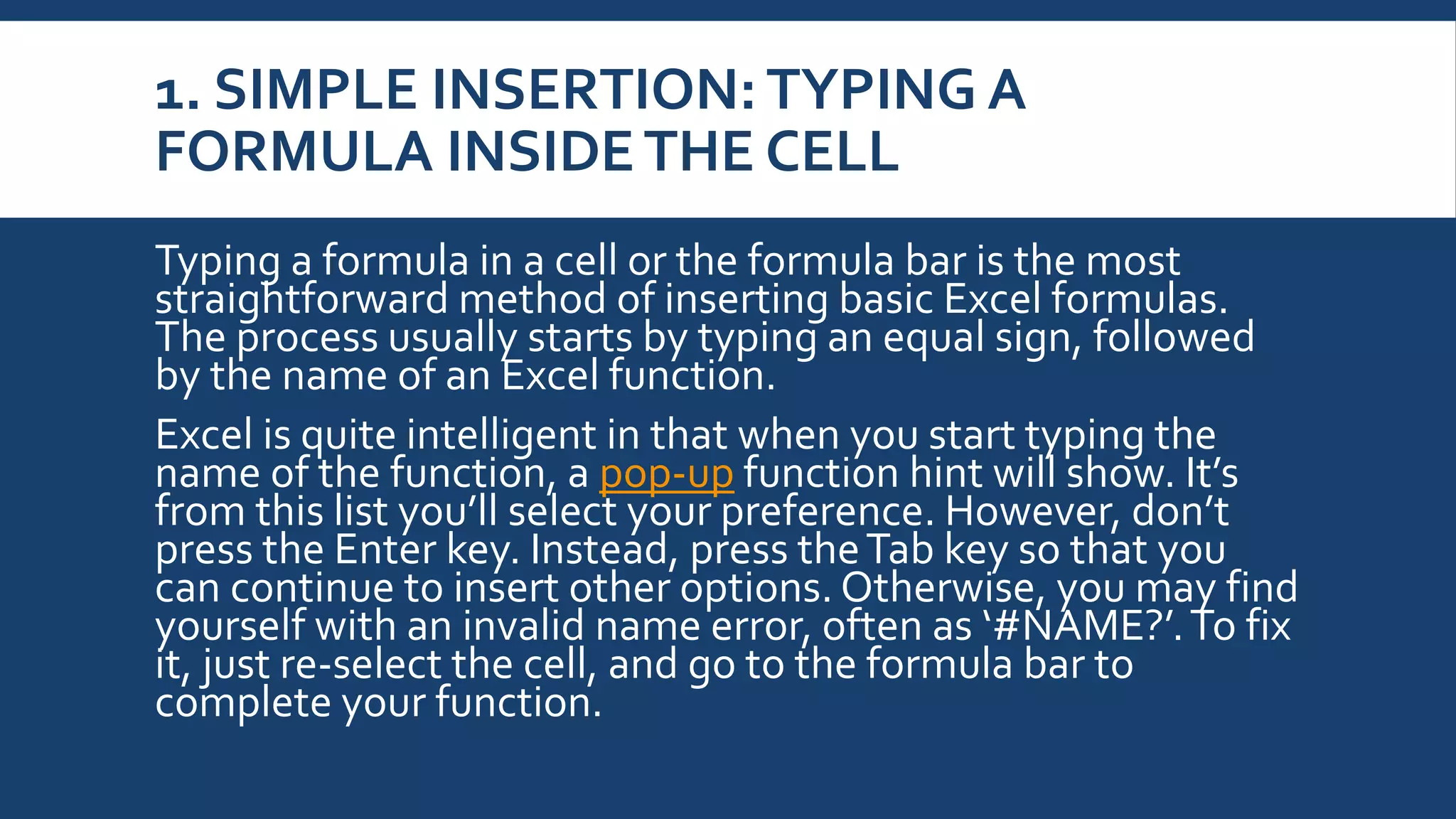
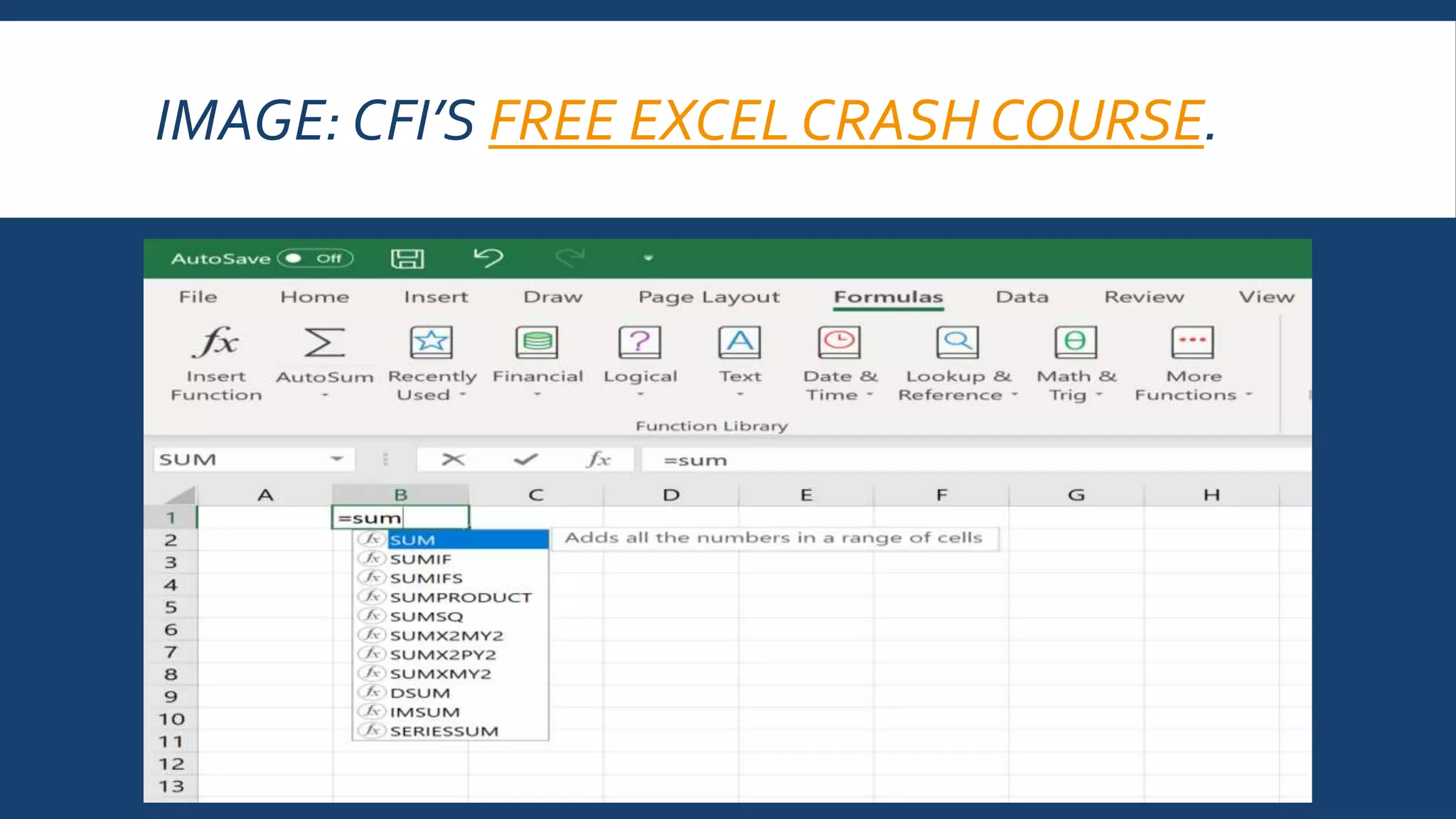
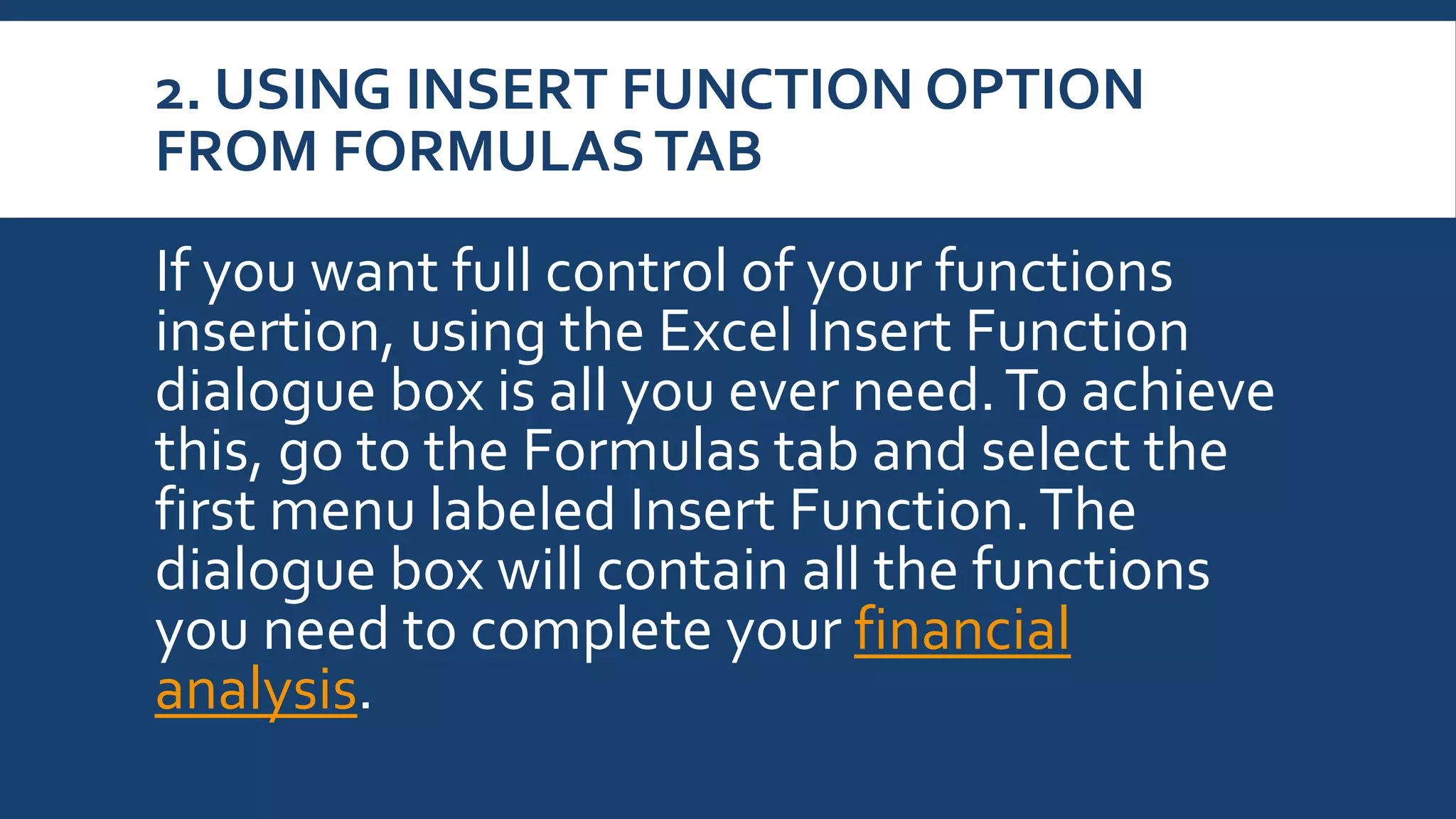
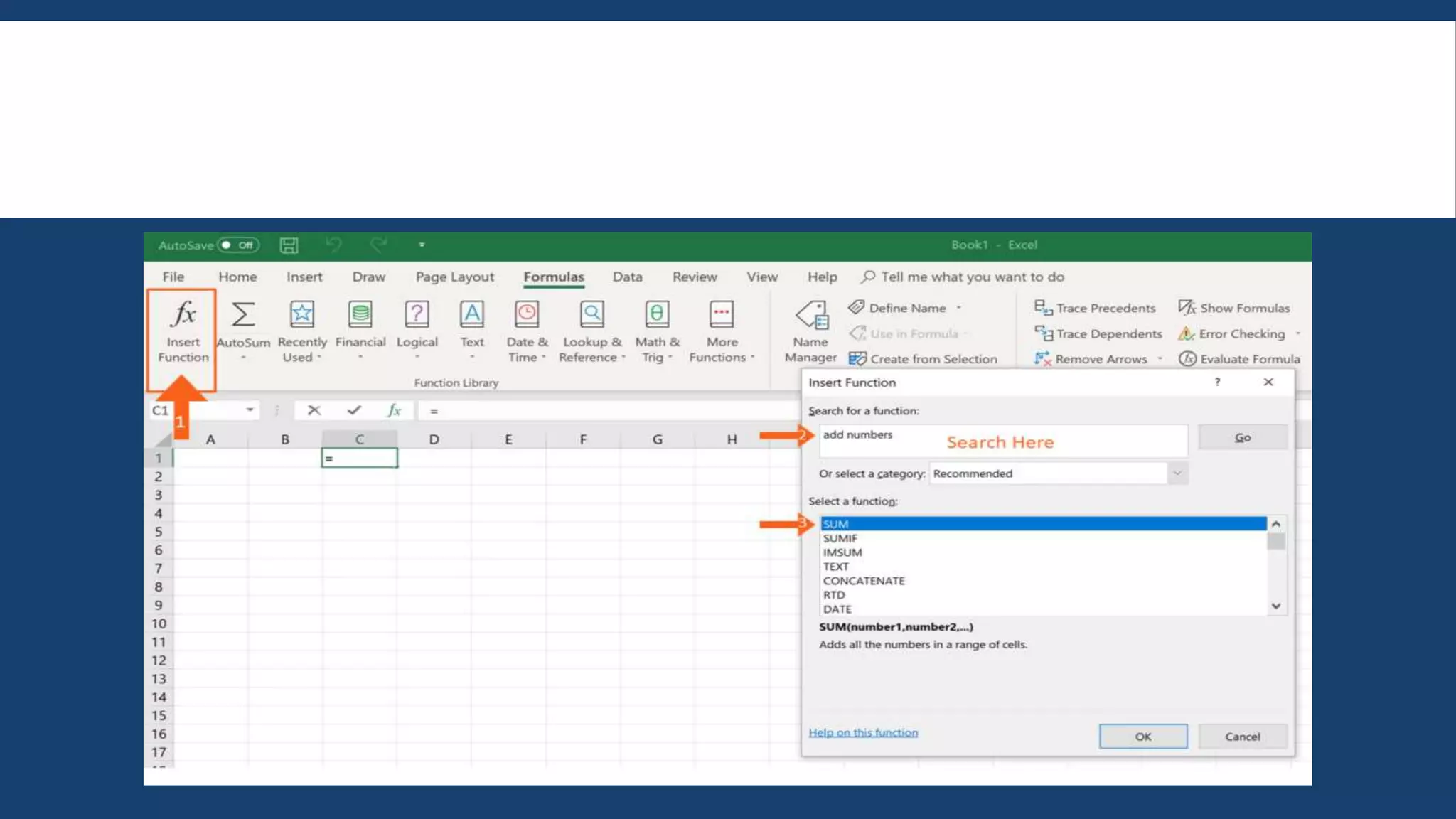
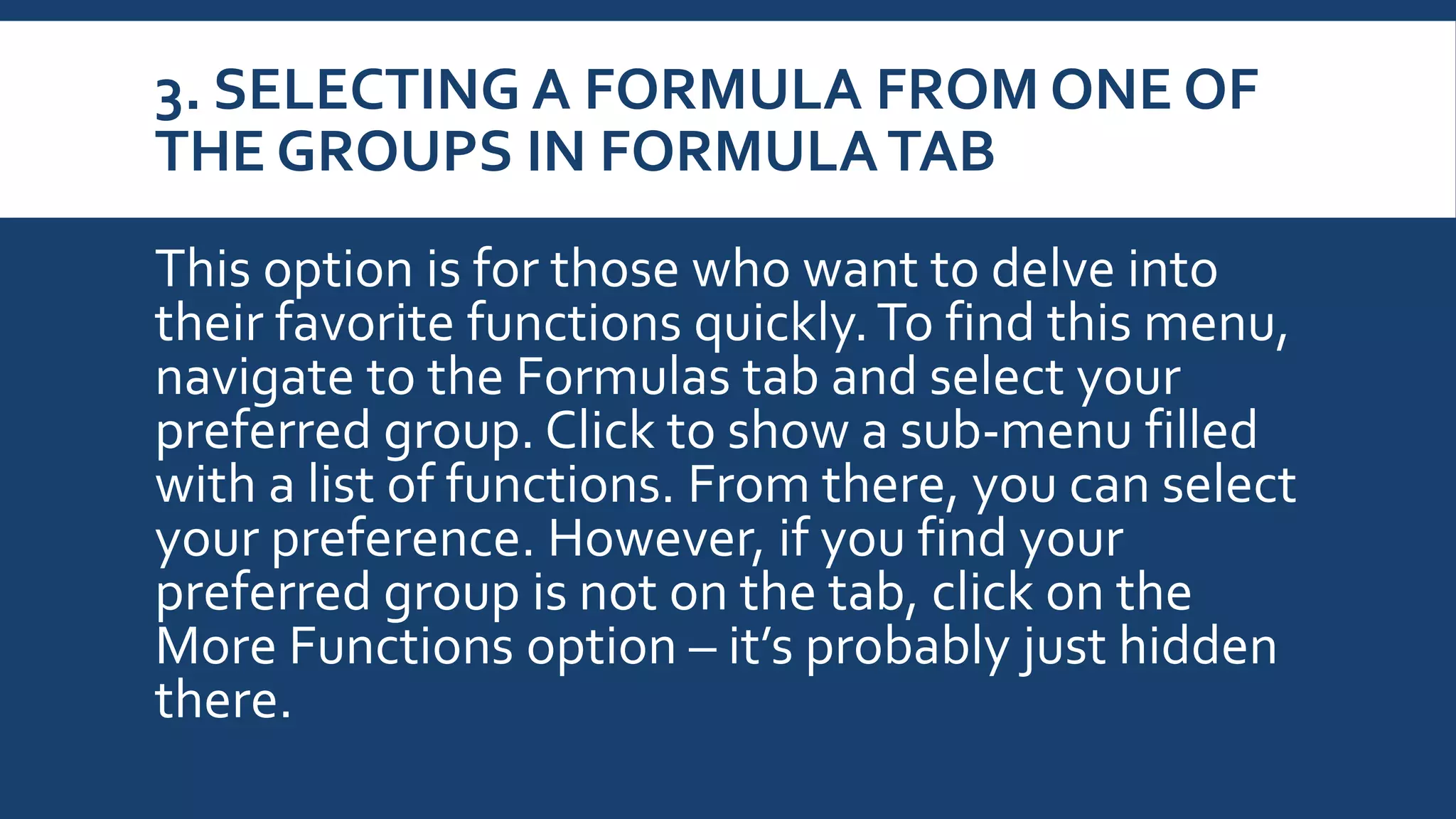
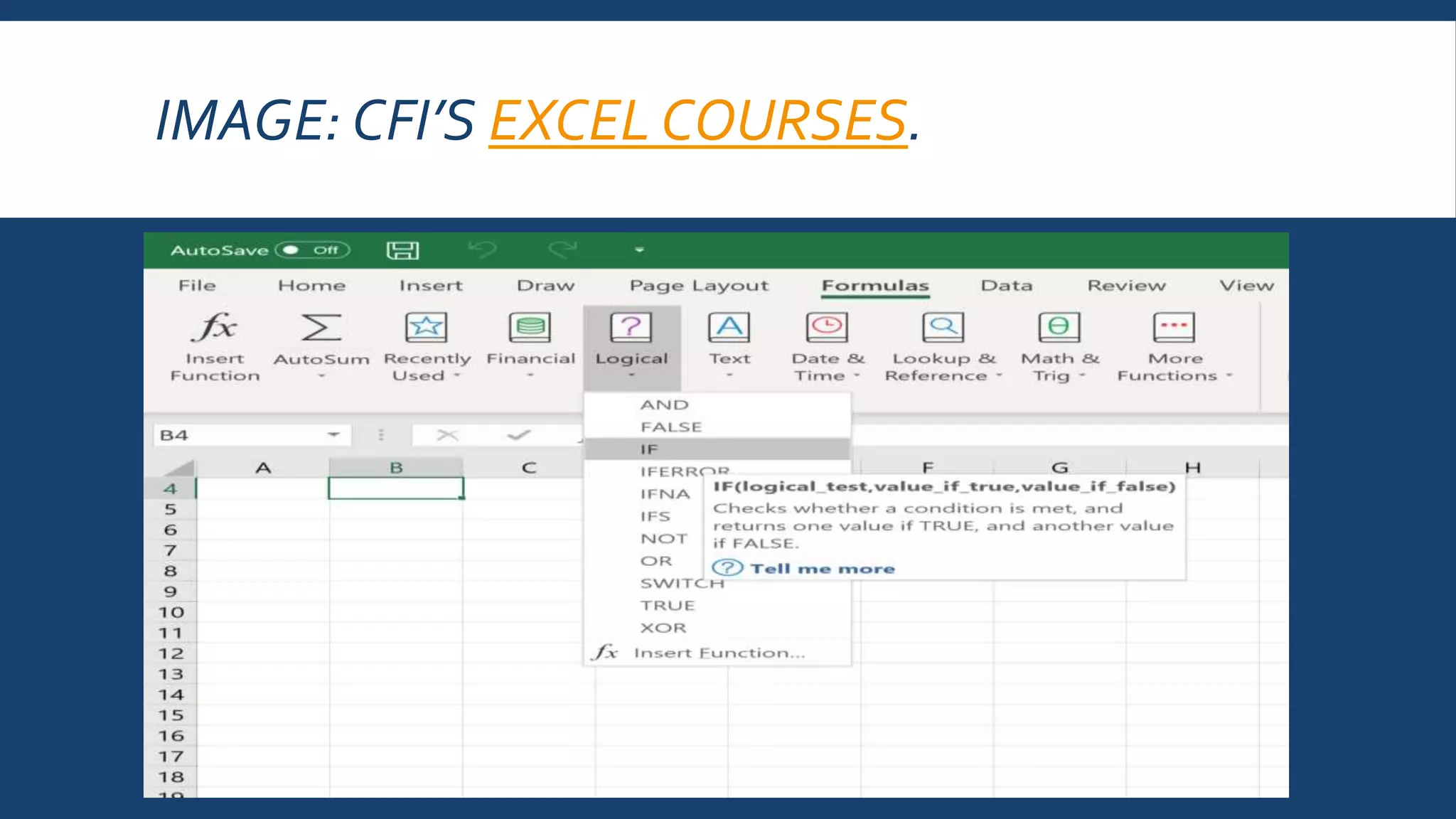
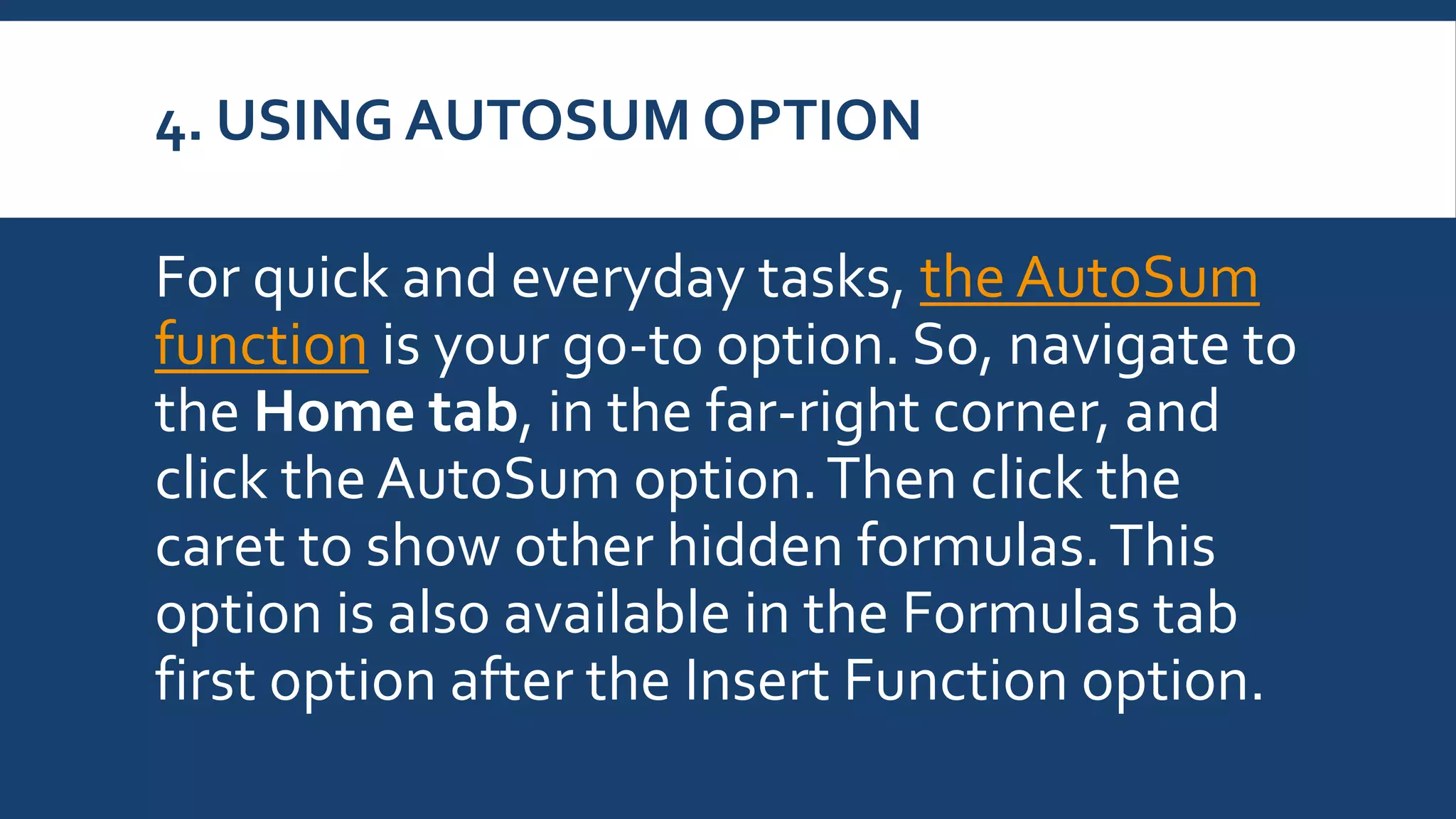
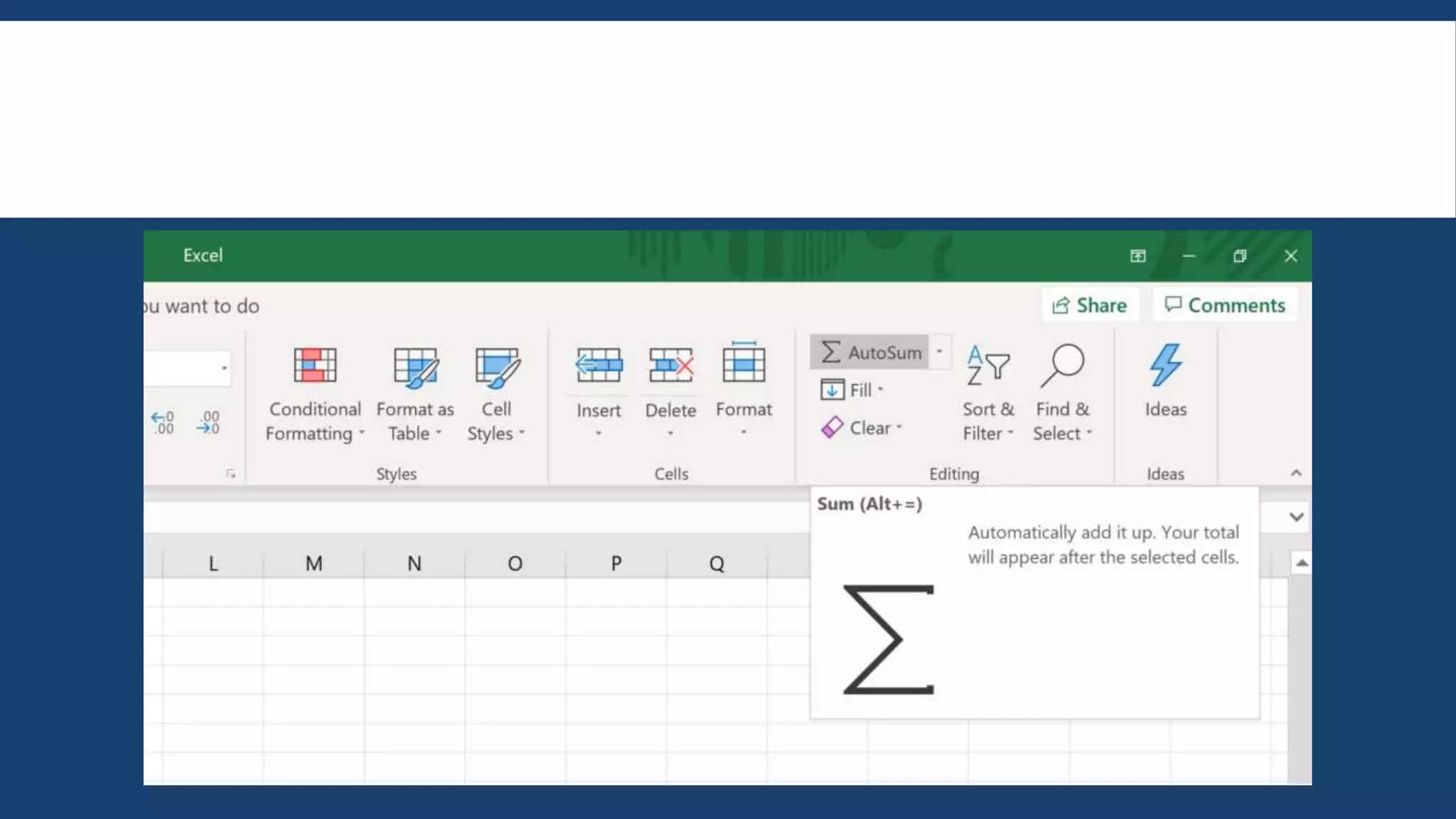
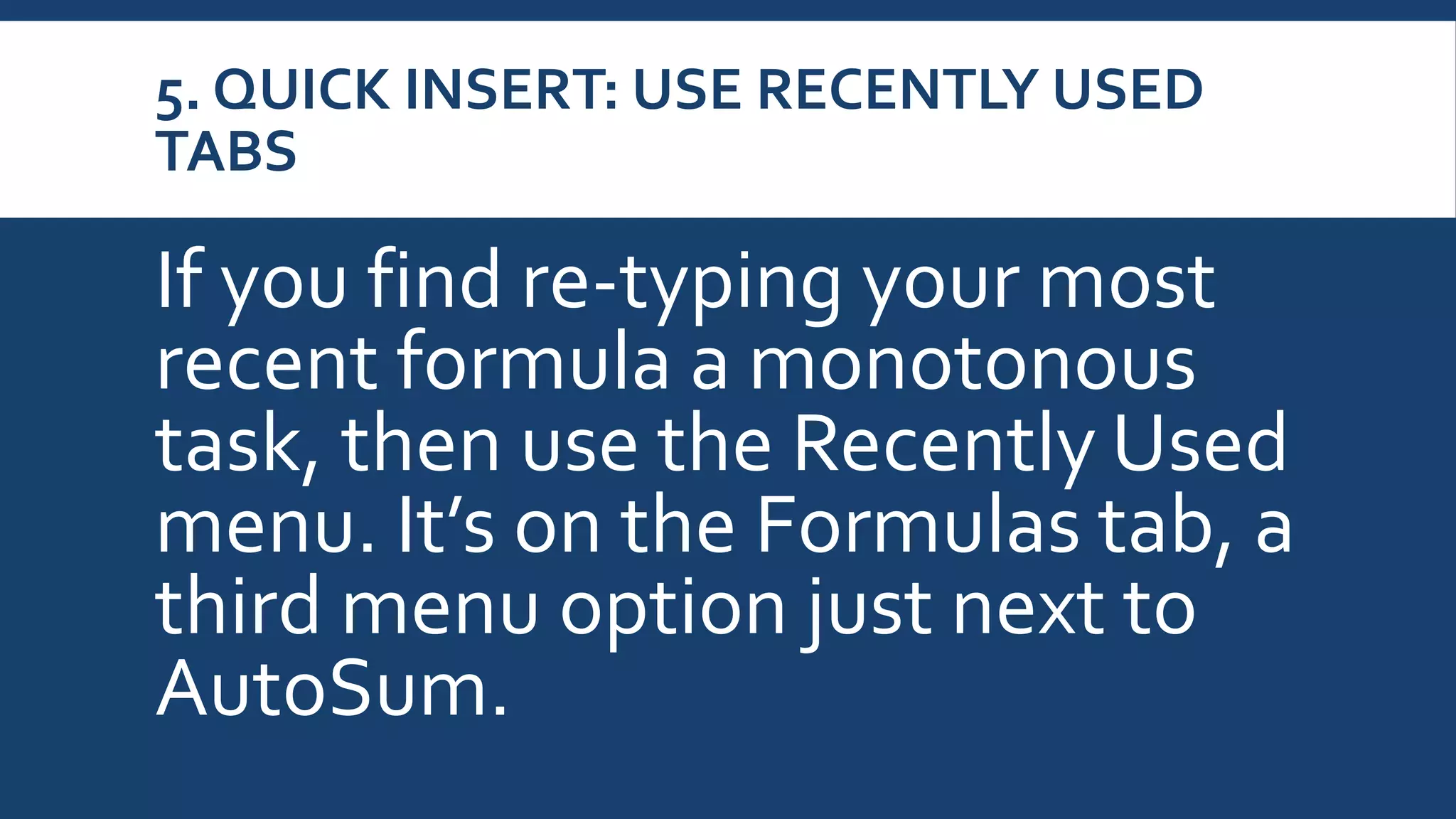
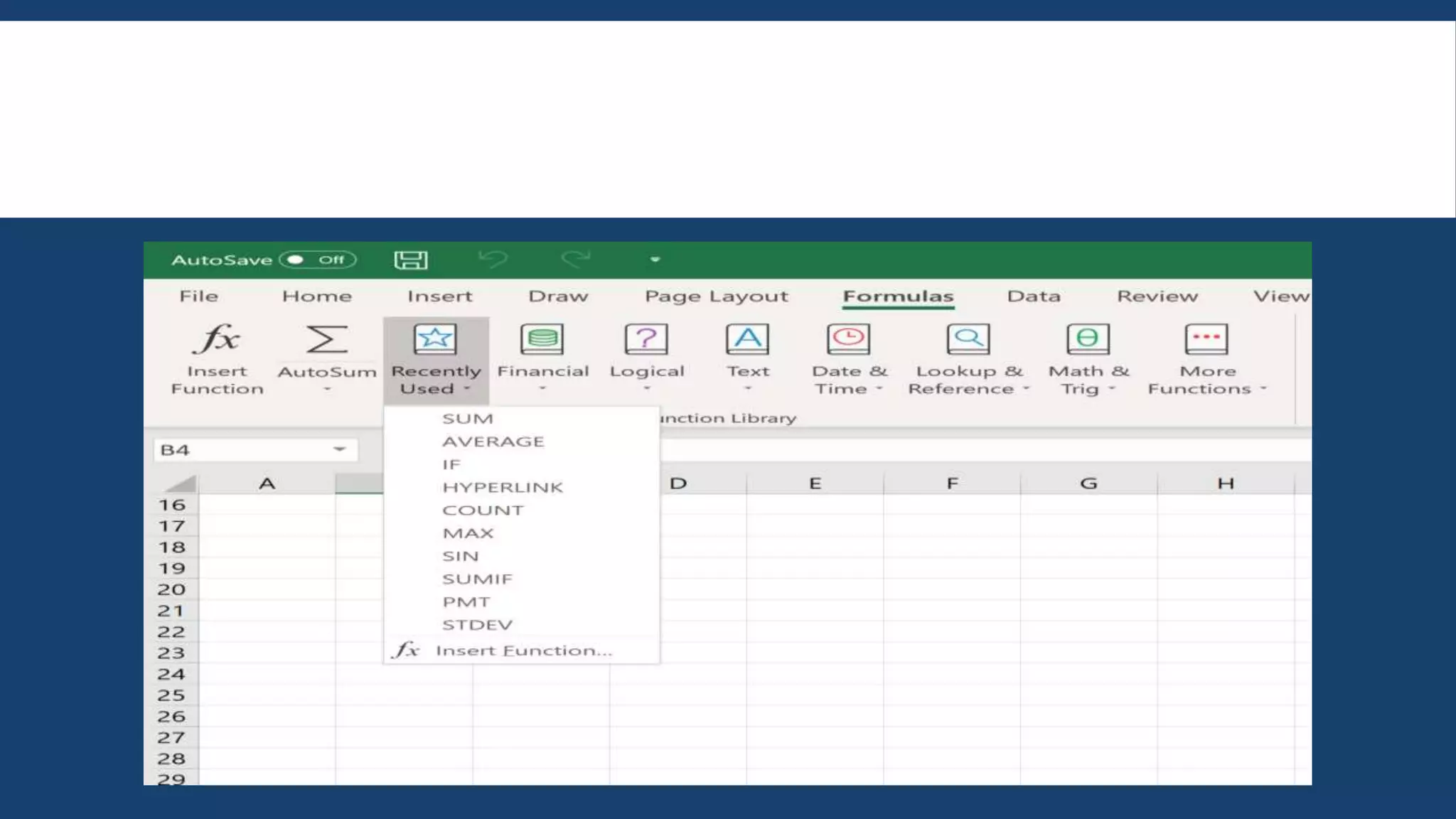
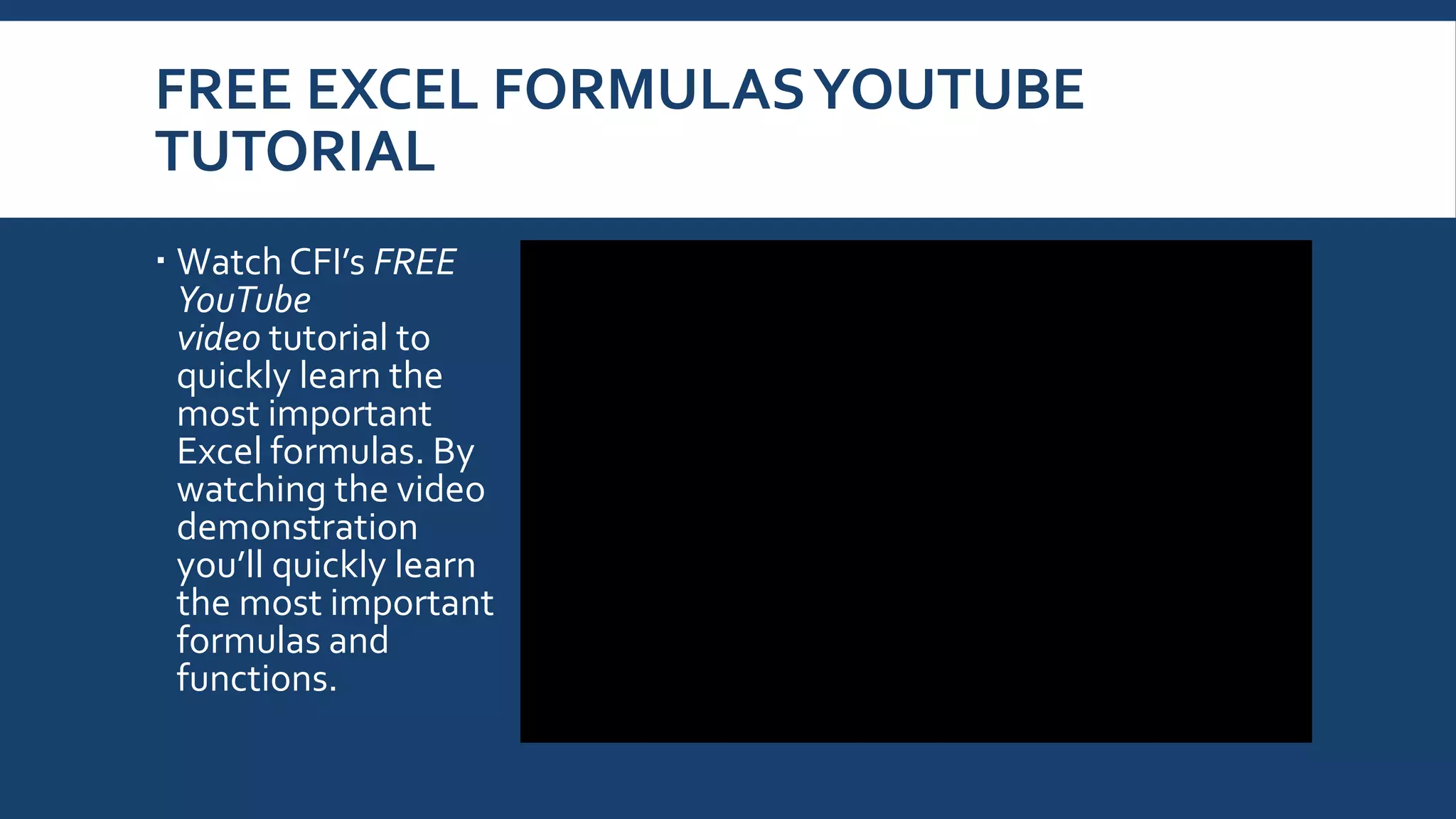
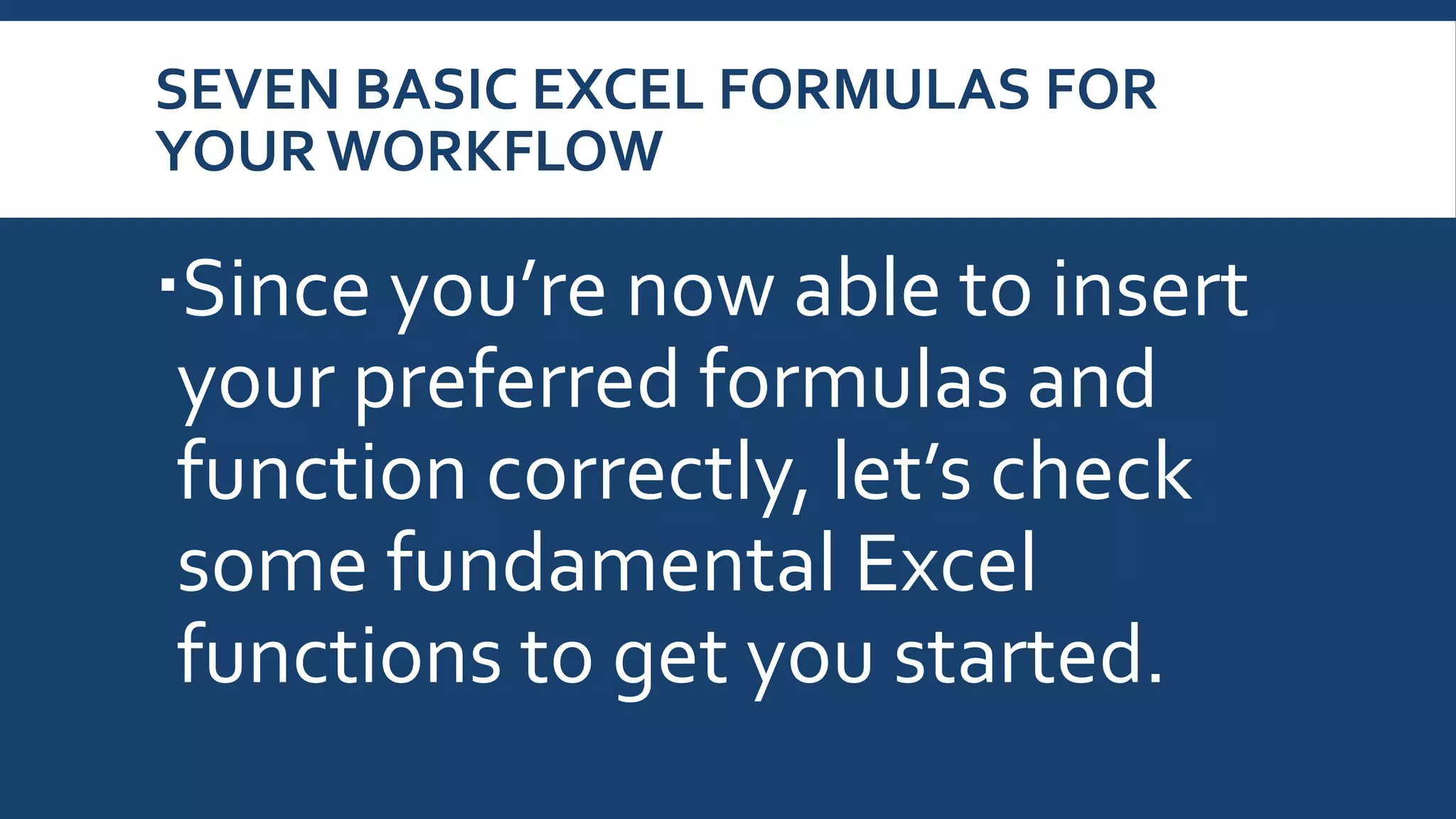
![1. SUM
The SUM function is the first must-know formula in Excel. It usually aggregates
values from a selection of columns or rows from your selected range.
=SUM(number1, [number2], …)
Example:
=SUM(B2:G2) – A simple selection that sums the values of a row.
=SUM(A2:A8) – A simple selection that sums the values of a column.
=SUM(A2:A7, A9, A12:A15) – A sophisticated collection that sums values from
range A2 to A7, skips A8, adds A9, jumps A10 and A11, then finally adds from A12 to
A15.
=SUM(A2:A8)/20 – Shows you can also turn your function into a formula.](https://image.slidesharecdn.com/grade5basicexcelformulasguide-200511073012/75/Grade-5-Computer-20-2048.jpg)
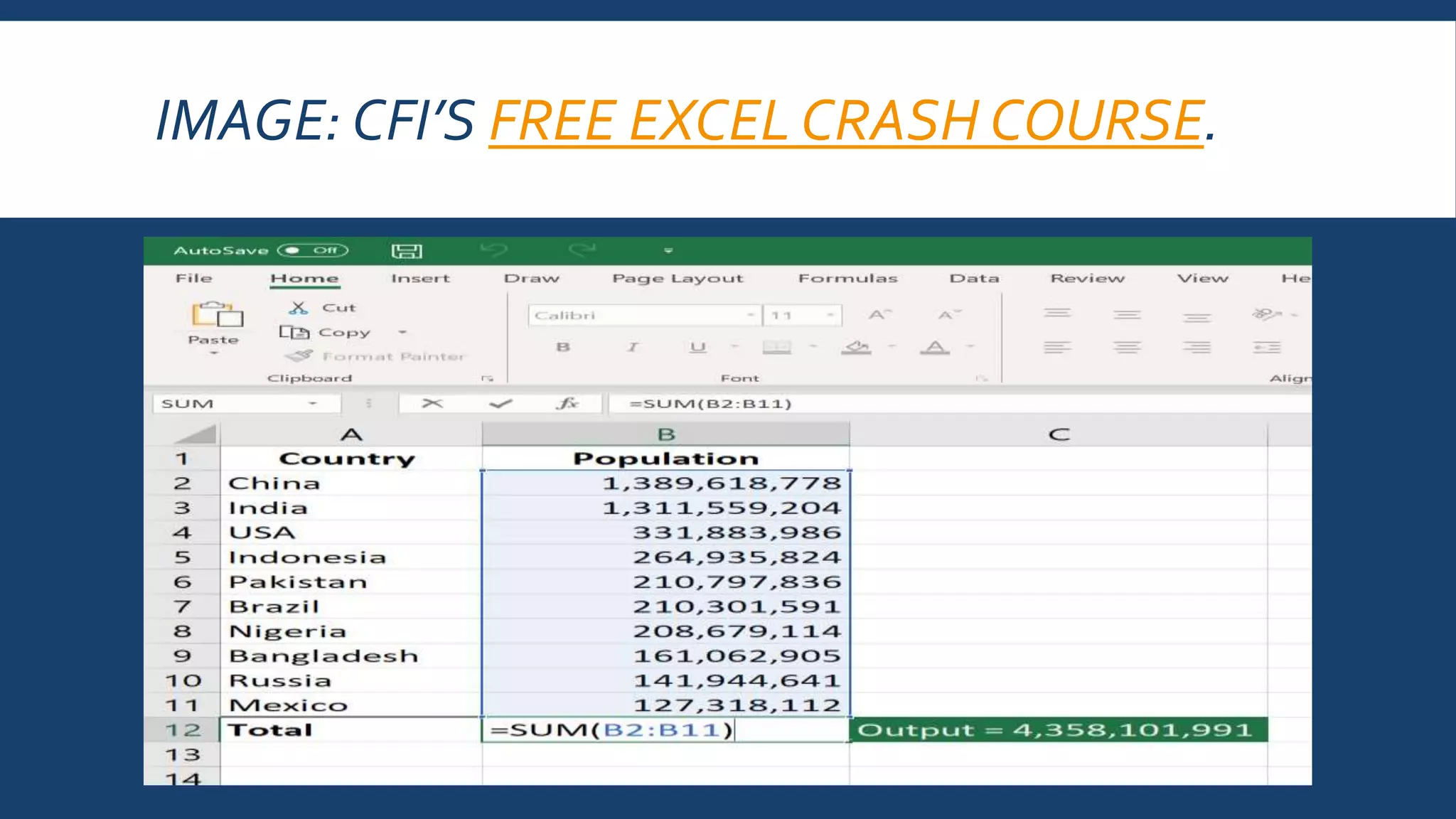
![2. AVERAGE
TheAVERAGE function should remind you of simple
averages of data such as the average number of
shareholders in a given shareholding pool.
=AVERAGE(number1, [number2], …)
Example:
=AVERAGE(B2:B11) – Shows a simple average, also
similar to (SUM(B2:B11)/10)](https://image.slidesharecdn.com/grade5basicexcelformulasguide-200511073012/75/Grade-5-Computer-22-2048.jpg)
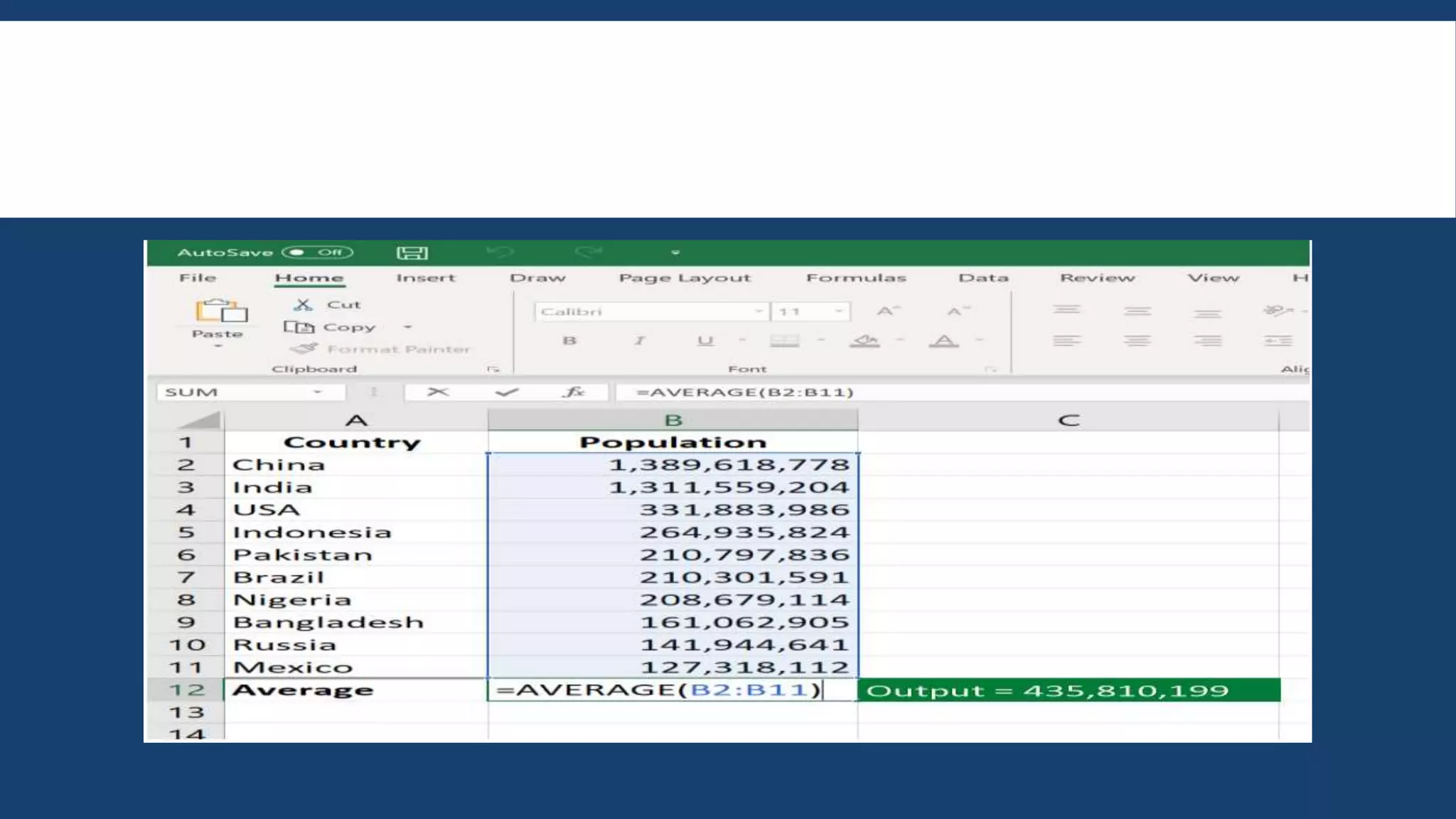
![3. COUNT
The COUNT function counts all cells in a given range that
contain only numeric values.
=COUNT(value1, [value2], …)
Example:
COUNT(A:A) – Counts all values that are numerical in A
column. However, you must adjust the range inside the
formula to count rows.
COUNT(A1:C1) – Now it can count rows.](https://image.slidesharecdn.com/grade5basicexcelformulasguide-200511073012/75/Grade-5-Computer-24-2048.jpg)
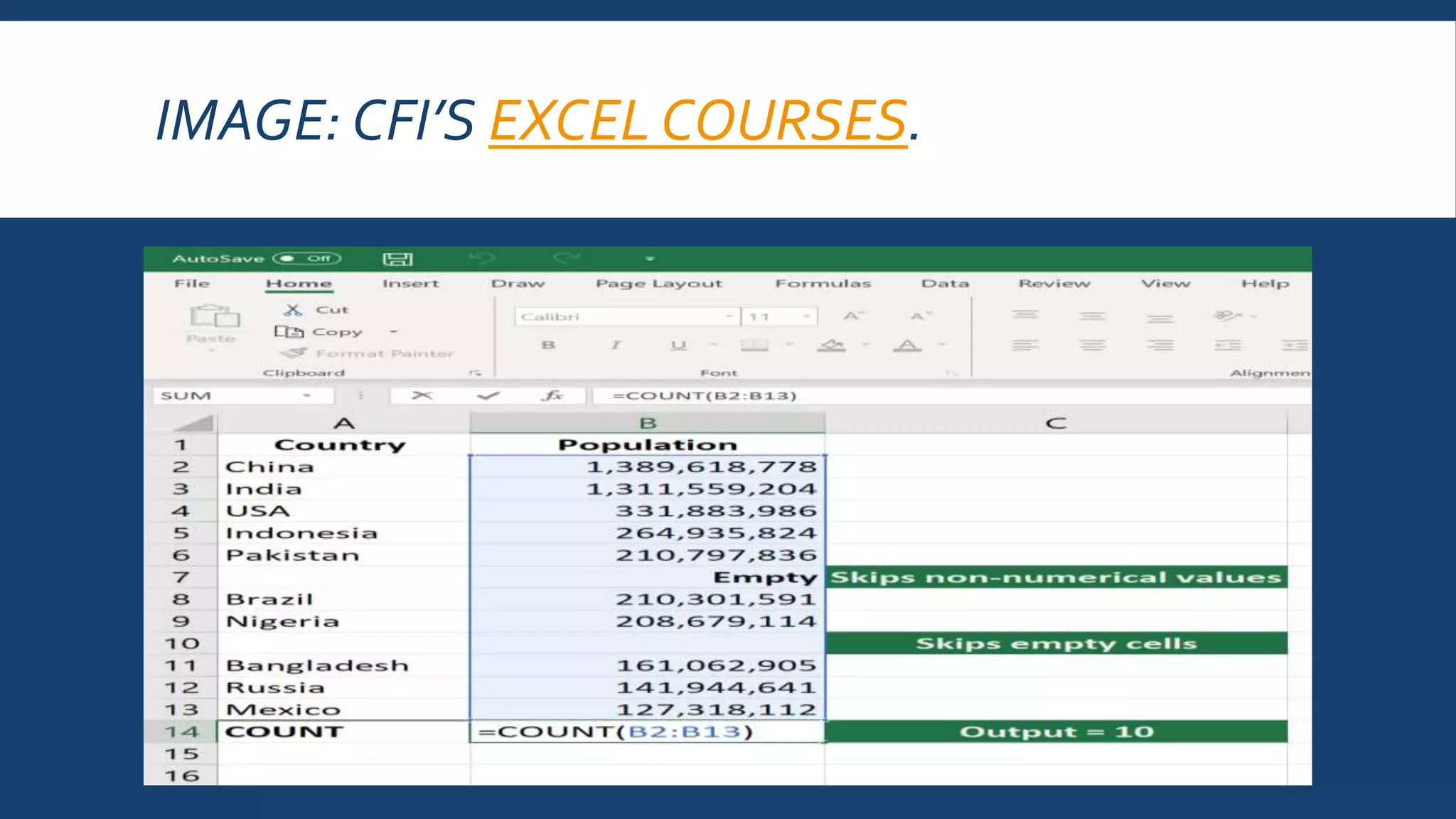
![4. COUNTA
Like the COUNT function, COUNTA counts all cells in a given rage.
However, it counts all cells regardless of type.That is, unlike COUNT
that only counts numerics, it also counts dates, times, strings, logical
values, errors, empty string, or text.
=COUNTA(value1, [value2], …)
Example:
COUNTA(C2:C13) – Counts rows 2 to 13 in column C regardless of
type. However, like COUNT, you can’t use the same formula to count
rows.You must make an adjustment to the selection inside the
brackets – for example, COUNTA(C2:H2) will count columns C to H](https://image.slidesharecdn.com/grade5basicexcelformulasguide-200511073012/75/Grade-5-Computer-26-2048.jpg)
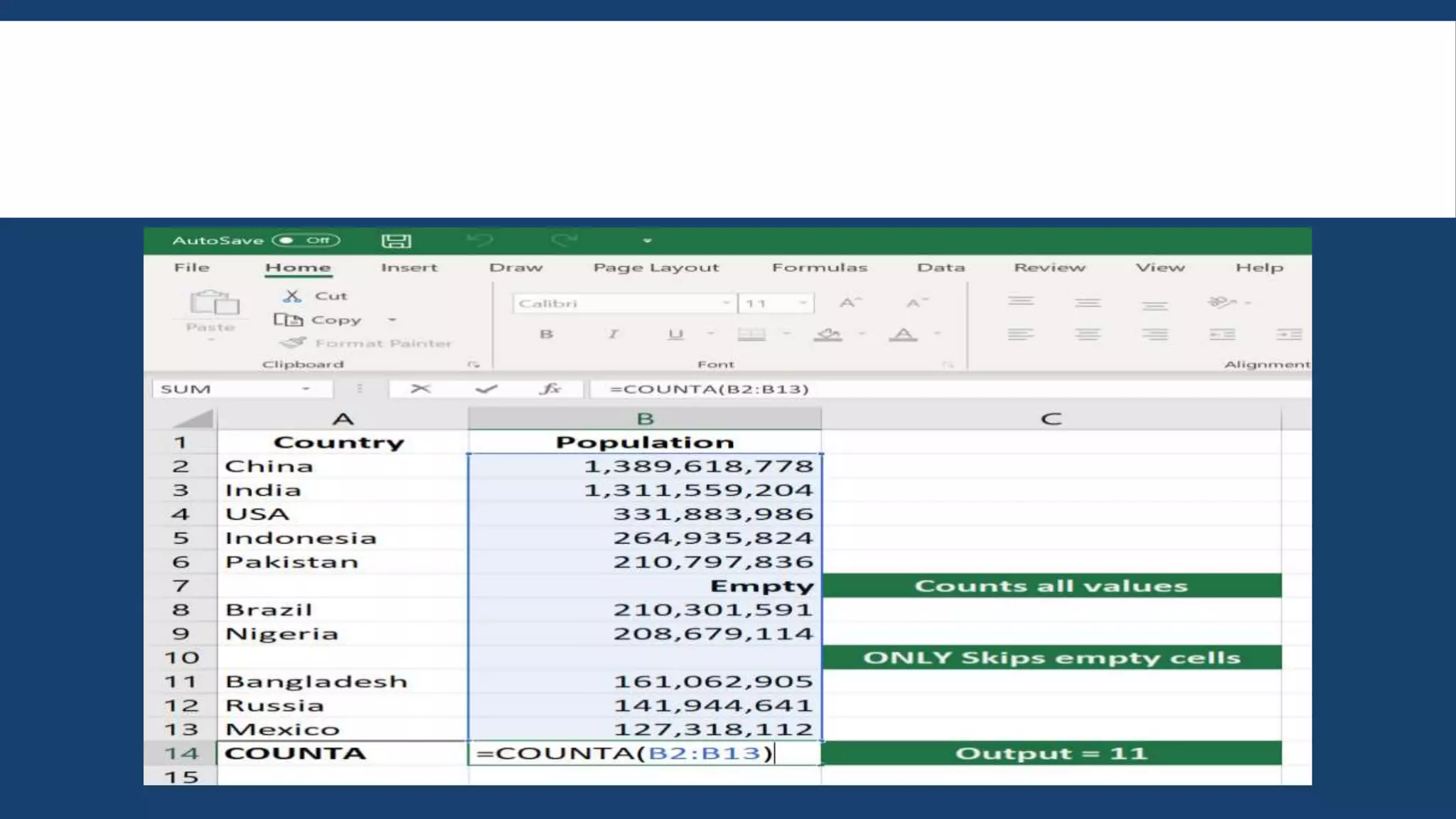
![5. IF
The IF function is often used when you want to sort your data according to a given logic.The
best part of the IF formula is that you can embed formulas and function in it.
=IF(logical_test, [value_if_true], [value_if_false])
Example:
=IF(C2<D3, ‘TRUE,’ ‘FALSE’) – Checks if the value at C3 is less than the value at D3. If the
logic is true, let the cell value beTRUE, else, FALSE
=IF(SUM(C1:C10) > SUM(D1:D10), SUM(C1:C10), SUM(D1:D10)) – An example of a
complex IF logic. First, it sums C1 to C10 and D1 to D10, then it compares the sum. If the sum
of C1 to C10 is greater than the sum of D1 to D10, then it makes the value of a cell equal to
the sum of C1 to C10. Otherwise, it makes it the SUM of C1 to C10.](https://image.slidesharecdn.com/grade5basicexcelformulasguide-200511073012/75/Grade-5-Computer-28-2048.jpg)
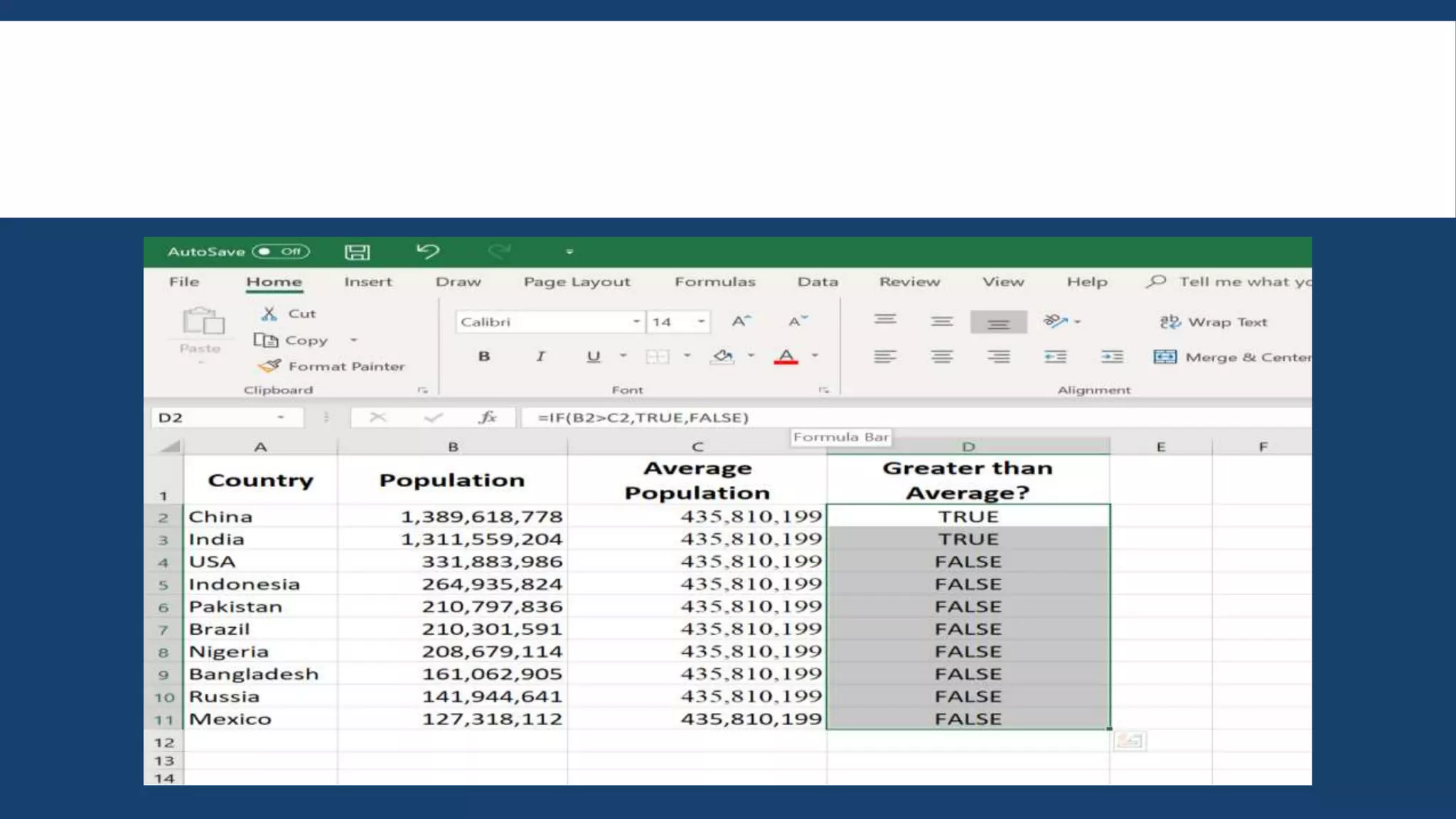

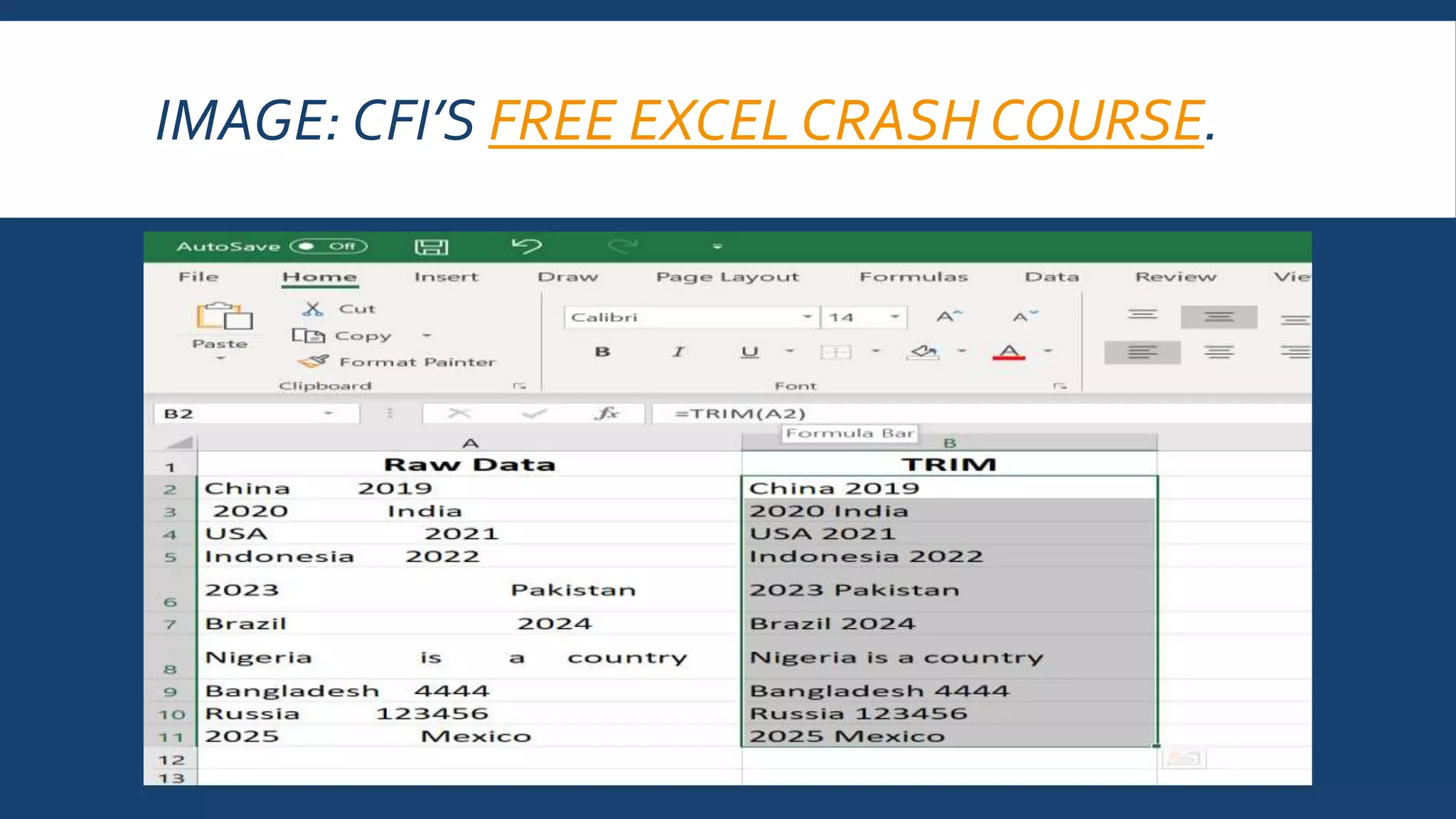
![7. MAX & MIN
7. MAX & MIN
The MAX and MIN functions help in finding the maximum number and the minimum number in a range of values.
=MIN(number1, [number2], …)
Example:
=MIN(B2:C11) – Finds the minimum number between column B from B2 and columnC from C2 to row 11 in both columns
B and C.
=MAX(number1, [number2], …)
Example:
=MAX(B2:C11) – Similarly, it finds the maximum number between column B from B2 and column C fromC2 to row 11 in
both columns B and C.](https://image.slidesharecdn.com/grade5basicexcelformulasguide-200511073012/75/Grade-5-Computer-32-2048.jpg)